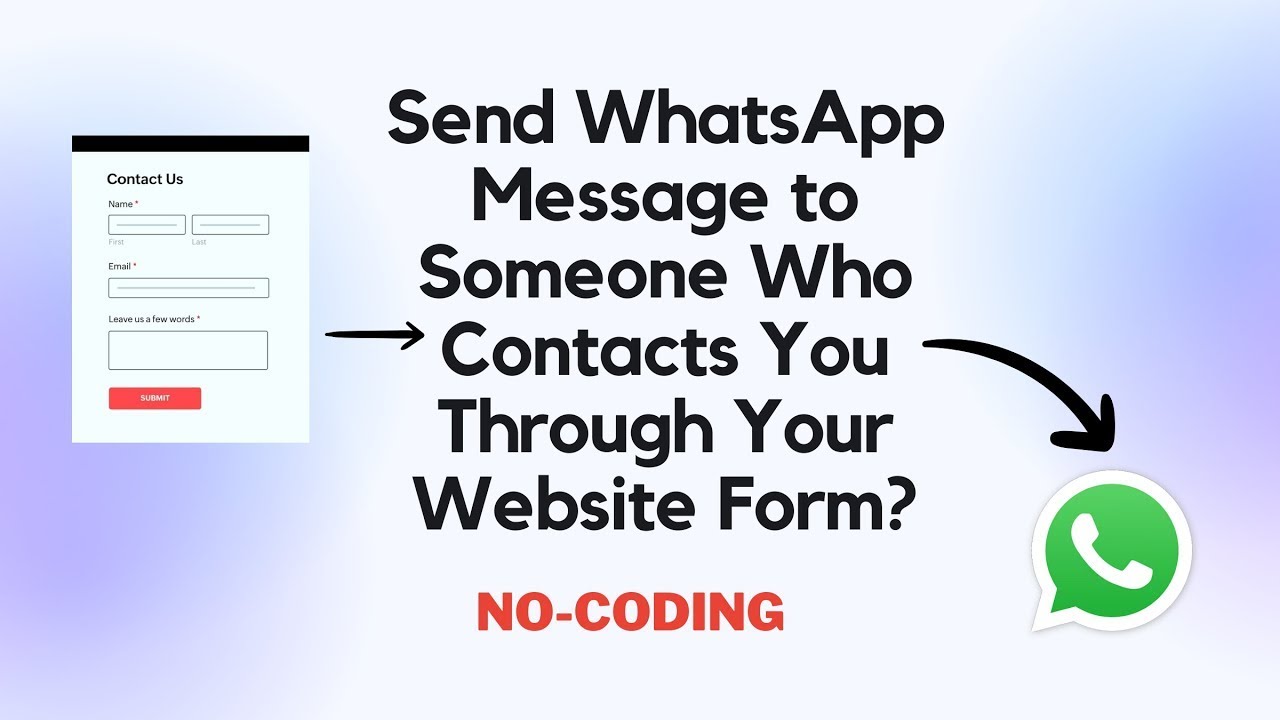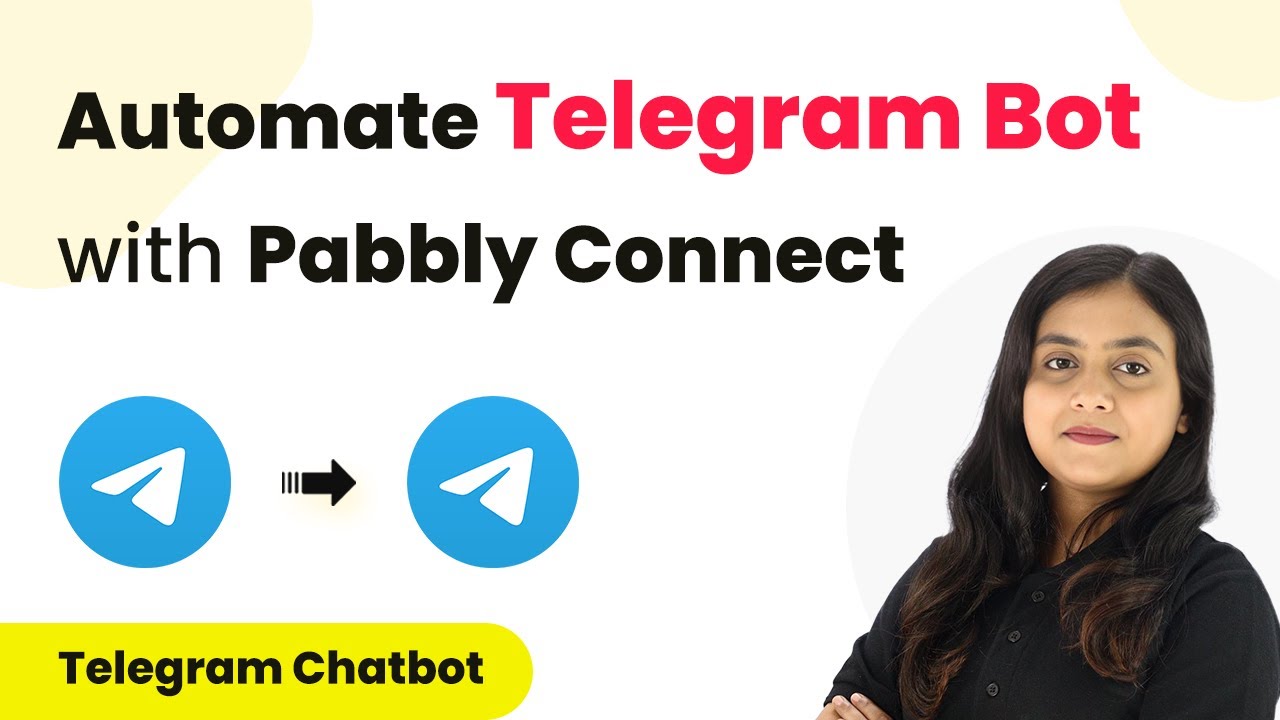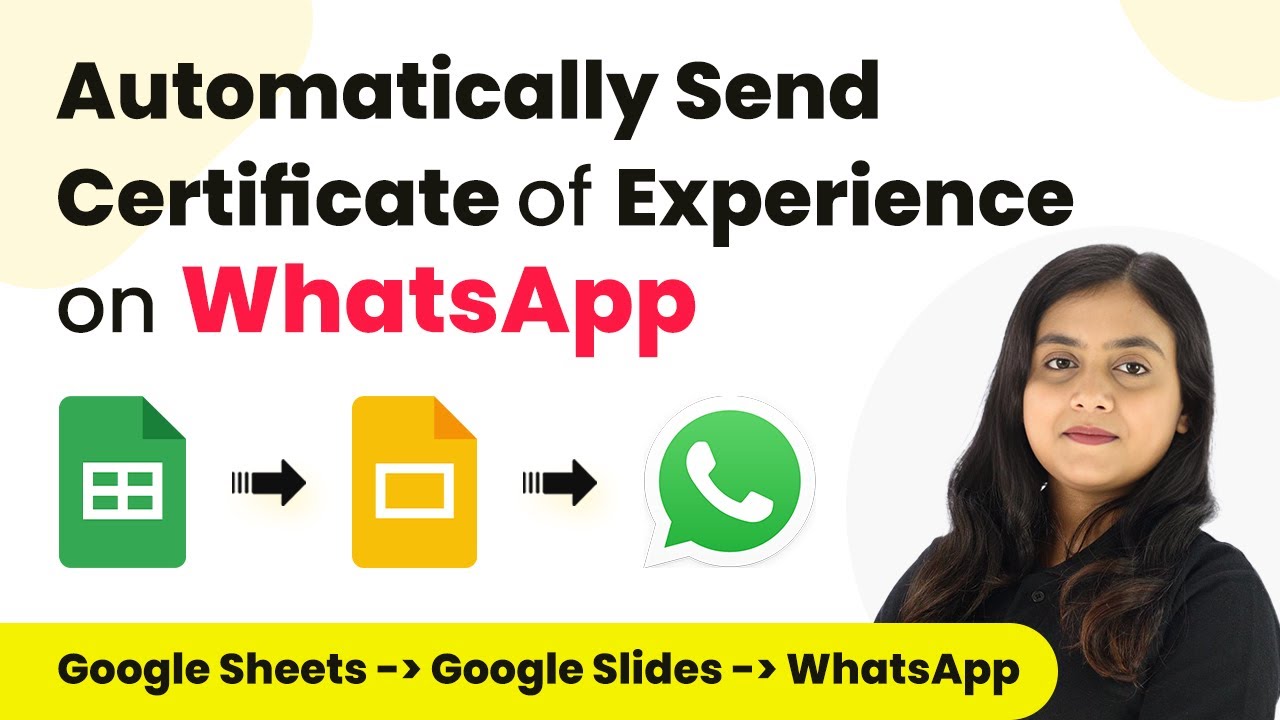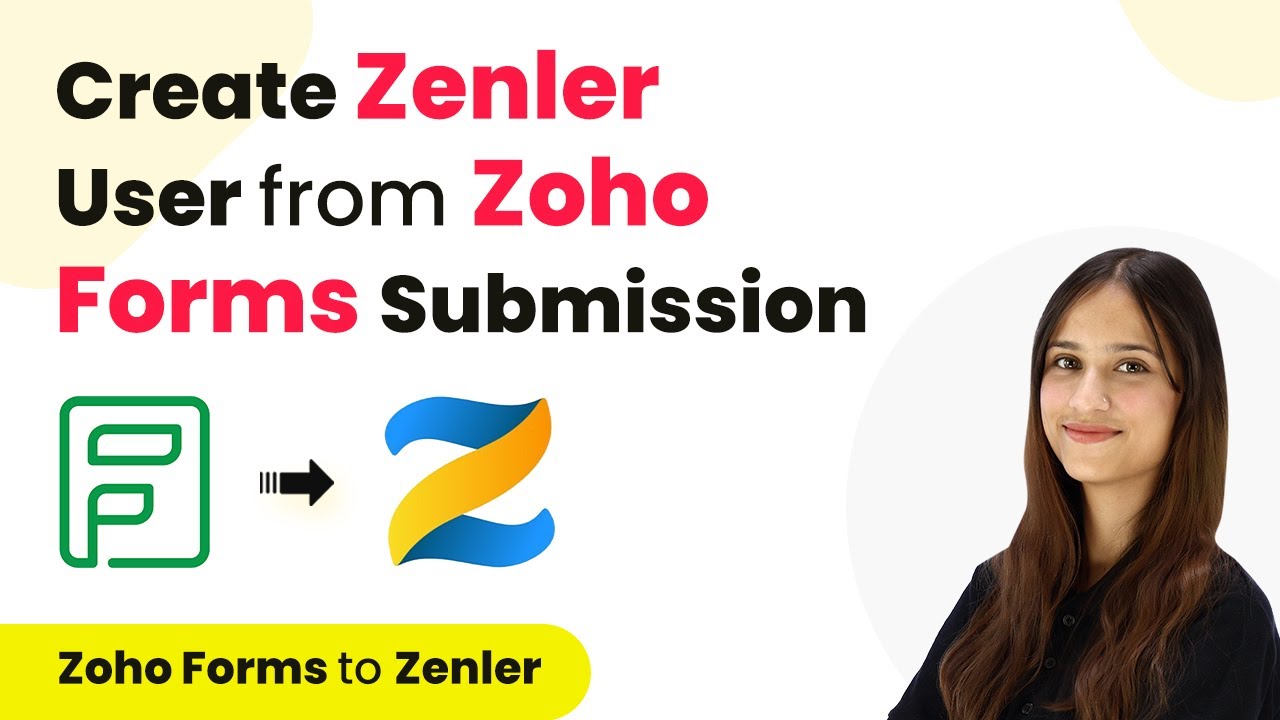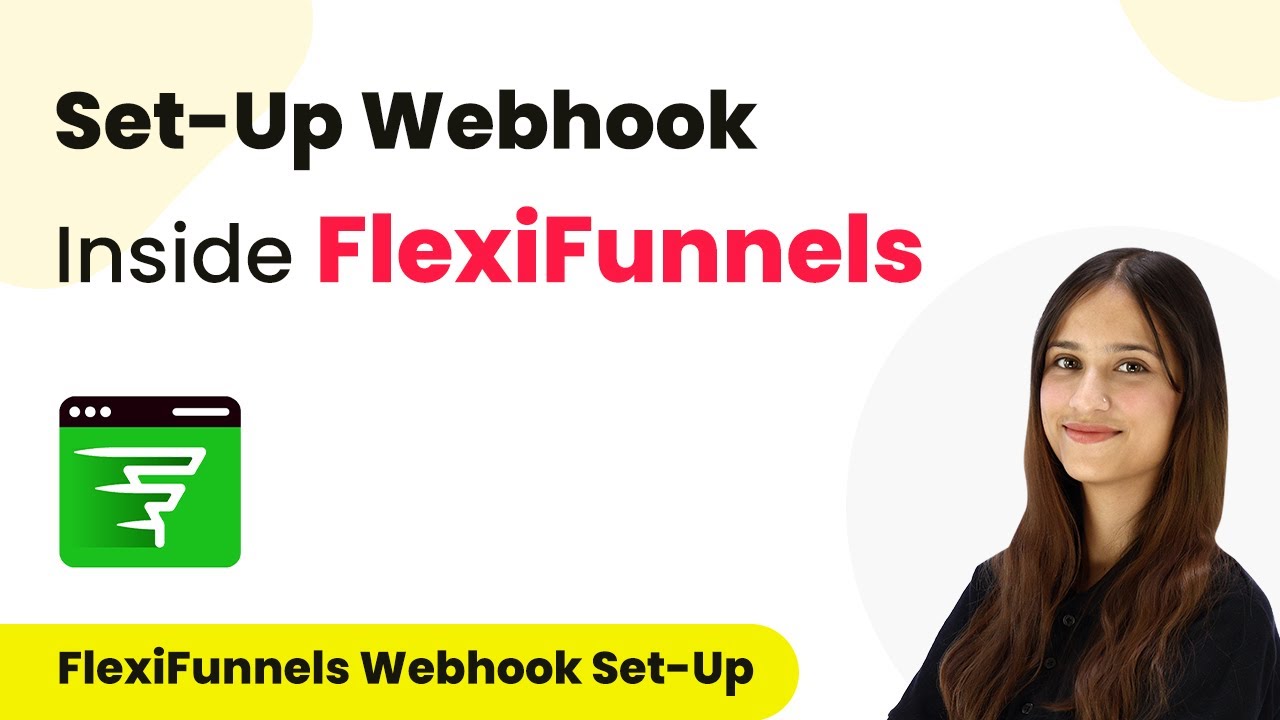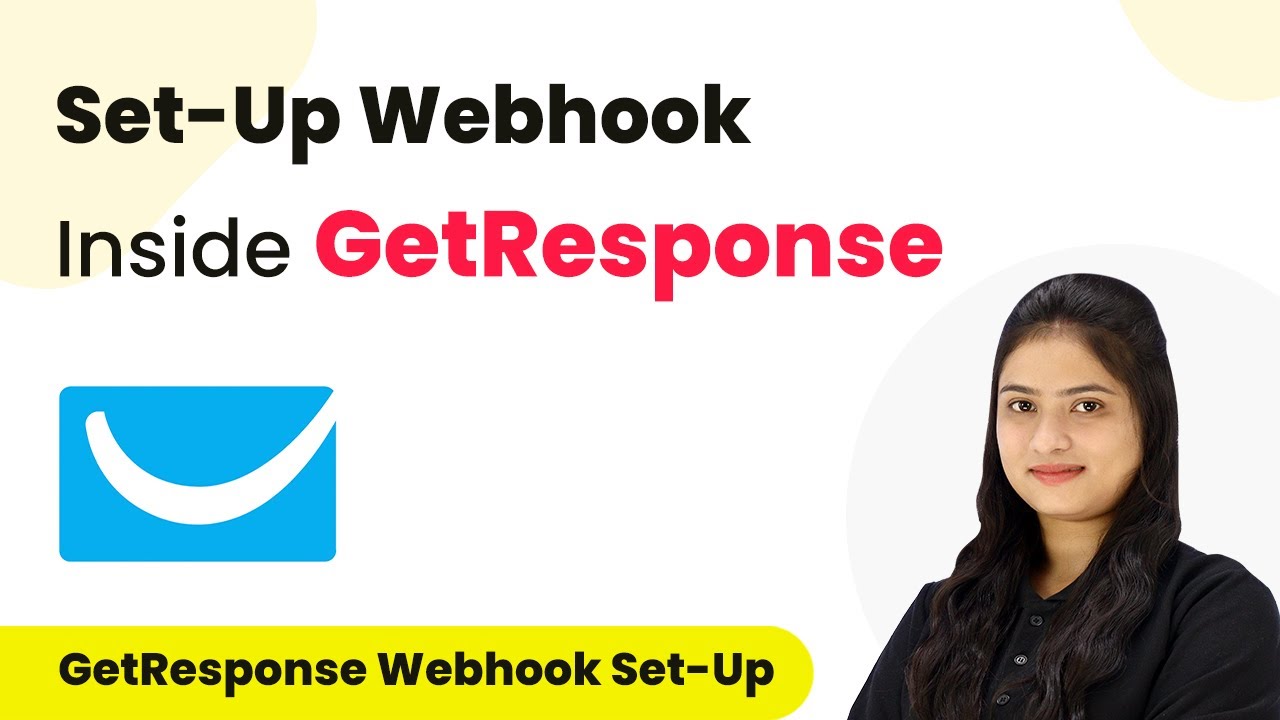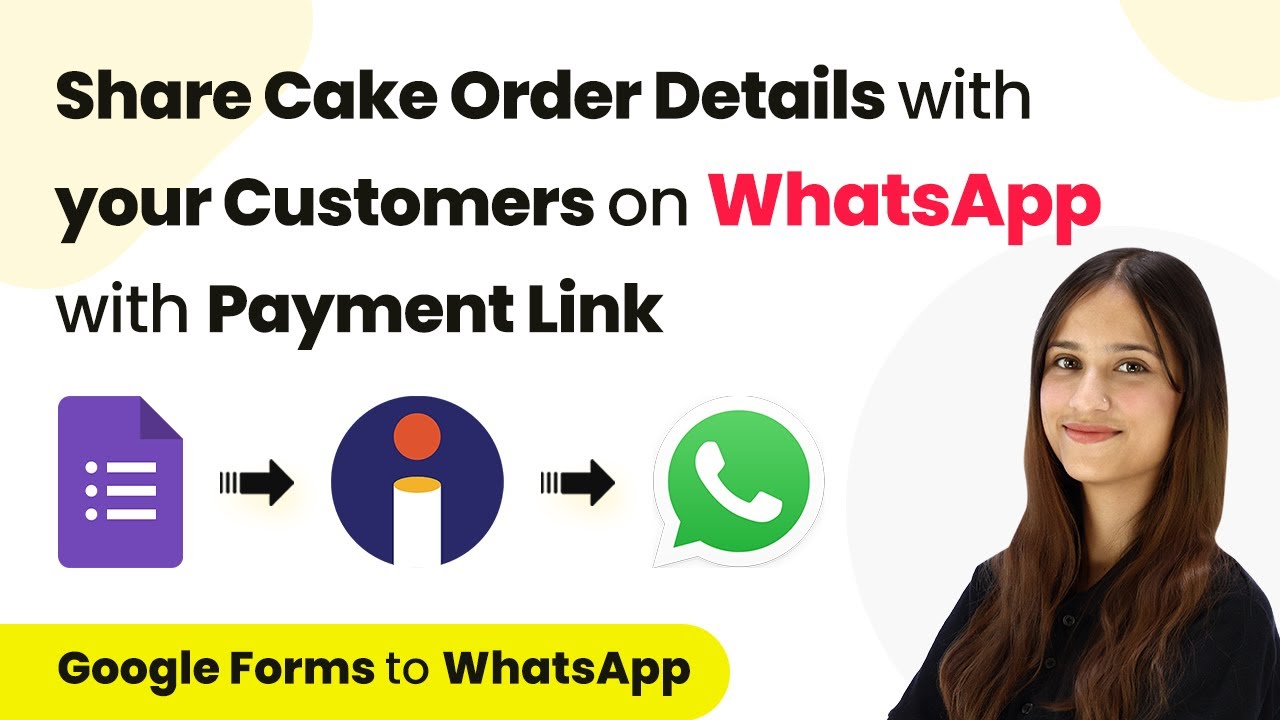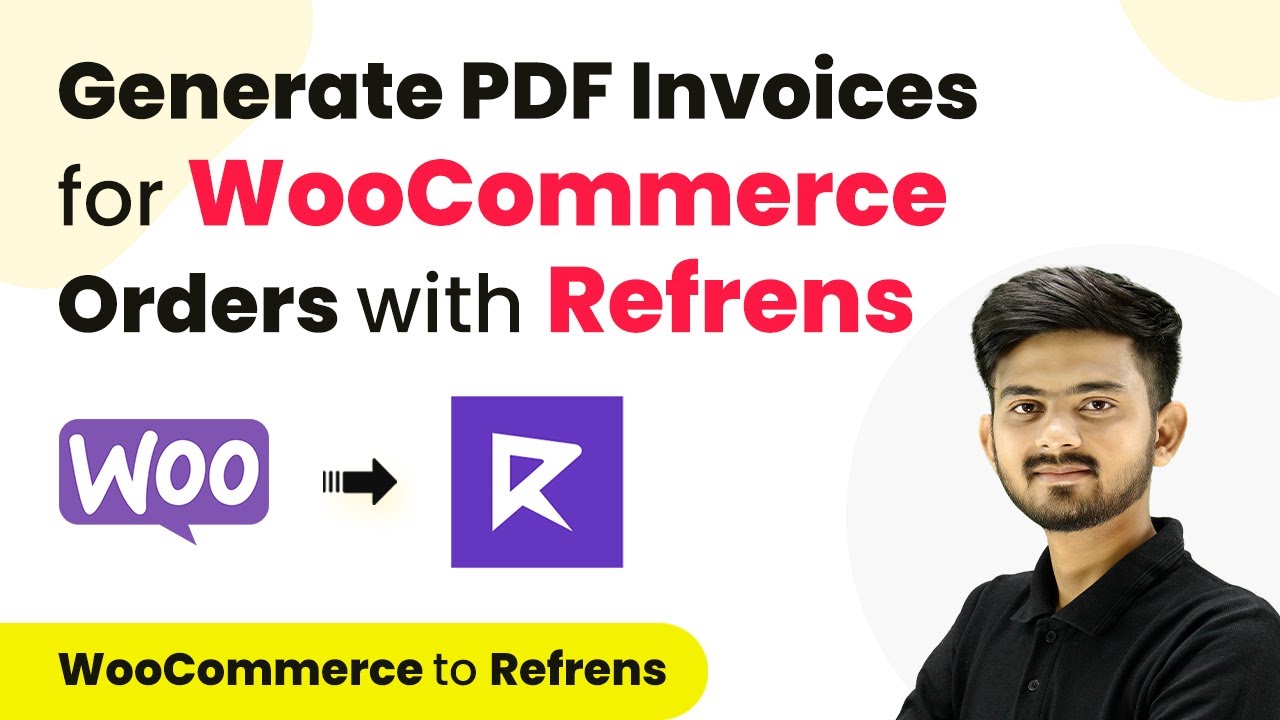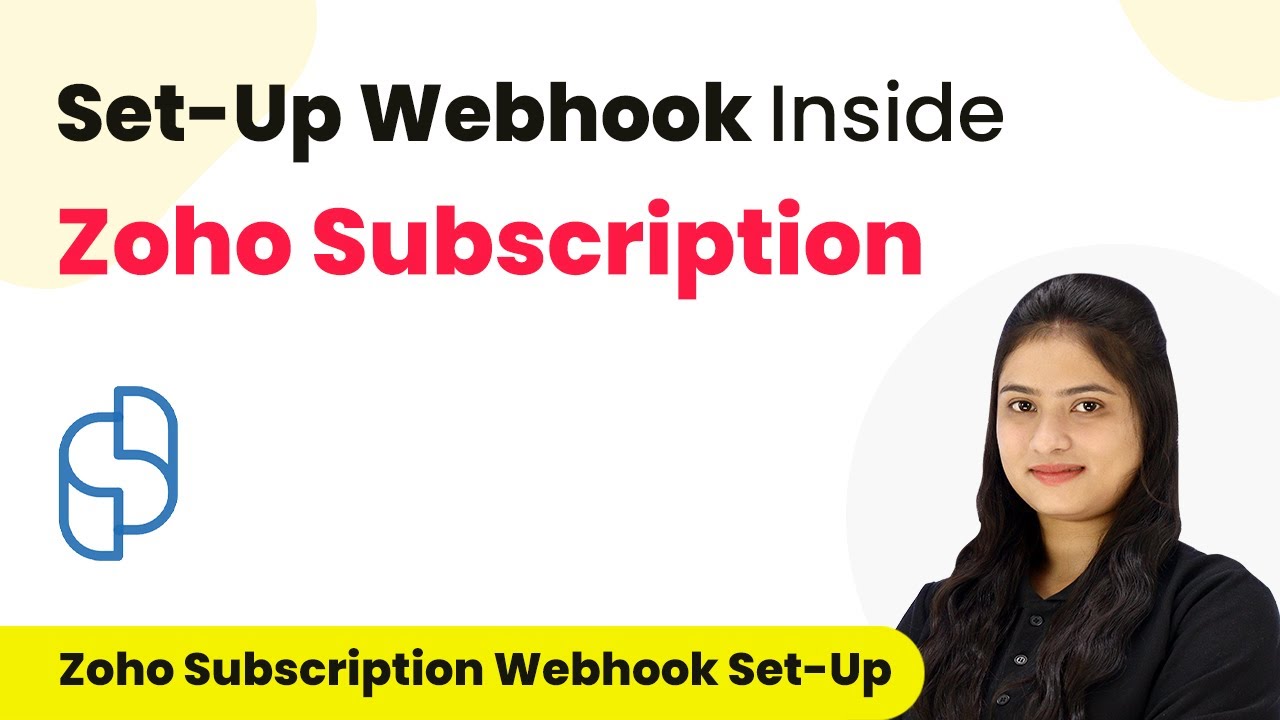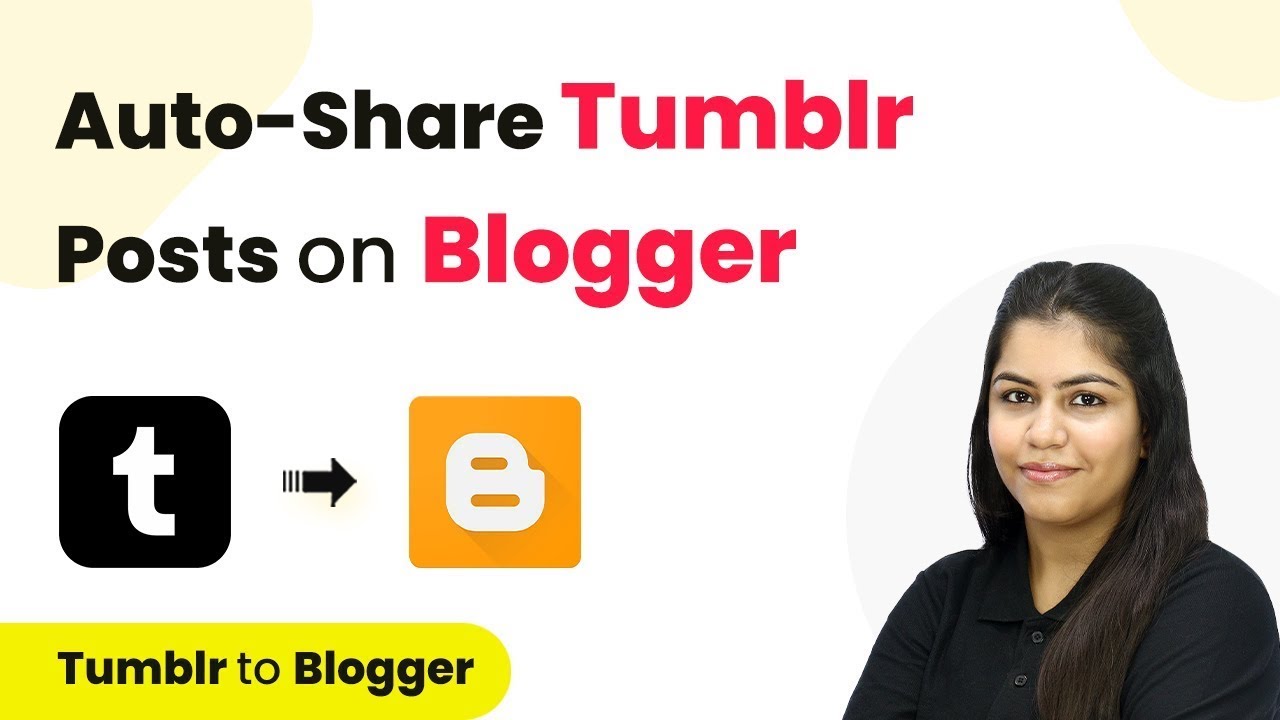Learn how to integrate WhatsApp notifications for form submissions using Pabbly Connect. Follow this detailed tutorial to automate your communication effectively. Navigate the automation landscape confidently with clear, structured guidance suitable for professionals regardless of prior technical experience.
Watch Step By Step Video Tutorial Below
1. Introduction to Pabbly Connect for WhatsApp Integration
In this tutorial, we will learn how to send WhatsApp notifications using Pabbly Connect whenever someone submits a form on your website. This process automates communication with leads effectively.
To begin, you need to access your Pabbly Connect account. If you are a new user, you can sign up on their website. Once logged in, you will be able to create workflows that connect your website forms to WhatsApp notifications seamlessly.
2. Setting Up the Workflow in Pabbly Connect
To set up the workflow, start by clicking on the ‘Create Workflow’ button in Pabbly Connect. You will be prompted to name your workflow. For this example, name it ‘Send WhatsApp Notification for Website Form Submission’.
- Click on the ‘Create’ button after selecting your desired folder for the workflow.
- Select your trigger application as ‘Elementor’ and the trigger event as ‘New Form Submission’.
- Copy the webhook URL provided by Pabbly Connect for later use.
Now, you have successfully set up the trigger in Pabbly Connect. This will allow the platform to capture responses from your Elementor form whenever a user submits it.
3. Connecting Your Elementor Form to Pabbly Connect
Next, you need to connect your Elementor form to Pabbly Connect. Edit your form in Elementor and navigate to the ‘Actions After Submit’ section. Here, add a new action called ‘Webhook’.
Paste the webhook URL you copied from Pabbly Connect into the designated field. Once done, click on ‘Update’ to save your changes. This connection ensures that every form submission triggers the automation you set up in Pabbly Connect.
4. Testing the Integration with Pabbly Connect
After connecting your form, it’s time to test the integration. Fill out the form with dummy data and submit it. This action will send a test response to Pabbly Connect, allowing you to verify that everything is working correctly.
Once the form is submitted, return to Pabbly Connect to check if the response was received successfully. You should see details like form name, ID, mobile number, last name, first name, and email in the response data.
5. Configuring WhatsApp Cloud API in Pabbly Connect
In this final step, select ‘WhatsApp Cloud API’ as your action application in Pabbly Connect. Choose ‘Send Template Message’ as your action event. You will need to connect your WhatsApp Cloud API account by entering the required details such as token, phone number ID, and WhatsApp business account ID.
- Make sure to select the template you created for sending messages.
- Map the recipient’s mobile number and the variables for the message.
- Click ‘Save and Send Test Request’ to send a test message.
After sending the test message, check your WhatsApp to confirm that you received the notification. This will validate that the integration between Pabbly Connect and WhatsApp Cloud API is functioning as intended.
Conclusion
This tutorial demonstrated how to use Pabbly Connect to automate WhatsApp notifications for website form submissions. By following these steps, you can enhance your communication with leads effectively.
Ensure you check out Pabbly Connect to create business automation workflows and reduce manual tasks. Pabbly Connect currently offer integration with 2,000+ applications.
- Check out Pabbly Connect – Automate your business workflows effortlessly!
- Sign Up Free – Start your journey with ease!
- 10,000+ Video Tutorials – Learn step by step!
- Join Pabbly Facebook Group – Connect with 21,000+ like minded people!