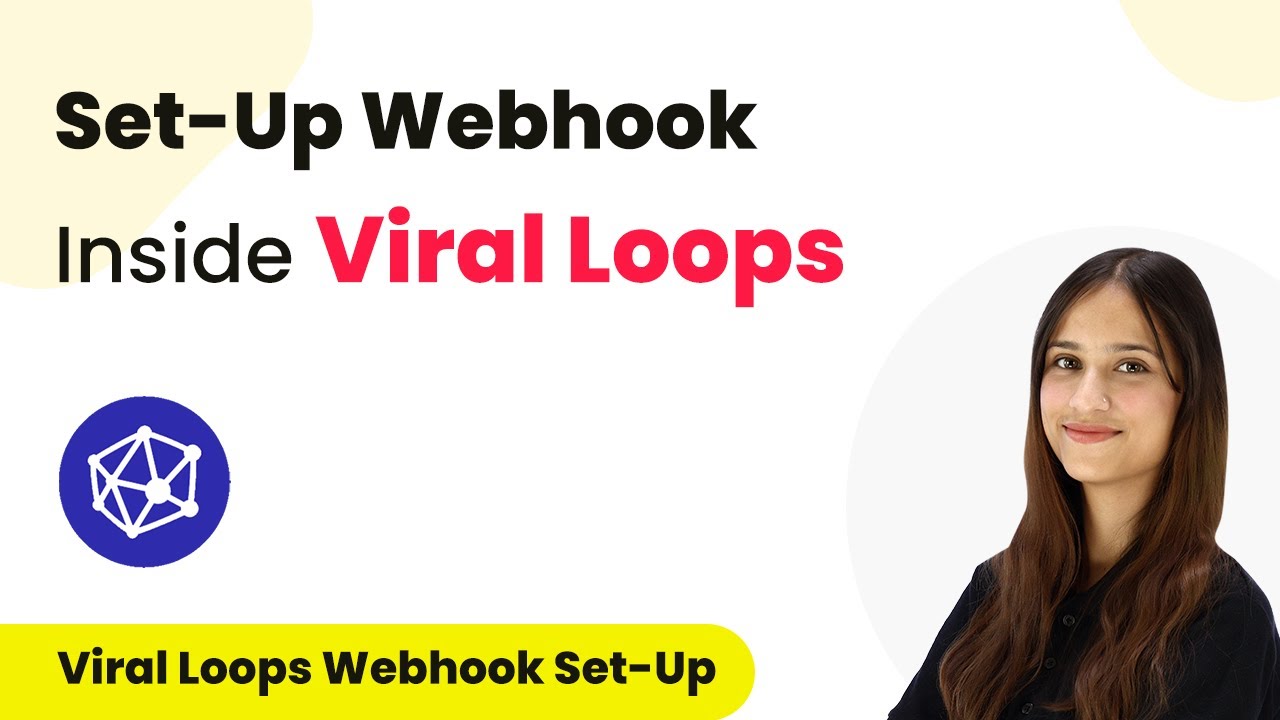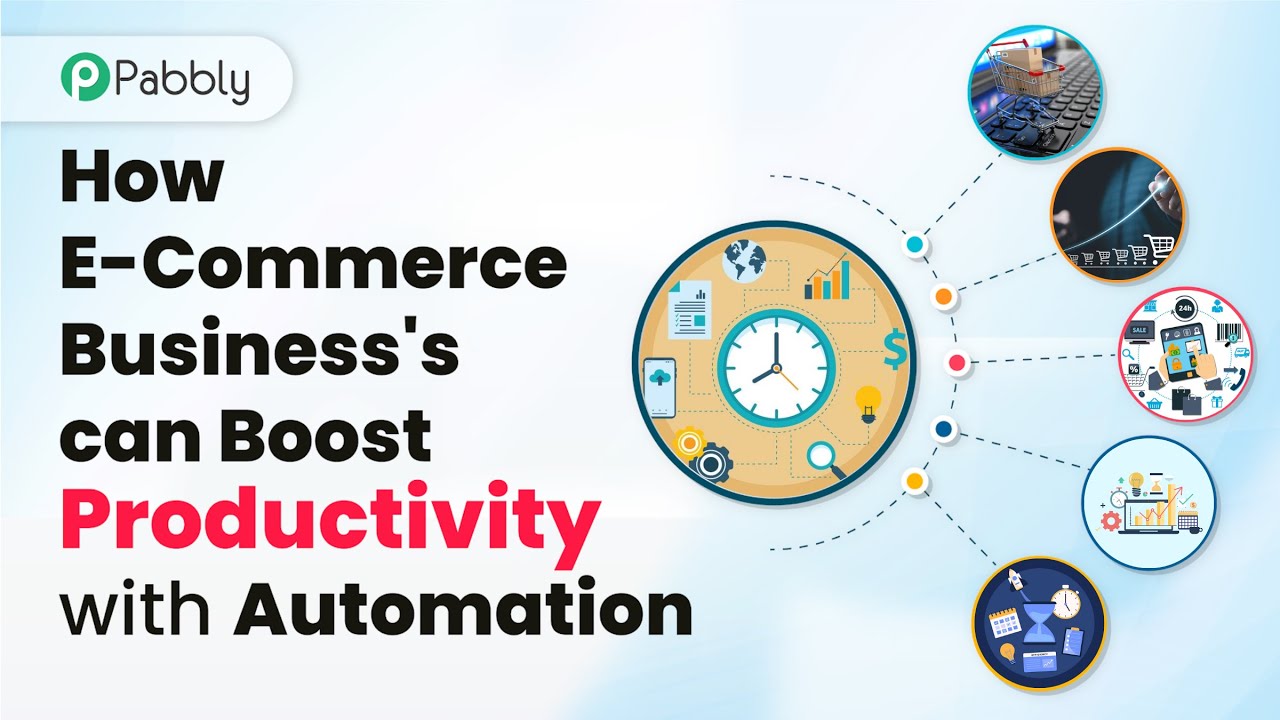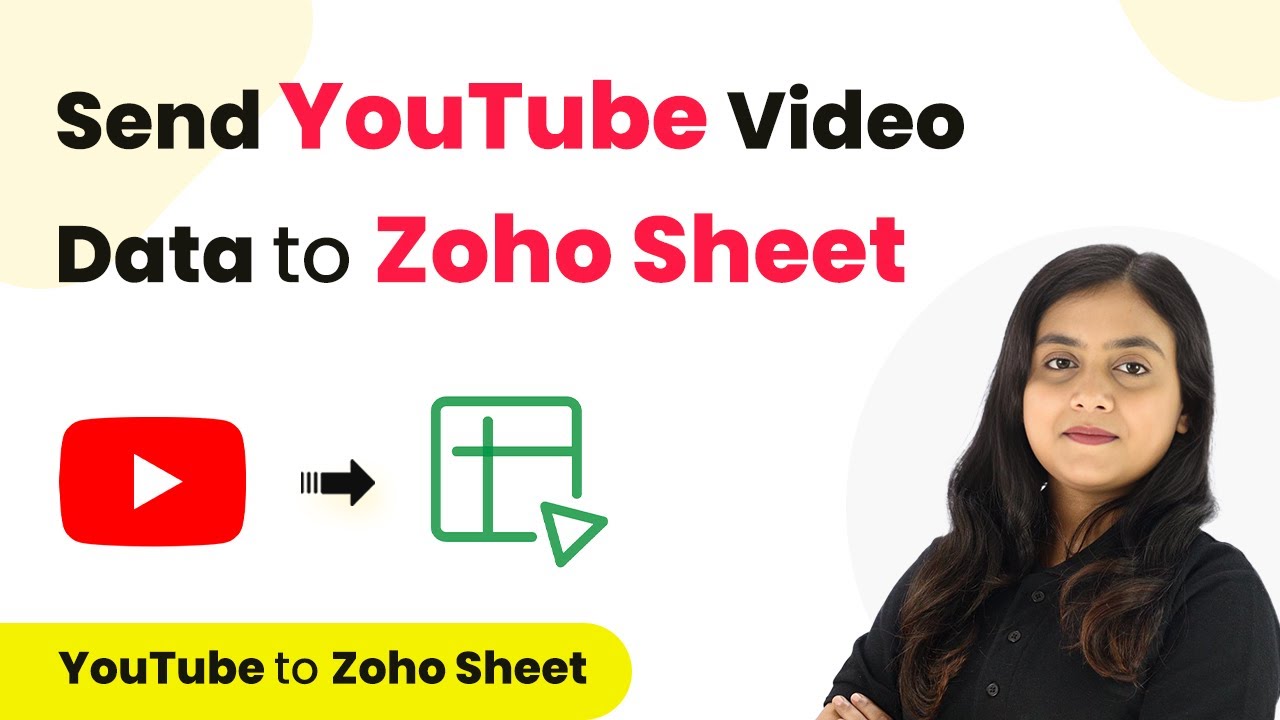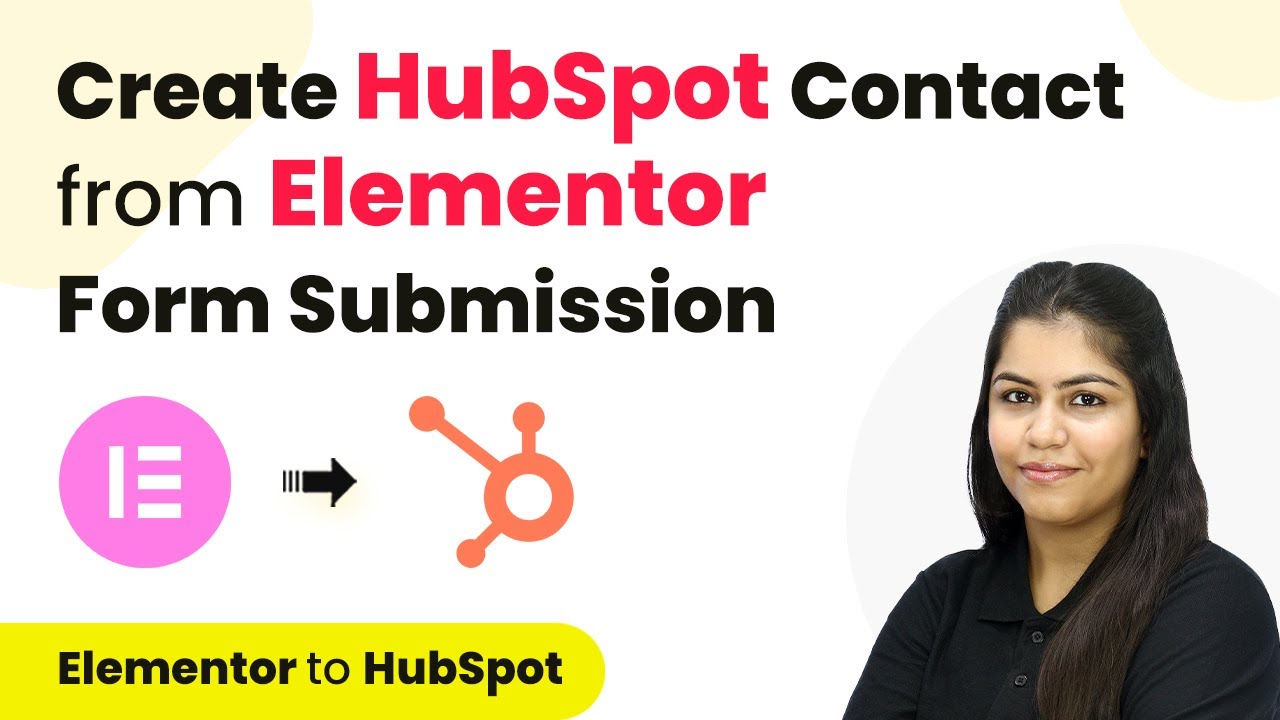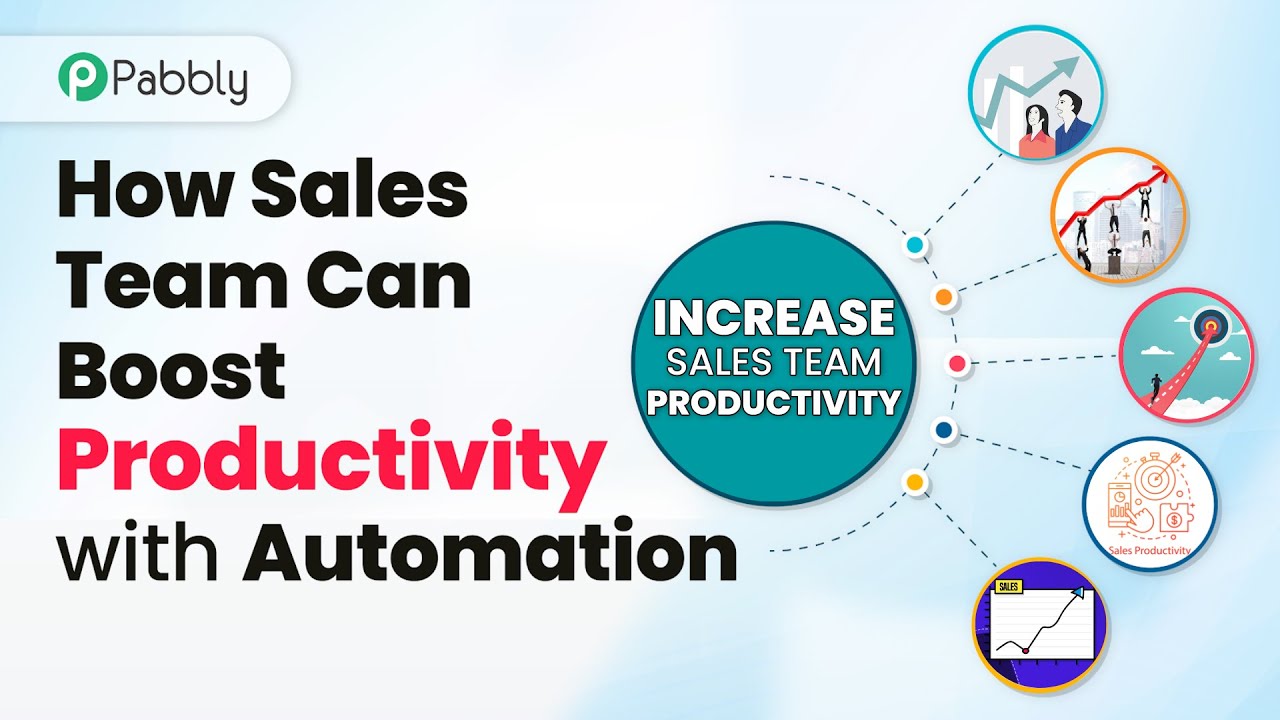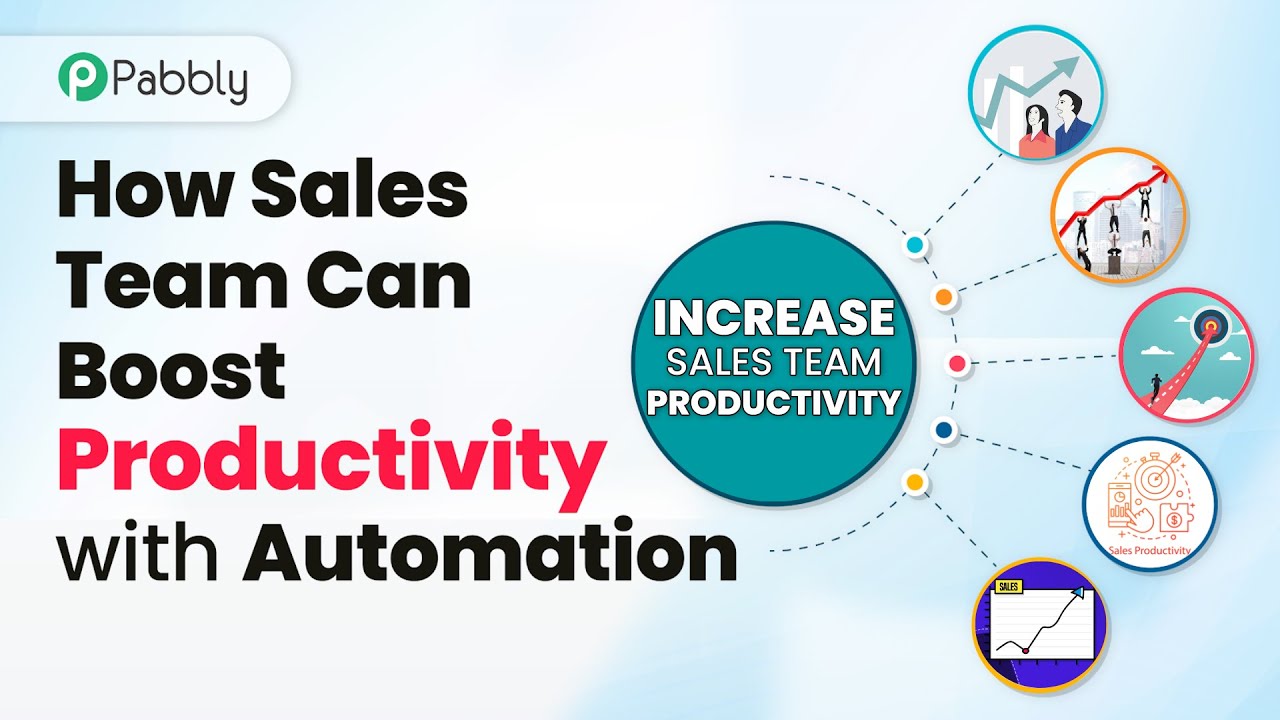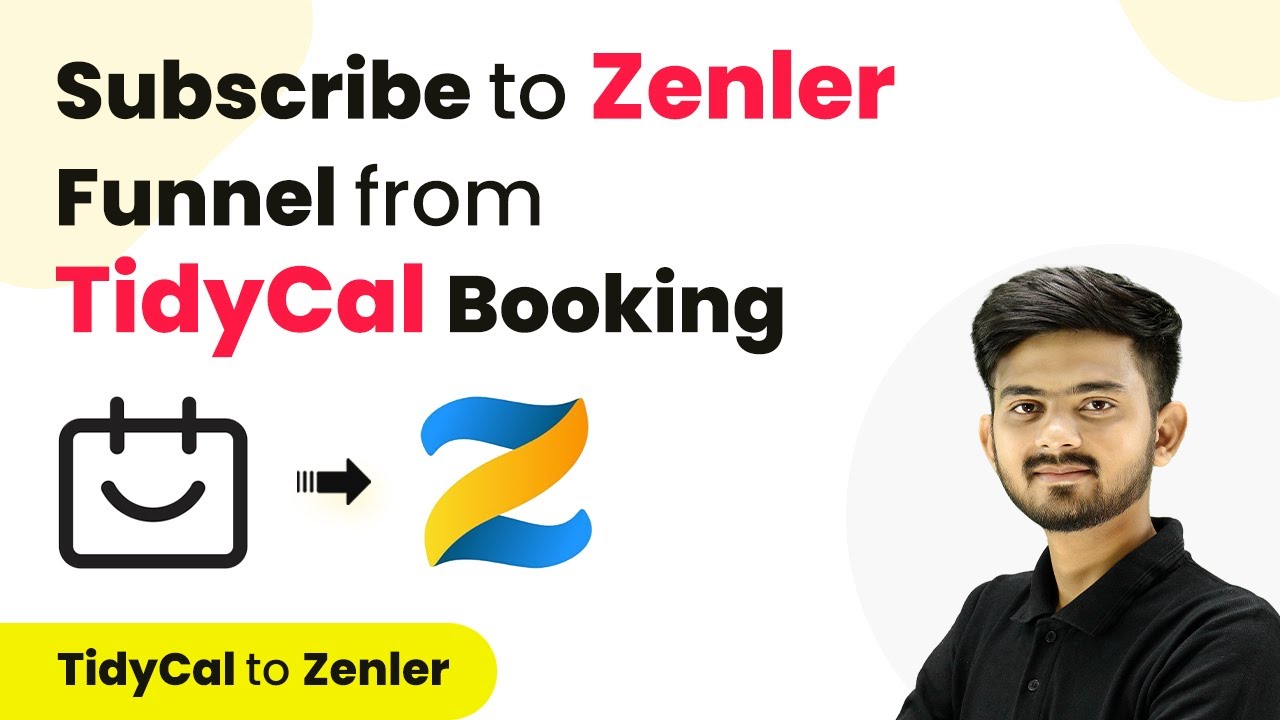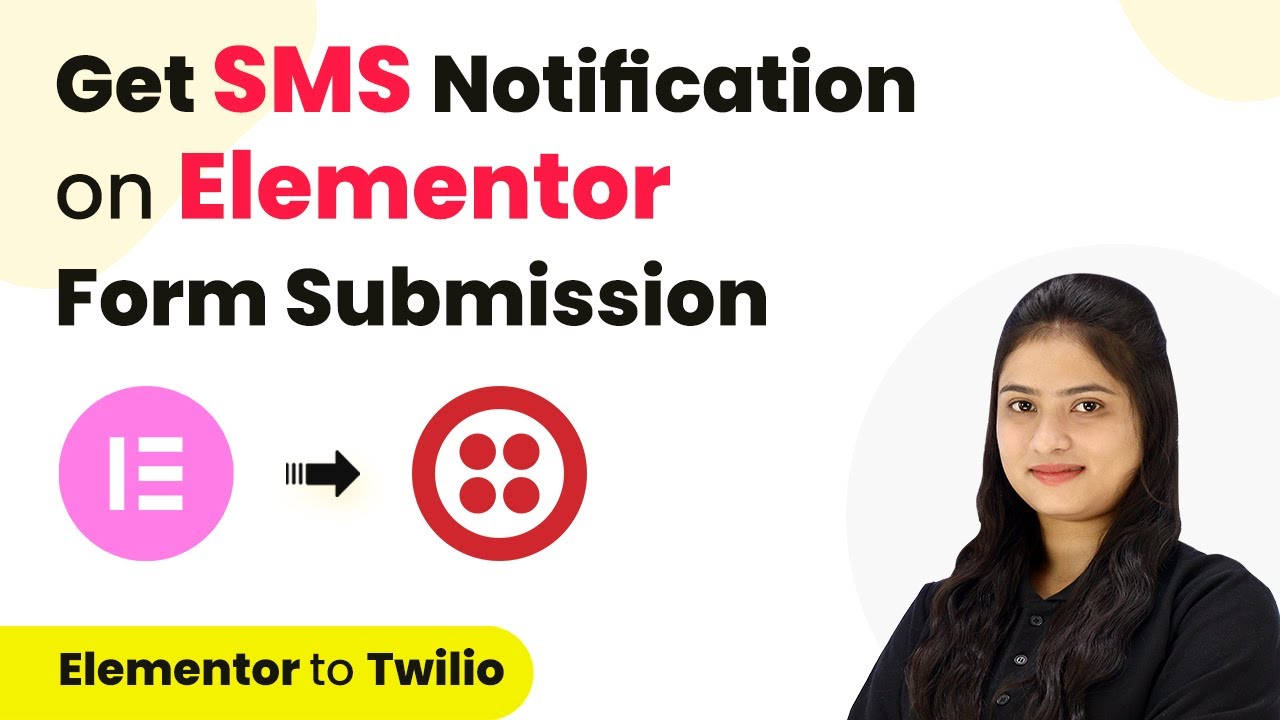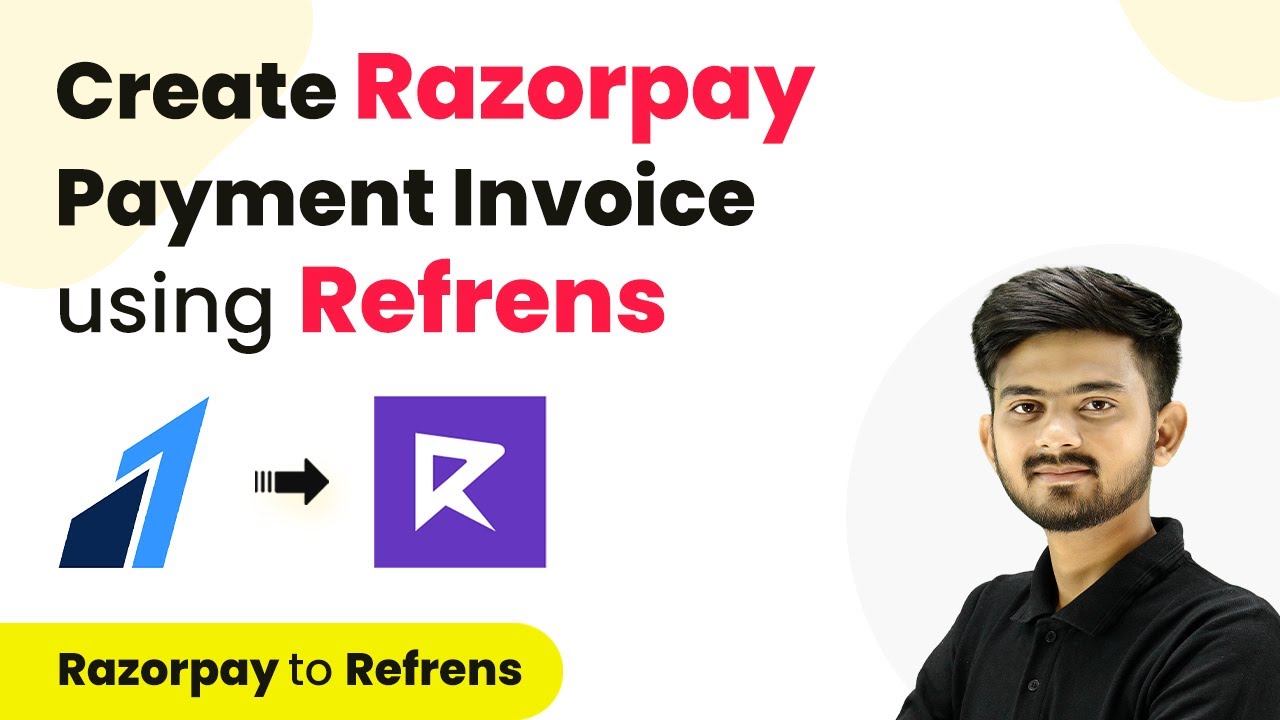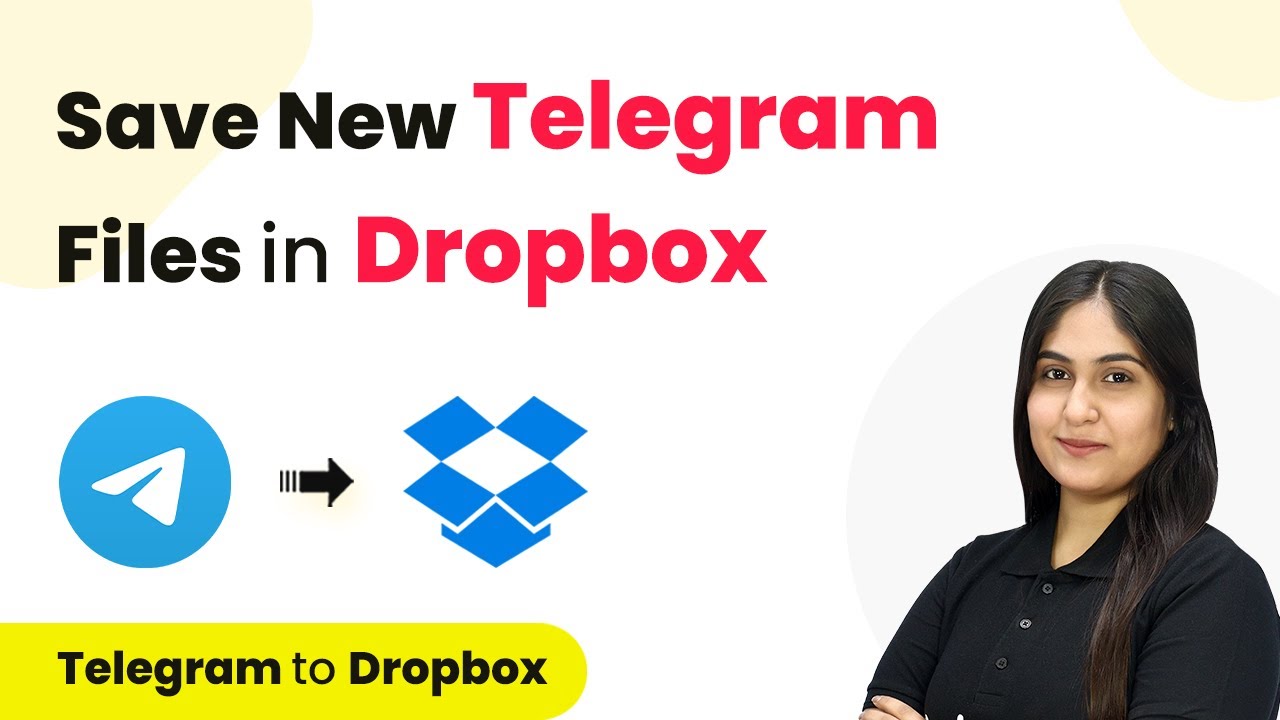Learn how to set up a webhook inside Viral Loops using Pabbly Connect for seamless data integration. Step-by-step guide included! Follow this definitive guide to creating powerful automated workflows with straightforward, efficiency-focused solutions that save valuable time.
Watch Step By Step Video Tutorial Below
1. Setting Up Pabbly Connect for Viral Loops Integration
To set up a webhook inside Viral Loops, you need to start with Pabbly Connect. This platform acts as a bridge to facilitate the integration between Viral Loops and other applications. First, access your Pabbly Connect account and navigate to the trigger window.
In the trigger window, search for Viral Loops as your trigger application. Select the trigger event labeled ‘New Participant’. This event will initiate the workflow whenever a new participant is added to your campaign in Viral Loops.
2. Connecting Viral Loops to Pabbly Connect
After selecting the trigger event in Pabbly Connect, you will receive a webhook URL. This URL will serve as the connection point between your Viral Loops account and Pabbly Connect. Next, log into your Viral Loops account and find your active campaign.
- Go to the ‘Integrations’ tab in your campaign settings.
- Scroll down to the webhook section.
- Enable the endpoint for participation events.
- Paste the webhook URL from Pabbly Connect into the designated field.
Once you have pasted the URL, initiate a test request to confirm the setup. This action sends a test response back to Pabbly Connect, indicating that the integration is successfully established.
3. Testing the Webhook Setup in Pabbly Connect
After setting up the webhook in Viral Loops, it’s crucial to test the connection to ensure data is being captured correctly in Pabbly Connect. Return to your Pabbly Connect dashboard where you will see that it is waiting for a webhook response.
To generate an actual response, create a new participant in your Viral Loops campaign. Fill out the necessary details in the participant form, including first name, last name, phone number, and email. Once completed, submit the form.
- Check Pabbly Connect for the received response.
- Verify that participant details such as name, email, and phone number are accurately captured.
- Ensure that the event type is logged as participation.
Once verified, you have successfully set up the webhook inside Viral Loops, allowing for seamless data transfer to Pabbly Connect.
4. Finalizing the Integration Process
With the webhook successfully tested, it’s time to finalize the integration in Pabbly Connect. Navigate back to your Viral Loops account and ensure all changes are saved. This step is crucial to maintain the connection.
After saving, return to Pabbly Connect to check that it is ready to capture any future participant data. Every time a new participant joins your campaign, their details will automatically be sent to Pabbly Connect, ensuring you have real-time access to participant information.
This integration not only streamlines your data collection process but also enhances your marketing efforts by allowing you to act on participant data quickly. Pabbly Connect serves as the backbone of this integration, making it efficient and effective.
Conclusion
In conclusion, setting up a webhook inside Viral Loops using Pabbly Connect is a straightforward process that enhances your marketing capabilities. By following the steps outlined, you can seamlessly integrate participant data into your workflow, ensuring you capture essential information efficiently.
Ensure you check out Pabbly Connect to create business automation workflows and reduce manual tasks. Pabbly Connect currently offer integration with 2,000+ applications.
- Check out Pabbly Connect – Automate your business workflows effortlessly!
- Sign Up Free – Start your journey with ease!
- 10,000+ Video Tutorials – Learn step by step!
- Join Pabbly Facebook Group – Connect with 21,000+ like minded people!