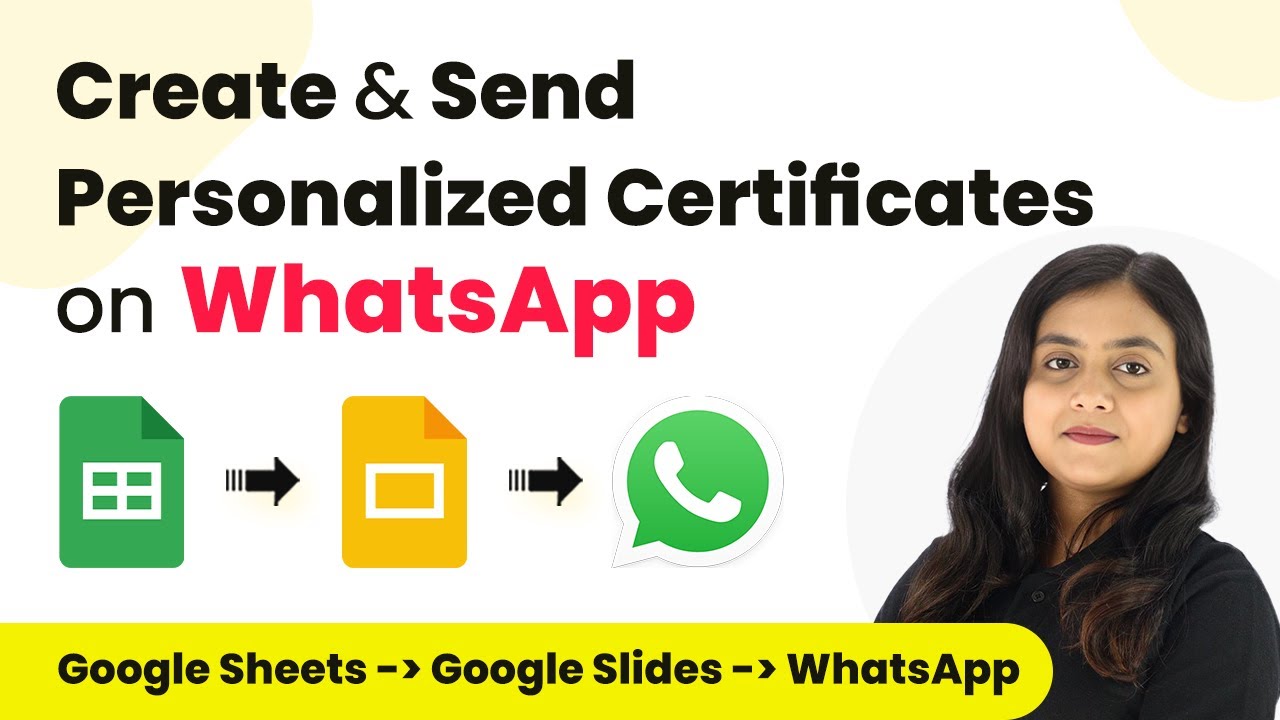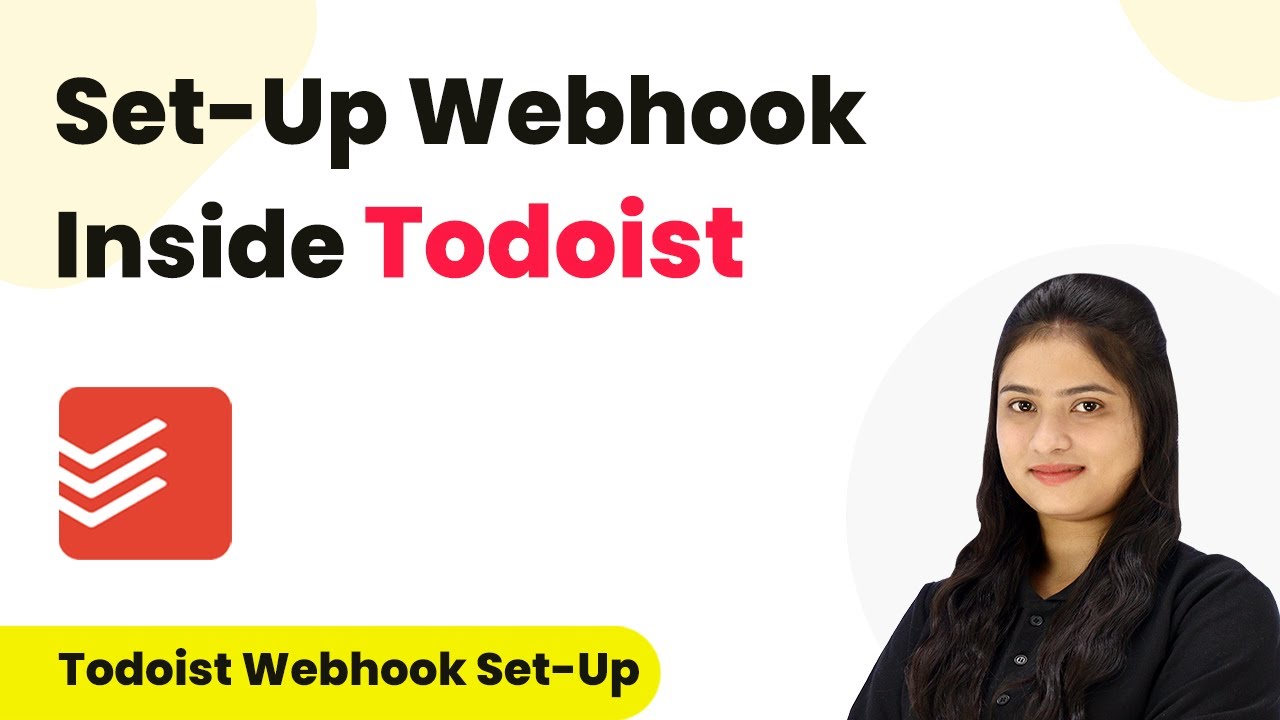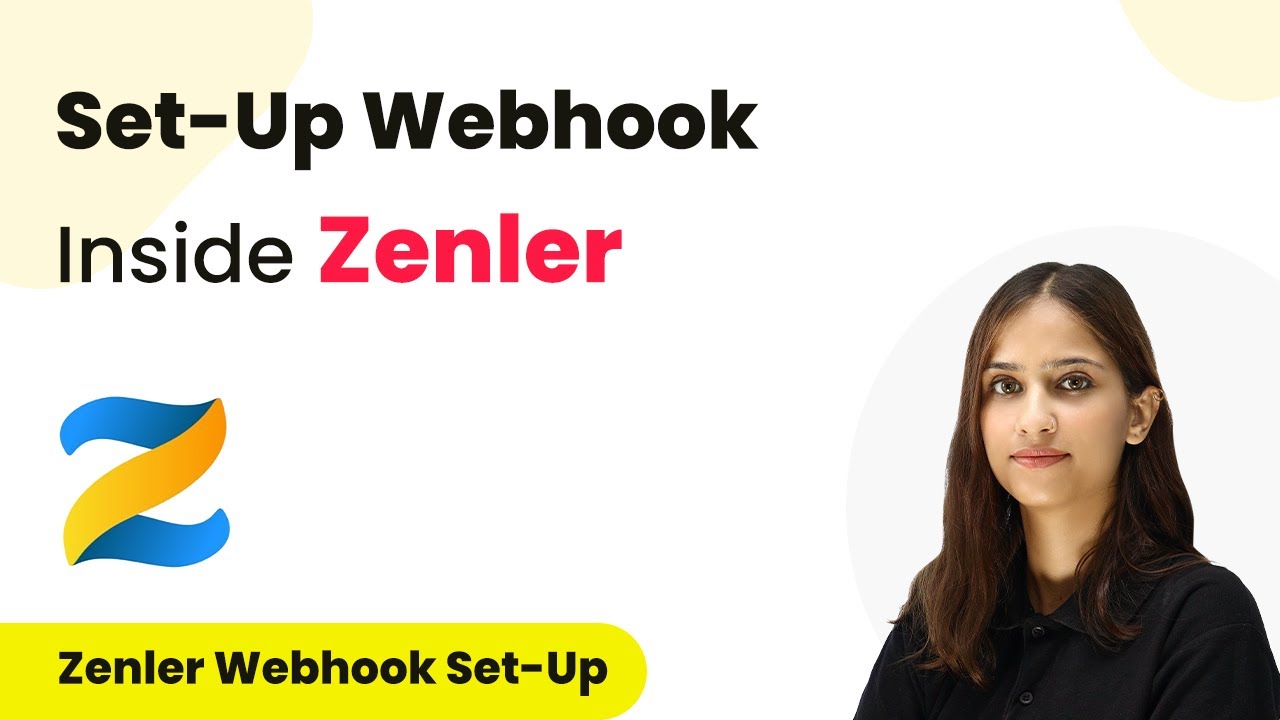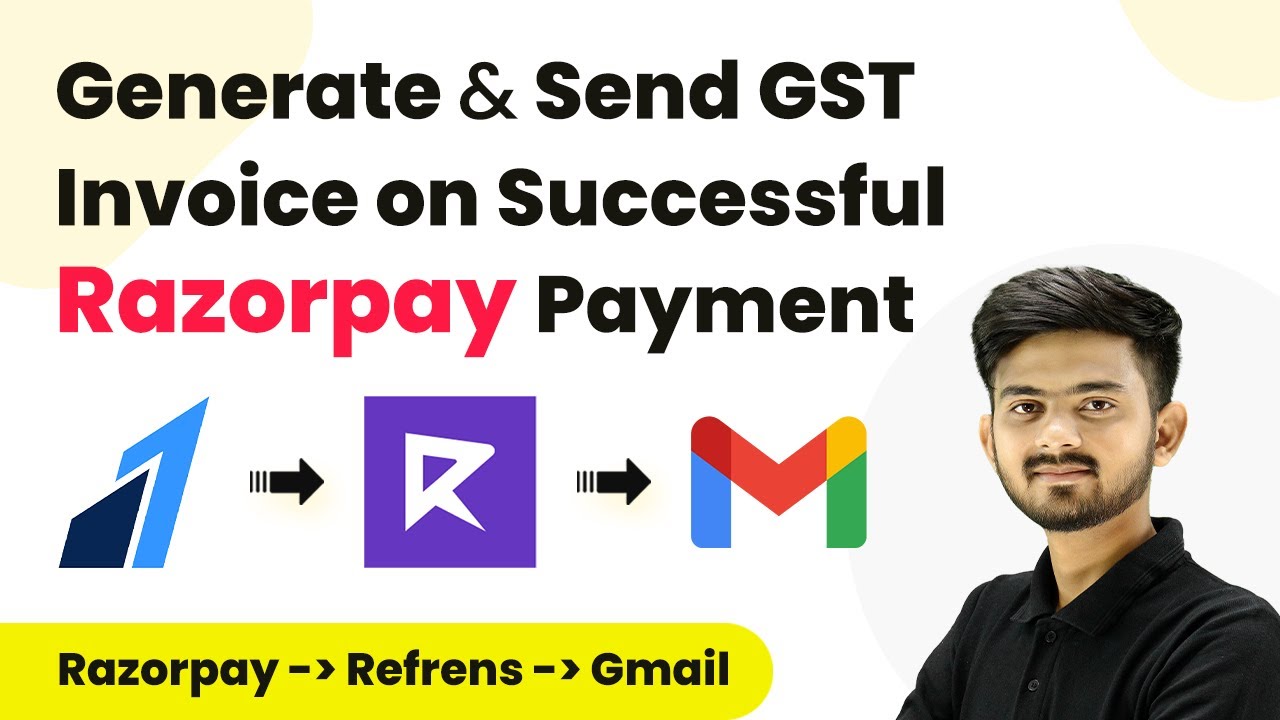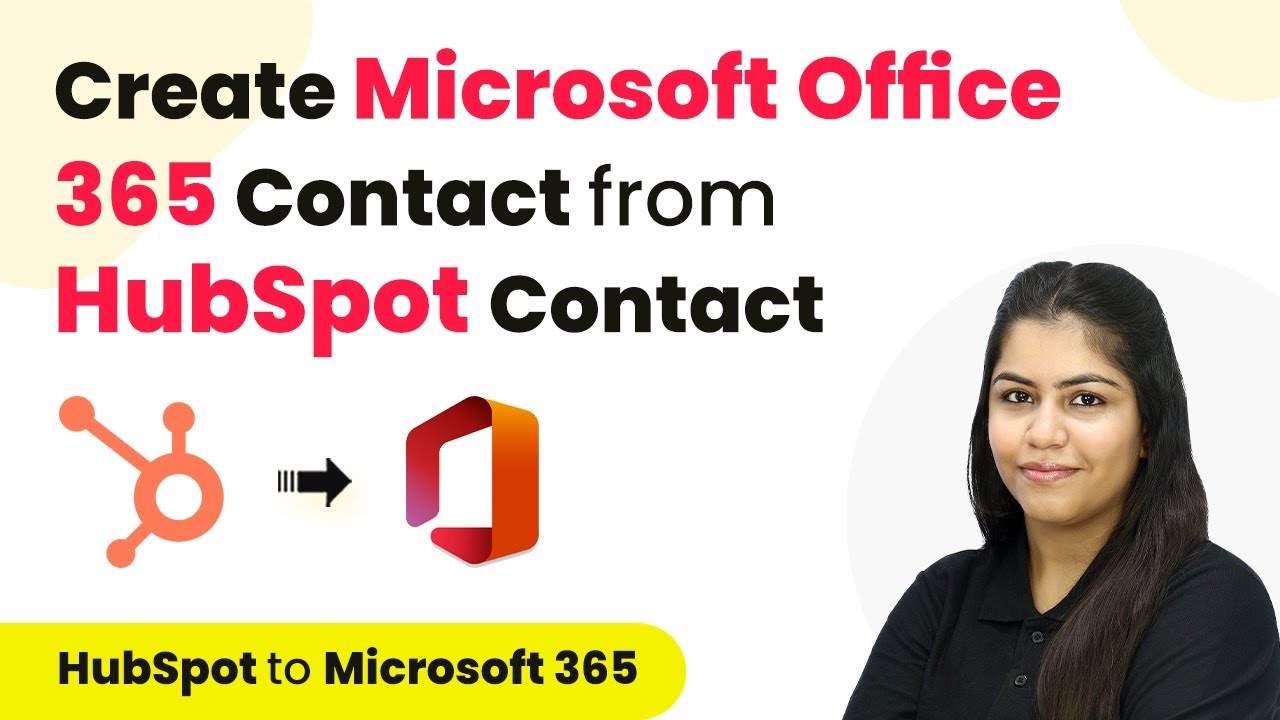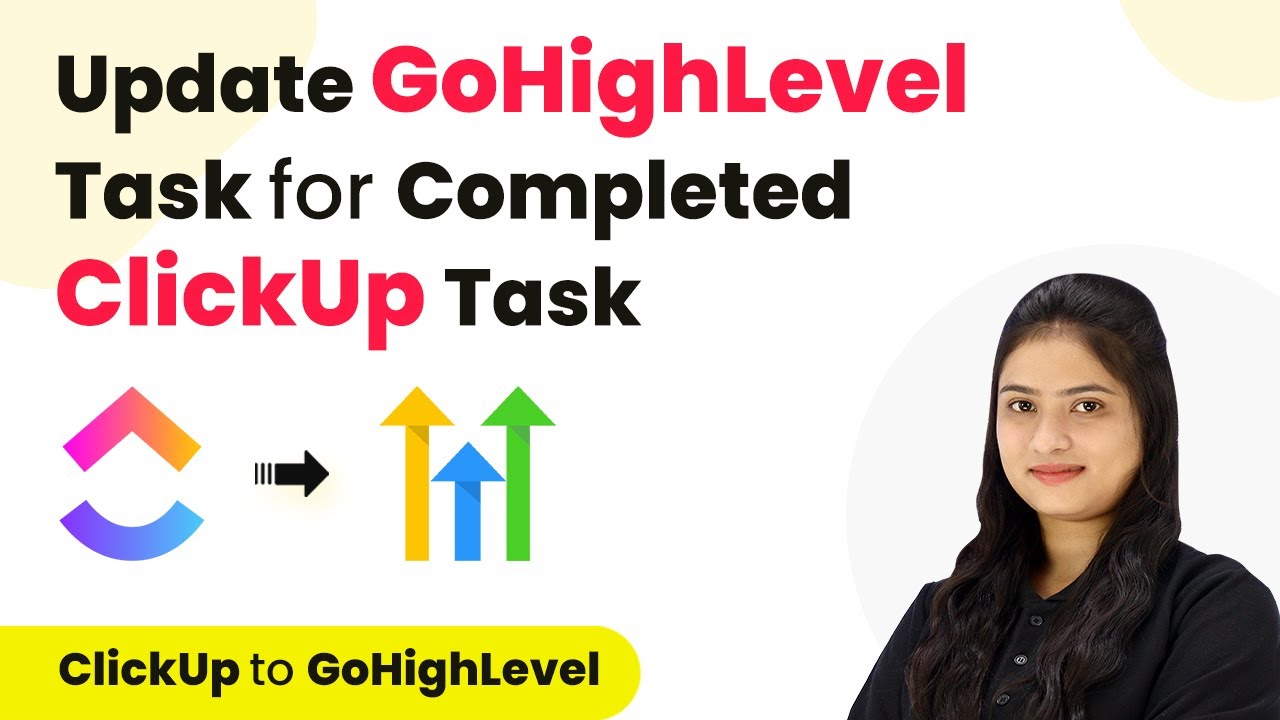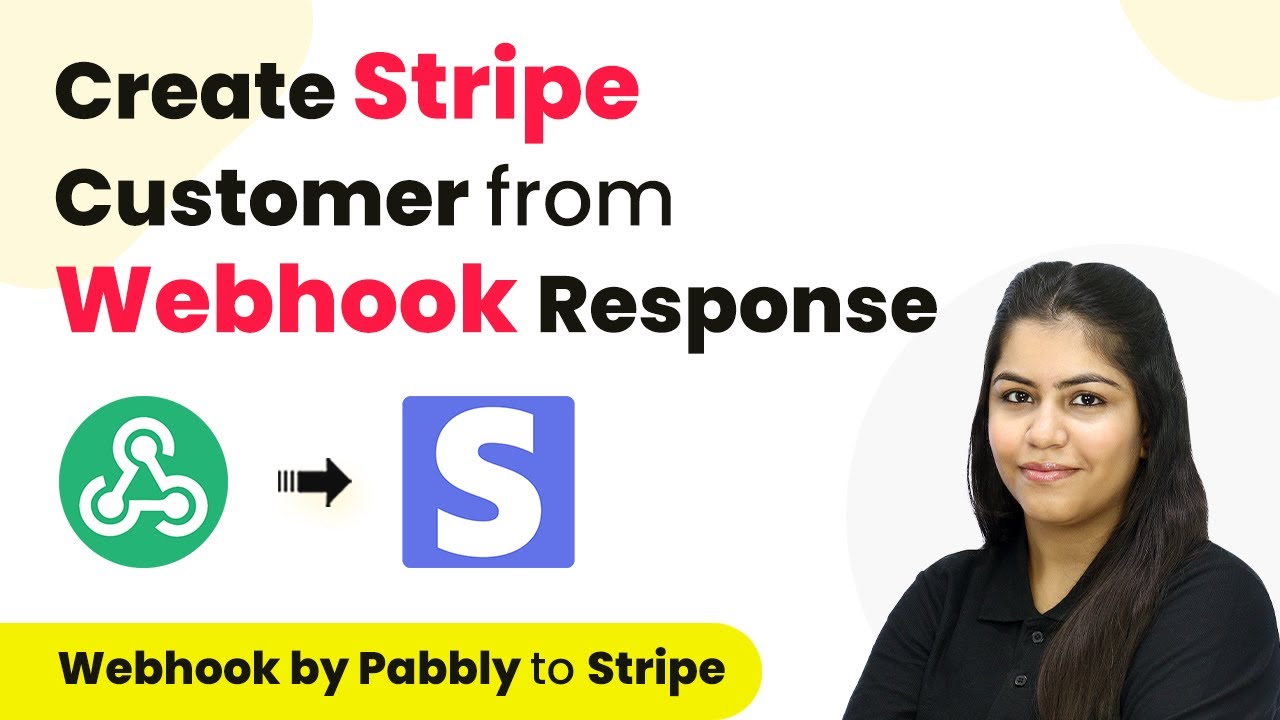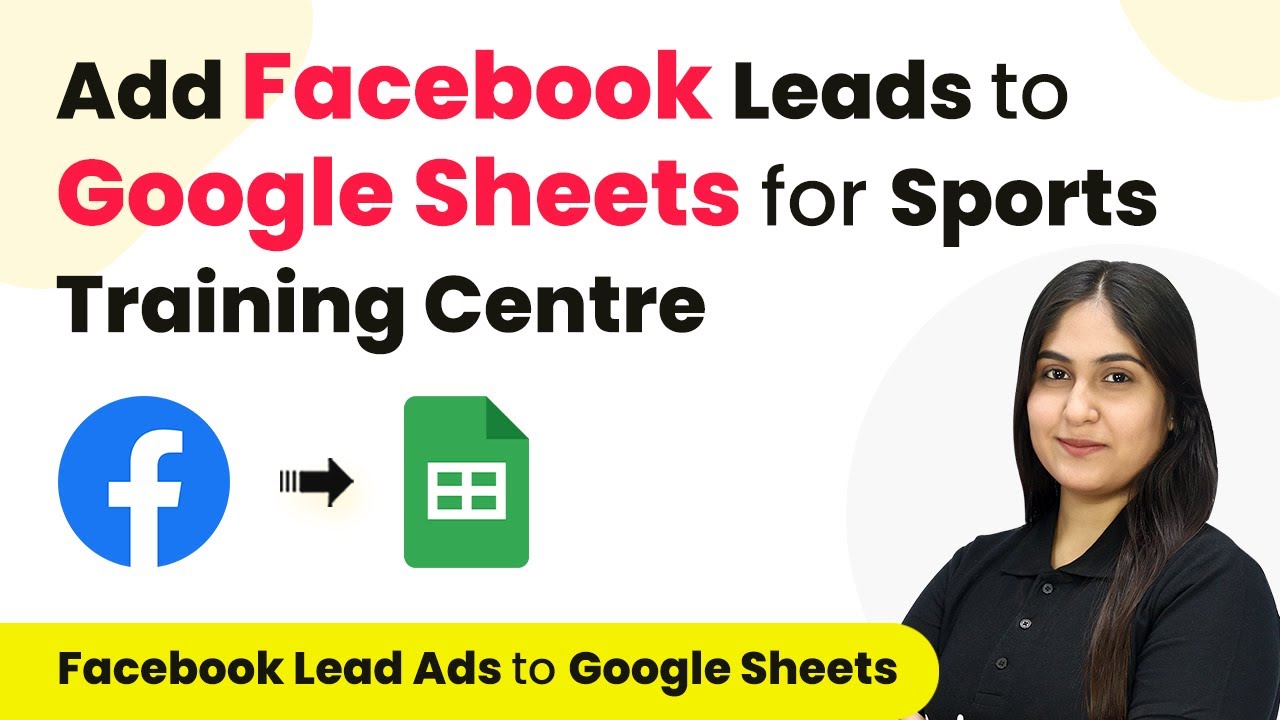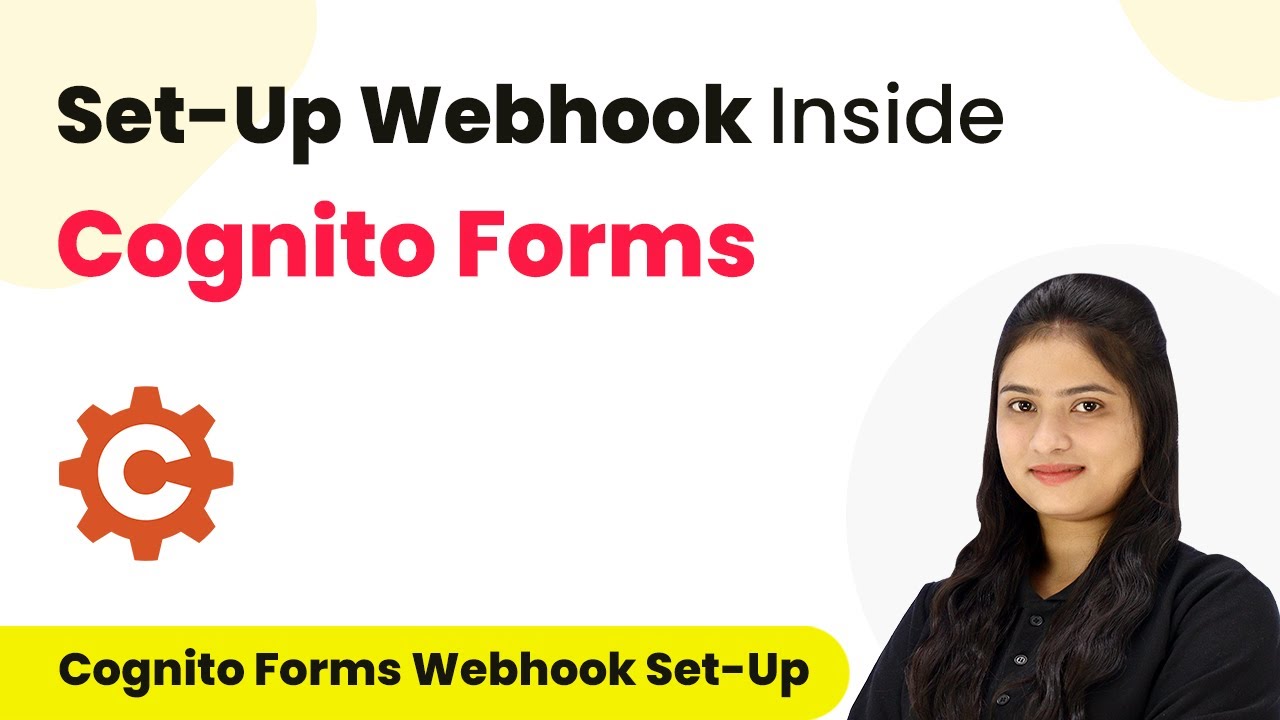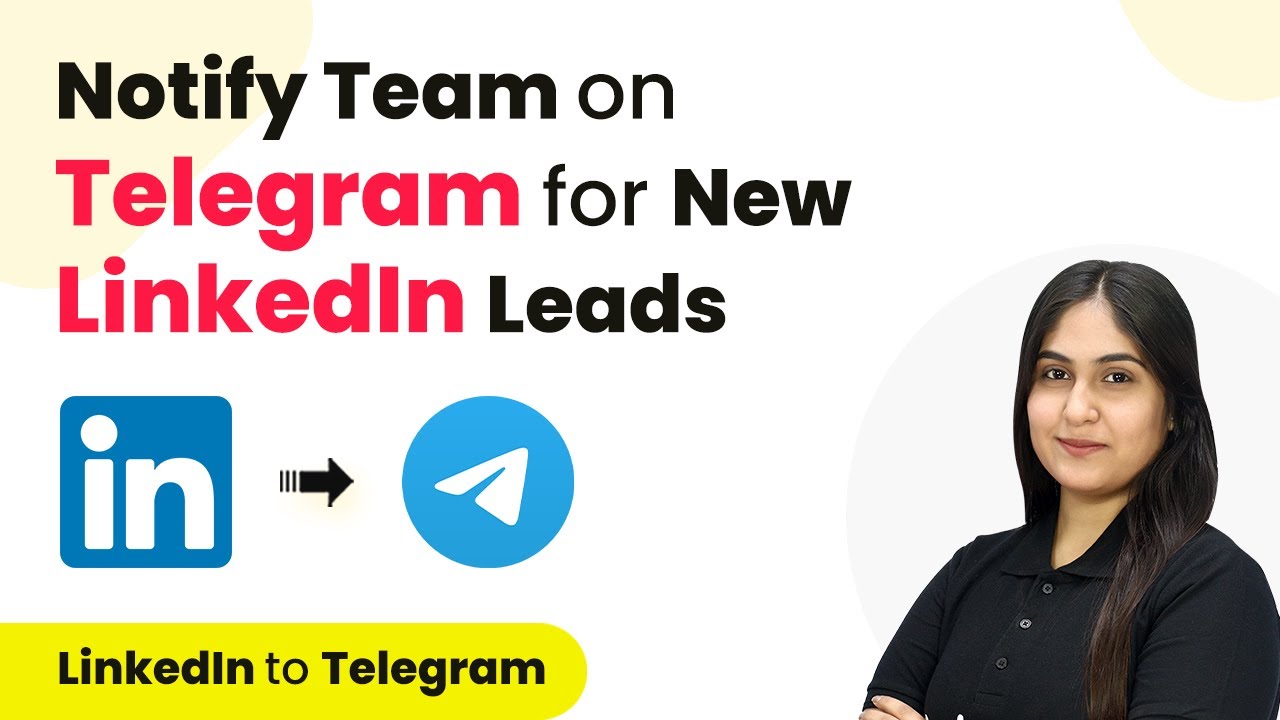Learn how to create personalized certificates and send them via WhatsApp using Pabbly Connect, Google Sheets, and Google Slides in this detailed tutorial. Follow this definitive guide to creating powerful automated workflows with straightforward, efficiency-focused solutions that save valuable time.
Watch Step By Step Video Tutorial Below
1. Setting Up Pabbly Connect for Automation
To create personalized certificates and send them via WhatsApp, we first need to set up Pabbly Connect. Start by visiting the Pabbly Connect website, where you can either sign in or create a new account. Once logged in, you will see the dashboard where you can access various applications.
After accessing the dashboard, click on the ‘Create Workflow’ button located at the top right corner. This will prompt you to name your workflow. Enter a name like ‘Create Personalized Certificates and Send on WhatsApp’ and select a folder to save your workflow. For example, choose the ‘Google Slides Automations’ folder and click ‘Create’ to proceed.
2. Triggering the Workflow with Google Sheets
The next step involves setting up a trigger in your workflow using Google Sheets. Select Google Sheets as your trigger application and choose the event ‘New or Updated Spreadsheet Row’. This means that every time you add or update an entry in your Google Sheets, it will trigger the workflow. using Pabbly Connect
- Select the trigger application as Google Sheets.
- Choose the trigger event: New or Updated Spreadsheet Row.
- Copy the provided webhook URL from Pabbly Connect.
- Open your Google Sheets, click on Extensions, then Add-ons, and select Get Add-ons.
- Search for Pabbly Connect Webhooks and install it.
Once installed, go back to Extensions, select Pabbly Connect Webhooks, and choose ‘Initial Setup’. Paste the copied webhook URL into the designated field and set the trigger column to the final data column in your spreadsheet. Click on Submit to confirm the setup.
3. Creating Certificates with Google Slides
After successfully setting up the trigger, it’s time to create the personalized certificates using Google Slides. In your Pabbly Connect workflow, add a new action step and select Google Slides as the action application. Choose the event ‘Create Presentation from Template’ to utilize your pre-designed certificate template. using Pabbly Connect
Connect your Google Slides account to Pabbly Connect by signing in and granting permissions. Once connected, select your certificate template, for example, ‘Certificate of Achievement’. You will need to map the data from the previous step (Google Sheets) to the appropriate fields in your template, such as the employee’s name and date.
- Select the template you created in Google Slides.
- Map the employee’s name and date into the template variables.
- Specify the location in Google Drive where the generated certificate will be saved.
After mapping all necessary fields, click on ‘Save and Send Test Request’. This will generate a new certificate based on the template and save it in your specified Google Drive folder.
4. Sharing Certificates via Google Drive
Once the certificate is created, the next step is to share it with the intended recipient. Add another action step in your Pabbly Connect workflow and select Google Drive as the action application. Choose the action event ‘Share a File with Anyone’ to make the certificate accessible. using Pabbly Connect
Connect your Google Drive account to Pabbly Connect and map the presentation ID from the previous step to the file ID field. This ensures that the correct file is shared. After mapping, click on ‘Save and Send Test Request’ to finalize the sharing process.
Select the action application as Google Drive. Choose the action event: Share a File with Anyone. Map the presentation ID to the file ID field.
Upon successful execution, the certificate will now be accessible to anyone with the link, allowing you to share it easily.
5. Sending Certificates via WhatsApp
The final step is to send the personalized certificate link via WhatsApp. Add another action step in your Pabbly Connect workflow and select WhatsApp Cloud API as the action application. Choose the action event ‘Send Template Message’ to send the certificate link to the employee. using Pabbly Connect
Connect your WhatsApp Cloud API account to Pabbly Connect. You will need to input your token, phone number ID, and WhatsApp business account ID. After connecting, select the template you created for sending messages and map the recipient’s phone number and the certificate link into the message body.
Select WhatsApp Cloud API as the action application. Choose the action event: Send Template Message. Map the employee’s phone number and the PDF certificate link.
Click on ‘Save and Send Test Request’ to send the message. The employee will receive a WhatsApp message containing the link to their personalized certificate, completing the automation process.
Conclusion
In this tutorial, we explored how to create personalized certificates and send them via WhatsApp using Pabbly Connect, Google Sheets, and Google Slides. By following these steps, you can automate the process and easily share certificates with your employees, enhancing efficiency and productivity.
Ensure you check out Pabbly Connect to create business automation workflows and reduce manual tasks. Pabbly Connect currently offer integration with 2,000+ applications.
- Check out Pabbly Connect – Automate your business workflows effortlessly!
- Sign Up Free – Start your journey with ease!
- 10,000+ Video Tutorials – Learn step by step!
- Join Pabbly Facebook Group – Connect with 21,000+ like minded people!