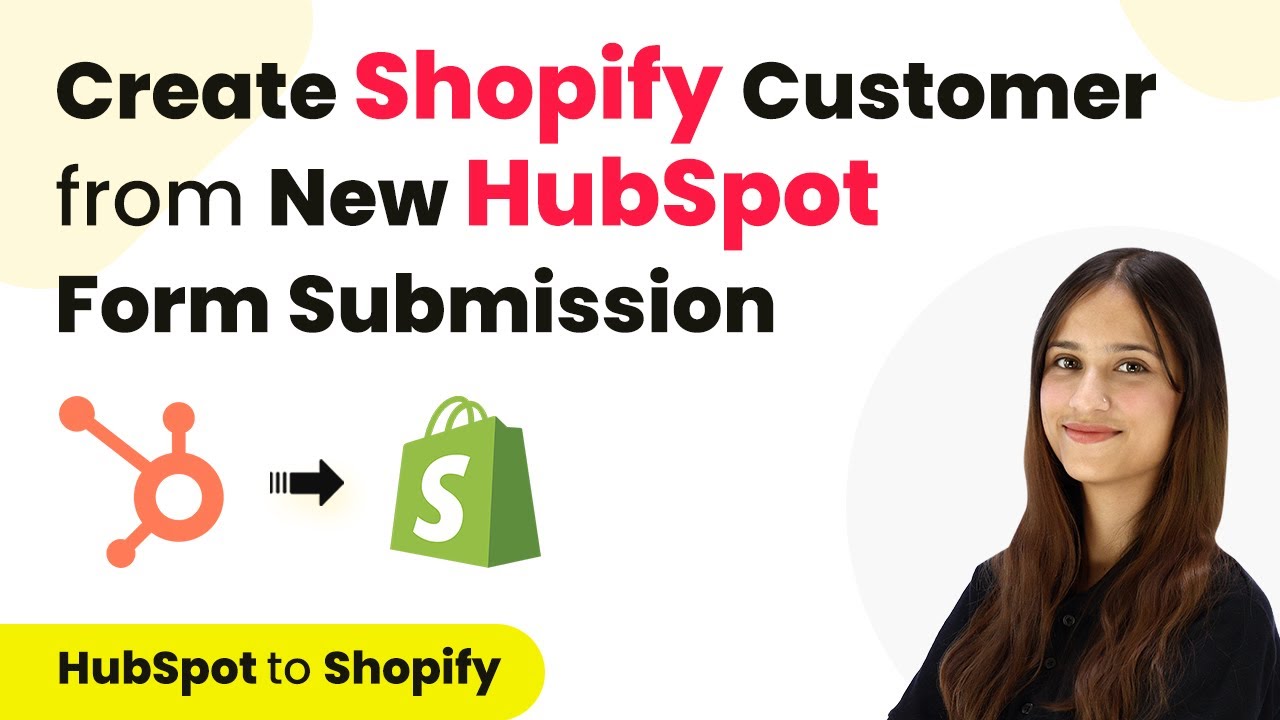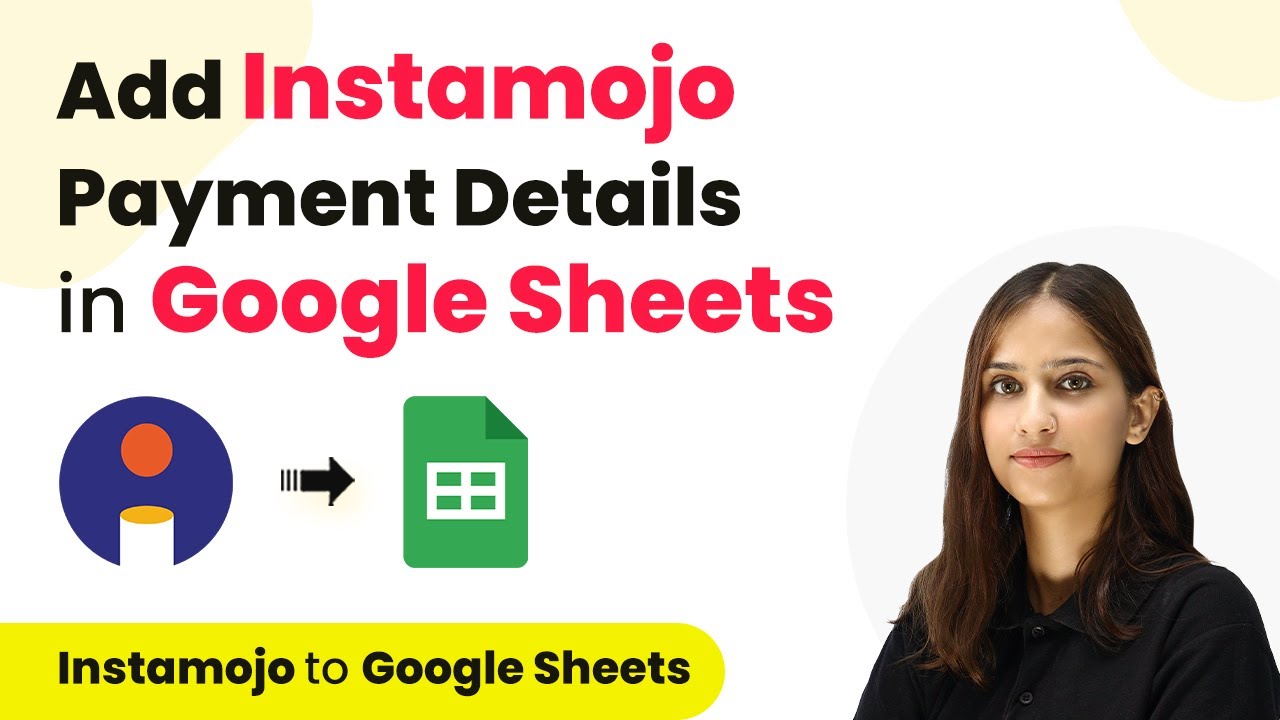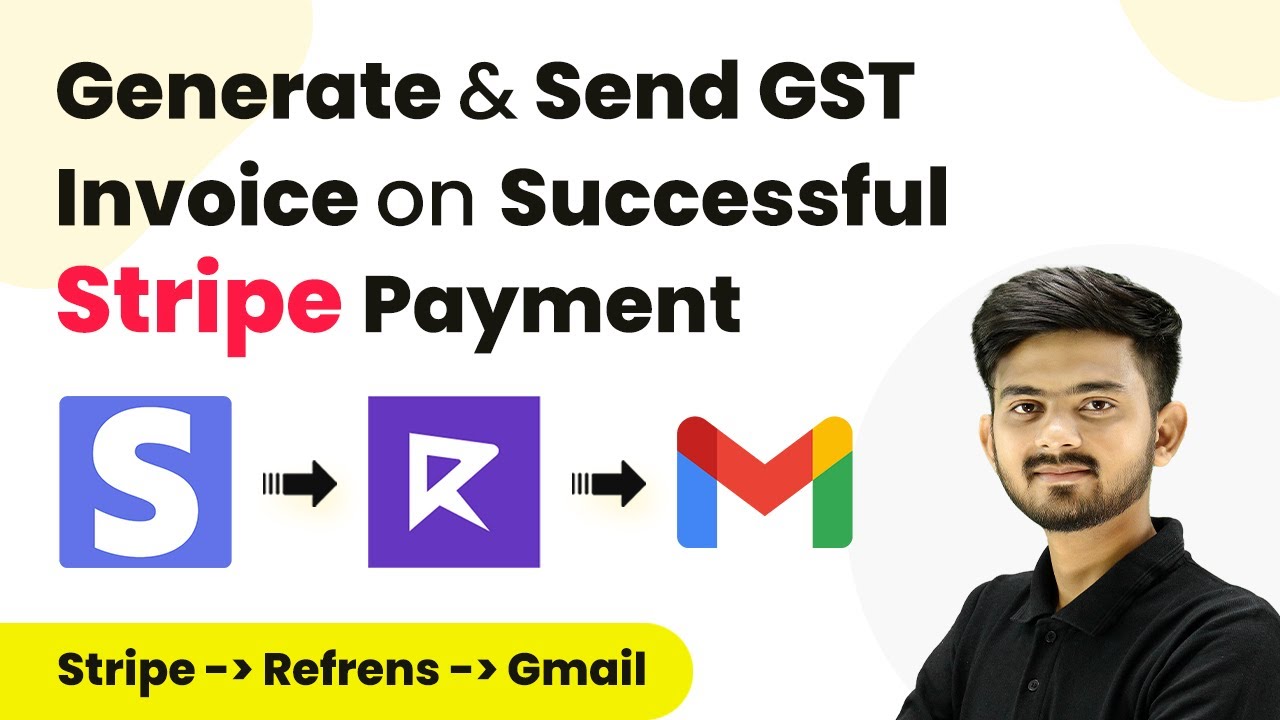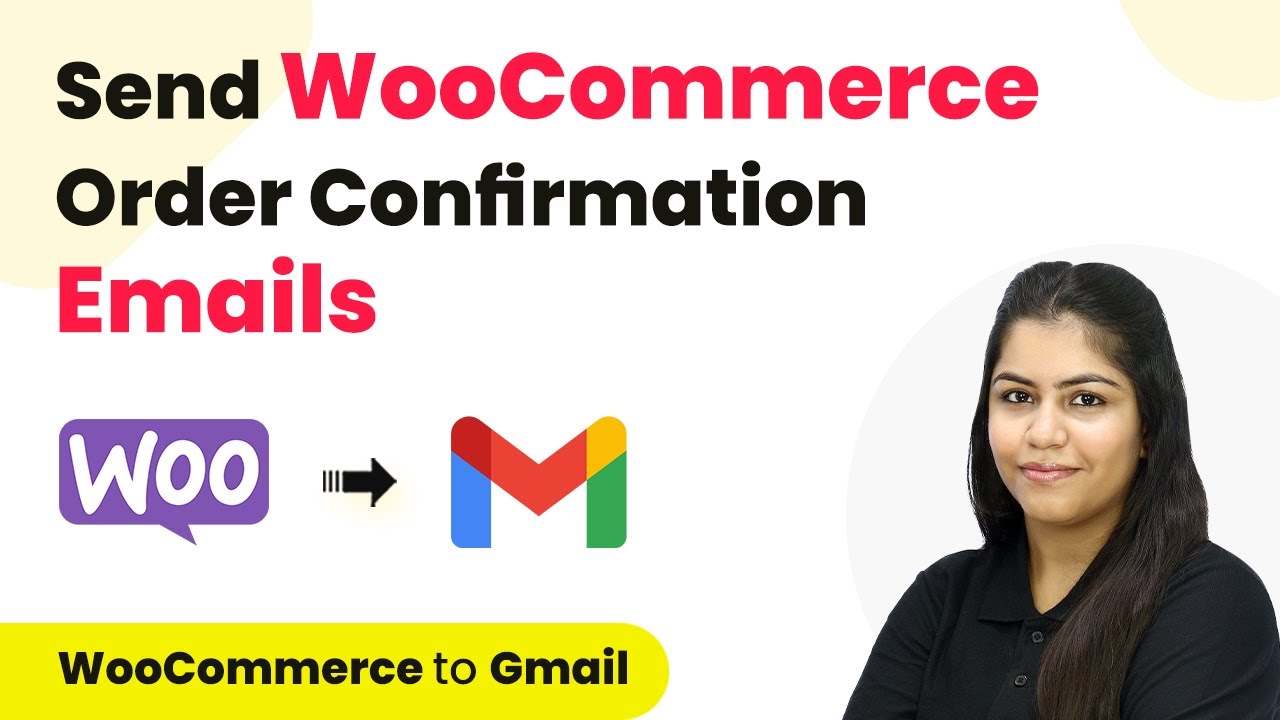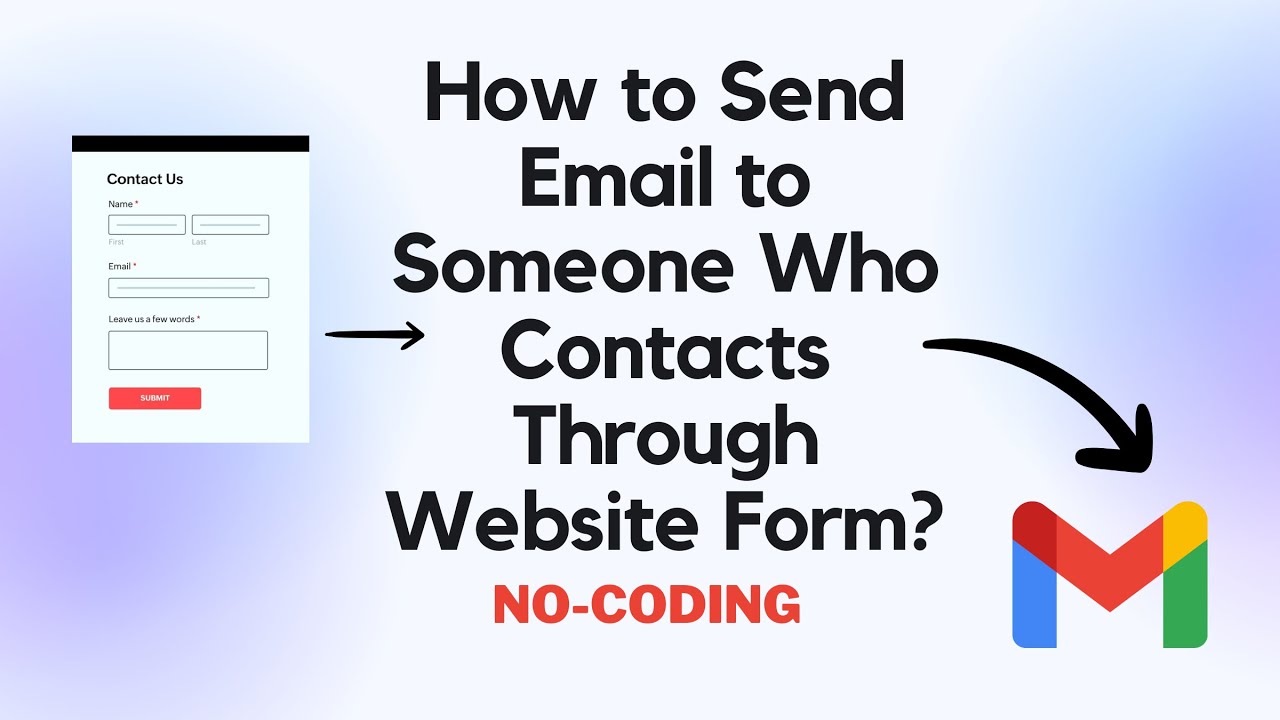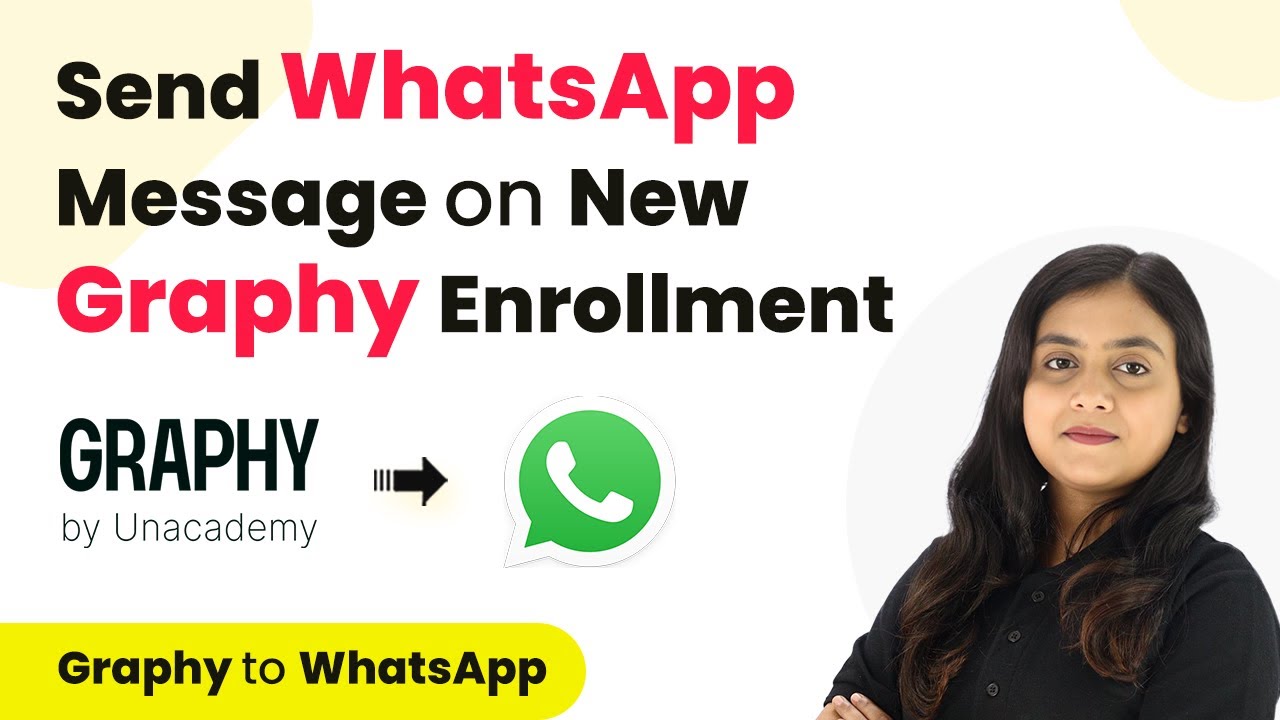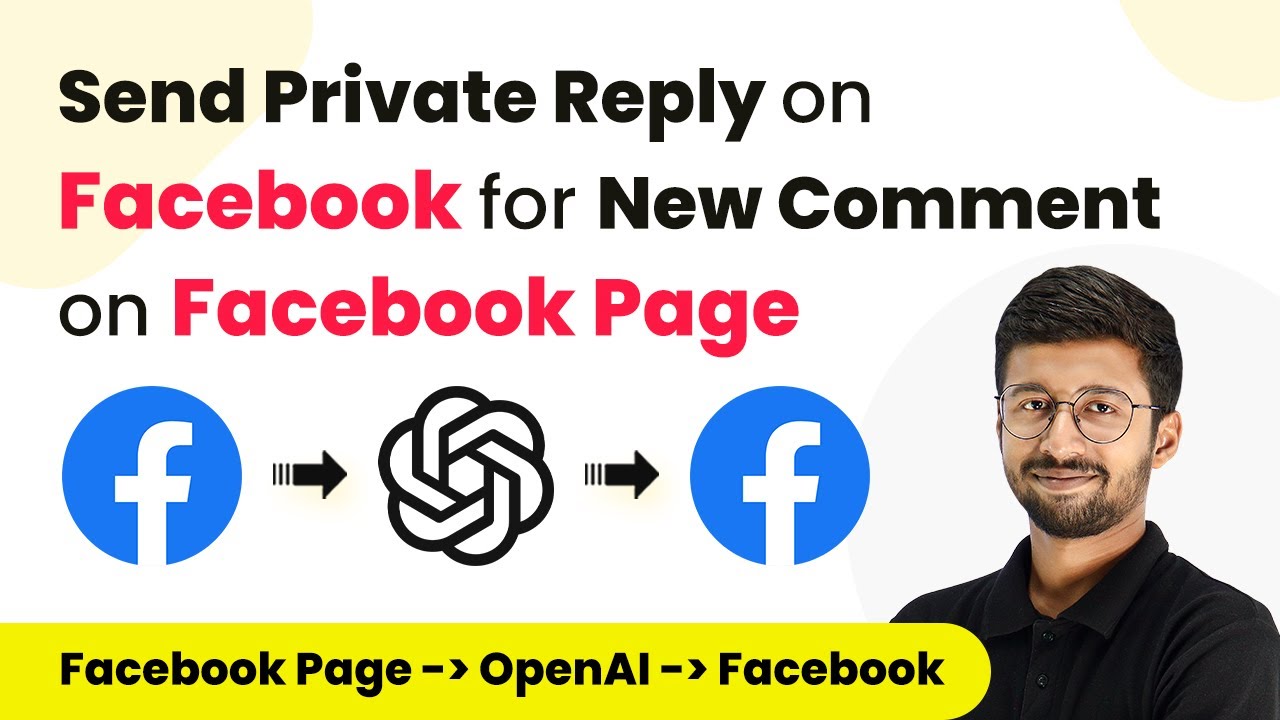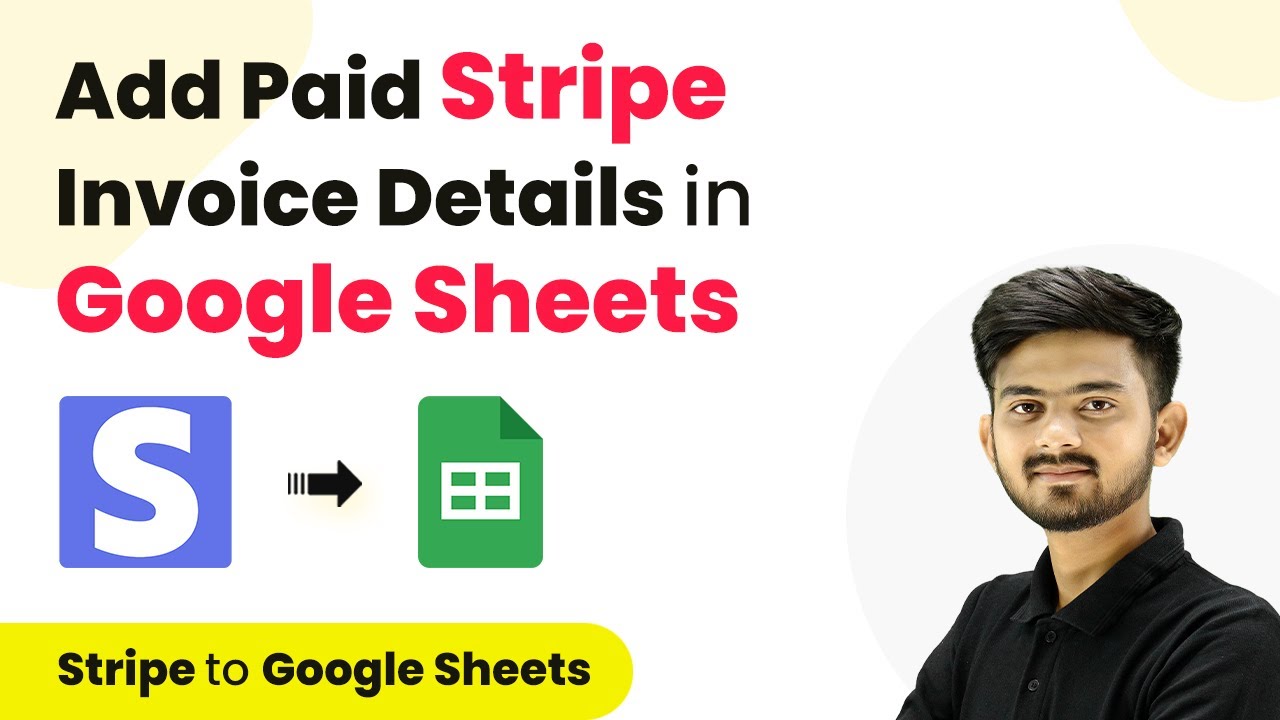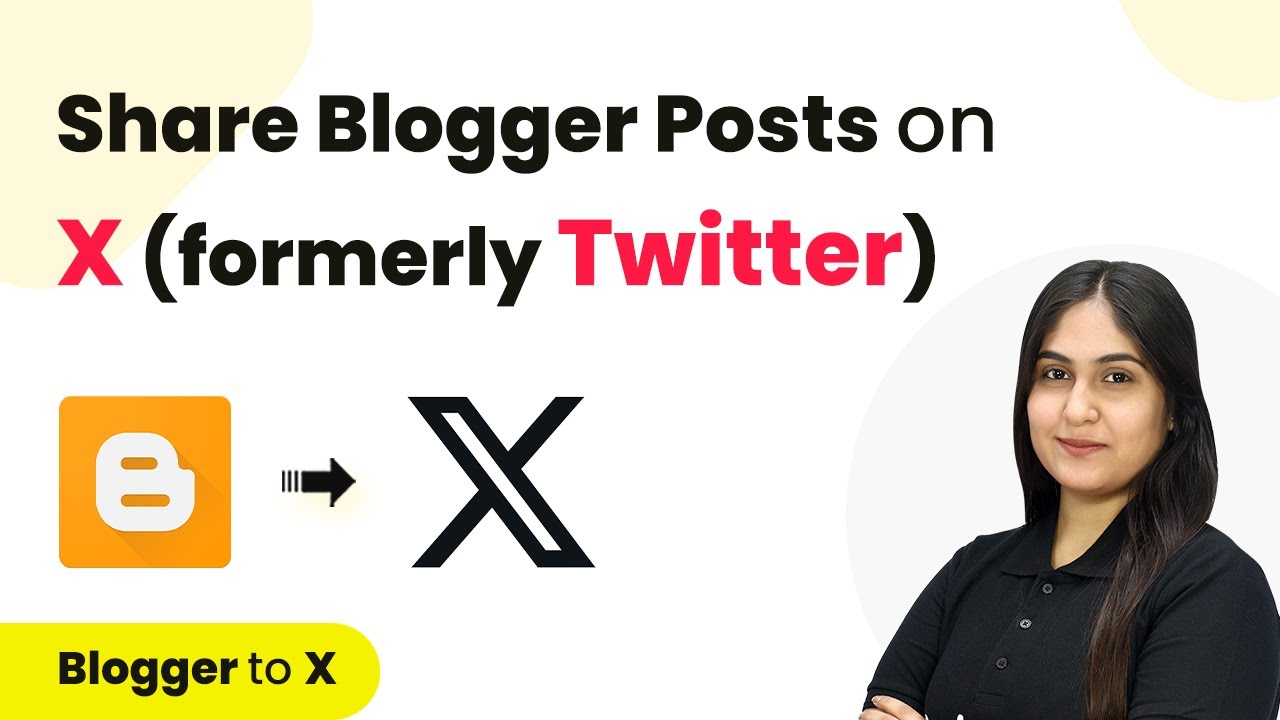Learn how to integrate Shopify with HubSpot using Pabbly Connect for seamless customer creation from new form submissions. Revolutionize your productivity approach with just a few strategic clicks. Uncover professional methods for connecting applications and creating workflows that reclaim hours of your week.
Watch Step By Step Video Tutorial Below
Accessing Pabbly Connect for Integration
To create a Shopify customer from a new HubSpot form submission, you will need to access Pabbly Connect. Start by typing ‘Pabbly.com/connect’ in your browser. Here, you can either sign in if you are an existing user or click on ‘Sign up for free’ if you are new. As a new user, you will receive 100 tasks for free each month.
Once you are logged in, navigate to the applications page and select Pabbly Connect to access your dashboard. From the dashboard, click on the ‘Create Workflow’ button. You will then be prompted to name your workflow. For this tutorial, name it ‘Create Shopify Customer from New HubSpot Form Submission’ and save it in the folder named ‘HubSpot to Shopify Automation’.
Setting Up Trigger and Action in Pabbly Connect
In this section, you will define the trigger and action necessary for the integration. The trigger application will be HubSpot, and the action application will be Shopify. In the trigger window, search for HubSpot and select the trigger event as ‘New Form Submission’. This event will activate your workflow whenever a new form is submitted.
Next, move to the action window. Search for Shopify and choose the action event as ‘Create Customer’. This setup ensures that every time there is a new form submission in HubSpot, a corresponding customer will be created in Shopify. The integration relies heavily on Pabbly Connect to facilitate the connection between these two applications.
Configuring HubSpot Workflow for Pabbly Connect
To establish a connection between HubSpot and Pabbly Connect, you need to set up a webhook in HubSpot. Log into your HubSpot account and navigate to the ‘Marketing’ section, then select ‘Forms’. Here, locate the form you created, click on ‘Actions’, and choose ‘Share’ to get the share link.
Next, go to the ‘Automations’ menu and select ‘Workflows’. Click on ‘Create Workflow’ and start from scratch. In the setup trigger option, select ‘Contact has completed a form submission’ and specify the form you are using. After saving, add an action by selecting ‘Send Webhook’ under ‘Data Operations’. Paste the webhook URL from Pabbly Connect into the designated field and save your settings.
Testing the Webhook Response in Pabbly Connect
With the webhook set up, it’s time to test the integration. Go back to Pabbly Connect and ensure that it is waiting for a webhook response. Perform a test submission on your HubSpot form by entering sample details like email, first name, last name, and phone number. Upon submission, you should see a confirmation message indicating that the form was successfully submitted.
Return to Pabbly Connect to check if the response has been captured. You should see the details of the form submission, confirming that the connection between HubSpot and Pabbly Connect is functioning correctly. This step is crucial for ensuring that the data flow is operational before moving forward with the customer creation process.
Creating a Customer in Shopify from HubSpot Submission
Now that you have successfully received the form submission data in Pabbly Connect, it’s time to create a customer in Shopify. In the action setup, connect to your Shopify account by providing the Admin API access token and your Shopify subdomain. You can find these details in your Shopify account under ‘Apps’ and ‘Develop Apps’.
Once connected, you will need to map the data from the HubSpot form submission to the corresponding fields in Shopify. This involves selecting the first name, last name, email address, and phone number from the previous response and mapping them to the respective fields in Shopify. After mapping, click on ‘Save and Send Test Request’. If successful, you will receive a positive response indicating that the customer has been created in your Shopify account.
Conclusion
In this tutorial, you learned how to create a Shopify customer from a new HubSpot form submission using Pabbly Connect. By following the steps outlined, you can automate the customer creation process efficiently. This integration streamlines your workflow and enhances your e-commerce operations.
Ensure you check out Pabbly Connect to create business automation workflows and reduce manual tasks. Pabbly Connect currently offer integration with 2,000+ applications.
- Check out Pabbly Connect – Automate your business workflows effortlessly!
- Sign Up Free – Start your journey with ease!
- 10,000+ Video Tutorials – Learn step by step!
- Join Pabbly Facebook Group – Connect with 21,000+ like minded people!