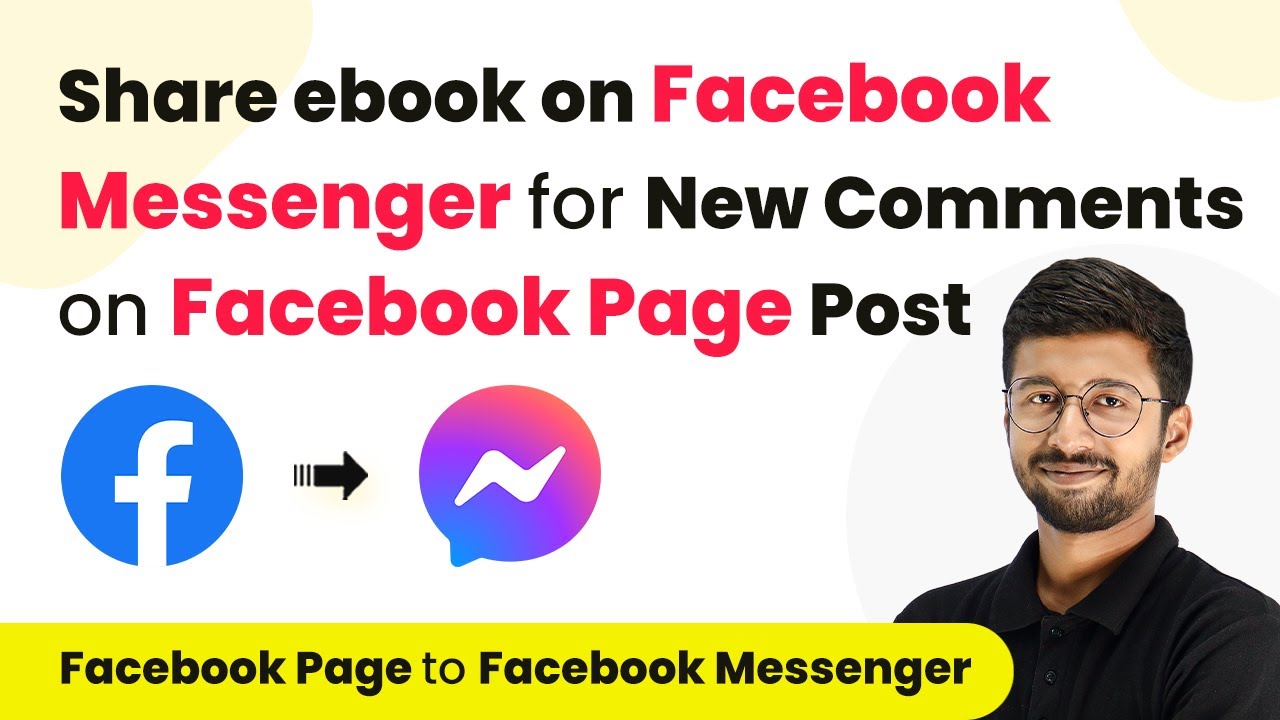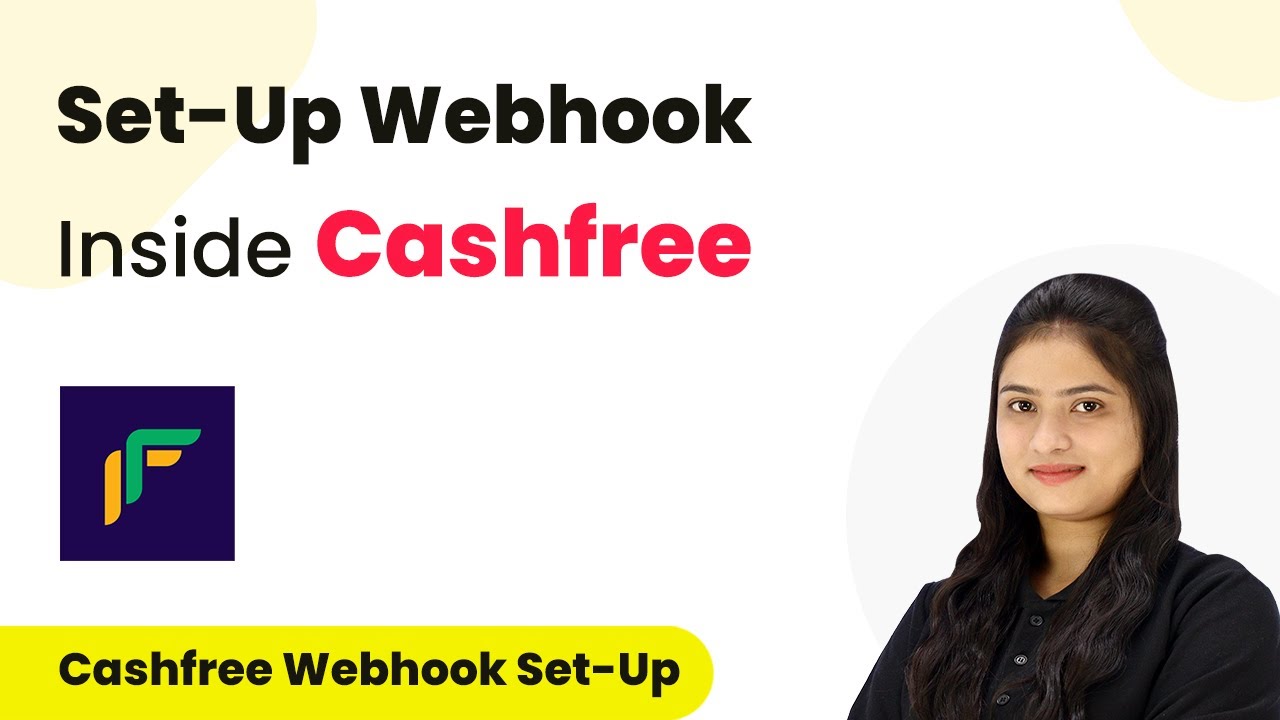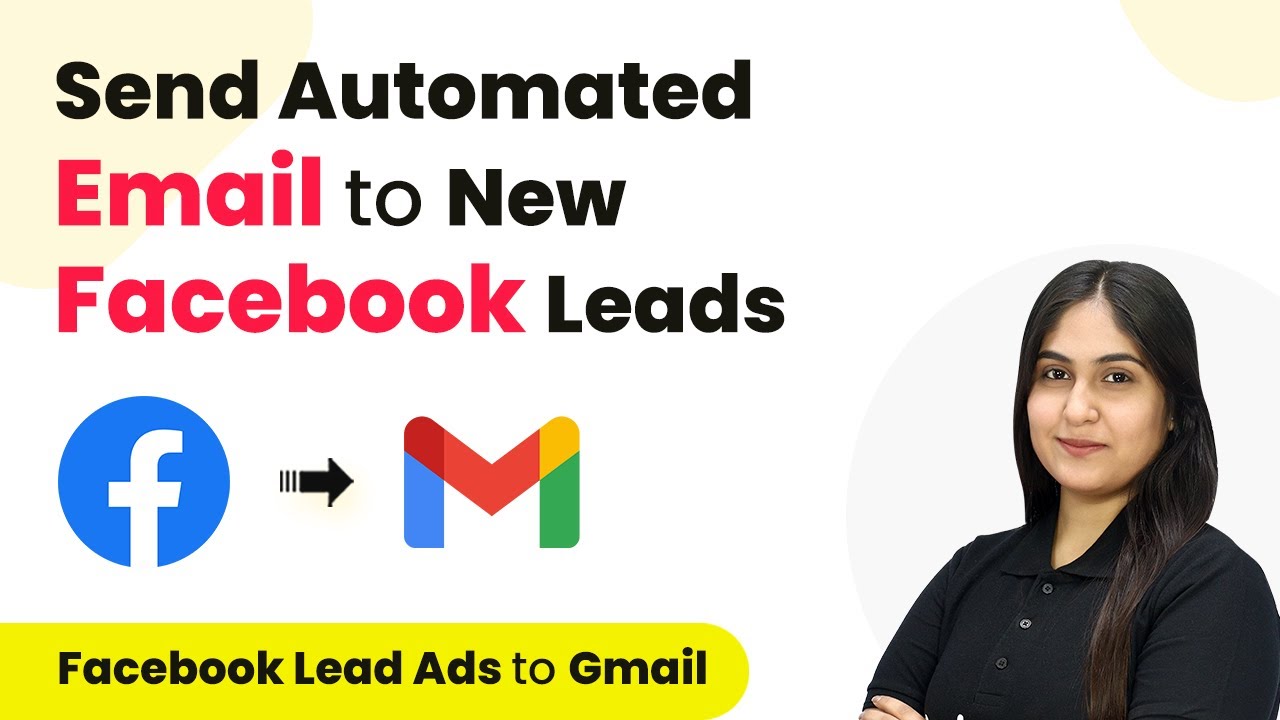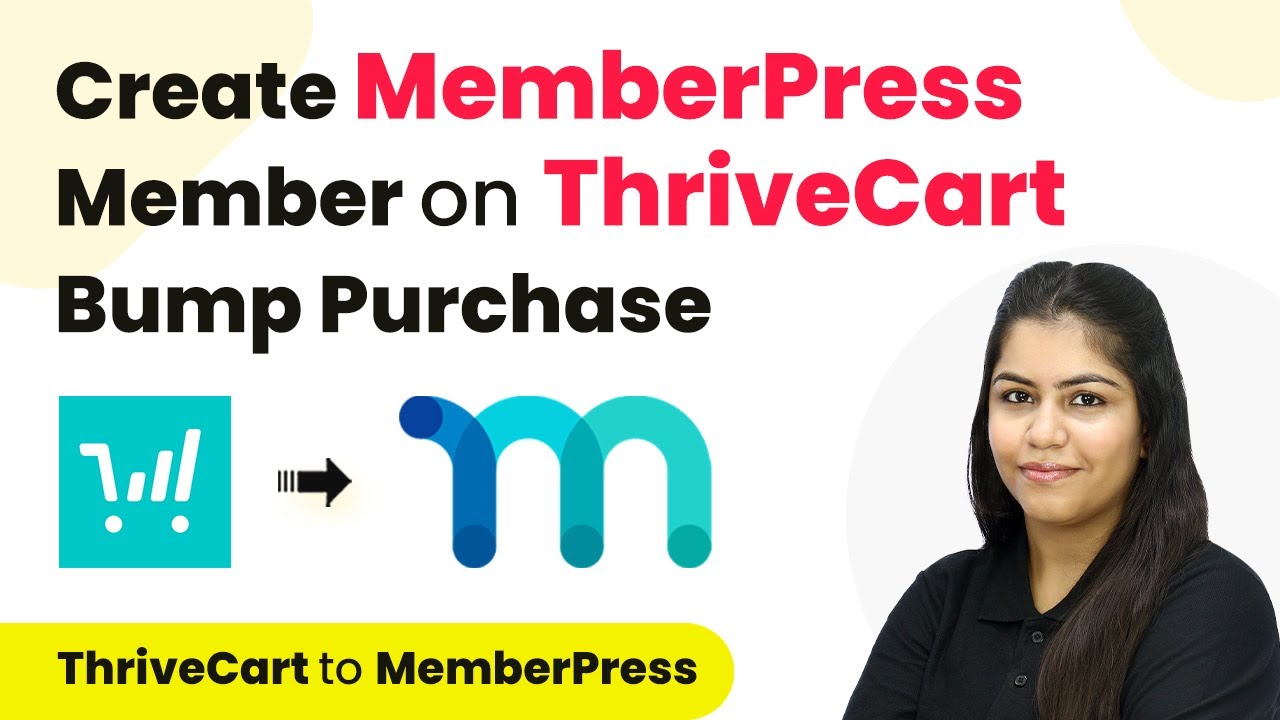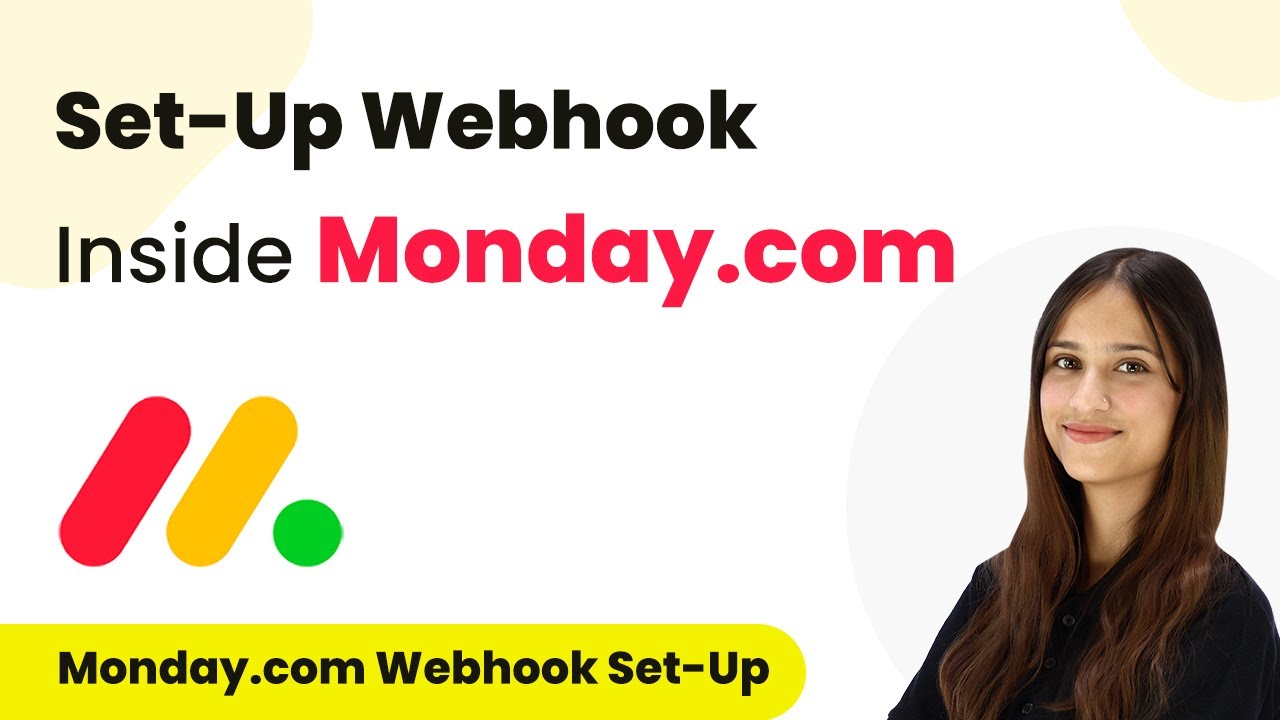Learn how to integrate Stripe with Google Sheets using Pabbly Connect to automatically add invoice details. Step-by-step tutorial included! Follow this definitive guide to creating powerful automated workflows with straightforward, efficiency-focused solutions that save valuable time.
Watch Step By Step Video Tutorial Below
1. Accessing Pabbly Connect for Stripe and Google Sheets Integration
To start using Pabbly Connect for integrating Stripe and Google Sheets, first, visit the Pabbly Connect website. If you are a new user, you can sign up for a free account, which provides 100 free tasks every month. Existing users should sign in to their Pabbly Connect account to begin the integration process.
Once logged in, you will see the dashboard where various applications are displayed. Click on the ‘Access Now’ button next to Pabbly Connect to enter the main interface. Here, you can create a new workflow that facilitates the automation between Stripe and Google Sheets.
2. Creating a Workflow in Pabbly Connect
In this section, you will create a new workflow in Pabbly Connect to automate the process of adding invoice details from Stripe to Google Sheets. Click on the ‘Create Workflow’ button located at the top right corner of the dashboard. A dialog box will appear, prompting you to name your workflow.
- Name your workflow as ‘Add Stripe Invoice Details in Google Sheets’.
- Select a folder to save your workflow, such as ‘Stripe Automations’.
- Click on the ‘Create’ button to finalize your workflow.
After creating the workflow, you will see two main sections: Trigger and Action. The Trigger is the event that starts the workflow, while Action is what happens as a result. This setup is essential for automating the process of transferring invoice details.
3. Setting Up the Trigger for Stripe Invoices
The next step involves setting up the trigger for your workflow in Pabbly Connect. Click on the arrow next to the Trigger section and select ‘Stripe’ as your trigger application. For the trigger event, choose ‘New Invoice’. This means that whenever a new invoice is created in your Stripe account, it will trigger the workflow.
Once you select the trigger, Pabbly Connect will provide you with a unique webhook URL. Copy this URL as it will be used to connect your Stripe account with Pabbly Connect. Follow the instructions provided to set up the webhook in your Stripe account.
4. Connecting Stripe to Pabbly Connect
To connect Stripe with Pabbly Connect, log in to your Stripe account and navigate to the ‘Developers’ section. From there, click on ‘Webhooks’ and then select ‘Add Endpoint’. Paste the webhook URL you copied earlier into the endpoint URL field.
- Optionally, add a description for the webhook.
- Select the latest API version.
- Under Events, click on ‘+ Select Events’ and choose ‘Invoice Created’.
After filling in all necessary details, click on the ‘Add Endpoint’ button. This action will successfully enable the webhook. Now, when a new invoice is created in Stripe, Pabbly Connect will capture the response and continue the workflow.
5. Adding Google Sheets as an Action in Pabbly Connect
With the trigger set up, it’s time to define the action in Pabbly Connect. Click on the Action section and select ‘Google Sheets’ as your action application. For the action event, choose ‘Add New Row’. This ensures that when a new invoice is created in Stripe, the details will automatically be added to Google Sheets.
Authorize Pabbly Connect to access your Google Sheets account by clicking on ‘Sign in with Google’. After granting permission, select the spreadsheet where you want to store the invoice details. Map the fields from Stripe to the corresponding columns in Google Sheets, such as Invoice ID, Customer Name, Address, Phone Number, and Product Details.
Once all mappings are complete, click on ‘Save and Send Test Request’ to ensure that the data is being transferred correctly. You can then check your Google Sheets to verify that the invoice details have been successfully added. This integration between Stripe and Google Sheets via Pabbly Connect streamlines your invoicing process, making it efficient and automated.
Conclusion
In this tutorial, we explored how to use Pabbly Connect to integrate Stripe with Google Sheets, enabling automatic addition of invoice details. This seamless automation enhances efficiency and saves time in managing invoices.
Ensure you check out Pabbly Connect to create business automation workflows and reduce manual tasks. Pabbly Connect currently offer integration with 2,000+ applications.
- Check out Pabbly Connect – Automate your business workflows effortlessly!
- Sign Up Free – Start your journey with ease!
- 10,000+ Video Tutorials – Learn step by step!
- Join Pabbly Facebook Group – Connect with 21,000+ like minded people!