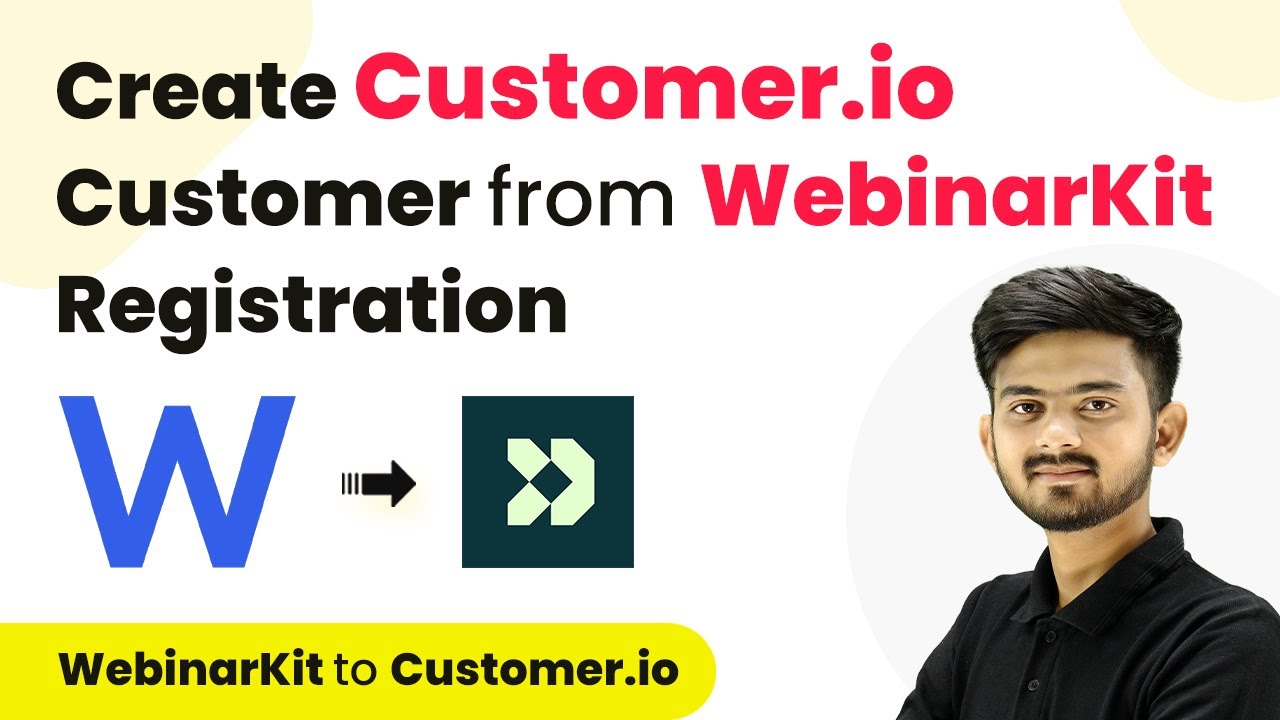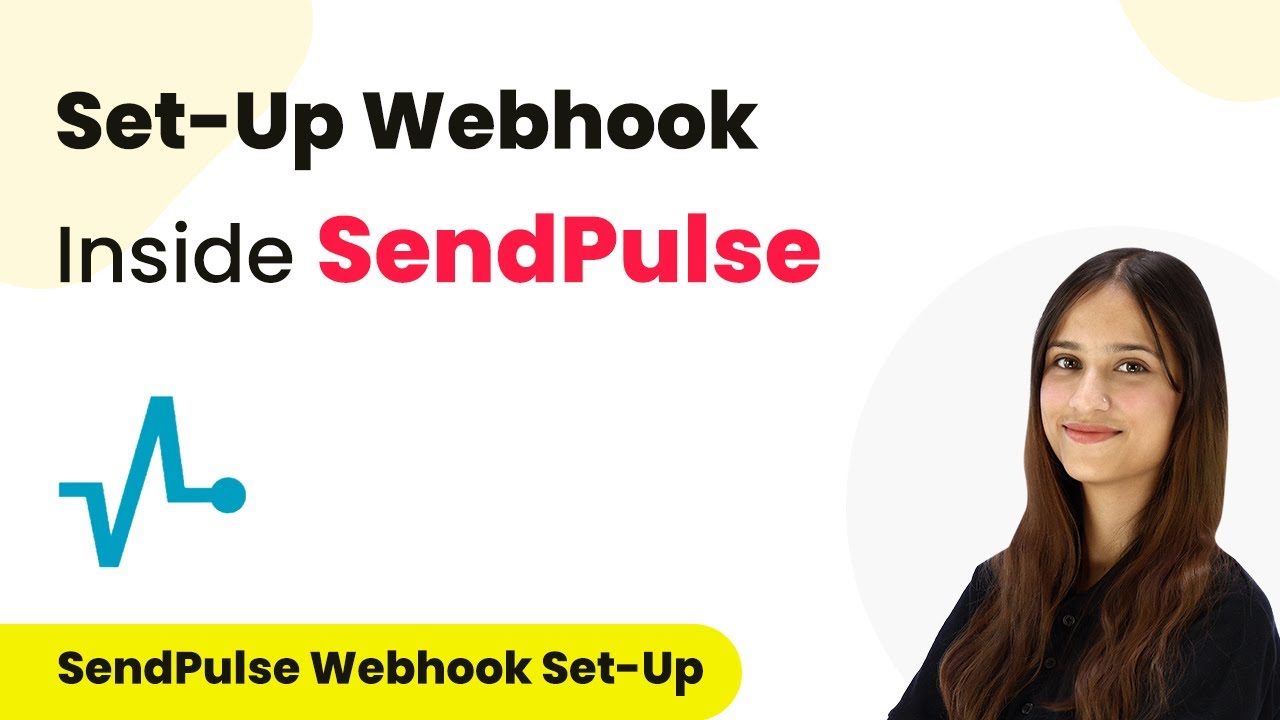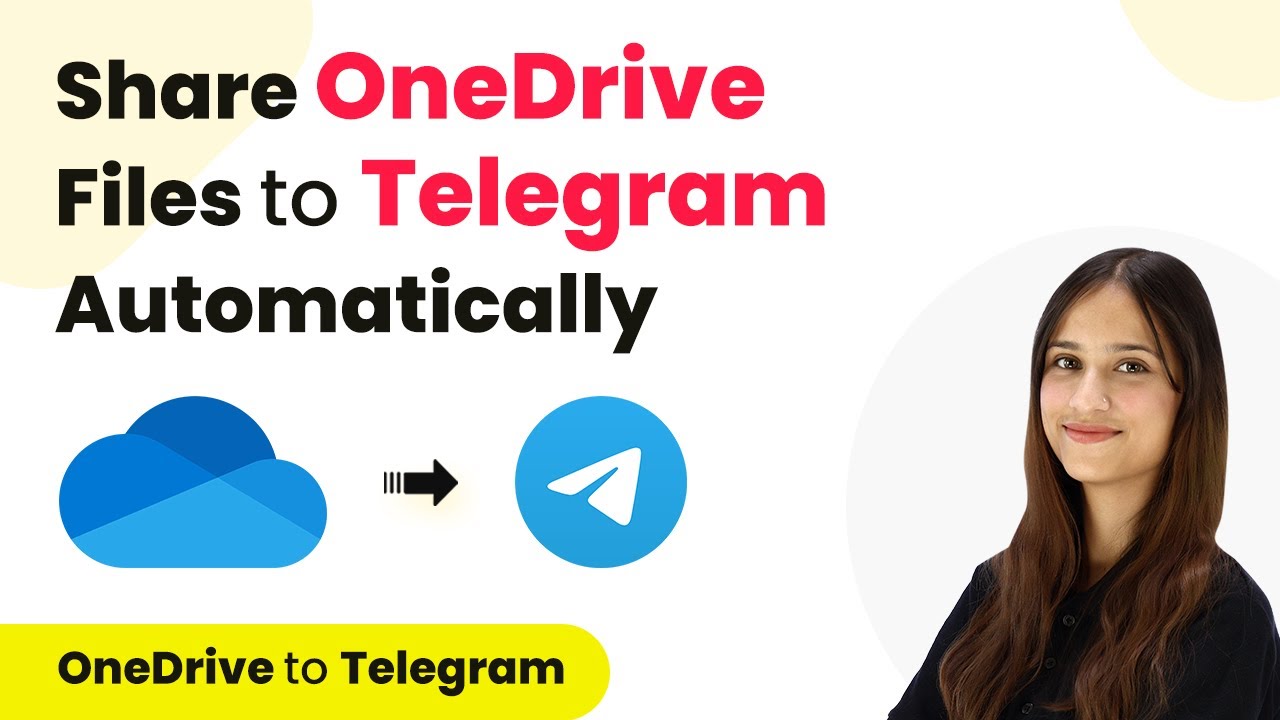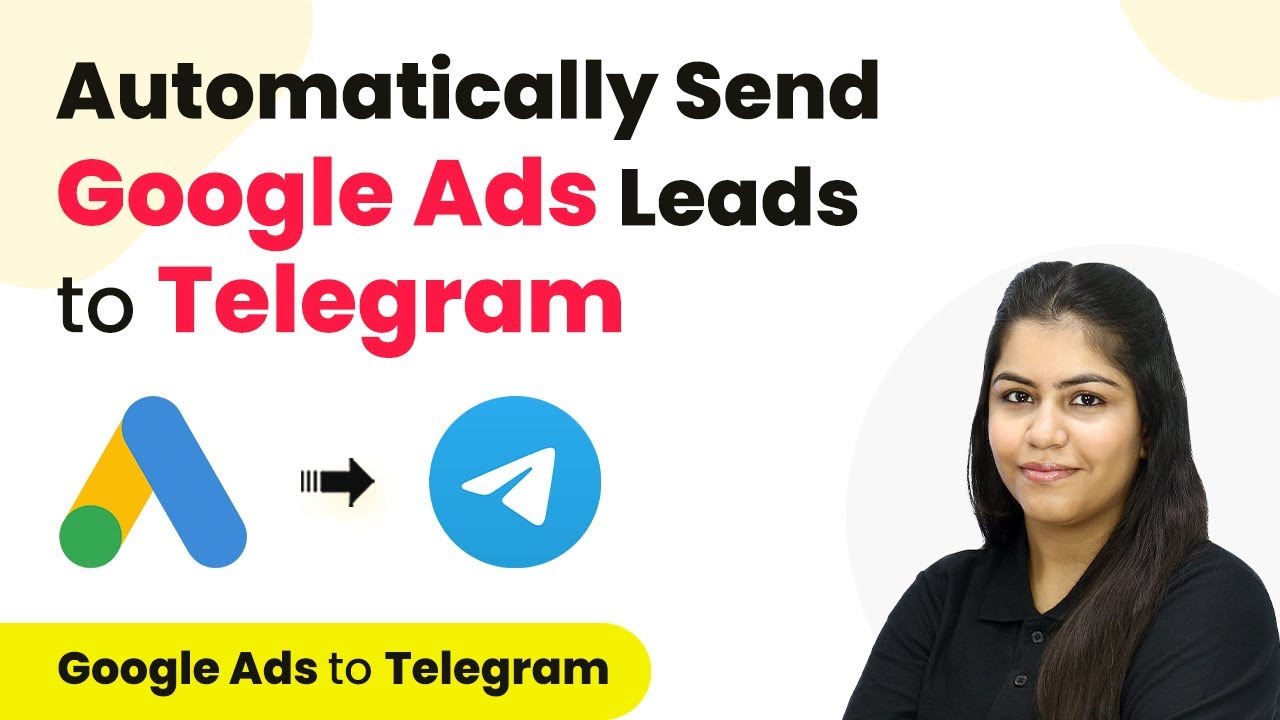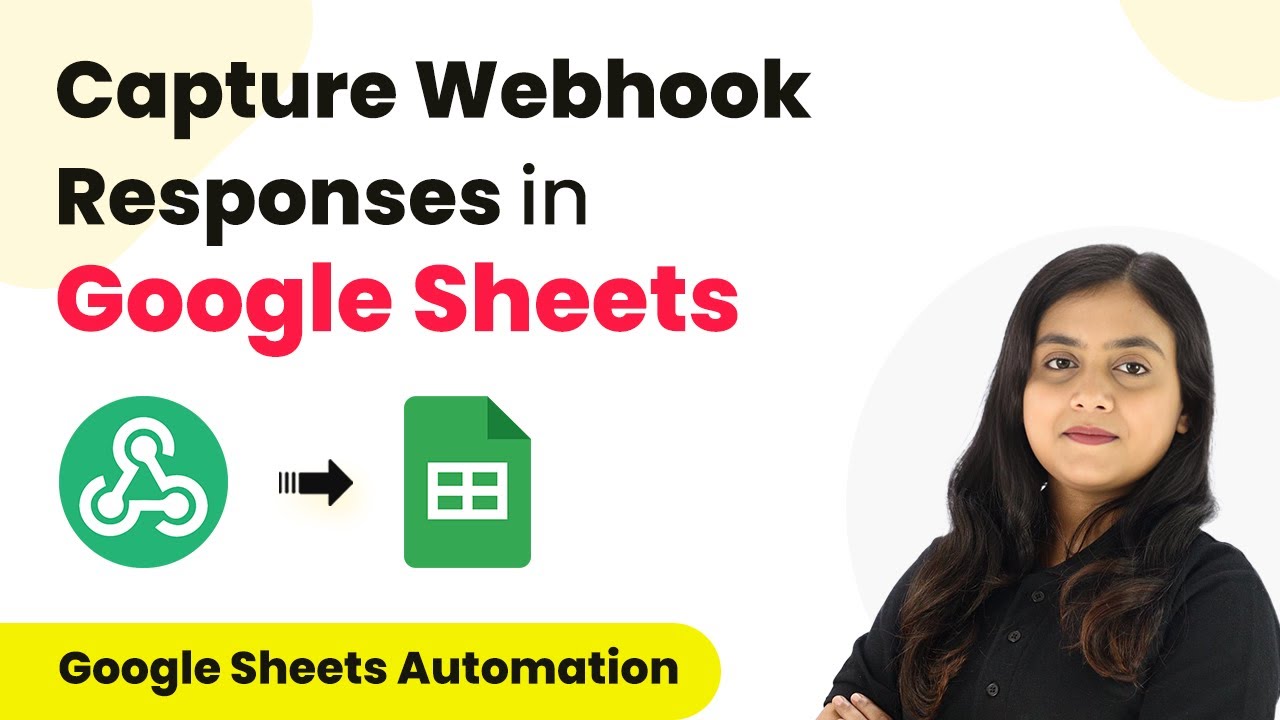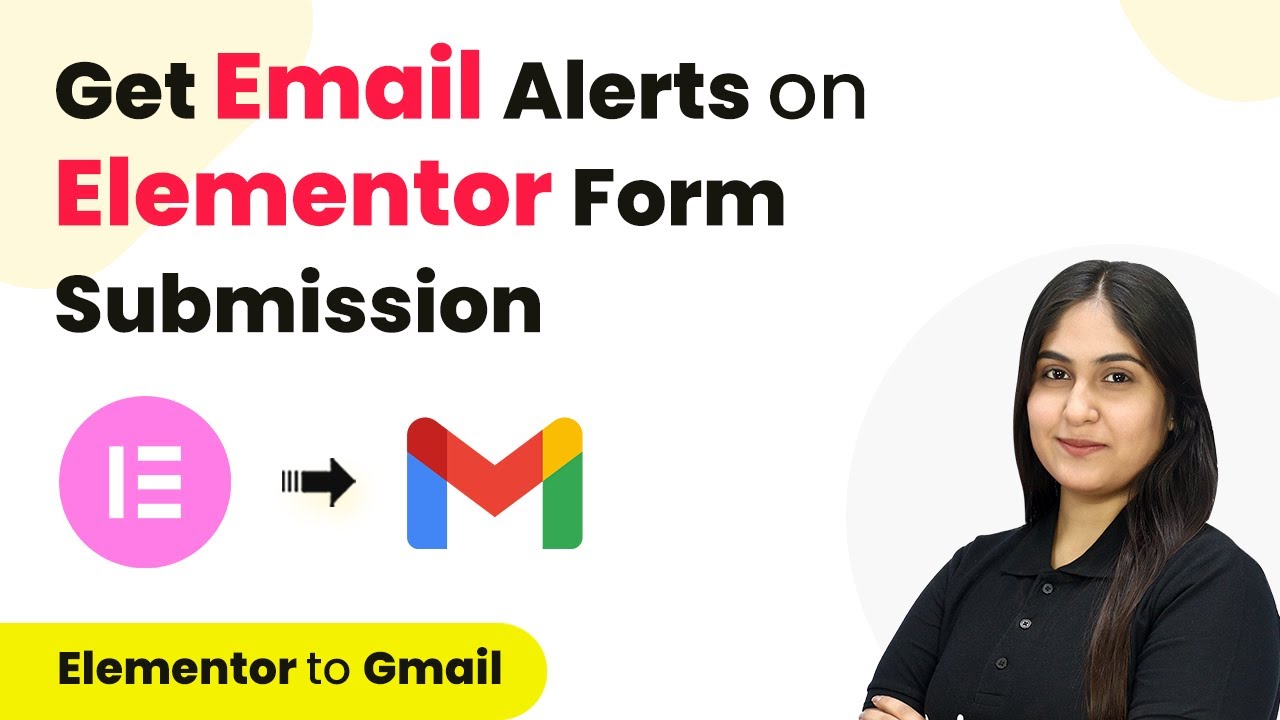Learn how to automate the creation of Customer.io customers from WebinarKit registrations using Pabbly Connect with this step-by-step tutorial. Transform complex automation concepts into accessible, actionable steps that eliminate unnecessary manual work while maximizing existing application capabilities.
Watch Step By Step Video Tutorial Below
1. Accessing Pabbly Connect for Integration
To create a Customer.io customer from WebinarKit registration, you first need to access Pabbly Connect. Start by searching for Pabbly Connect in your browser. Once on the landing page, you will see options to sign in or sign up for free.
If you don’t have an account, click on the ‘Sign up for free’ button. This process takes only a couple of minutes and offers 100 tasks free every month. If you already have an account, simply sign in to access the dashboard.
2. Creating a New Workflow in Pabbly Connect
Upon logging into Pabbly Connect, you will see the dashboard. Click on the ‘Create Workflow’ button to initiate a new automation. Name your workflow appropriately, such as ‘Create Customer.io Customer from WebinarKit Registration’.
- Click the ‘Create’ button to proceed to the workflow setup.
- You will see two boxes: Trigger and Action.
- Set the Trigger application to WebinarKit and the Action application to Customer.io.
This setup will allow you to define what happens when a new registration occurs in WebinarKit. The trigger will initiate the workflow, leading to the creation of a new customer in Customer.io.
3. Setting Up Trigger for WebinarKit Registration
In the Trigger section of Pabbly Connect, select WebinarKit as your application. Next, choose the trigger event as ‘New Webinar Registration’. This event will activate every time a new registration occurs.
To connect WebinarKit to Pabbly Connect, you will need to copy the provided webhook URL. This URL acts as a bridge between WebinarKit and Pabbly Connect. After copying the URL, navigate to your WebinarKit account.
- Edit the specific webinar where you want to set up the webhook.
- Scroll to the Webhook settings under the ‘Others’ tab and paste the URL.
- Save the changes to finalize the webhook setup.
After saving, return to Pabbly Connect, where it will be waiting for a response from WebinarKit. This indicates that the connection is successfully established and ready to receive data.
4. Creating a Customer in Customer.io
Now that the trigger is set up, it’s time to define the action in Pabbly Connect. Select Customer.io as the action application and choose the action event as ‘Create Customer’. This step will allow you to create new customers based on the registration details received from WebinarKit.
To connect Customer.io, you will need your Site ID and API Key. These can be found in your Customer.io account under Account Settings in the API Credentials section. Copy these values and paste them into the Pabbly Connect interface.
Map the unique identifier for the customer using the registration timestamp from the WebinarKit response. Also, map the email address, first name, last name, and phone number from the registration details. Ensure all required fields are filled before proceeding.
Once you have mapped all necessary fields, click on ‘Save and Send Test Request’. This action will send the data to Customer.io and create a new customer based on the registration details received from WebinarKit.
5. Verifying Customer Creation in Customer.io
After executing the test request in Pabbly Connect, you can verify the creation of the customer by logging into your Customer.io account. Navigate to the ‘People’ section to see the newly created customer entry.
Check the details to ensure that the first name, last name, email, and phone number match the registration details. This confirmation will validate that the integration between WebinarKit and Customer.io through Pabbly Connect is functioning correctly.
You can create additional test registrations in WebinarKit to see if new customers are created automatically. Monitor the Pabbly Connect dashboard for successful task executions. Adjust any mappings if the data does not appear as expected.
This process confirms that your workflow is set up correctly, allowing for seamless automation between WebinarKit registrations and Customer.io customer creation using Pabbly Connect.
Conclusion
In this tutorial, we explored how to create a Customer.io customer from WebinarKit registration using Pabbly Connect. By following the outlined steps, you can automate this process efficiently, ensuring that every registration translates into a new customer entry in Customer.io.
Ensure you check out Pabbly Connect to create business automation workflows and reduce manual tasks. Pabbly Connect currently offer integration with 2,000+ applications.
- Check out Pabbly Connect – Automate your business workflows effortlessly!
- Sign Up Free – Start your journey with ease!
- 10,000+ Video Tutorials – Learn step by step!
- Join Pabbly Facebook Group – Connect with 21,000+ like minded people!