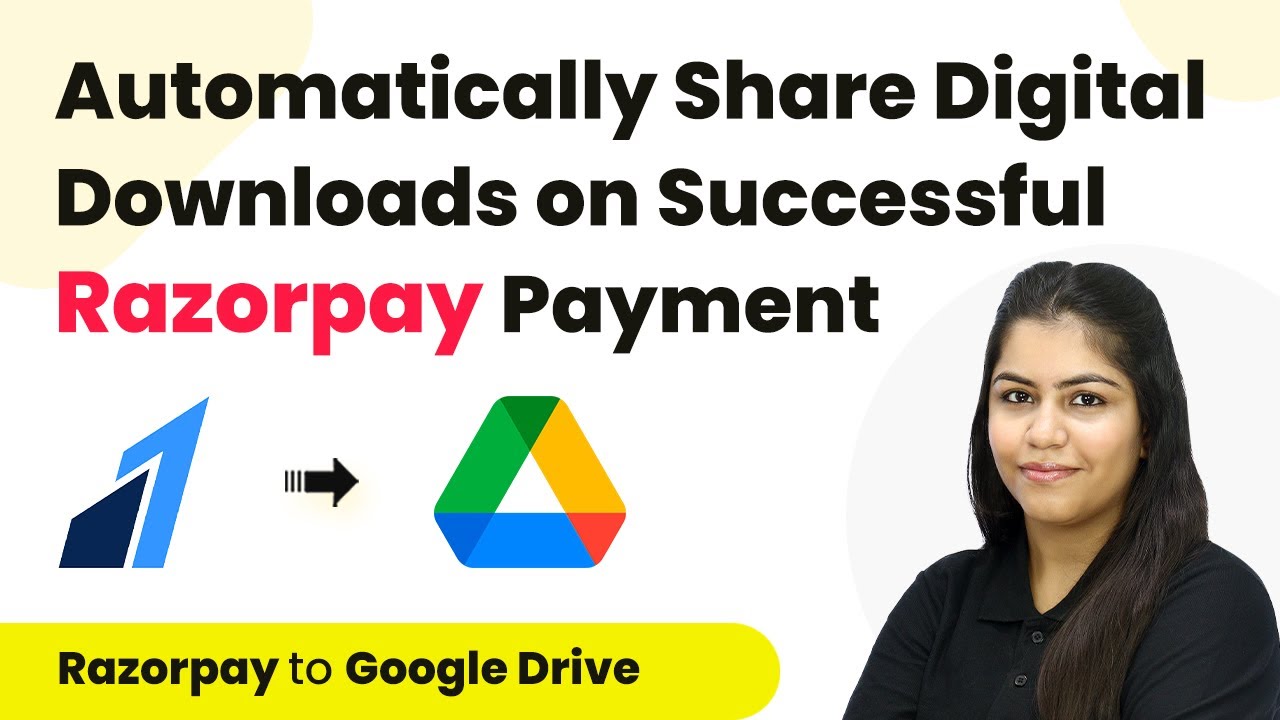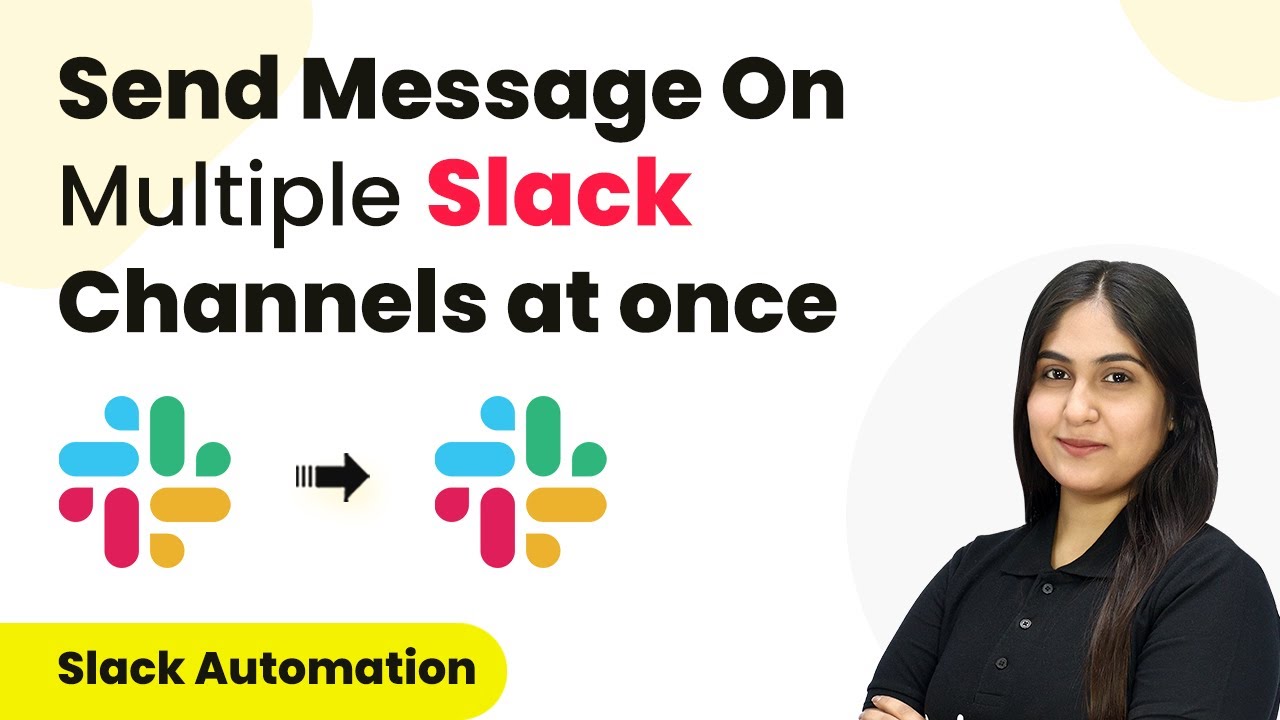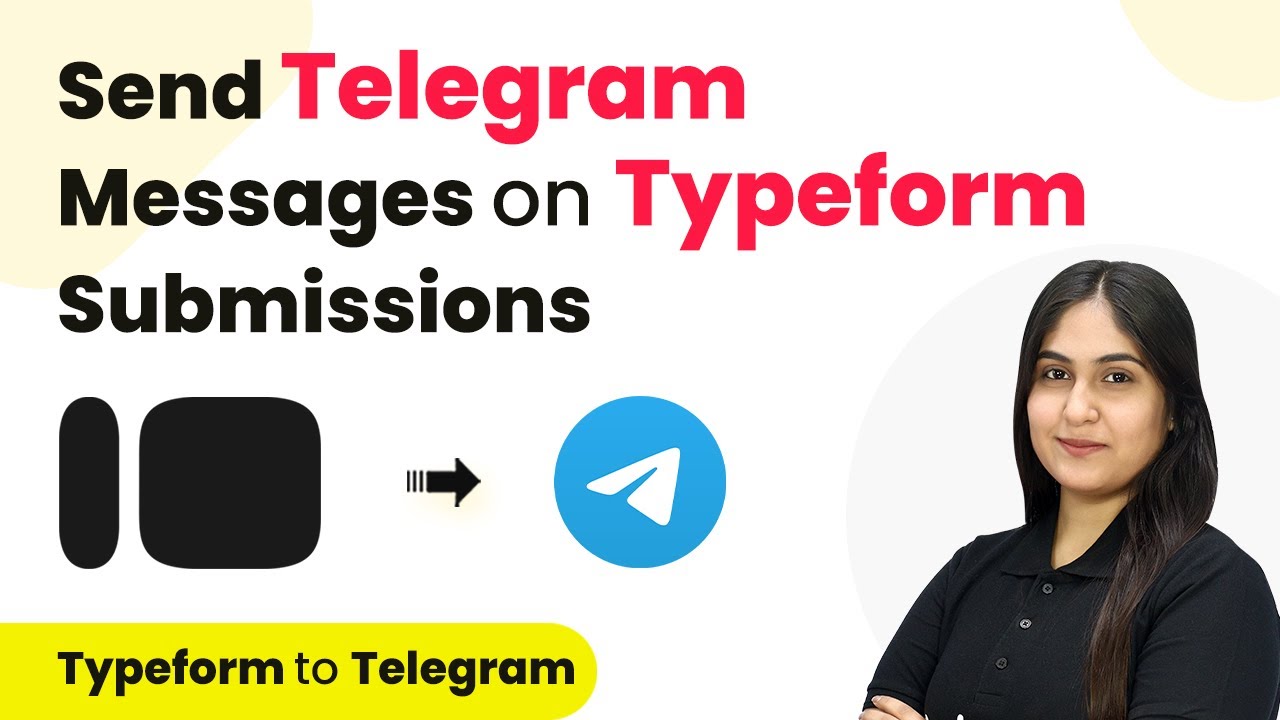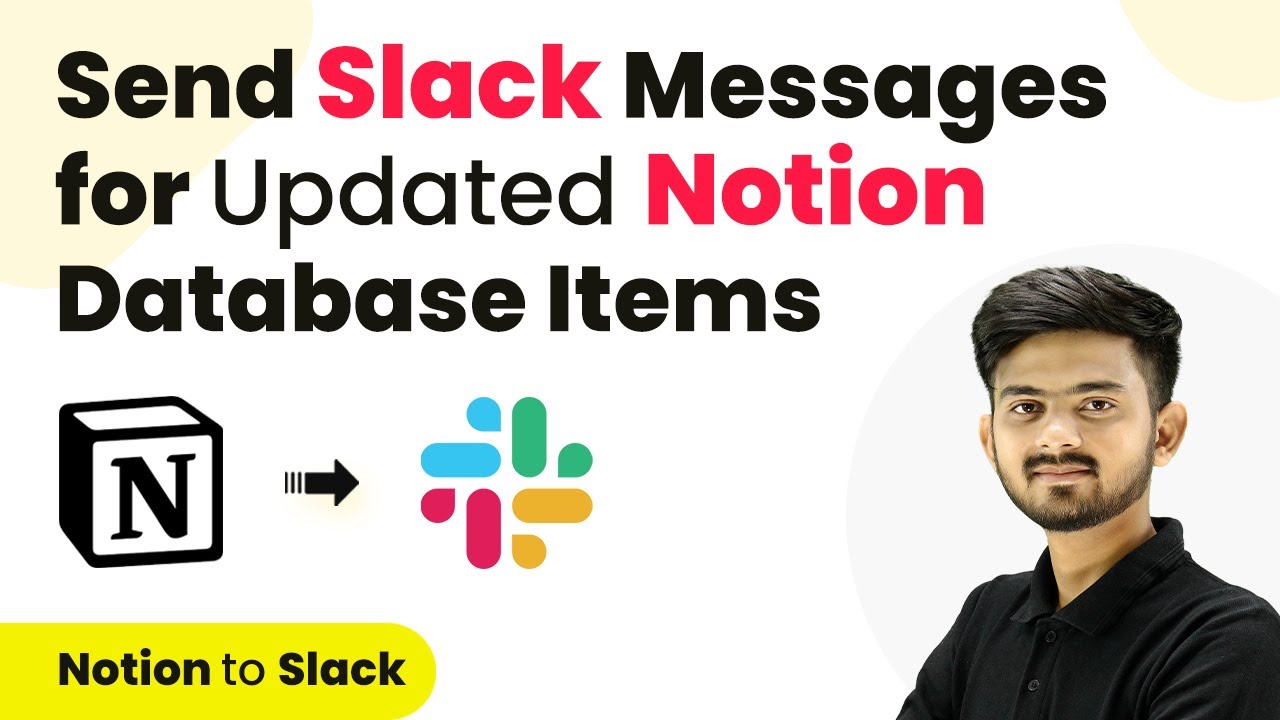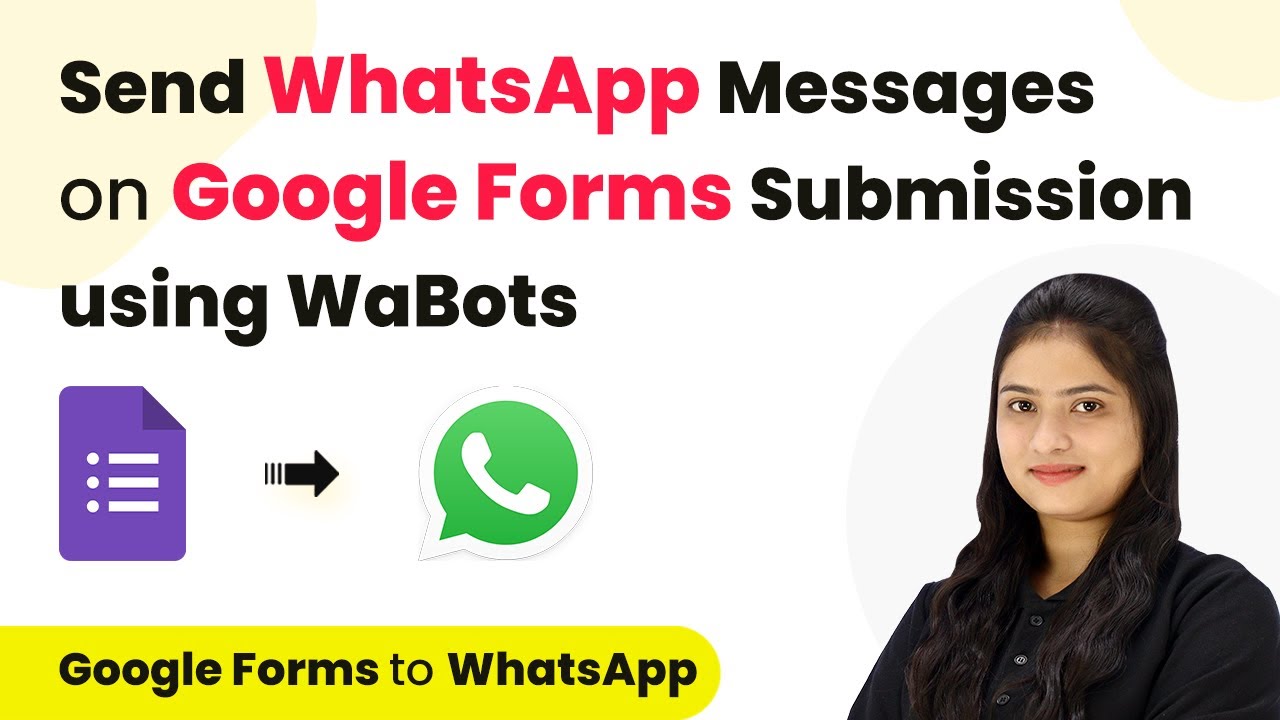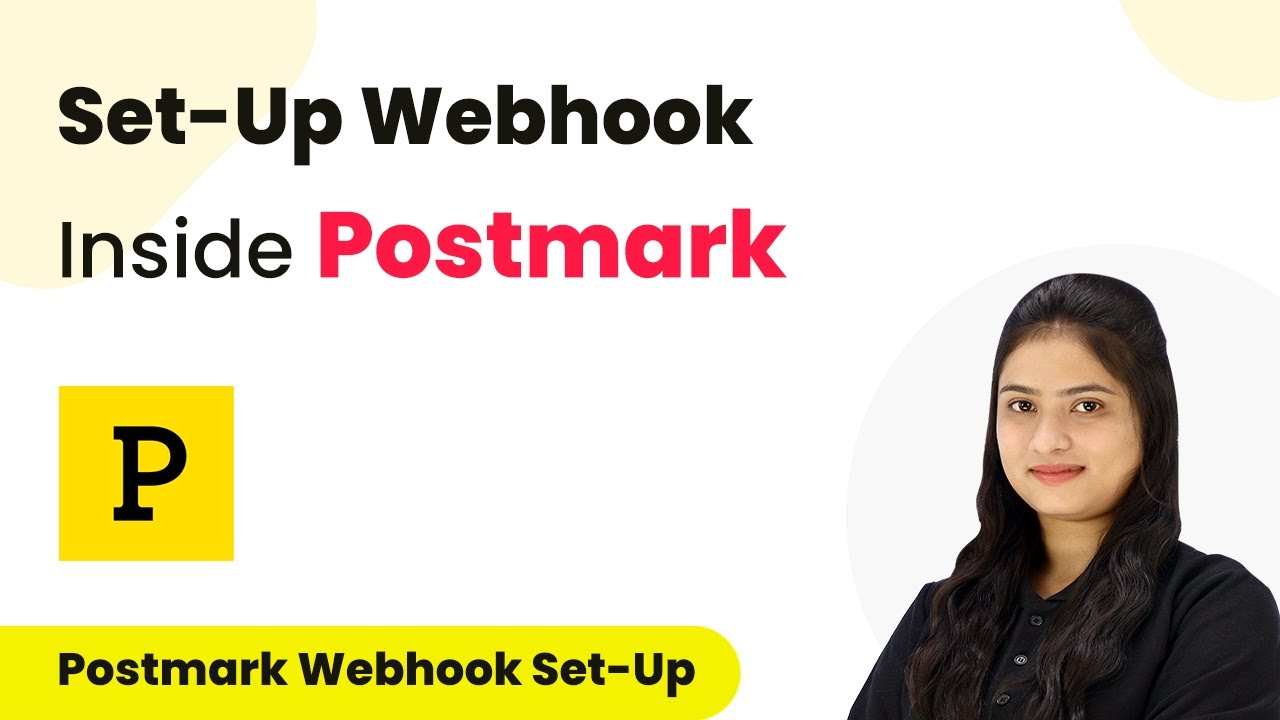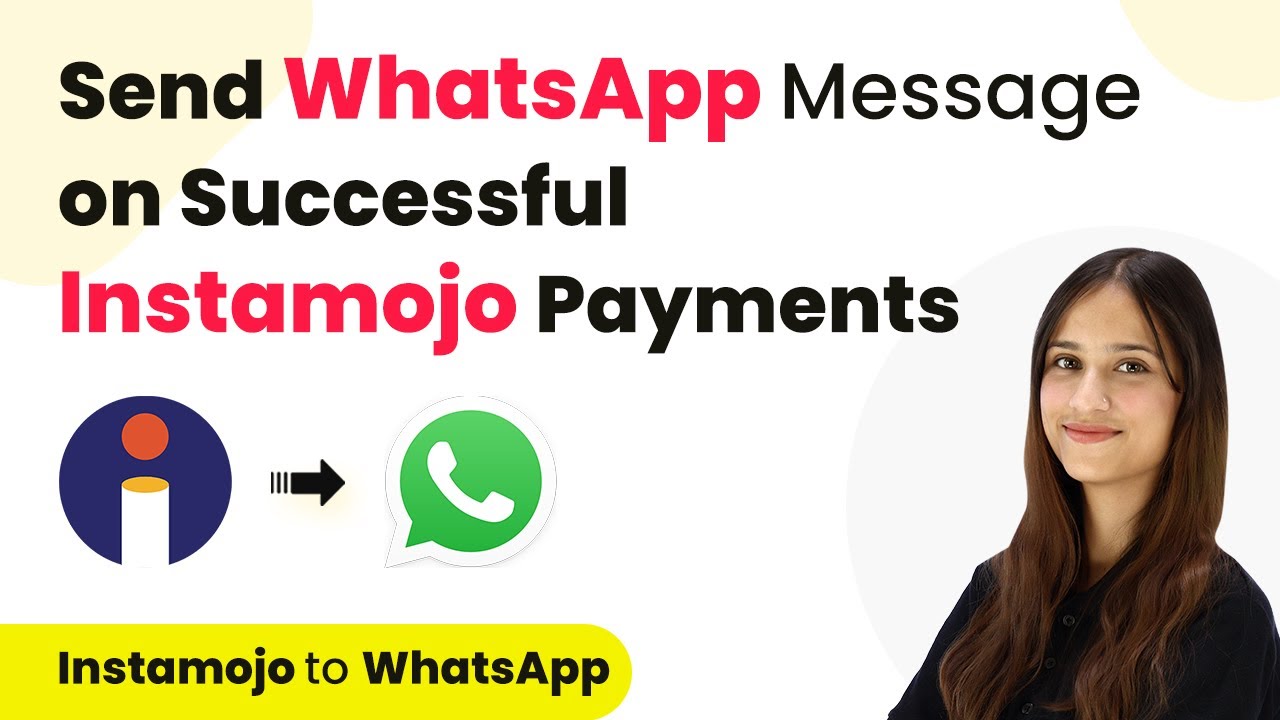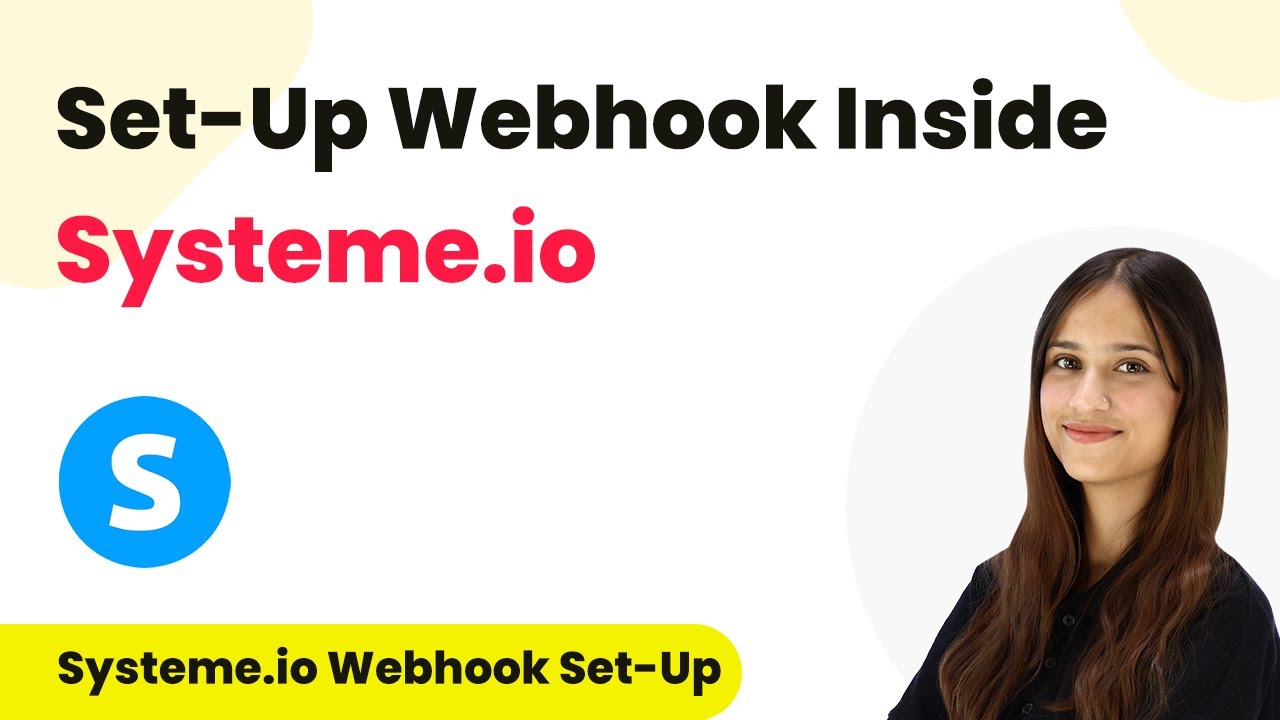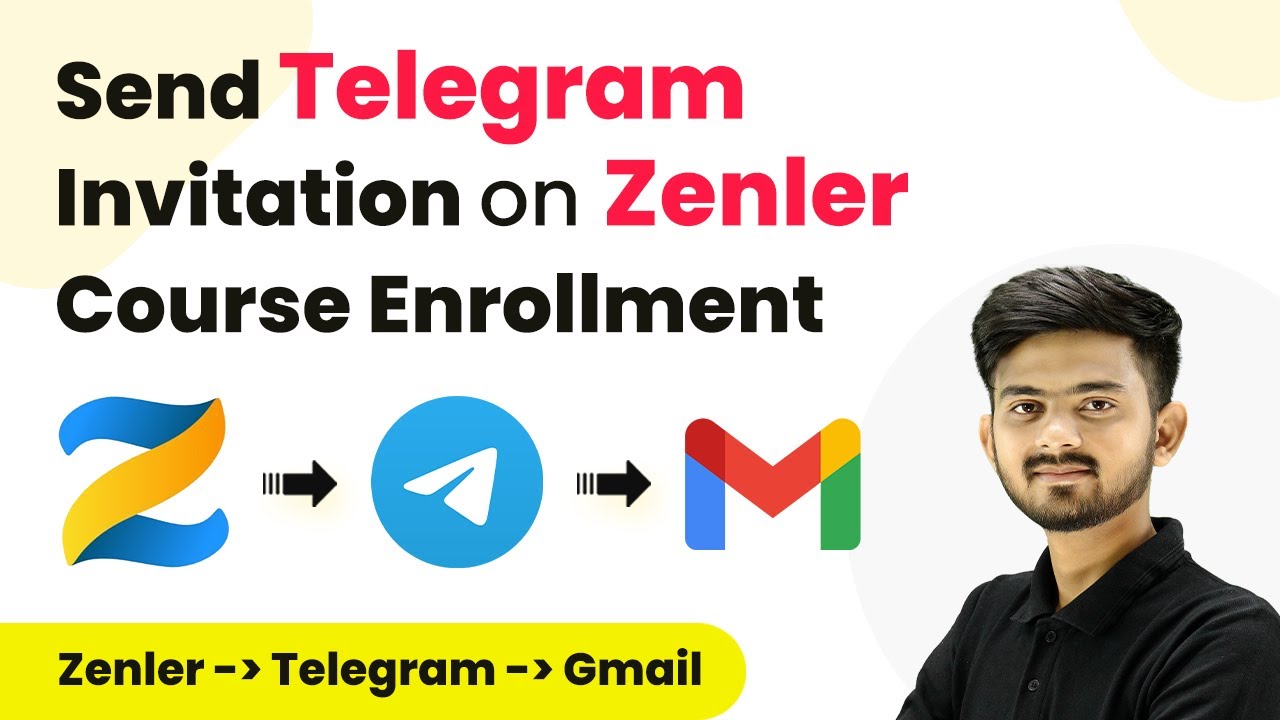Learn how to automatically share digital downloads on successful Razorpay payments using Pabbly Connect. Step-by-step guide for seamless integration. Explore systematic approaches to creating efficient automation solutions that convert technical concepts into practical, implementable instructions.
Watch Step By Step Video Tutorial Below
1. Accessing Pabbly Connect for Integration
To automatically share digital downloads on successful Razorpay payments, you first need to access Pabbly Connect. Start by navigating to the Pabbly Connect landing page at Pabbly.com/connect. If you are a new user, click on ‘Sign up for free’ to create an account and receive 100 free tasks each month.
Once logged in, you will see various applications offered by Pabbly. Click on ‘Access Now’ under the Pabbly Connect option to enter your dashboard. This is where you will create the workflow to connect Razorpay and Google Drive seamlessly.
2. Creating a Workflow in Pabbly Connect
In your Pabbly Connect dashboard, click on the ‘Create Workflow’ button. You will be prompted to name your workflow. Enter ‘Automatically Share Digital Downloads on Successful Razorpay Payment’ and select a folder for organization, such as ‘Customer Support Automations’. using Pabbly Connect
- Click on ‘Create’ to initialize the workflow.
- This opens the workflow window where you can set triggers and actions.
In this window, select Razorpay as the trigger application. The trigger event will be set to ‘Payment Captured’. This means that whenever a payment is successfully made, the workflow will be triggered automatically.
3. Setting Up the Razorpay Trigger
After selecting Razorpay as your trigger application, you will receive a webhook URL. This URL is essential for connecting Razorpay to your Pabbly Connect workflow. Copy this URL to your clipboard. using Pabbly Connect
Next, log in to your Razorpay account and navigate to the ‘Developers’ section. Click on ‘Webhooks’ and then select ‘Add New Webhook’. Paste the copied URL into the designated field. For the secret field, leave it blank, as it is not required for this setup. Choose ‘Payment Captured’ as the active event to ensure the webhook triggers correctly.
- Click on ‘Create Webhook’ to save your settings.
- You will see a confirmation that the webhook has been saved successfully.
This setup allows Razorpay to send payment details to your Pabbly Connect workflow, enabling automatic sharing of digital downloads.
4. Testing the Integration with Pabbly Connect
To test the integration, you will need to perform a test payment in Razorpay. Select the product, in this case, the ‘Java Notes’ course, and fill in the required details such as amount and customer information. Proceed to payment and complete the transaction. using Pabbly Connect
Once the payment is successful, return to your Pabbly Connect workflow. You should see that the payment details have been captured. This confirms that the trigger is functioning correctly. Now, proceed to set up the action application, which will be Google Drive.
Select Google Drive as the action application. Choose the action event as ‘Share a File’.
This action will allow you to automatically share the digital download file with the customer once their payment is confirmed.
5. Sharing Files on Google Drive via Pabbly Connect
After selecting Google Drive for the action, you will need to connect your Google account. Click on ‘Connect’ and sign in to your Google account, granting the necessary permissions for Pabbly Connect to access your files. using Pabbly Connect
Next, you will need to specify the file you want to share. Locate the ‘Java Notes PDF’ in your Google Drive and select it. Then, map the email address from the Razorpay payment details to ensure that the correct customer receives the file. Set the role to ‘Can view only’ to restrict access.
Click on ‘Save and Send Test Request’ to finalize the setup. Check the recipient’s email to confirm that the PDF has been shared successfully.
Once this step is complete, your workflow is fully operational. Every time a payment is captured in Razorpay, the corresponding digital download will be shared automatically via Google Drive.
Conclusion
In this tutorial, we demonstrated how to automatically share digital downloads on successful Razorpay payments using Pabbly Connect. By following the outlined steps, you can streamline your sales process and enhance customer satisfaction with immediate delivery of digital products.
Ensure you check out Pabbly Connect to create business automation workflows and reduce manual tasks. Pabbly Connect currently offer integration with 2,000+ applications.
- Check out Pabbly Connect – Automate your business workflows effortlessly!
- Sign Up Free – Start your journey with ease!
- 10,000+ Video Tutorials – Learn step by step!
- Join Pabbly Facebook Group – Connect with 21,000+ like minded people!