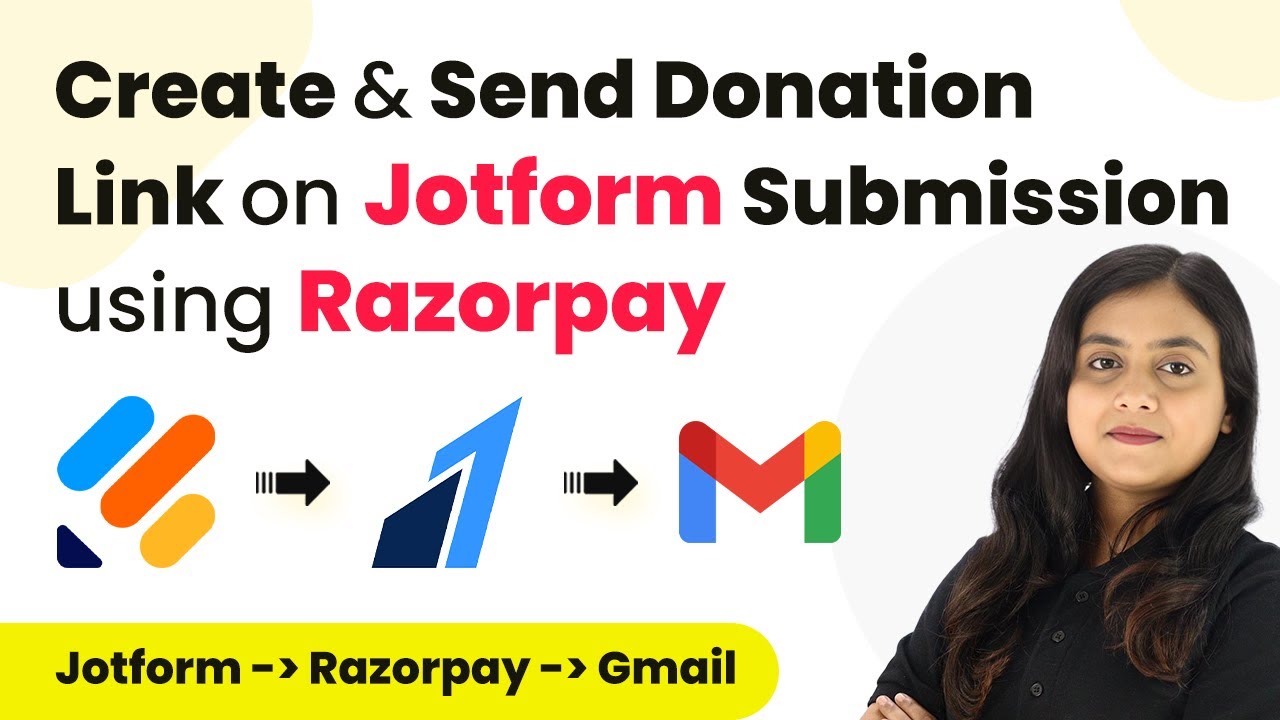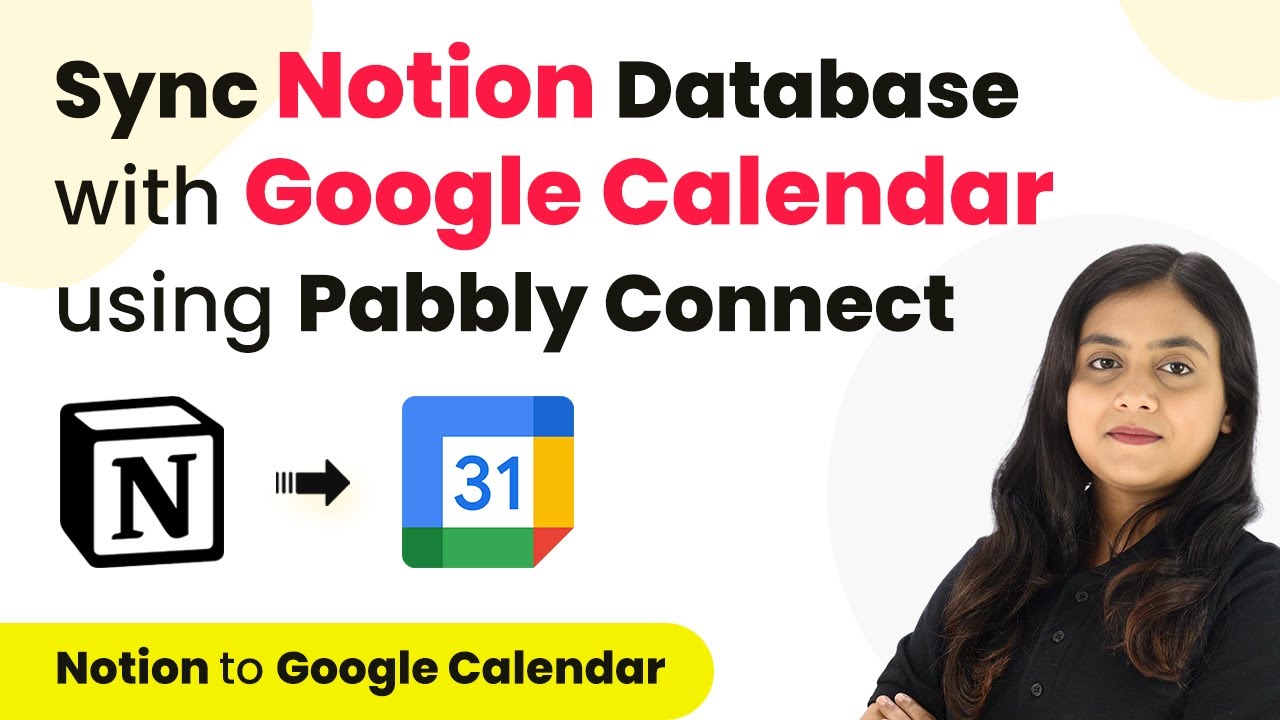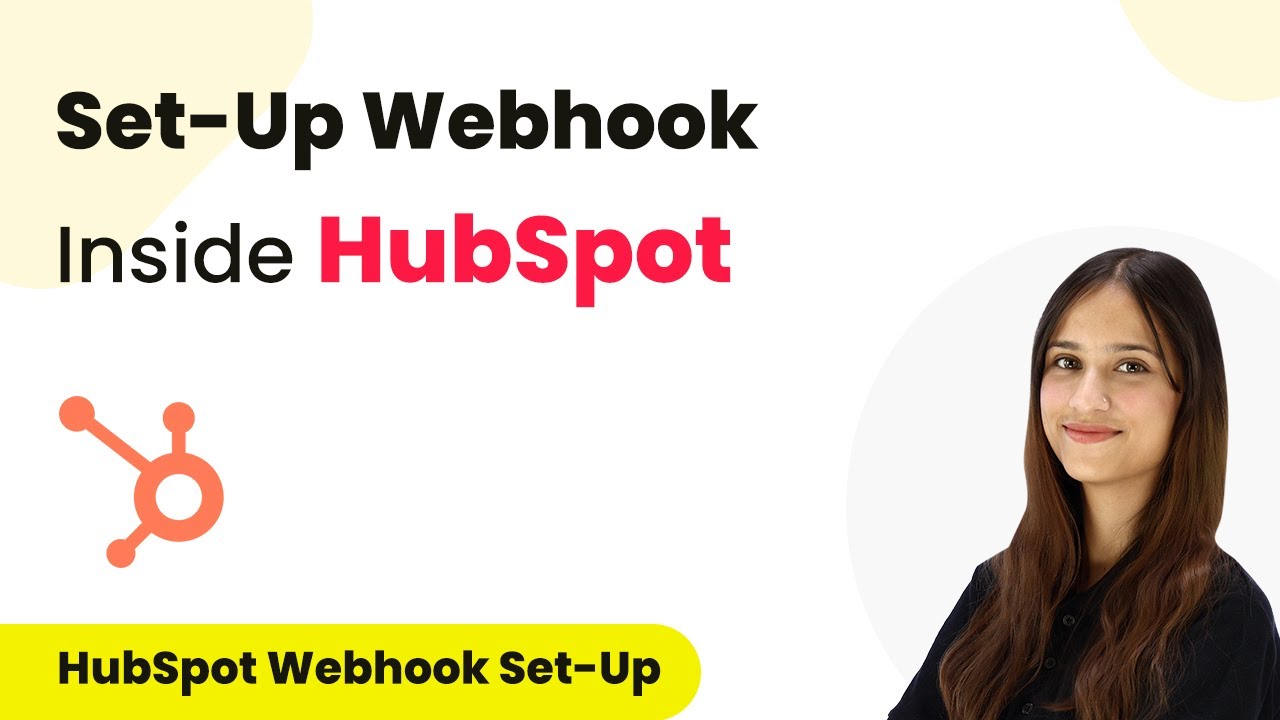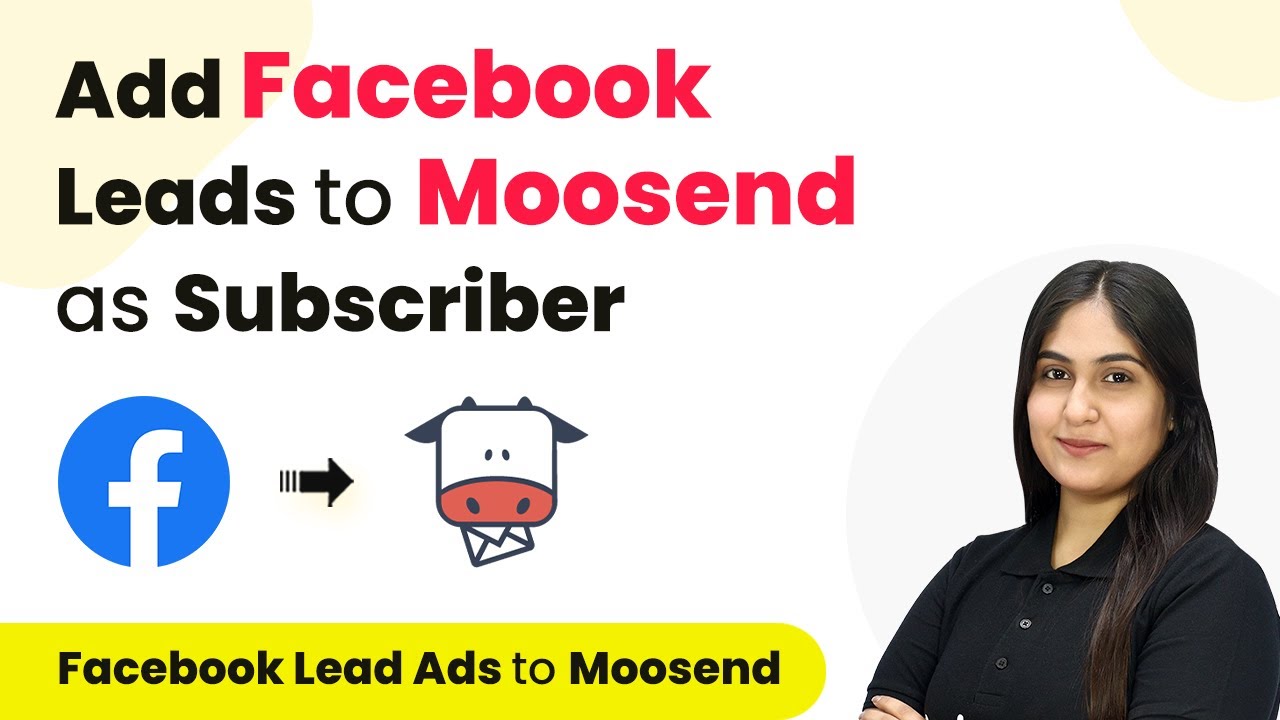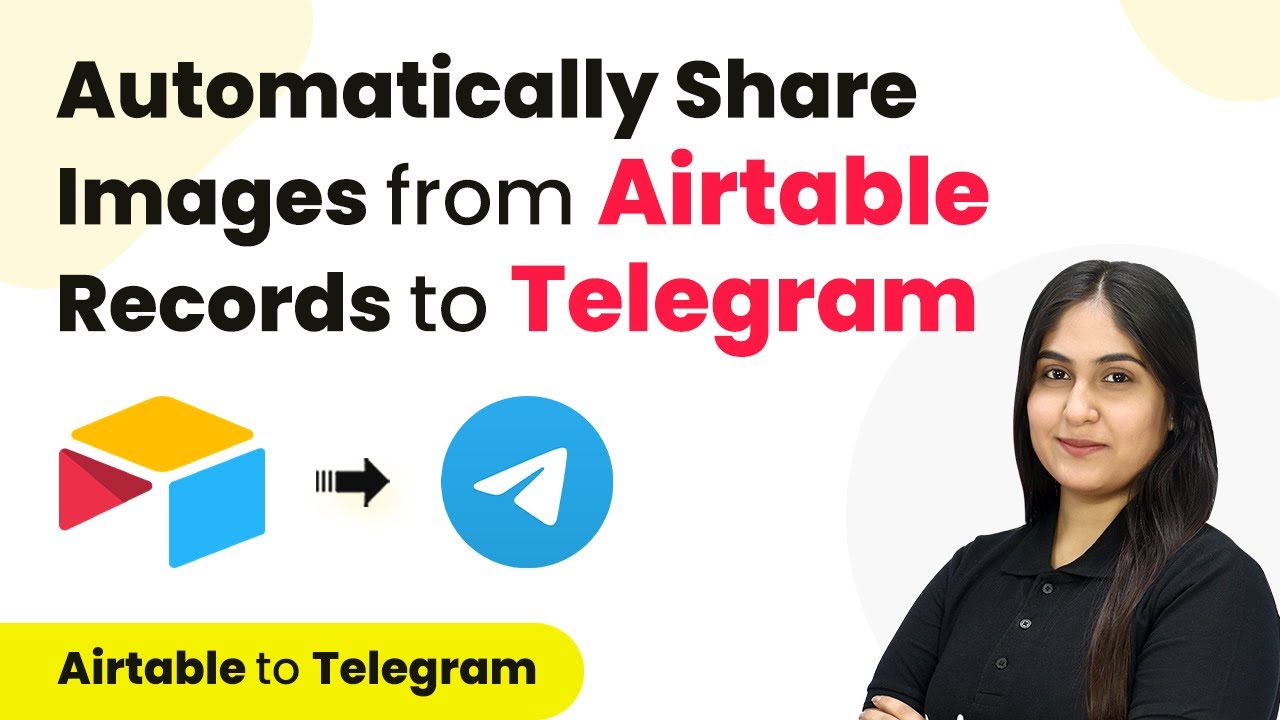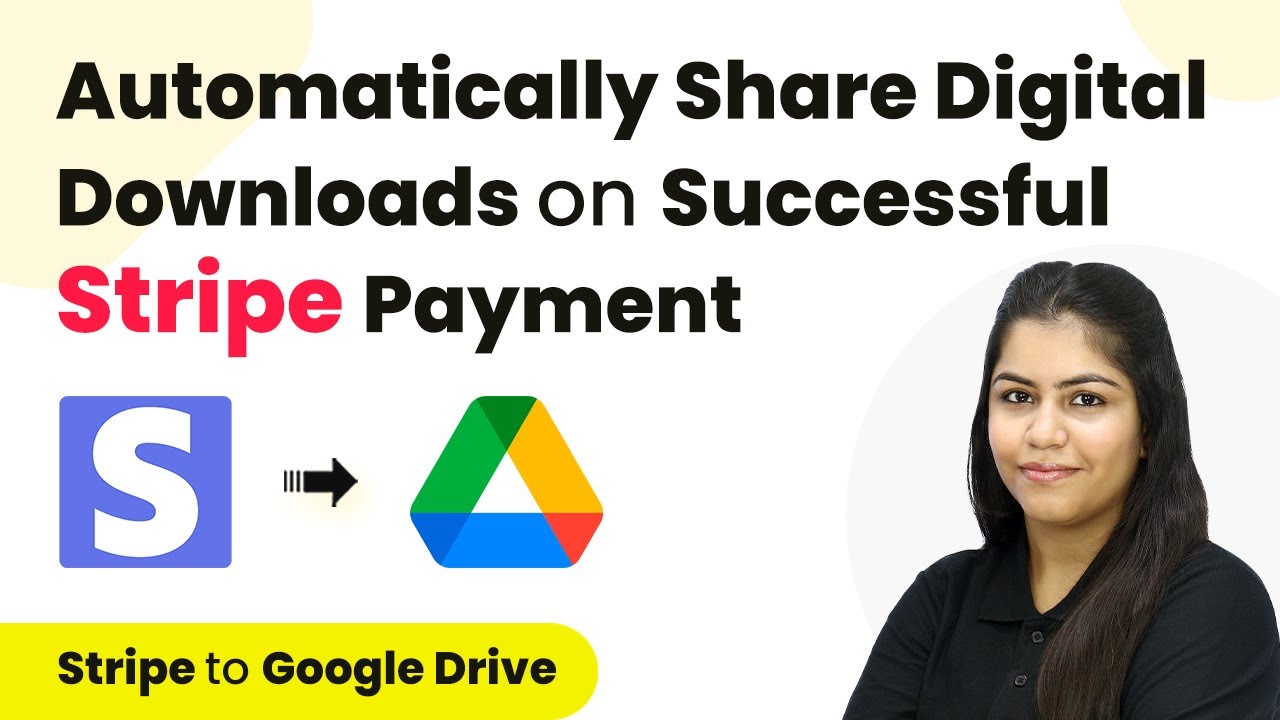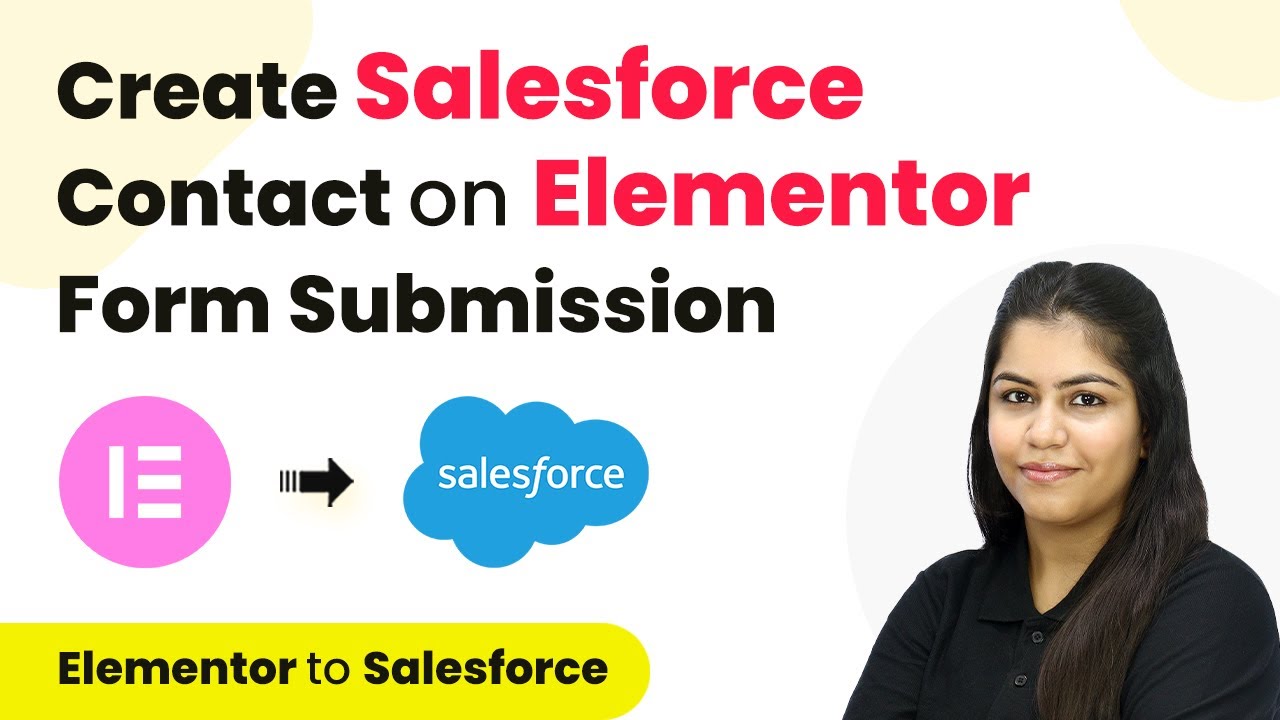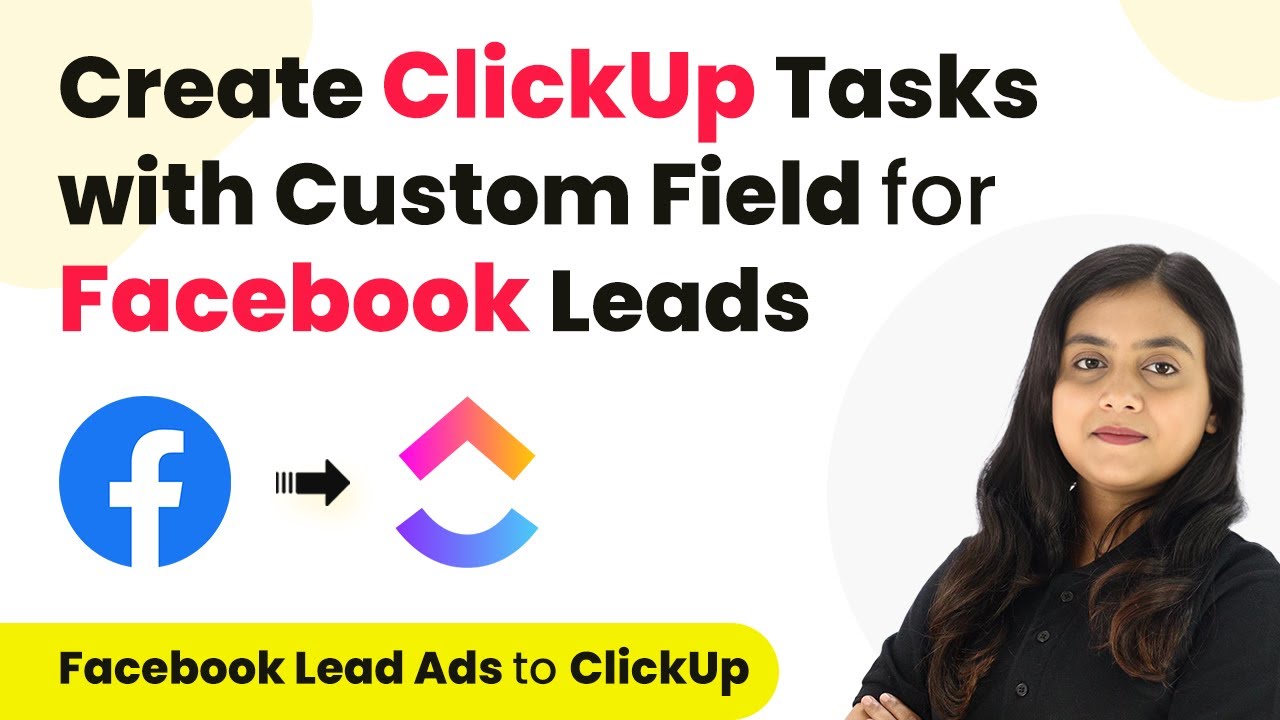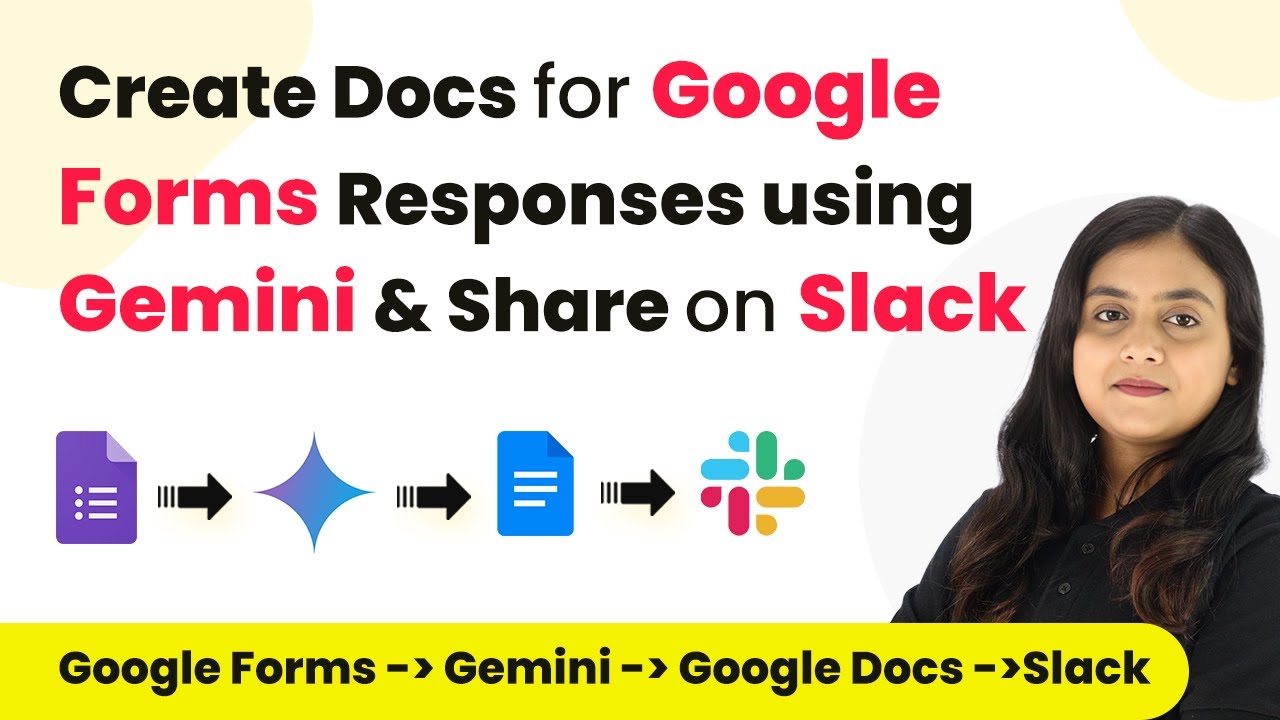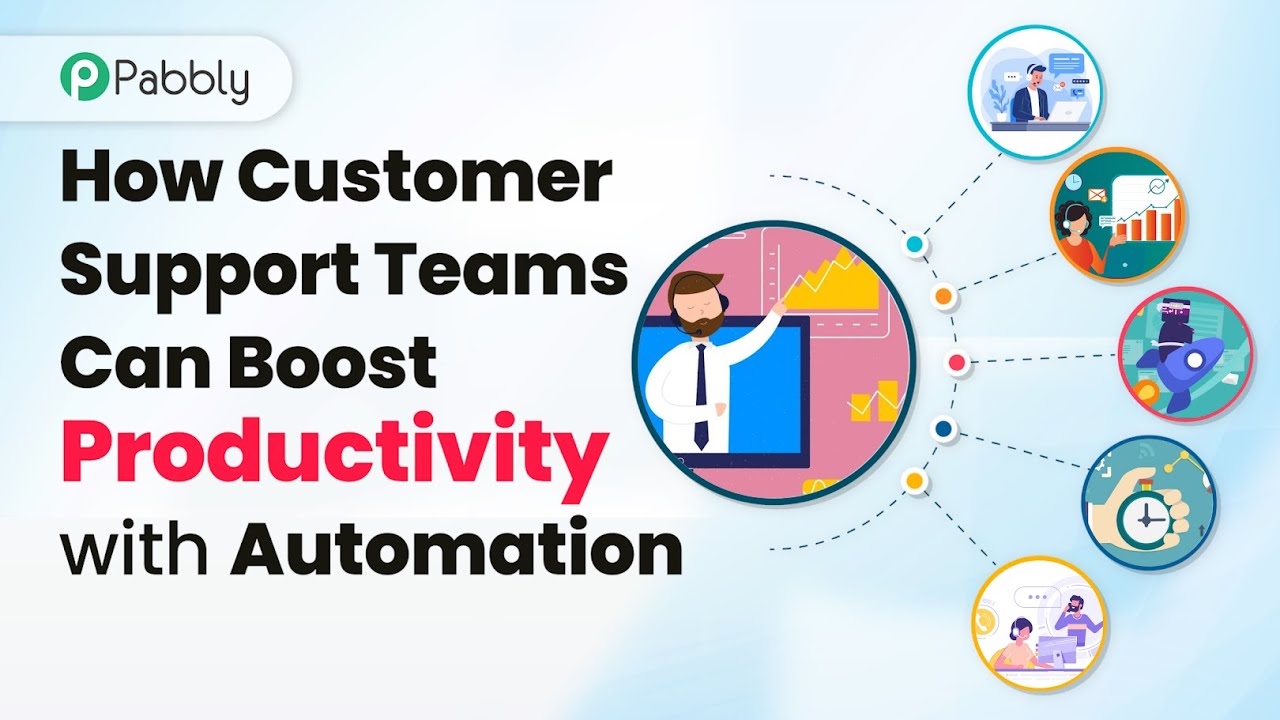Learn how to create and send donation links using Pabbly Connect with Jotform and Razorpay in this step-by-step tutorial. Discover how to seamlessly connect your essential tools through accessible instructions that make powerful automation available to professionals at every skill level.
Watch Step By Step Video Tutorial Below
1. Setting Up Pabbly Connect for Jotform and Razorpay Integration
To create and send donation links using Jotform and Razorpay, you’ll first need to set up Pabbly Connect. Start by visiting the Pabbly Connect website and signing in to your account. If you are a new user, you can sign up for free and receive 100 free tasks each month.
After signing in, you will see the Pabbly Connect dashboard. Click on the ‘Create Workflow’ button located at the top right corner. In the dialog box that appears, name your workflow, such as ‘Create and Send Donation Link on Jotform Submission Using Razorpay’. Then select a folder to save your workflow, for example, ‘Razorpay Automations’, and click ‘Create’.
2. Creating the Trigger for Jotform Submissions
In this section, we will create the trigger in Pabbly Connect to capture new submissions from Jotform. Click on the trigger application dropdown and select Jotform. For the trigger event, choose ‘New Response’. This setup ensures that every time a donor submits the form, Pabbly Connect will capture the response.
- Select Jotform as the trigger application.
- Choose ‘New Response’ as the trigger event.
- Copy the webhook URL provided by Pabbly Connect.
Next, go to your Jotform account and open the form you created for donations. Click on ‘Settings’, then ‘Integrations’, and search for ‘Webhooks’. Paste the copied webhook URL into the designated field and click on ‘Complete Integration’. This confirms the successful connection between Jotform and Pabbly Connect.
3. Creating a Payment Link in Razorpay
After setting up the trigger, the next step is to create a payment link using Razorpay through Pabbly Connect. Click on the action application dropdown and select Razorpay. For the action event, choose ‘Create Payment Link’.
Click on ‘Connect’ to establish a connection between Razorpay and Pabbly Connect. You will need to enter your Razorpay Key ID and Key Secret, which can be found in your Razorpay account under API settings. Once connected, you can map the amount from the Jotform submission to the Razorpay payment link.
- Map the amount from Jotform to Razorpay.
- Set the currency type (e.g., INR).
- Provide a description for the payment link.
Make sure to add any necessary parameters like the expiration time for the payment link. This ensures that the link is valid only for a specified period, enhancing the security of your payment process.
4. Sending Email Notifications via Gmail
Once the payment link is created, the next step is to send an email notification to the donor using Gmail through Pabbly Connect. Add another action step and select Gmail as the action application. Choose ‘Send Email’ as the action event.
Click on ‘Connect’ to link your Gmail account with Pabbly Connect. After authorization, you’ll need to fill in the recipient’s email address. Map this field to the email address captured from the Jotform submission. Customize your email subject and content to include the payment link generated from Razorpay.
Set the subject of the email (e.g., ‘Thank You for Your Donation’). Compose the email body, including donor details and the payment link. Click on ‘Save and Send Test Request’ to verify.
After sending the test email, check your Gmail account to confirm that the email has been received with the payment link attached, completing the integration process.
5. Conclusion
In this tutorial, we demonstrated how to use Pabbly Connect to integrate Jotform with Razorpay and Gmail effectively. By automating the process of creating donation links and sending them via email, you can enhance your donor experience significantly.
Ensure you check out Pabbly Connect to create business automation workflows and reduce manual tasks. Pabbly Connect currently offer integration with 2,000+ applications.
- Check out Pabbly Connect – Automate your business workflows effortlessly!
- Sign Up Free – Start your journey with ease!
- 10,000+ Video Tutorials – Learn step by step!
- Join Pabbly Facebook Group – Connect with 21,000+ like minded people!
Utilizing Pabbly Connect allows for seamless integration across multiple applications, streamlining your workflow and ensuring timely communication with your donors.
With this setup, you can easily manage donations and maintain a professional approach in engaging with your supporters. Start using Pabbly Connect today to automate your donation processes!