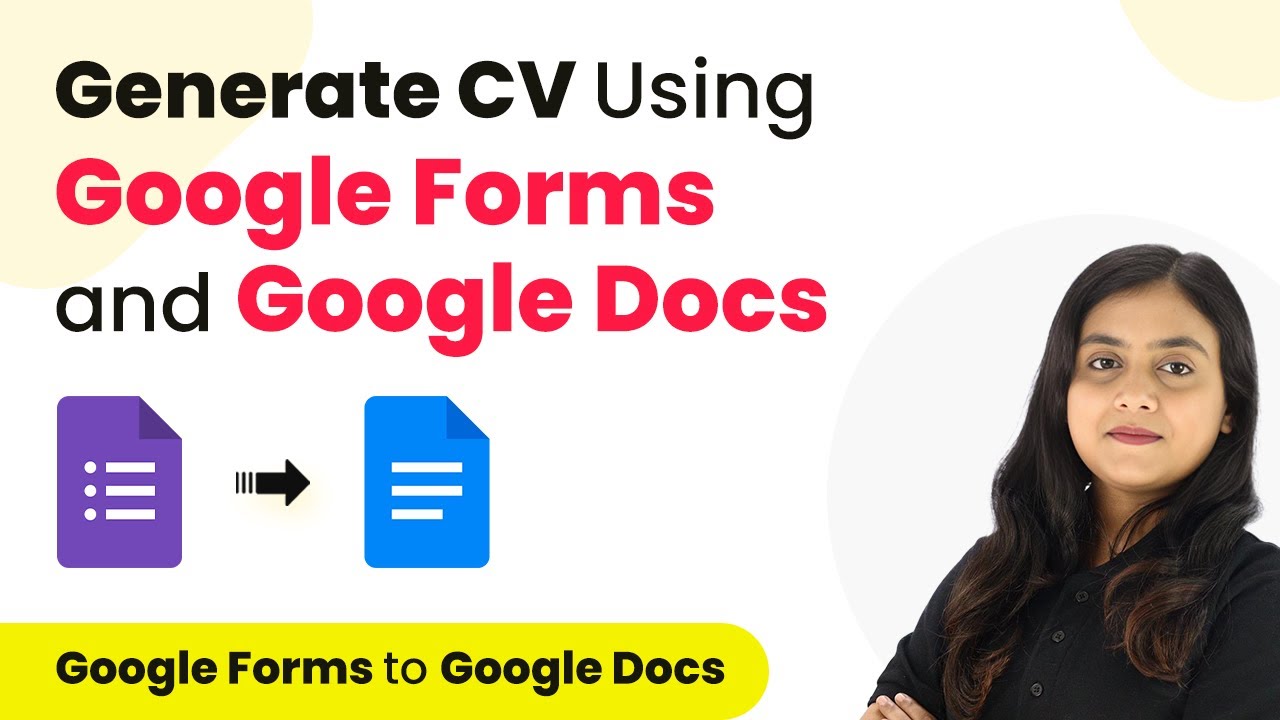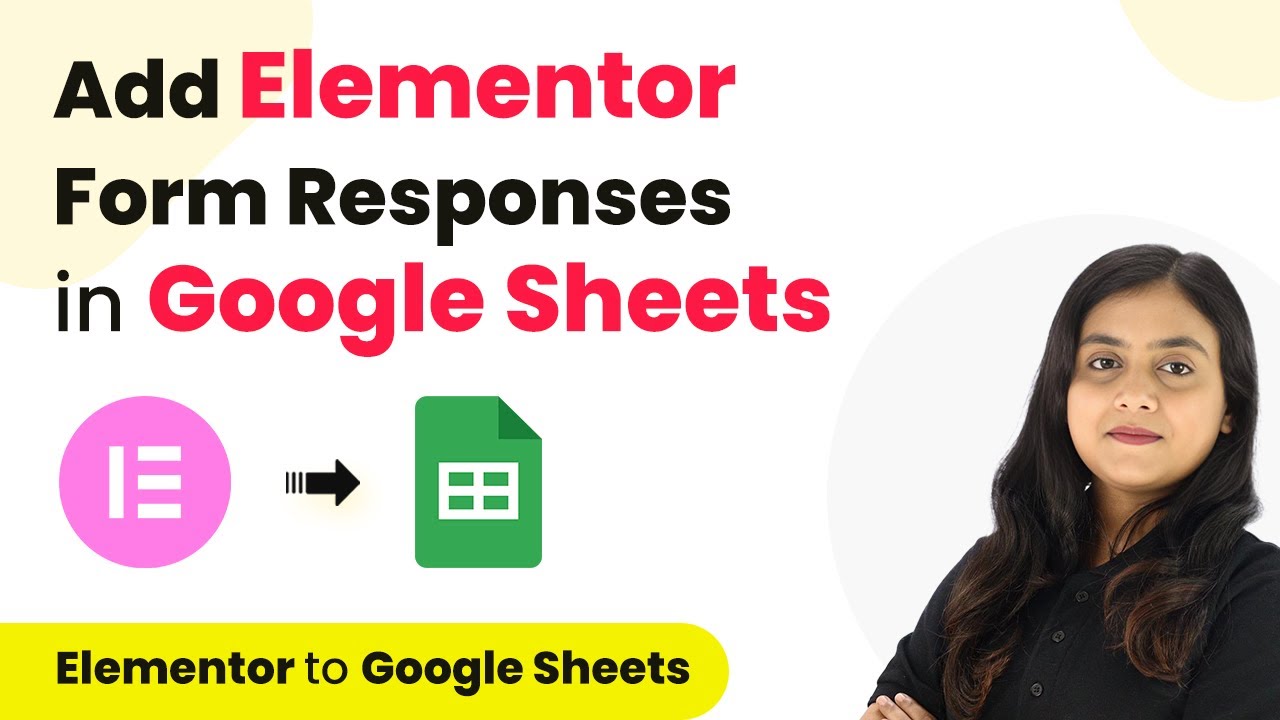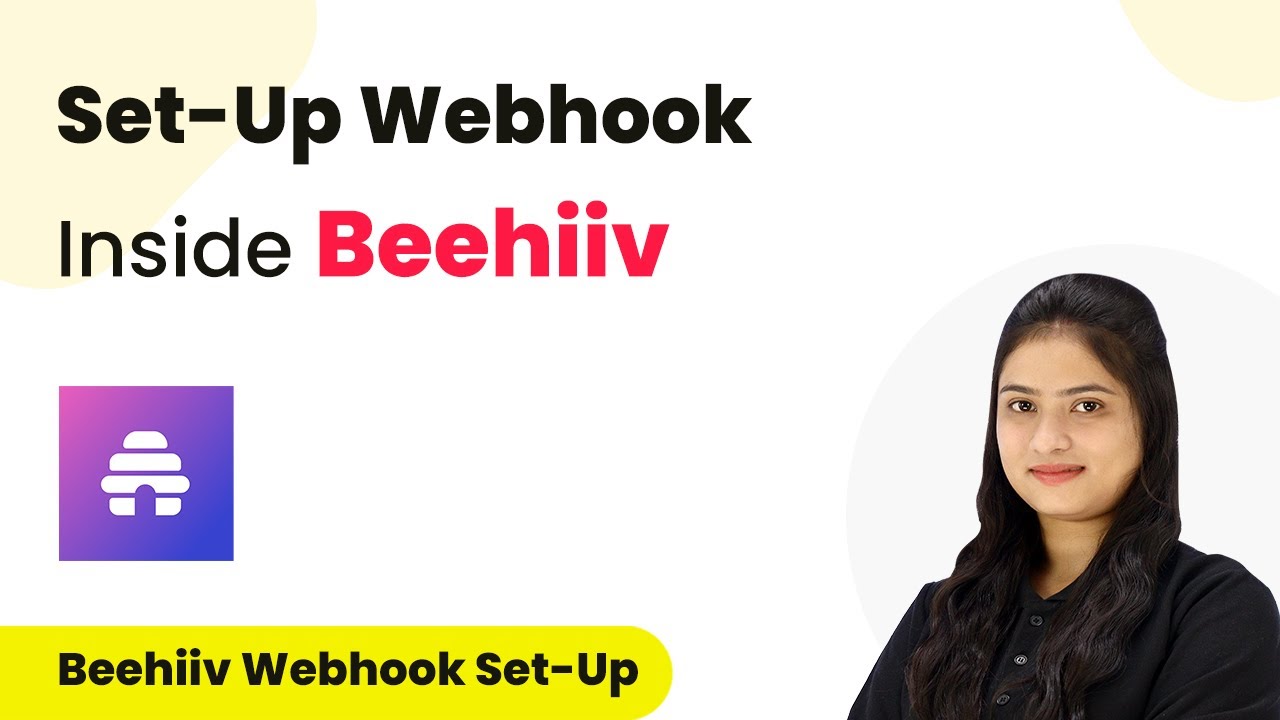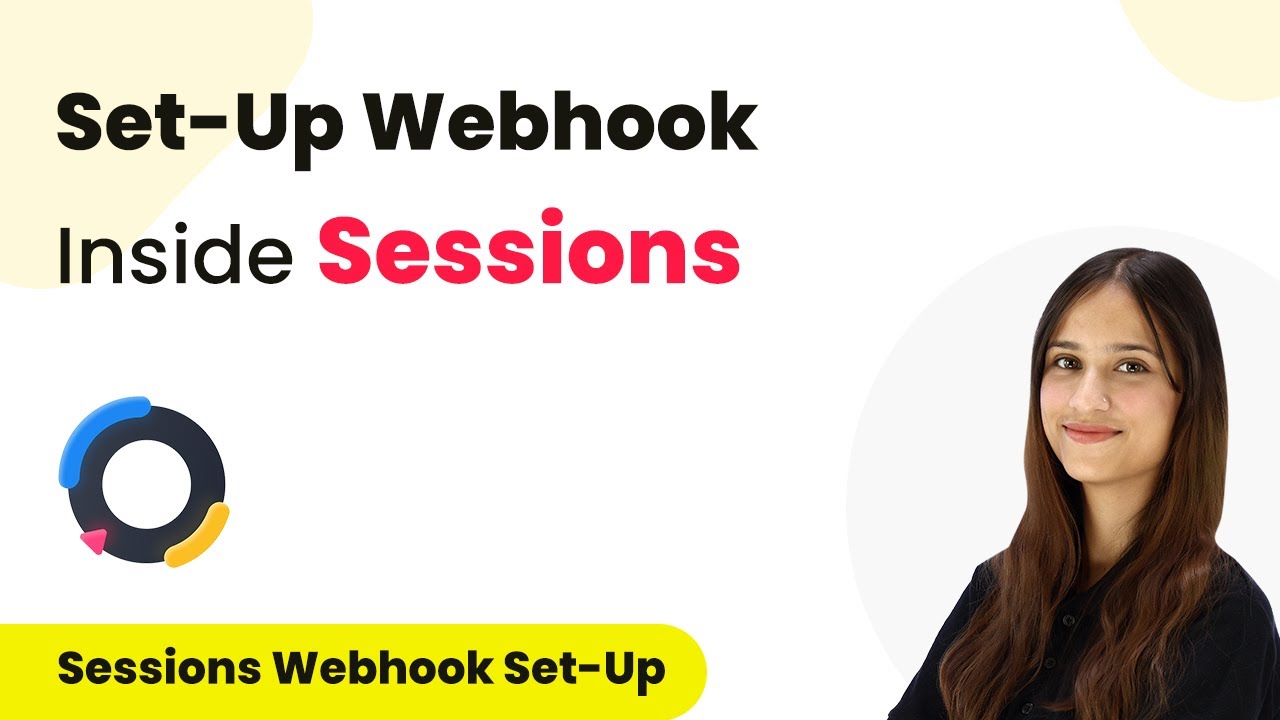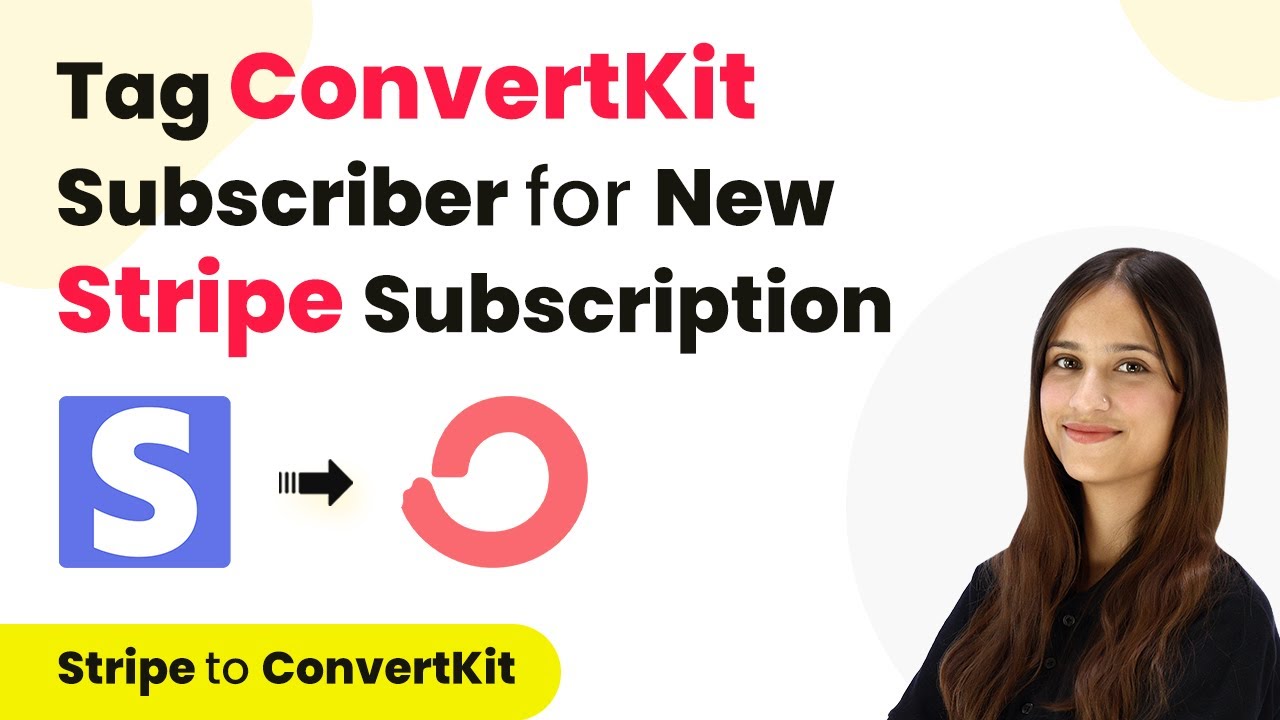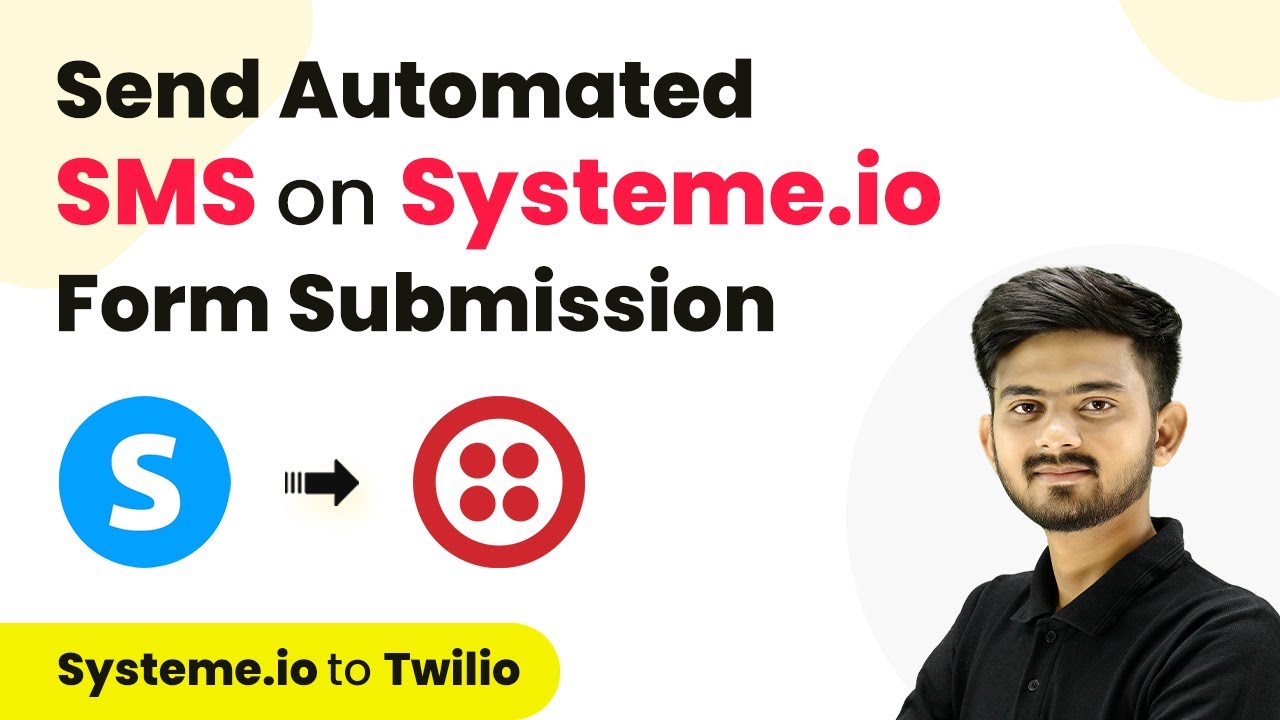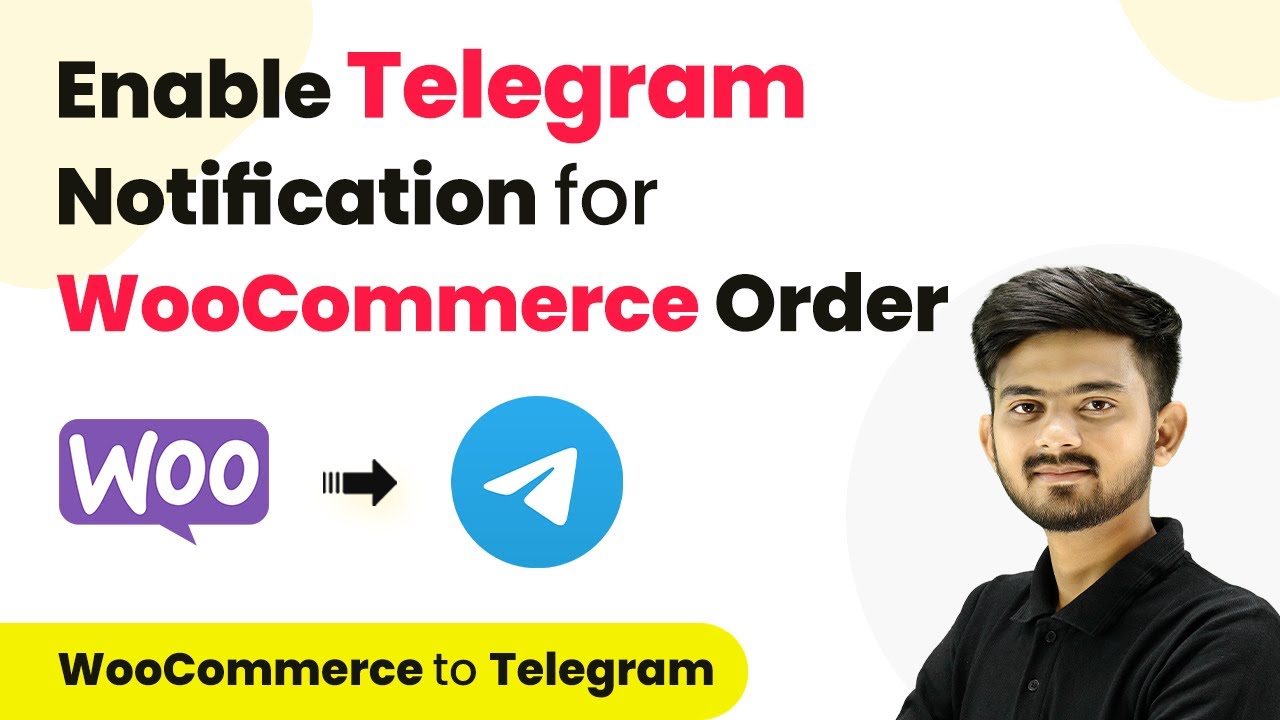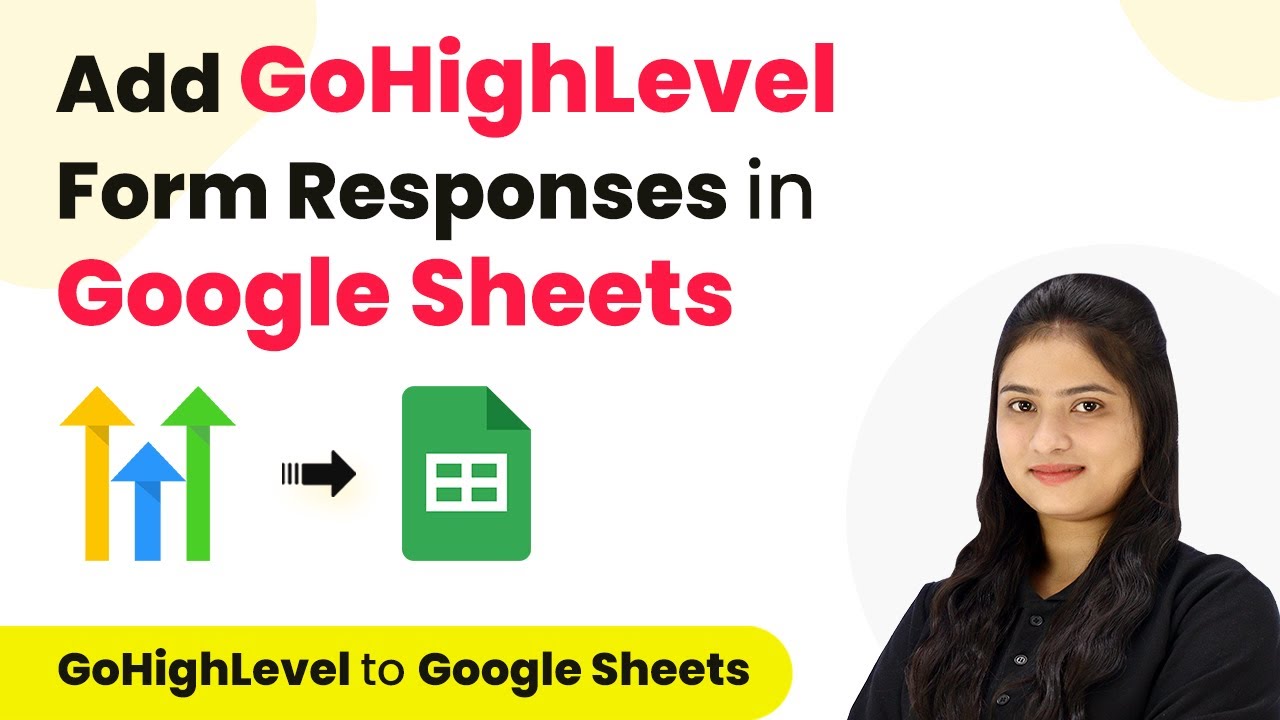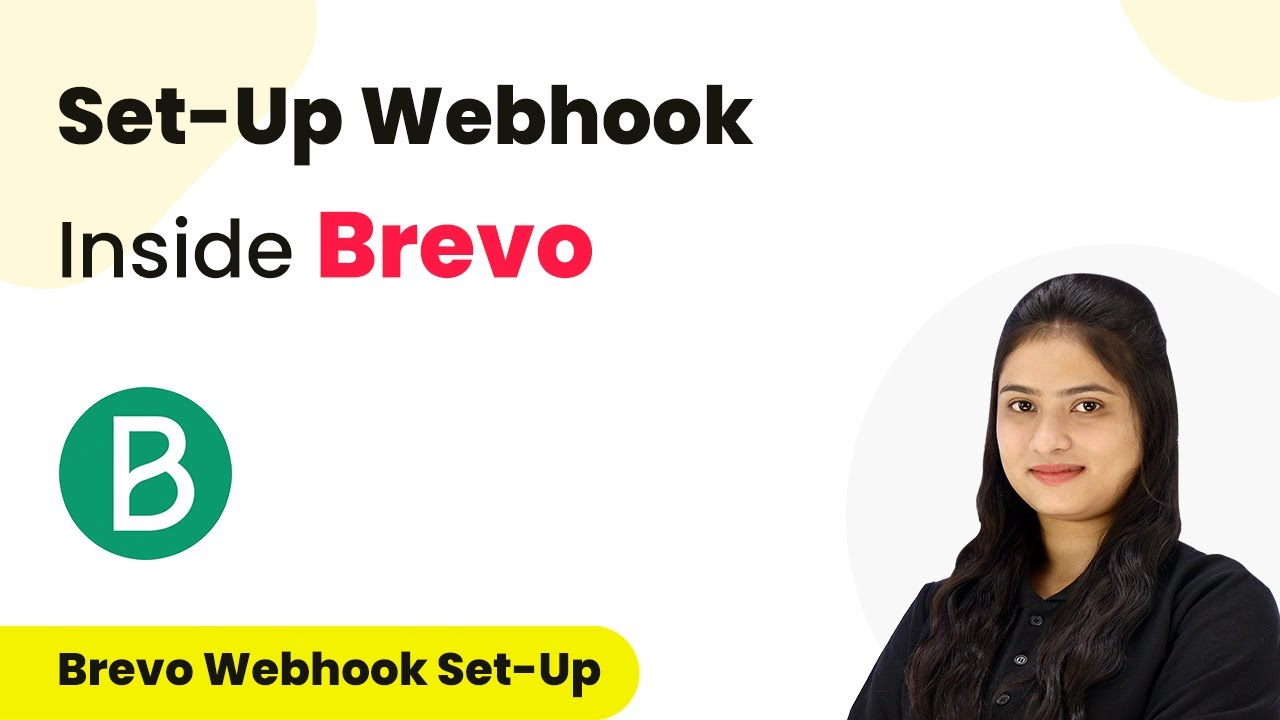Learn how to generate CVs using Google Forms and Google Docs with Pabbly Connect in this detailed step-by-step tutorial. Discover how to seamlessly connect your essential tools through accessible instructions that make powerful automation available to professionals at every skill level.
Watch Step By Step Video Tutorial Below
1. Accessing Pabbly Connect to Start Automation
To generate a CV using Google Forms and Google Docs, you first need to access Pabbly Connect. This platform allows you to automate the process of collecting data from Google Forms and creating documents in Google Docs.
Begin by visiting the Pabbly Connect website. If you are a new user, you can sign up for free and get 100 free tasks every month. Once signed in, you will see the Pabbly Connect dashboard, where you can create your automation workflow.
2. Creating a Workflow in Pabbly Connect
In this step, you will create a workflow in Pabbly Connect to automate CV generation. Click on the ‘Create Workflow’ button in the top right corner of the dashboard. You will be prompted to name your workflow; enter ‘Generate CV using Google Forms and Google Docs’.
- Select a folder to save your workflow, for instance, ‘Google Forms Automation’.
- Click on ‘Create’ to finalize your workflow setup.
Your workflow is now created, and you will see two windows labeled ‘Trigger’ and ‘Action’. The trigger will be set to Google Forms, and the action will be Google Docs.
3. Setting Up the Trigger in Pabbly Connect
Next, you need to set up the trigger in Pabbly Connect. Click on the arrow in the ‘Trigger’ window and select ‘Google Forms’ as your trigger application. For the trigger event, choose ‘New Response Received’. This ensures that every time a student submits the form, the workflow is activated.
To connect Google Forms with Pabbly Connect, you will need to copy the provided webhook URL. Open your Google Form, navigate to the ‘Responses’ tab, and click on ‘Link to Sheets’ to create a new spreadsheet for the responses.
- Choose to create a new spreadsheet and click ‘Create’.
- Install the Pabbly Connect Webhooks add-on from the Google Sheets Extensions menu.
After installation, select ‘Initial Setup’ from the Pabbly Connect Webhooks menu and paste the webhook URL. Set the trigger column to the final data column (typically column AC) and click ‘Submit’.
4. Testing the Integration with Pabbly Connect
Now it’s time to test the integration of Pabbly Connect with Google Forms. After setting up the trigger, return to your Google Form and perform a test submission. Fill out the form with sample data, including the name, email, and educational details.
Once you submit the form, check your Google Sheets to confirm that the response has been recorded. Then, return to Pabbly Connect to see if the new response has been captured. You should see the form response reflected in your Pabbly Connect account.
Ensure that all required fields in the form are filled out correctly. Confirm that the workflow is set to ‘Waiting for Webhook Response’.
If everything is working correctly, you will see the new response captured in your Pabbly Connect account, indicating that the trigger setup is successful.
5. Creating the Document in Google Docs
After confirming the trigger works, the next step is to set up the action in Pabbly Connect. Select Google Docs as your action application and choose ‘Create Document from Template’ as the action event. This allows you to use a pre-designed resume template to generate CVs for your students automatically.
Connect Google Docs to Pabbly Connect by clicking on ‘Add New Connection’ and signing in with your Google account. Once connected, select your resume template from Google Docs. Map the fields from the Google Form responses to the corresponding variables in your template.
Map the student’s name, school name, years, percentage, and other relevant fields to the template. Specify the location in Google Drive where the new document will be saved.
Once all fields are mapped, click on ‘Save and Send Test Request’ to generate the document. Check your Google Drive to find the newly created CV, confirming that the automation works flawlessly.
Conclusion
In this tutorial, we explored how to generate a CV using Google Forms and Google Docs with Pabbly Connect. By following the steps outlined, you can automate the resume creation process effortlessly, ensuring efficiency and accuracy in managing student data.
Ensure you check out Pabbly Connect to create business automation workflows and reduce manual tasks. Pabbly Connect currently offer integration with 2,000+ applications.
- Check out Pabbly Connect – Automate your business workflows effortlessly!
- Sign Up Free – Start your journey with ease!
- 10,000+ Video Tutorials – Learn step by step!
- Join Pabbly Facebook Group – Connect with 21,000+ like minded people!