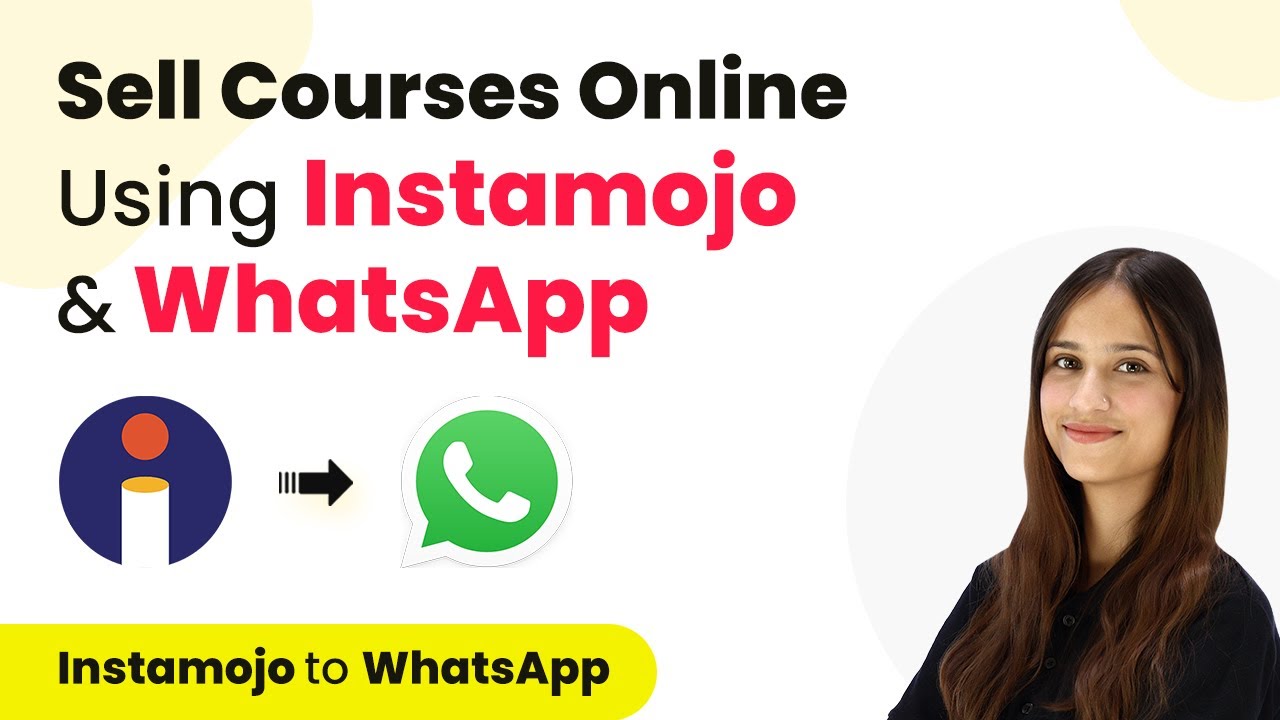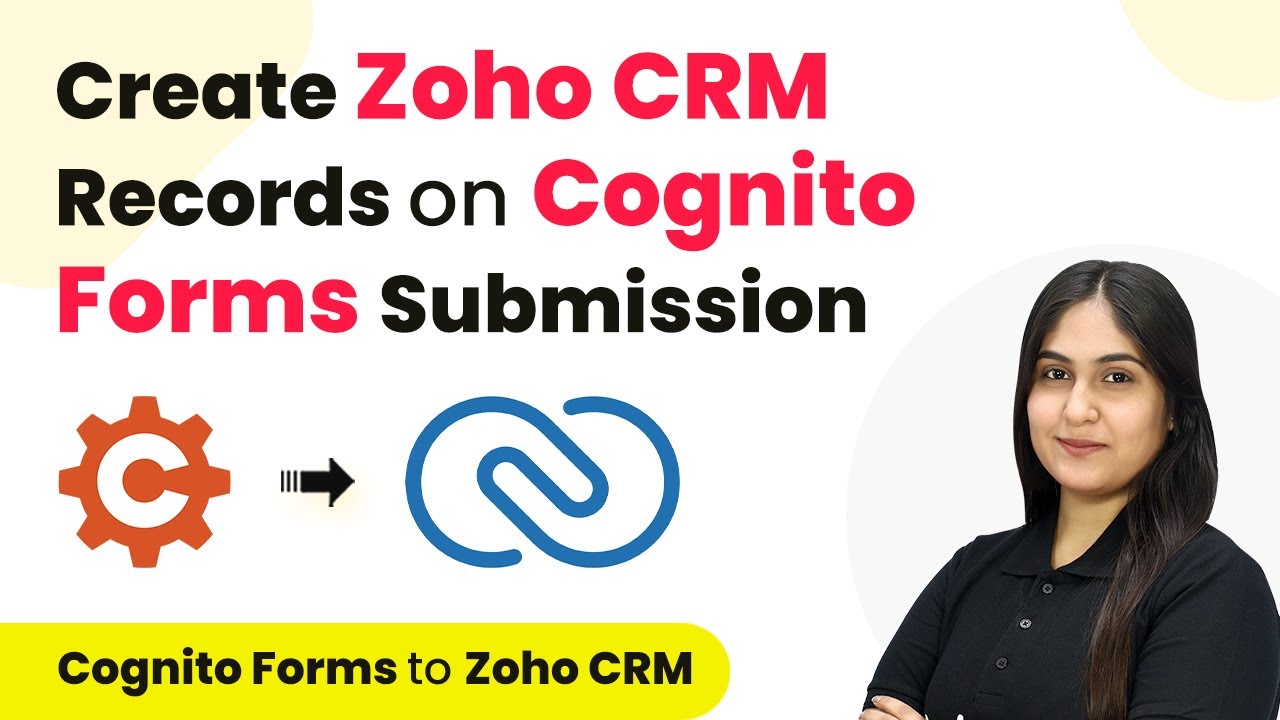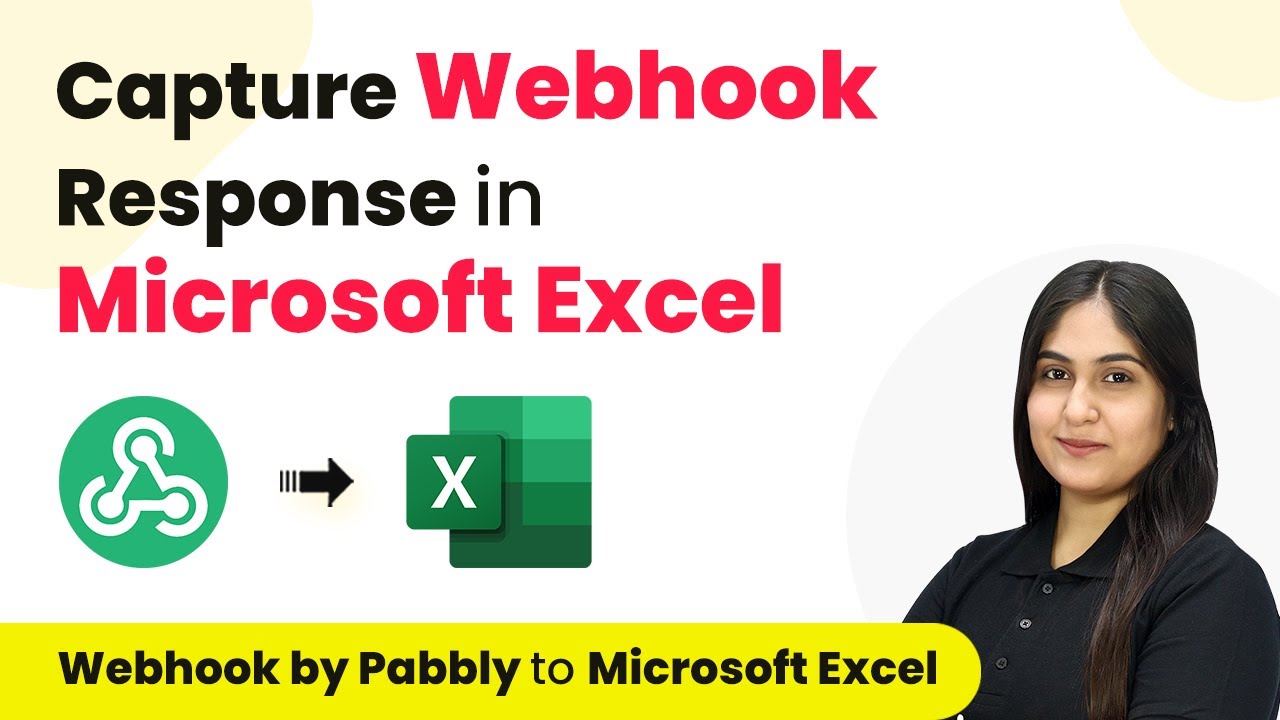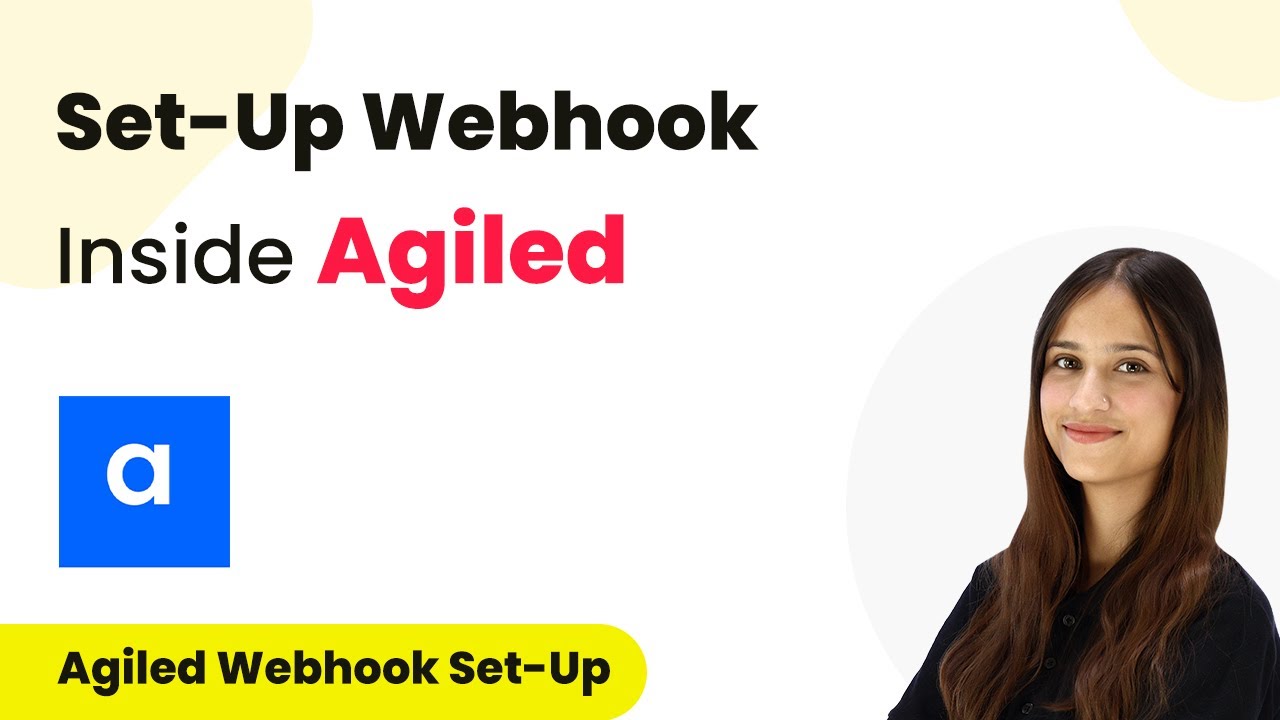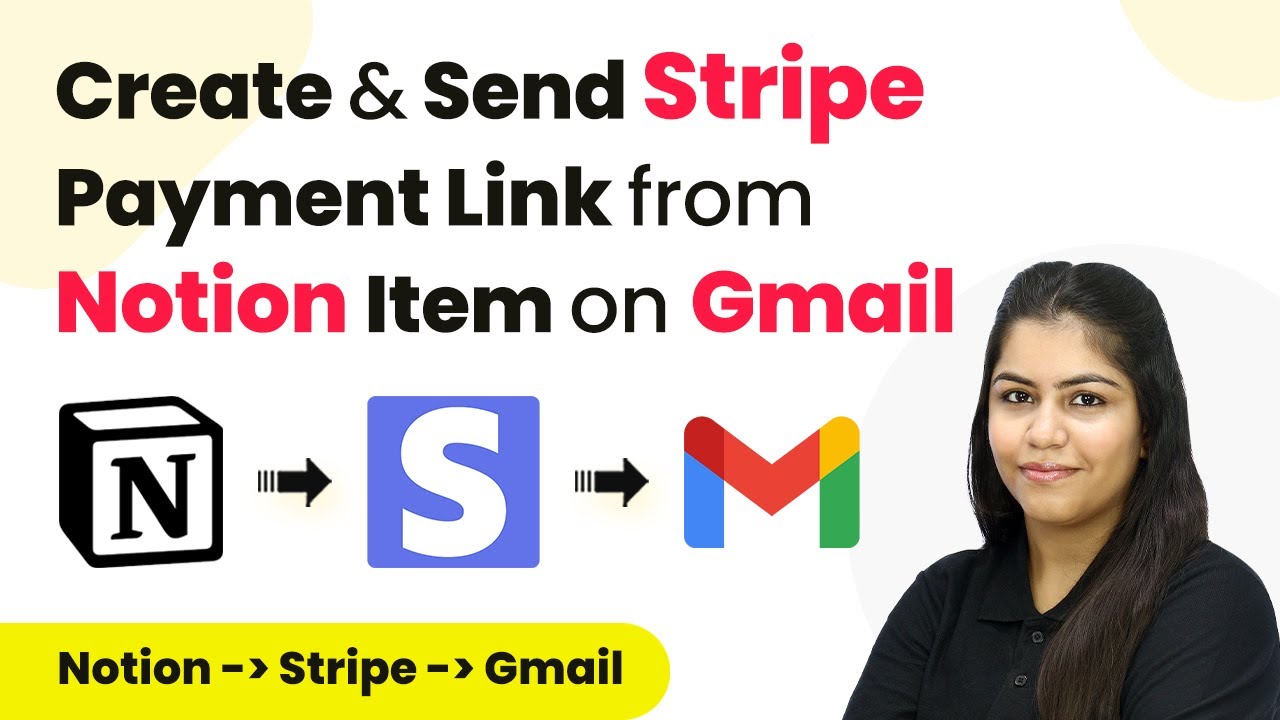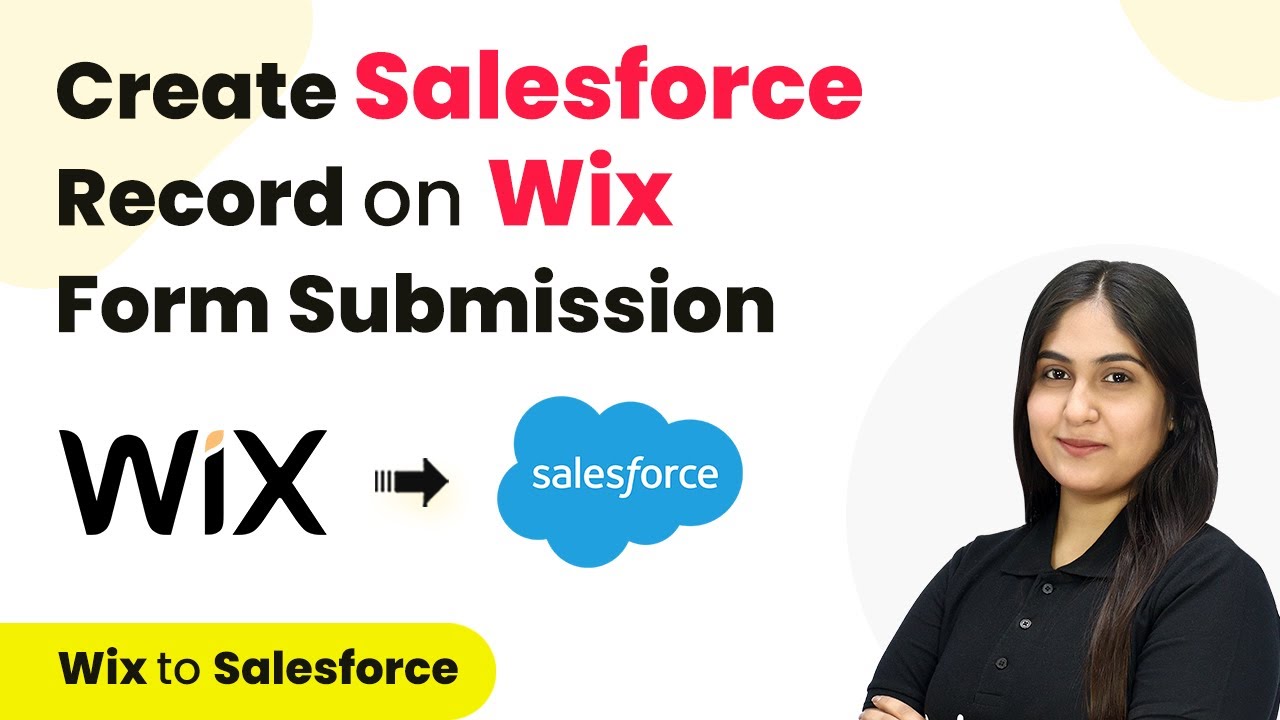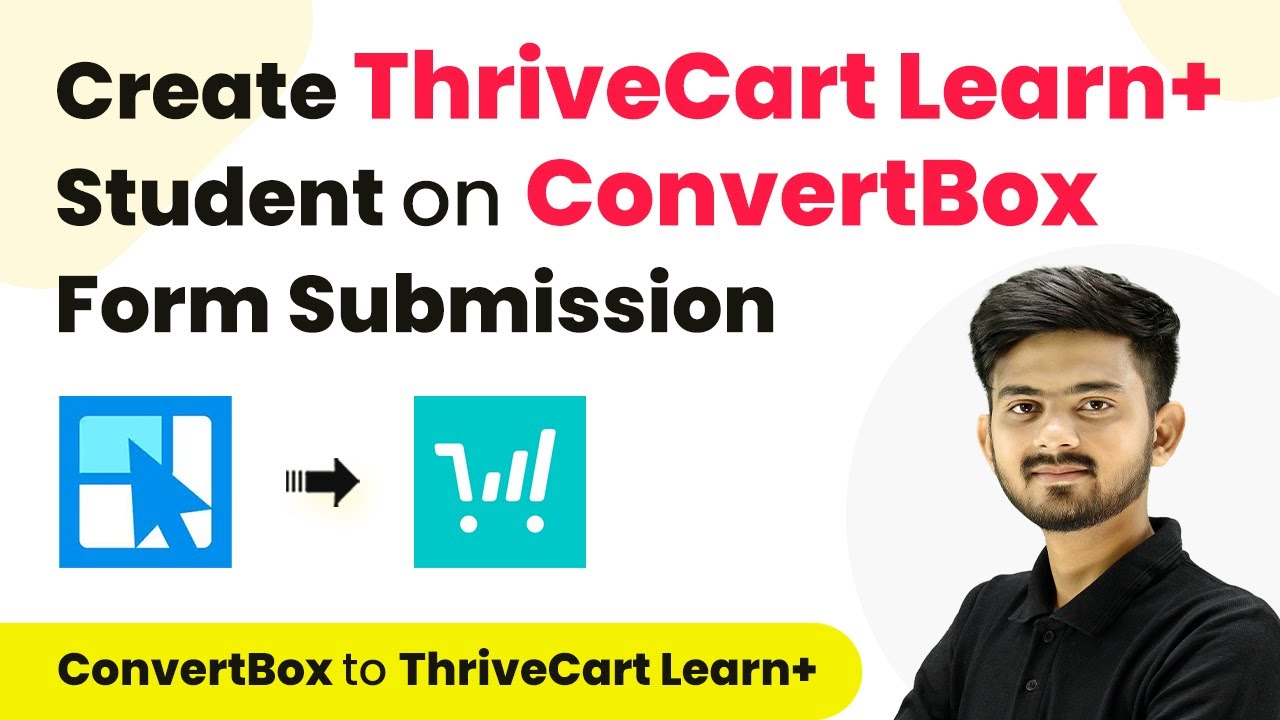Learn how to sell courses online and send files on WhatsApp using Pabbly Connect for seamless integration with Instamojo and WhatsApp Cloud API. Discover how to seamlessly connect your essential tools through accessible instructions that make powerful automation available to professionals at every skill level.
Watch Step By Step Video Tutorial Below
1. Accessing Pabbly Connect for Integration
To start selling courses online and sending files on WhatsApp, you first need to access Pabbly Connect. Open your browser and type in Pabbly.com/connect to reach the Pabbly Connect dashboard. Here, you can either sign in if you are an existing user or click on the ‘Sign Up for Free’ button if you’re new, which offers 100 free tasks each month.
Once signed in, navigate to the dashboard to create a new workflow. Click on the ‘Create Workflow’ button. In the dialog box that appears, name your workflow, for example, ‘Sell Courses Online and Send Files on WhatsApp’. Choose a folder to save it in, such as ‘Instamojo to WhatsApp Automation’, and click on ‘Create’ to proceed.
2. Setting Up Trigger and Action in Pabbly Connect
In this step, you will set up the trigger and action using Pabbly Connect. The trigger application will be Instamojo, and the action application will be WhatsApp. For the trigger, select Instamojo and the trigger event as ‘New Sale’. This will initiate the workflow whenever a new sale occurs.
- Search for Instamojo in the trigger application.
- Select ‘New Sale’ as the trigger event.
- Copy the webhook URL provided by Pabbly Connect.
Now, go to your Instamojo account and navigate to the product for which you want to set the webhook. Click on the ‘Edit’ option for the product. Scroll down to find the ‘Add Webhook’ option, turn it on, and paste the copied webhook URL. Save the changes to complete the setup.
3. Testing the Integration with Pabbly Connect
After setting up the webhook, it’s time to test the integration using Pabbly Connect. Go back to your Pabbly dashboard, where it should show that it is waiting for a webhook response. To test, make a purchase of the course you set up the webhook for.
- Fill in the required details like name, email, and phone number.
- Proceed to payment using a method like UPI.
- Confirm the payment and check for a successful order message.
Once the payment is successful, Pabbly Connect will capture the details of the transaction, including payment status, payment ID, and buyer information. This confirms that the webhook is working correctly and the integration is set up properly.
4. Sending WhatsApp Messages Using Pabbly Connect
Now that the integration is tested, you can send WhatsApp messages using Pabbly Connect. In the action window, search for WhatsApp Cloud API as your action application. Select the action event as ‘Send Template Message’. You will need to connect your WhatsApp Cloud API account by entering the token, phone number ID, and WhatsApp business account ID.
Select the template you wish to send, such as ‘Instamojo Orders’. Map the recipient’s mobile number from the previous step. Add the brochure URL and other necessary details.
Once all fields are filled, click on ‘Save and Test Request’. If successful, a WhatsApp message will be sent to the customer with the course brochure and payment details, confirming the successful automation.
5. Conclusion
By following this guide, you can effectively use Pabbly Connect to automate the process of selling courses online and sending files via WhatsApp. This integration enhances customer experience and streamlines your sales process.
Ensure you check out Pabbly Connect to create business automation workflows and reduce manual tasks. Pabbly Connect currently offer integration with 2,000+ applications.
- Check out Pabbly Connect – Automate your business workflows effortlessly!
- Sign Up Free – Start your journey with ease!
- 10,000+ Video Tutorials – Learn step by step!
- Join Pabbly Facebook Group – Connect with 21,000+ like minded people!
Utilize Pabbly Connect for seamless workflows and to integrate various applications, making your online business more efficient and responsive.