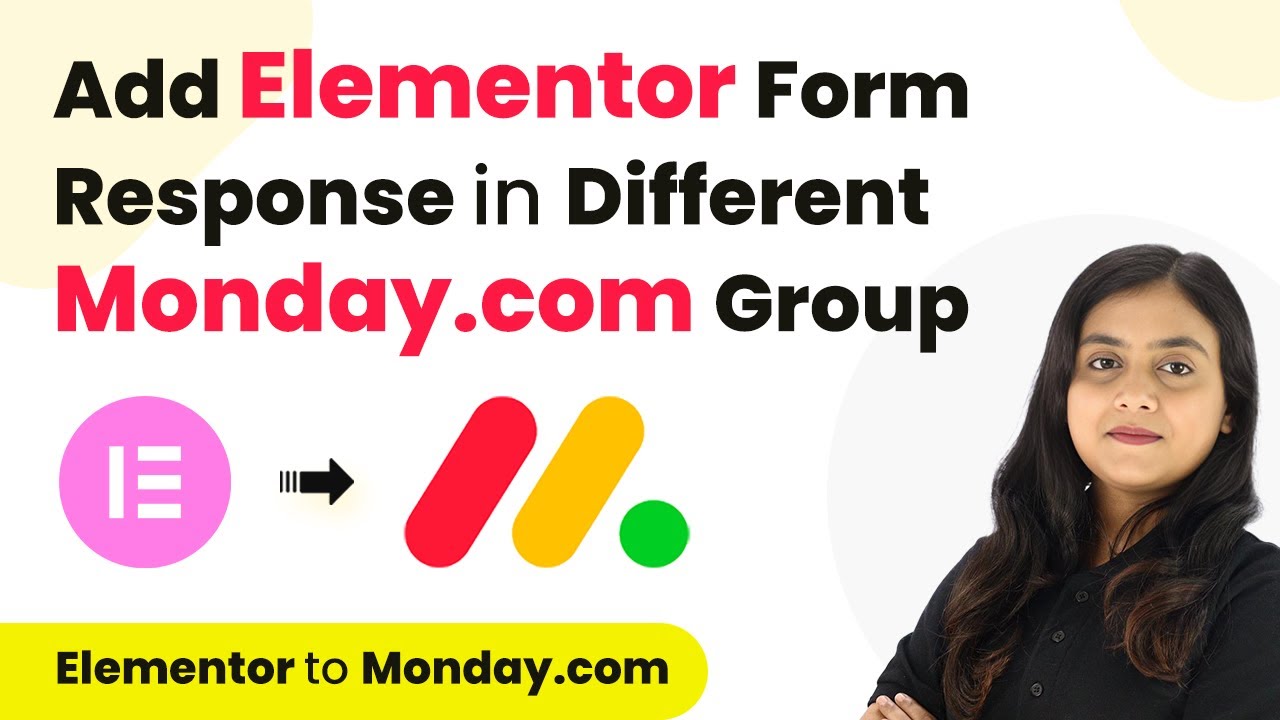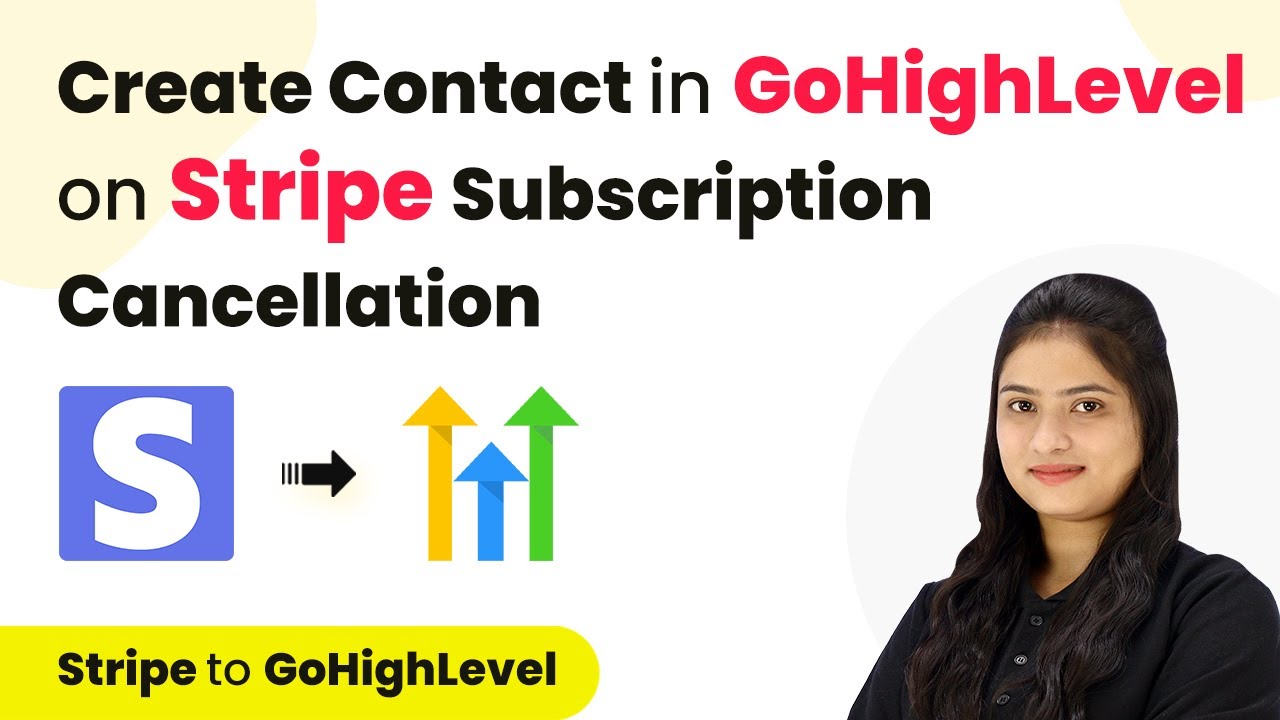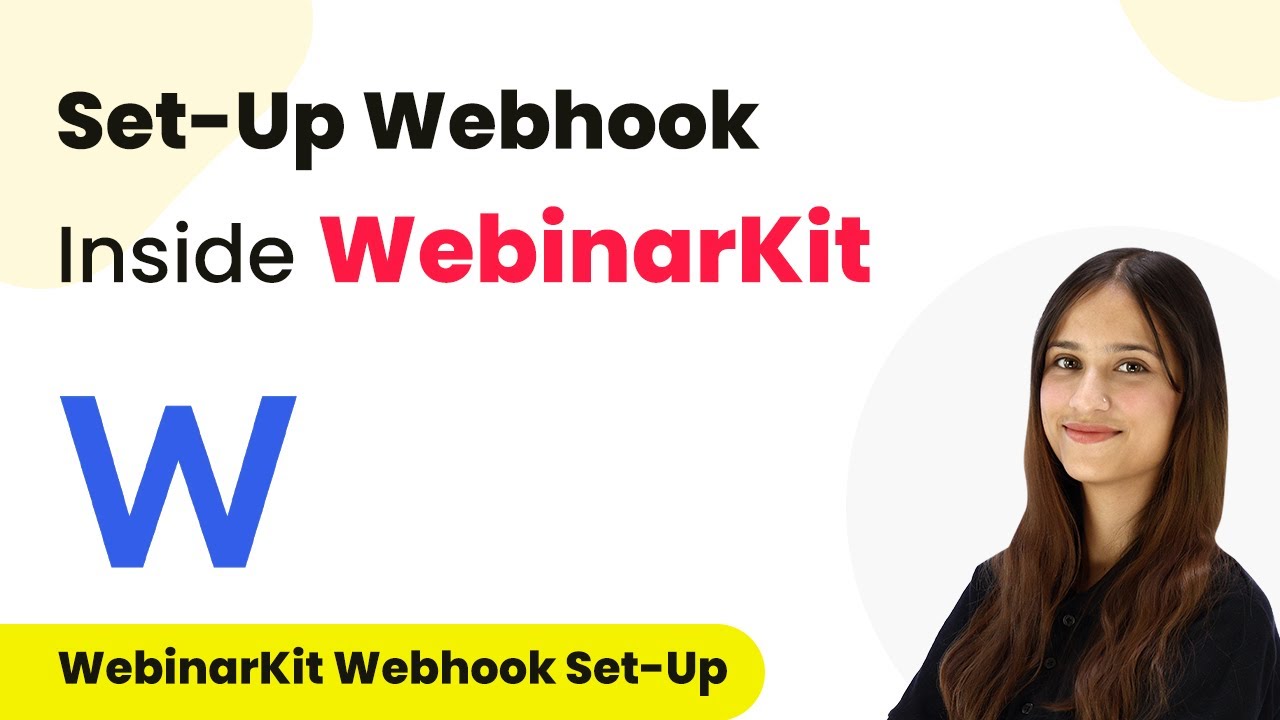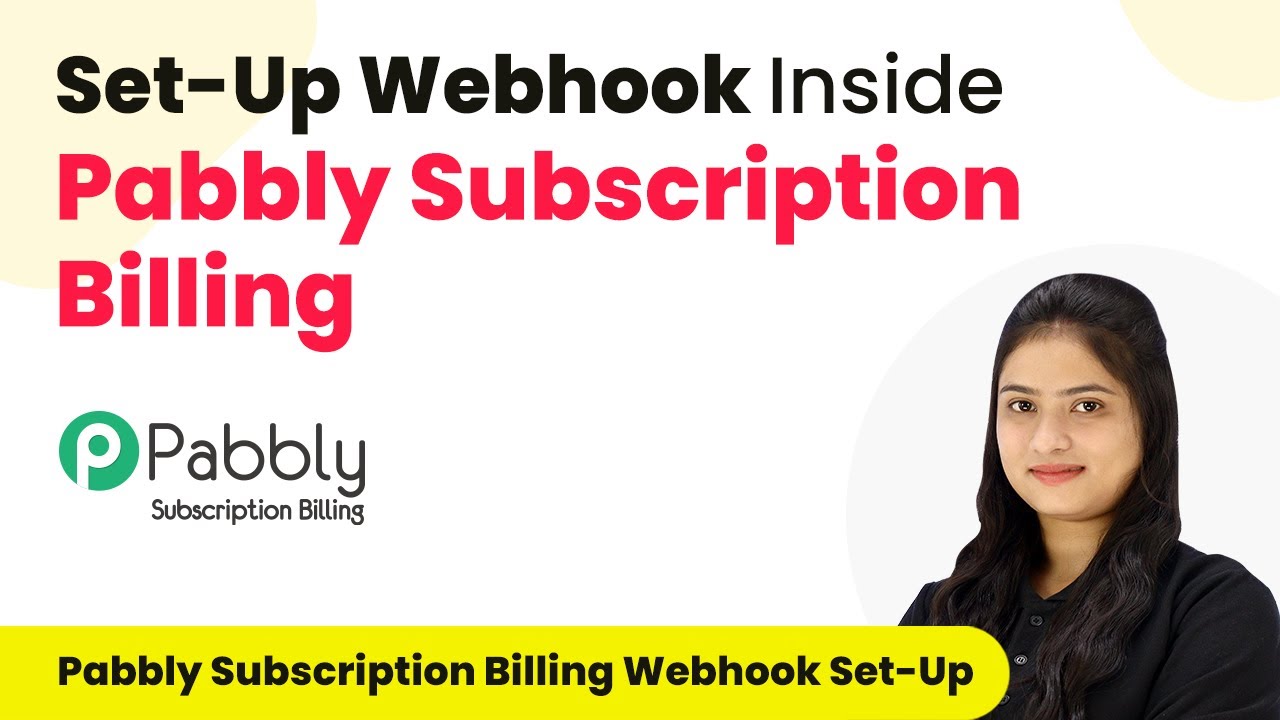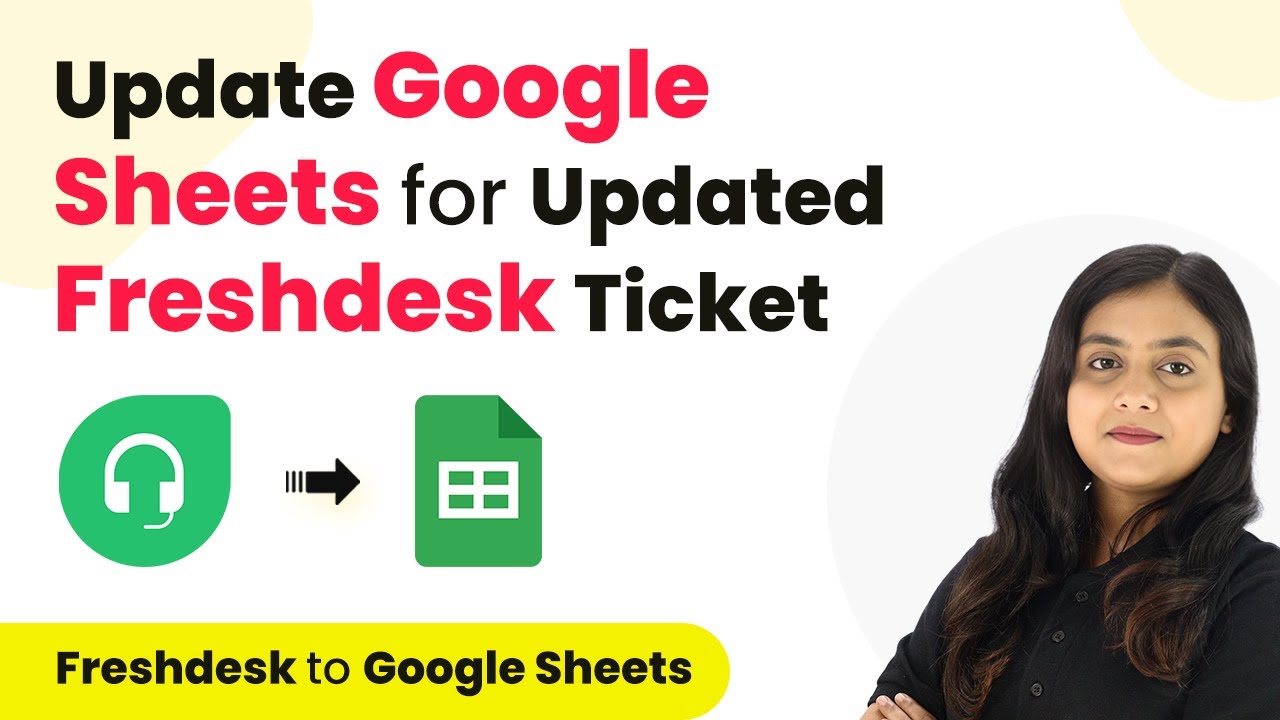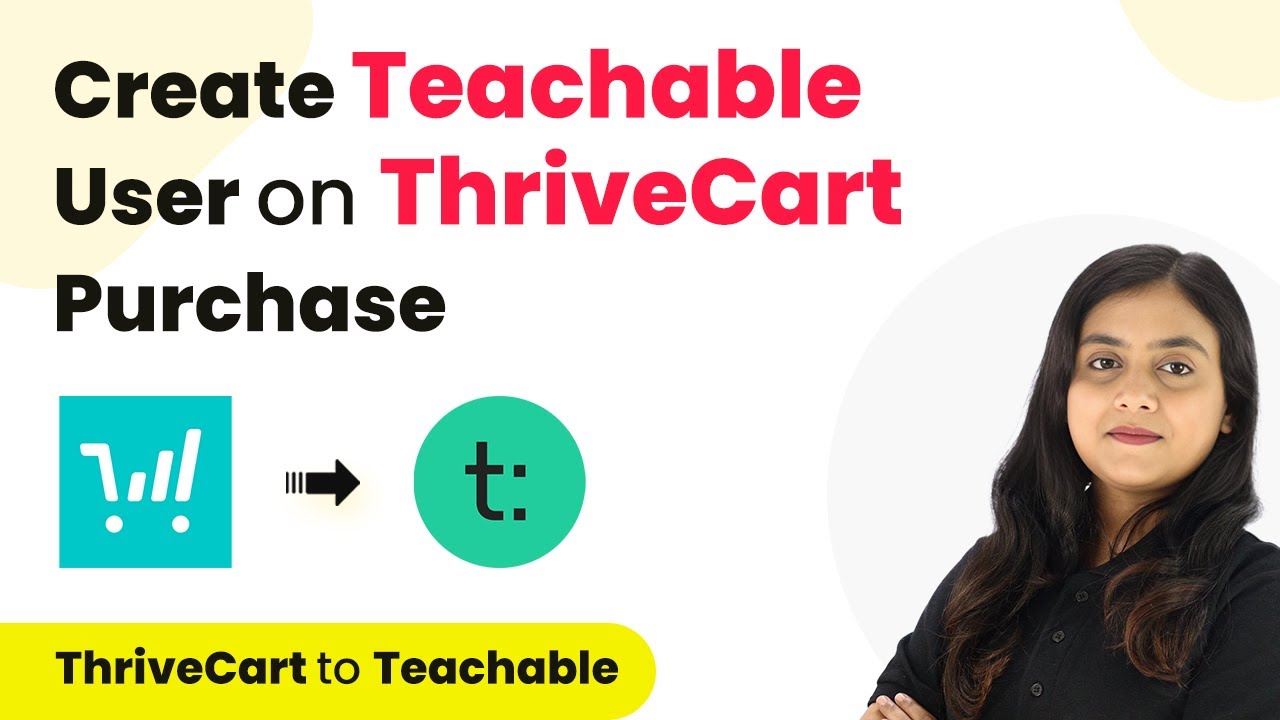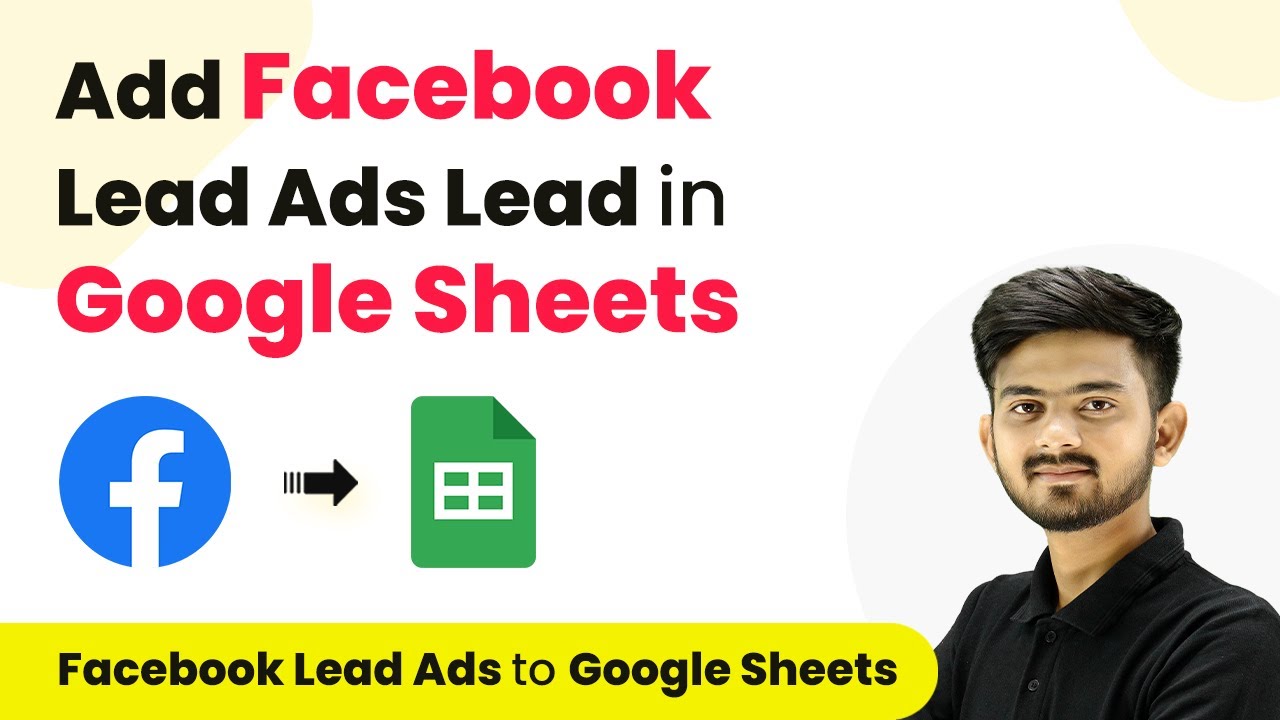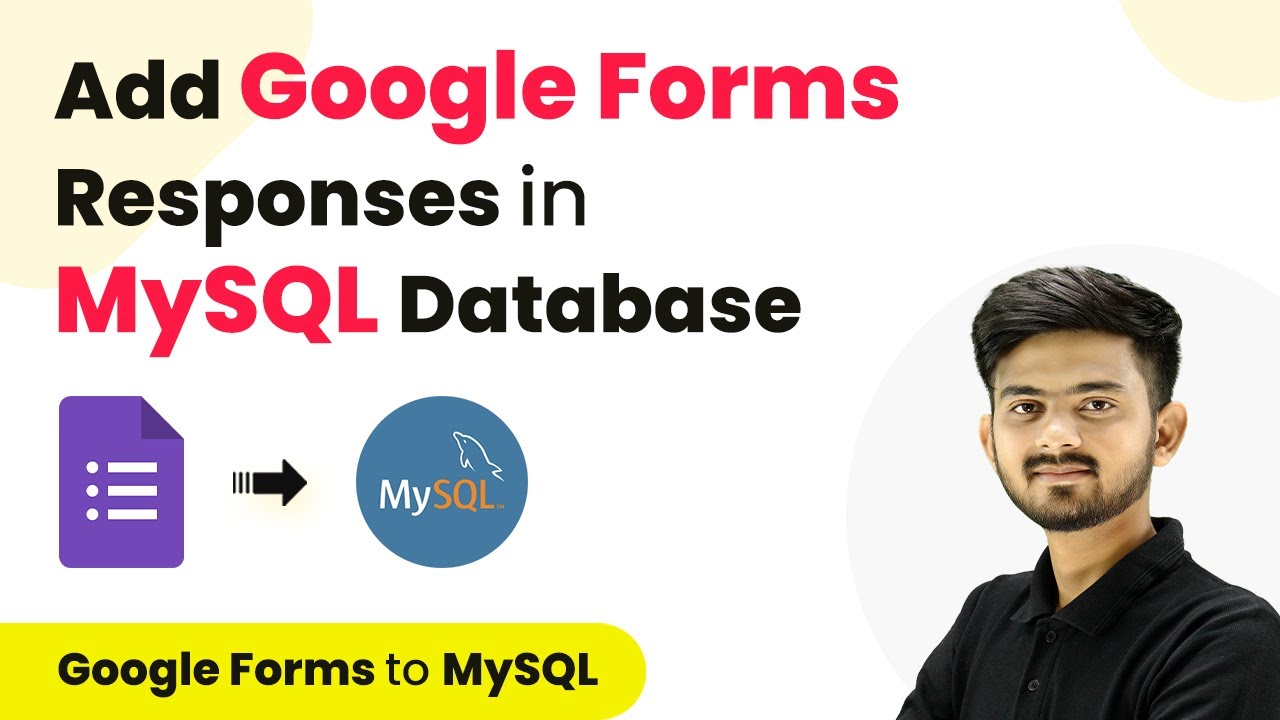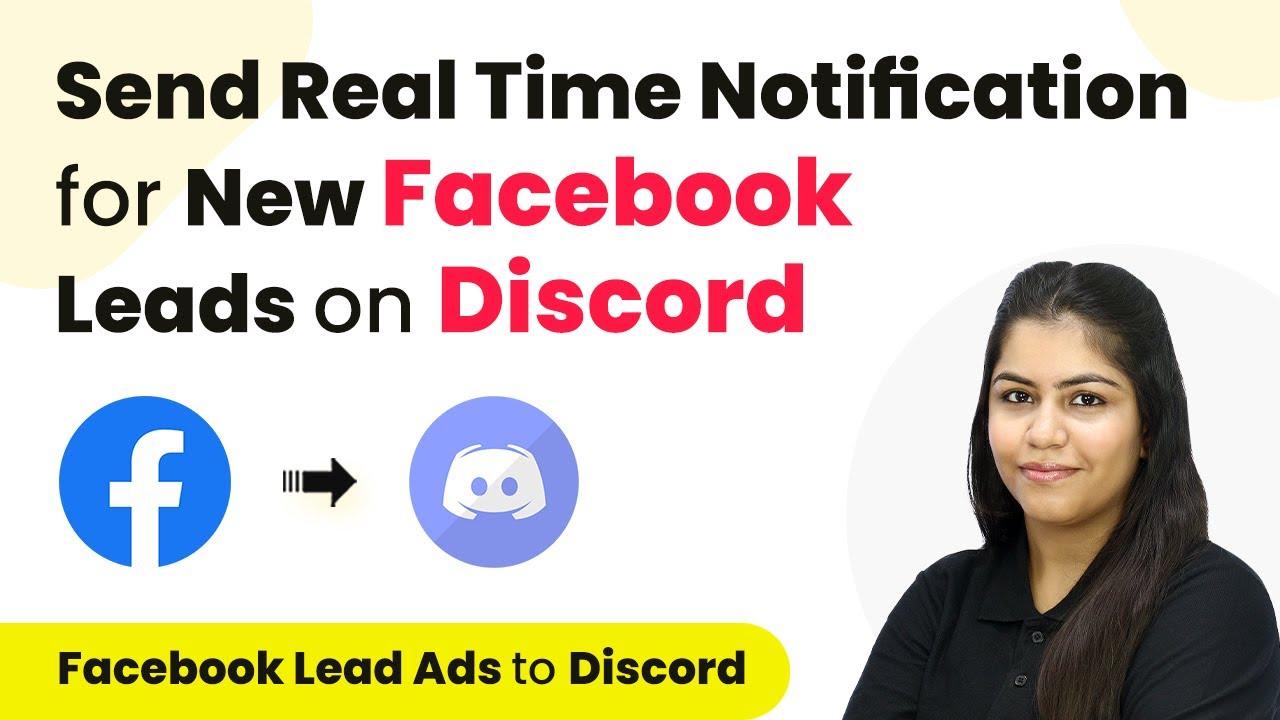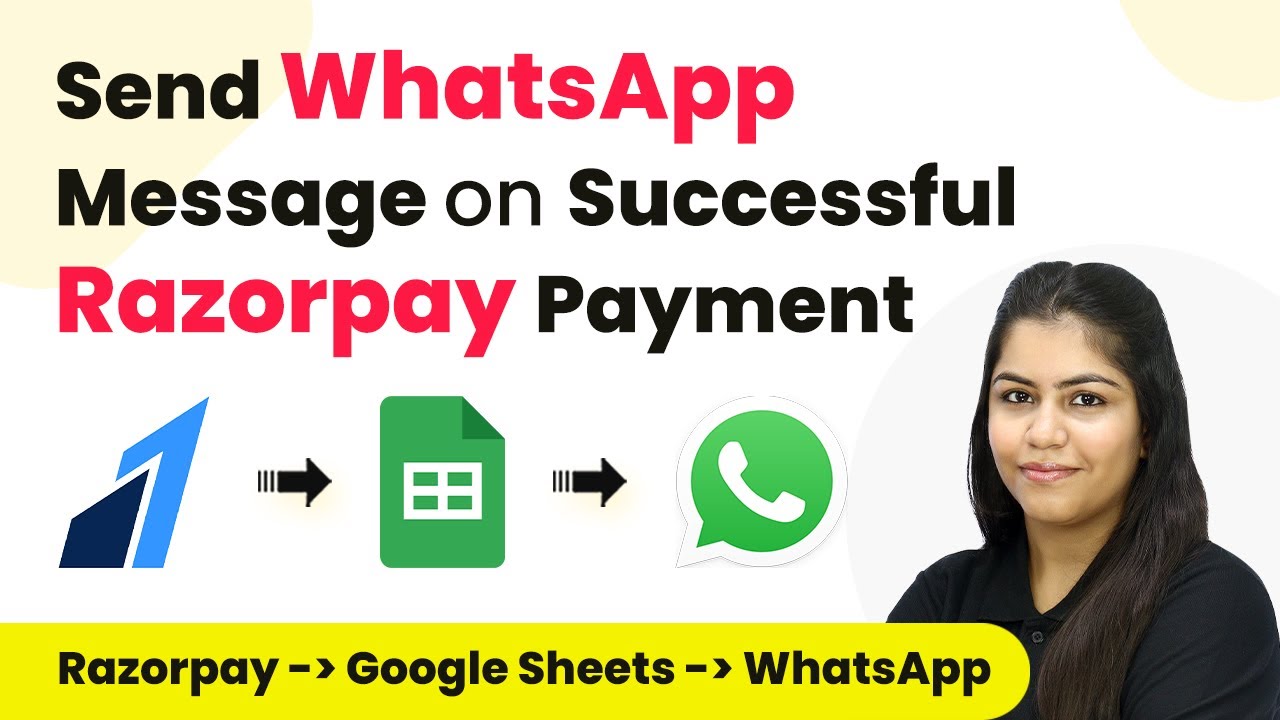Learn how to integrate Elementor with Monday.com using Pabbly Connect to automate form responses effectively across different groups. Explore systematic approaches to creating efficient automation solutions that convert technical concepts into practical, implementable instructions.
Watch Step By Step Video Tutorial Below
1. Accessing Pabbly Connect for Automation
To integrate Elementor with Monday.com, start by accessing Pabbly Connect. This platform allows you to automate workflows between different applications seamlessly. If you are a new user, sign up for a free account to get started with 100 free tasks each month.
After signing in, you will see the Pabbly Apps window. Click on ‘Access Now’ under Pabbly Connect to enter the dashboard. Here, you can create a new workflow that will automate the process of adding form responses from Elementor to different groups in Monday.com.
2. Creating the Workflow in Pabbly Connect
In this section, you will create a workflow to manage form responses. Click on the ‘Create Workflow’ button located at the top right corner of the dashboard. Name your workflow as ‘Add Elementor Form Response in Different Monday.com Group’ and select a folder to save it in.
- Click on the ‘Create’ button to finalize the workflow setup.
- You will see two windows: one for the trigger and another for the action.
In the trigger section, choose Elementor as your trigger application and select the event as ‘New Form Submission’. This means that every time a new submission is made via Elementor, Pabbly Connect will capture this event and initiate the workflow.
3. Connecting Elementor to Pabbly Connect
Next, you need to connect your Elementor form to Pabbly Connect. Copy the webhook URL provided in the trigger setup. Now, go to your Elementor form settings and navigate to the Webhooks section.
- Paste the copied webhook URL into the designated field.
- Click on ‘Update’ to save the changes to your form.
After updating, return to Pabbly Connect and check if it is waiting for a webhook response. This indicates that your Elementor form is now successfully connected to Pabbly Connect and ready to capture submissions.
4. Setting Up Action in Pabbly Connect with Monday.com
Now that your trigger is set, it’s time to configure the action step. Click on the action window and select ‘Router by Pabbly’ to conditionally manage the workflow based on the job position applied for. This allows you to sort responses into different groups in Monday.com.
Set up two routes: one for the security guard position and another for the driver position. For each route, create a filter that checks the job title. For example, if the position is equal to ‘Security Guard’, the workflow should proceed to the relevant group in Monday.com.
For the action application, select Monday.com and the action event as ‘Create Item’. Connect your Monday.com account by entering the API token.
In this setup, Pabbly Connect ensures that every form submission is correctly categorized and entered into the respective group in Monday.com based on the job applied for.
5. Testing the Integration with Form Submissions
To ensure everything is working correctly, perform a test submission using the Elementor form. Fill in the details and submit the form to see if Pabbly Connect captures the response accurately.
After submission, check your Monday.com account to verify that the new applicant appears in the correct group. This confirms that the integration is successful and that responses are being sorted as intended.
If the response is captured in the correct group, the setup is complete. Repeat the test for different job positions to ensure all routes are functioning properly.
This testing phase is crucial for confirming that Pabbly Connect is effectively managing your workflows and automating the process as required.
Conclusion
In summary, using Pabbly Connect to integrate Elementor with Monday.com allows for seamless automation of form responses into different groups. This process enhances efficiency and organization in managing applicant data.
Ensure you check out Pabbly Connect to create business automation workflows and reduce manual tasks. Pabbly Connect currently offer integration with 2,000+ applications.
- Check out Pabbly Connect – Automate your business workflows effortlessly!
- Sign Up Free – Start your journey with ease!
- 10,000+ Video Tutorials – Learn step by step!
- Join Pabbly Facebook Group – Connect with 21,000+ like minded people!