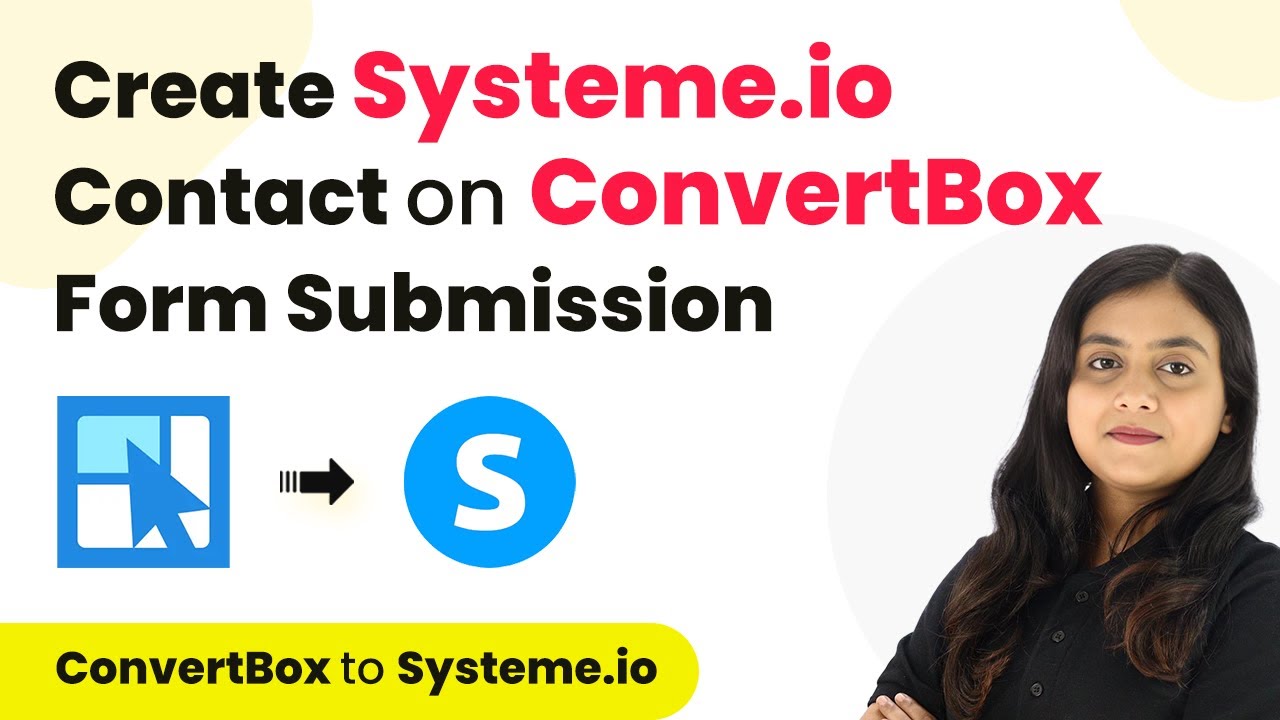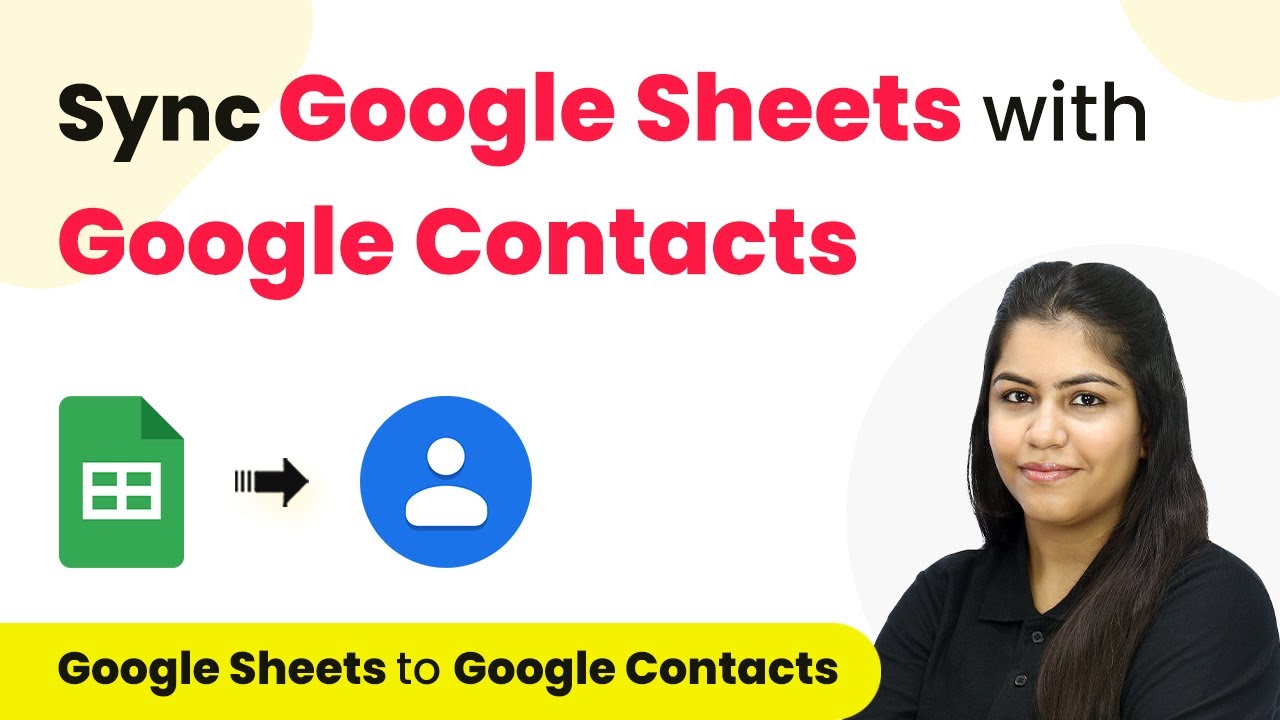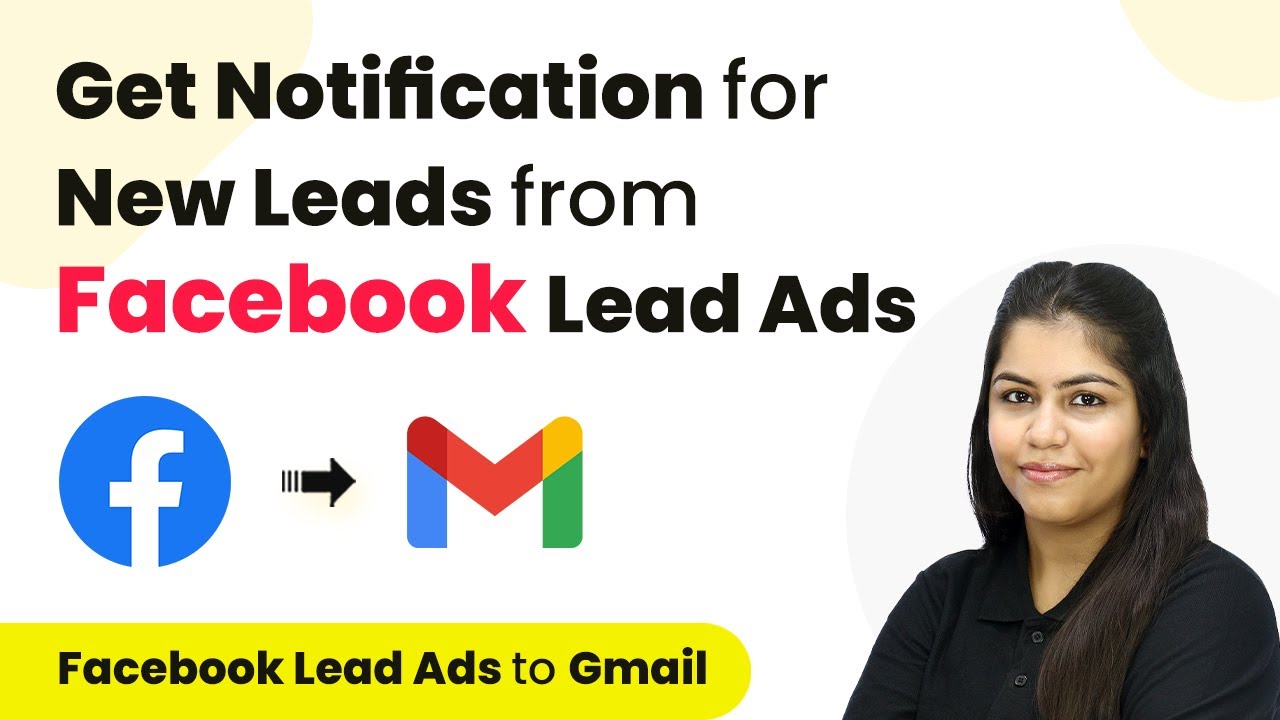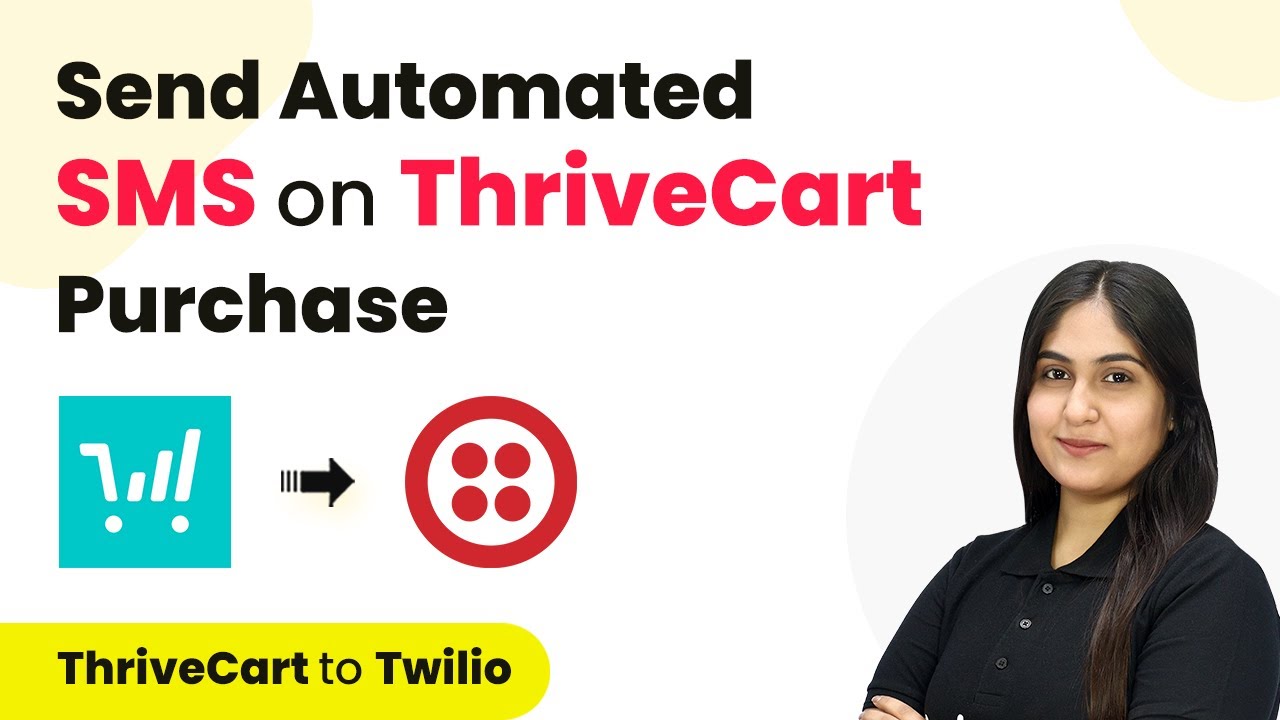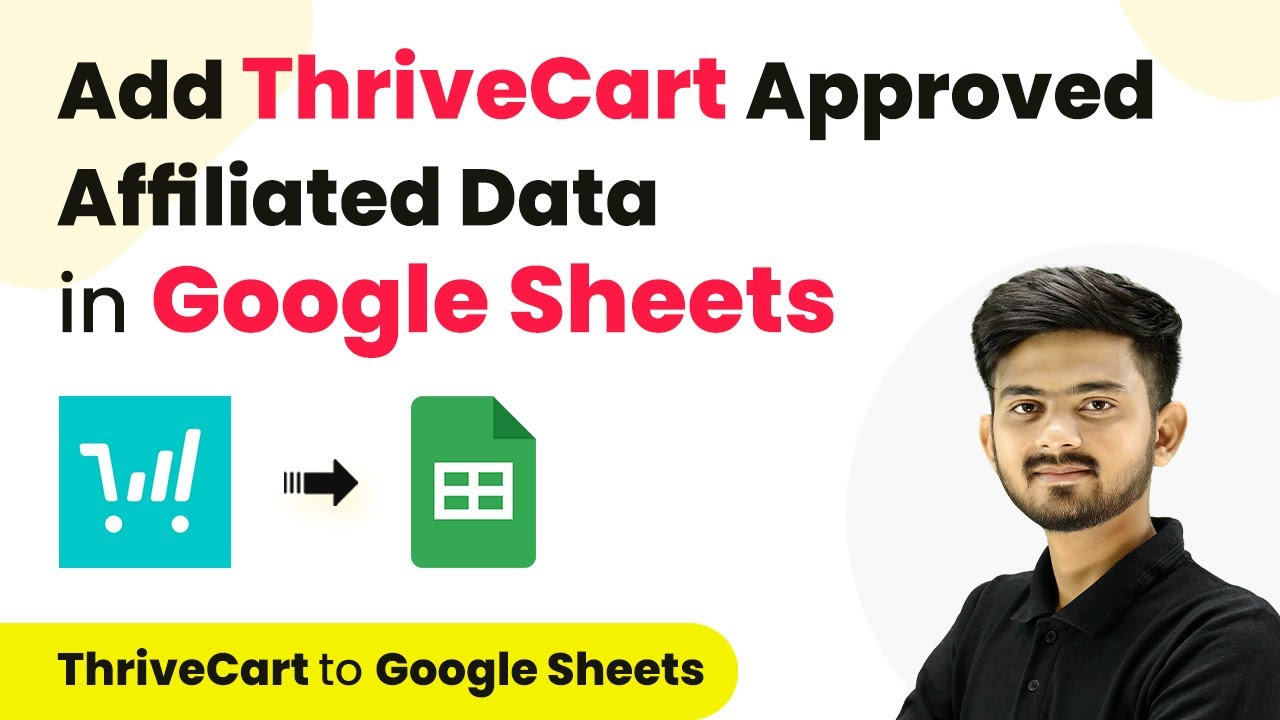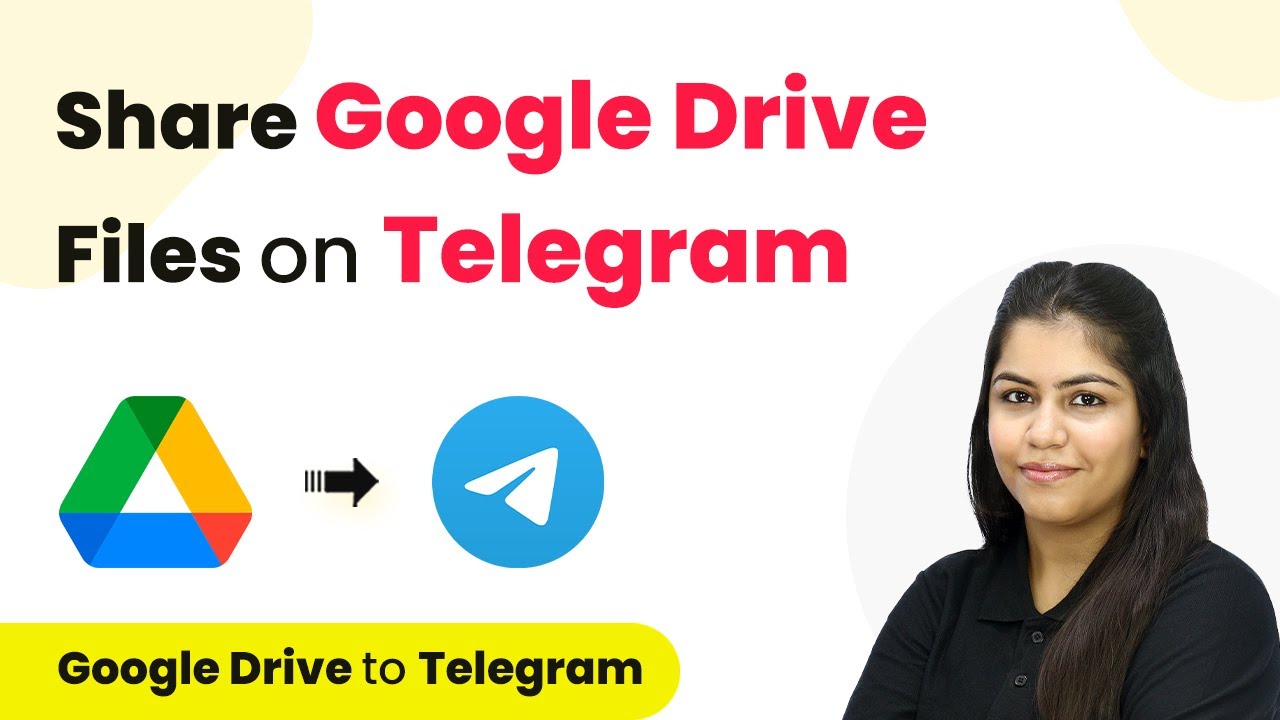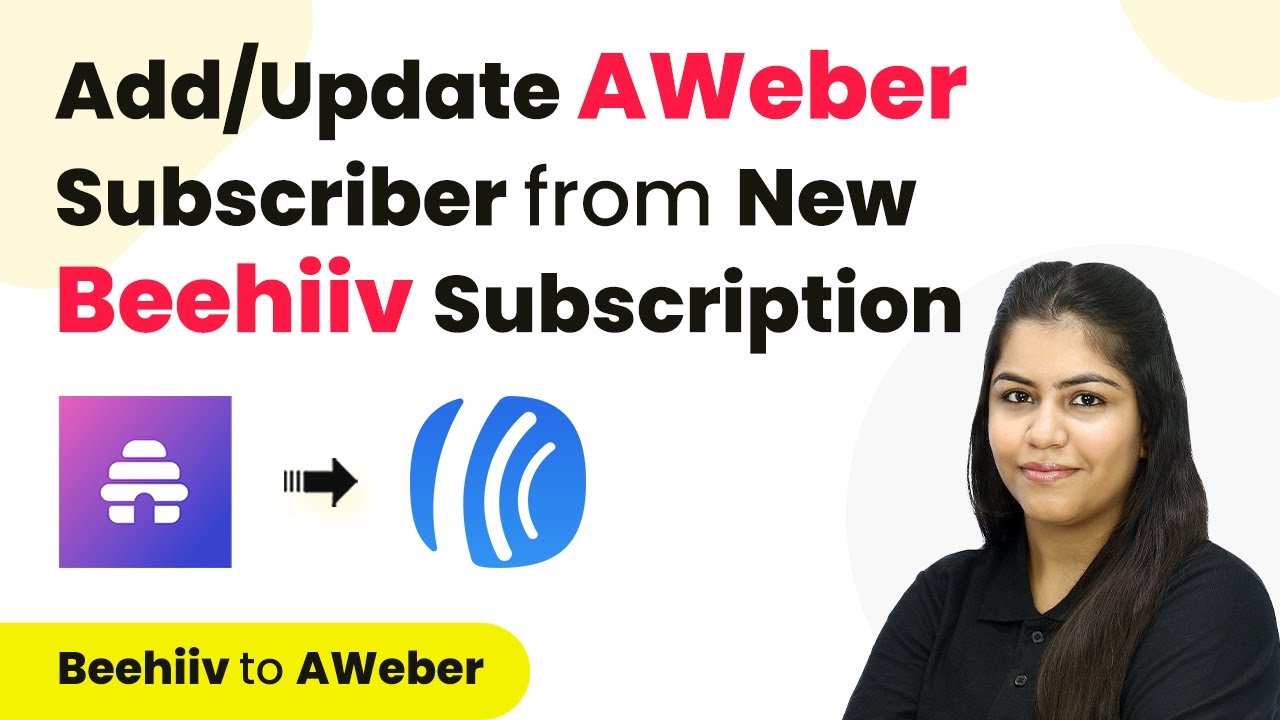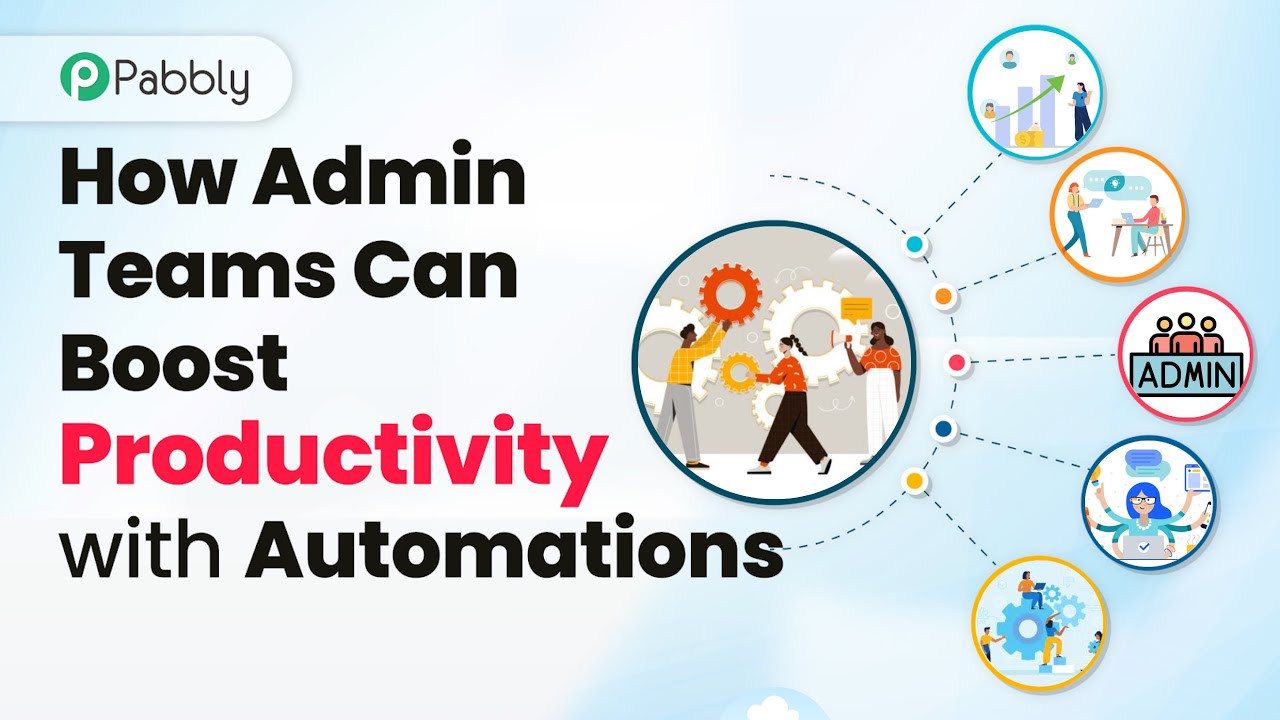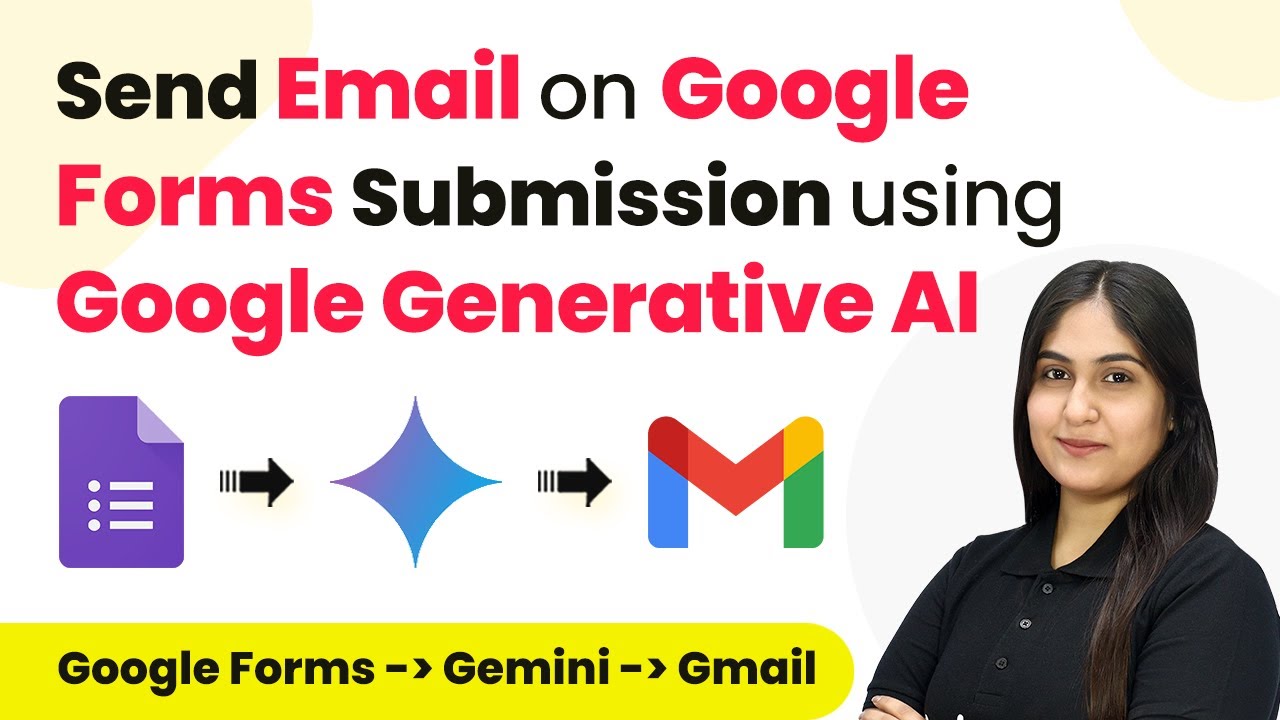Learn how to create a Systeme.io contact automatically from ConvertBox form submissions using Pabbly Connect. Step-by-step tutorial with detailed instructions. Navigate the automation landscape confidently with clear, structured guidance suitable for professionals regardless of prior technical experience.
Watch Step By Step Video Tutorial Below
1. Accessing Pabbly Connect for Integration
To create a Systeme.io contact on ConvertBox form submission, we first need to access Pabbly Connect. Start by visiting the Pabbly Connect website and signing in to your account. If you are a new user, you can sign up for free to get 100 tasks each month.
Once logged in, you will see the Pabbly Apps window. Click on ‘Access Now’ under Pabbly Connect to proceed. This will take you to the Pabbly Connect dashboard where you can create your automation workflow.
2. Creating a Workflow in Pabbly Connect
In the Pabbly Connect dashboard, click on the ‘Create Workflow’ button located at the top right corner. You will be prompted to name your workflow. Enter a name like ‘Create Systeme.io Contact on ConvertBox Form Submission’ to identify your workflow easily. using Pabbly Connect
- Click on the dropdown to select a folder to save your workflow.
- Select the appropriate folder (e.g., ConvertBox) to keep your workflow organized.
- Finally, click on ‘Create’ to establish your workflow.
Your workflow is now created, and you will see two main sections: Trigger and Action. The Trigger is what initiates the workflow, while the Action is the response to that trigger.
3. Setting Up the Trigger in Pabbly Connect
Now, we need to set up the trigger for our workflow. Click on the arrow in the Trigger section and select ‘ConvertBox’ as your trigger application. For the trigger event, choose ‘New Lead Submission.’ This event will trigger the workflow whenever a new lead submits the form in ConvertBox.
After selecting the trigger application and event, Pabbly Connect will generate a webhook URL. Copy this URL, as it will be used to connect ConvertBox to Pabbly Connect.
- Open your ConvertBox account and locate the form you want to connect.
- Edit the form and navigate to Form Settings.
- Add a new integration and select Webhooks, then paste the copied webhook URL.
After saving your settings in ConvertBox, your trigger setup is complete, and Pabbly Connect is now ready to capture responses.
4. Setting Up the Action in Pabbly Connect
With the trigger set, we now move to the Action section. Click on the Action application dropdown and select ‘Systeme.io.’ For the action event, choose ‘Create Contact.’ This action will create a new contact in your Systeme.io account based on the information submitted in the ConvertBox form.
To connect Systeme.io to Pabbly Connect, you will need to enter your API key. To find this key, log in to your Systeme.io account, navigate to the profile settings, and select Pabbly API. Here, you can create a new API key.
Name your API key (e.g., Demo Key) and save it. Copy the API key and paste it back into Pabbly Connect to establish the connection. After connecting, you will see fields to map the data from ConvertBox to Systeme.io.
Map the necessary fields such as Email, First Name, Last Name, and others to ensure the contact is created with accurate information. Once mapping is complete, click on ‘Save and Send Test Request’ to verify the setup.
5. Testing the Integration in Pabbly Connect
To test whether the integration is working, go back to your ConvertBox form and perform a test submission. Fill in the required fields such as First Name, Last Name, Email, Street, State, and Mobile Number, then click on ‘Send’ to submit the form.
After submitting the form, return to Pabbly Connect and check the response captured in your workflow. You should see the details of the new lead, confirming that the trigger was successful.
Open your Systeme.io account to verify that the new contact has been created. Refresh the contacts page to see the newly added contact. Repeat the test with different submissions to ensure consistency.
This confirms that the automation between ConvertBox and Systeme.io using Pabbly Connect is functioning correctly, allowing you to efficiently manage your leads.
Conclusion
In this tutorial, we learned how to create a Systeme.io contact automatically from ConvertBox form submissions using Pabbly Connect. By setting up triggers and actions, you can streamline your lead management process effectively.
Ensure you check out Pabbly Connect to create business automation workflows and reduce manual tasks. Pabbly Connect currently offer integration with 2,000+ applications.
- Check out Pabbly Connect – Automate your business workflows effortlessly!
- Sign Up Free – Start your journey with ease!
- 10,000+ Video Tutorials – Learn step by step!
- Join Pabbly Facebook Group – Connect with 21,000+ like minded people!