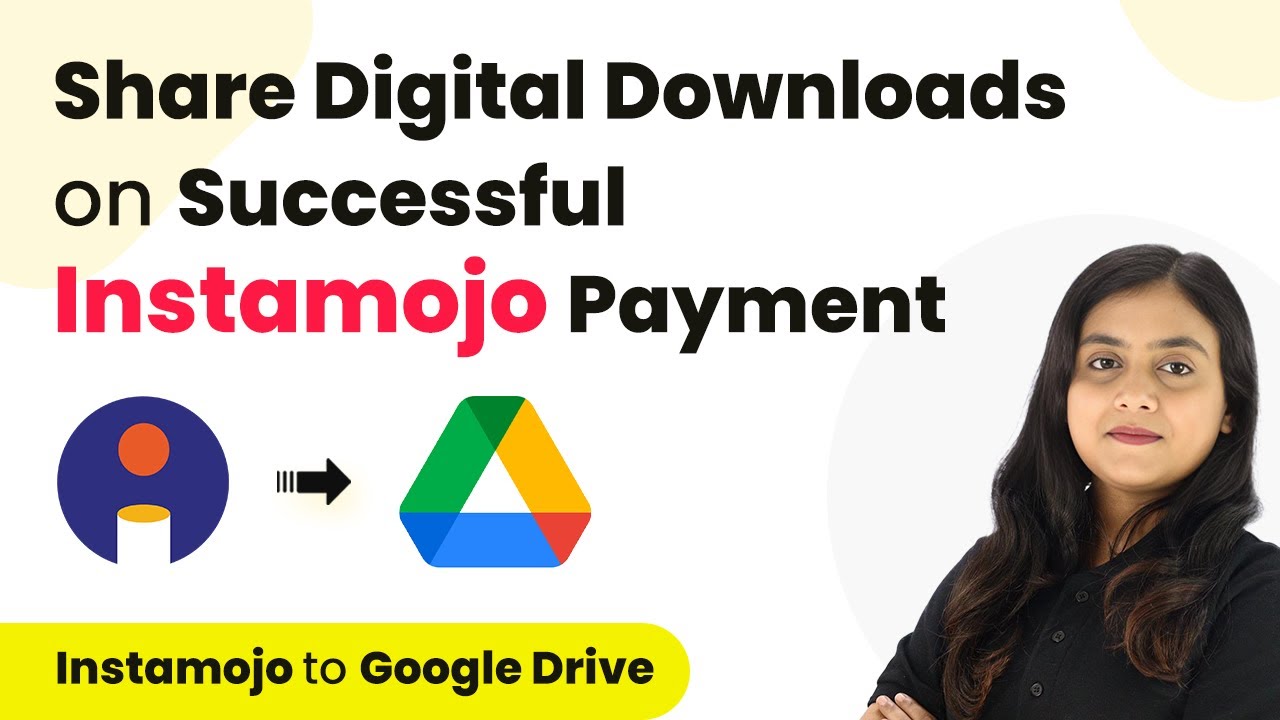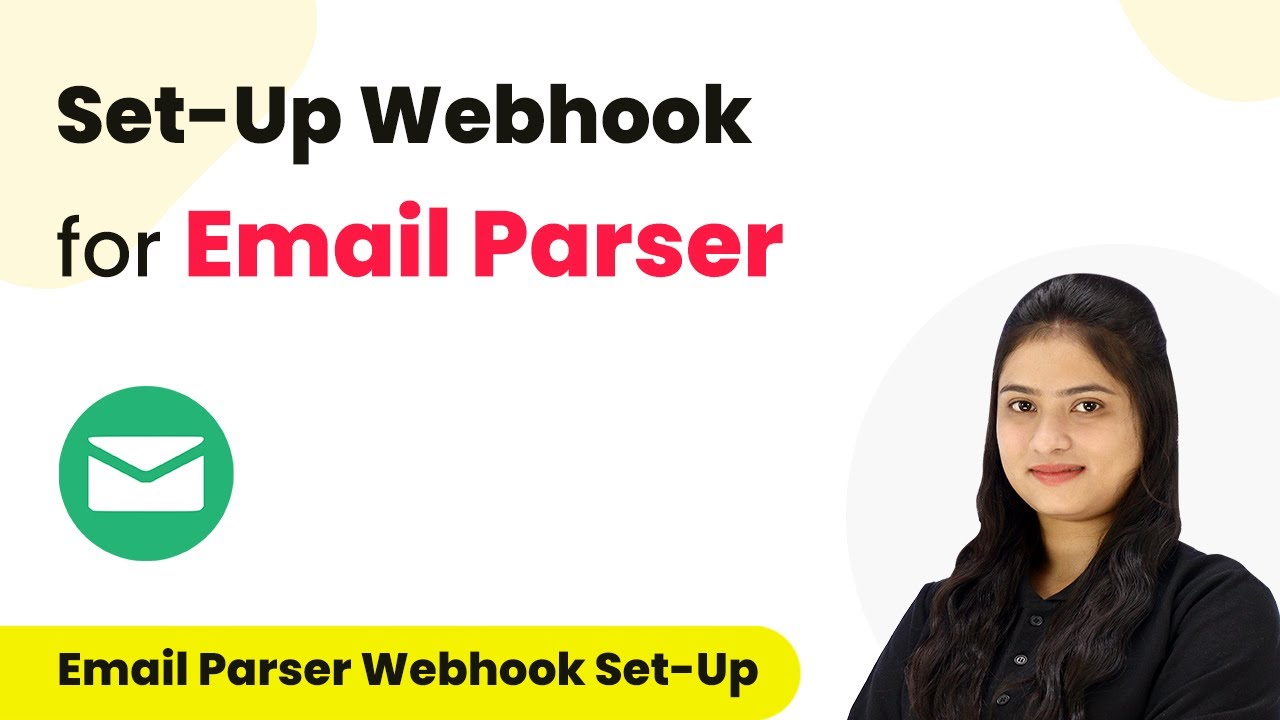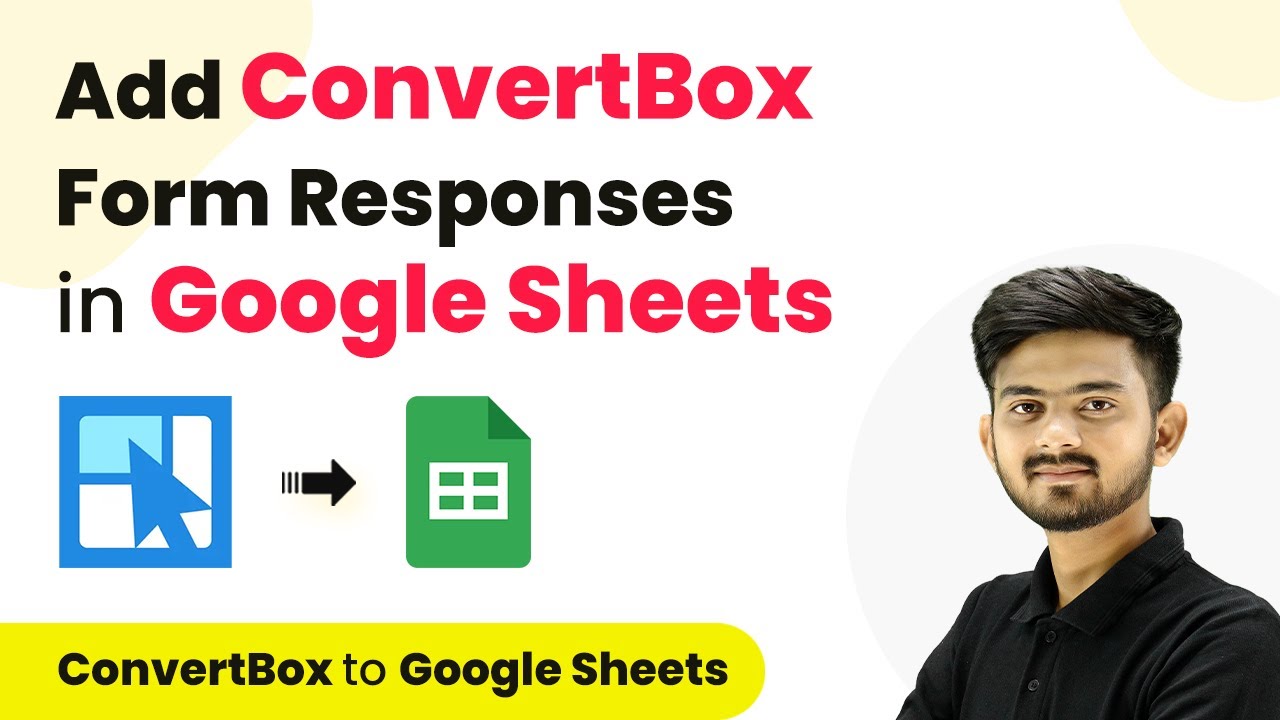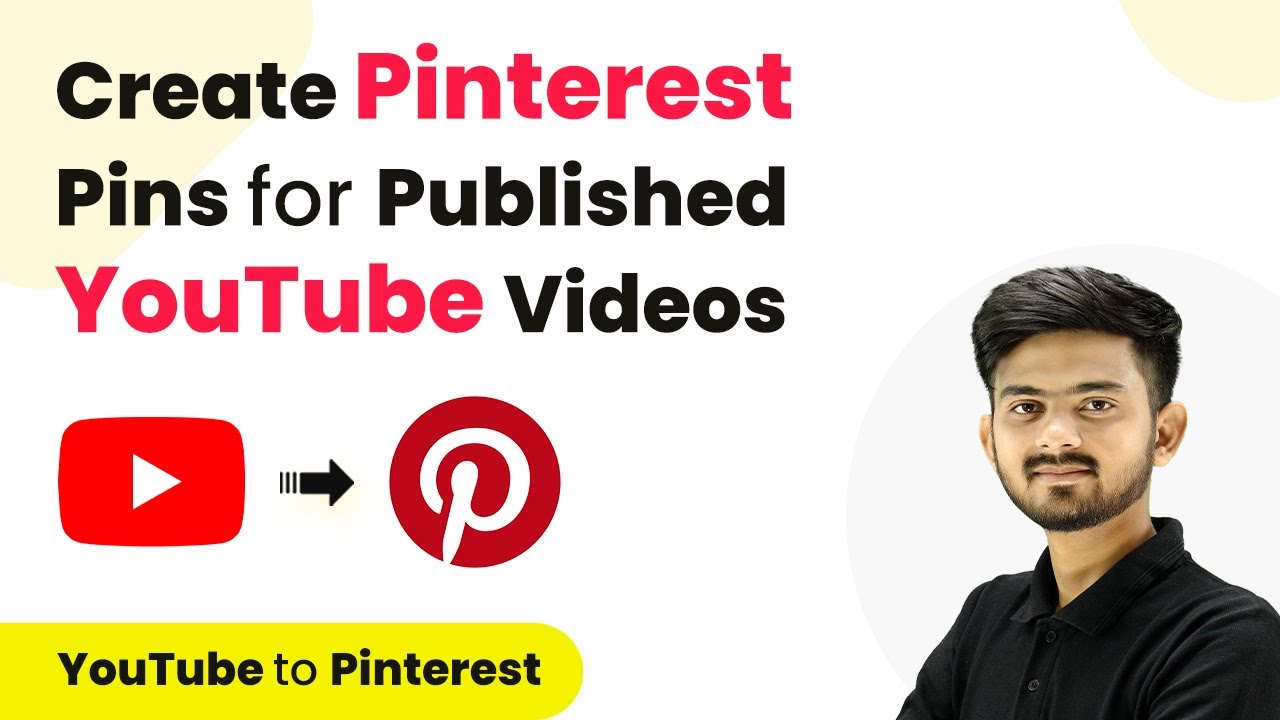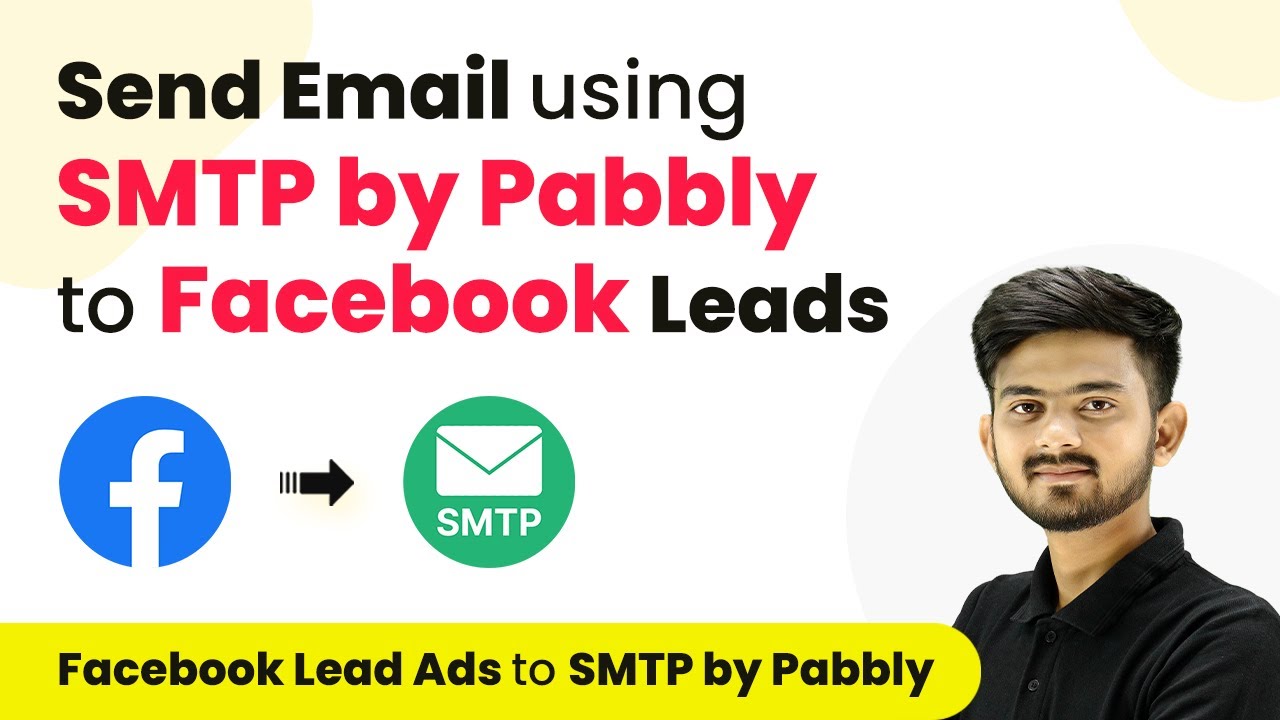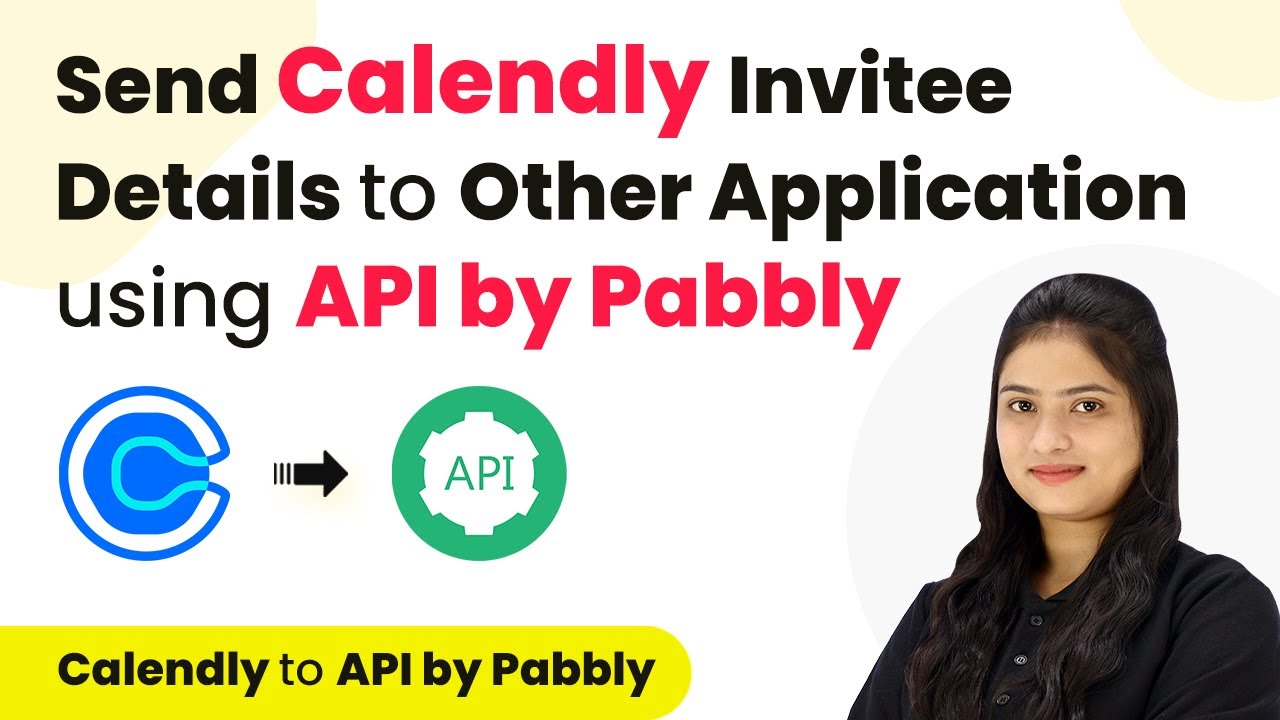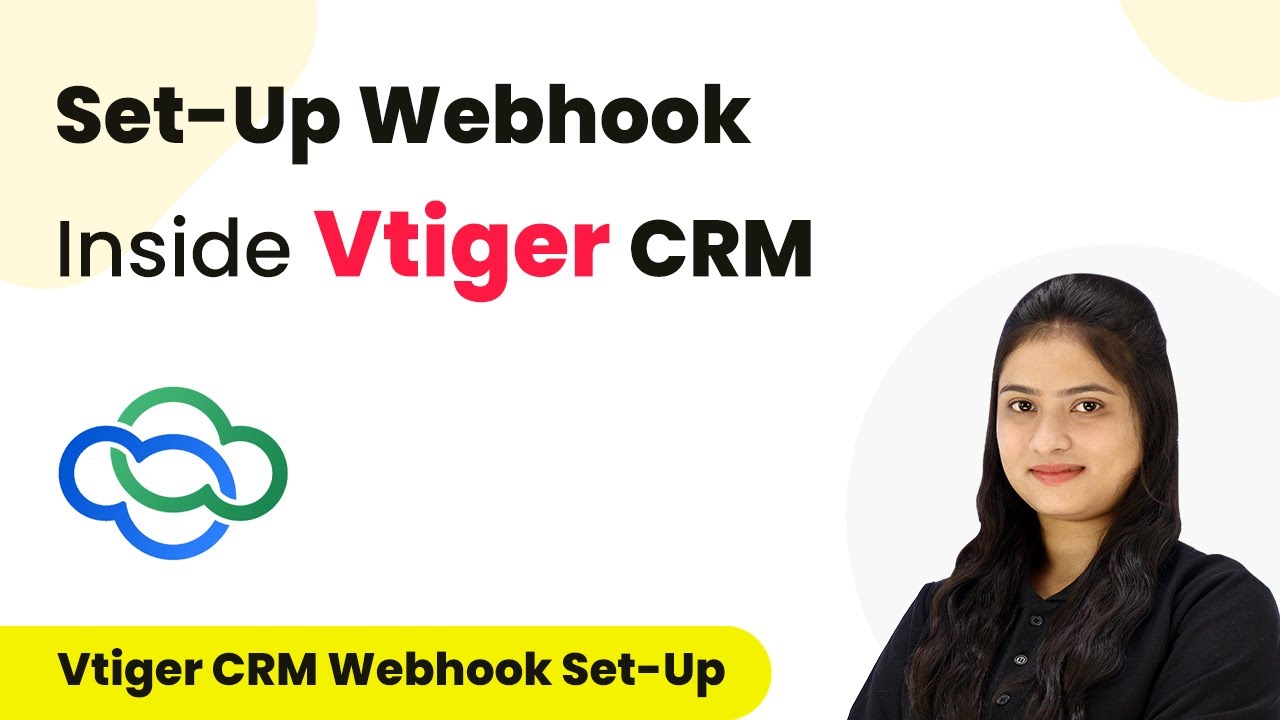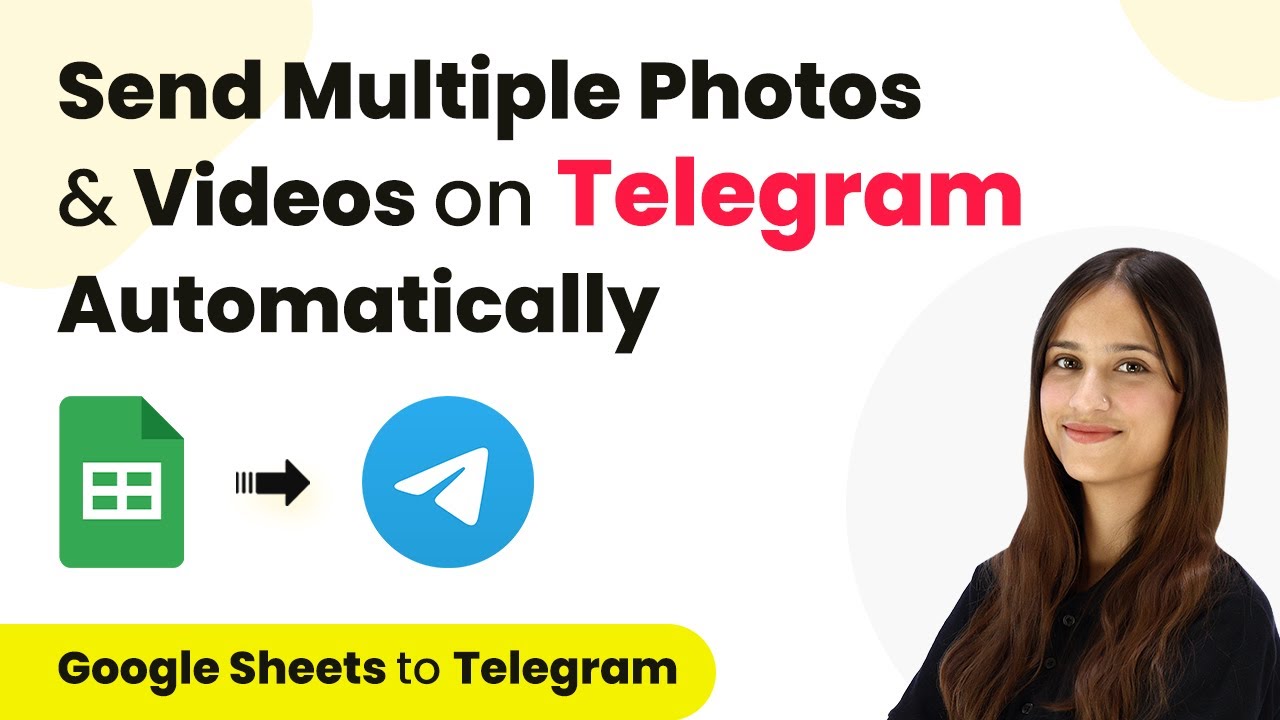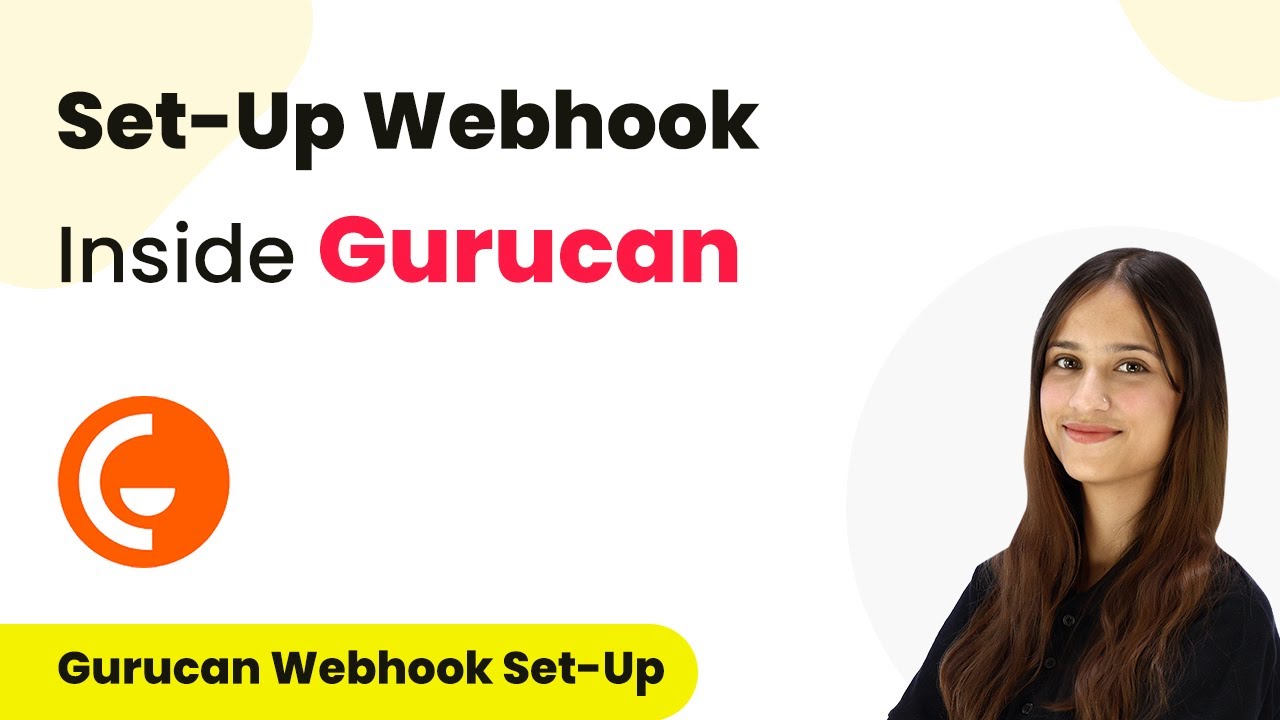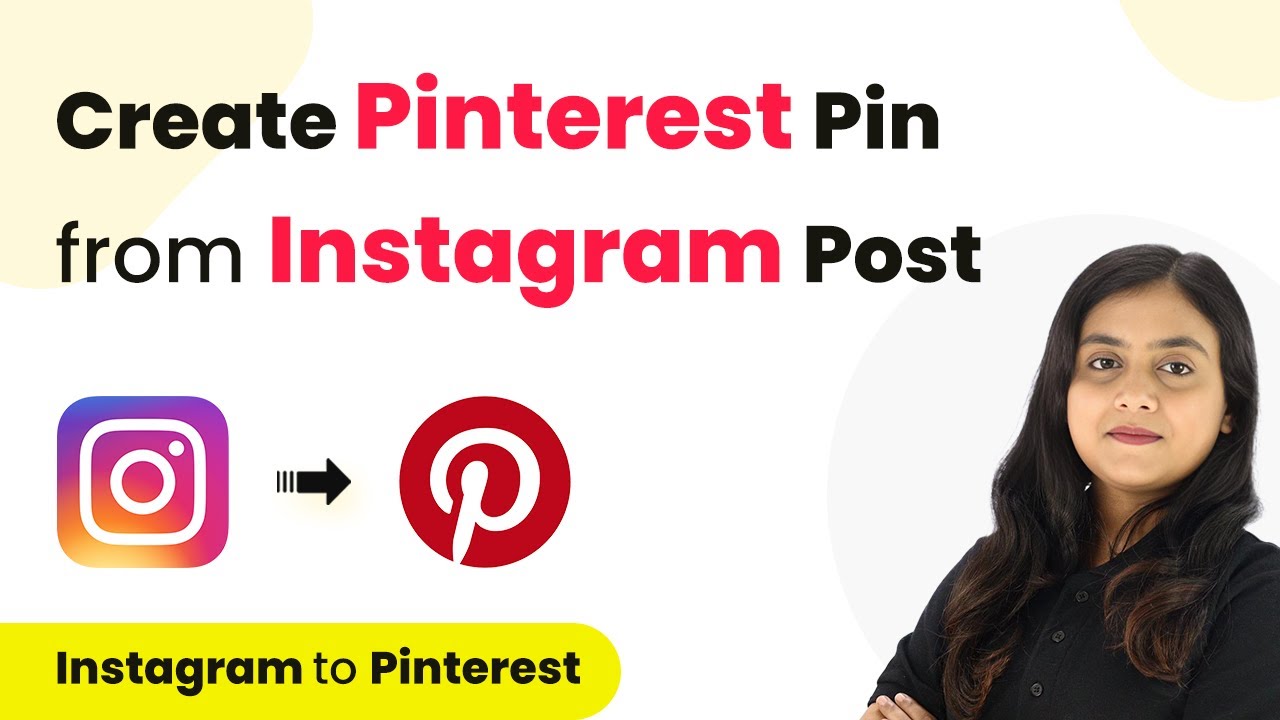Learn how to integrate Instamojo with Google Drive using Pabbly Connect to automate sharing digital downloads after successful payments. Implement the precise methodologies leading organizations use to automate repetitive tasks, illustrated with practical examples designed for immediate application.
Watch Step By Step Video Tutorial Below
1. Accessing Pabbly Connect for Integration
To start integrating Instamojo with Google Drive, you first need to access Pabbly Connect. Visit the Pabbly Connect website and sign in to your account. If you are a new user, you can sign up for free and get 100 free tasks every month.
Once logged in, you will see the Pabbly Connect dashboard. Here, you can create a new workflow by clicking on the ‘Create Workflow’ button. Name your workflow, such as ‘Share Digital Downloads on Successful Instamojo Payment,’ and select a folder to save it in. After this, click on the ‘Create’ button to proceed.
2. Setting Up Trigger for Instamojo Payments
The next step involves setting up the trigger in Pabbly Connect. Click on the arrow to select your trigger application, which should be Instamojo V1. For the trigger event, choose ‘New Sale’ to capture successful payments.
- Select ‘Instamojo V1’ as the trigger application.
- Choose ‘New Sale’ as the trigger event.
- Copy the provided webhook URL for connecting to Instamojo.
After copying the webhook URL, you will need to connect it to your Instamojo account. Open your Instamojo account, navigate to Smart Pages, and select the page where you sell your digital downloads. Edit the page and scroll down to add the webhook URL you copied from Pabbly Connect. Save the changes to complete the trigger setup.
3. Testing the Instamojo Connection
Now that the trigger is set up, it’s time to test the connection. You can do this by making a test payment through the smart page you created in Instamojo. Fill in the required customer information and proceed to make a payment.
Once the payment is successful, return to your Pabbly Connect account. You should see a response indicating that the payment was successful, along with the buyer’s details. This confirms that the connection between Instamojo and Pabbly Connect is working correctly.
4. Setting Up Action to Share File via Google Drive
Next, you will set up the action step in Pabbly Connect to share the digital download through Google Drive. Select Google Drive as the action application and choose ‘Share a File’ as the action event.
- Select ‘Google Drive’ as the action application.
- Choose ‘Share a File’ as the action event.
- Connect your Google Drive account to Pabbly Connect.
After connecting Google Drive, specify the file you want to share, such as ‘PHP Programming Course.pdf.’ Map the email address from the previous step to send the file to the customer. Finally, click on ‘Save and Send Test Request’ to complete the setup.
5. Verifying the Digital Download Sharing
To ensure everything is working correctly, check your Gmail account for the shared file. After completing the action setup in Pabbly Connect, you should receive an email with the shared file link shortly after a successful payment.
This confirms that the automation is functioning as intended. You have successfully created a workflow that shares digital downloads automatically upon successful Instamojo payments. This integration not only saves time but also enhances customer experience by providing immediate access to purchased products.
Conclusion
In this tutorial, we explored how to integrate Instamojo with Google Drive using Pabbly Connect to automate the sharing of digital downloads after successful payments. This process streamlines your workflow and improves customer satisfaction by automatically delivering purchased files.
Ensure you check out Pabbly Connect to create business automation workflows and reduce manual tasks. Pabbly Connect currently offer integration with 2,000+ applications.
- Check out Pabbly Connect – Automate your business workflows effortlessly!
- Sign Up Free – Start your journey with ease!
- 10,000+ Video Tutorials – Learn step by step!
- Join Pabbly Facebook Group – Connect with 21,000+ like minded people!