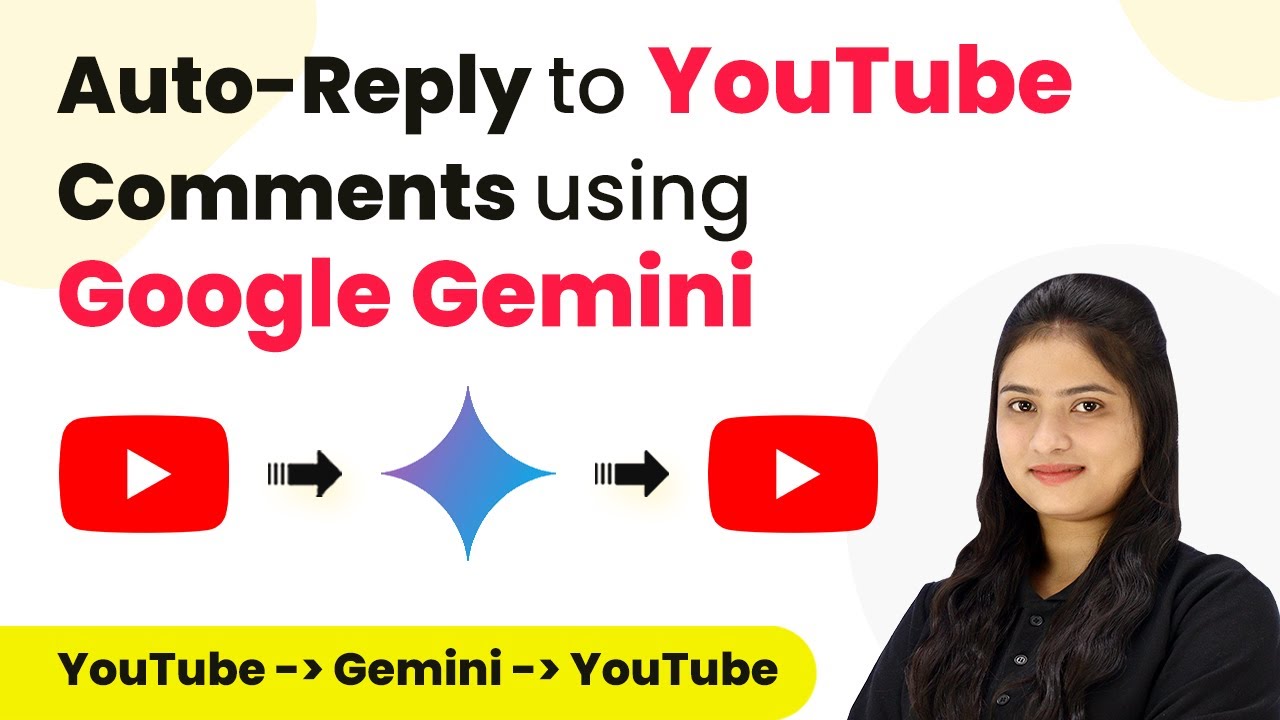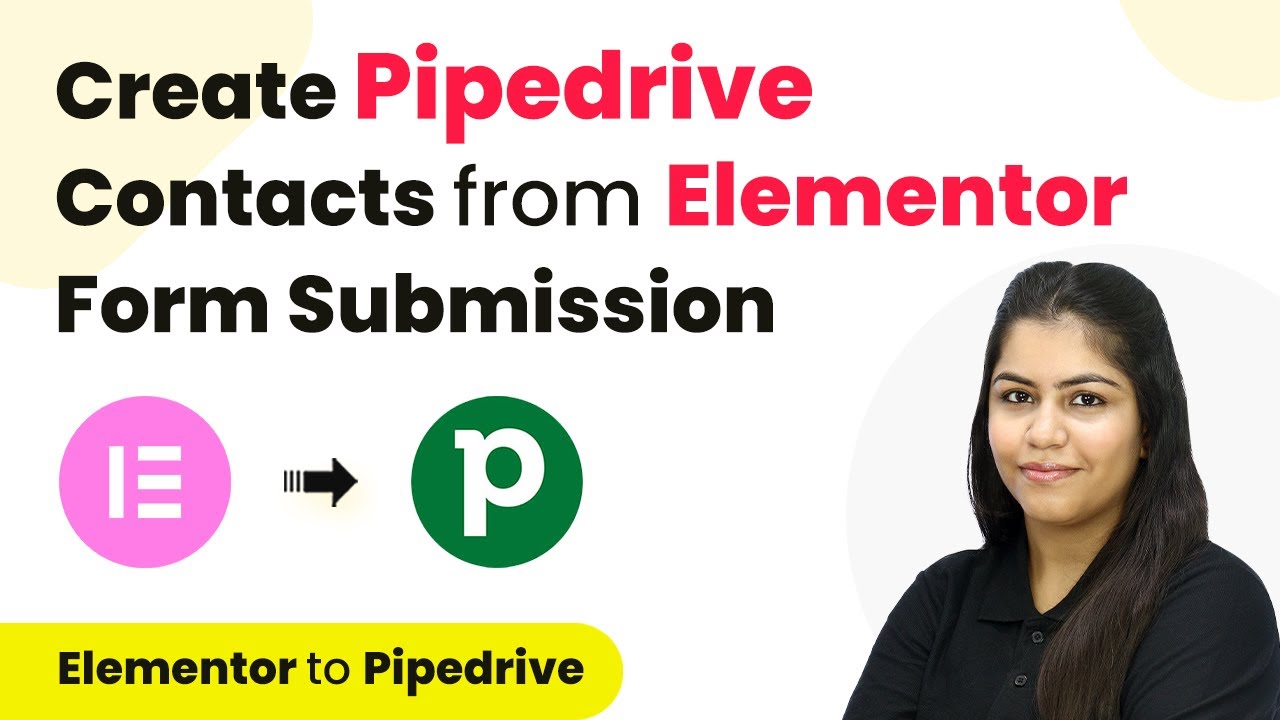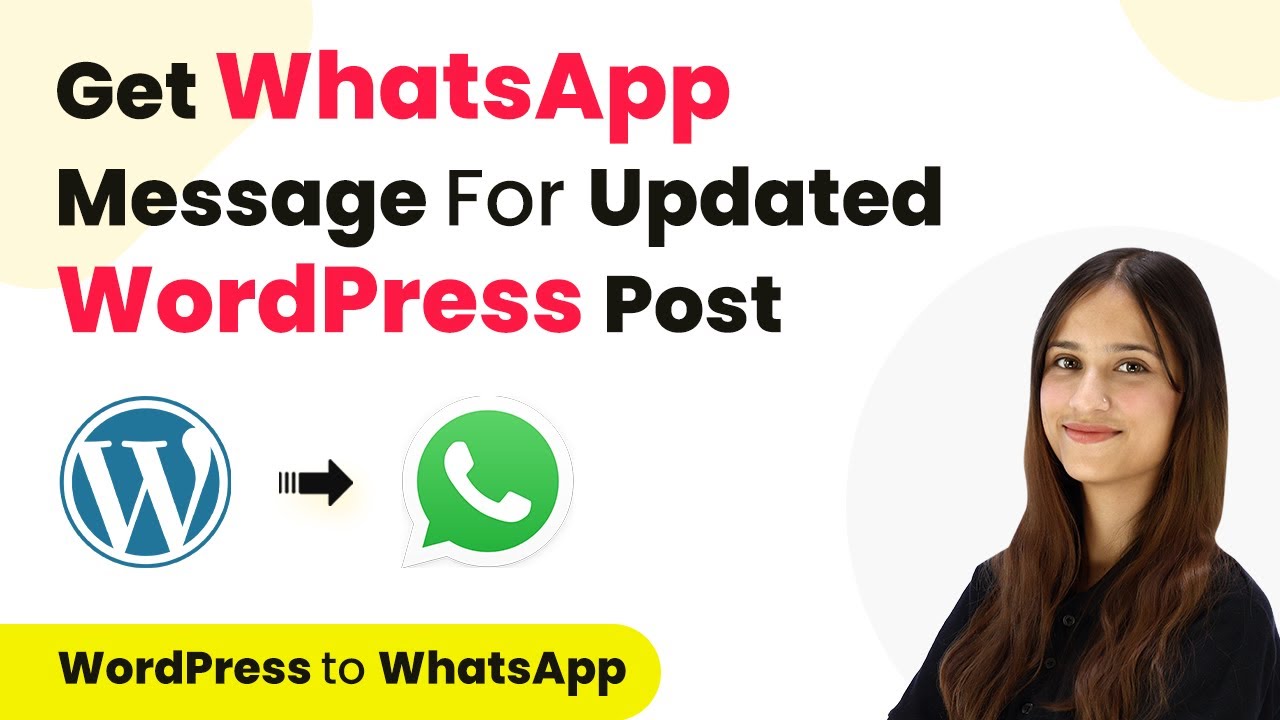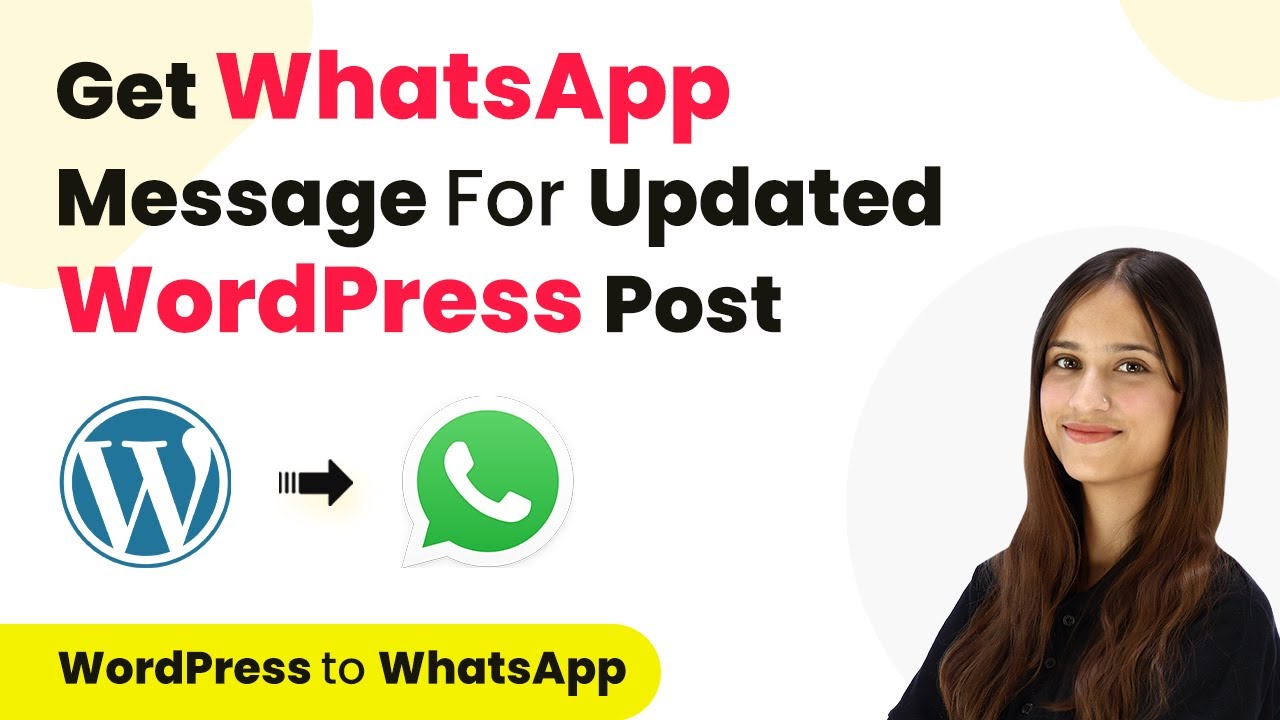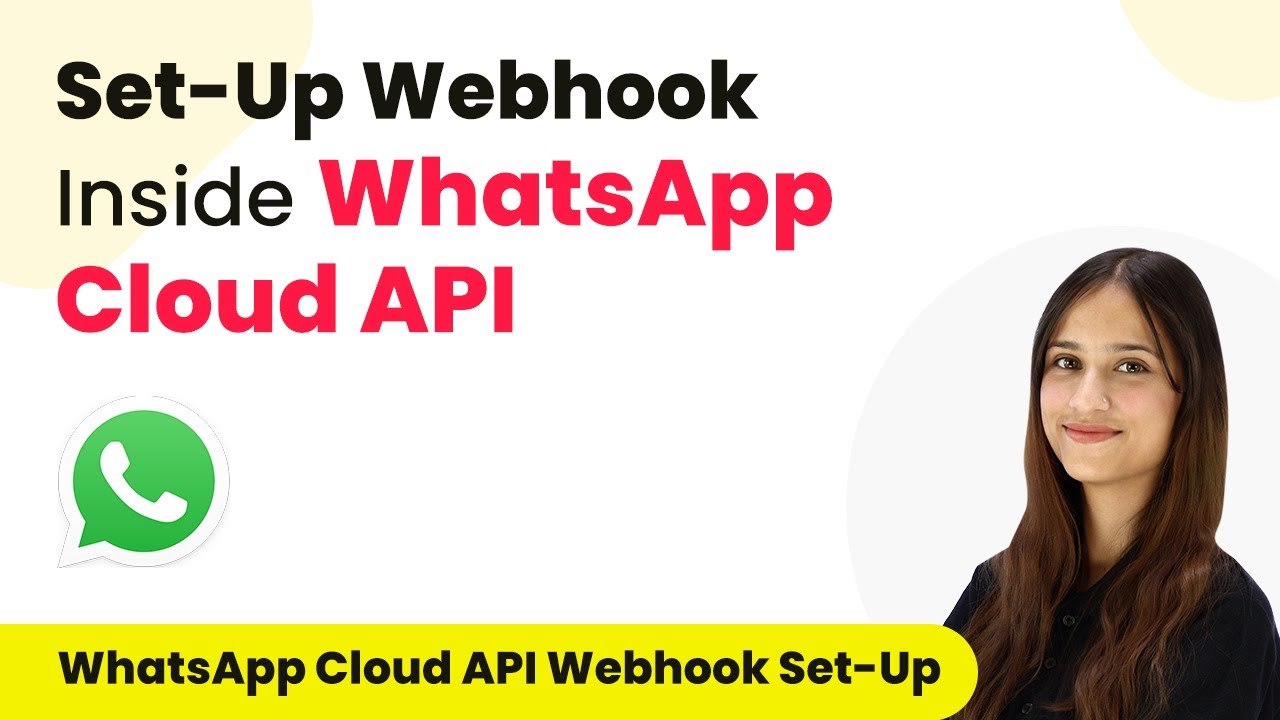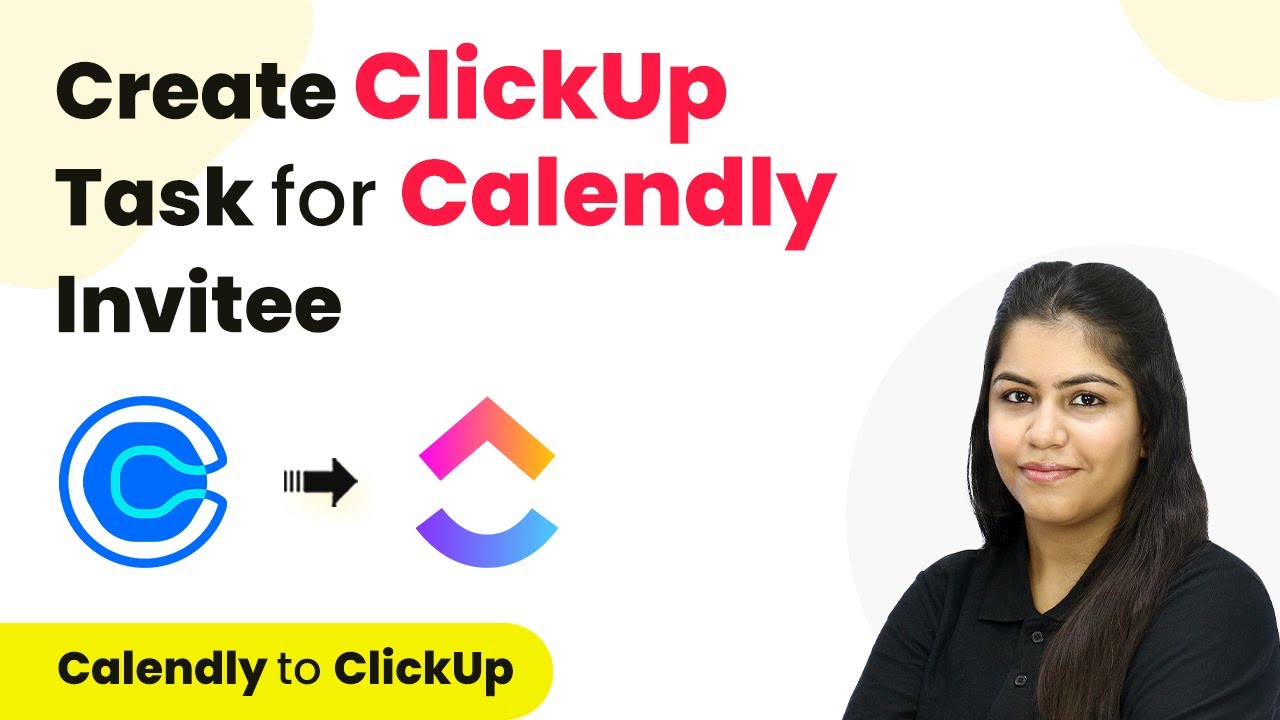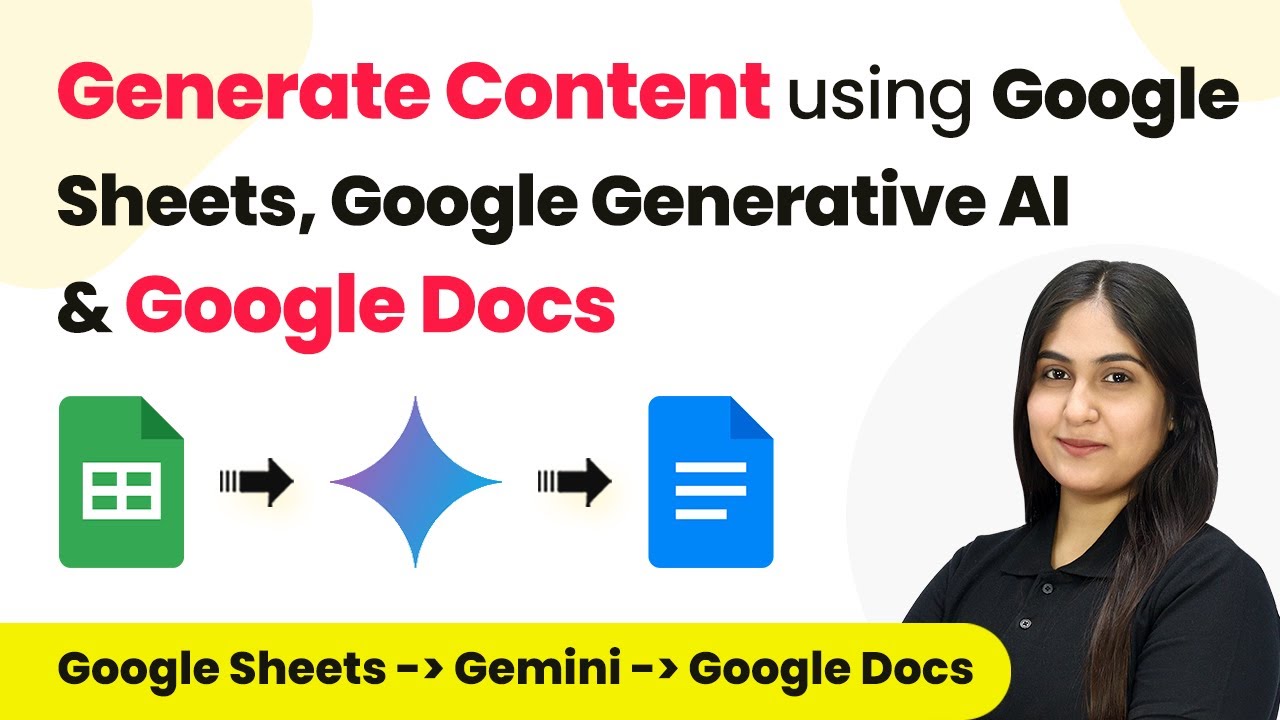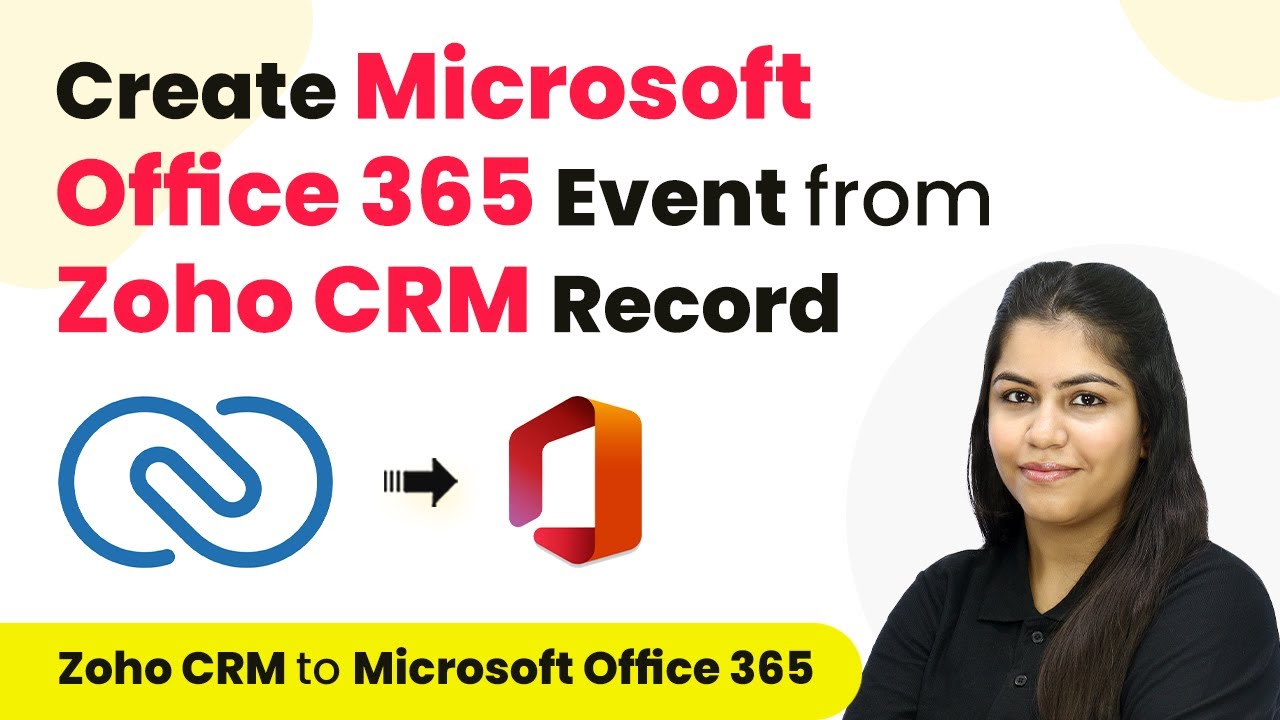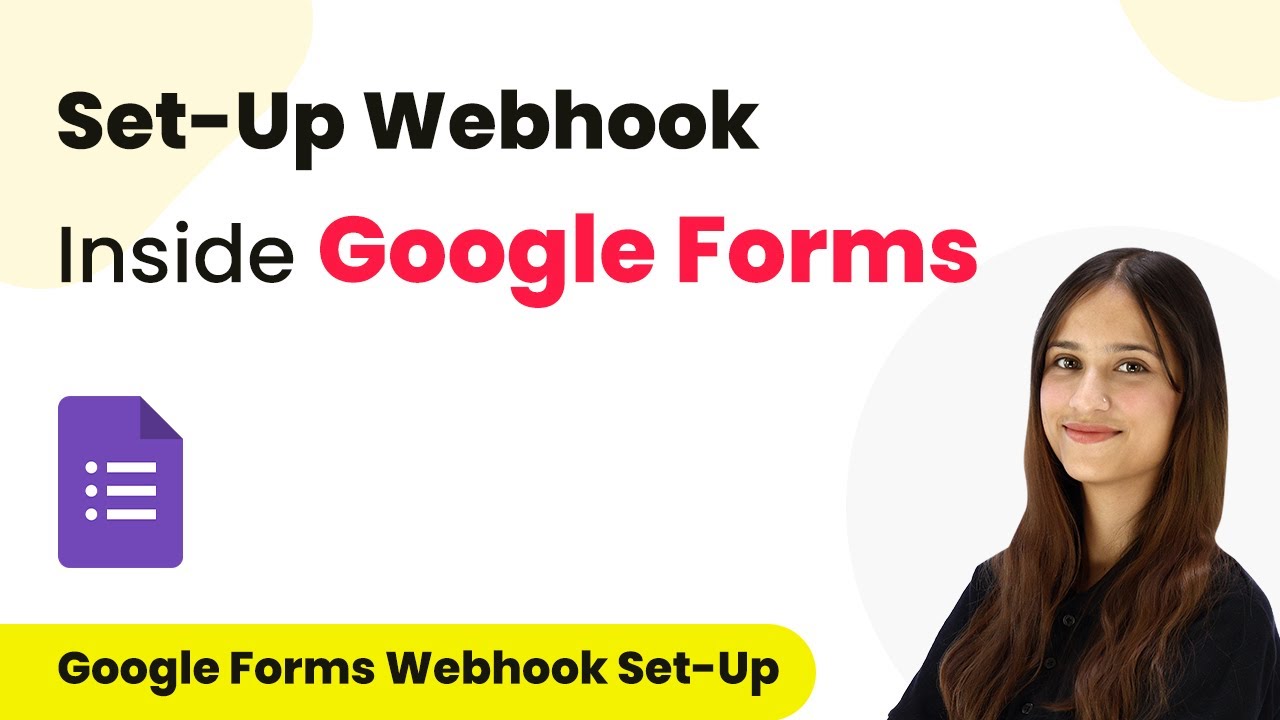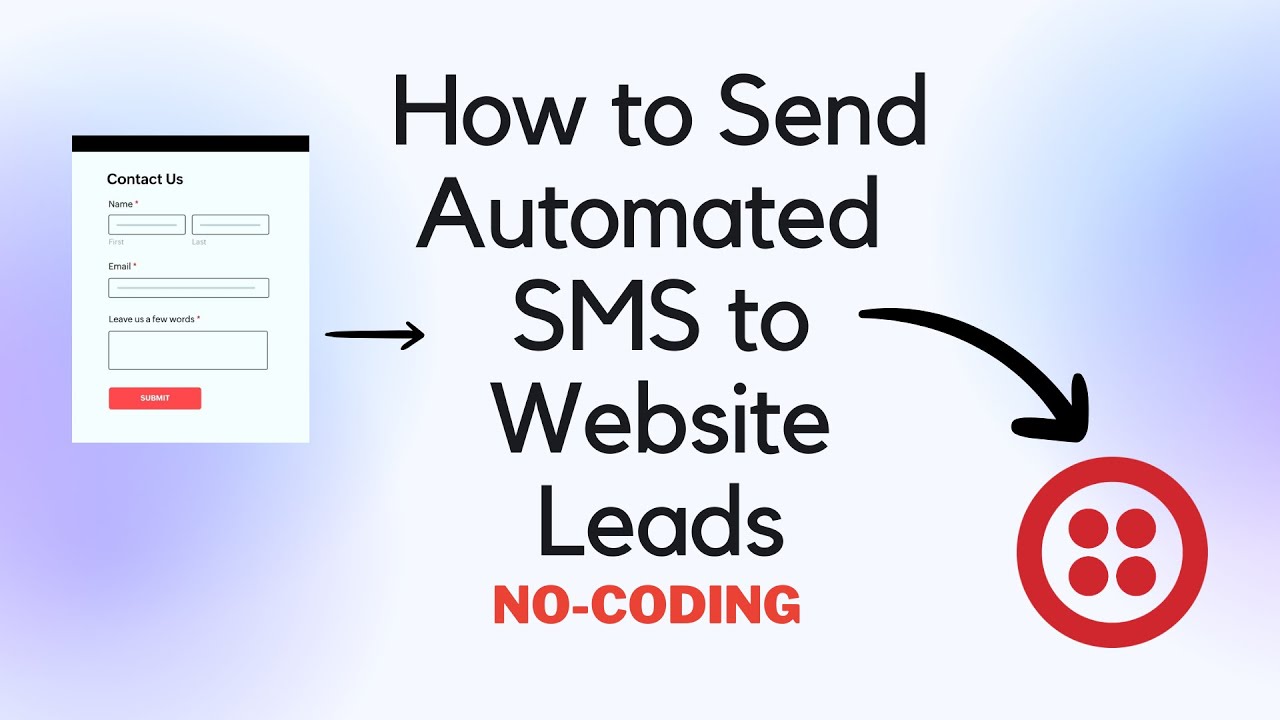Learn how to auto-reply to YouTube comments using Google Generative AI with Pabbly Connect in this detailed step-by-step tutorial. Discover how to seamlessly connect your essential tools through accessible instructions that make powerful automation available to professionals at every skill level.
Watch Step By Step Video Tutorial Below
1. Setting Up Pabbly Connect for YouTube Comments
To auto-reply to YouTube comments using Google Generative AI, we first need to set up Pabbly Connect. Start by accessing the Pabbly Connect homepage by typing the URL in your browser. You can sign in if you already have an account, or click on ‘Sign Up for Free’ if you are a new user. New users can create an account quickly and get 100 free tasks monthly to explore the platform.
Once logged in, navigate to the ‘All Apps’ section and select Pabbly Connect. Click on ‘Access Now’ to enter the dashboard where you can create workflows. To initiate the auto-reply setup, click on the ‘Create Workflow’ button. You will be prompted to name your workflow, such as ‘Auto Reply to YouTube Comments Using Google Generative AI,’ and select a folder to save it in.
2. Creating the Workflow in Pabbly Connect
After naming your workflow, you will see two main sections: trigger and action. The trigger is the event that starts the workflow, while the action is the response that follows. In this case, the trigger will be YouTube, and the action will be Google Generative AI.
- Select YouTube as the trigger application.
- Choose the trigger event as ‘New Comment’ on a video.
- Click on ‘Connect’ and then ‘Add New Connection’ to link your YouTube account.
After connecting your YouTube account, you will select the specific channel and video from which you want to capture comments. Once set up, this workflow will trigger whenever a new comment is posted on the chosen video, allowing Pabbly Connect to manage the automation seamlessly.
3. Generating Replies with Google Generative AI
With the trigger set, the next step involves generating replies using Google Generative AI, which we will integrate as the action in Pabbly Connect. Select Google Generative AI as the action application and the action event as ‘Generate Content.’ Click on connect and create a new connection by providing your API key from Google AI Studio.
After entering your API key, select the model you want to use for generating replies, such as ‘Gemini 1.0 Pro.’ In the prompt section, you will provide a brief description of your YouTube channel and instruct the AI on how to respond to comments. For example, you might write, ‘Please respond to the following YouTube comment in a friendly manner, encouraging further interaction.’ Map the comment received from the trigger to this prompt to make it dynamic.
4. Posting Replies to YouTube Comments
Once you have generated a reply using Google Generative AI, the next step is to post this reply back to the YouTube comment. In Pabbly Connect, set up another action step where the action application is again YouTube, and the action event is ‘Reply to Comment.’ Since you have already connected to YouTube, you can use the existing connection.
Map the generated reply text and the comment ID from the previous steps. This ensures that the correct reply is posted to the correct comment. After saving and sending a test request, you will receive confirmation that the reply has been successfully posted. This entire process is automated by Pabbly Connect, ensuring that every new comment receives a timely response.
5. Conclusion
In this tutorial, we learned how to auto-reply to YouTube comments using Google Generative AI through Pabbly Connect. By setting up triggers and actions, we can automate responses efficiently, enhancing engagement on our YouTube channel. This integration allows for dynamic and personalized replies to every comment, ensuring that your audience feels valued and heard.
Ensure you check out Pabbly Connect to create business automation workflows and reduce manual tasks. Pabbly Connect currently offer integration with 2,000+ applications.
- Check out Pabbly Connect – Automate your business workflows effortlessly!
- Sign Up Free – Start your journey with ease!
- 10,000+ Video Tutorials – Learn step by step!
- Join Pabbly Facebook Group – Connect with 21,000+ like minded people!