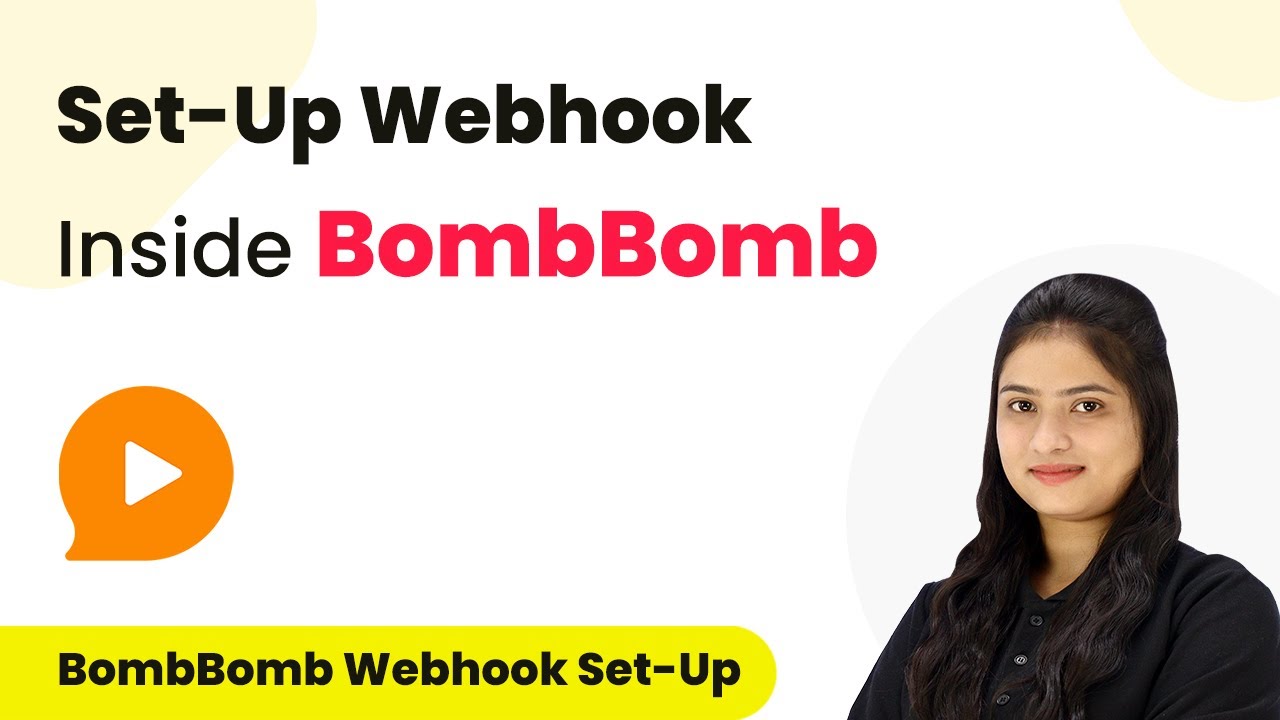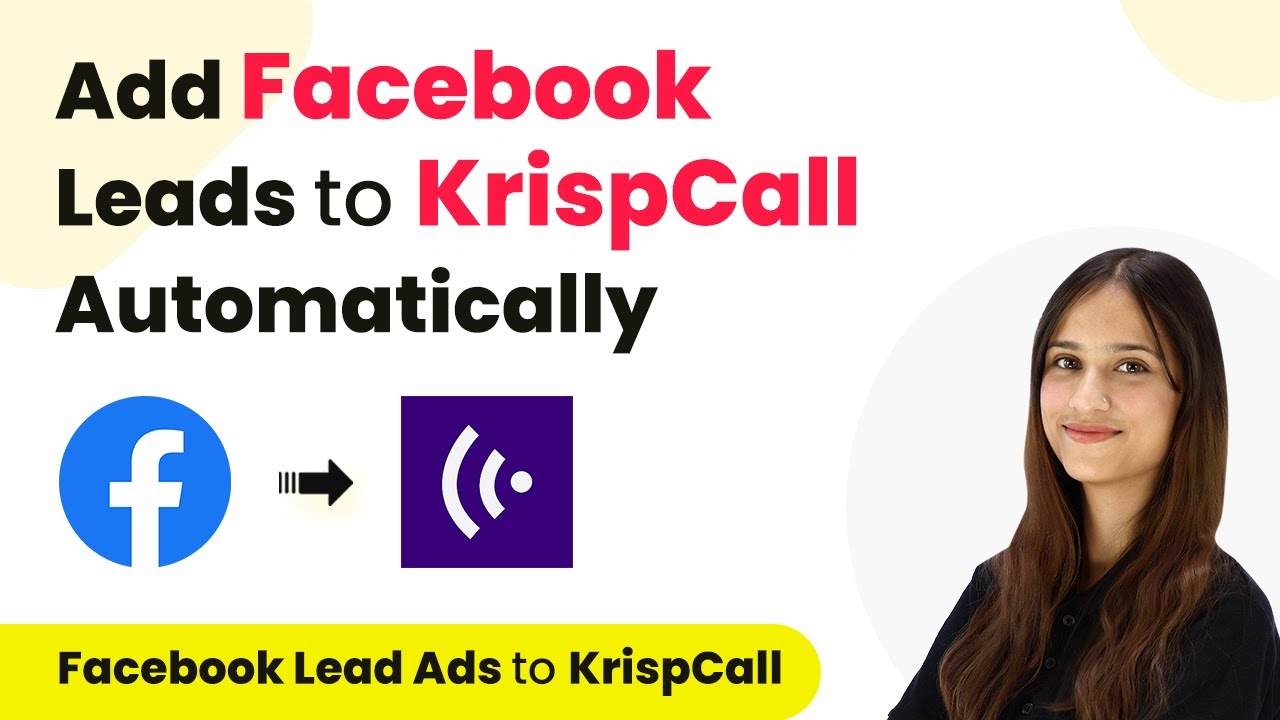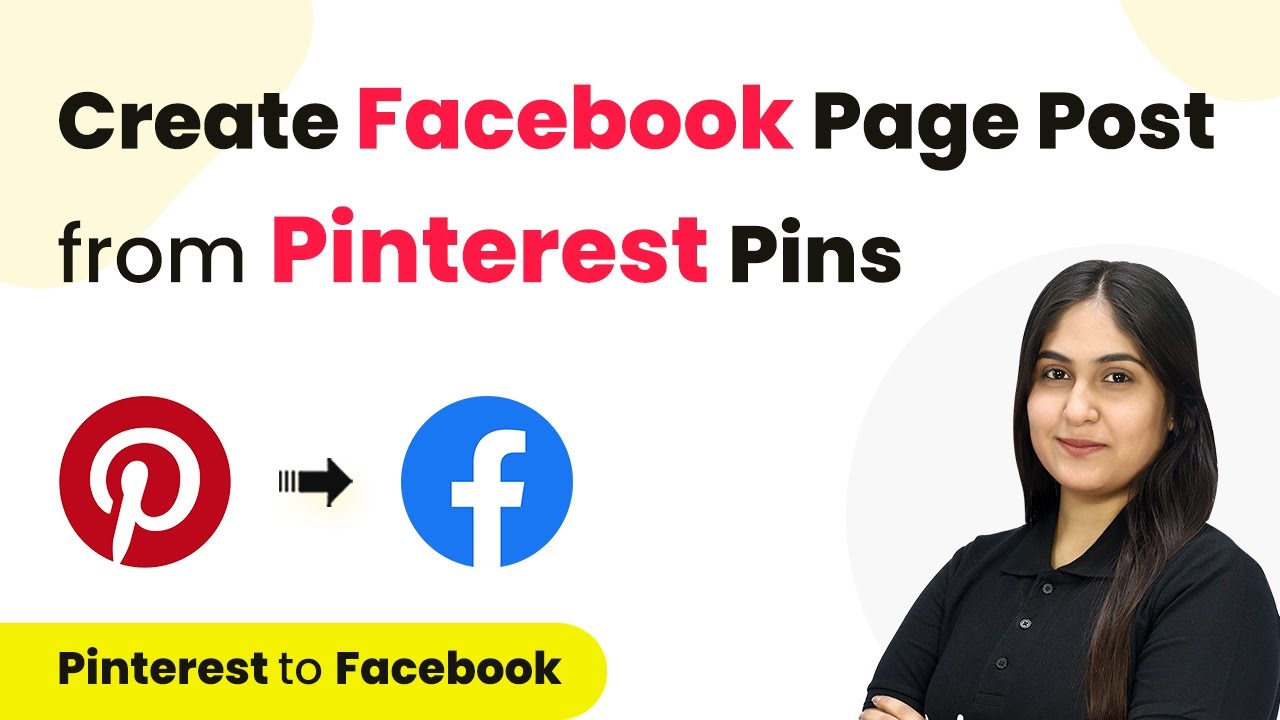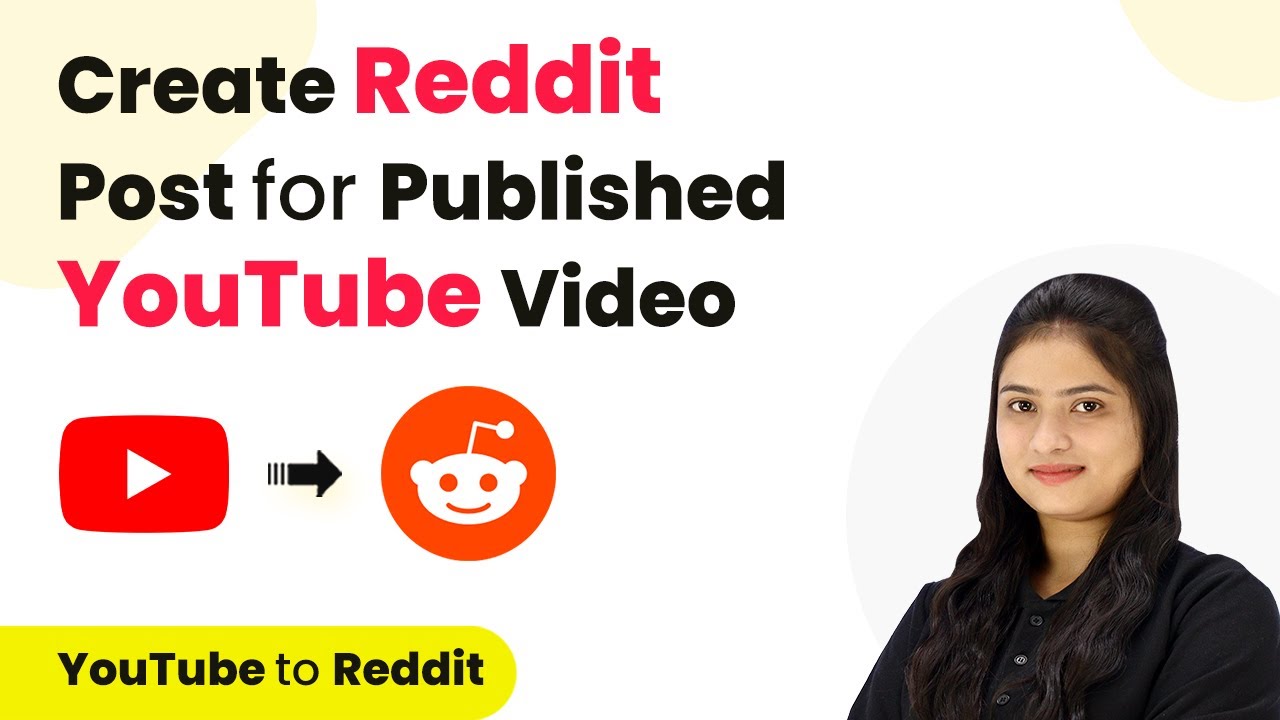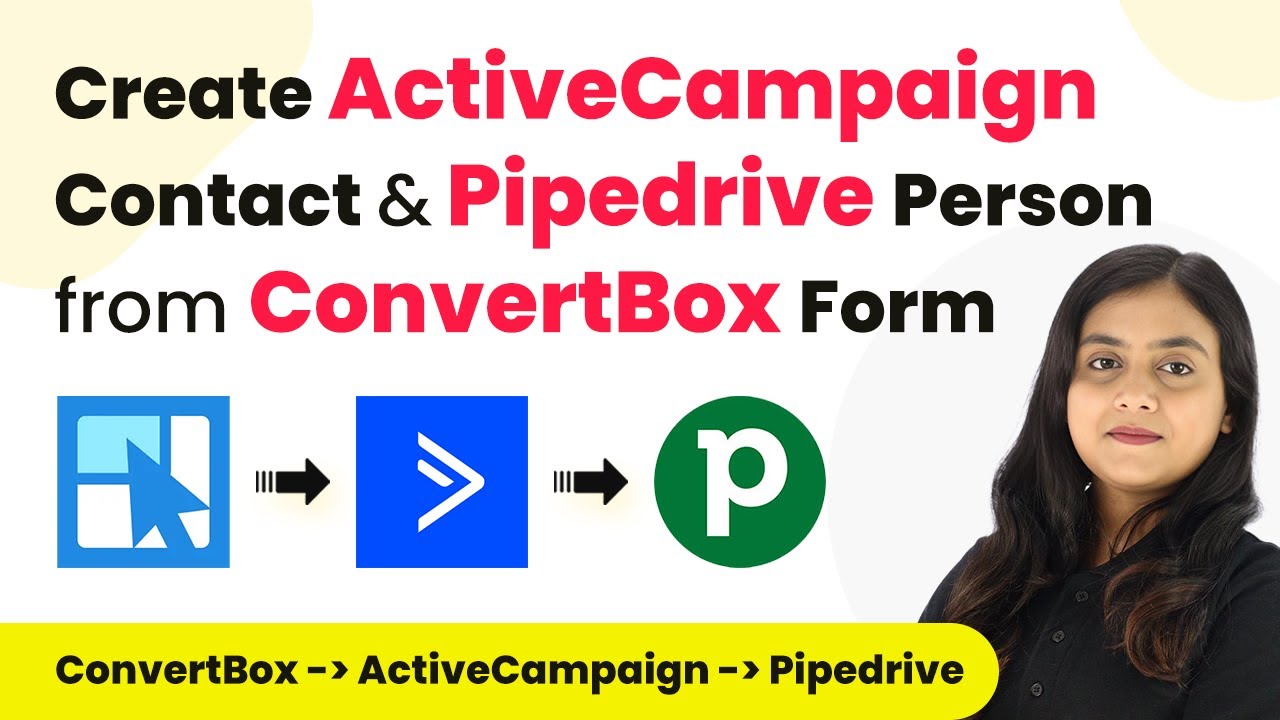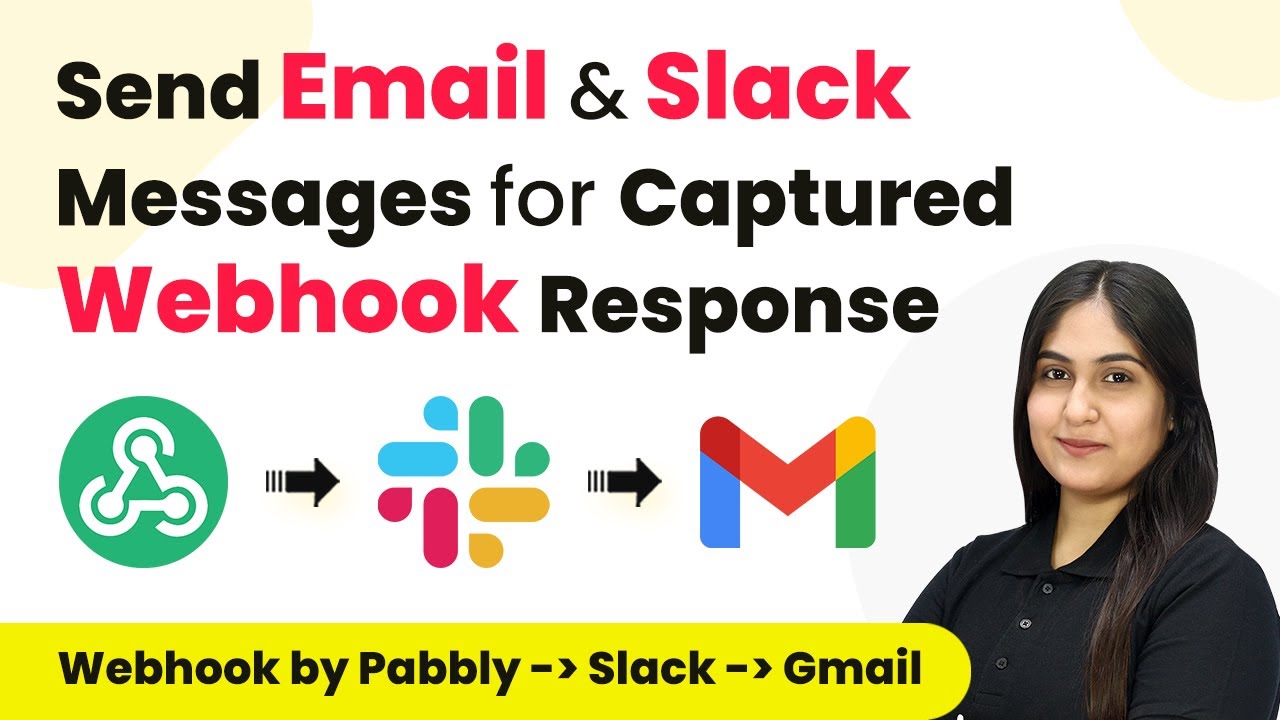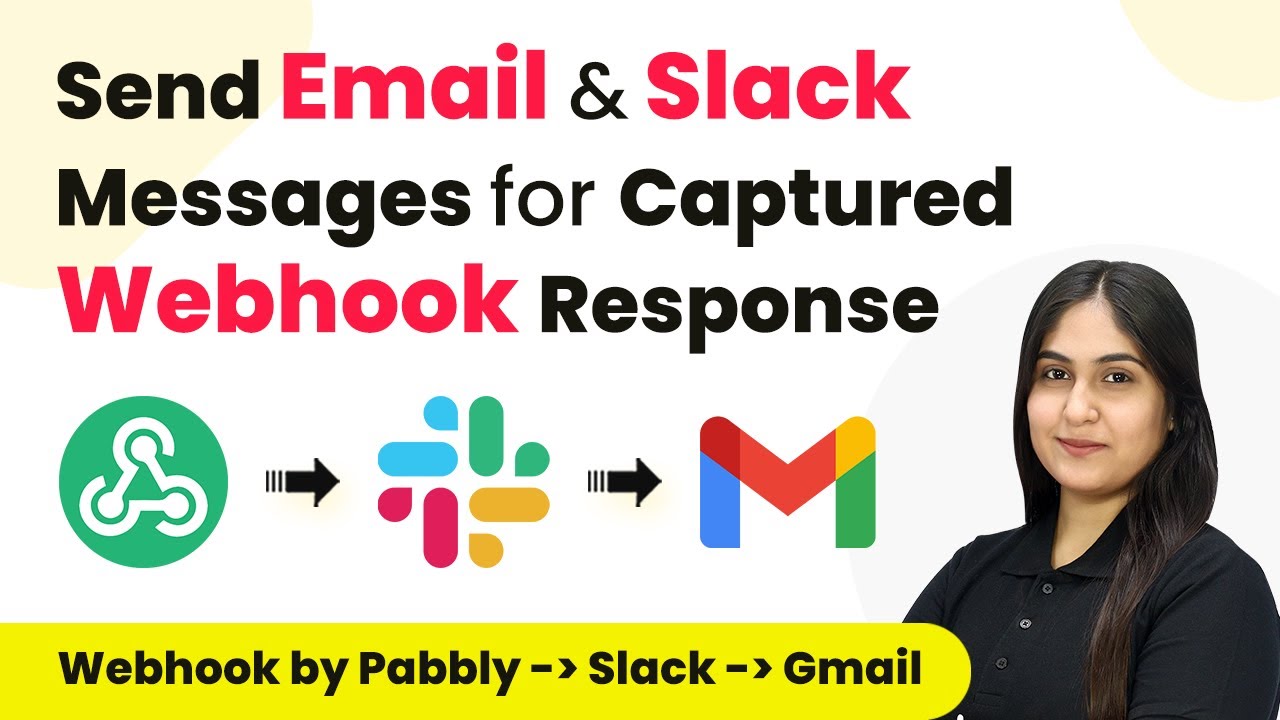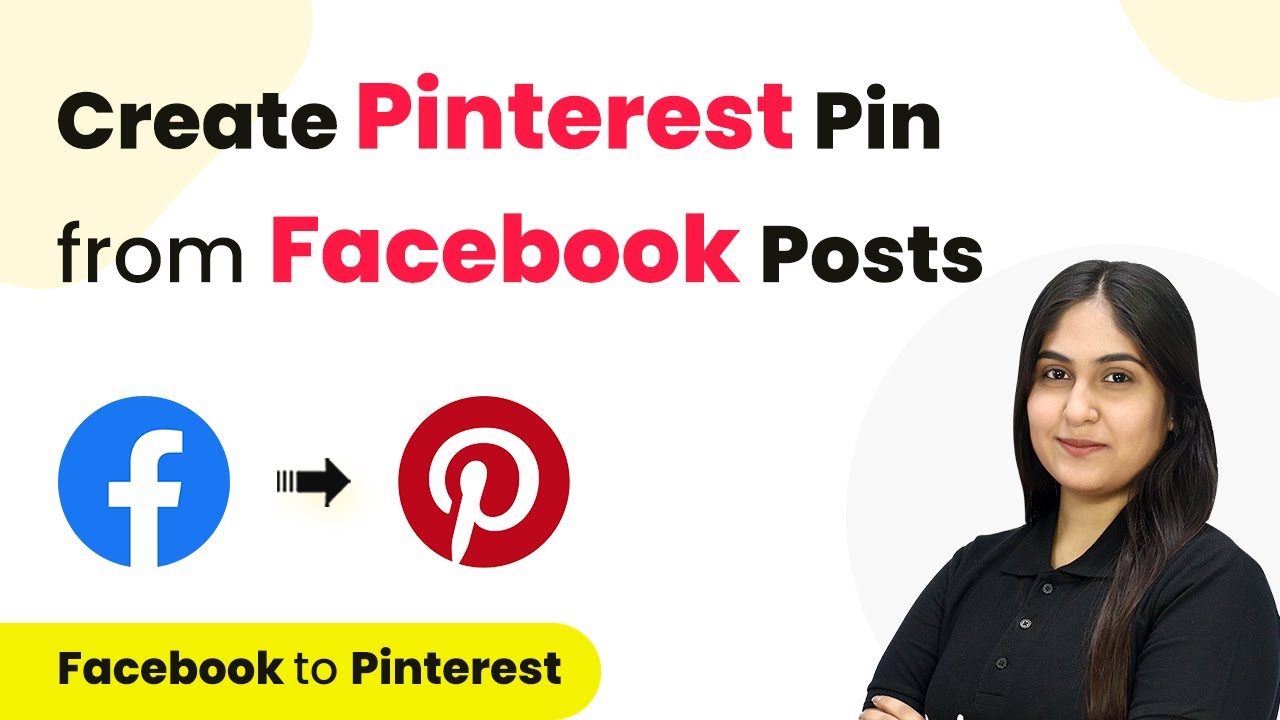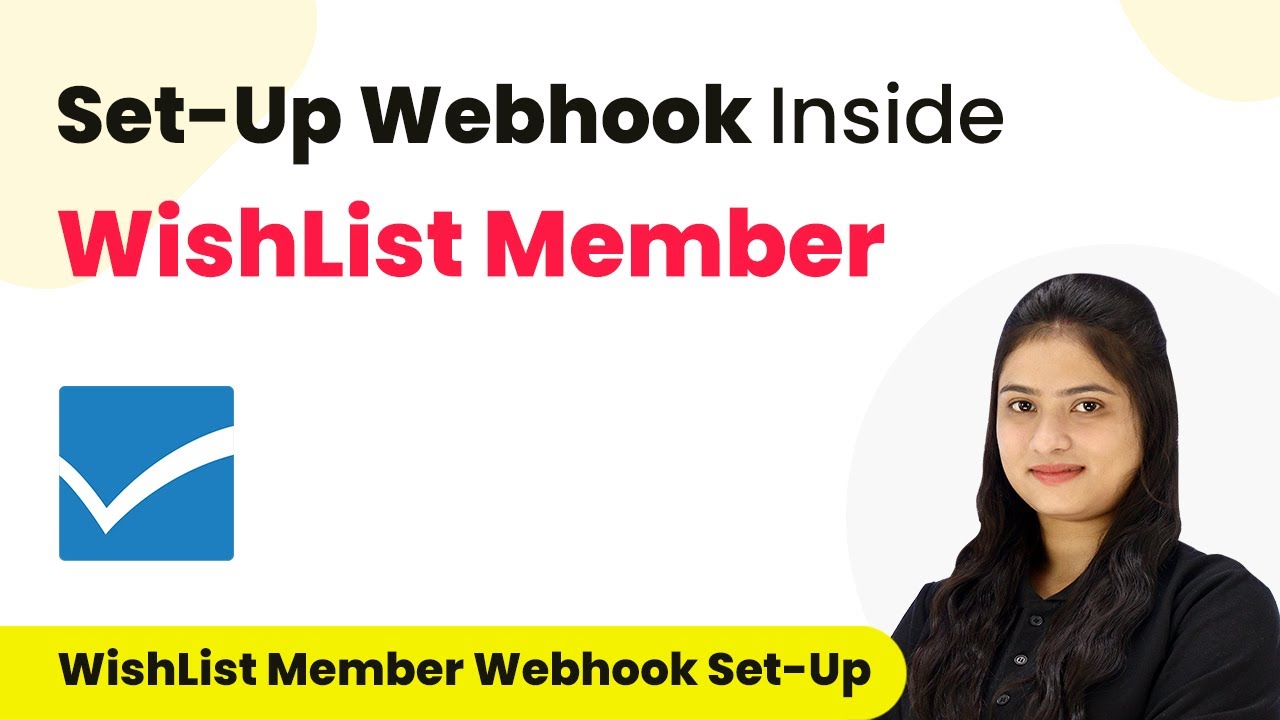Learn how to set up a webhook inside BombBomb using Pabbly Connect for seamless data transfer. Follow our step-by-step guide for easy integration. Implement the precise methodologies leading organizations use to automate repetitive tasks, illustrated with practical examples designed for immediate application.
Watch Step By Step Video Tutorial Below
1. Understanding BombBomb and Pabbly Connect
In this section, we will explore how Pabbly Connect integrates with BombBomb, a video messaging and screen recording application. BombBomb allows users to record and send video messages via email to contacts, enhancing communication.
By utilizing Pabbly Connect, users can automate workflows between BombBomb and other applications. This integration is essential for transferring data seamlessly, especially when specific events occur within BombBomb.
2. Setting Up Webhook in BombBomb Using Pabbly Connect
To set up a webhook in BombBomb, you first need to access Pabbly Connect. Begin by selecting BombBomb as your trigger application. The trigger event will be ‘Configure Webhooks’.
- Go to your Pabbly Connect dashboard.
- Select BombBomb as the trigger application.
- Choose ‘Configure Webhooks’ as the trigger event.
Once selected, copy the webhook URL provided by Pabbly Connect. This URL will act as a bridge for transferring data from BombBomb to other applications.
3. Integrating BombBomb with Pabbly Connect
After copying the webhook URL, log into your BombBomb account. Navigate to the profile option, then select Integrations, where you will find the Webhooks option.
Here, paste the copied webhook URL into the designated field and click on the ‘Add Webhook’ button. This action registers the webhook successfully, confirming that the connection is established.
To ensure everything is working correctly, you can test the webhook. Click on the ‘Recapture Webhook Response’ button in Pabbly Connect to receive a test response from BombBomb.
4. Capturing Responses from BombBomb
To capture responses, send a test email using BombBomb. Go to the email section and select ‘Quick Send’. Enter the recipient’s email address, subject, and message.
After sending the email, return to Pabbly Connect and check for the response. You should see details such as the subject, email ID, and timestamp of the sent email.
- Ensure the email is sent to the correct recipient.
- Check the response data in Pabbly Connect.
- Look for the event name in the response for further actions.
This step is crucial as it validates that the connection between BombBomb and Pabbly Connect is functioning properly.
5. Applying Filters in Pabbly Connect
Now that you have received a response, apply filters in Pabbly Connect to specify which events trigger further actions. Select the ‘Filter’ application as your action.
Set the condition to only proceed when the event type is equal to ‘Email Sent’. This ensures that your workflow only runs for specific events, preventing unnecessary actions for other events.
Click on ‘Save & Send Test Request’ to verify that your filter is set correctly. If the condition is true, your workflow will continue to run whenever the specified event occurs.
Conclusion
In this tutorial, we explored how to set up a webhook inside BombBomb using Pabbly Connect. By following these steps, you can automate data transfer between BombBomb and other applications efficiently, enhancing your workflow.
Ensure you check out Pabbly Connect to create business automation workflows and reduce manual tasks. Pabbly Connect currently offer integration with 2,000+ applications.
- Check out Pabbly Connect – Automate your business workflows effortlessly!
- Sign Up Free – Start your journey with ease!
- 10,000+ Video Tutorials – Learn step by step!
- Join Pabbly Facebook Group – Connect with 21,000+ like minded people!