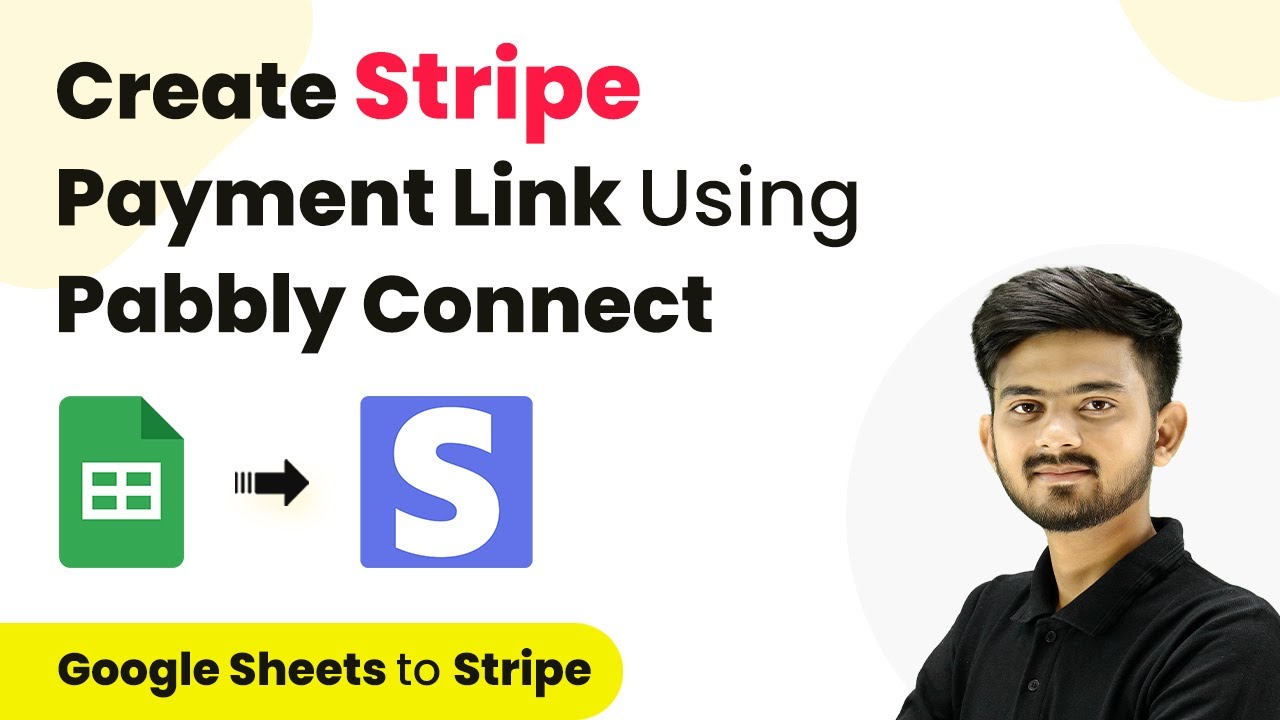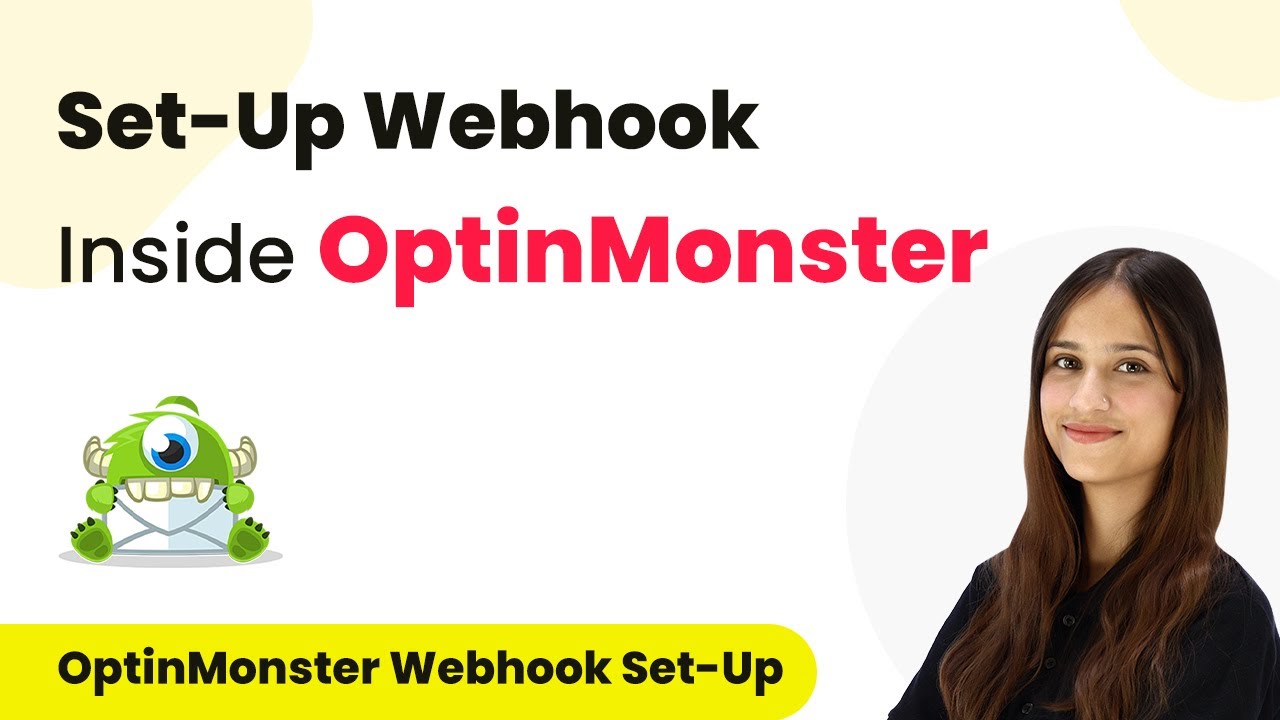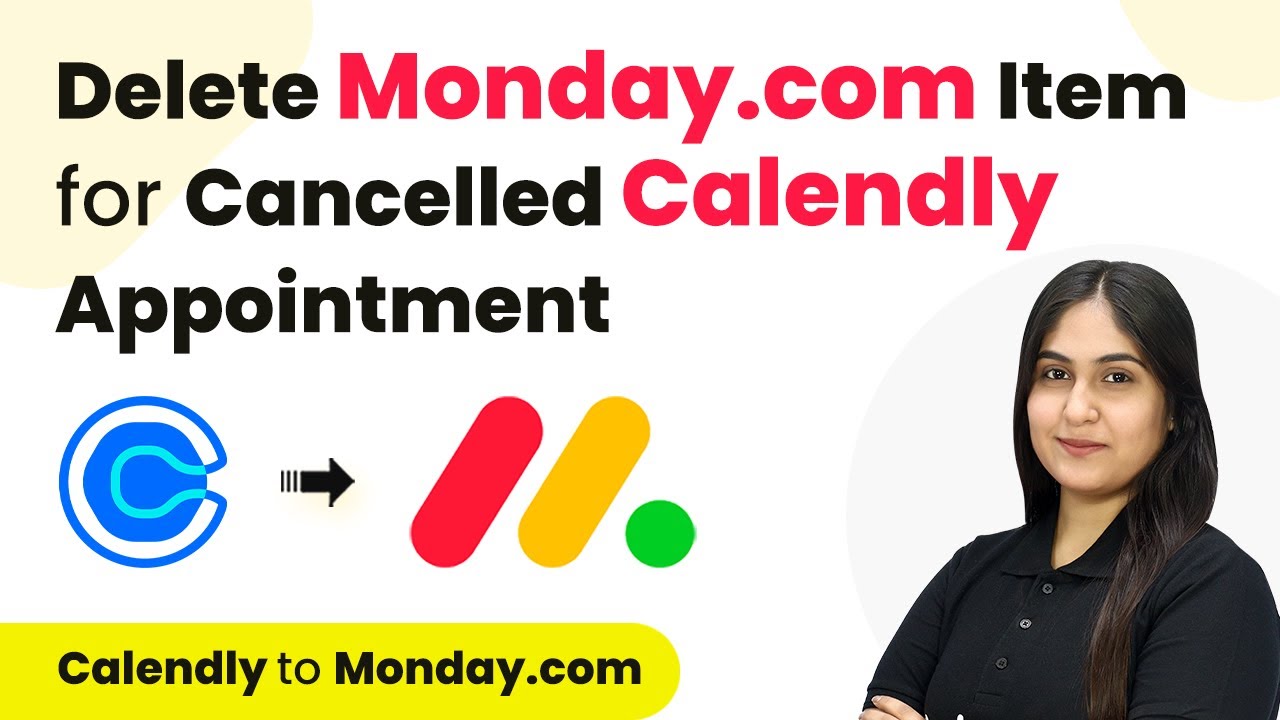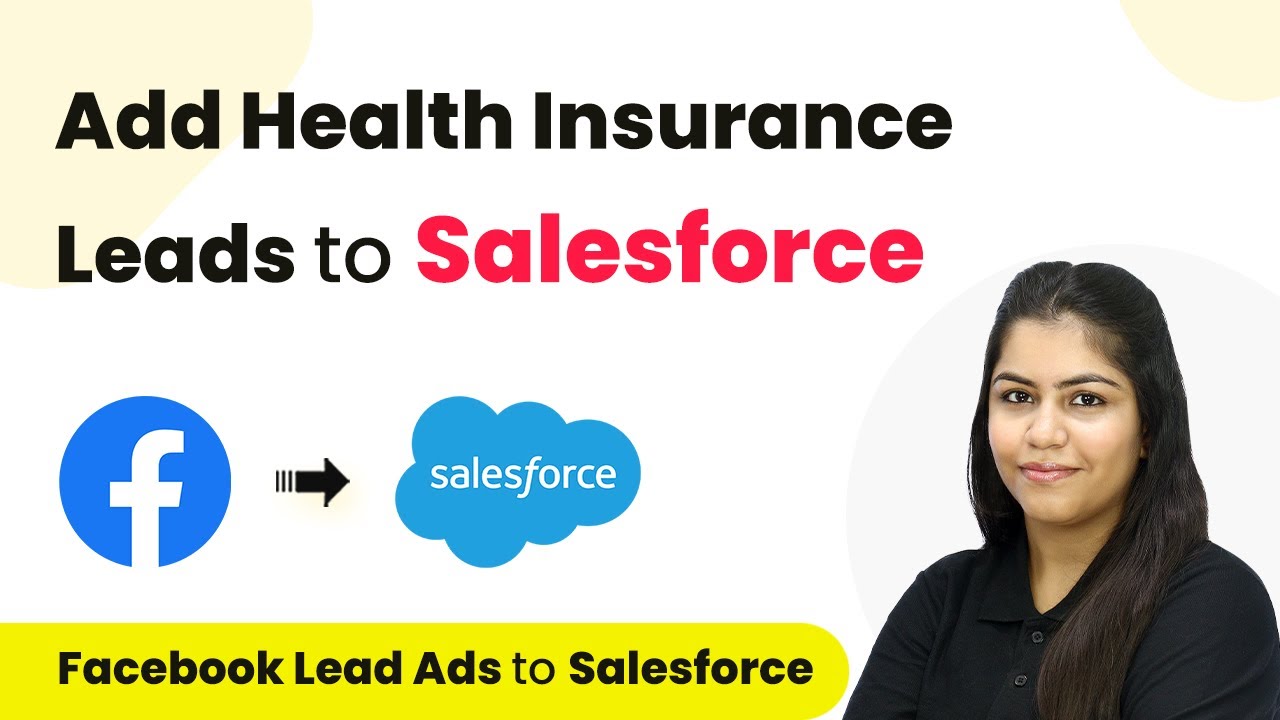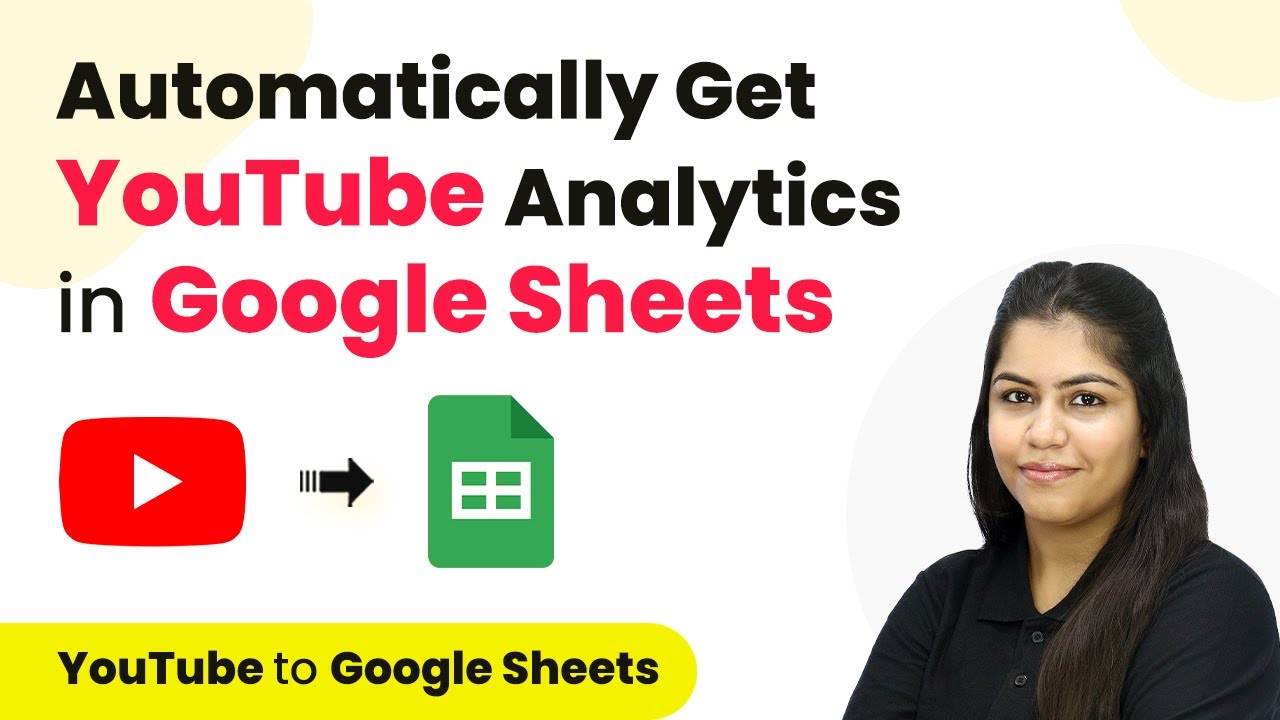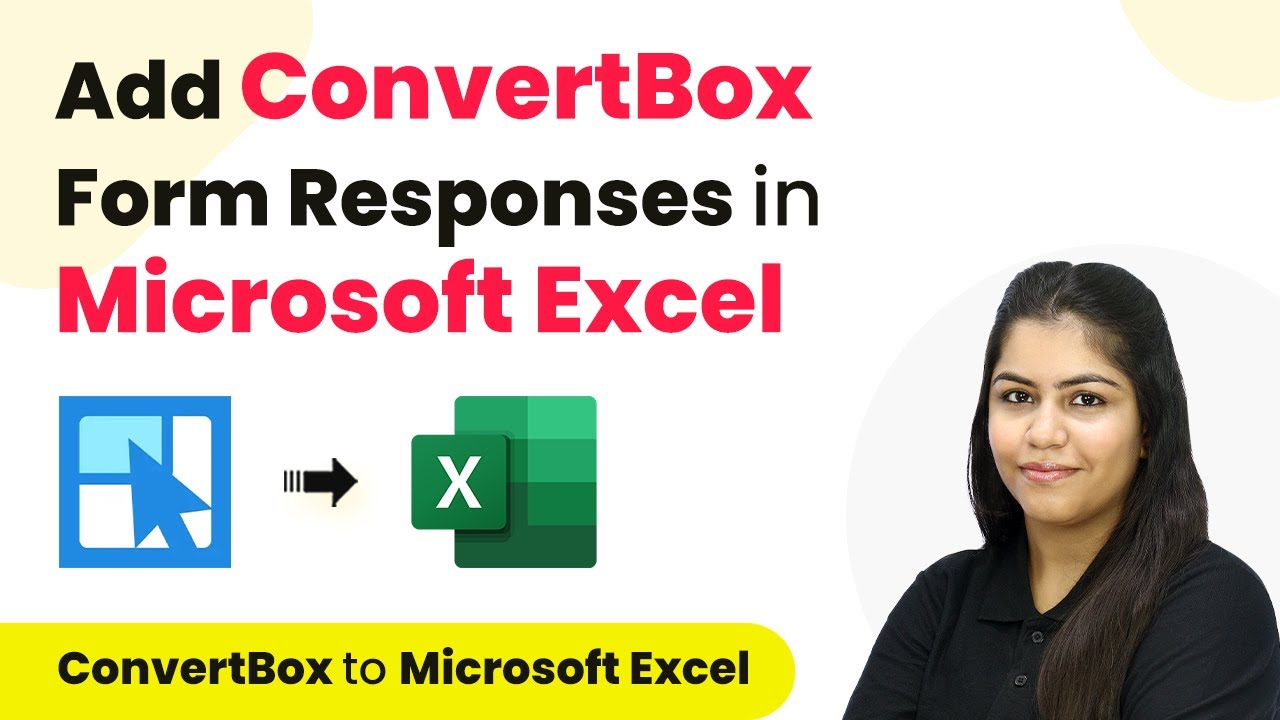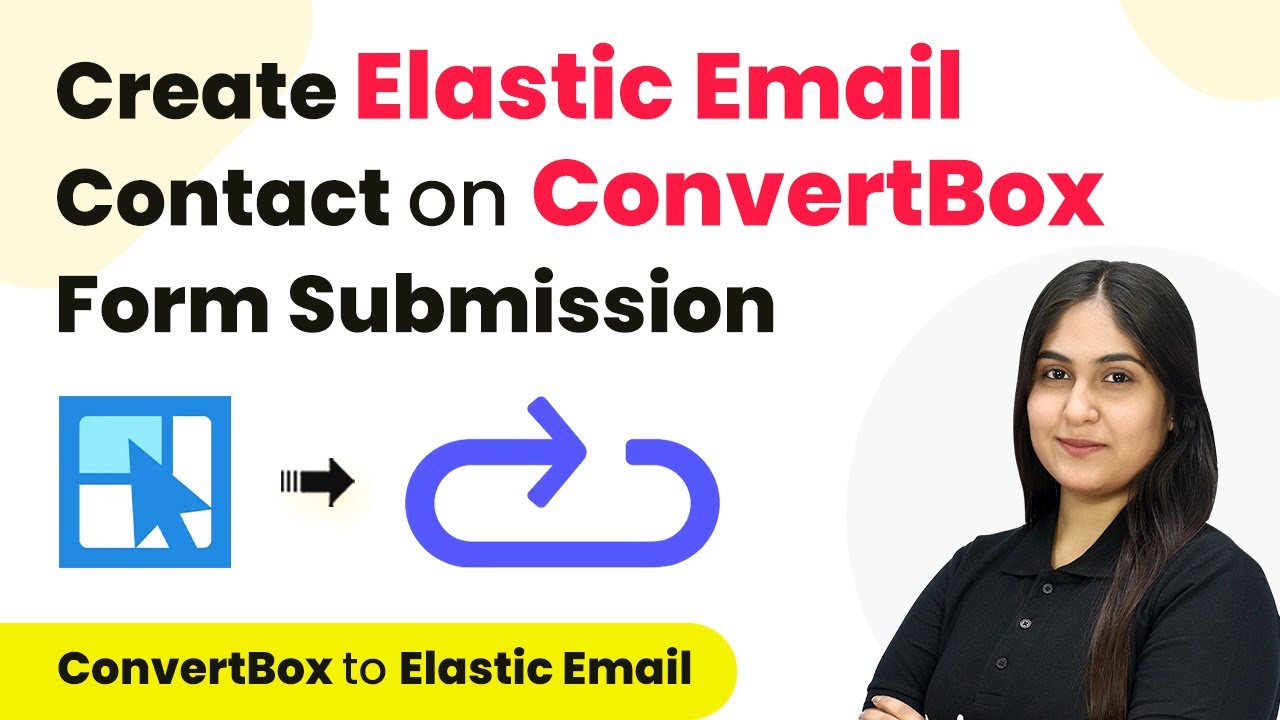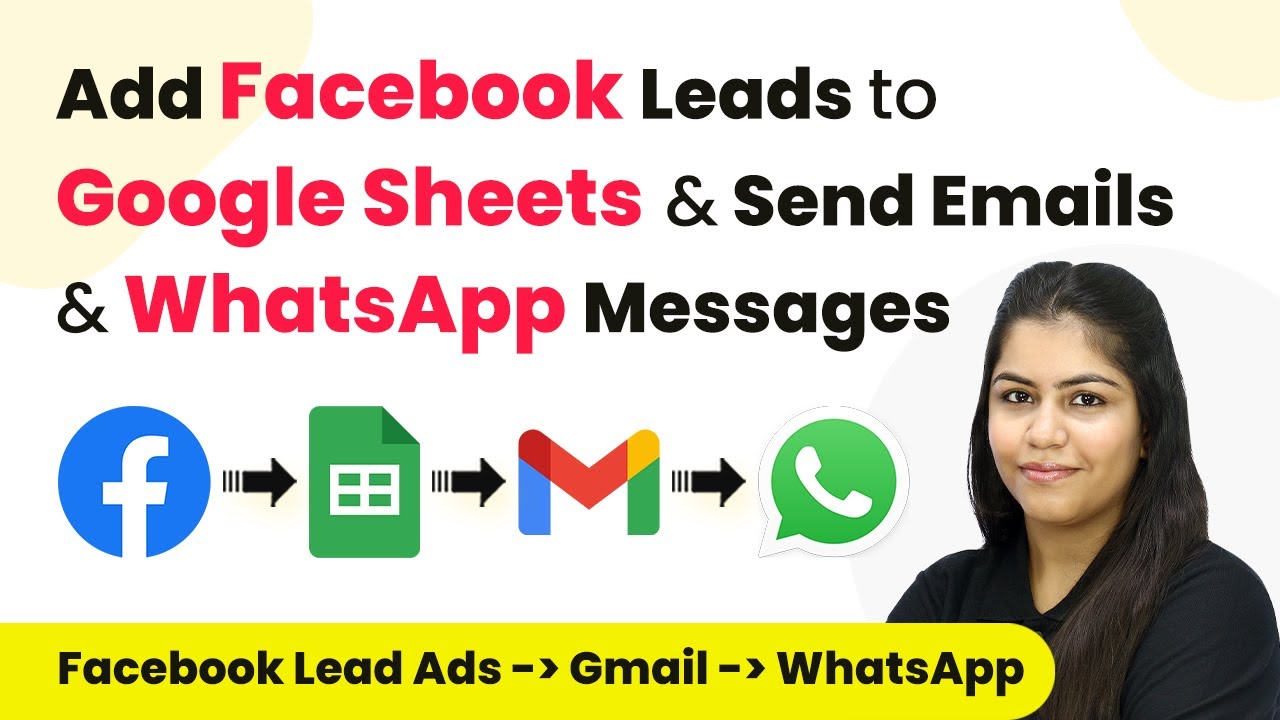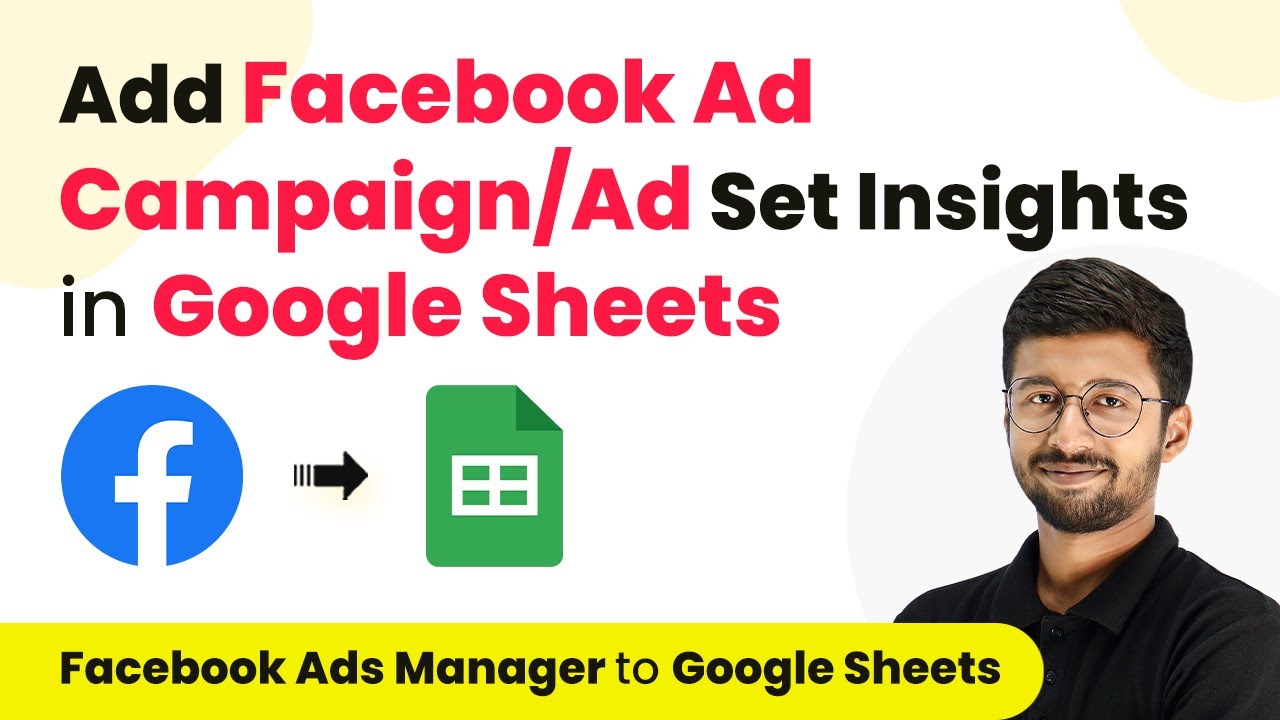Learn how to create a Stripe payment link using Pabbly Connect with this detailed tutorial. Follow the exact steps to automate your payment processes. Navigate the automation landscape confidently with clear, structured guidance suitable for professionals regardless of prior technical experience.
Watch Step By Step Video Tutorial Below
1. Accessing Pabbly Connect for Stripe Payment Links
To create a Stripe payment link using Pabbly Connect, you first need to access the platform. Open your browser and go to the Pabbly Connect website, where you’ll find options to sign in or sign up for free.
If you don’t have an account yet, click on the ‘Sign Up for Free’ button. This process takes just a couple of minutes and grants you 100 tasks free every month. Once signed in, you will be directed to the dashboard of Pabbly Connect.
2. Creating a Workflow in Pabbly Connect
In the Pabbly Connect dashboard, the next step is to create a new workflow. Click on the ‘Create Workflow’ button. A pop-up will appear where you can name your workflow, such as ‘Create Stripe Payment Link Using Pabbly Connect.’ Select the appropriate folder to save your workflow.
- Click on the ‘Create’ button to proceed.
- You will see two boxes: Trigger and Action.
The Trigger box is where you will set up the initial event that starts your workflow. In this case, select Google Sheets as your trigger application. Next, choose the trigger event as ‘New or Updated Spreadsheet Row’ to ensure that every time a new product is added, the workflow is activated.
3. Connecting Google Sheets with Pabbly Connect
To connect Google Sheets with Pabbly Connect, you will need a VAB URL. This URL acts as a bridge between the two applications. Copy the VAB URL provided in your Pabbly Connect workflow setup.
Next, go to your Google Sheets. Open the spreadsheet you are using for your product list. Navigate to the ‘Extensions’ menu and find the Pabbly Connect Webhooks option. If this extension is not installed, go to ‘Get Add-ons’ in the same menu and search for Pabbly Connect Webhooks to install it.
- After installing, refresh your spreadsheet.
- Go back to Extensions > Pabbly Connect Webhooks and select ‘Initial Setup’.
In the Initial Setup, paste the VAB URL you copied earlier. Specify the trigger column, which is the column that will send data to Pabbly Connect when a new product is added. Once configured, click on ‘Send Test’ to ensure the connection works correctly. If successful, click ‘Submit’ to complete the setup.
4. Creating a Product in Stripe
After setting up the Google Sheets trigger, the next step is to create a product in Stripe using Pabbly Connect. In the Action section of your workflow, select Stripe as your action application. Choose the action event as ‘Create Product’.
Connect your Stripe account to Pabbly Connect by clicking on ‘Connect’ and entering your Stripe API key. After establishing the connection, you will need to map the product details from Google Sheets to Stripe. This includes the product name, description, and type. Once all details are mapped, click on ‘Send Test Request’ to create the product.
Ensure that you have received a positive response indicating that the product is created. Take note of the Product ID for the next step.
After successfully creating the product, you can check your Stripe account to confirm that the product appears in your product catalog.
5. Creating Price and Payment Link in Stripe
With the product created, the next step is to set a price for it. In Pabbly Connect, add another action step, selecting Stripe again and choosing ‘Create Price’ as the action event. Map the Product ID from the previous step and set the unit amount based on your product’s pricing details.
Once the price is created, you can proceed to create a payment link. Add one more action step in Pabbly Connect, selecting Stripe and choosing ‘Create Payment Link’ as the action event. Here, provide the necessary details including shipping address collection and completion messages. Map the price ID and quantity from previous steps.
Ensure all required fields are filled correctly. Click on ‘Save’ and then ‘Send Test Request’ to create the payment link.
Once you receive a positive response, you will have successfully created a payment link for your product using Pabbly Connect.
Conclusion
In this tutorial, you learned how to create a Stripe payment link using Pabbly Connect by integrating Google Sheets and Stripe. By following the outlined steps, you can automate the payment process for new products efficiently.
Ensure you check out Pabbly Connect to create business automation workflows and reduce manual tasks. Pabbly Connect currently offer integration with 2,000+ applications.
- Check out Pabbly Connect – Automate your business workflows effortlessly!
- Sign Up Free – Start your journey with ease!
- 10,000+ Video Tutorials – Learn step by step!
- Join Pabbly Facebook Group – Connect with 21,000+ like minded people!