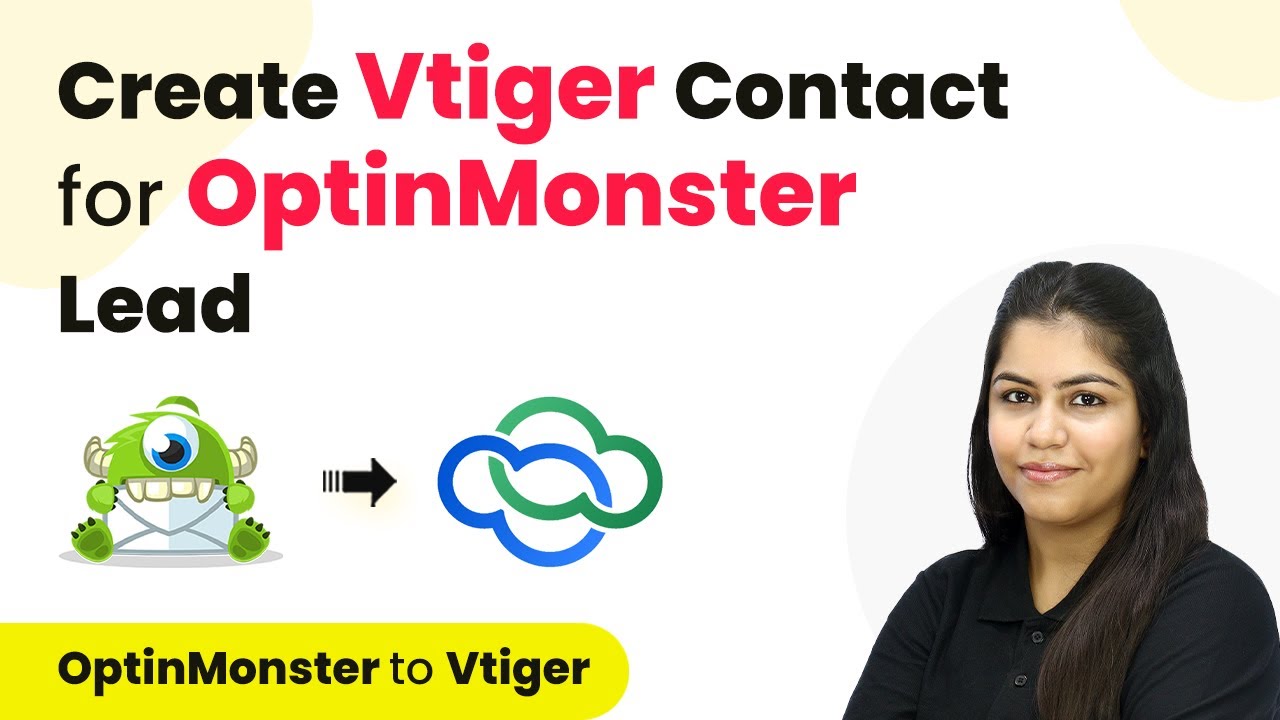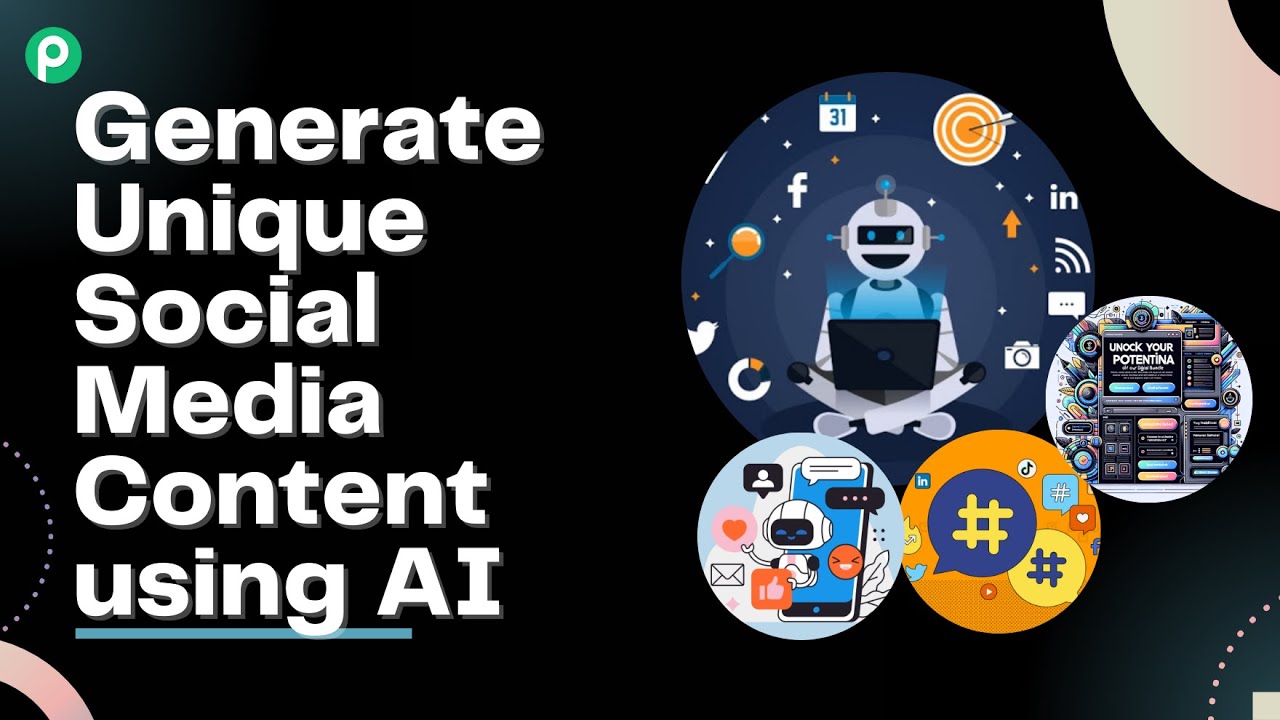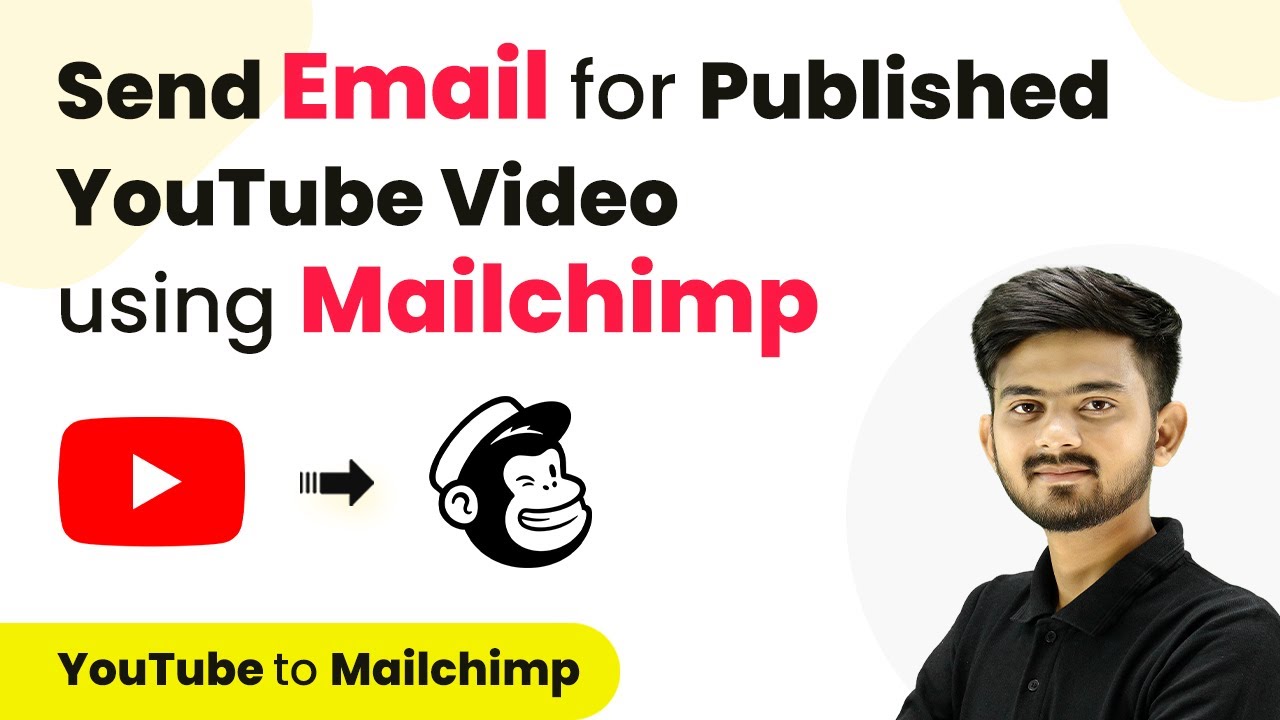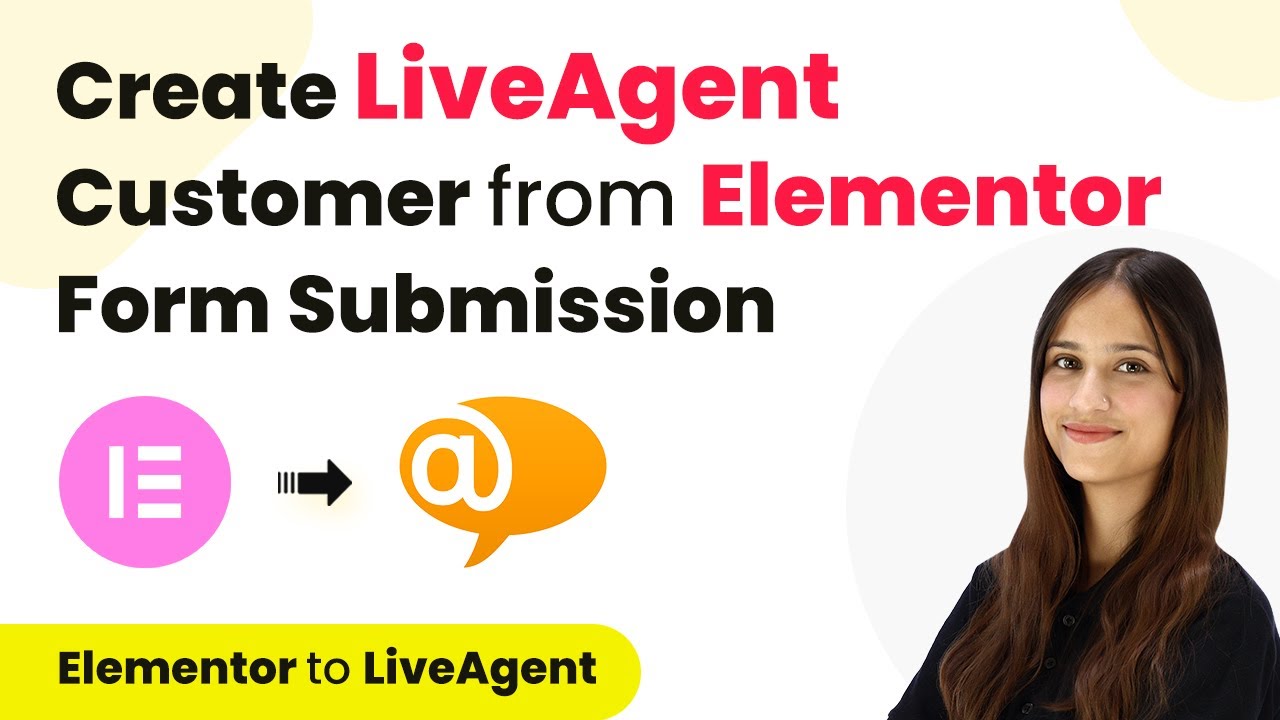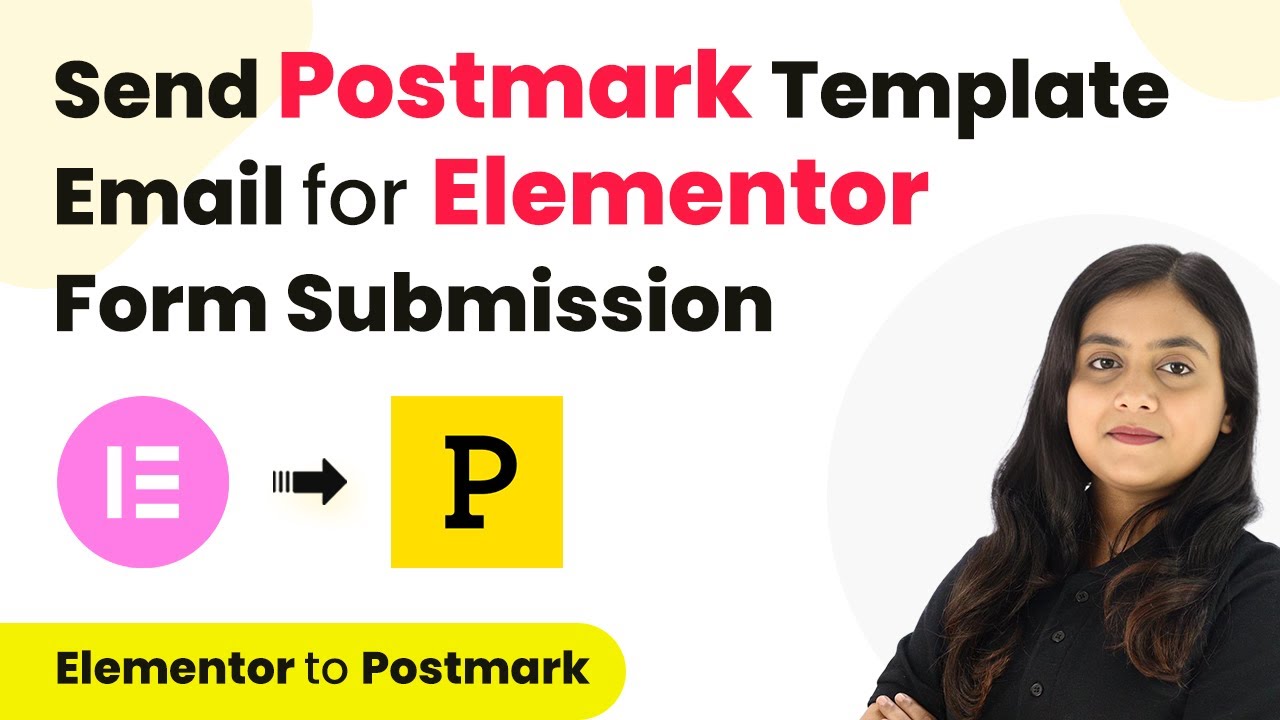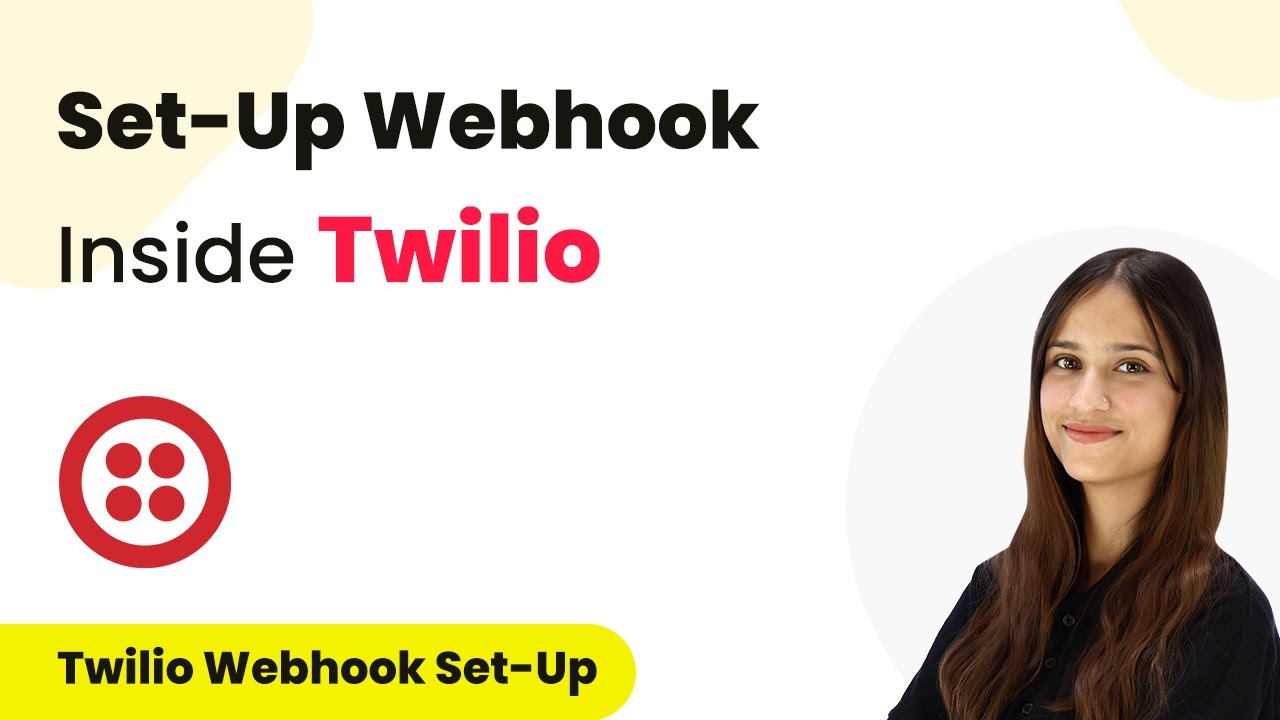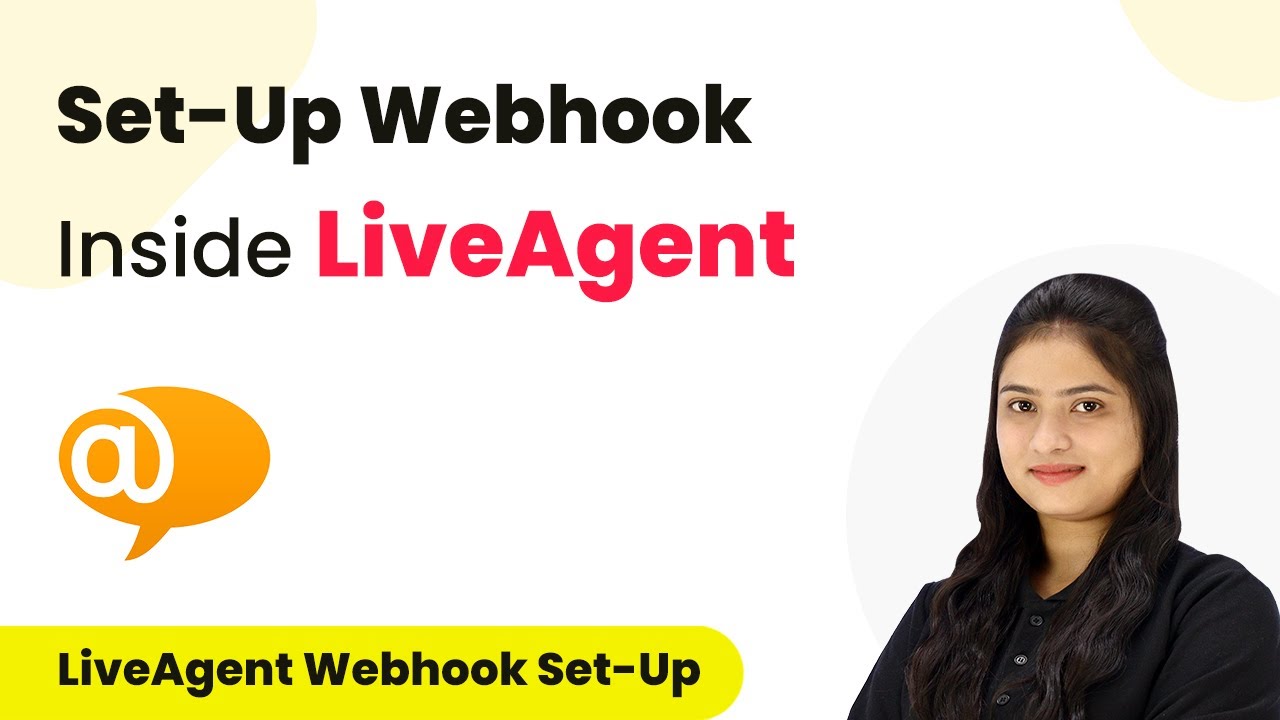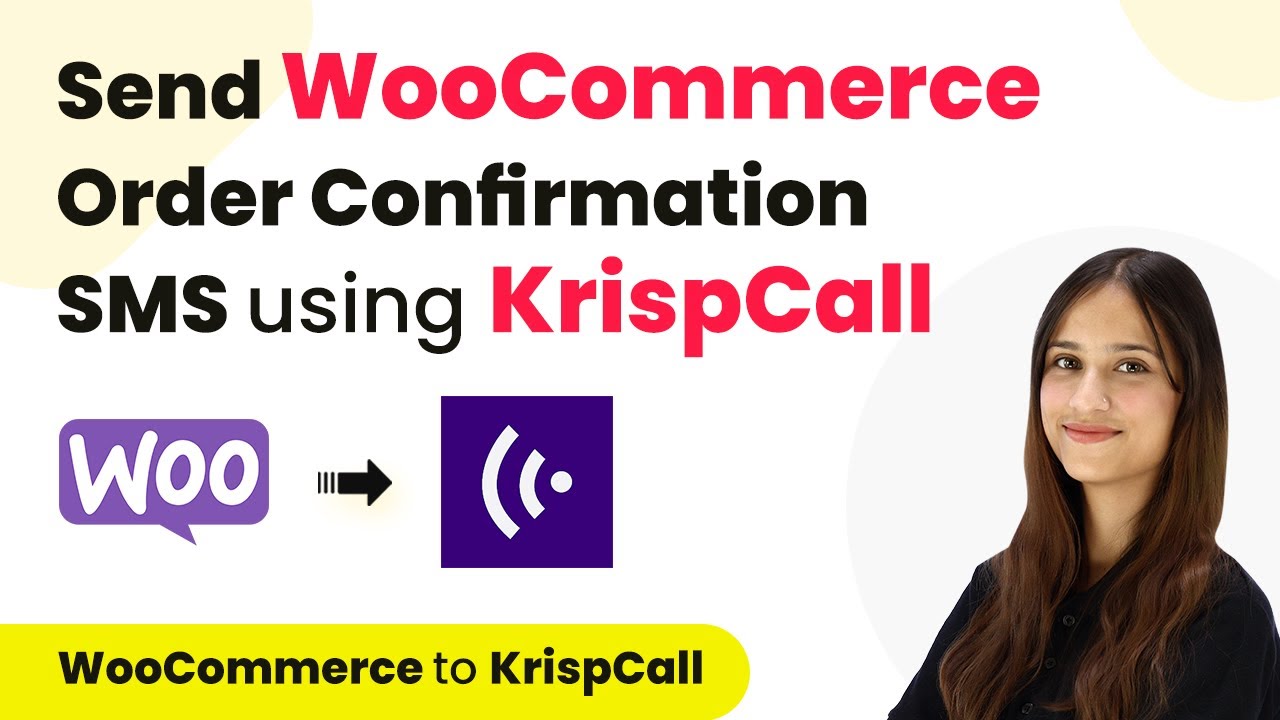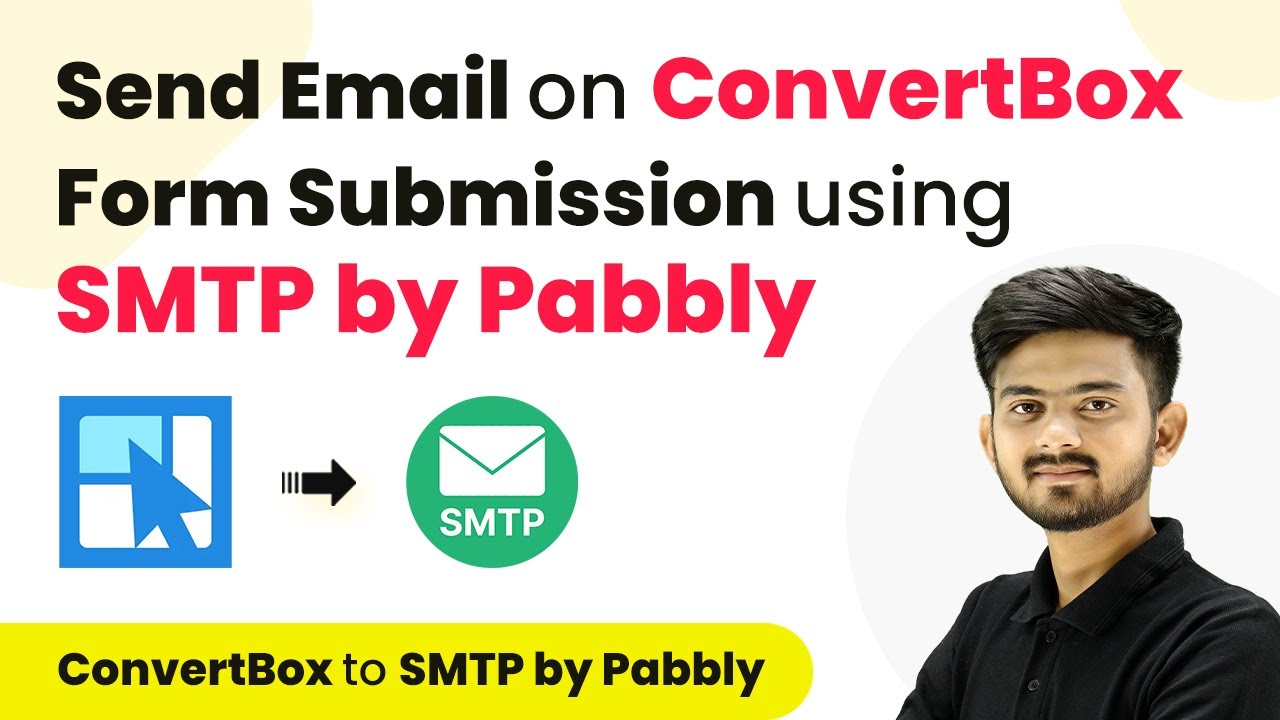Learn how to create a Vtiger contact for OptinMonster leads using Pabbly Connect with this step-by-step tutorial. Streamline your lead management process today! Master proven automation processes with practical implementation examples and strategic recommendations you can apply immediately in your workflow.
Watch Step By Step Video Tutorial Below
1. Accessing Pabbly Connect for Integration
To create a Vtiger contact for OptinMonster leads, you first need to access Pabbly Connect. Simply search for ‘Pabbly.com/c/connect’ in your browser. If you’re a new user, click on ‘Sign up for free’ to receive 100 tasks free every month.
Once logged in, you will see various Pabbly applications. Click on the ‘Access Now’ button for Pabbly Connect. This will take you to your dashboard where you can start creating your workflow.
2. Creating a Workflow in Pabbly Connect
In Pabbly Connect, click on the ‘Create Workflow’ button. You will be prompted to name your workflow and choose a folder to save it in. Name it ‘How to create a Vtiger contact for OptinMonster lead’ and select the folder named ‘Automations’. using Pabbly Connect
- Click on ‘Create’ to open the workflow window.
- Select ‘OptinMonster’ as your trigger application.
- Choose ‘New Lead’ as the trigger event.
After selecting the trigger, Pabbly Connect will provide you with a webhook URL. This URL is crucial for connecting OptinMonster to your workflow. Copy this URL for the next step.
3. Setting Up OptinMonster with Pabbly Connect
Now, log into your OptinMonster account and navigate to the form you want to use. Click on the ‘Integrations’ tab. Here, you will see an option to add a new integration. Choose ‘Webhook’ from the list of available integrations. using Pabbly Connect
- Enter ‘Vtiger’ as the webhook name.
- Paste the copied webhook URL from Pabbly Connect.
- Click on ‘Connect to Webhook’ to finalize the integration.
Once connected, return to Pabbly Connect and click on ‘Recapture Webhook Response’. This action allows you to test if the integration is working correctly by capturing the lead details from your OptinMonster form.
4. Creating a Vtiger Contact from OptinMonster Leads
In Pabbly Connect, after capturing the webhook response, you will now set up the action step. Select ‘Vtiger’ as your action application and choose ‘Create Contact’ as the action event. using Pabbly Connect
You will need to connect your Vtiger account to Pabbly Connect. Enter your Vtiger username, access key, and domain. To find these details, go to your Vtiger account, click on your profile picture, and select ‘My Preferences’. Copy the username and access key, then paste them into Pabbly Connect.
Map the fields from the webhook response to the Vtiger fields. Ensure you assign the contact type as ‘Lead’. Click on ‘Save and Send Test Request’ to create the contact.
After executing the test request, check your Vtiger account to confirm that a new contact has been created successfully with the details from the OptinMonster lead.
5. Testing and Verifying the Integration
To ensure everything is working correctly, perform a test submission on your OptinMonster form. Fill in the details and click on ‘Subscribe’. This action should trigger the workflow in Pabbly Connect.
Return to your Vtiger account and refresh the page. You should see the new contact created with the details you submitted. This confirms that Pabbly Connect has successfully integrated OptinMonster and Vtiger, automating your lead management process.
To summarize, using Pabbly Connect allows you to automate the process of creating Vtiger contacts from OptinMonster leads seamlessly. This integration saves time and ensures that all leads are captured accurately.
Conclusion
This tutorial demonstrates how to create a Vtiger contact for OptinMonster leads using Pabbly Connect. By following these steps, you can streamline your lead management process and enhance your business efficiency.
Ensure you check out Pabbly Connect to create business automation workflows and reduce manual tasks. Pabbly Connect currently offer integration with 2,000+ applications.
- Check out Pabbly Connect – Automate your business workflows effortlessly!
- Sign Up Free – Start your journey with ease!
- 10,000+ Video Tutorials – Learn step by step!
- Join Pabbly Facebook Group – Connect with 21,000+ like minded people!