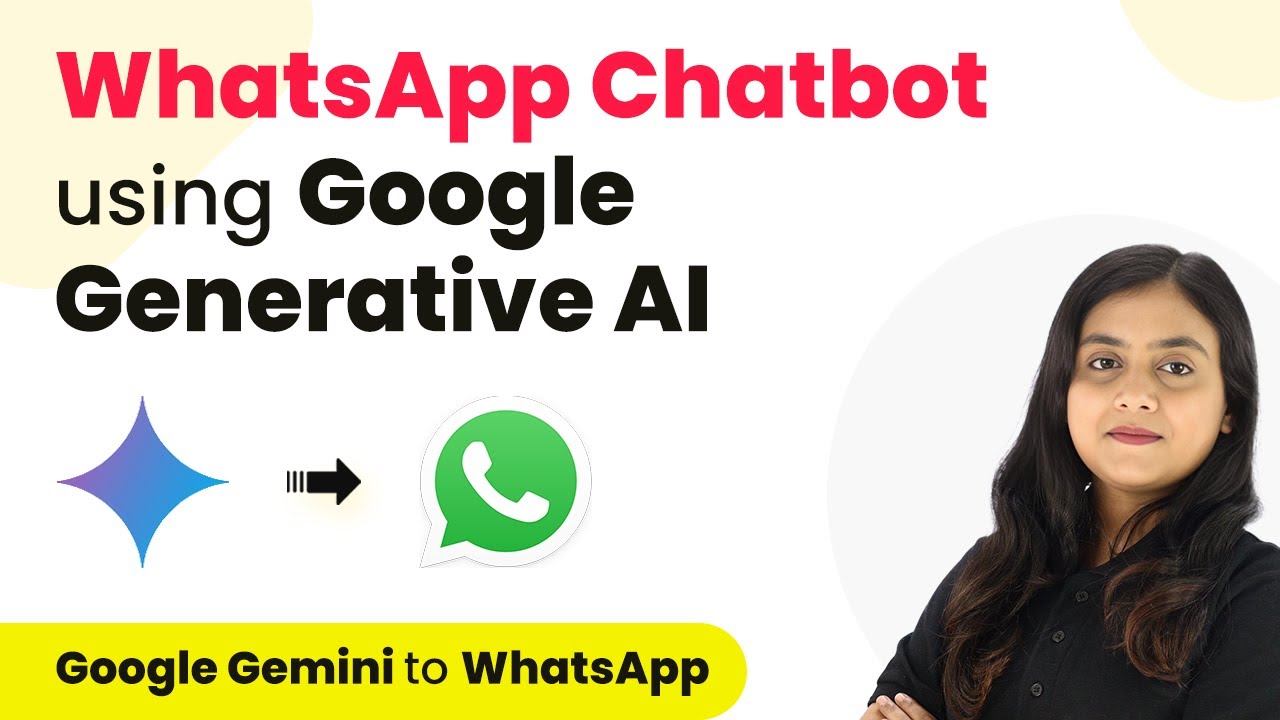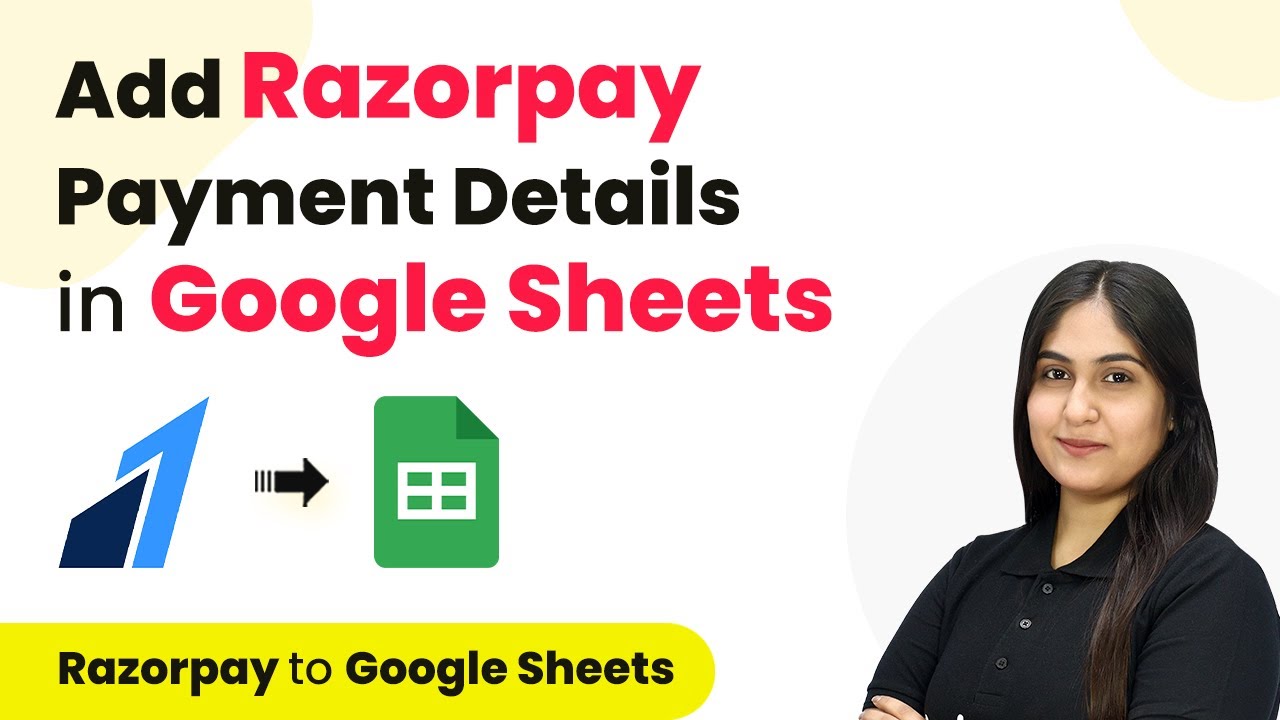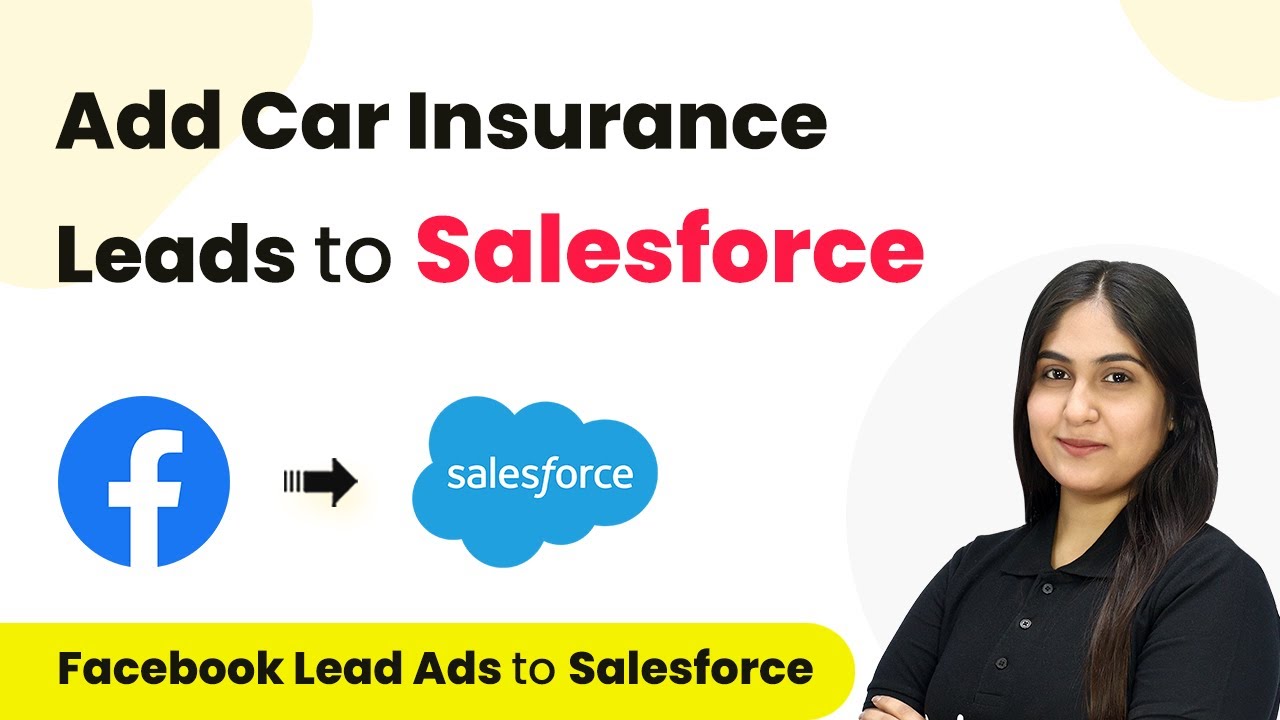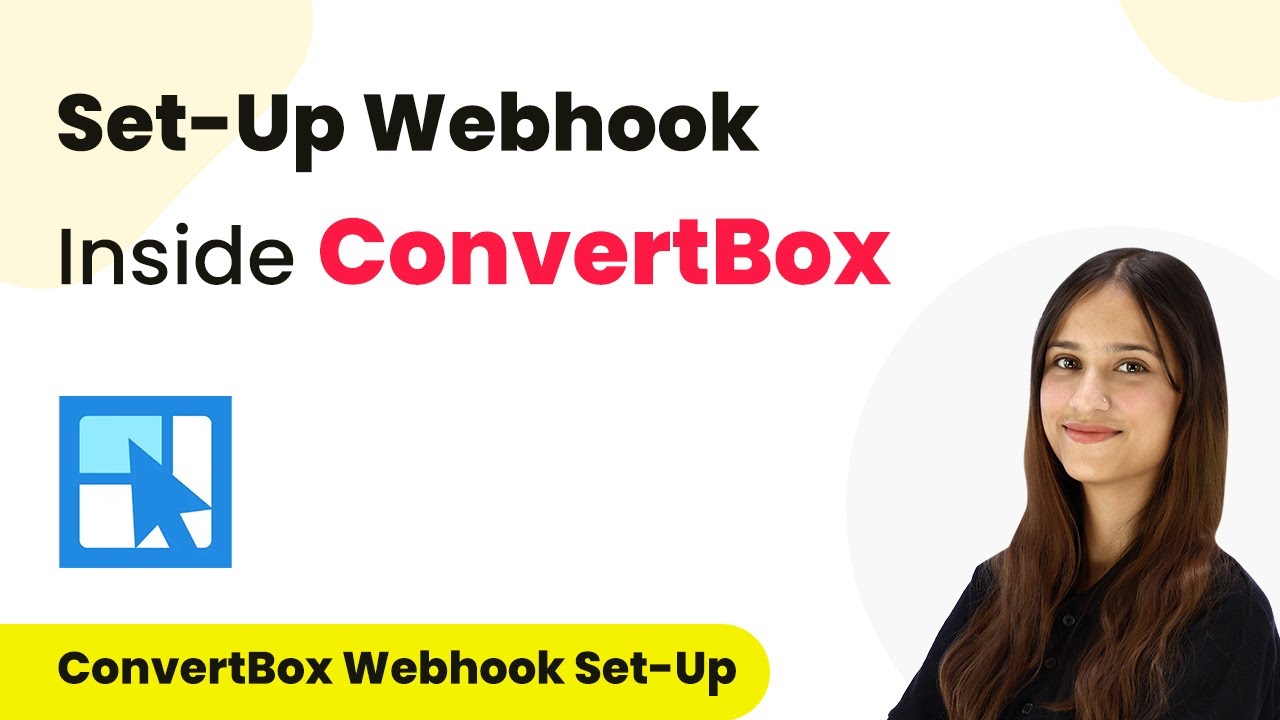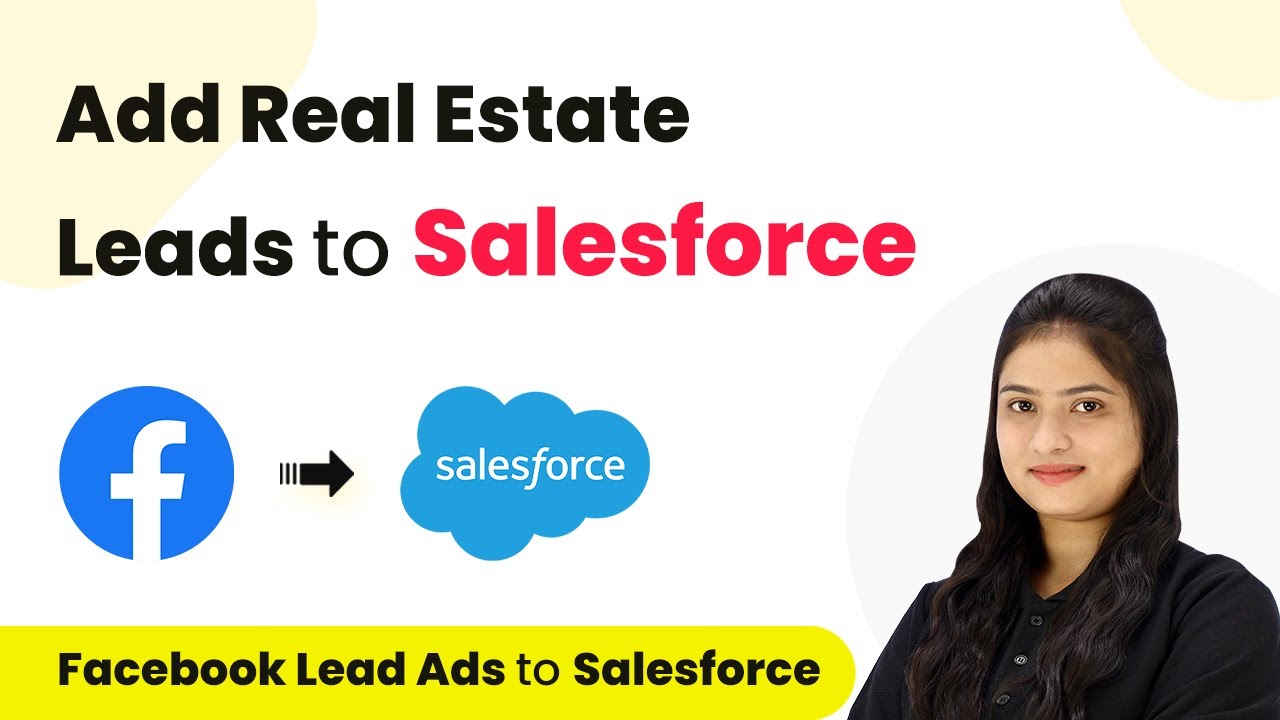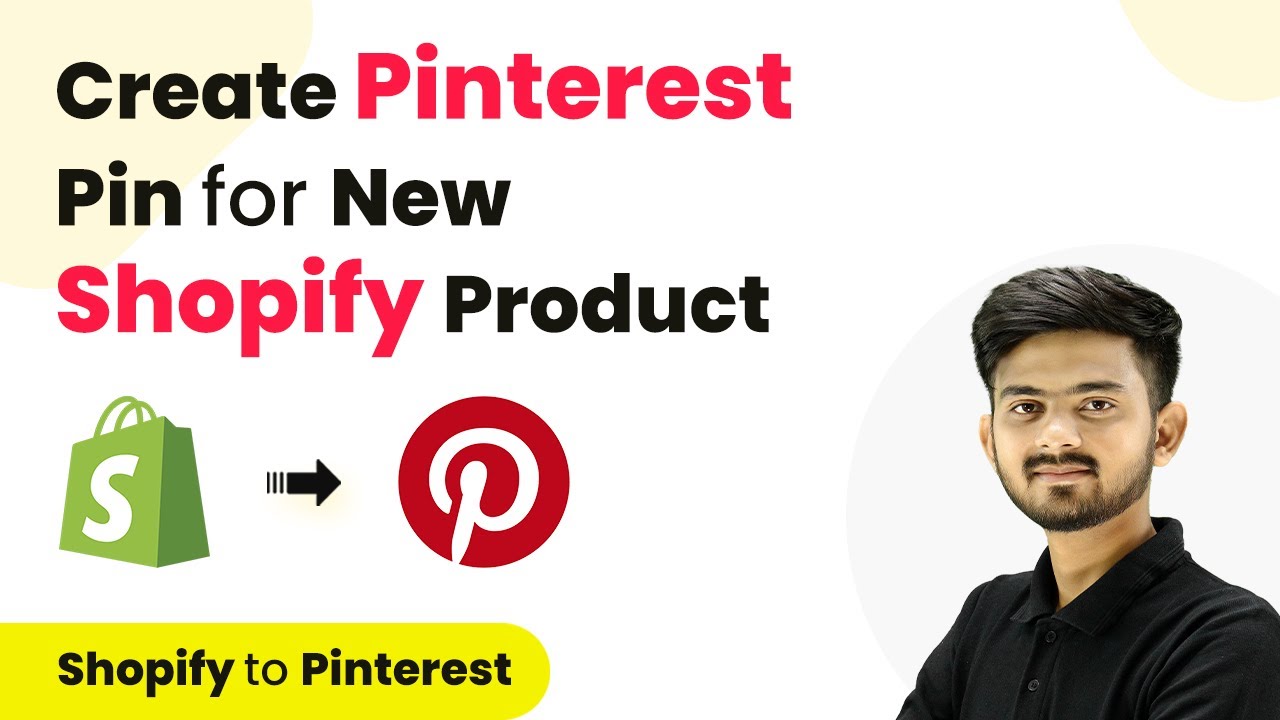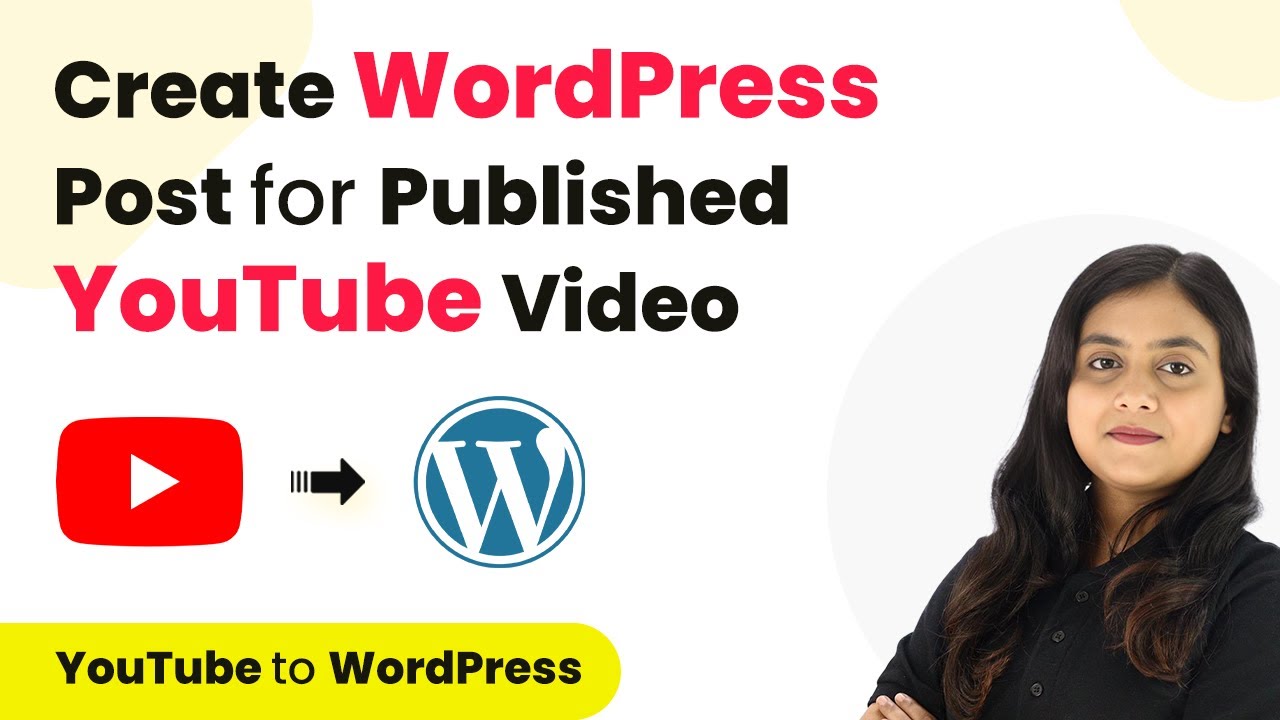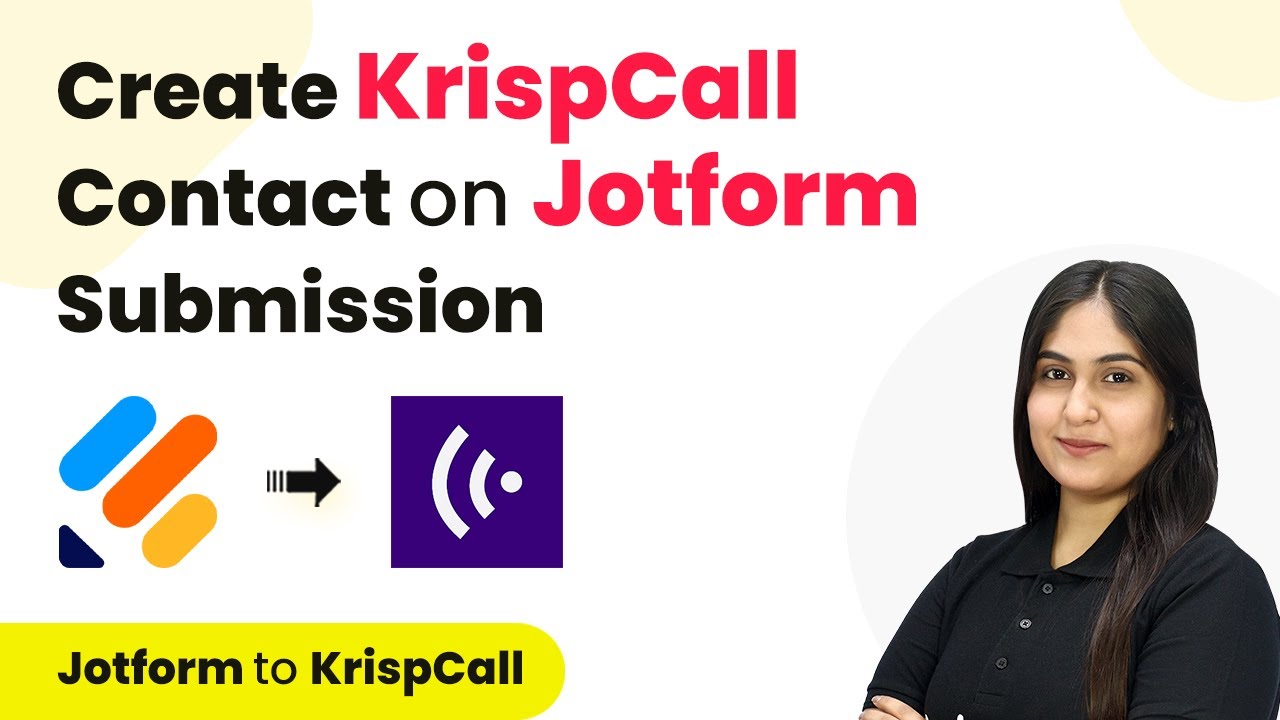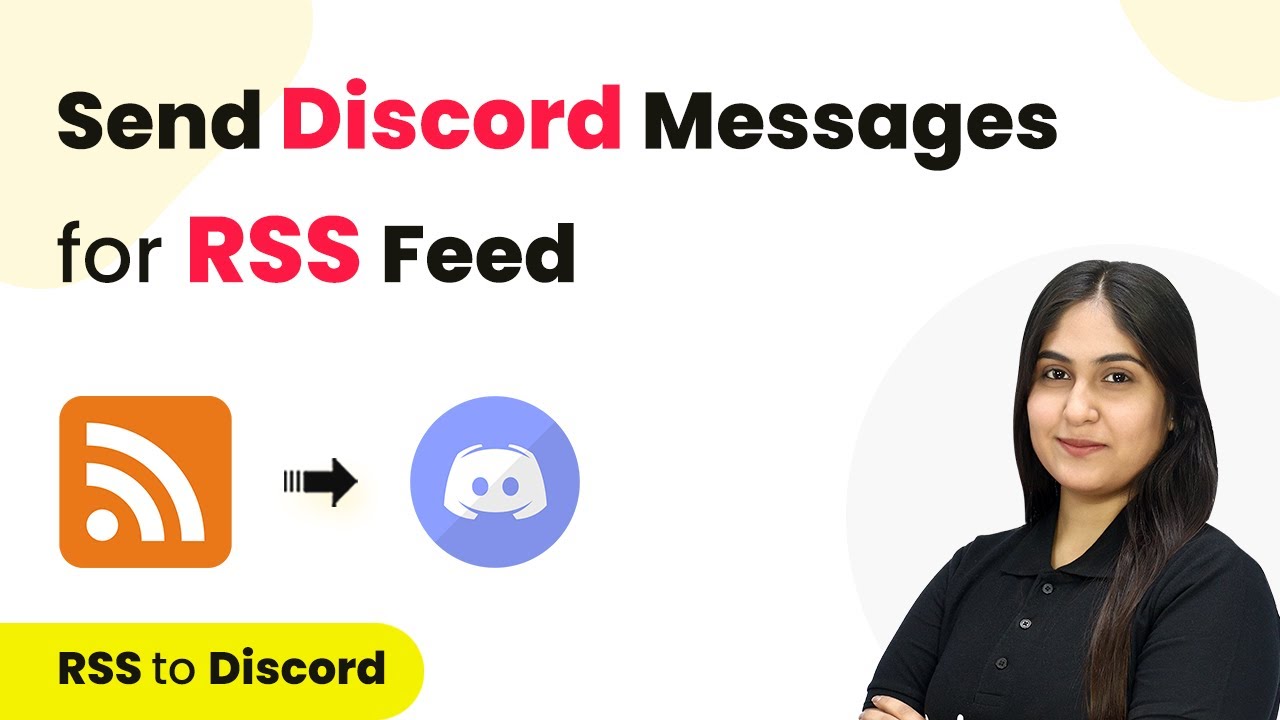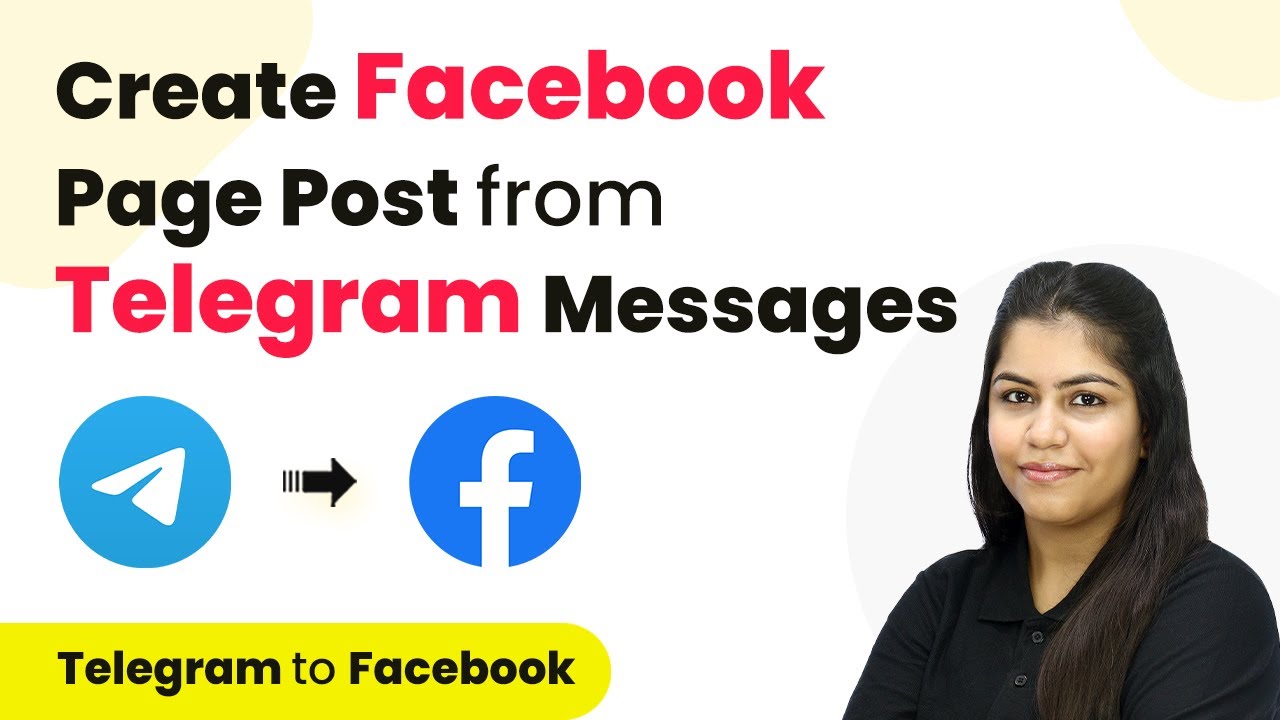Learn how to create a WhatsApp chatbot using Pabbly Connect and Google Generative AI with this step-by-step tutorial. Integrate your applications seamlessly! Discover how to seamlessly connect your essential tools through accessible instructions that make powerful automation available to professionals at every skill level.
Watch Step By Step Video Tutorial Below
1. Accessing Pabbly Connect for Chatbot Creation
To create a chatbot using Pabbly Connect and Google Generative AI, you first need to access Pabbly Connect. Start by visiting the Pabbly website and signing into your account. If you are a new user, you can sign up for free and receive 100 free tasks every month.
Once logged in, you will see the Pabbly dashboard. From here, click on the option to access Pabbly Connect. This platform will allow you to create workflows that automate interactions between your WhatsApp Cloud API and Google Generative AI.
2. Creating a Workflow in Pabbly Connect
Next, you will create a workflow within Pabbly Connect. Click on the ‘Create Workflow’ button located in the top right corner of the dashboard. A dialog box will appear asking for a workflow name. Enter ‘Create Chatbot Using Pabbly Connect and Google Generative AI’ as the name.
- Choose a folder to save the workflow.
- Select the folder named ‘Chatbot Automations’ from the dropdown menu.
- Click on ‘Create’ to finalize the workflow setup.
After creating the workflow, you will see two main sections: Trigger and Action. The trigger represents the event that starts the automation, while the action represents the response that follows. In this case, we will set up a trigger for WhatsApp Cloud API.
3. Setting Up the Trigger with WhatsApp Cloud API
To begin the automation process, you need to set up the trigger in Pabbly Connect. Click on the arrow to select the trigger application, then choose WhatsApp Cloud API as the application and ‘Message Notification’ as the trigger event. This setup ensures that whenever an employee sends a question to the WhatsApp chatbot, it will trigger the workflow.
After selecting the trigger, Pabbly Connect will provide a unique webhook URL. This URL is essential for capturing messages sent to your WhatsApp Cloud API. Copy this URL and follow the instructions to configure your WhatsApp bot to connect with Pabbly Connect.
4. Generating Content with Google Generative AI
With the trigger set up, the next step is to generate content using Google Generative AI. For this, add an action step in Pabbly Connect by selecting Google Generative AI as the action application. Choose ‘Generate Content’ as the action event. This setup will allow Pabbly Connect to generate responses based on the questions received from WhatsApp.
- Click on ‘Add New Connection’ and enter your Google API key.
- Copy the generated API key from Google AI Studio and paste it into Pabbly Connect.
- Map the data from the previous step to generate a dynamic response.
Once the content is generated, Pabbly Connect will capture the response and prepare it for sending back to the employee via WhatsApp.
5. Sending the Response Back via WhatsApp
Finally, you need to set up another action step in Pabbly Connect to send the generated response back to the employee. Select WhatsApp Cloud API again as the action application and choose ‘Send Text Message’ as the action event. This step ensures that the chatbot replies with the generated content.
After connecting the WhatsApp Cloud API, you will need to map the recipient’s mobile number and the generated message content. Once everything is set up, test the integration by sending a question to your WhatsApp chatbot. You should receive the appropriate response generated by Google Generative AI.
Conclusion
In this tutorial, we explored how to create a chatbot using Pabbly Connect and Google Generative AI. By following the steps outlined, you can automate responses to employee inquiries via WhatsApp, enhancing communication within your organization.
Ensure you check out Pabbly Connect to create business automation workflows and reduce manual tasks. Pabbly Connect currently offer integration with 2,000+ applications.
- Check out Pabbly Connect – Automate your business workflows effortlessly!
- Sign Up Free – Start your journey with ease!
- 10,000+ Video Tutorials – Learn step by step!
- Join Pabbly Facebook Group – Connect with 21,000+ like minded people!