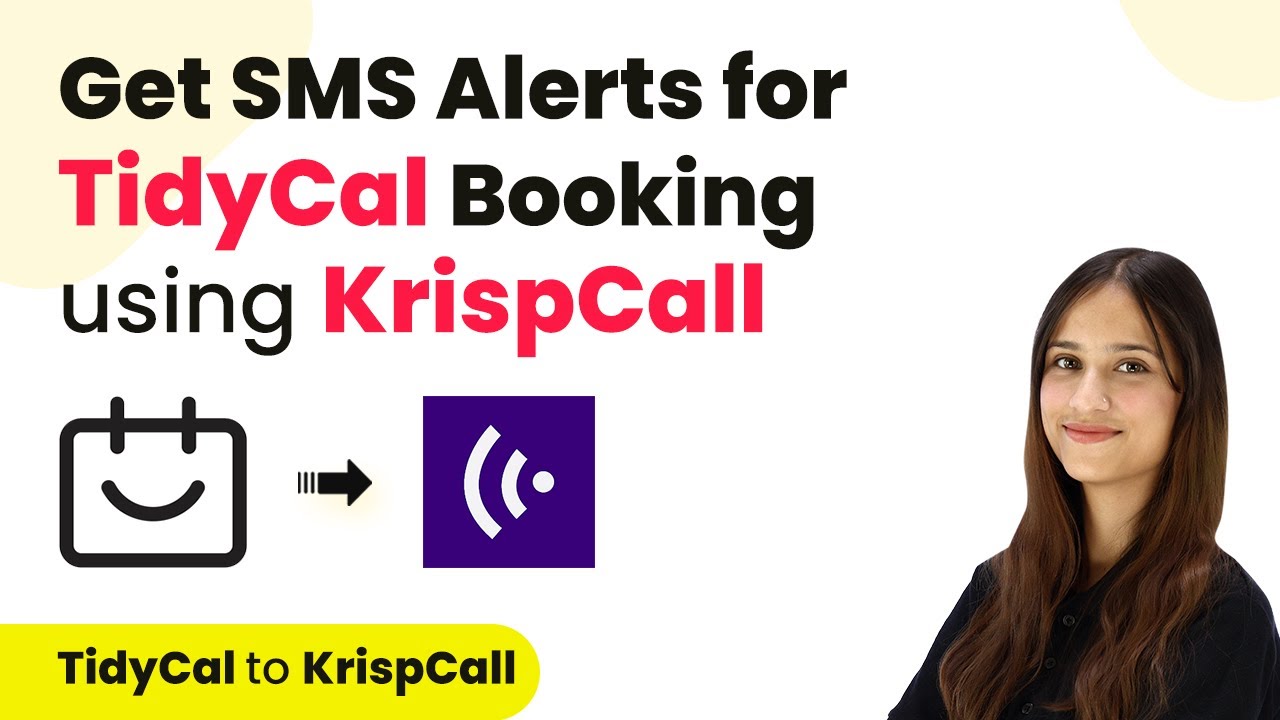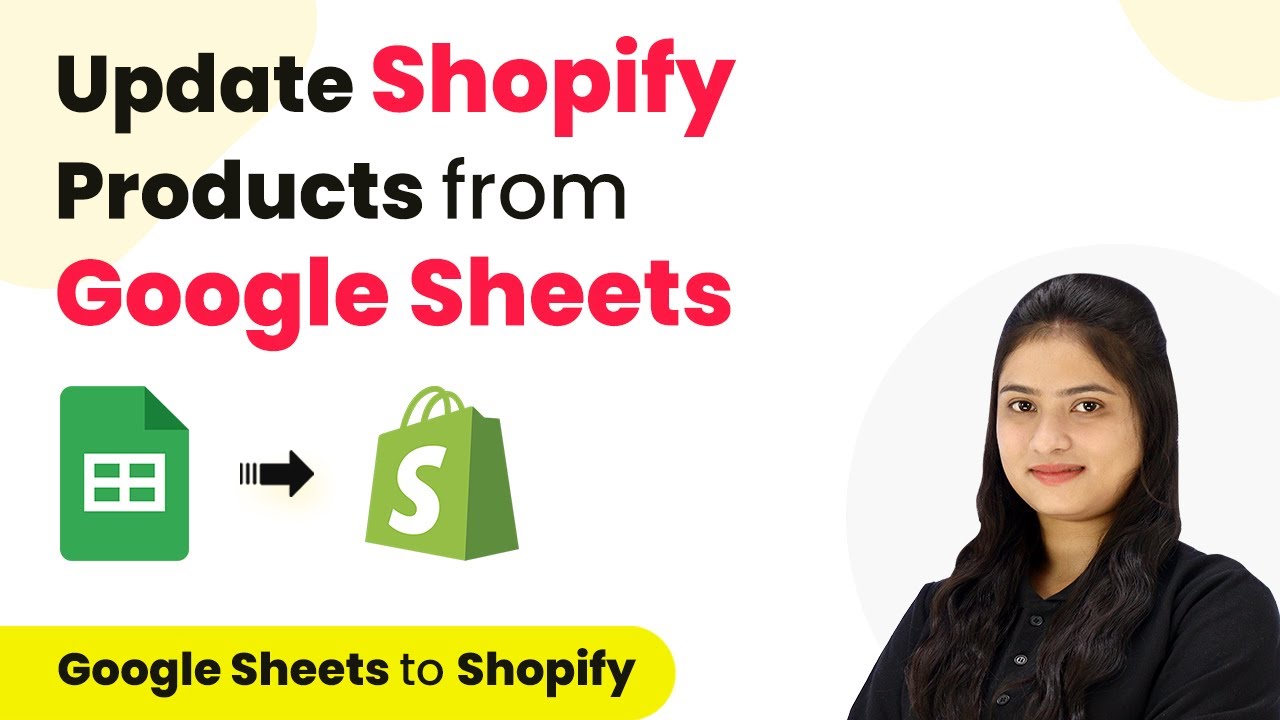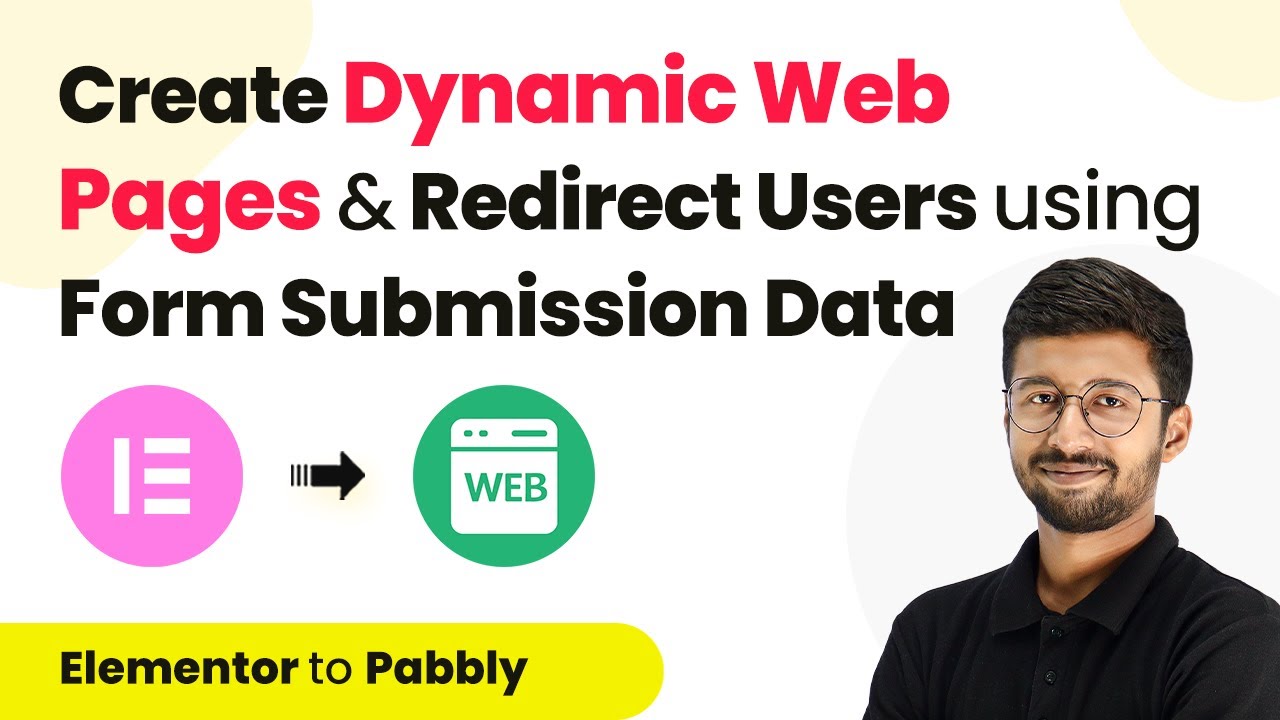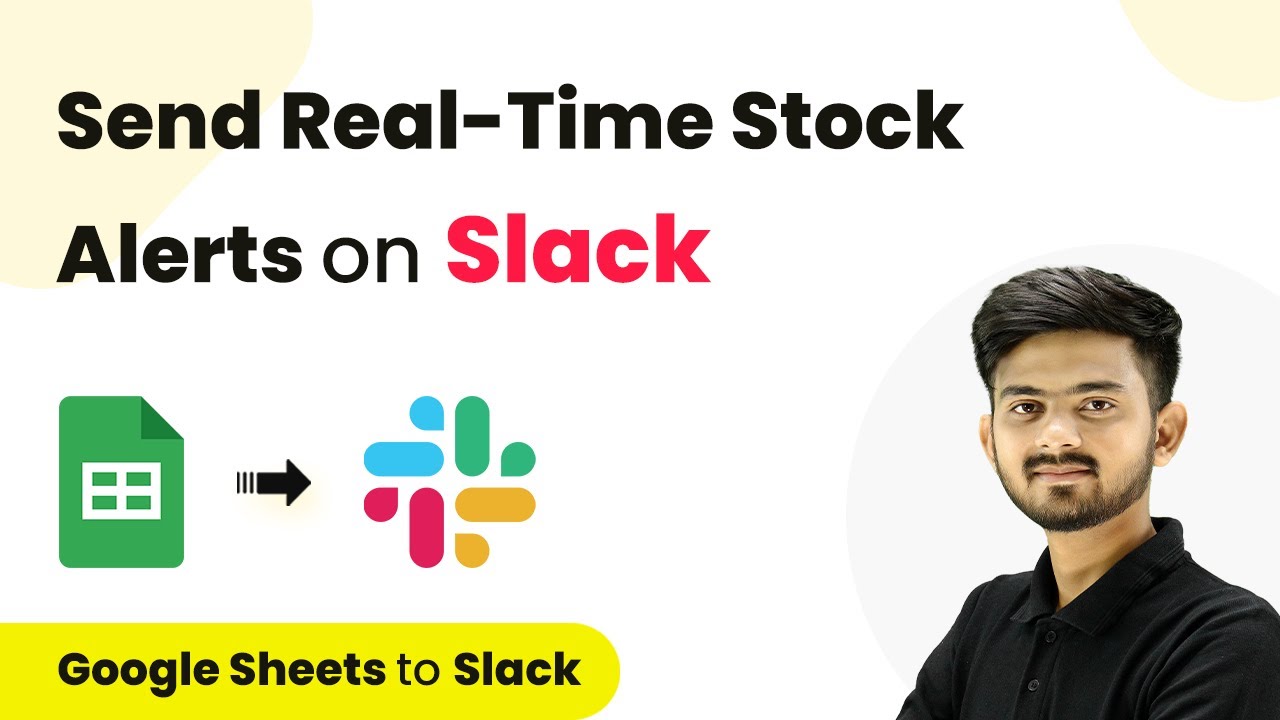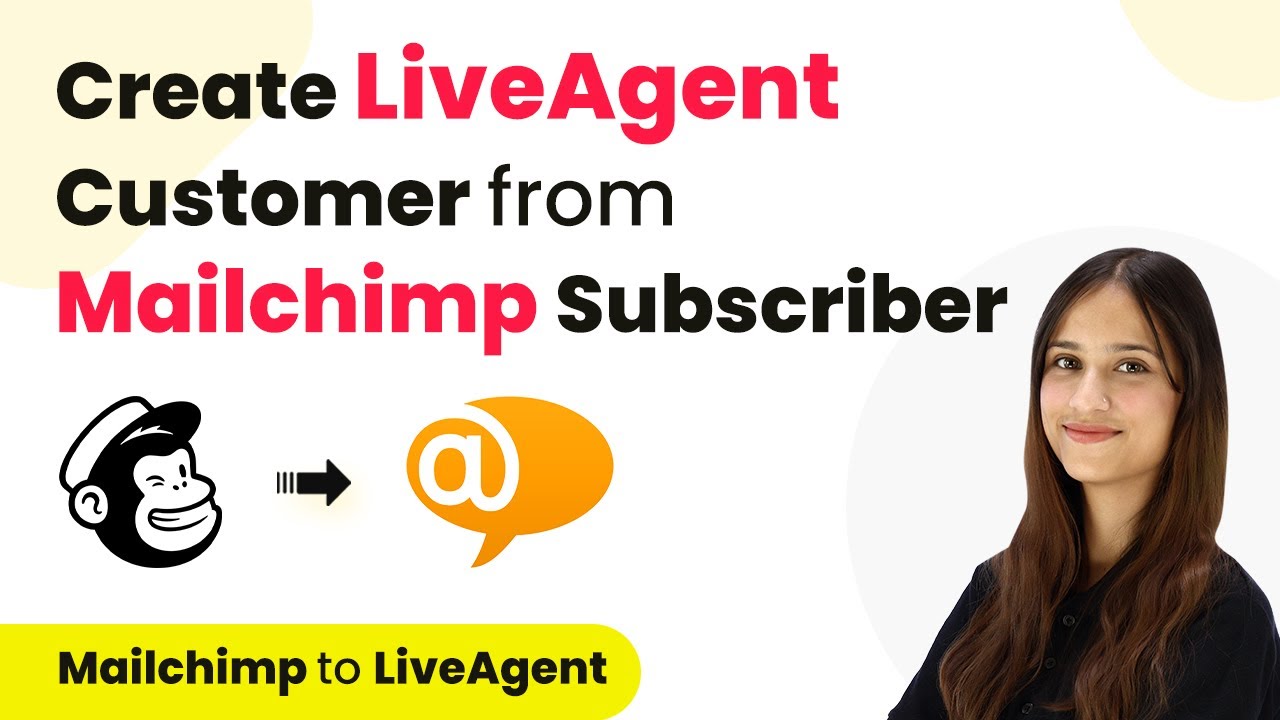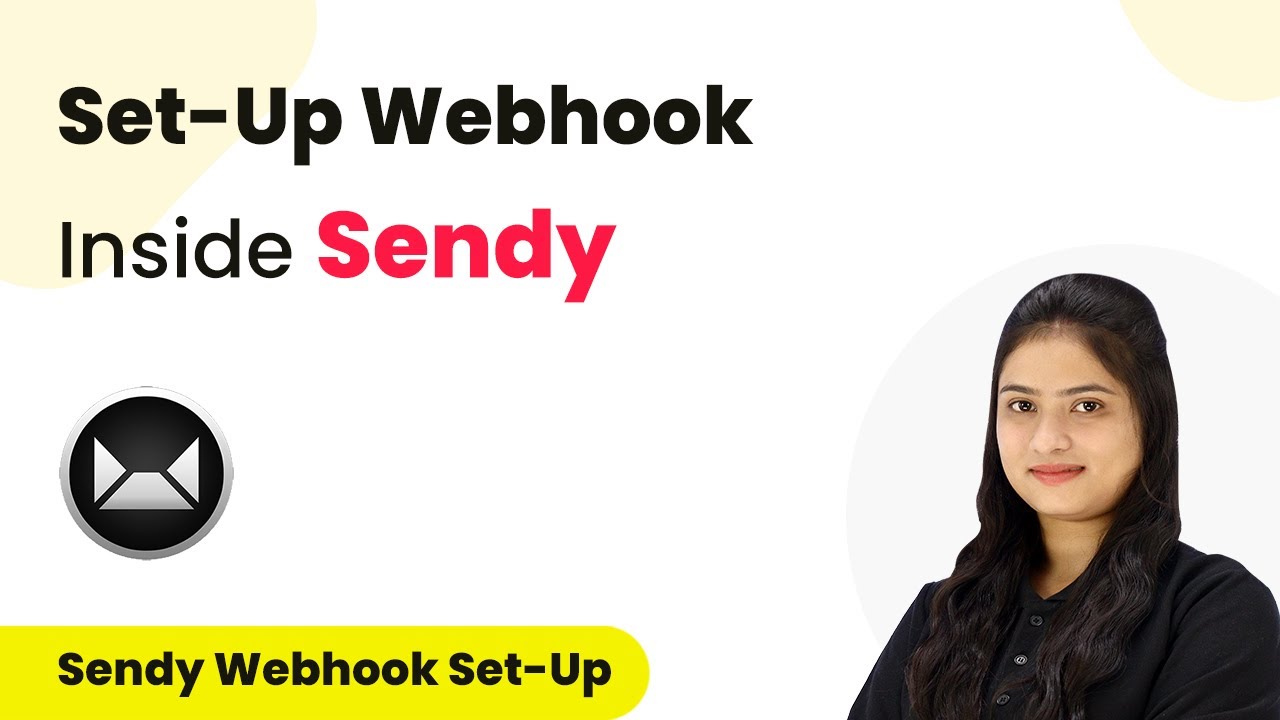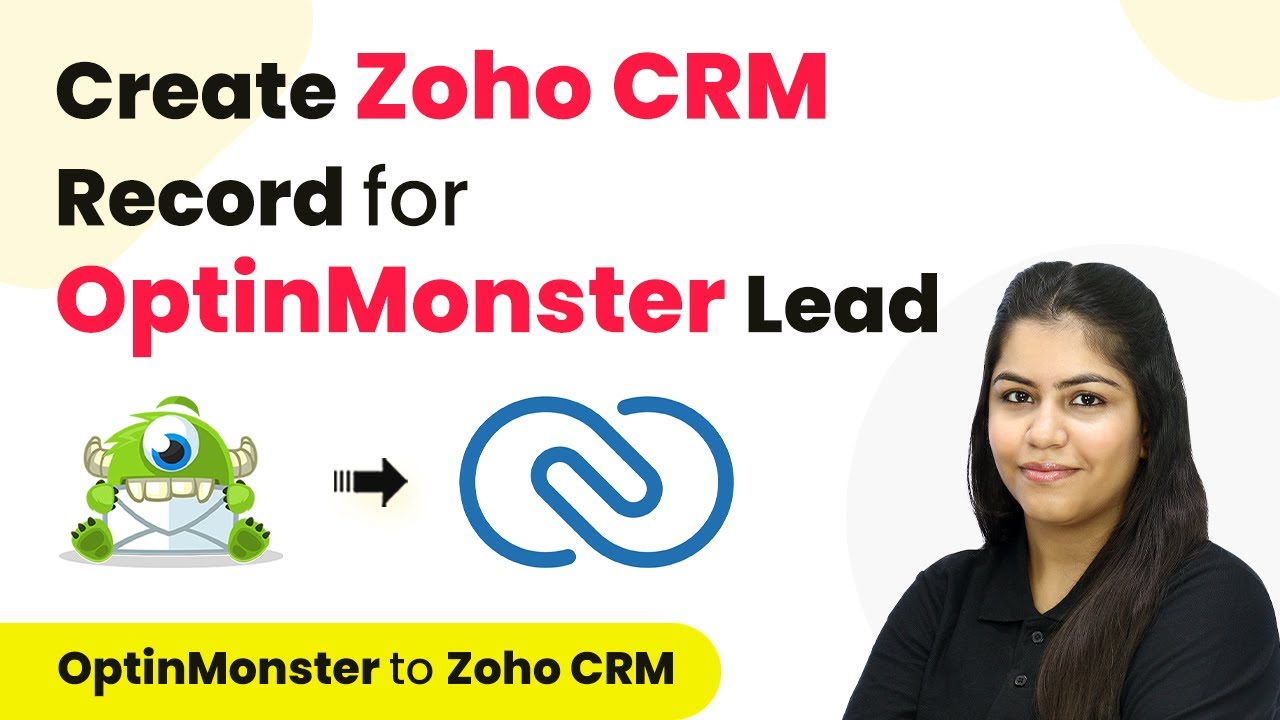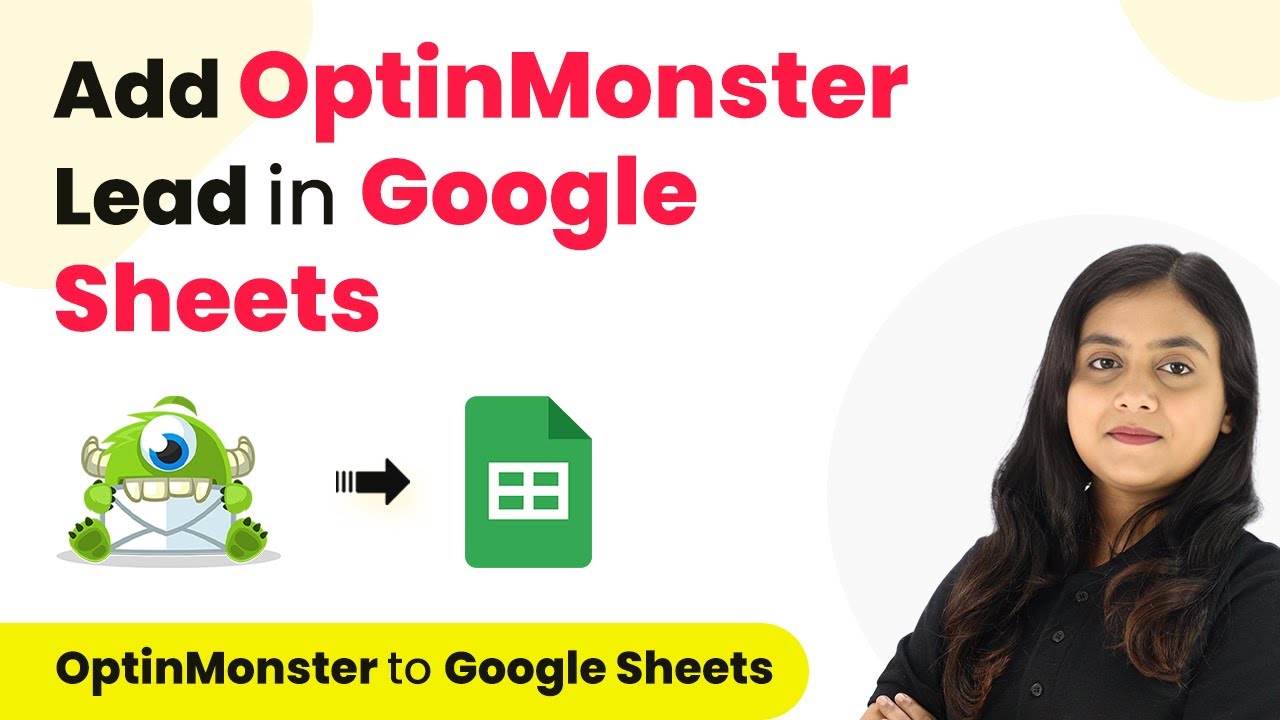Learn how to set up SMS alerts for TidyCal bookings using KrispCall through Pabbly Connect. Follow our step-by-step guide for seamless automation. Explore efficient methods for automating routine tasks with clear, concise instructions suited for both newcomers and experienced professionals.
Watch Step By Step Video Tutorial Below
1. Setting Up Pabbly Connect for SMS Alerts
To get SMS alerts for TidyCal bookings, the first step is to set up Pabbly Connect. Start by visiting the Pabbly Connect website. You can access it by typing ‘Pabbly.com/connect’ into your browser. Once there, you will see options to sign in or sign up for free, allowing new users to create an account.
After signing in, you will be directed to the dashboard. To create a new workflow, click on the ‘Create Workflow’ button located in the top right corner. Here, you will name your workflow, such as ‘Get SMS Alerts for TidyCal Booking using KrispCall’. Save this workflow in a folder named ‘TidyCal to KrispCall Automation’ for better organization.
2. Configuring Trigger and Action in Pabbly Connect
In this section, you will configure the trigger and action for the SMS alerts using Pabbly Connect. The trigger application will be TidyCal, and the trigger event will be set to ‘New Booking’. This means that every time a new booking is made in TidyCal, the automation will be activated.
Next, you need to define the action application. Search for KrispCall and select the action event as ‘Send SMS’. This setup ensures that when a new booking occurs, an SMS alert will be sent through KrispCall. Follow these steps to configure the trigger and action:
- Select TidyCal as the trigger application.
- Set the trigger event to New Booking.
- Select KrispCall as the action application.
- Choose Send SMS as the action event.
Once you have set up the trigger and action, click on the ‘Connect’ button to establish a connection between TidyCal and Pabbly Connect. This connection is crucial for receiving real-time alerts whenever a booking is made.
3. Authorizing TidyCal in Pabbly Connect
To proceed with the integration, you need to authorize TidyCal within Pabbly Connect. Click on the ‘Connect with TidyCal’ button. Ensure that you are logged into your TidyCal account in a separate tab. Once authorized, you will receive a confirmation message indicating that the connection was successful.
After establishing the connection, Pabbly Connect will poll for new bookings every 10 minutes. To test this, create a new booking in your TidyCal account. For example, schedule an event named ‘Digital Marketing Course Webinar’. Fill in the necessary details and confirm the booking.
4. Formatting Date and Time for SMS Alerts
Once you have created a booking, the next step is to format the date and time using Pabbly Connect. Click on the ‘Add Action Step’ button and select ‘DateTime Formatter by Pabbly’. This tool will help you format the date and time to ensure it is displayed correctly in the SMS alert.
In the DateTime Formatter setup, map the date from the response received from TidyCal. Specify the from and to formats as follows:
- From format: Match the format received from TidyCal.
- To format: Set as YY-MM-DD HH:mm:ss.
- From timezone: Etc/UTC.
- To timezone: Asia/Kolkata.
After configuring these settings, click on ‘Save and Test Request’ to ensure the formatting is correct. You should see the formatted date and time that will be included in the SMS alert.
5. Sending SMS Alerts Using KrispCall
In the final step, you will set up the SMS alert using Pabbly Connect and KrispCall. Go to the action window and configure the SMS settings. You will need to enter your API key and secret key from your KrispCall account to establish the connection.
Once connected, set up the SMS message format. Frame the message to include the name of the person who booked the appointment, the event name, and the email address. For example, the message could read: ‘New booking alert from [Name]. Received a new appointment for [Event Name]. Email: [Email Address]. Scheduled for [Formatted Date and Time].’ After framing the message, enter your phone number in the ‘To Number’ field and click on ‘Save and Send Test Request’ to verify that the SMS is sent successfully.
If everything is set up correctly, you will receive an SMS alert for your TidyCal booking, confirming that the automation is functioning as intended. Now, every time a new booking is made, you will automatically receive an SMS alert through KrispCall using Pabbly Connect.
Conclusion
This tutorial provided a comprehensive guide on how to get SMS alerts for TidyCal bookings using KrispCall through Pabbly Connect. By following the outlined steps, you can automate the process and ensure you receive timely notifications for new bookings. This integration enhances your workflow and keeps you informed in real-time.
Ensure you check out Pabbly Connect to create business automation workflows and reduce manual tasks. Pabbly Connect currently offer integration with 2,000+ applications.
- Check out Pabbly Connect – Automate your business workflows effortlessly!
- Sign Up Free – Start your journey with ease!
- 10,000+ Video Tutorials – Learn step by step!
- Join Pabbly Facebook Group – Connect with 21,000+ like minded people!