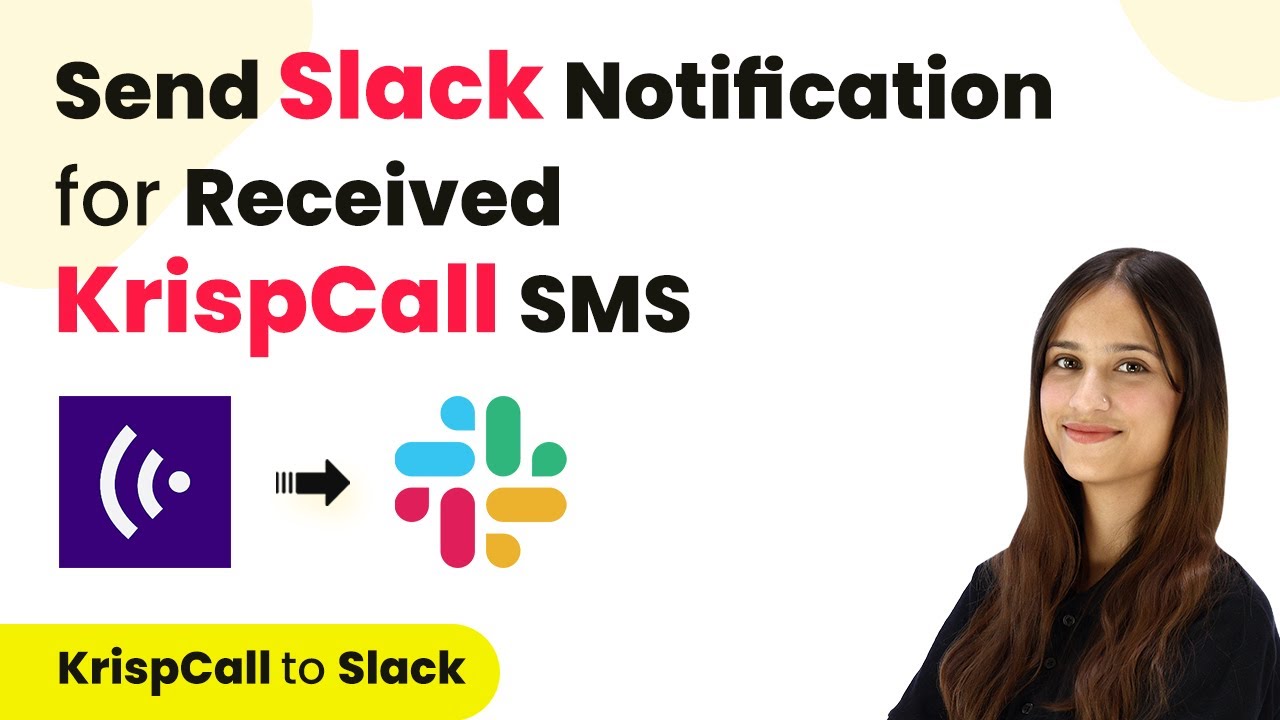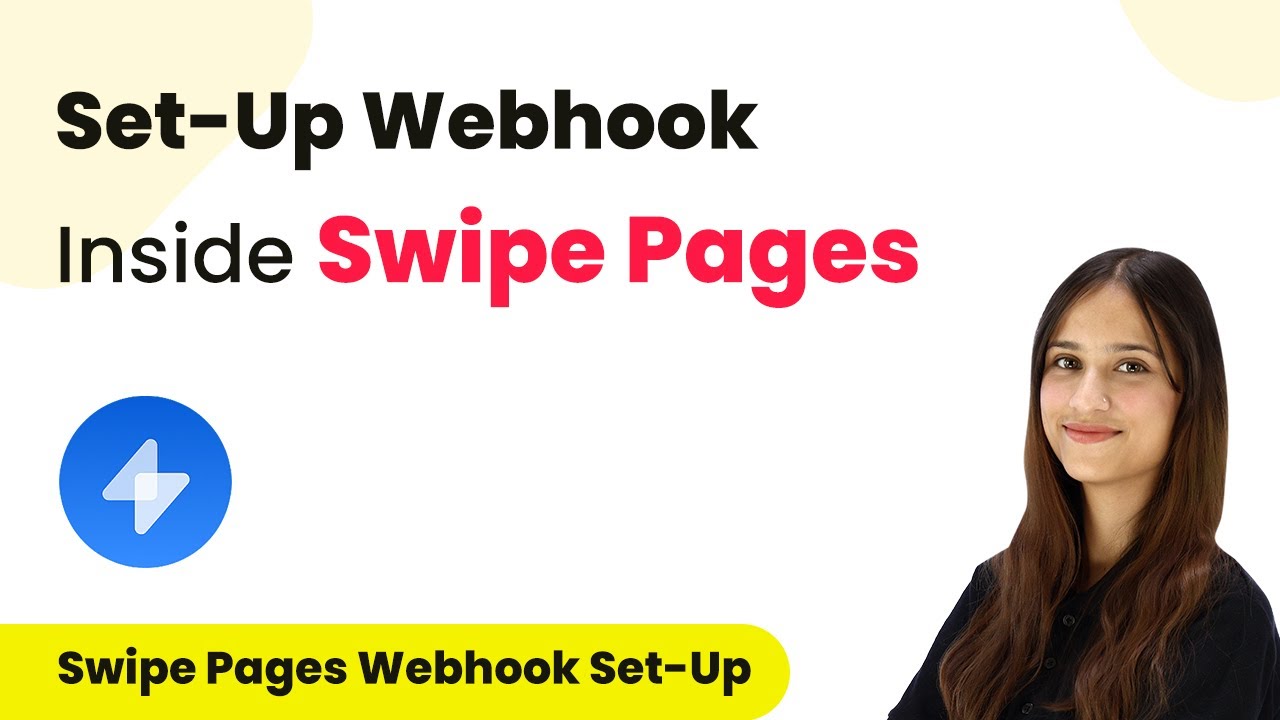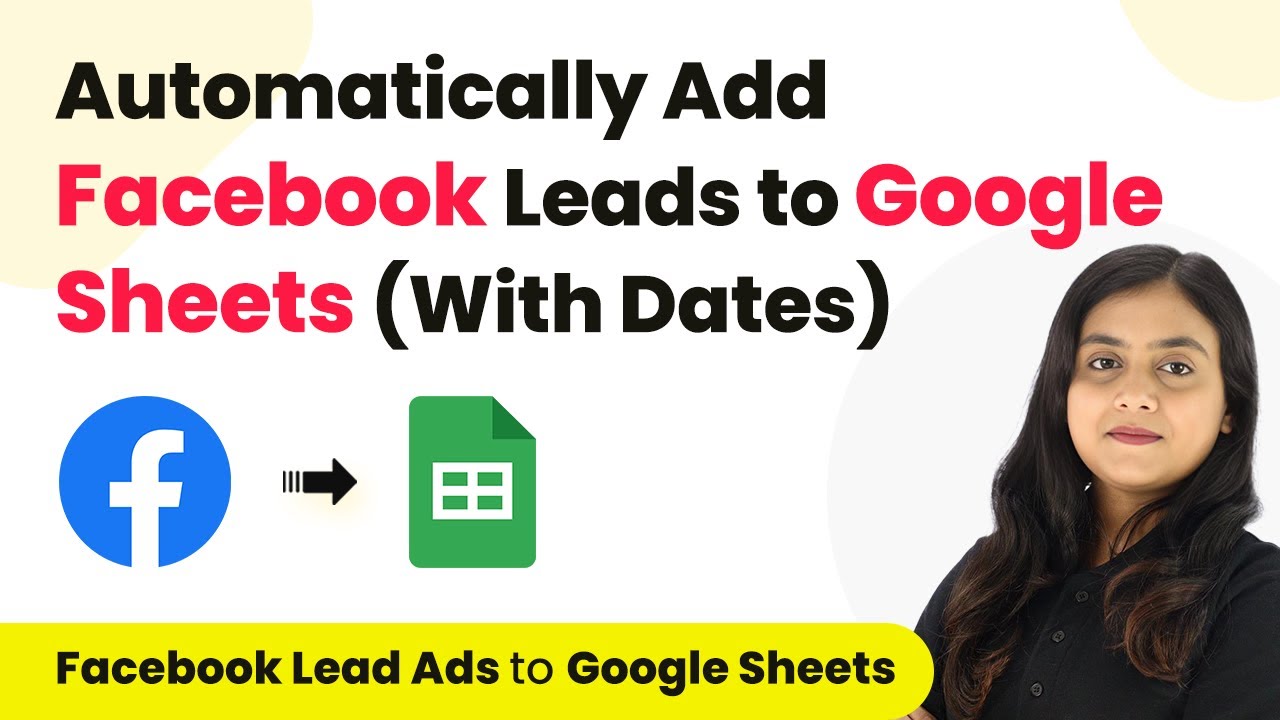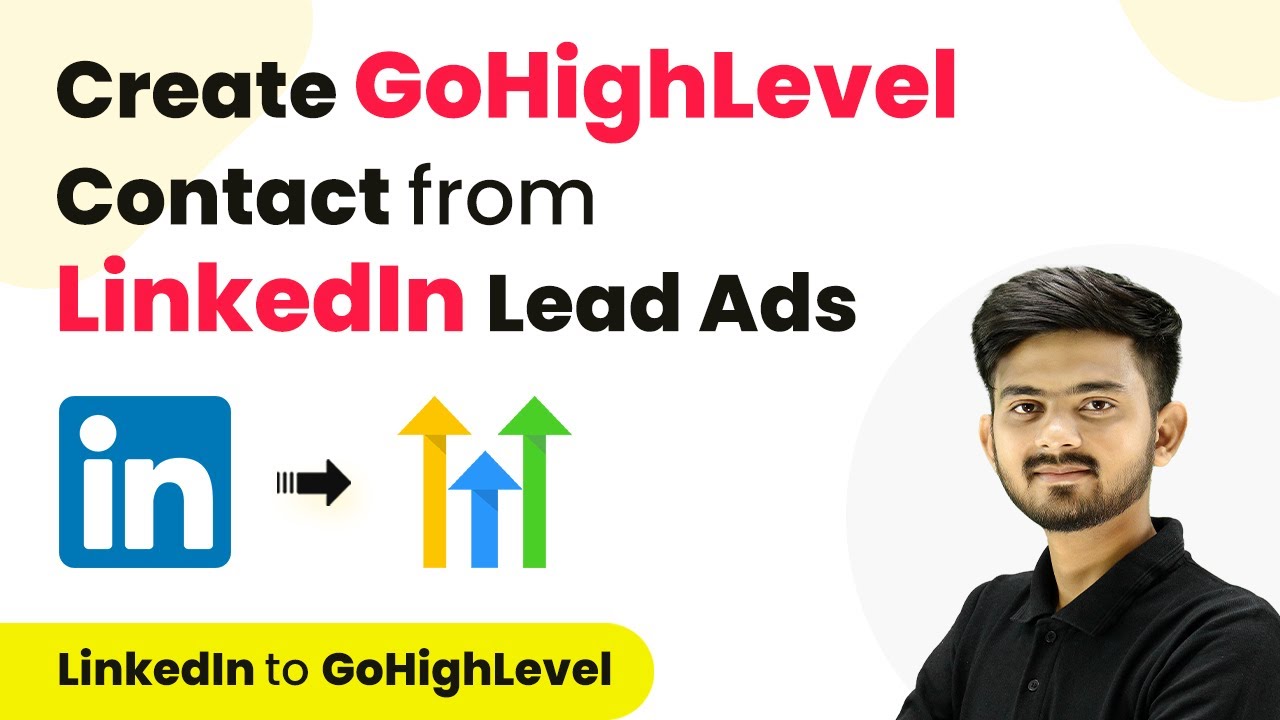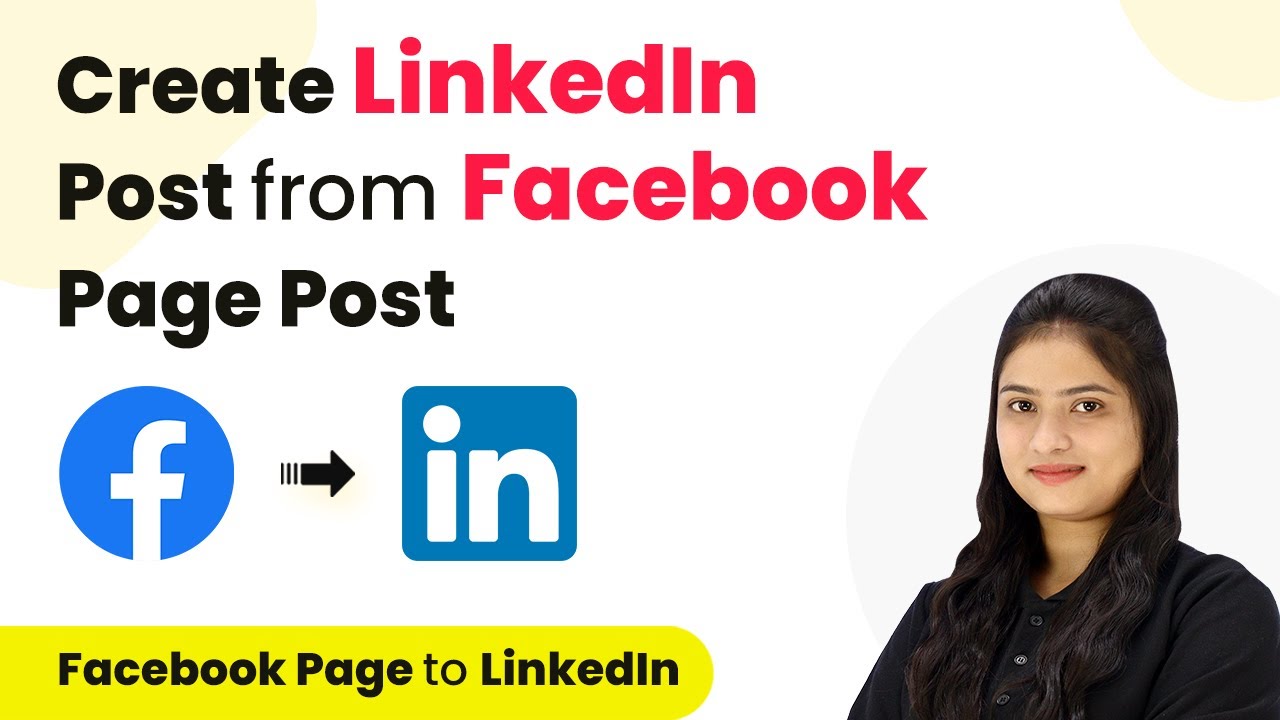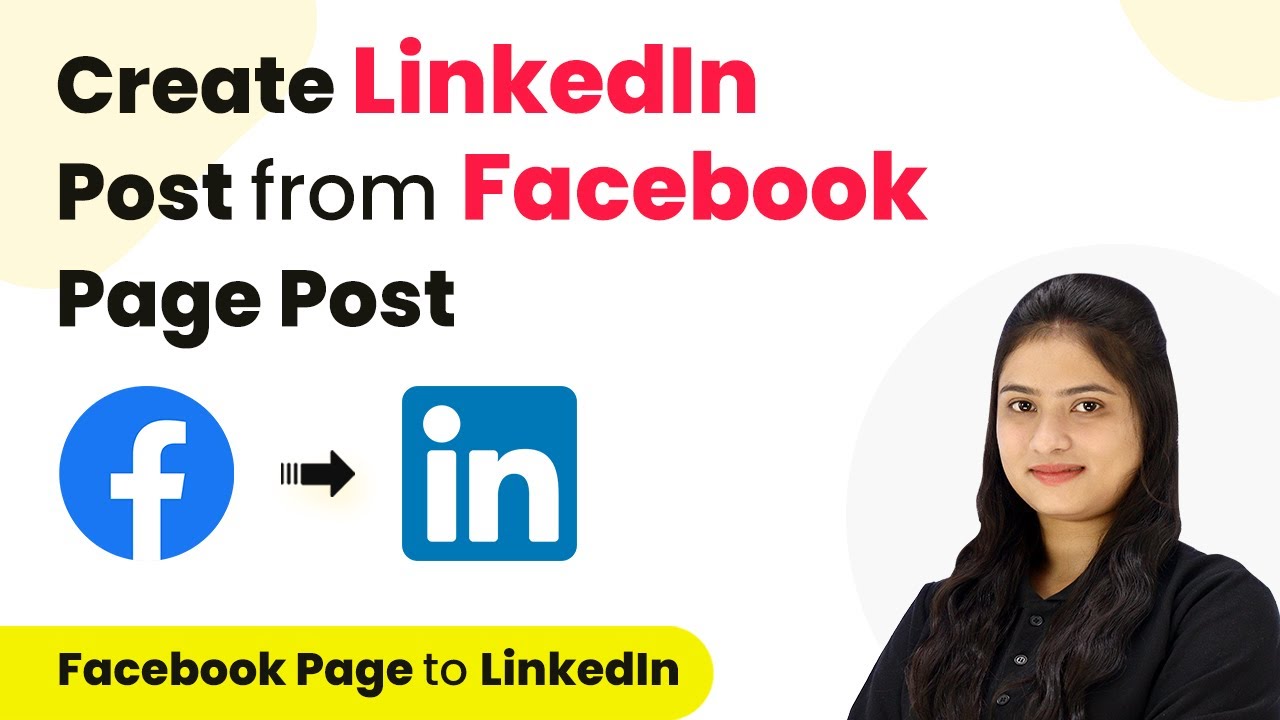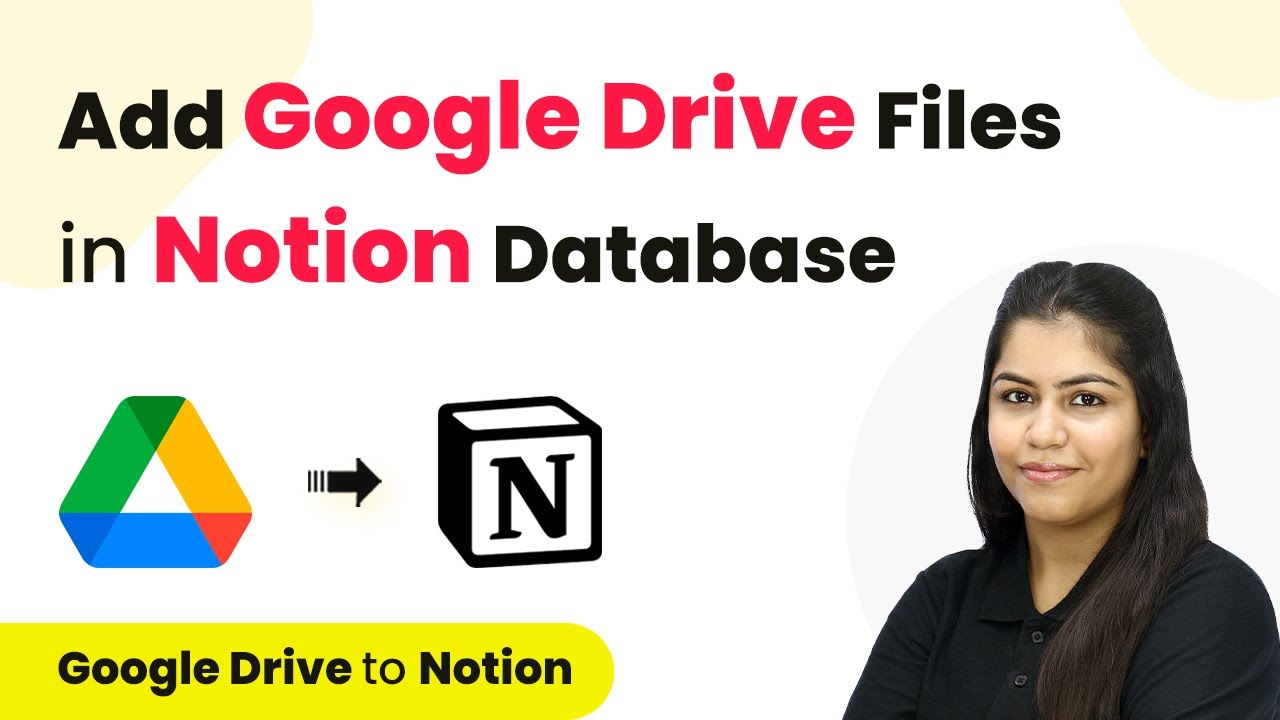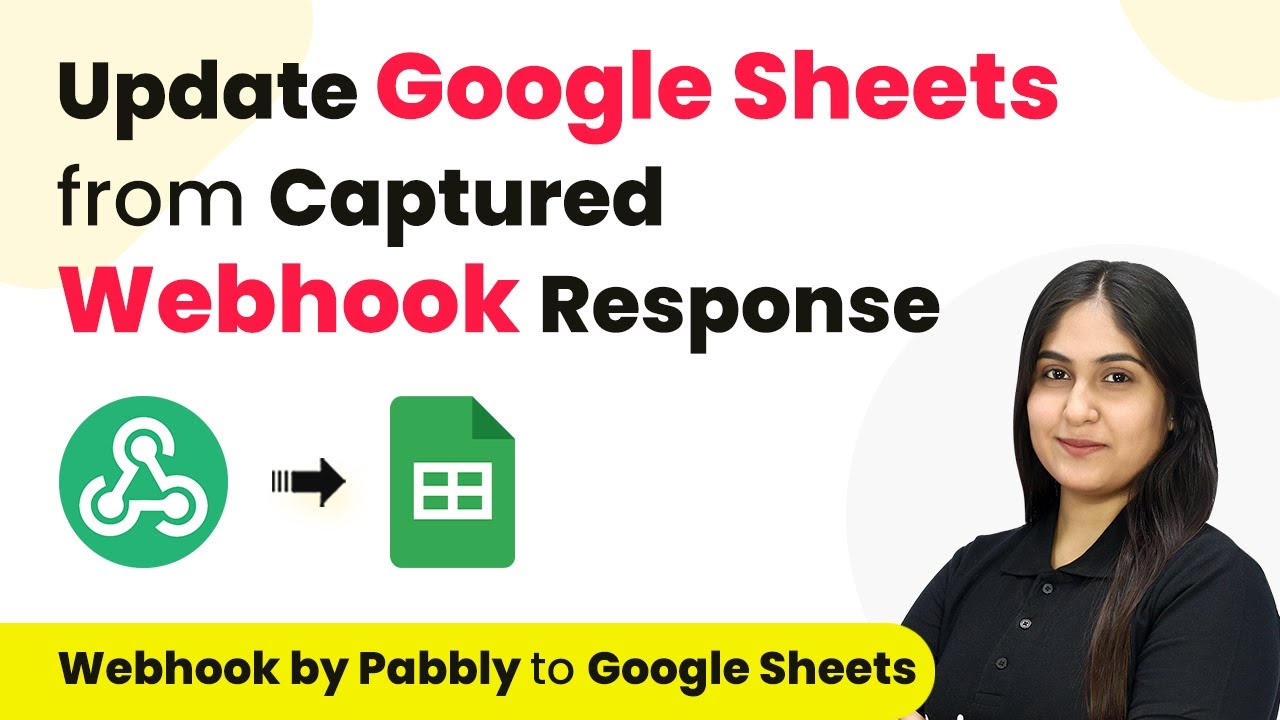Learn how to send Slack notifications for received KrispCall SMS using Pabbly Connect. This detailed tutorial covers every step of the integration process. Explore systematic approaches to creating efficient automation solutions that convert technical concepts into practical, implementable instructions.
Watch Step By Step Video Tutorial Below
1. Accessing Pabbly Connect for SMS Automation
To send Slack notifications for received KrispCall SMS, you first need to access Pabbly Connect. This platform is essential for automating the integration between SMS and Slack.
Navigate to the Pabbly Connect website by typing ‘Pabbly.com/connect’ in your browser. Here, you can either sign in if you are an existing user or click on the ‘Sign up for free’ button if you are new. Signing up allows you to get 100 tasks for free each month.
2. Creating a New Workflow in Pabbly Connect
Once you are logged into Pabbly Connect, you will land on your dashboard. To create a new workflow, look for the ‘Create Workflow’ button in the top right corner and click on it.
- Give your workflow a name, such as ‘Send Slack Notification for Received KrispCall SMS’.
- Select the folder where you want to save this workflow, for example, ‘KrispCall to Slack Automation’.
- Click on the ‘Create’ button to proceed.
After creating the workflow, you will see the trigger and action setup window. This is where you will define how Pabbly Connect will automate the process of sending notifications to Slack.
3. Setting Up Trigger and Action in Pabbly Connect
In the trigger section, search for ‘KrispCall’ as your trigger application. The trigger event you need to select is ‘New SMS’. This means that every time a new SMS arrives at your KrispCall registered number, this trigger will activate.
Next, move to the action section and select ‘Slack’ as your action application. The action event you want to choose is ‘Send Channel Message’. This setup allows Pabbly Connect to send the SMS details to your designated Slack channel.
4. Connecting KrispCall and Slack to Pabbly Connect
To connect KrispCall to Pabbly Connect, click on the ‘Connect’ button. You will be prompted to enter your API key and secret key from your KrispCall account. Go to your KrispCall dashboard, navigate to settings, and find the developer section to retrieve these keys.
- Copy the API key and secret key and paste them into the respective fields in Pabbly Connect.
- Click on ‘Save’ to establish the connection.
Once the connection is established, Pabbly Connect will be ready to capture any new incoming SMS data in real-time.
5. Sending Slack Notifications with Pabbly Connect
With the integration set up, it’s time to send notifications to Slack. Go back to the action setup in Pabbly Connect and click on ‘Connect with Slack’. You will need to authorize Pabbly Connect to access your Slack workspace.
After authorization, select the channel where you want the messages to be sent. You can map the incoming SMS details to the Slack message. For instance, your message can say: ‘Hello team, we have received a new inquiry from [Inquirer Phone Number]’. This mapping ensures that the message reflects real-time data from the SMS.
Finally, click on ‘Save and Send Request’ to test the setup. You should receive a confirmation that the message has been sent to your Slack channel successfully, showing that the automation works perfectly.
Conclusion
In this tutorial, we explored how to send Slack notifications for received KrispCall SMS using Pabbly Connect. This integration allows for seamless communication within teams, ensuring that inquiries are promptly addressed. With Pabbly Connect, automating such workflows becomes straightforward and efficient.
Ensure you check out Pabbly Connect to create business automation workflows and reduce manual tasks. Pabbly Connect currently offer integration with 2,000+ applications.
- Check out Pabbly Connect – Automate your business workflows effortlessly!
- Sign Up Free – Start your journey with ease!
- 10,000+ Video Tutorials – Learn step by step!
- Join Pabbly Facebook Group – Connect with 21,000+ like minded people!