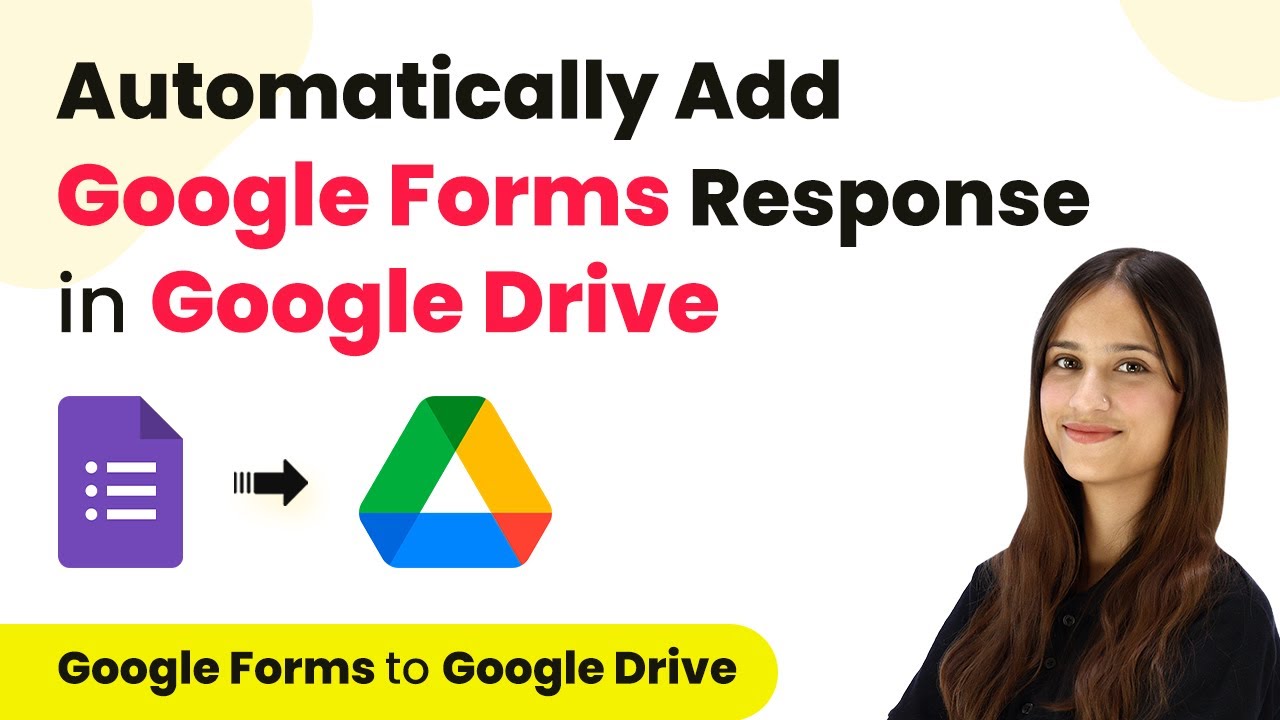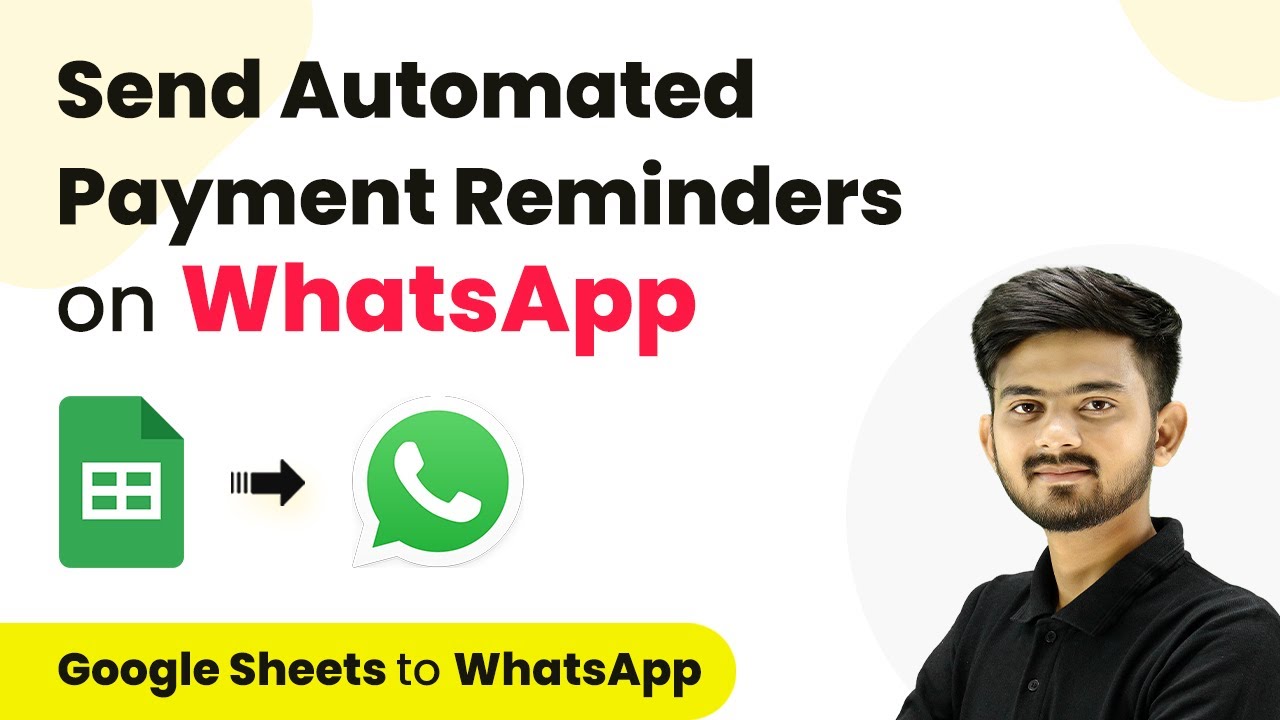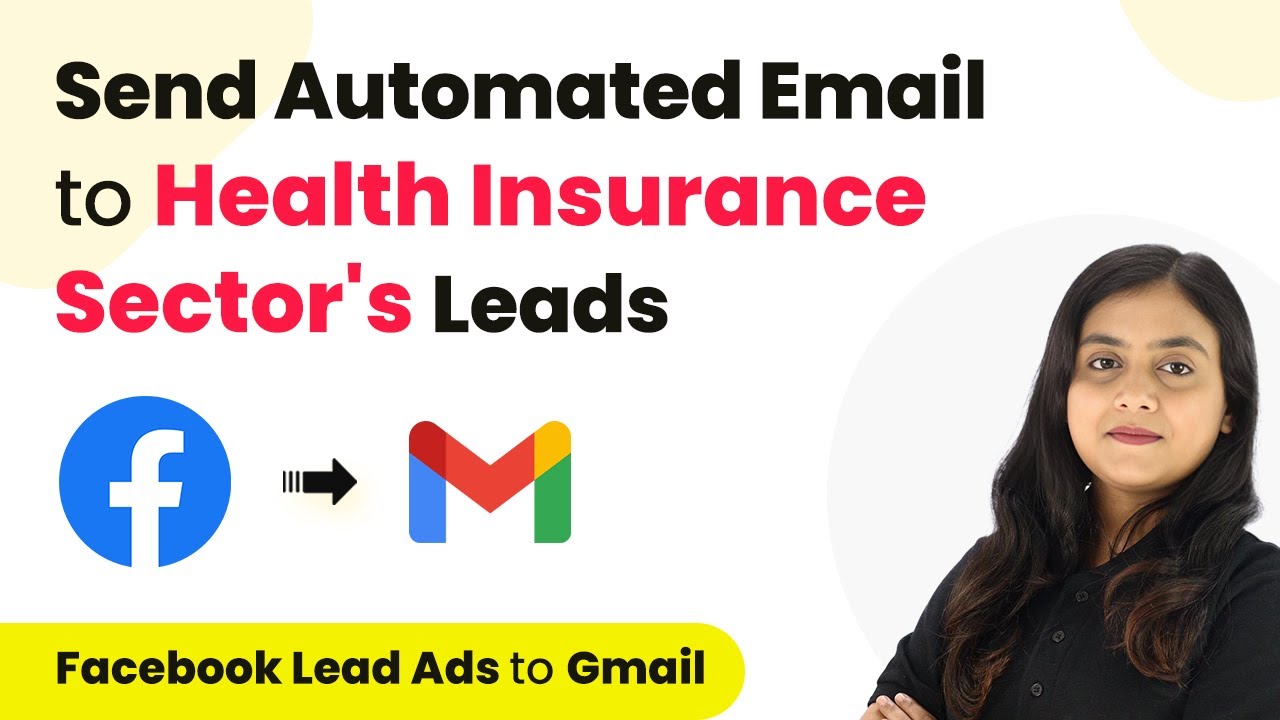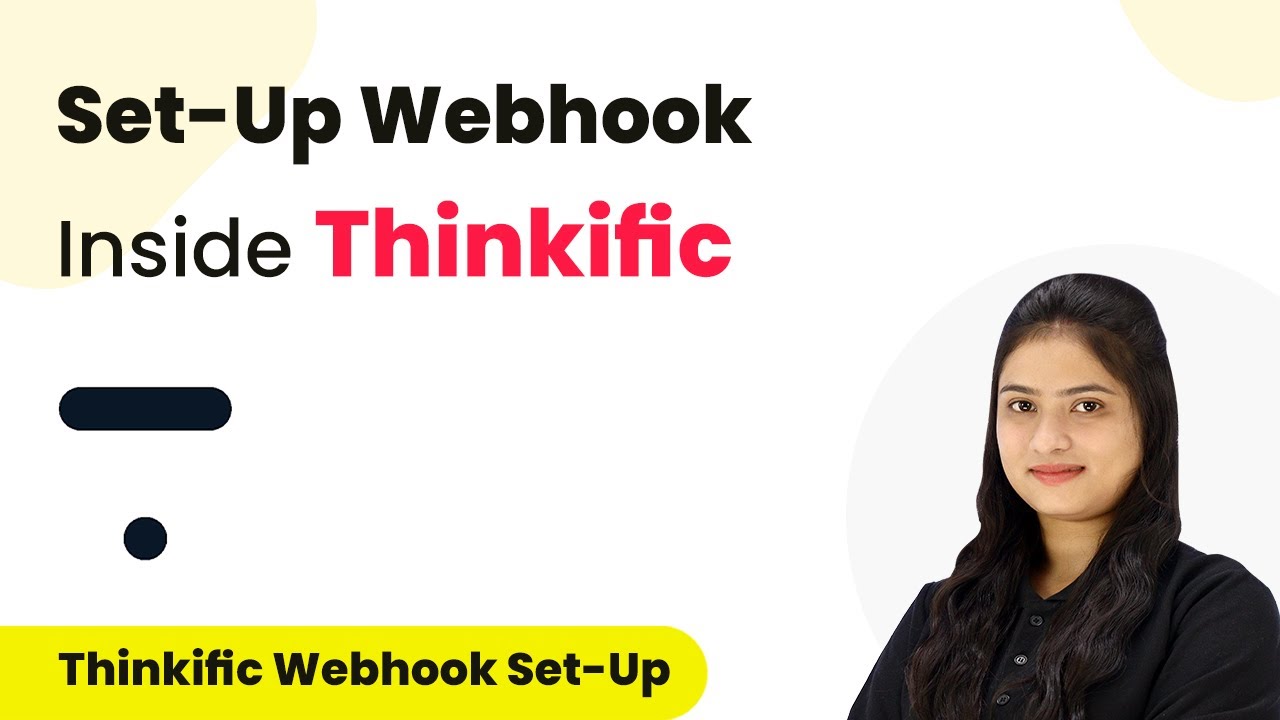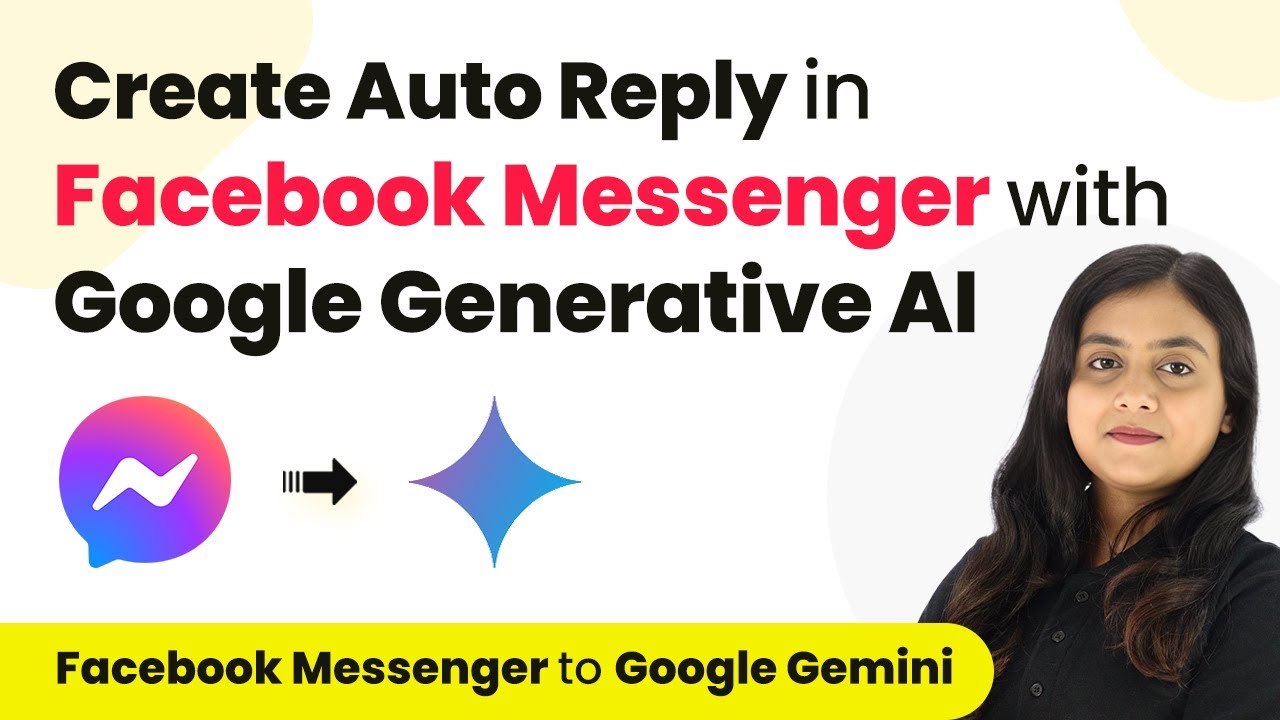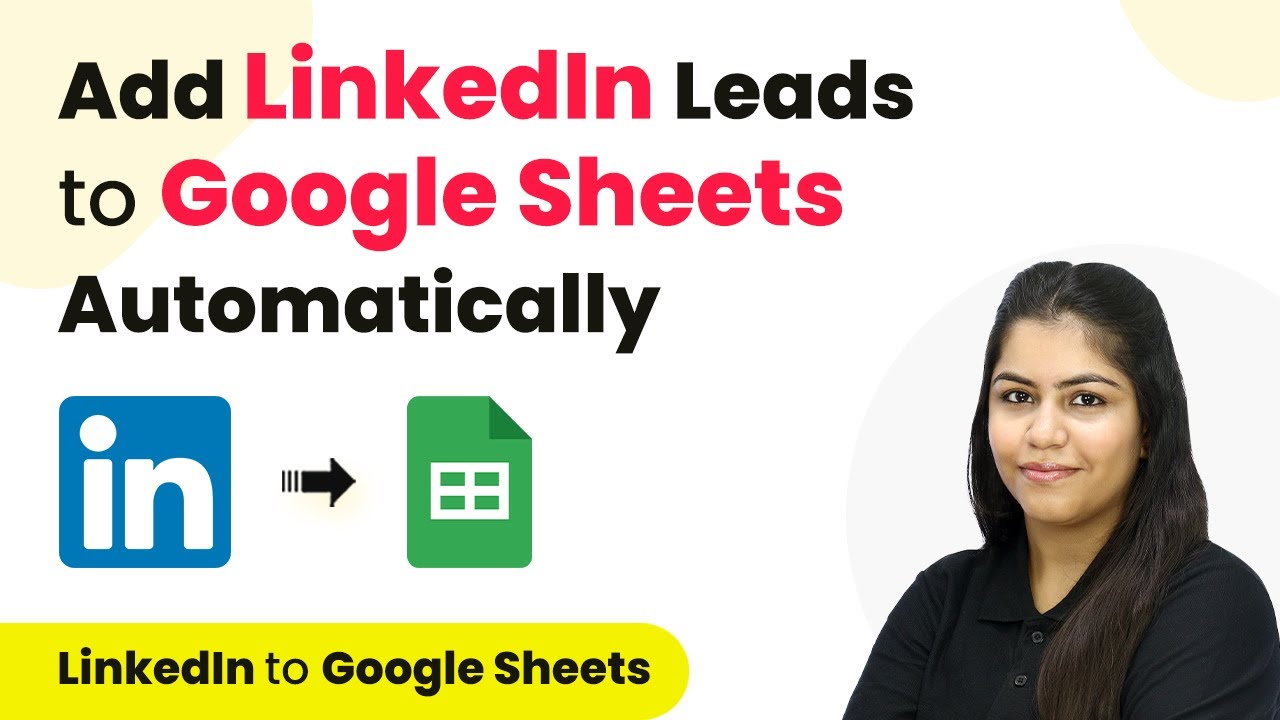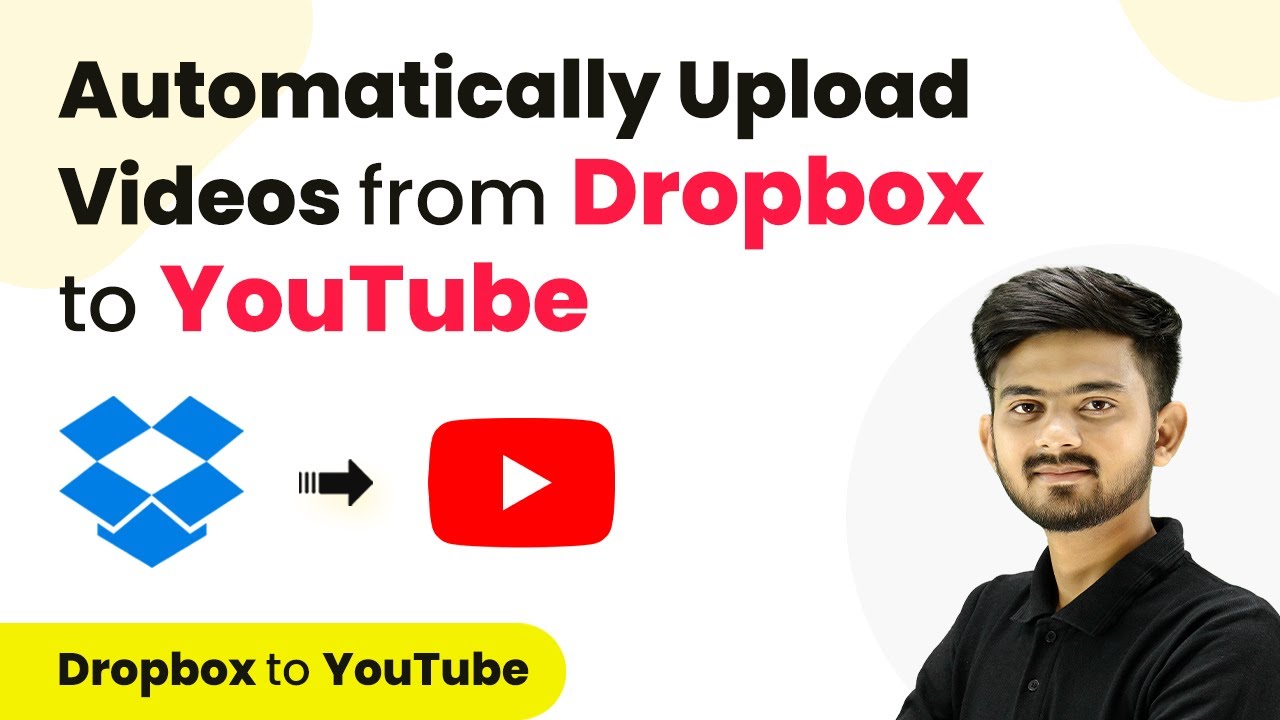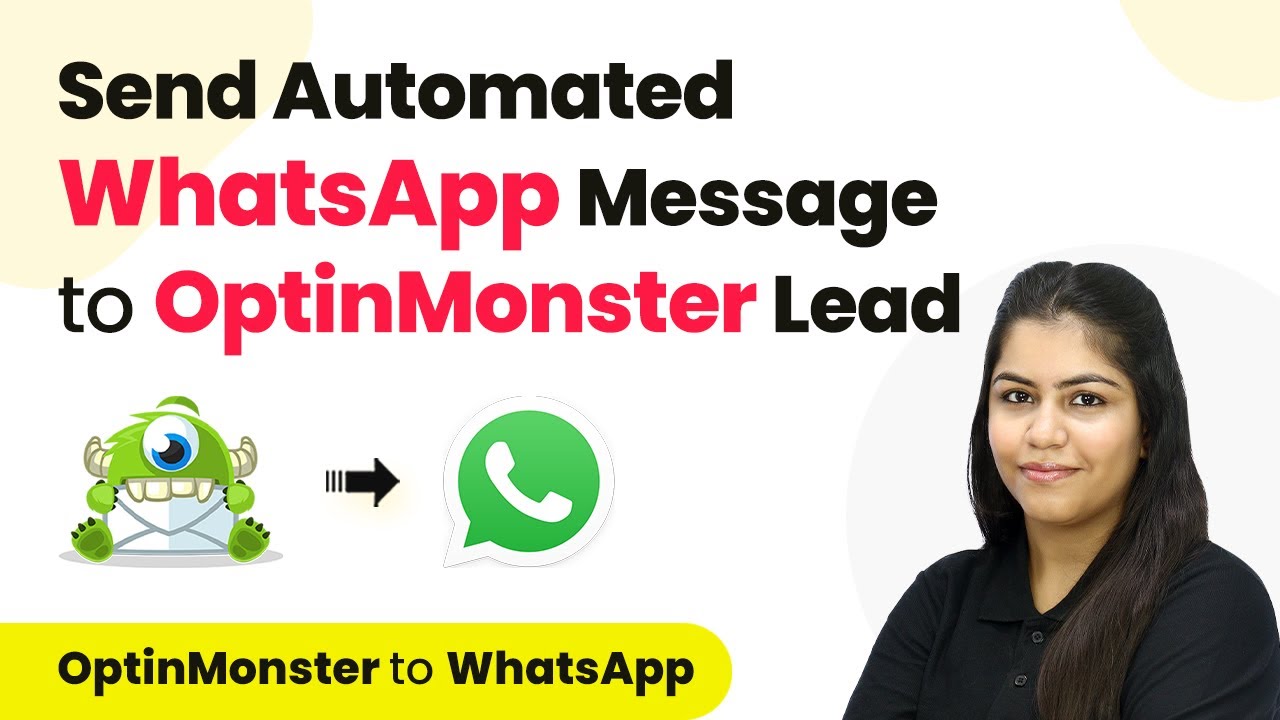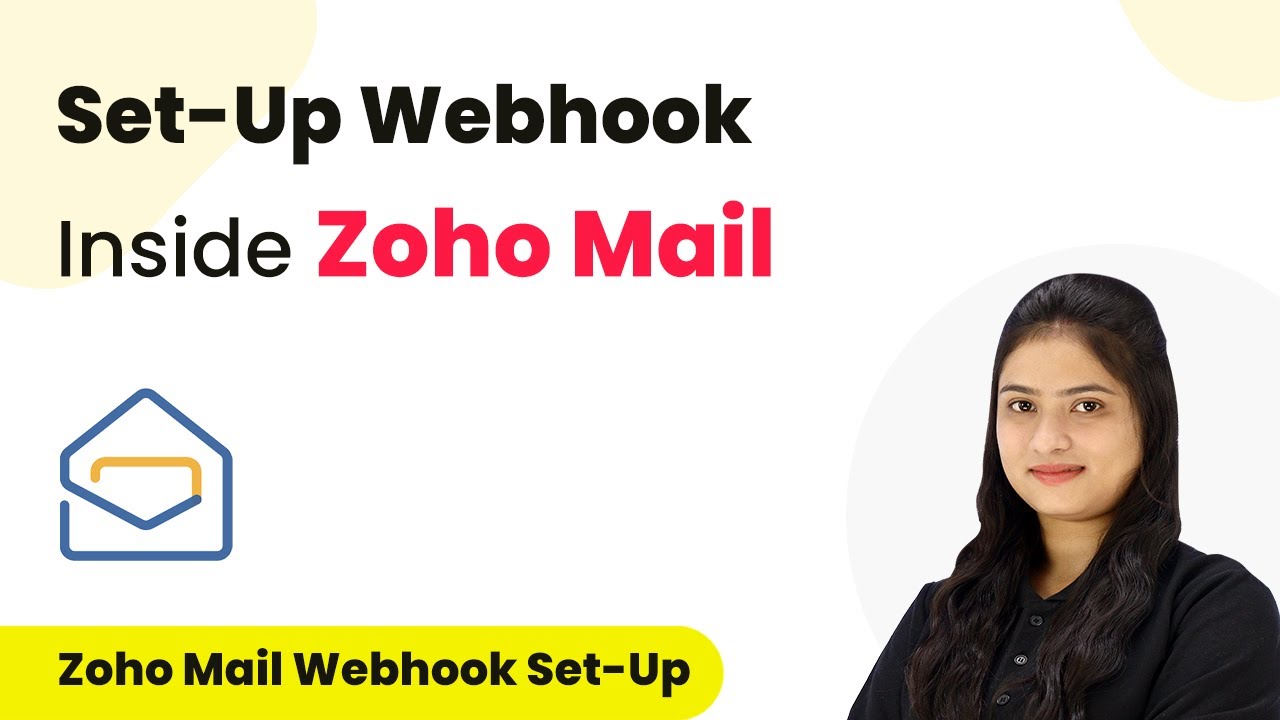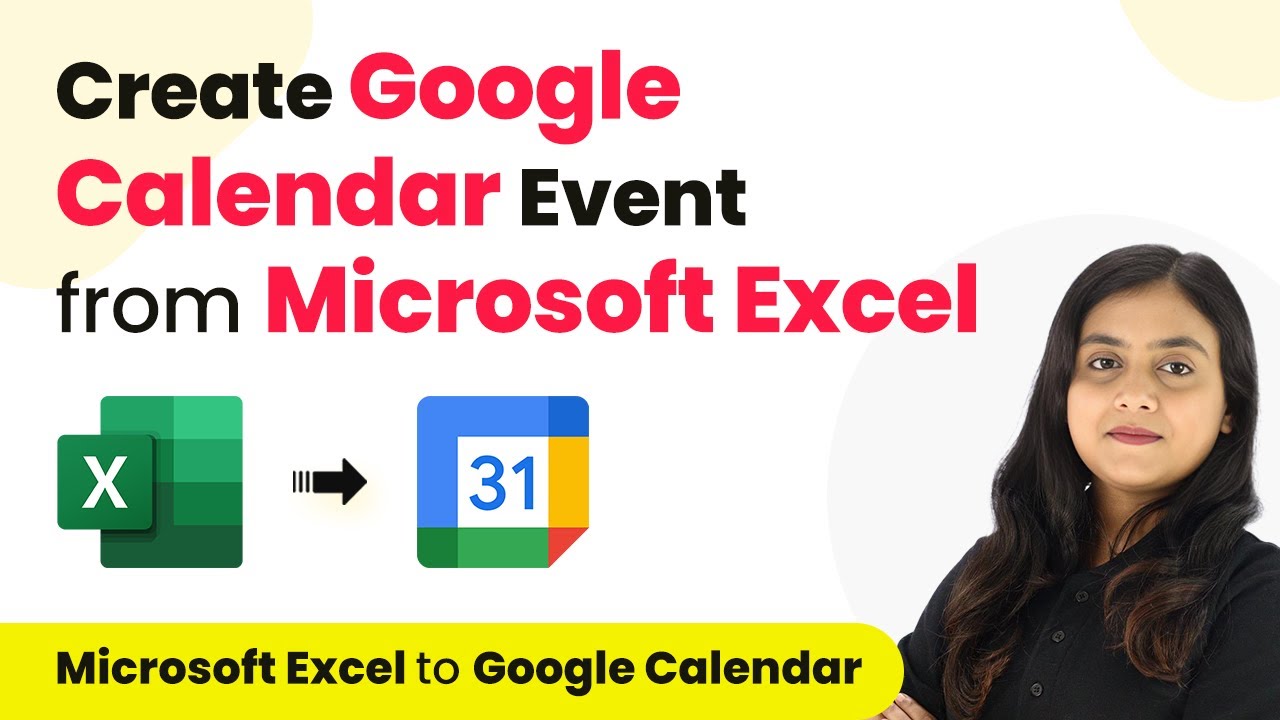Learn how to automatically add Google Forms responses in Google Drive with Pabbly Connect. Follow our detailed tutorial for seamless integration. Explore efficient methods for automating routine tasks with clear, concise instructions suited for both newcomers and experienced professionals.
Watch Step By Step Video Tutorial Below
1. Accessing Pabbly Connect for Automation
To automatically add Google Forms responses in Google Drive, the first step is to access Pabbly Connect. Open your browser and navigate to the Pabbly Connect website. If you are a new user, click on the ‘Sign up for free’ button to create an account. Existing users can simply log in using their credentials.
Once logged in, navigate to the dashboard where you can create new workflows. Click on the ‘Create Workflow’ button located in the top right corner. This initiates the process of setting up your automation workflow.
2. Creating a Workflow in Pabbly Connect
After accessing Pabbly Connect, the next step is to create a workflow for your Google Forms integration. Name your workflow something descriptive, like ‘Automatically Add Google Forms Response in Google Drive’. This helps in identifying the workflow later. using Pabbly Connect
- Choose a folder to save your workflow, e.g., ‘Google Forms to Google Drive Automation’.
- Click on ‘Create’ to proceed to the next step.
In the workflow setup, you will see options for setting triggers and actions. Triggers are events that start the workflow, while actions are the tasks that follow. In this case, the trigger will be a new response in Google Forms, and the action will be creating a subfolder in Google Drive.
3. Setting Up Google Forms Trigger in Pabbly Connect
Now, let’s set up the trigger for your workflow using Pabbly Connect. In the trigger application search bar, type ‘Google Forms’ and select it. For the trigger event, choose ‘New Response Received’. This will ensure that the workflow activates whenever a new form submission occurs.
Next, you need to connect your Google Forms with Pabbly Connect. This involves linking your Google Sheets, where the form responses are collected. Go to your Google Form, select the ‘Responses’ tab, and click on the green Sheets icon to create a new Google Sheet for your form responses.
- Name your Google Sheet appropriately, such as ‘Bliss Bakery Order Form Responses’.
- Ensure that the sheet is set to automatically update with new responses.
After creating the Google Sheet, return to Pabbly Connect and refresh to ensure it captures the new response data. This sets the stage for the next action in your workflow.
4. Creating a Subfolder in Google Drive
With the trigger set, the next step is to configure the action that will create a subfolder in Google Drive using Pabbly Connect. In the action application search bar, select ‘Google Drive’ and choose the action event ‘Create a Subfolder’. This allows you to specify where the new folder will be created.
Now, authorize Pabbly Connect to access your Google Drive. You will need to sign in with your Google account and grant permissions. Once authorized, select the parent folder where the new subfolder will reside, such as ‘Bliss Bakery Online Orders’.
Map the subfolder name to the customer’s email address or any other relevant identifier. Click on ‘Save and Send Test Request’ to ensure the folder is created successfully.
Once the test is successful, you can check your Google Drive to confirm that the subfolder has been created as intended.
5. Moving the Uploaded File to the Subfolder
Finally, you need to configure the last action in your workflow using Pabbly Connect. This action will move the uploaded file from the Google Form submission into the newly created subfolder. Again, select ‘Google Drive’ as the action application, and this time choose the action event ‘Move a File’.
In the file field, map the file from the Google Form response. This ensures that the correct file is moved to the right subfolder. You will also need to specify the destination folder, which is the subfolder you created in the previous step.
Use the mapping feature to dynamically link the file and folder IDs. Click on ‘Save and Send Test Request’ to execute the action.
After successful execution, check the subfolder in Google Drive to verify that the uploaded file is now present. This completes the automation process where every new Google Forms response is automatically added to Google Drive.
Conclusion
This tutorial demonstrated how to automatically add Google Forms responses in Google Drive using Pabbly Connect. By following the steps outlined, you can streamline your workflow and ensure that all submissions are organized efficiently in your Drive.
Ensure you check out Pabbly Connect to create business automation workflows and reduce manual tasks. Pabbly Connect currently offer integration with 2,000+ applications.
- Check out Pabbly Connect – Automate your business workflows effortlessly!
- Sign Up Free – Start your journey with ease!
- 10,000+ Video Tutorials – Learn step by step!
- Join Pabbly Facebook Group – Connect with 21,000+ like minded people!