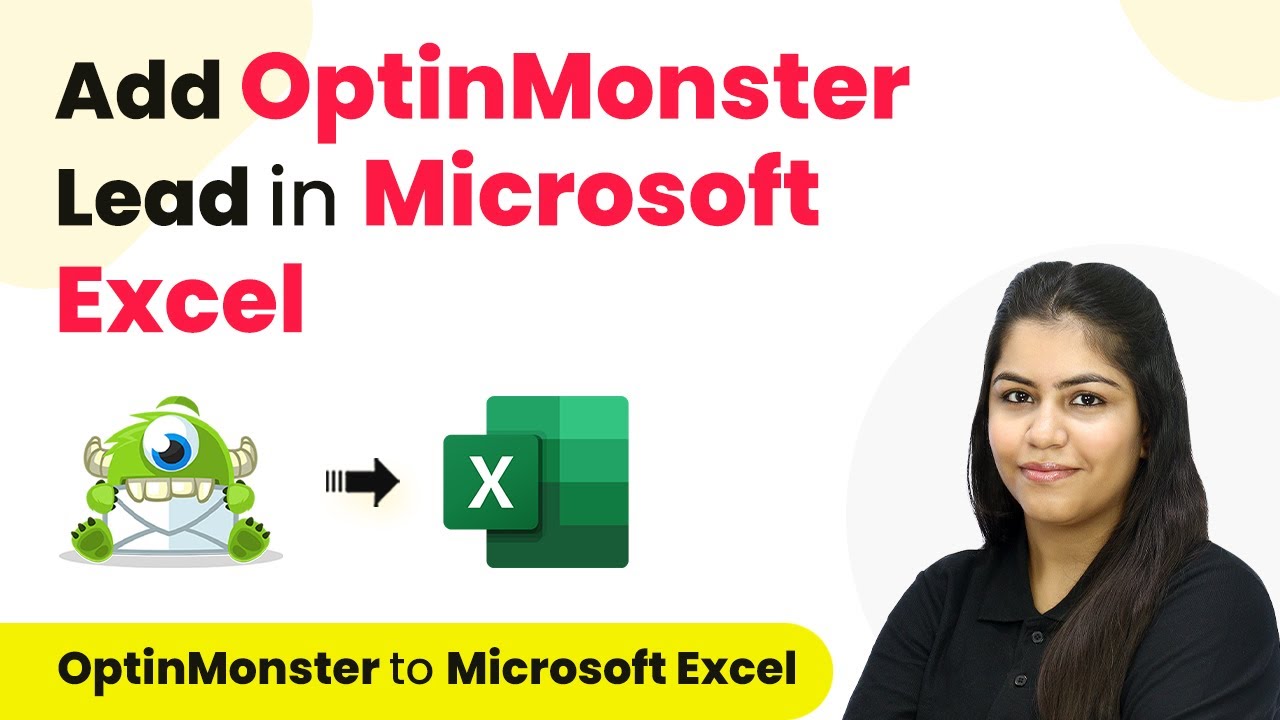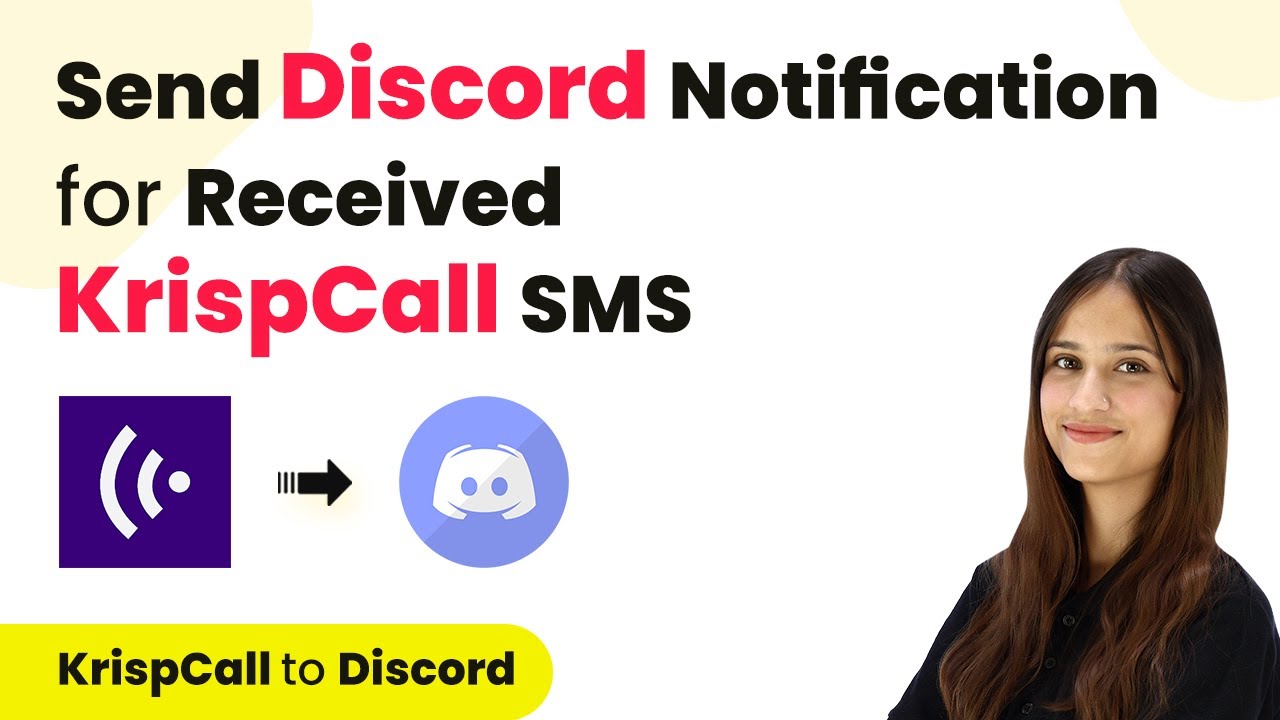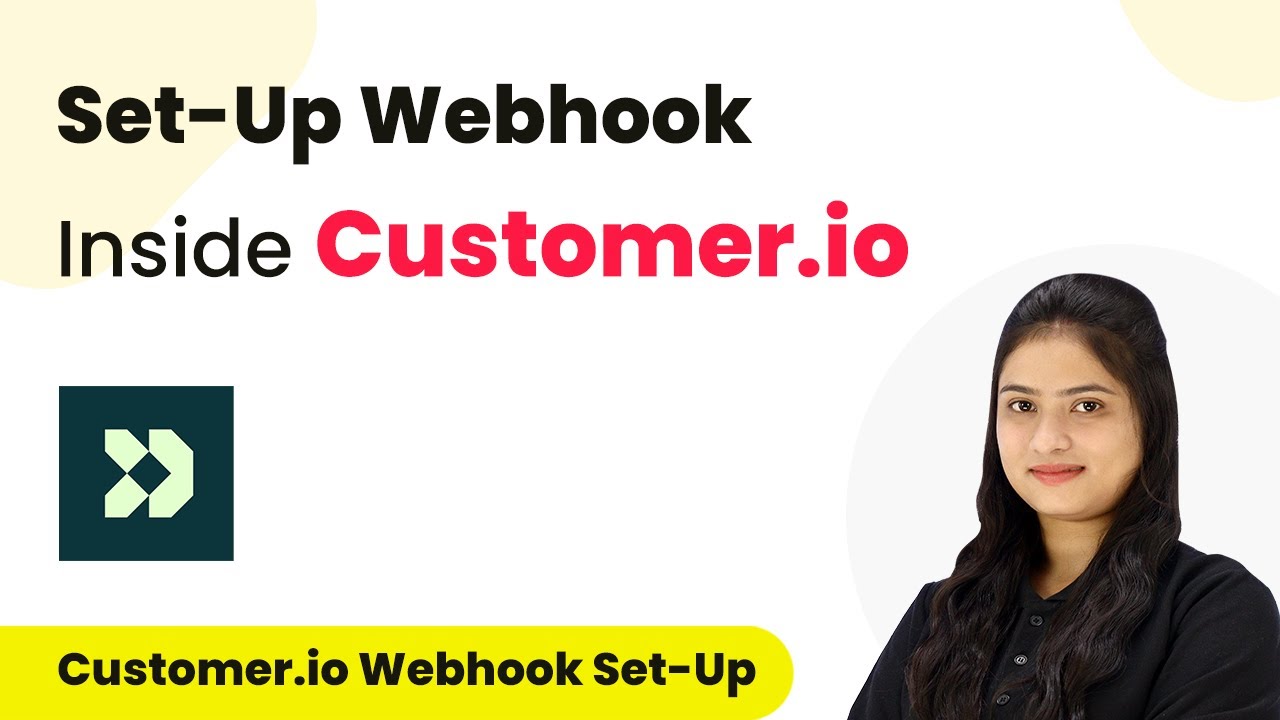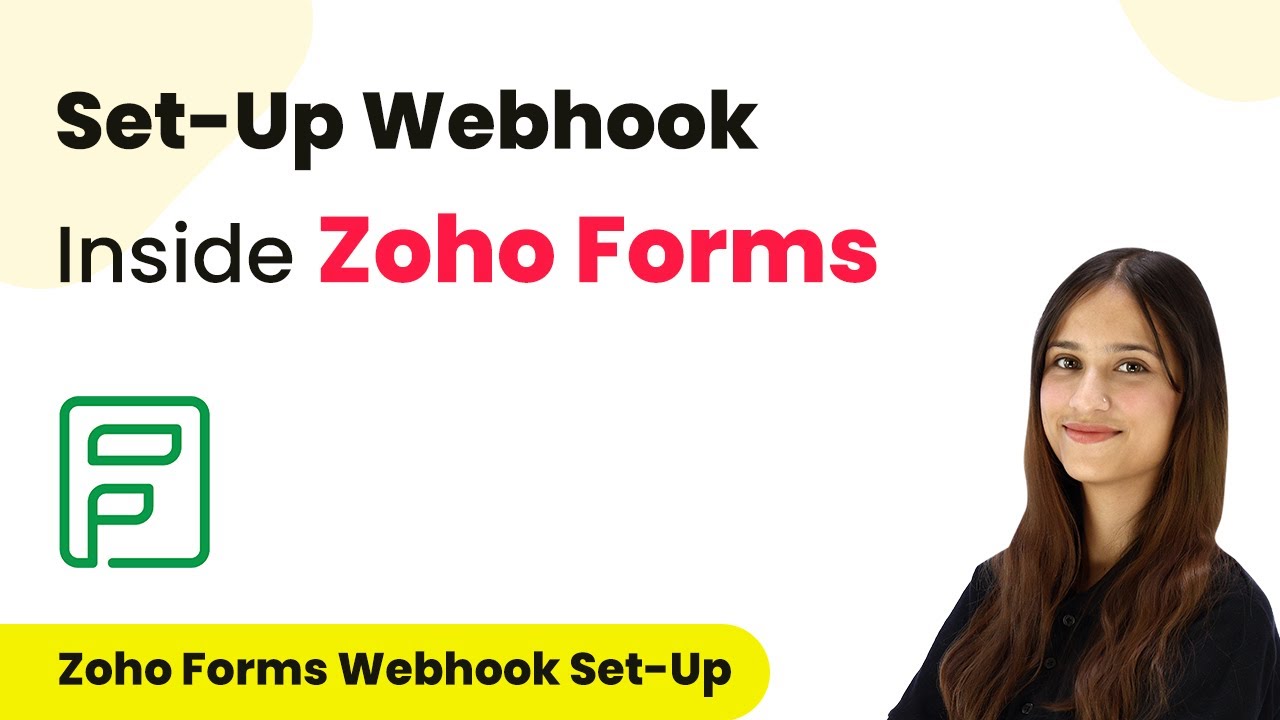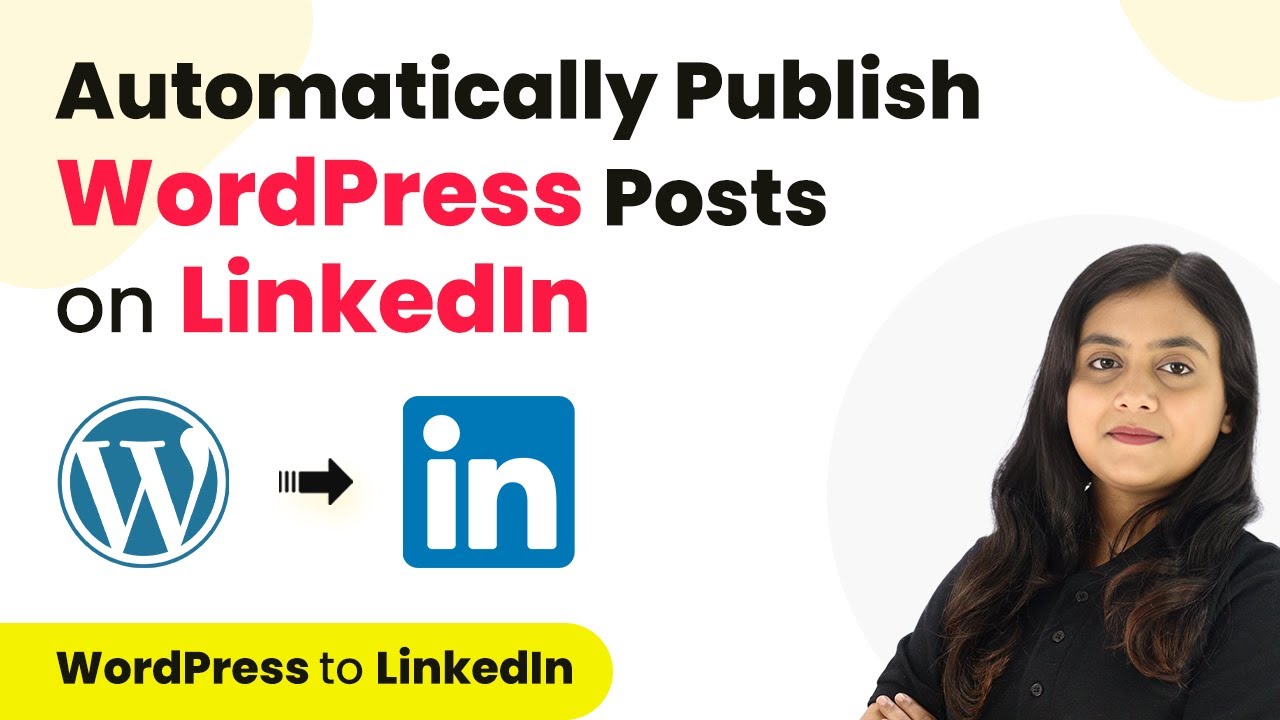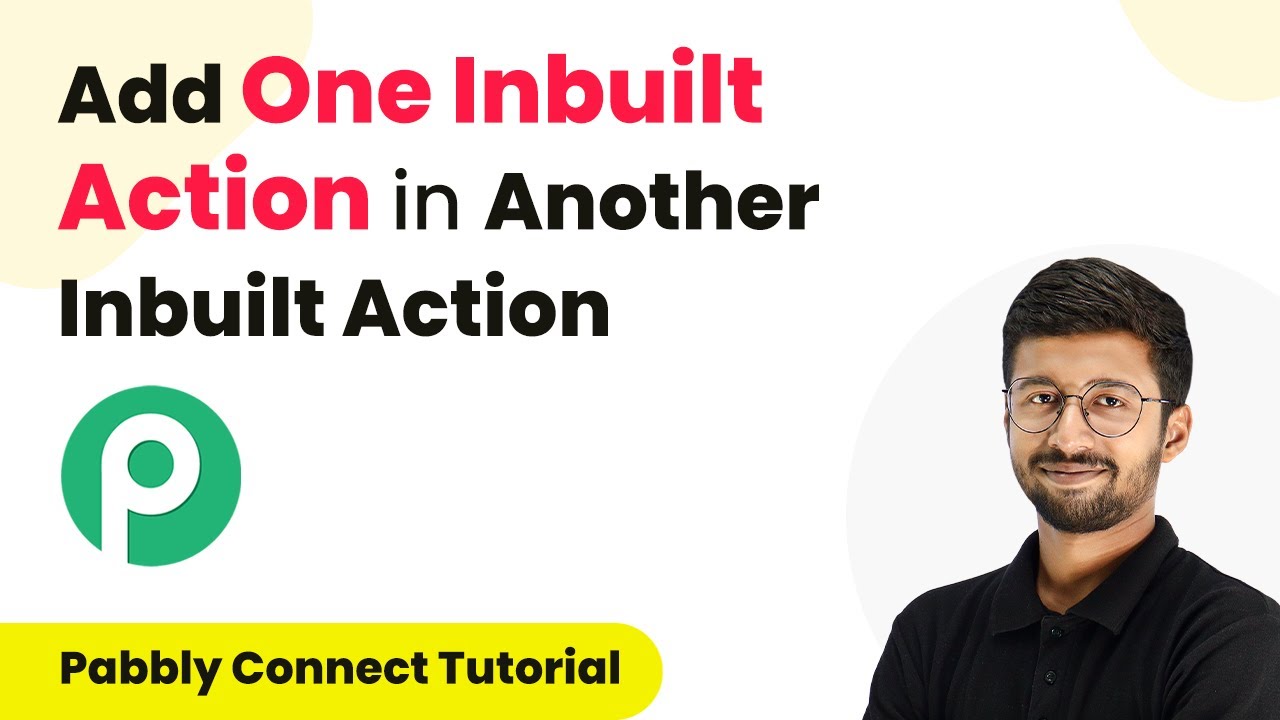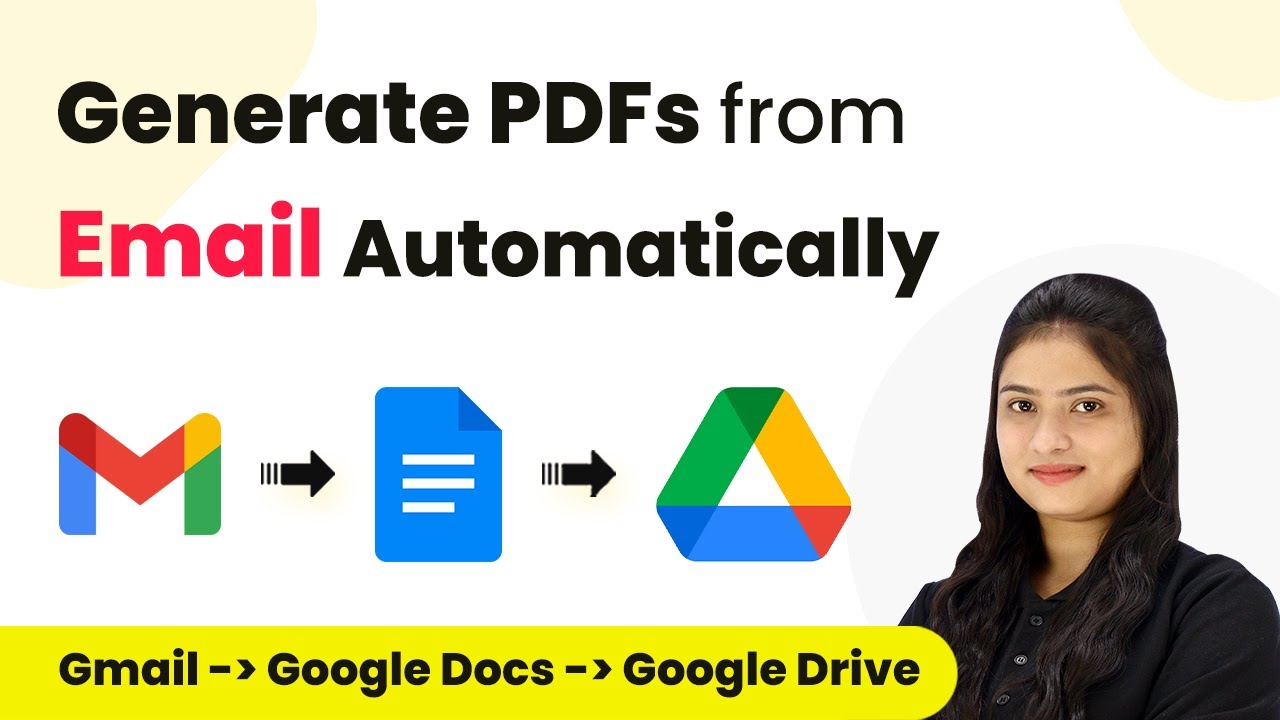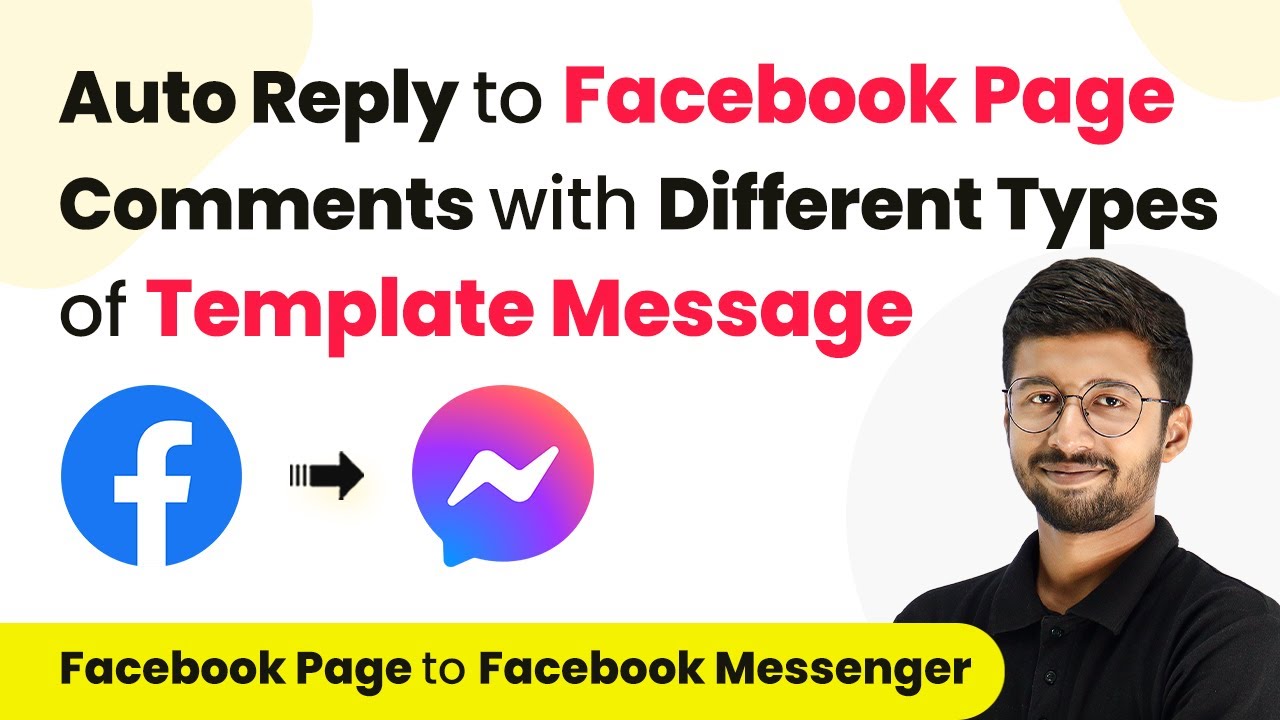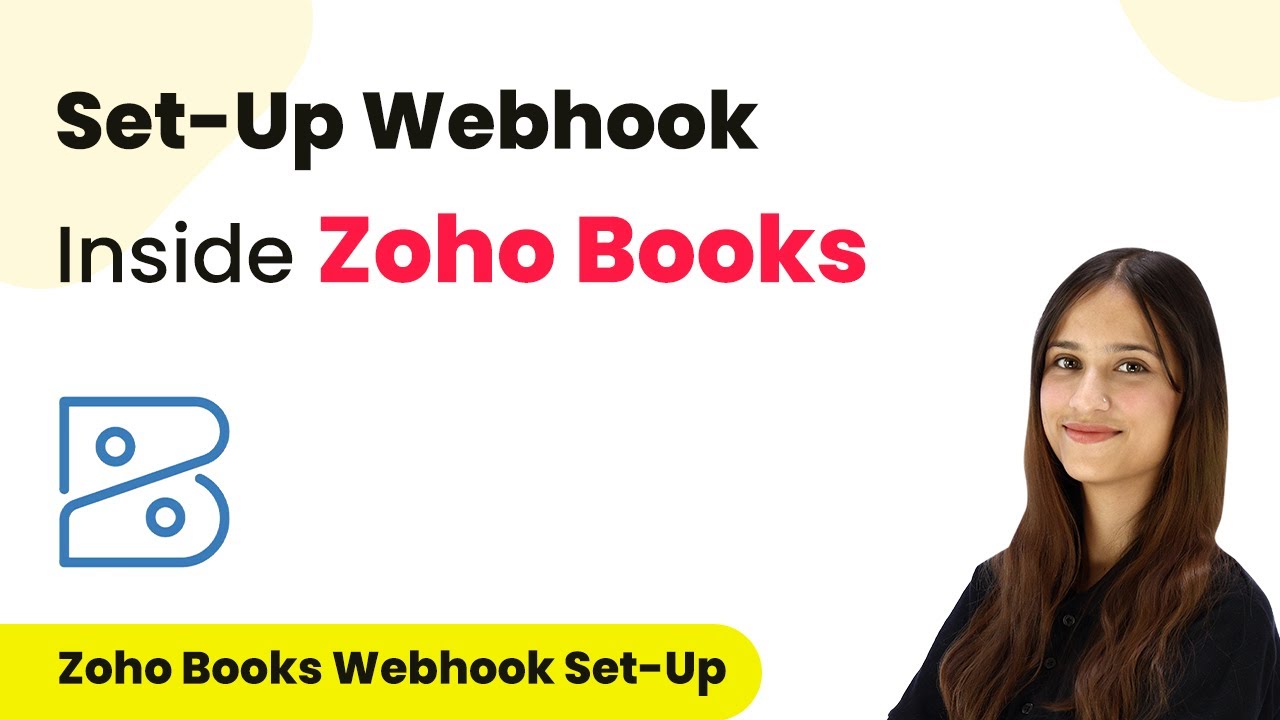Learn how to integrate OptinMonster with Microsoft Excel using Pabbly Connect. This step-by-step guide will help you automate lead management efficiently. Master proven automation processes with practical implementation examples and strategic recommendations you can apply immediately in your workflow.
Watch Step By Step Video Tutorial Below
1. Accessing Pabbly Connect for Integration
To add OptinMonster leads to Microsoft Excel, first, you need to access Pabbly Connect. Start by navigating to Pabbly.com/connect in your browser. Here, you will find options to sign in or sign up for free.
Existing users can click on the ‘Sign In’ button, while new users can opt for ‘Sign Up for Free’ to get started with 100 free tasks each month. After signing in, you will see various Pabbly apps, and you should select Pabbly Connect to begin the integration process.
2. Creating a Workflow in Pabbly Connect
Once you are in Pabbly Connect, click on the ‘Create Workflow’ button. You will be prompted to name your workflow and select a folder for it. Name your workflow something like ‘How to Add OptinMonster Lead in Microsoft Excel’.
- Click on ‘Create’ to proceed.
- This opens the workflow window where you can set up your trigger and action.
In this window, select ‘OptinMonster’ as your trigger application. The trigger event should be set to ‘New Lead’. This means that whenever a new lead is received in your OptinMonster account, it will trigger the workflow in Pabbly Connect.
3. Setting Up OptinMonster for Integration
To connect OptinMonster with Pabbly Connect, you will receive a webhook URL after selecting the trigger event. Copy this URL, as you will need it to establish the connection with your OptinMonster account.
Next, log into your OptinMonster account and navigate to the specific form you want to integrate. Click on the ‘Integrations’ tab and then select ‘Add New Integration’. Choose ‘Webhooks’ from the options.
- Enter a name for your webhook, like ‘New Lead’.
- Paste the webhook URL you copied from Pabbly Connect.
- Click on ‘Connect to Webhook’ to finalize the integration.
After this setup, return to Pabbly Connect and click on ‘Recapture Webhook Response’ to test the connection. This will confirm that your OptinMonster account is successfully integrated with Pabbly Connect.
4. Adding Leads to Microsoft Excel
After confirming the webhook connection, you can now set up the action step in Pabbly Connect. Choose ‘Microsoft Excel’ as your action application and select ‘Add Row to Worksheet’ as the action event. This action will allow you to add new leads to your Excel sheet automatically.
Click on ‘Connect’ to establish the connection with your Microsoft Excel account. If you have already connected your account, you can select the existing connection. Otherwise, create a new connection by granting necessary permissions.
Choose the workbook name where you want to store the leads, e.g., ‘OptinMonster Leads’. Select the worksheet, typically ‘Sheet1’. Map the fields for full name, email, and phone number from the lead data.
After mapping all necessary fields, click on ‘Save and Send Test Request’. You should receive a confirmation that the lead details have been successfully added to your Microsoft Excel sheet.
5. Testing the Integration for New Leads
To ensure everything is working properly, perform a test submission using your OptinMonster form. Fill in the required details and submit the form. This will simulate a real lead being captured.
Once you submit the form, check your Microsoft Excel sheet to verify if the new lead’s information has been added. You should see the details reflecting in your designated worksheet, confirming that Pabbly Connect has successfully automated the lead transfer.
Repeat the process with different test submissions to validate the integration. Each time a new lead is captured in OptinMonster, Pabbly Connect will ensure that the details are recorded in Microsoft Excel automatically.
Conclusion
Integrating OptinMonster with Microsoft Excel using Pabbly Connect streamlines your lead management process. By following the steps outlined, you can automate the addition of leads into your Excel sheets effortlessly. This integration enhances efficiency and ensures that all your leads are captured accurately.
Ensure you check out Pabbly Connect to create business automation workflows and reduce manual tasks. Pabbly Connect currently offer integration with 2,000+ applications.
- Check out Pabbly Connect – Automate your business workflows effortlessly!
- Sign Up Free – Start your journey with ease!
- 10,000+ Video Tutorials – Learn step by step!
- Join Pabbly Facebook Group – Connect with 21,000+ like minded people!