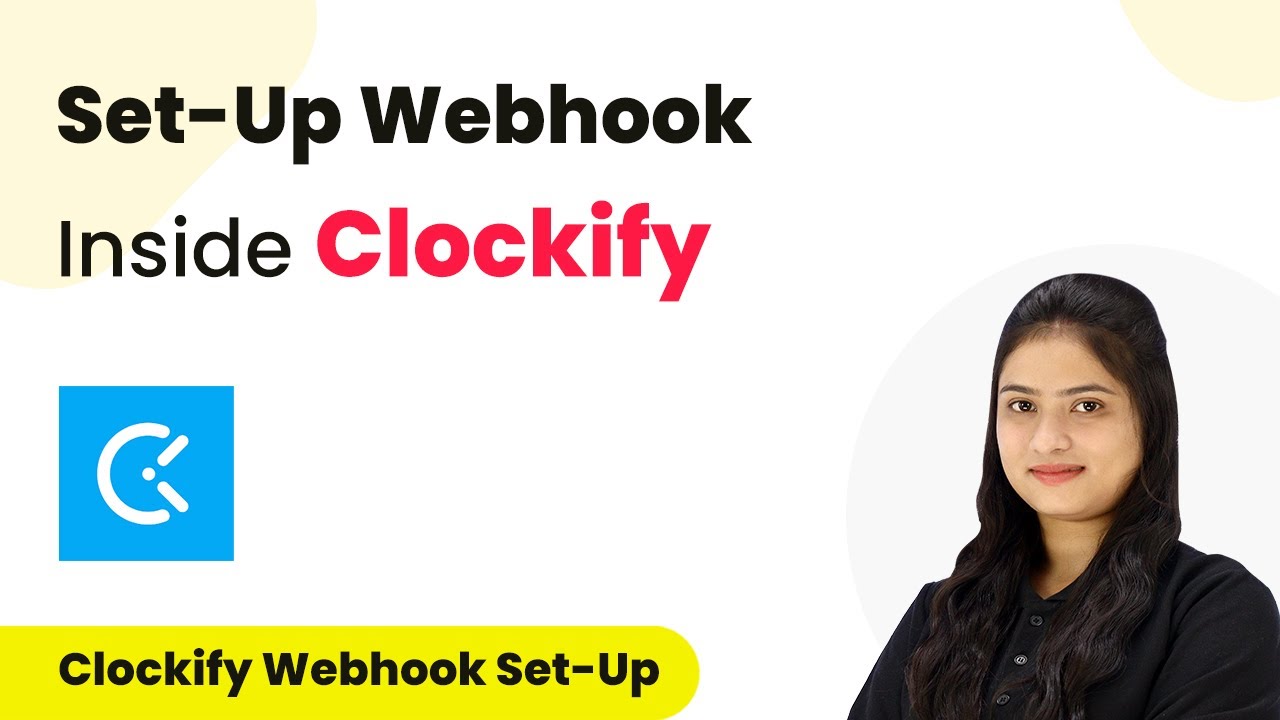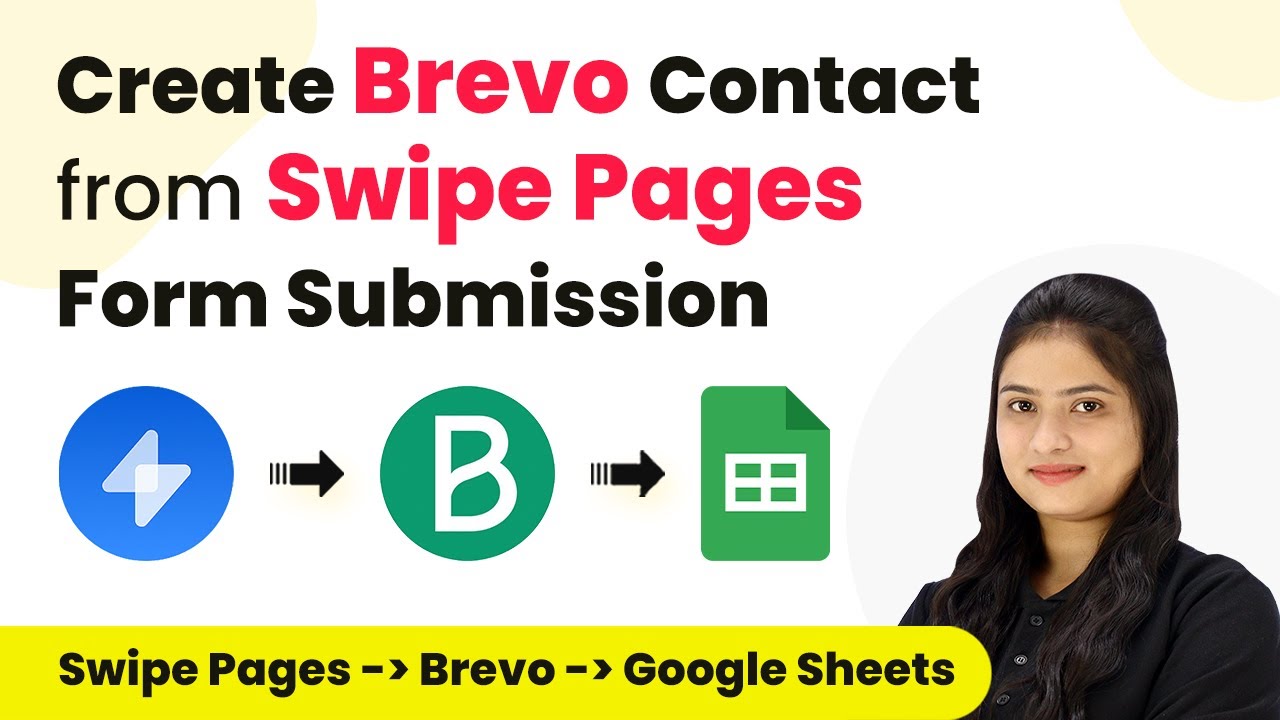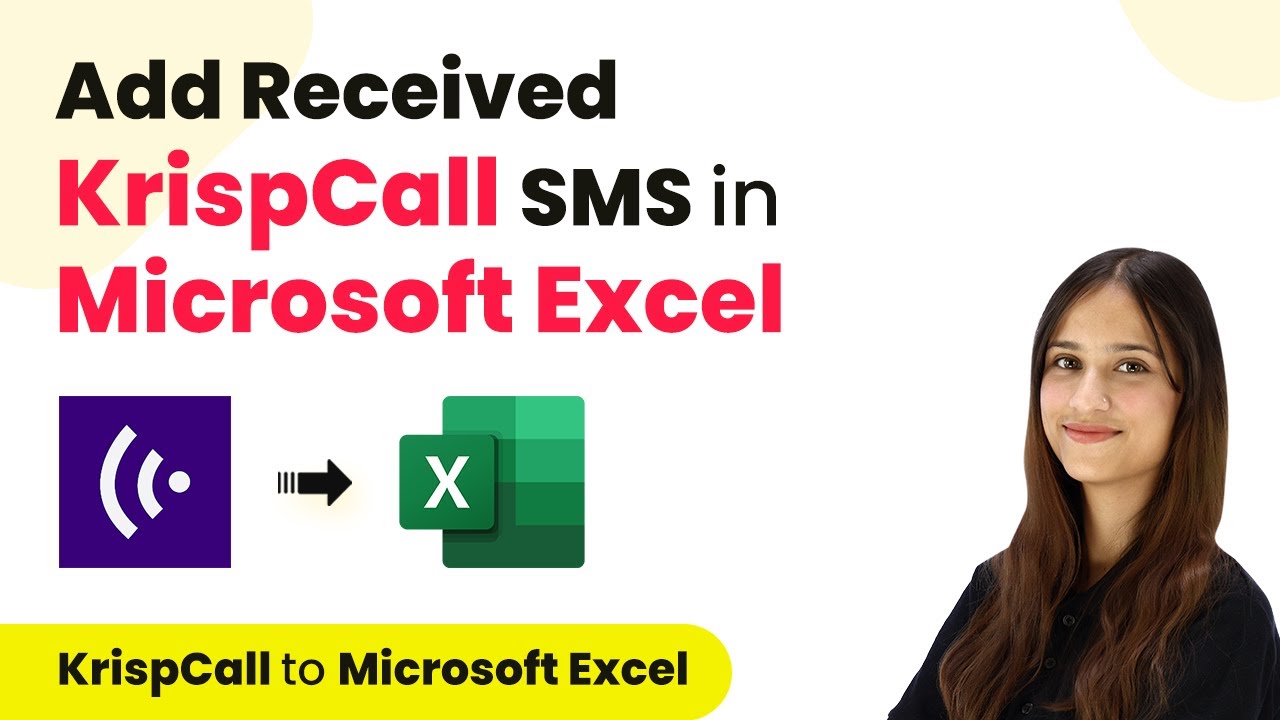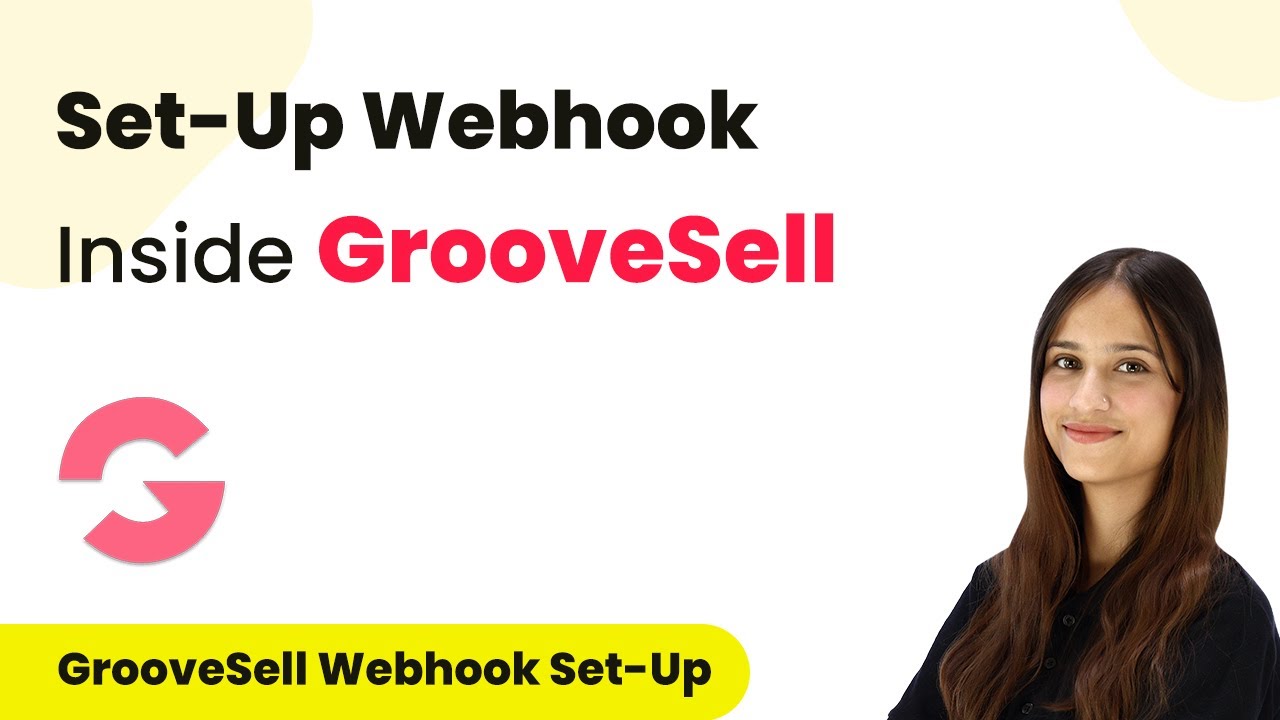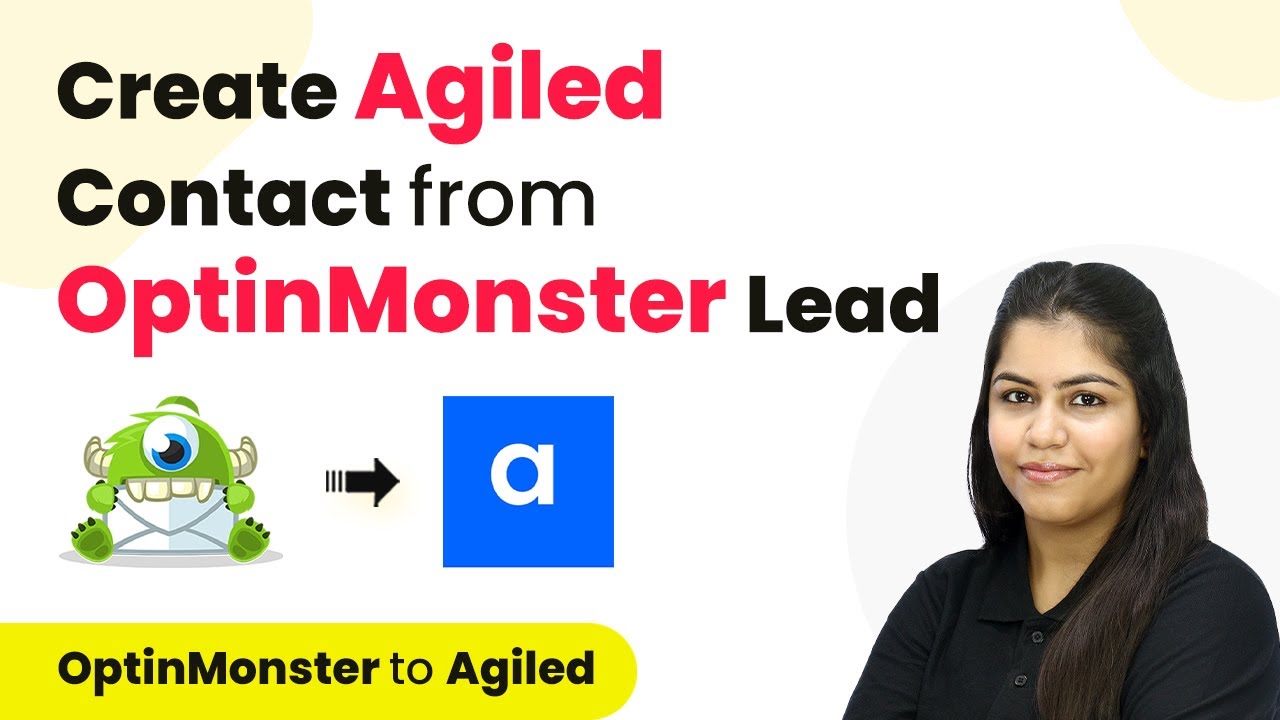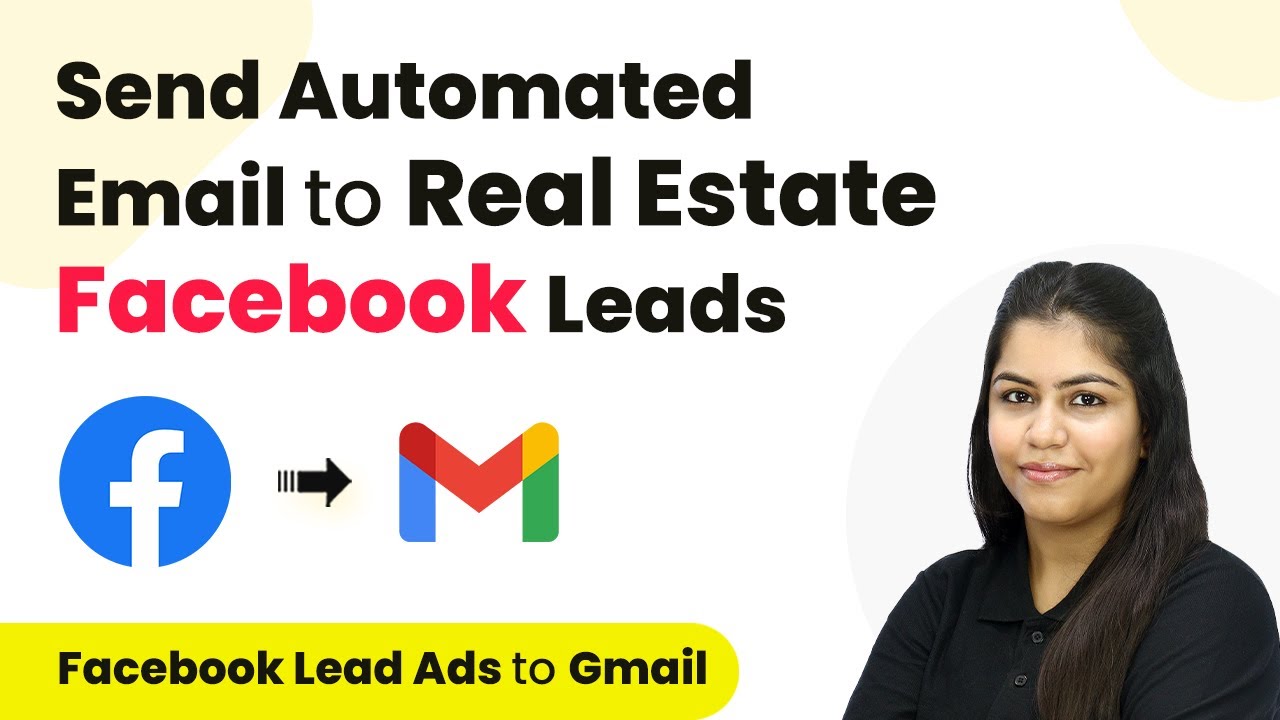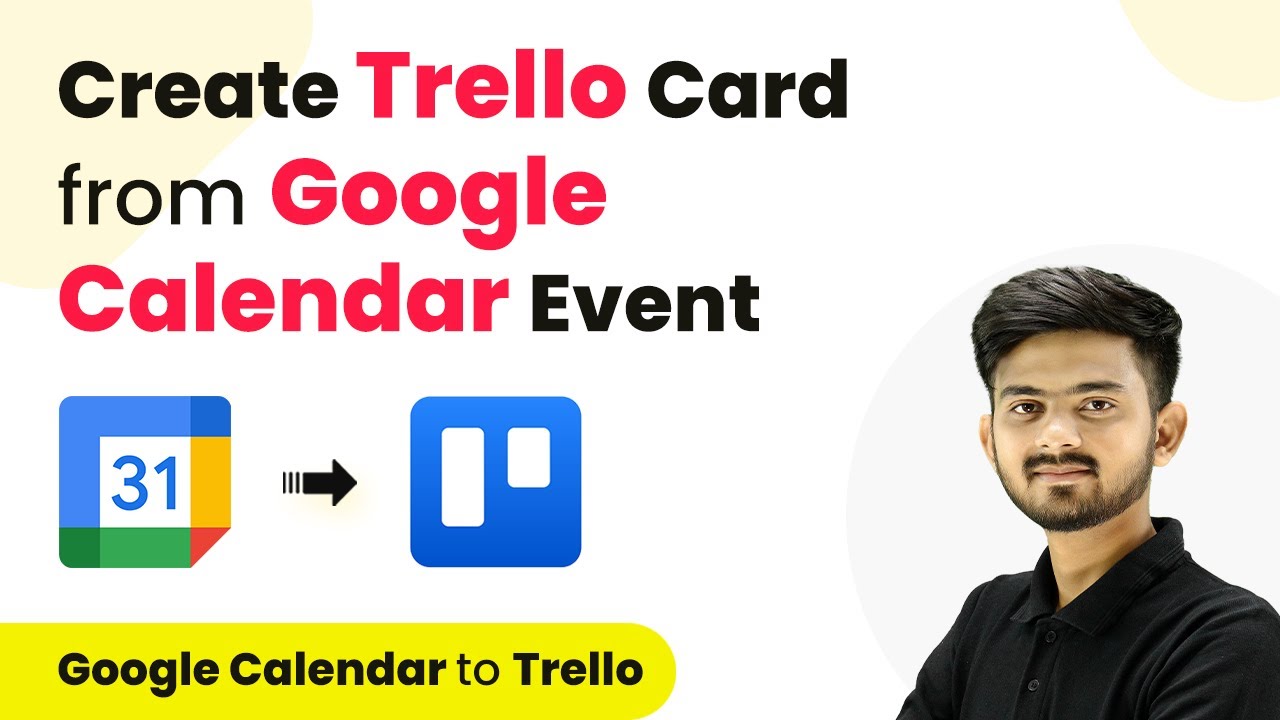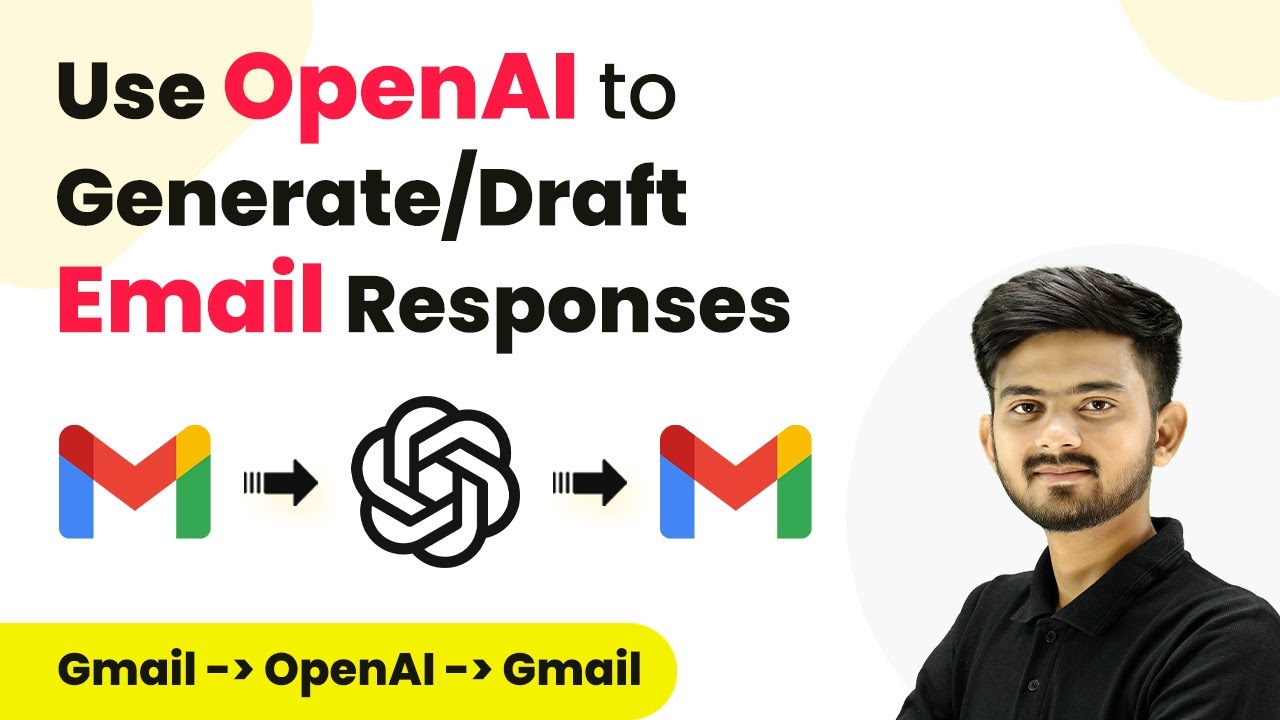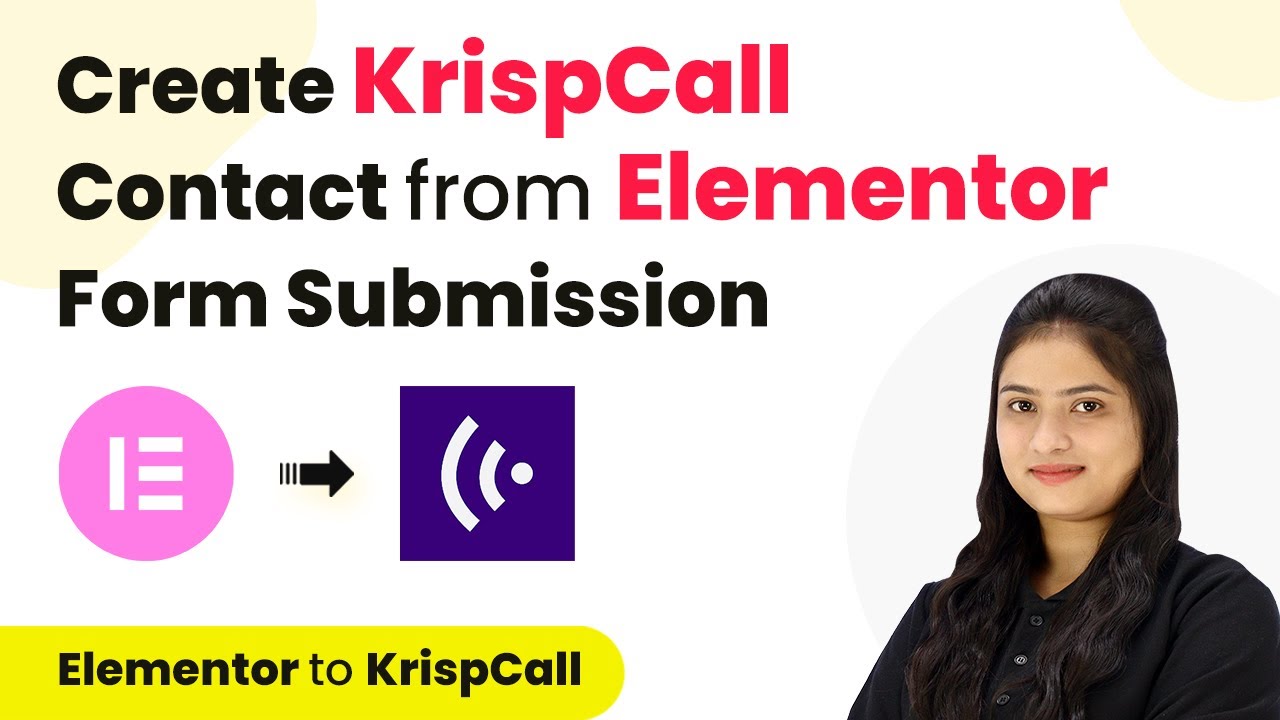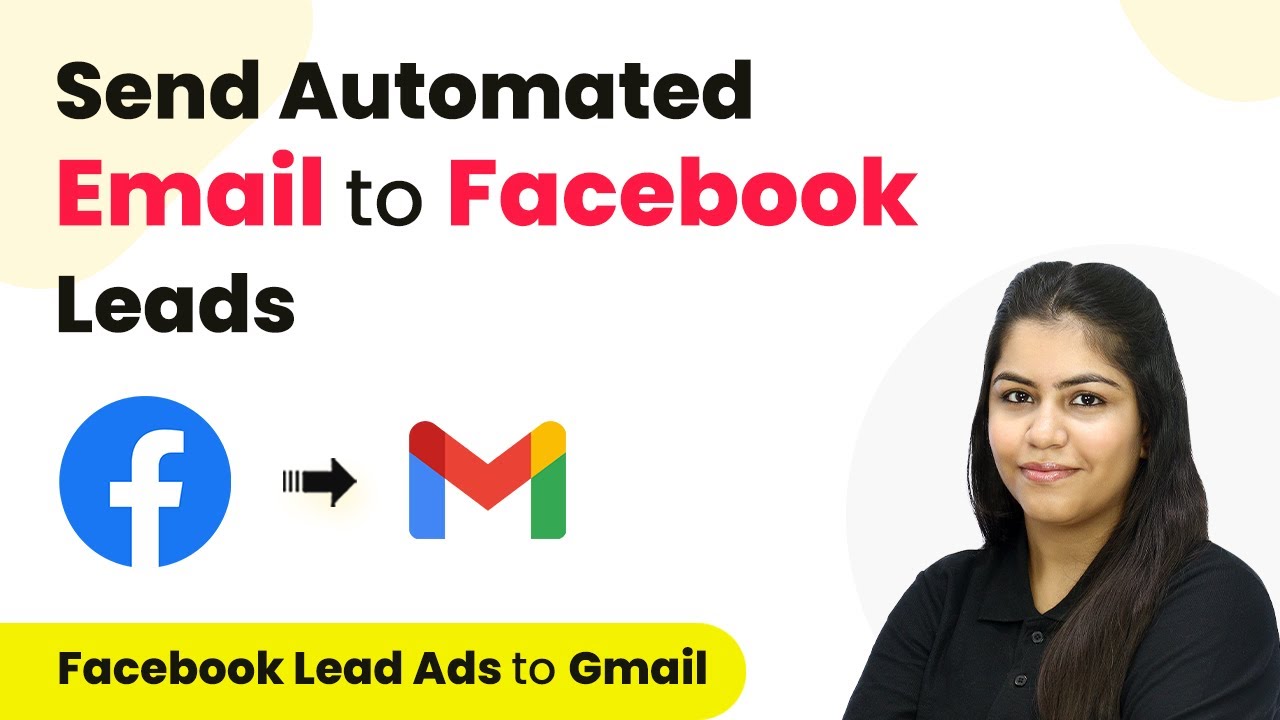Learn how to set up a webhook inside Clockify using Pabbly Connect for seamless integration with Slack, Google Sheets, and more. Develop expertise in application integration and learn how to design streamlined automation workflows using proven, simplified approaches.
Watch Step By Step Video Tutorial Below
1. Understanding Pabbly Connect for Clockify Integration
Pabbly Connect is a powerful tool that allows you to automate workflows between different applications, including Clockify. By setting up a webhook in Clockify, you can automatically send data to other applications when specific events occur.
For instance, when a new project is created in Clockify, you can use Pabbly Connect to send that information to your Slack channel or Google Sheets. This integration helps streamline communication and project management, ensuring your team stays informed.
2. Setting Up the Webhook in Clockify with Pabbly Connect
To set up a webhook in Clockify, you first need to access your Clockify account. Once logged in, navigate to your profile settings and select the preferences option. Under preferences, go to the Advanced section and find the Manage Webhooks option.
- Click on the ‘Create New’ button to add a new webhook.
- Enter a name for your webhook, such as ‘New Project’.
- Paste the webhook URL provided by Pabbly Connect into the endpoint URL field.
- Select the event type, such as ‘Project Created’.
After setting up the webhook, Clockify will send data to Pabbly Connect whenever a new project is created, allowing you to automate further actions.
3. Testing the Webhook Integration with Pabbly Connect
After creating the webhook, it’s essential to test the integration to ensure that data is being sent correctly. To do this, return to your Clockify dashboard and create a new project. This action will trigger the webhook you set up.
Once you create the project, go back to Pabbly Connect to check if the data was received. You should see a response containing details about the newly created project. This confirms that your webhook is functioning as intended.
4. Sending Data to Other Applications via Pabbly Connect
With the webhook successfully set up and tested, you can now send data to other applications using Pabbly Connect. For example, you can choose to send project details to your Slack channel or Google Sheets.
To do this, add action steps in Pabbly Connect after your trigger. You can select Slack as an action and configure it to send messages to a specific channel whenever a new project is created in Clockify. You can also add Google Sheets to log the project details automatically.
Conclusion
Using Pabbly Connect to set up a webhook inside Clockify allows for seamless integration with various applications like Slack and Google Sheets. This automation enhances productivity and keeps your team informed about project updates efficiently.
Ensure you check out Pabbly Connect to create business automation workflows and reduce manual tasks. Pabbly Connect currently offer integration with 2,000+ applications.
- Check out Pabbly Connect – Automate your business workflows effortlessly!
- Sign Up Free – Start your journey with ease!
- 10,000+ Video Tutorials – Learn step by step!
- Join Pabbly Facebook Group – Connect with 21,000+ like minded people!