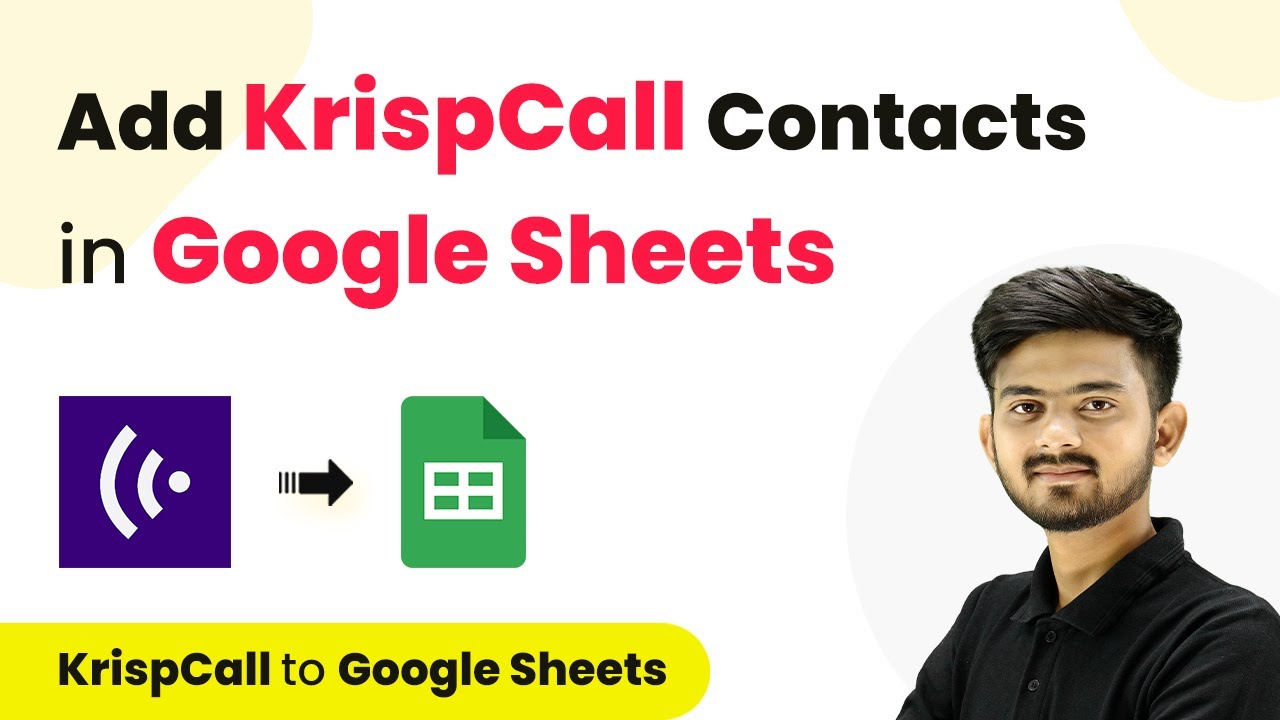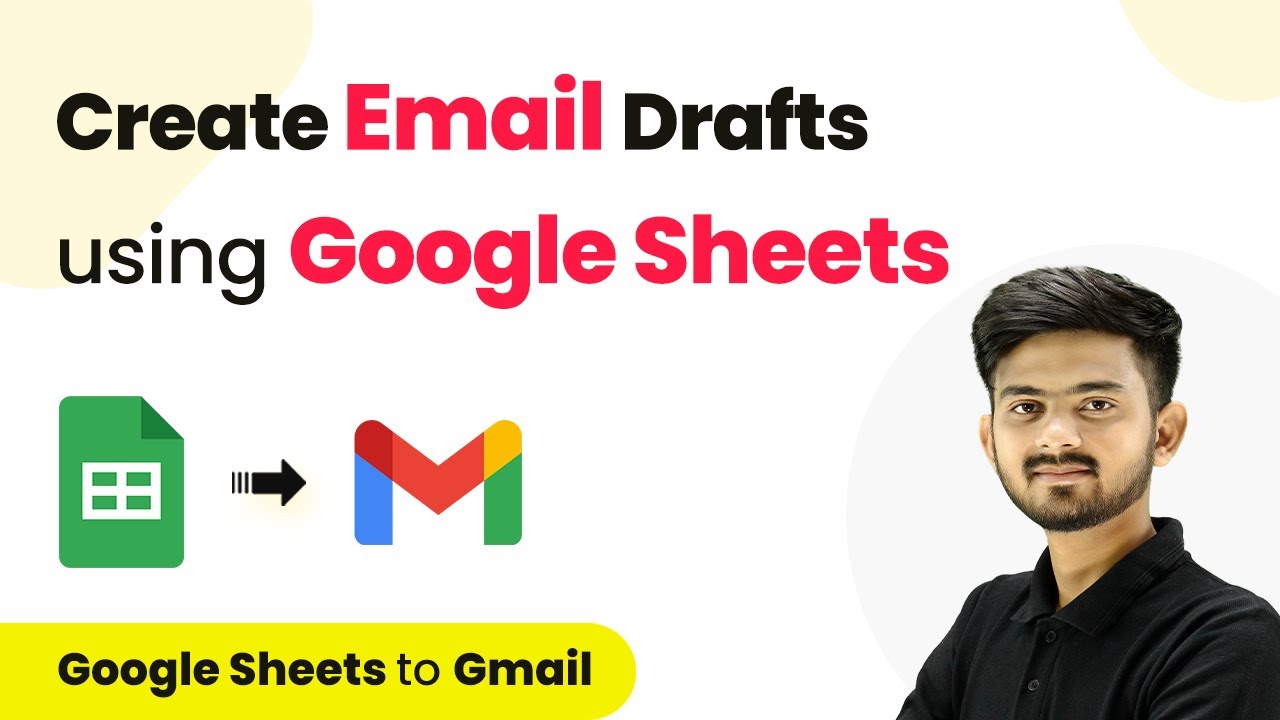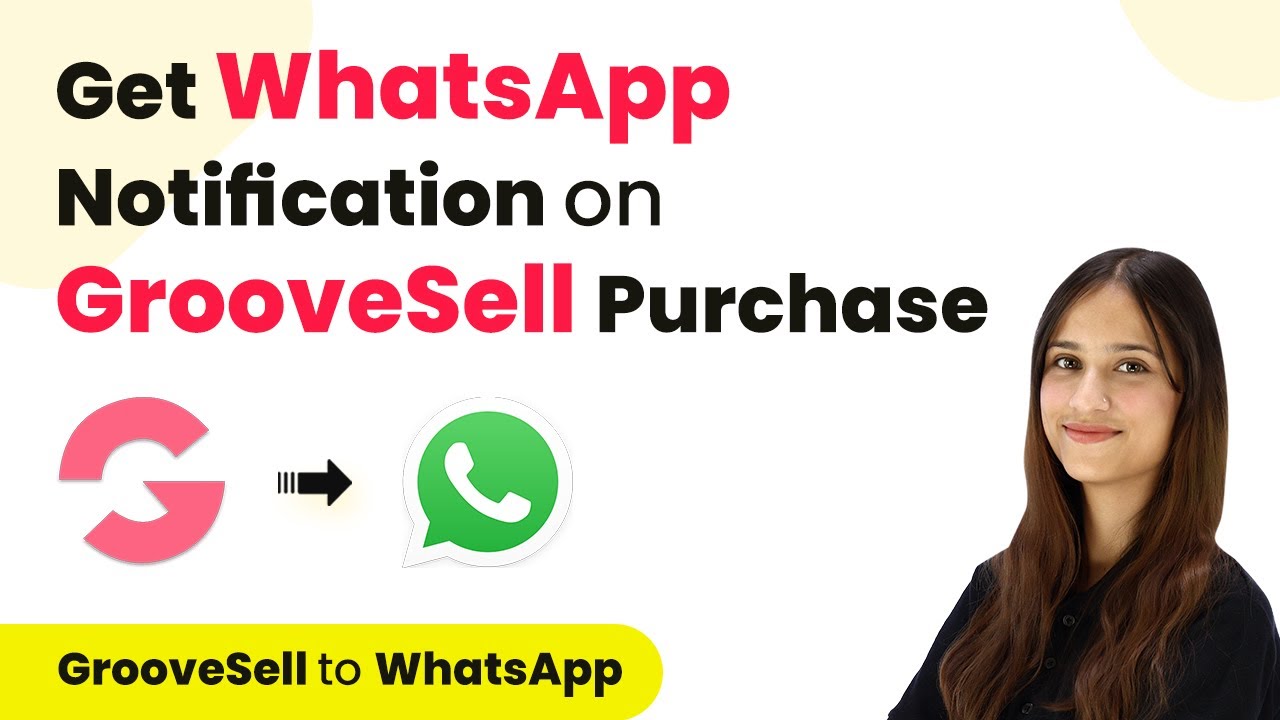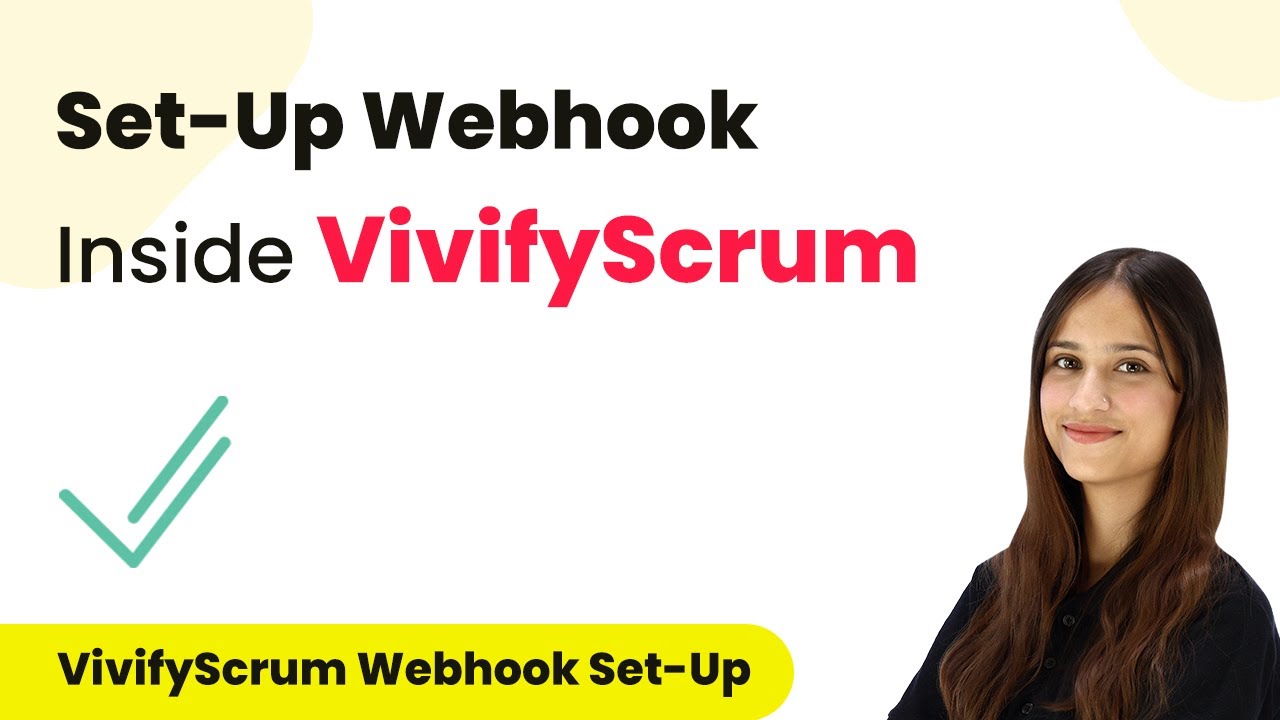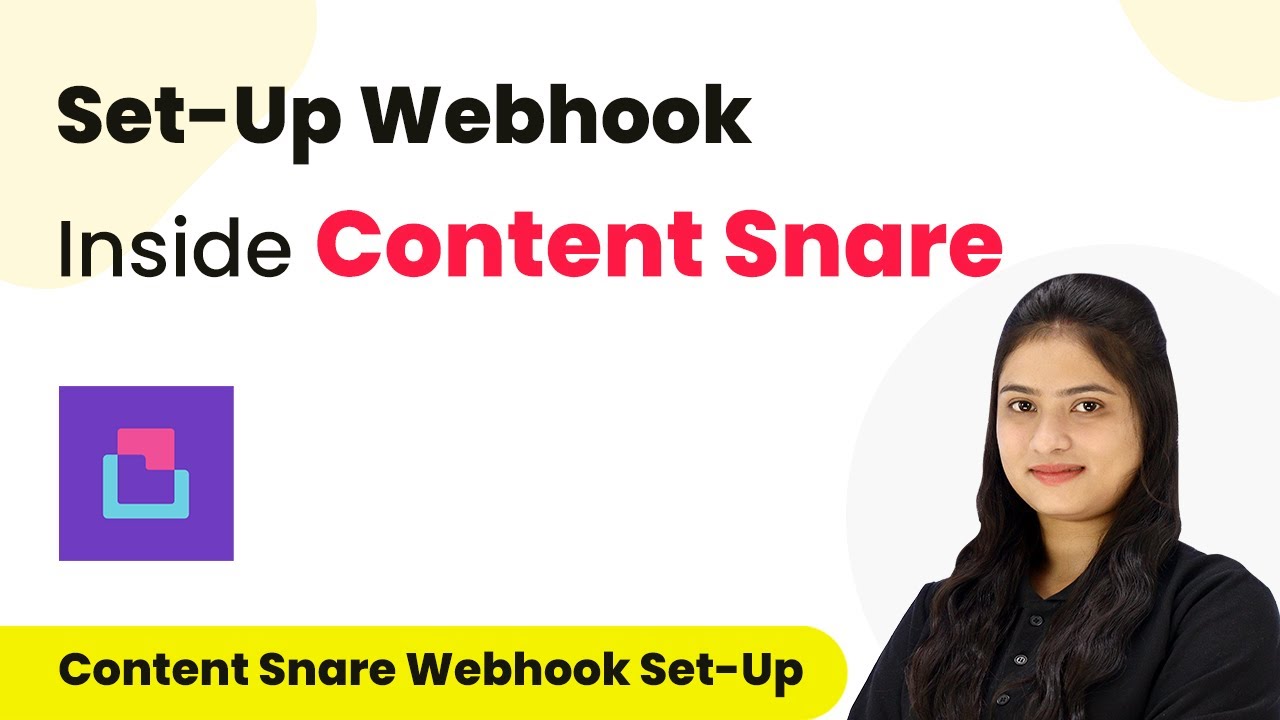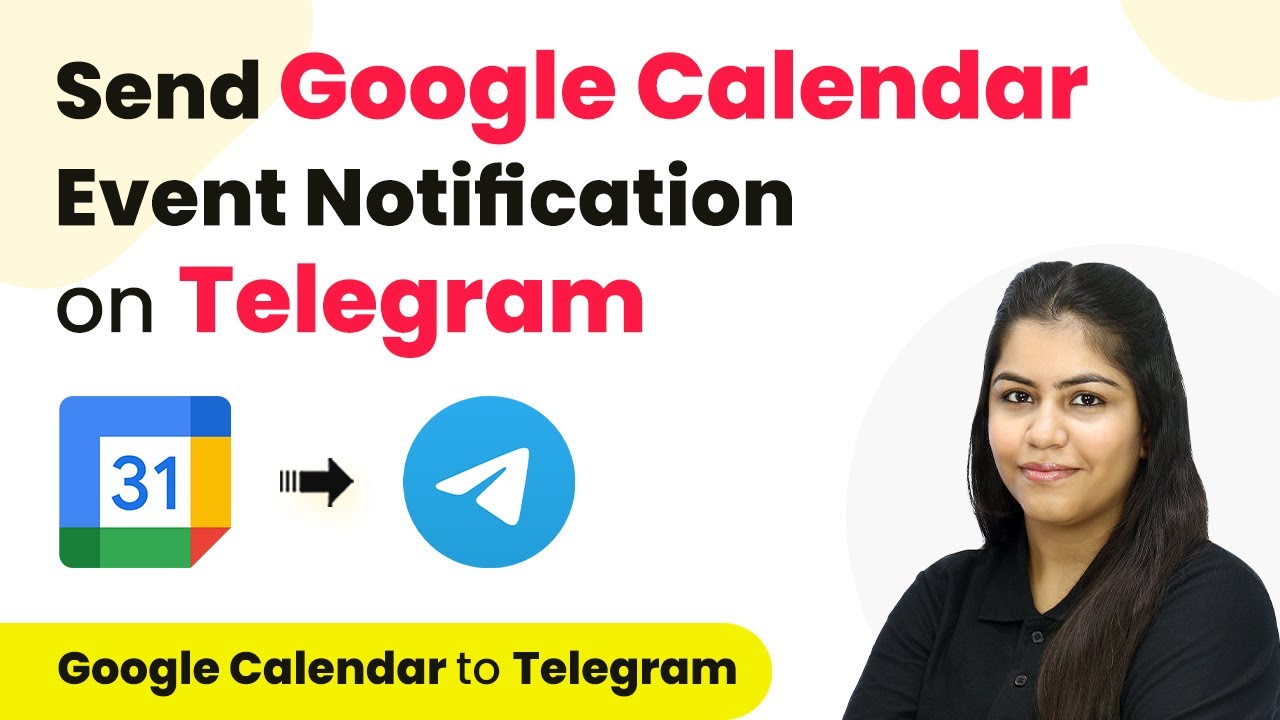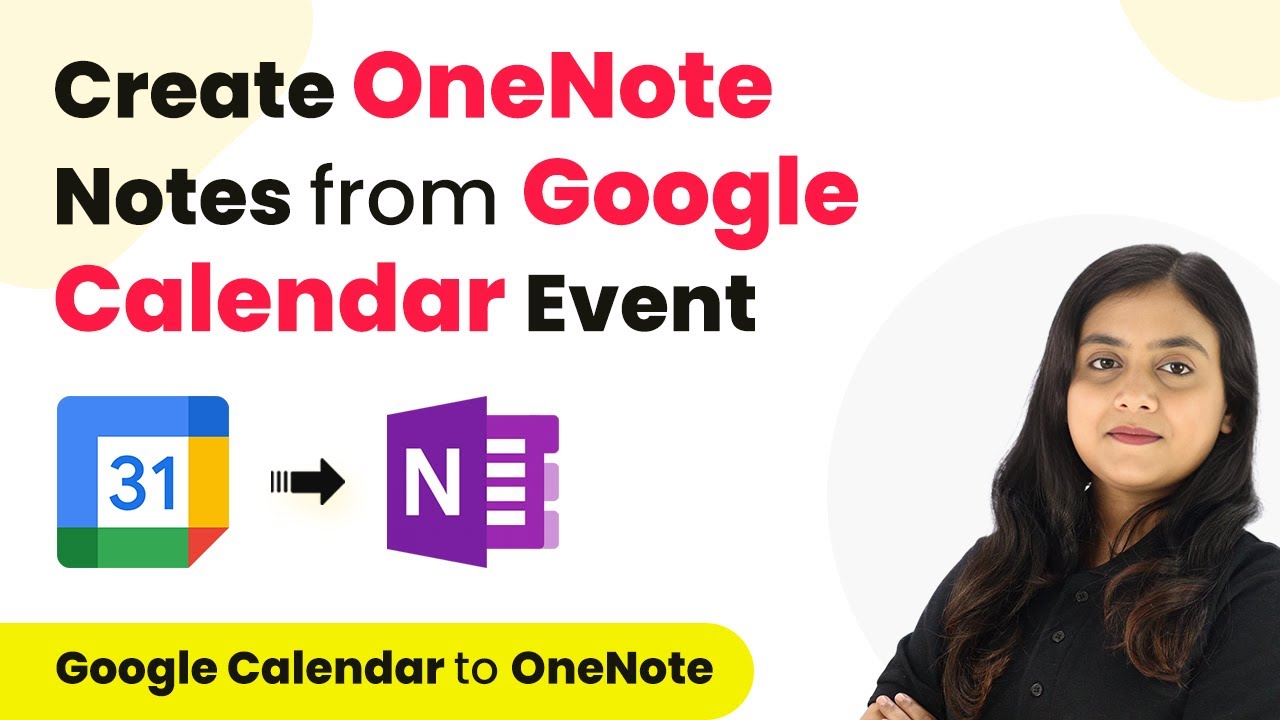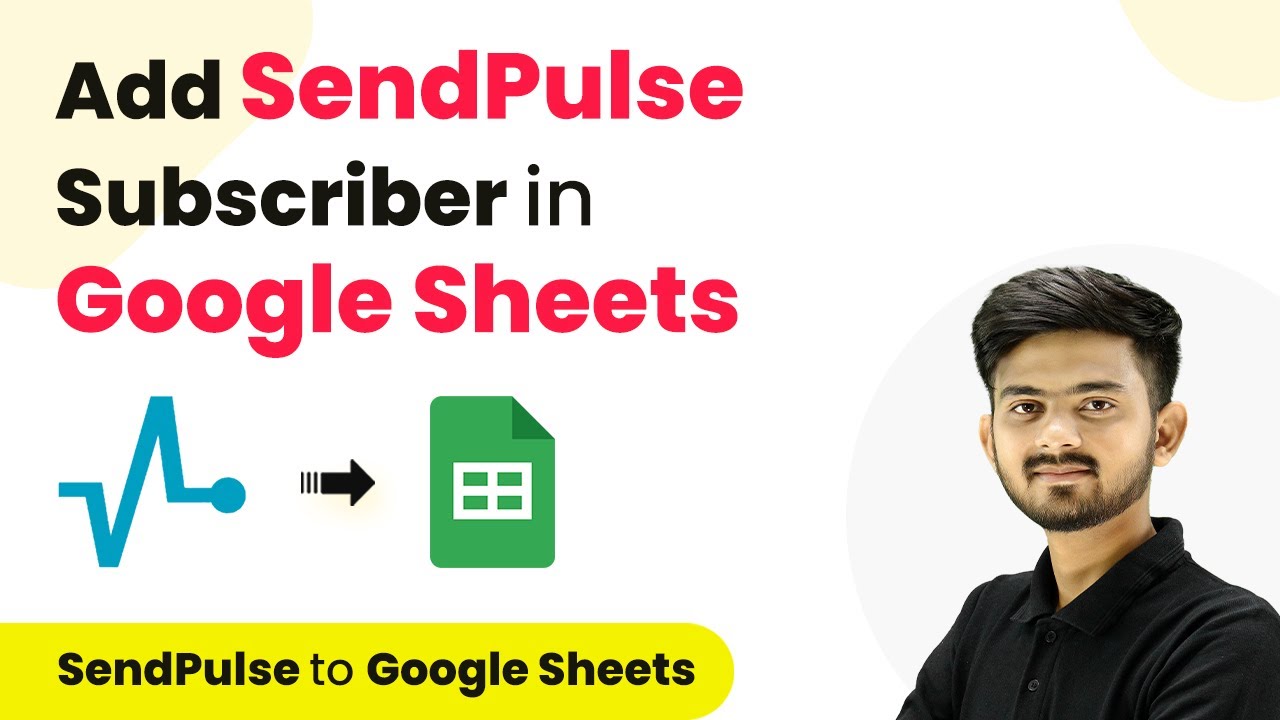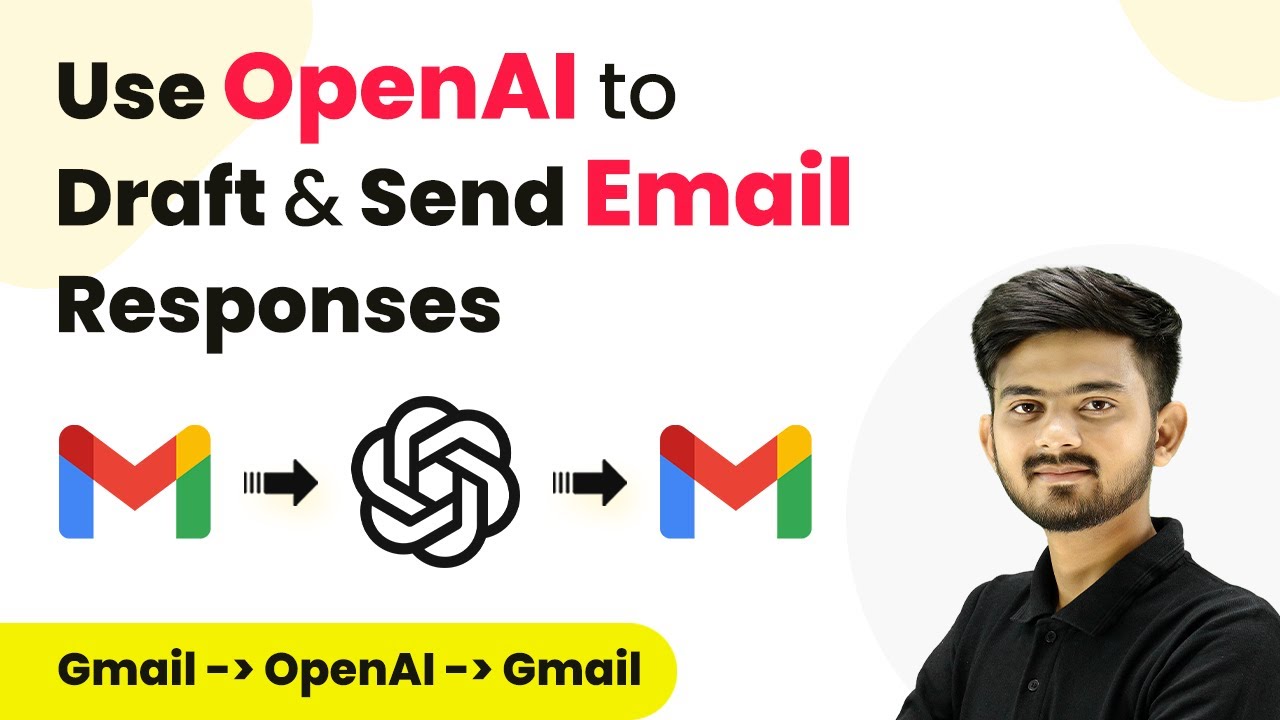Learn how to seamlessly integrate KrispCall and Google Sheets using Pabbly Connect for automated contact management. Step-by-step guide included. Implement the precise methodologies leading organizations use to automate repetitive tasks, illustrated with practical examples designed for immediate application.
Watch Step By Step Video Tutorial Below
1. Accessing Pabbly Connect for Integration
To integrate KrispCall and Google Sheets, we start by accessing Pabbly Connect. This platform simplifies automation and integration processes without requiring coding skills.
Open your web browser and navigate to the Pabbly Connect website. If you do not have an account, click on the ‘Sign Up for Free’ button. This process takes only a few minutes and provides you with 100 tasks free every month. If you already have an account, simply sign in.
2. Creating a New Workflow in Pabbly Connect
Once you are logged in to Pabbly Connect, you need to create a new workflow. Click on the ‘Create Workflow’ button. A prompt will appear asking you to name your workflow.
- Name your workflow based on your objective, such as ‘Add KrispCall Contact in Google Sheets’.
- Select the folder where you want to save this workflow.
- Click on the ‘Create’ button to proceed.
After creating the workflow, you will see two boxes labeled ‘Trigger’ and ‘Action’. The Trigger is the event that initiates the workflow, while the Action is what happens as a result. In this case, the Trigger will be KrispCall.
3. Setting Up the Trigger with KrispCall
The next step involves setting up the Trigger in Pabbly Connect. Search for KrispCall as your Trigger application and select it. You will then need to choose the Trigger event, which is ‘New Contact’.
To connect KrispCall with Pabbly Connect, click on the ‘Connect’ button. You will be prompted to enter your API key and secret key, which you can find in your KrispCall account settings under the developer section.
- Go to your KrispCall account settings.
- Navigate to the Developer section to find your API key and secret key.
- Copy and paste these keys into Pabbly Connect and click on ‘Save’.
Once saved, you can test the connection by creating a new contact in KrispCall, which will send a test request to Pabbly Connect.
4. Adding Action to Google Sheets in Pabbly Connect
After successfully setting up the Trigger, the next step is to add an Action to your workflow in Pabbly Connect. For this, select Google Sheets as your Action application and choose the action event as ‘Add New Row’.
Click on the ‘Connect’ button to establish a connection between Google Sheets and Pabbly Connect. You will need to sign in with your Google account and allow access to your Google Sheets.
Select the specific spreadsheet where you want to add the contact details. Map the fields from the KrispCall response to the corresponding columns in Google Sheets. Click on ‘Save and Send Test Request’ to complete the setup.
After mapping the details correctly, you can check your Google Sheets to verify that the new contact details have been added automatically.
5. Verifying the Integration Success
To ensure that your integration between KrispCall and Google Sheets via Pabbly Connect is successful, you should create a new contact in KrispCall. After adding the new contact, check your Google Sheets to confirm that the details have been added.
When you add a new contact, for instance, ‘Test User’ with their phone number and email, the information should reflect in your designated Google Sheets automatically. This confirms that the automation is functioning correctly.
Create a new contact in KrispCall. Check the Google Sheets to see if the new row has been added with the correct details. Repeat this process to ensure ongoing functionality.
With these steps, you have successfully automated the process of adding KrispCall contacts into Google Sheets using Pabbly Connect.
Conclusion
In this tutorial, we explored how to integrate KrispCall with Google Sheets using Pabbly Connect. By following the steps outlined, you can automate the process of adding new contacts seamlessly.
Ensure you check out Pabbly Connect to create business automation workflows and reduce manual tasks. Pabbly Connect currently offer integration with 2,000+ applications.
- Check out Pabbly Connect – Automate your business workflows effortlessly!
- Sign Up Free – Start your journey with ease!
- 10,000+ Video Tutorials – Learn step by step!
- Join Pabbly Facebook Group – Connect with 21,000+ like minded people!
This integration not only saves time but also ensures that your contact information is always up-to-date. Using Pabbly Connect for such automations can significantly enhance your productivity and efficiency.