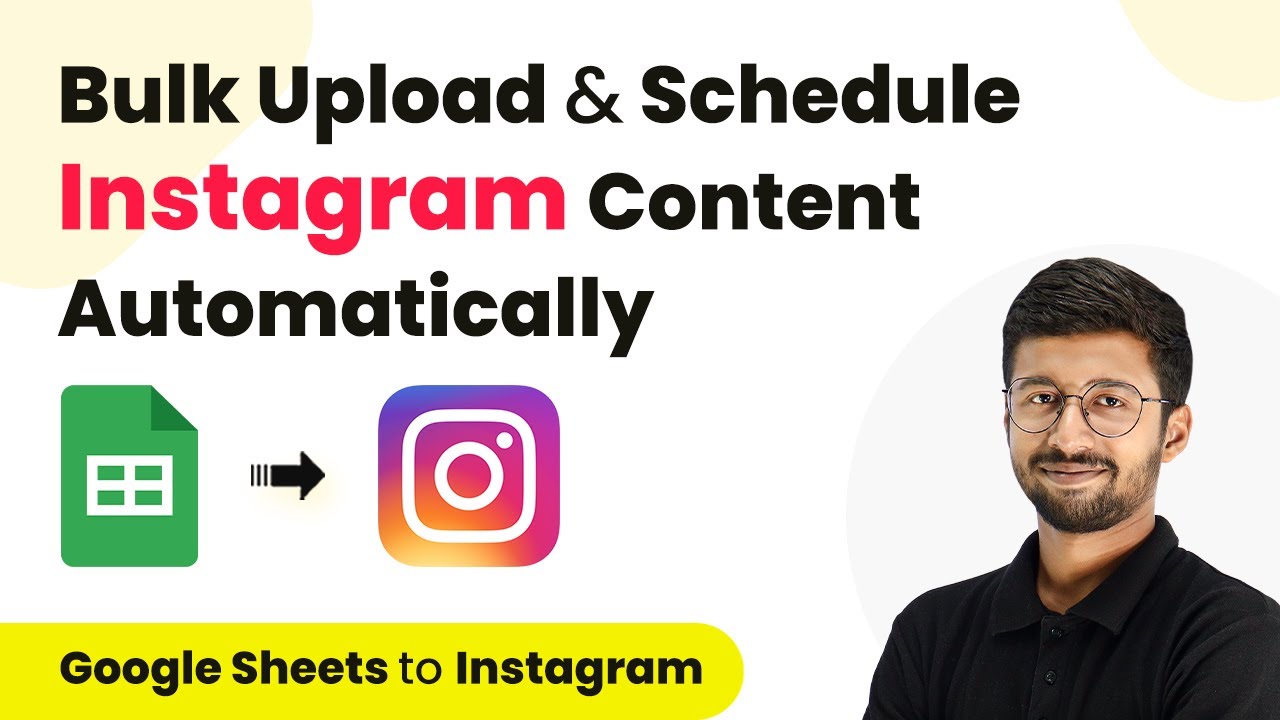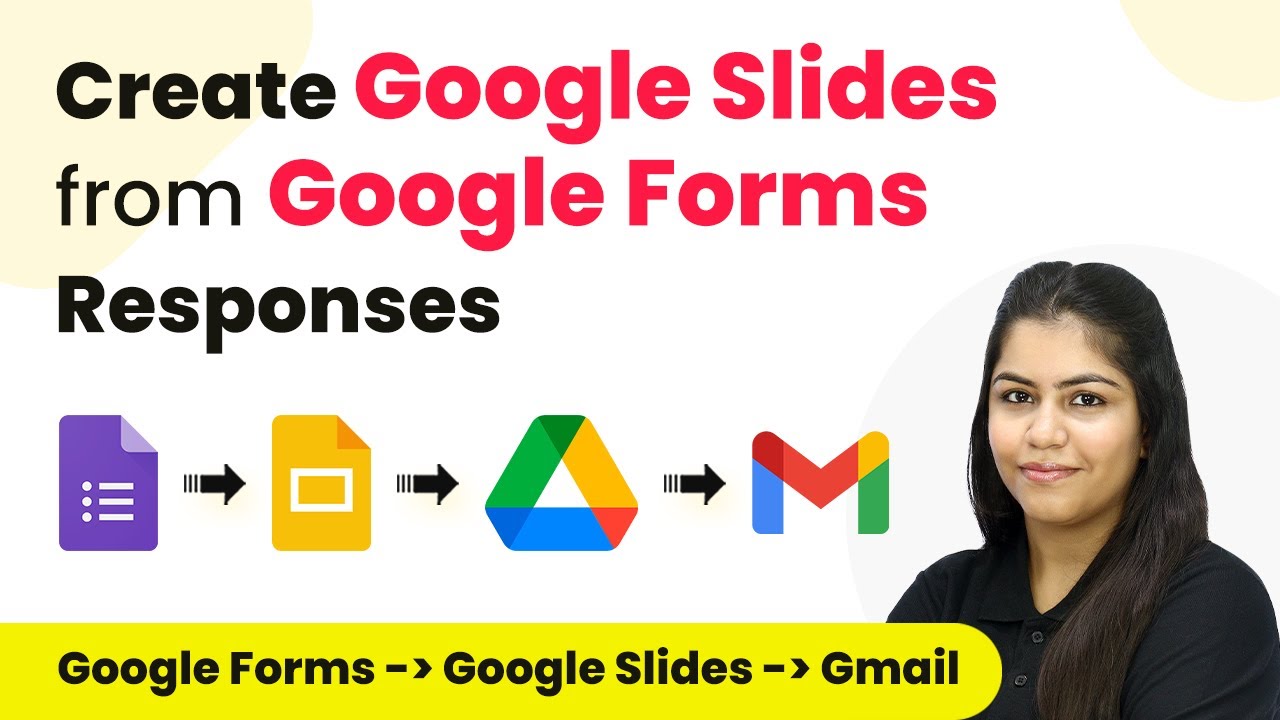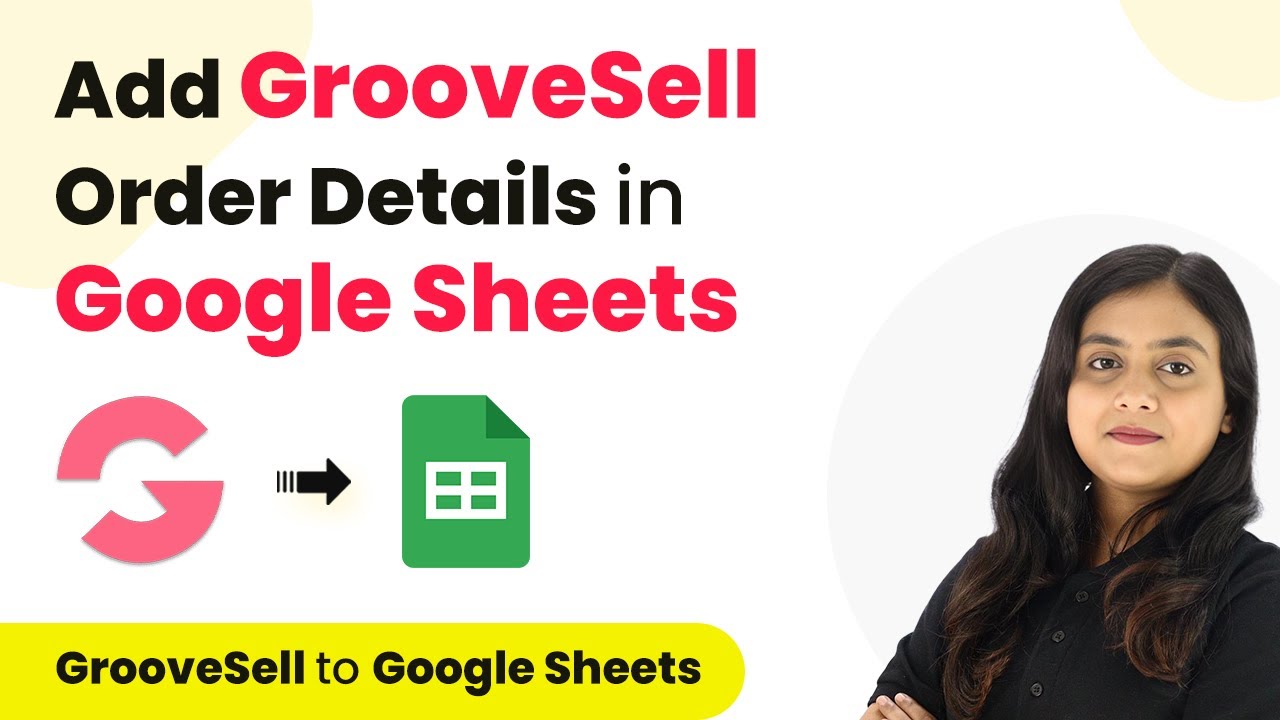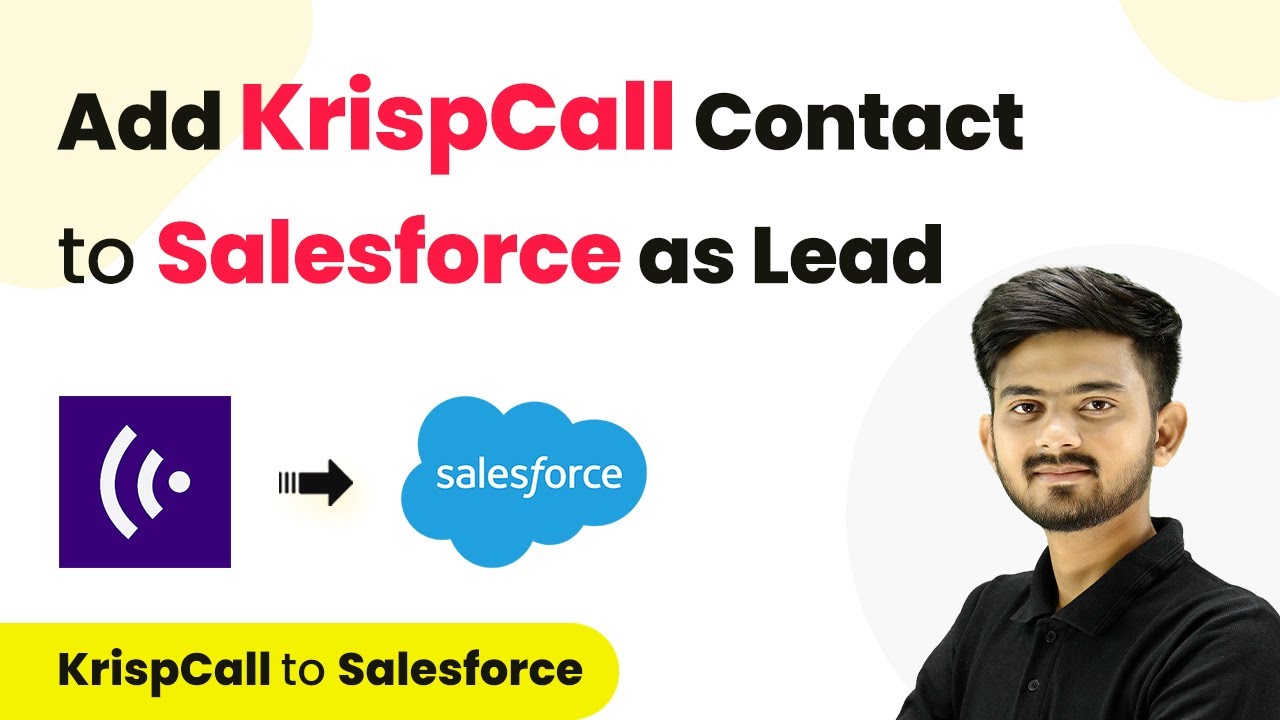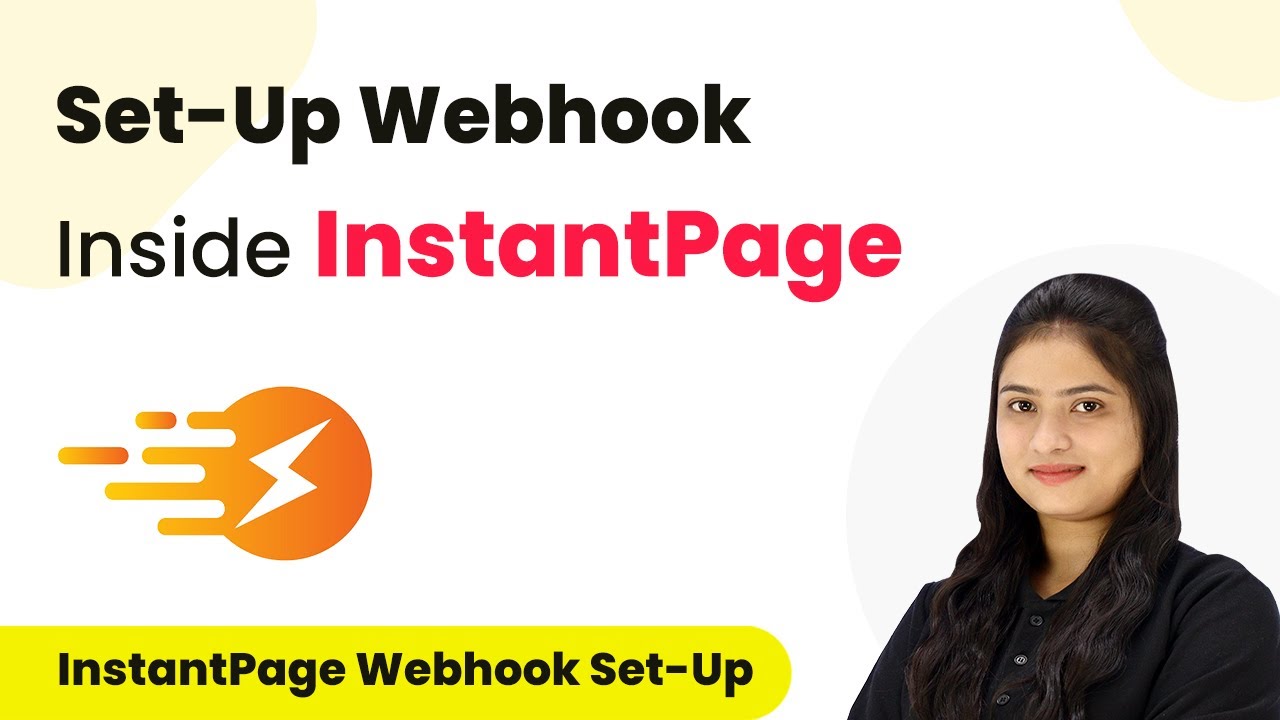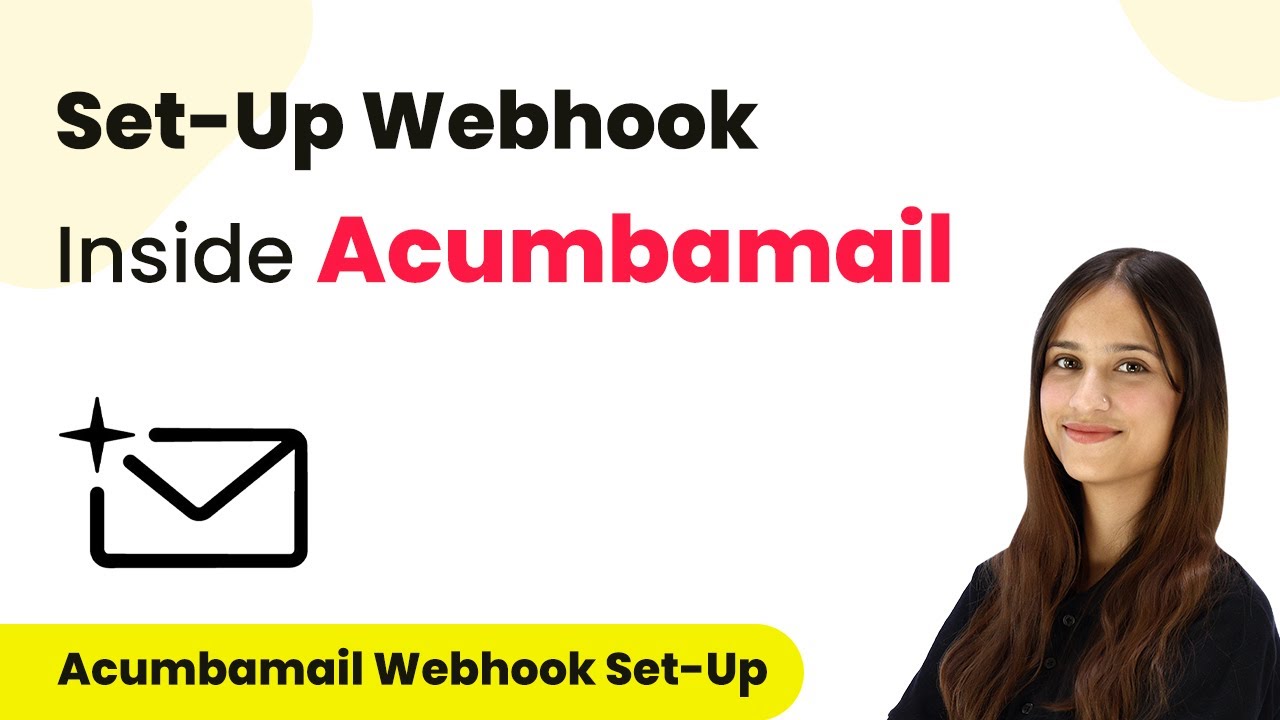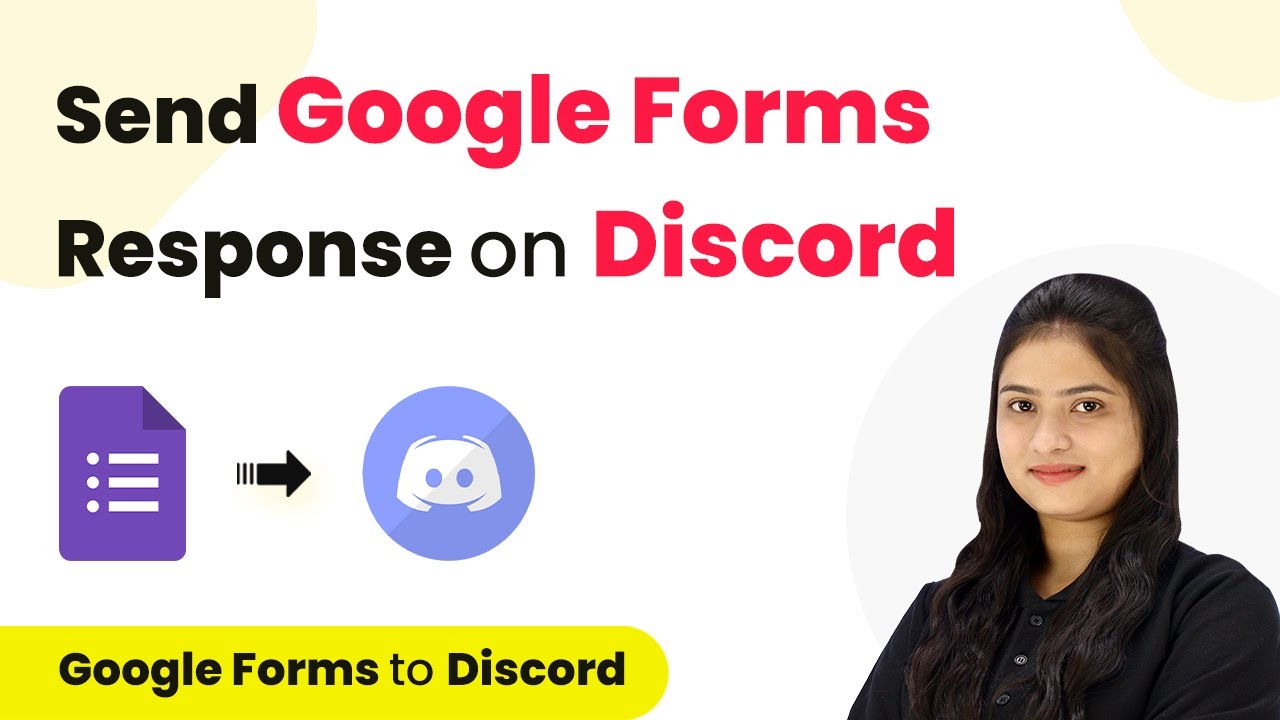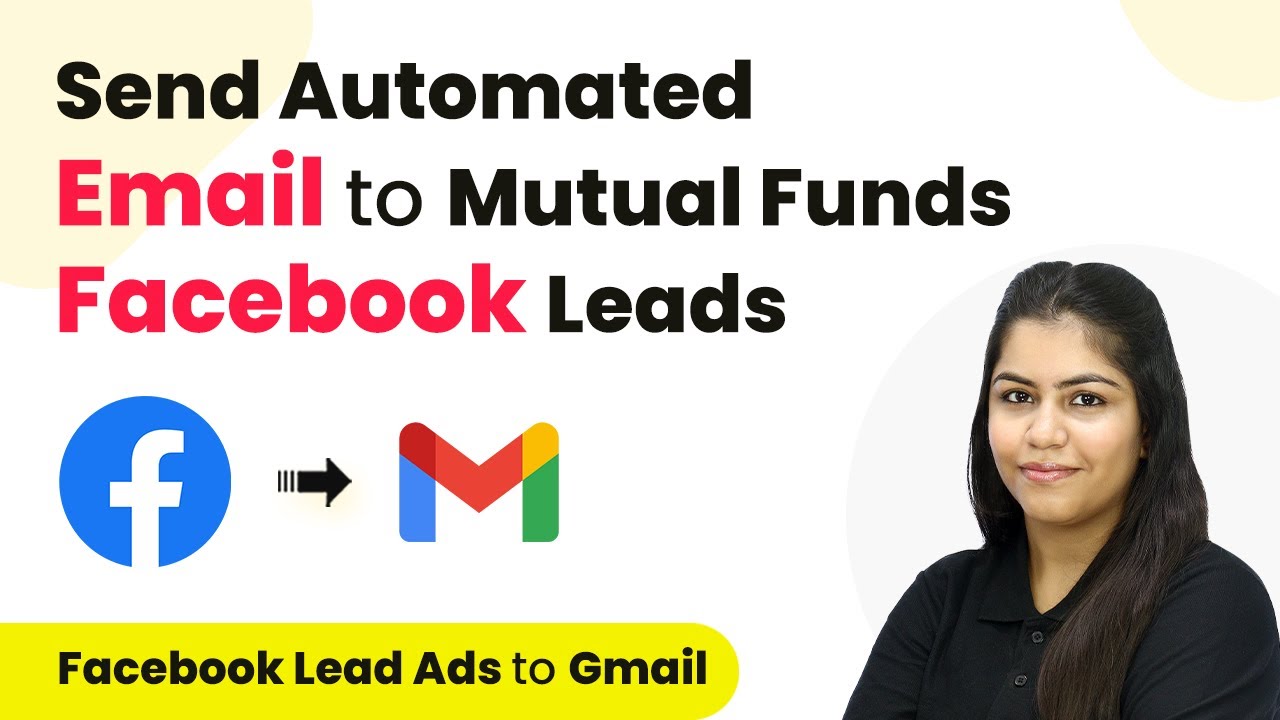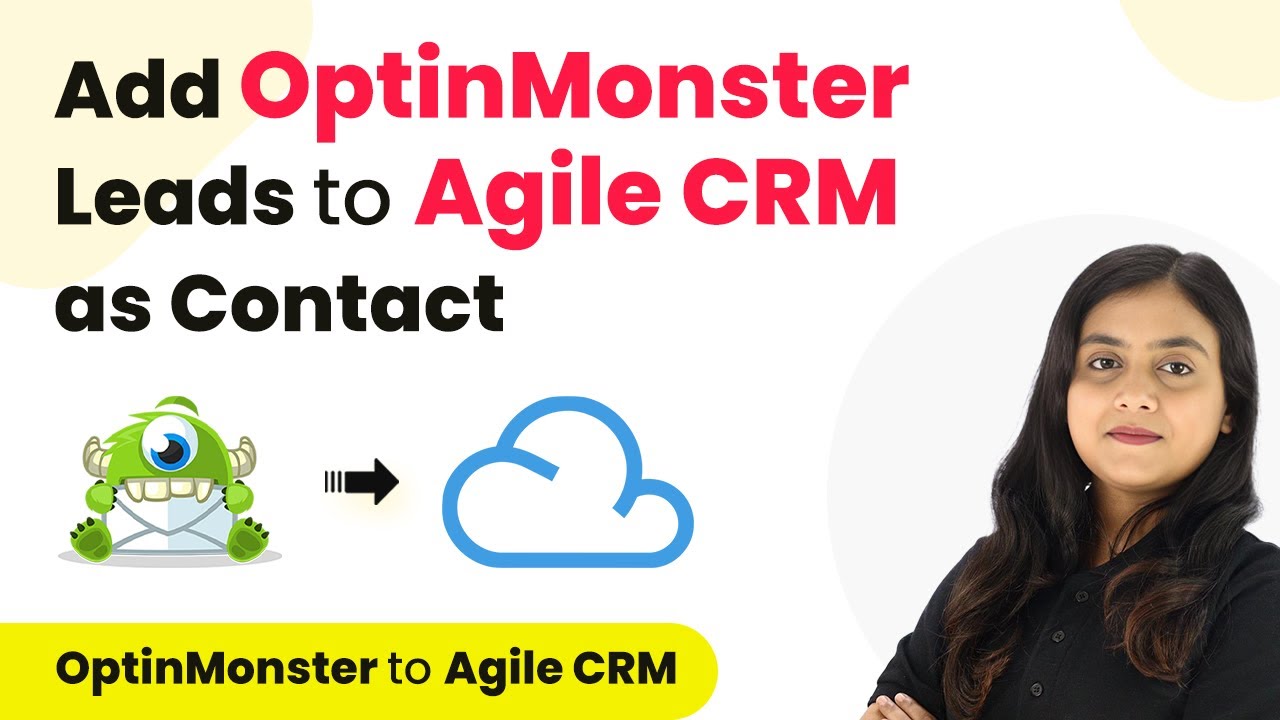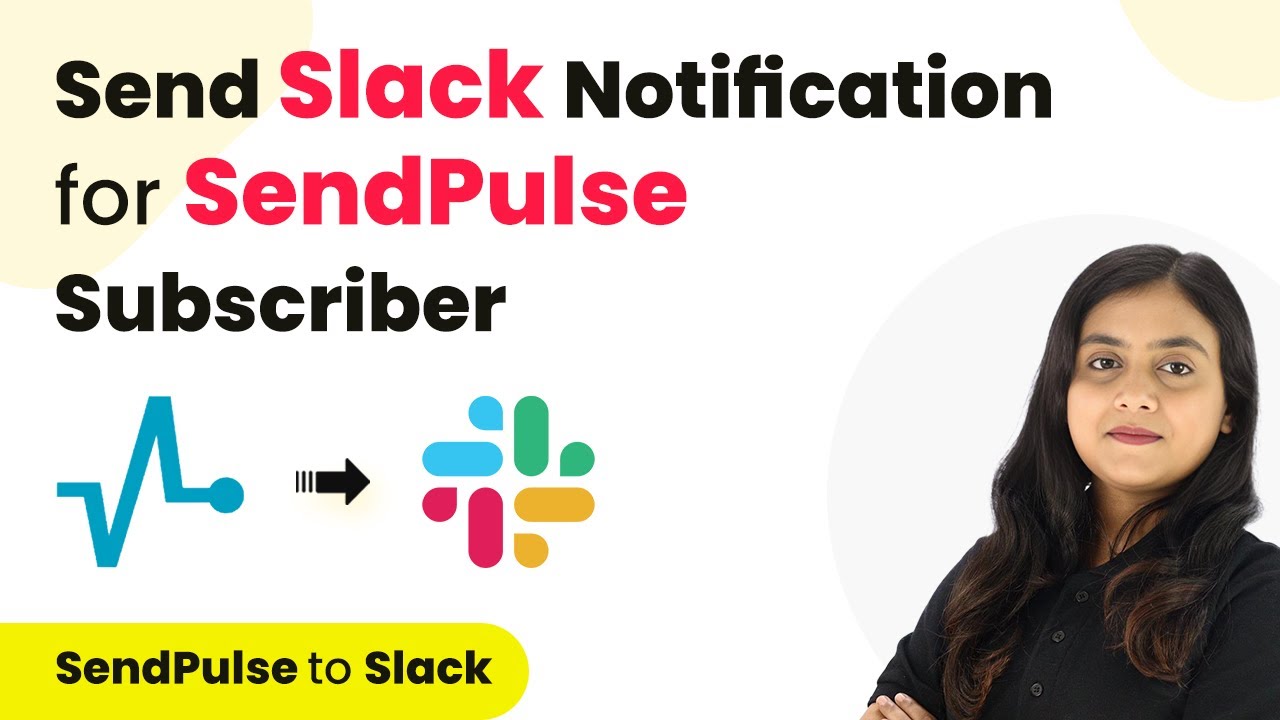Learn how to automate Instagram content scheduling using Pabbly Connect, Google Sheets, and more. A step-by-step guide for efficient Instagram management. Transform complex automation concepts into accessible, actionable steps that eliminate unnecessary manual work while maximizing existing application capabilities.
Watch Step By Step Video Tutorial Below
1. Setting Up Google Sheets for Instagram Posts
To bulk upload and schedule Instagram content automatically, first, set up a Google Sheets document. This document will contain all the necessary details for your Instagram posts, including the date, time, caption, and media URL.
Ensure your Google Sheets has the following columns:
- Date and Time
- Caption
- Media URL
- Post Type (Photo or Reel)
After creating the Google Sheets, you can then use Pabbly Connect to automate the posting process.
2. Connecting Google Sheets to Pabbly Connect
Next, you need to connect your Google Sheets to Pabbly Connect. Start by accessing the Pabbly Connect dashboard. If you don’t have an account, sign up for free and log in to your dashboard.
Once logged in, click on ‘Create Workflow’ and name it appropriately. For instance, you can name it ‘Google Sheets to Instagram’. This workflow will automate the process of fetching data from your Google Sheets and posting it to Instagram.
3. Setting Up the Trigger in Pabbly Connect
Now, set up the trigger in Pabbly Connect. Select Google Sheets as the app, and choose the trigger event as ‘New or Updated Spreadsheet Row’. Pabbly Connect will provide you with a webhook URL.
Copy this webhook URL and go back to your Google Sheets. Navigate to Extensions > Add-ons > Get Add-ons, and search for ‘Pabbly Connect Webhooks’. Install this add-on, refresh your Google Sheets, and then go to Extensions > Pabbly Connect Webhooks > Initial Setup.
- Select the sheet containing your Instagram post data.
- Paste the copied webhook URL.
- Specify the trigger column (the last column with data).
After setting this up, click on ‘Send Test’ to ensure the data is sent to Pabbly Connect successfully.
4. Creating the Action to Post on Instagram
With the trigger set, it’s time to create the action that will post to Instagram. In Pabbly Connect, add a new action step and select Instagram for Business. Choose the action event as ‘Publish Photo’ or ‘Create Reel Video’ depending on the type of post.
Connect your Instagram account by authenticating it through Facebook. Make sure your Instagram account is a Business account linked to your Facebook page. Map the fields from Google Sheets to the Instagram action, including the media URL and caption.
Select the Instagram account to use. Map the media URL from Google Sheets. Map the caption from Google Sheets.
Once everything is mapped, click on ‘Save and Send Test Request’ to verify the integration works correctly.
5. Scheduling the Posts with Pabbly Connect
To schedule posts, you will need to incorporate a delay step in your workflow. After setting up the action, add another action step in Pabbly Connect and select ‘Delay by Pabbly’. Choose the option ‘Delay Until’ and map the date and time from Google Sheets.
This ensures that the posts will be published at the specified date and time. After setting the delay, you can finalize the workflow by adding the action to publish the post on Instagram. Ensure to map the correct post ID if you are creating a reel.
Finally, test the entire workflow by sending all data from Google Sheets to Pabbly Connect. This will trigger the automation for all posts scheduled in your Google Sheets, allowing you to bulk upload and schedule your Instagram content effectively.
Conclusion
Using Pabbly Connect, you can effectively automate the process of bulk uploading and scheduling Instagram content. By integrating Google Sheets with Instagram through Pabbly Connect, you can streamline your social media management effortlessly.
Ensure you check out Pabbly Connect to create business automation workflows and reduce manual tasks. Pabbly Connect currently offer integration with 2,000+ applications.
- Check out Pabbly Connect – Automate your business workflows effortlessly!
- Sign Up Free – Start your journey with ease!
- 10,000+ Video Tutorials – Learn step by step!
- Join Pabbly Facebook Group – Connect with 21,000+ like minded people!