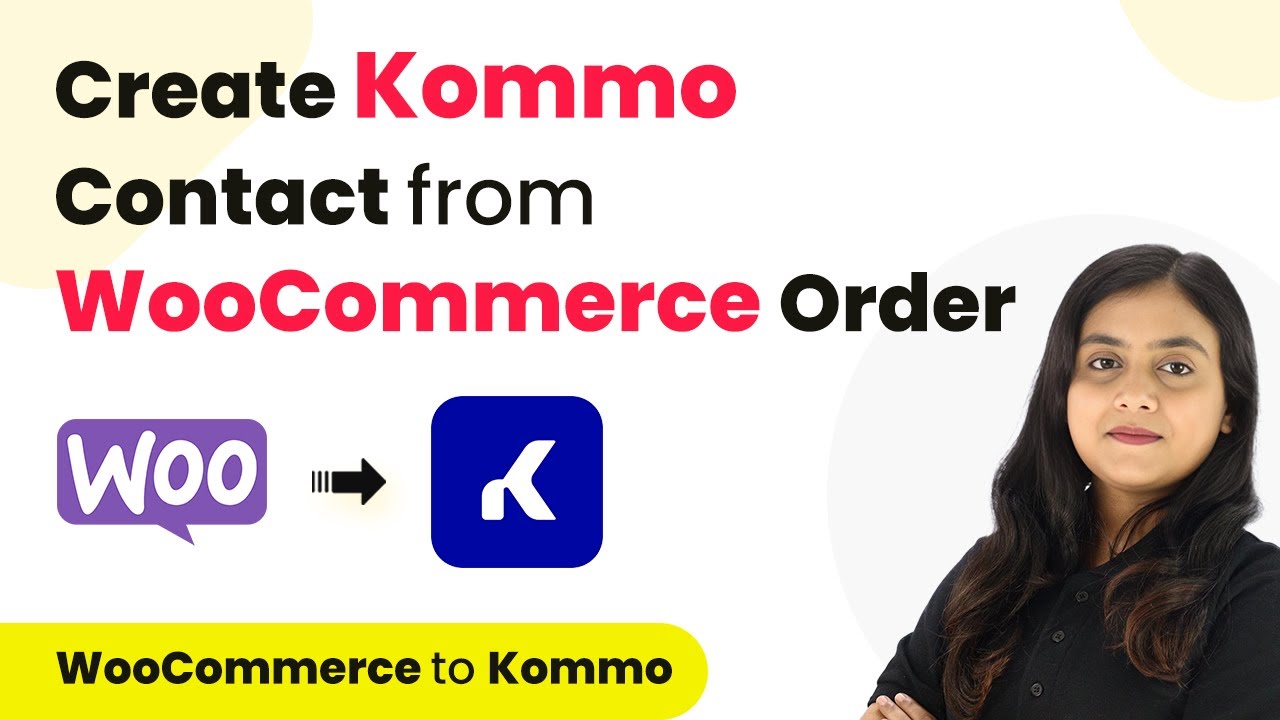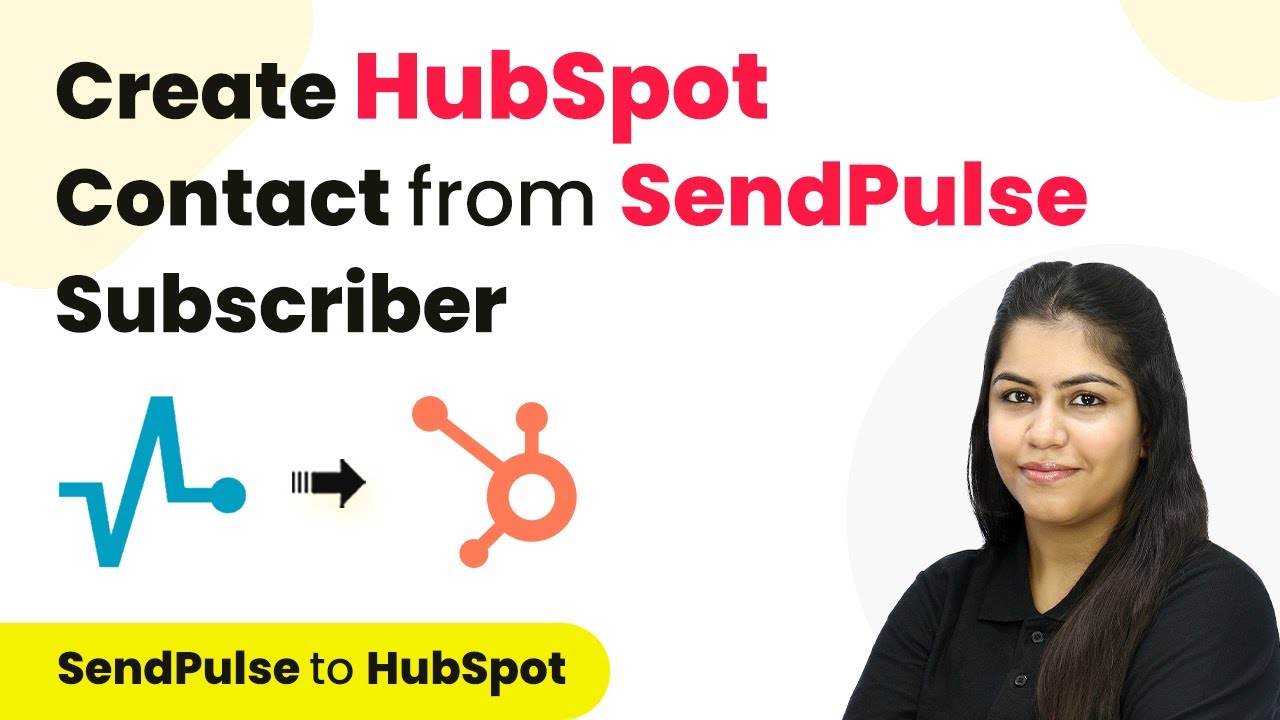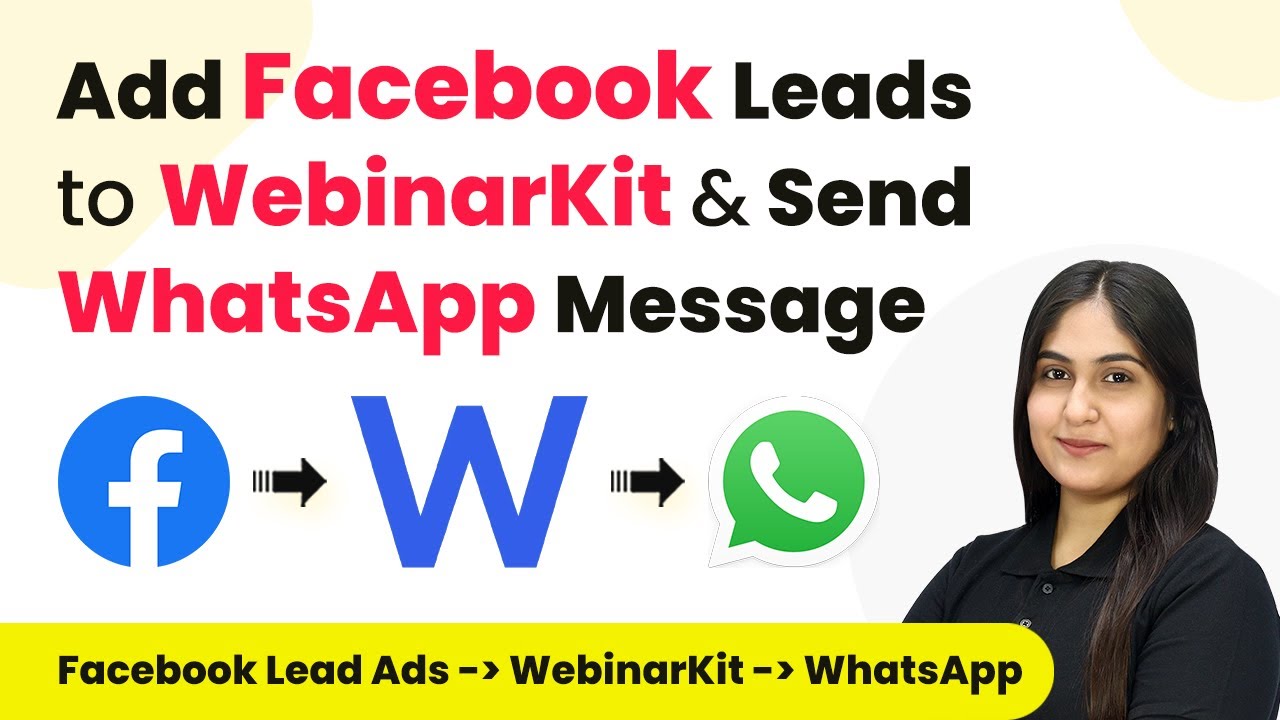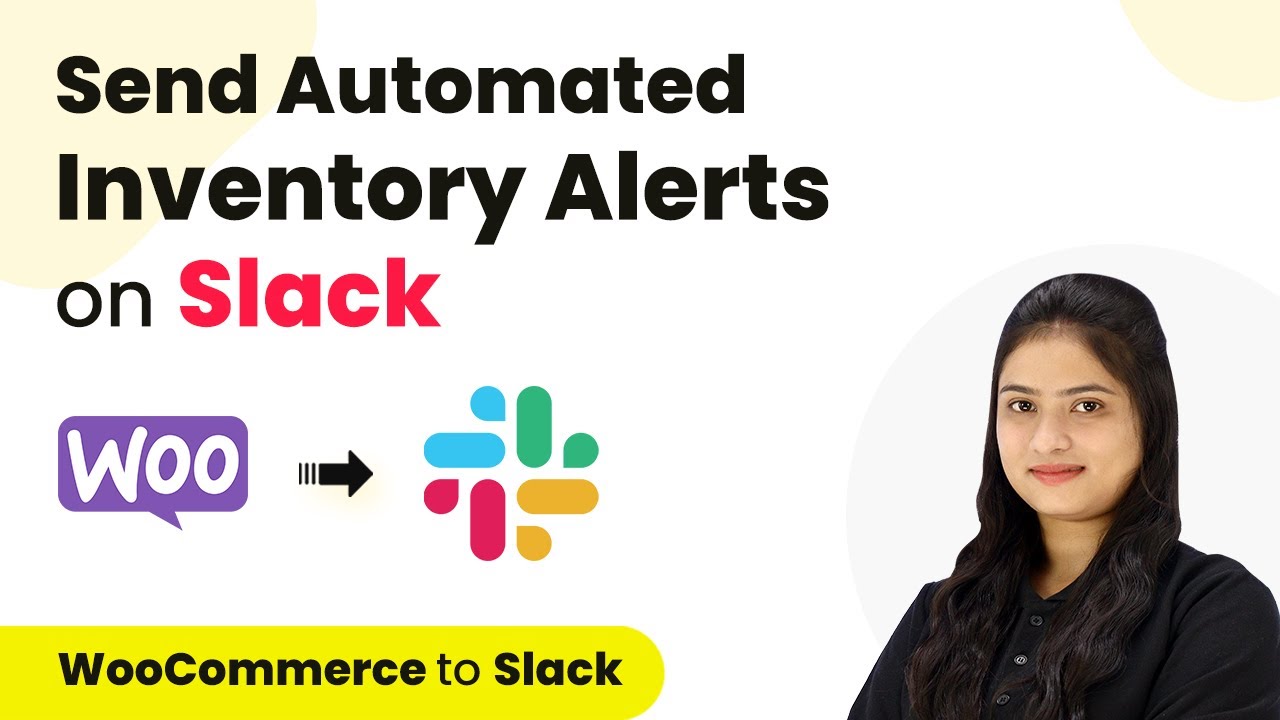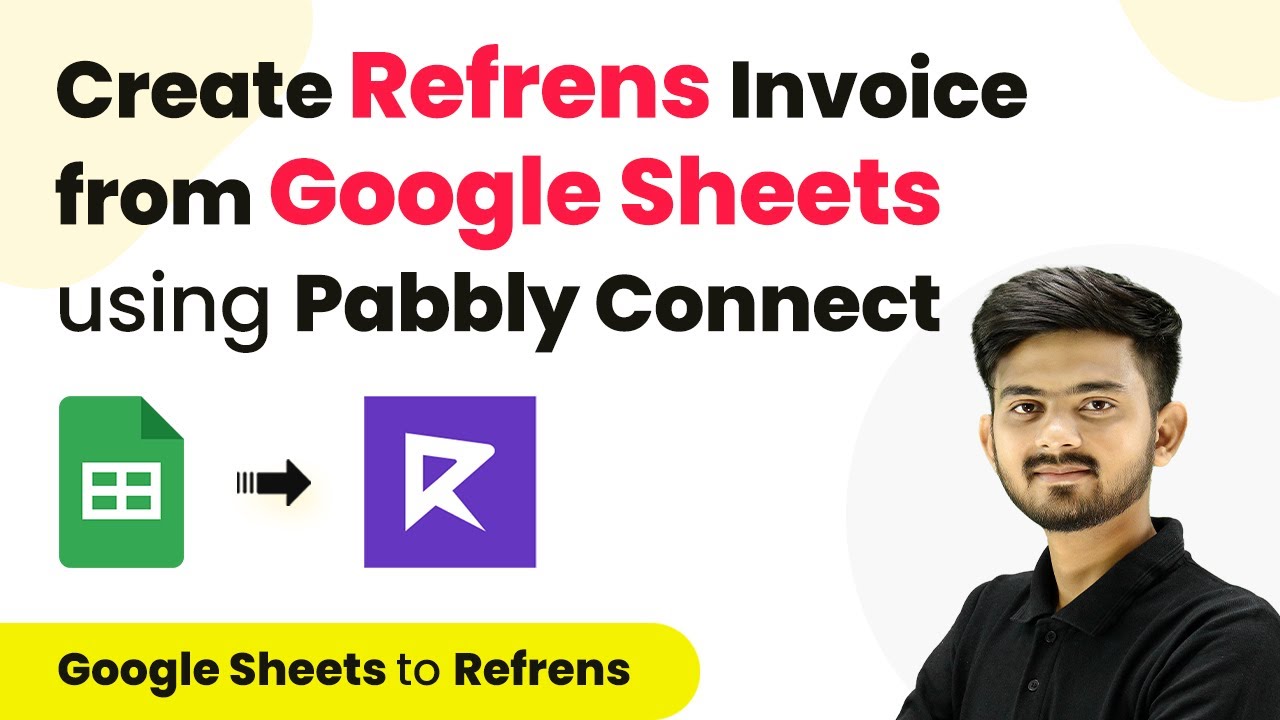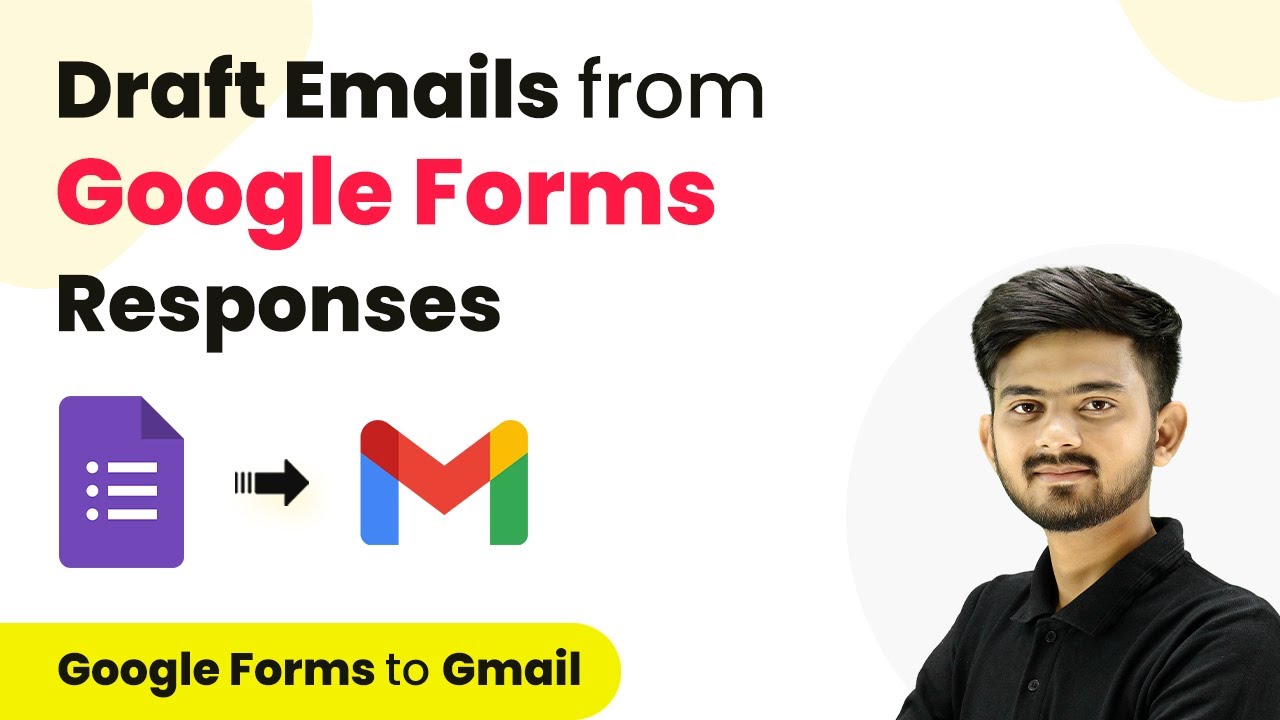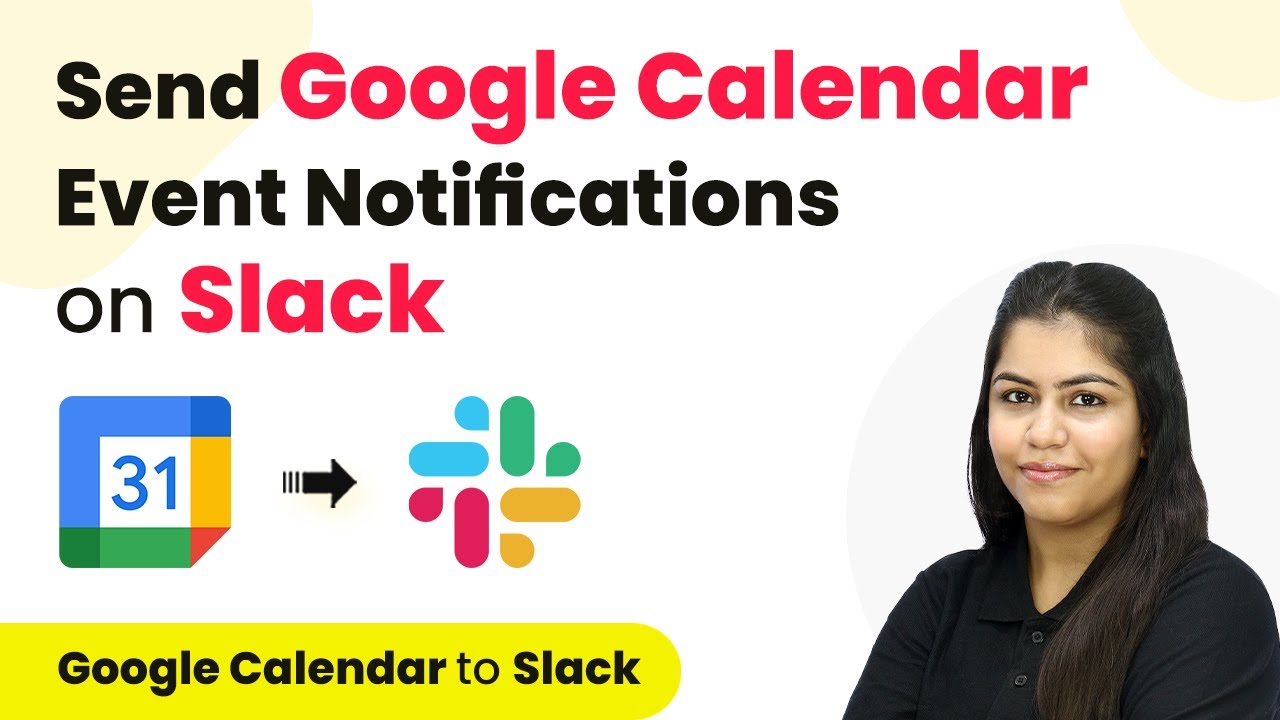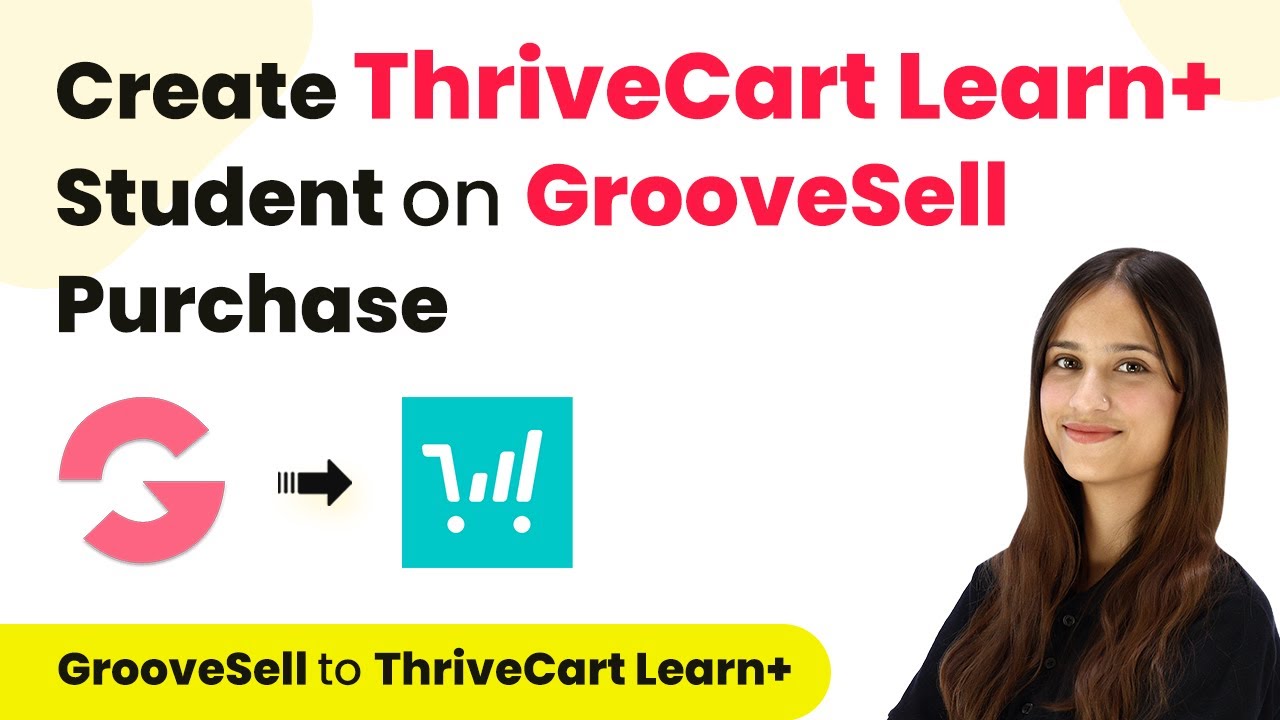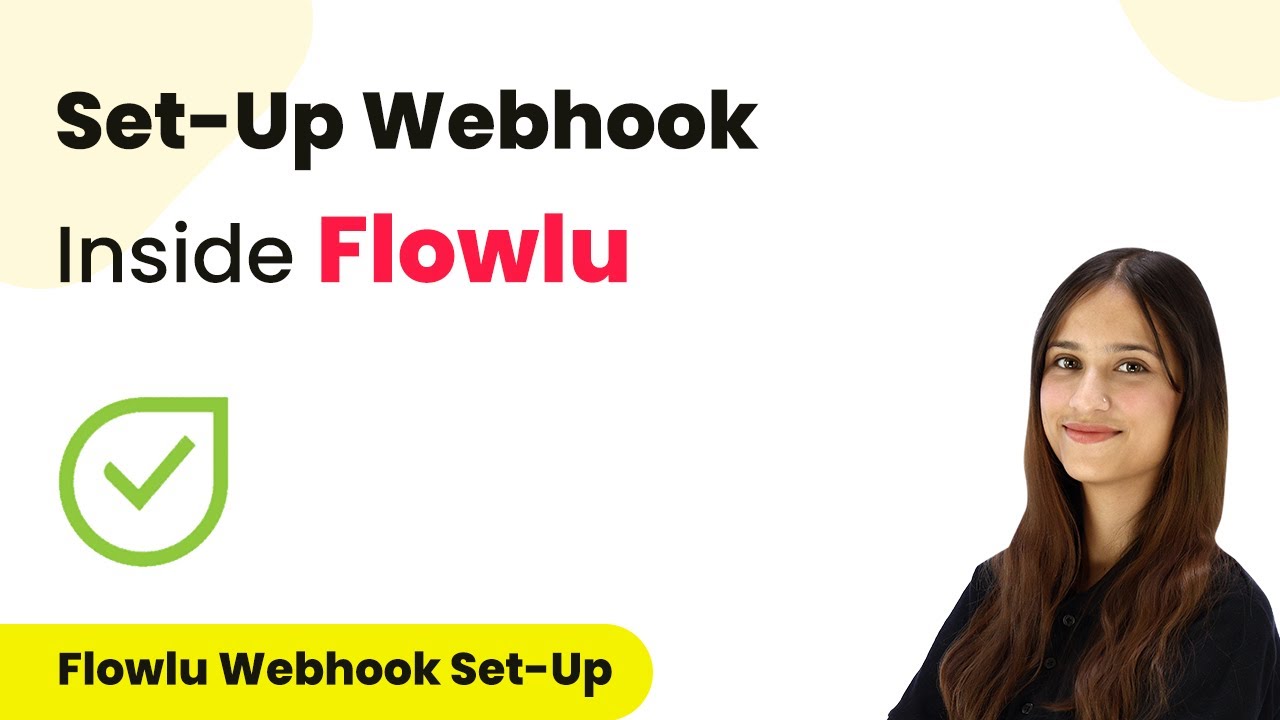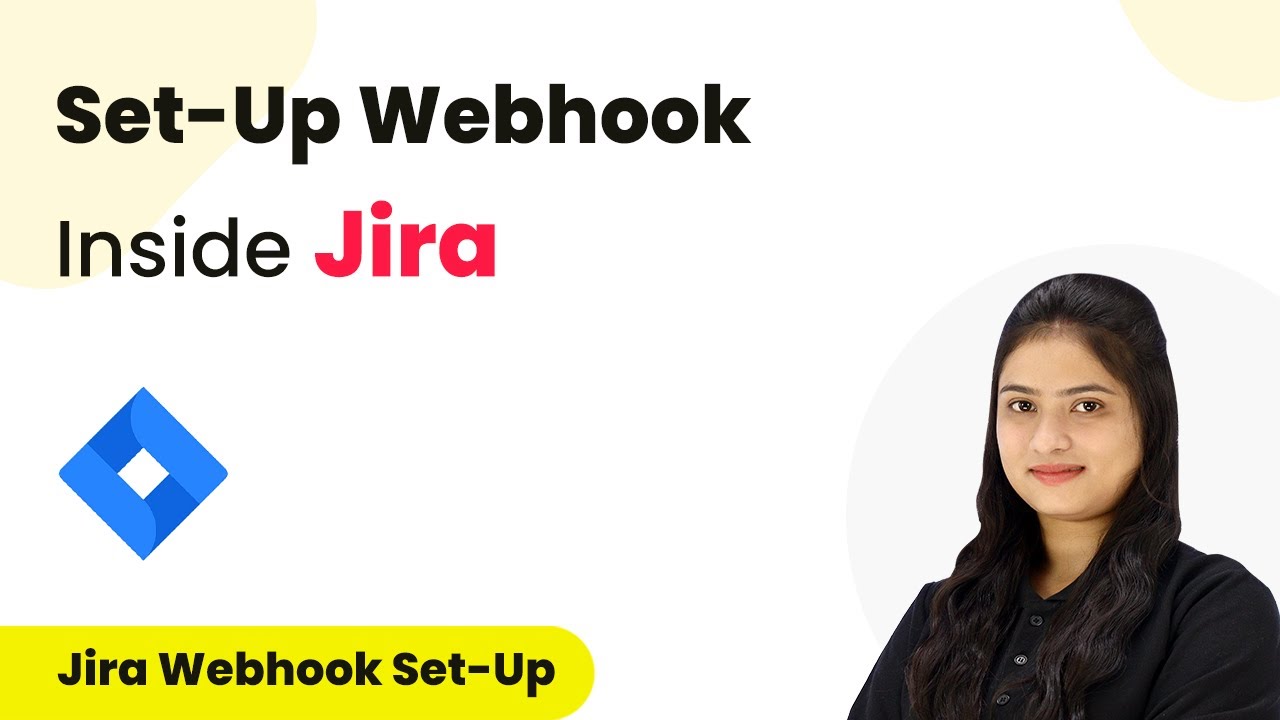Learn how to create a Kommo contact from WooCommerce orders using Pabbly Connect. Follow this step-by-step guide for seamless integration. Discover hidden automation capabilities within your existing tools. This guide shows you how to connect your essential applications and permanently eliminate redundant manual processes.
Watch Step By Step Video Tutorial Below
1. Accessing Pabbly Connect for WooCommerce Integration
To create a Kommo contact from WooCommerce orders, we first need to access Pabbly Connect. This platform enables seamless integration between WooCommerce and Kommo.
Log into your Pabbly Connect account. If you are a new user, you can sign up for free and receive 100 free tasks each month. After logging in, you will see the Pabbly Connect dashboard where you can manage your workflows.
2. Creating a Workflow in Pabbly Connect
Next, we will create a new workflow in Pabbly Connect. Click on the ‘Create Workflow’ button located at the top right corner of the dashboard. A dialog box will prompt you to name your workflow.
- Enter ‘Create Kommo Contact from WooCommerce Order’ as the workflow name.
- Select a folder to save your workflow; choose ‘Kommo Automations’ from the dropdown.
- Click ‘Create’ to finalize your workflow setup.
This will set up the initial framework for your automation. Now, you will see two sections: Trigger and Action, which are essential for our automation process.
3. Setting Up Trigger from WooCommerce in Pabbly Connect
The next step is to set up the trigger in Pabbly Connect. Click on the arrow in the trigger section and select ‘WooCommerce’ as your trigger application. We want to capture the event when a new order is created.
- Select ‘New Order Created’ as the trigger event.
- Copy the webhook URL provided by Pabbly Connect.
- Follow the instructions to connect WooCommerce with Pabbly Connect.
After copying the webhook URL, go to your WooCommerce account and navigate to Settings > Advanced > Webhooks. Click on ‘Add Webhook’ and fill in the details using the webhook URL you copied. Once saved, this will enable WooCommerce to communicate with Pabbly Connect.
4. Creating a Contact in Kommo via Pabbly Connect
After setting up the trigger, we will now set up the action to create a contact in Kommo. Click on the action section and select ‘Kommo’ as the action application. The goal is to create a contact whenever a new order is placed.
Choose ‘Create Contact’ as the action event. Connect your Kommo account by entering the subdomain and authorizing the connection. Map the fields from the WooCommerce order to the contact fields in Kommo (e.g., first name, last name, email).
Once you have mapped all required fields, click ‘Save and Send Test Request’. This will create a contact in your Kommo account, confirming that the integration works perfectly through Pabbly Connect.
5. Verifying Successful Integration of WooCommerce and Kommo
To ensure that the integration between WooCommerce and Kommo via Pabbly Connect is successful, you should create a test order in WooCommerce. Fill in the order details and place the order.
After placing the order, return to your Pabbly Connect workflow and check if the response from WooCommerce has been captured. If successful, you will see the customer details reflected in the workflow.
Now, verify in your Kommo account that the contact has been created with the correct details. This confirms that the automation is working as intended, and every new WooCommerce order will automatically create a contact in Kommo through Pabbly Connect.
Conclusion
In this tutorial, we demonstrated how to create a Kommo contact from WooCommerce orders using Pabbly Connect. By following these steps, you can automate the process of capturing customer details seamlessly.
Ensure you check out Pabbly Connect to create business automation workflows and reduce manual tasks. Pabbly Connect currently offer integration with 2,000+ applications.
- Check out Pabbly Connect – Automate your business workflows effortlessly!
- Sign Up Free – Start your journey with ease!
- 10,000+ Video Tutorials – Learn step by step!
- Join Pabbly Facebook Group – Connect with 21,000+ like minded people!
Utilizing Pabbly Connect for integration ensures that your workflows run smoothly, enhancing your business operations. Start leveraging automation today for better efficiency!