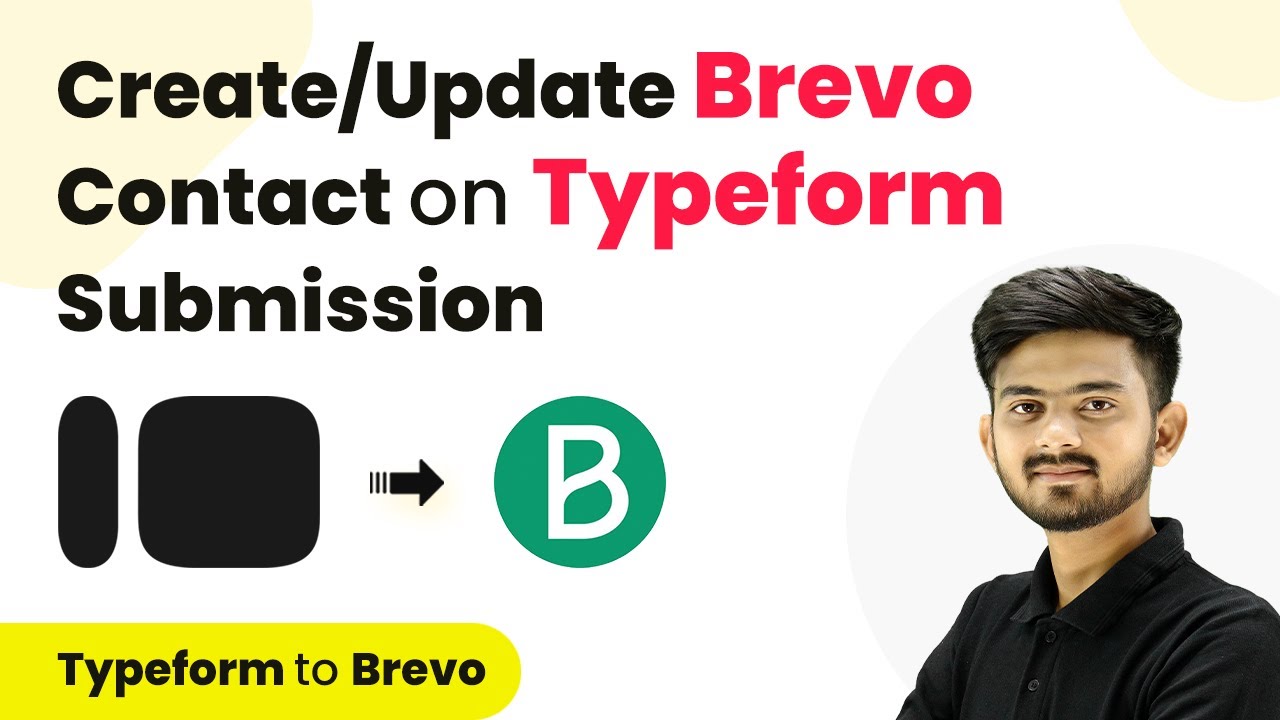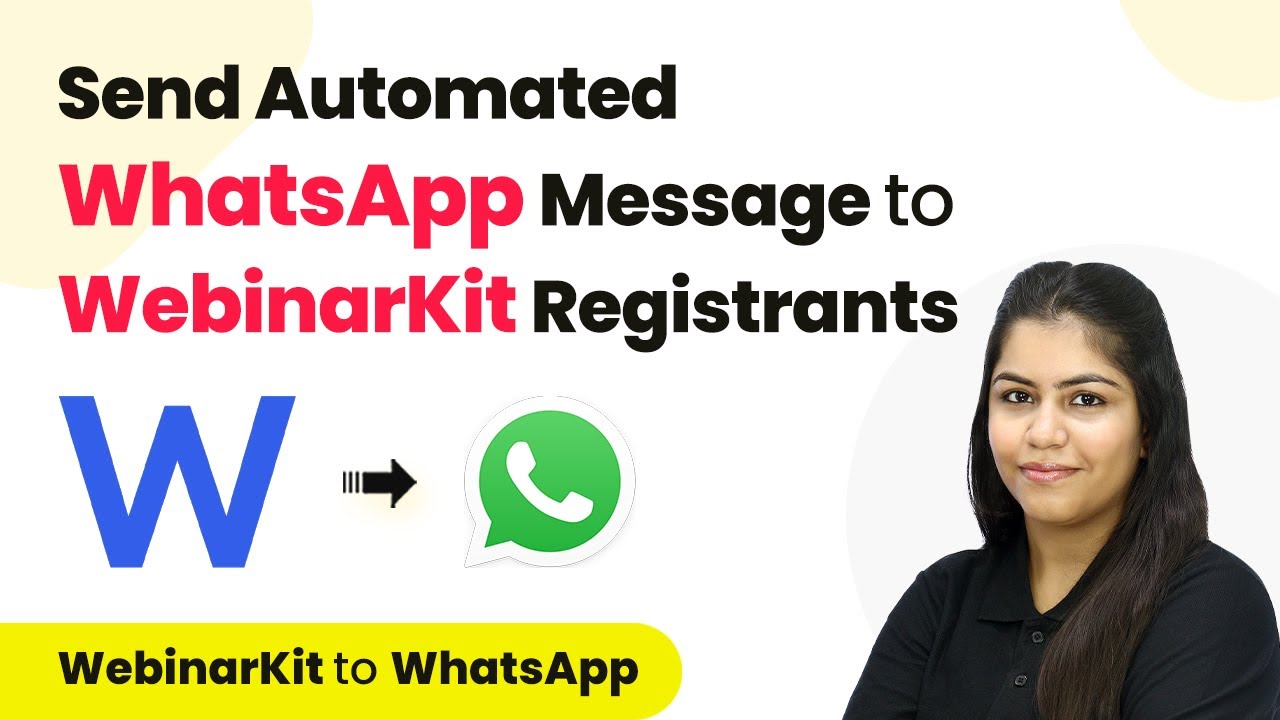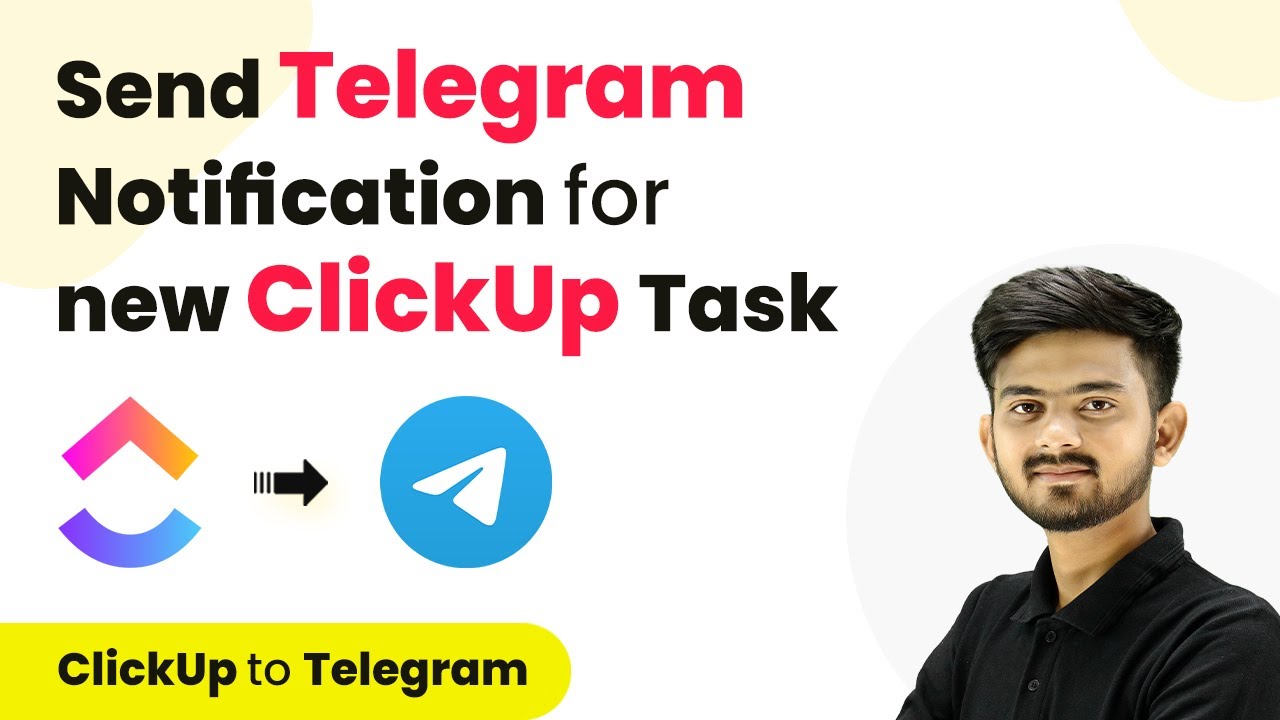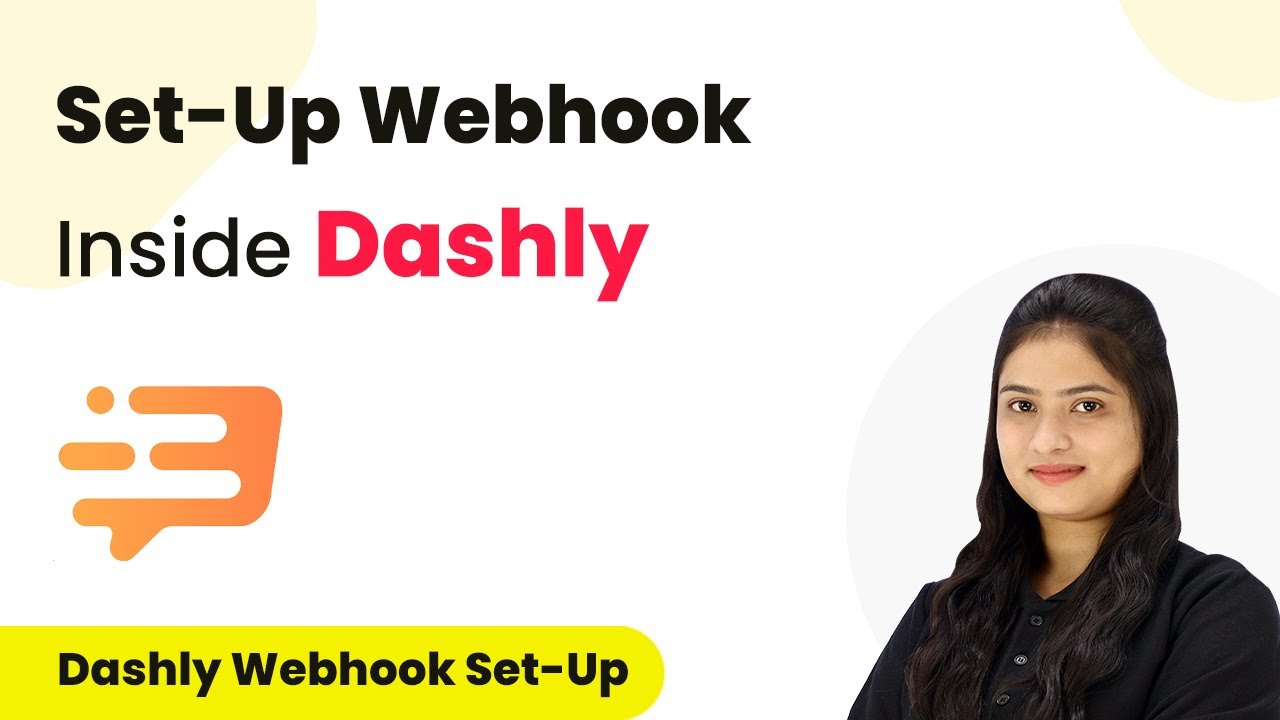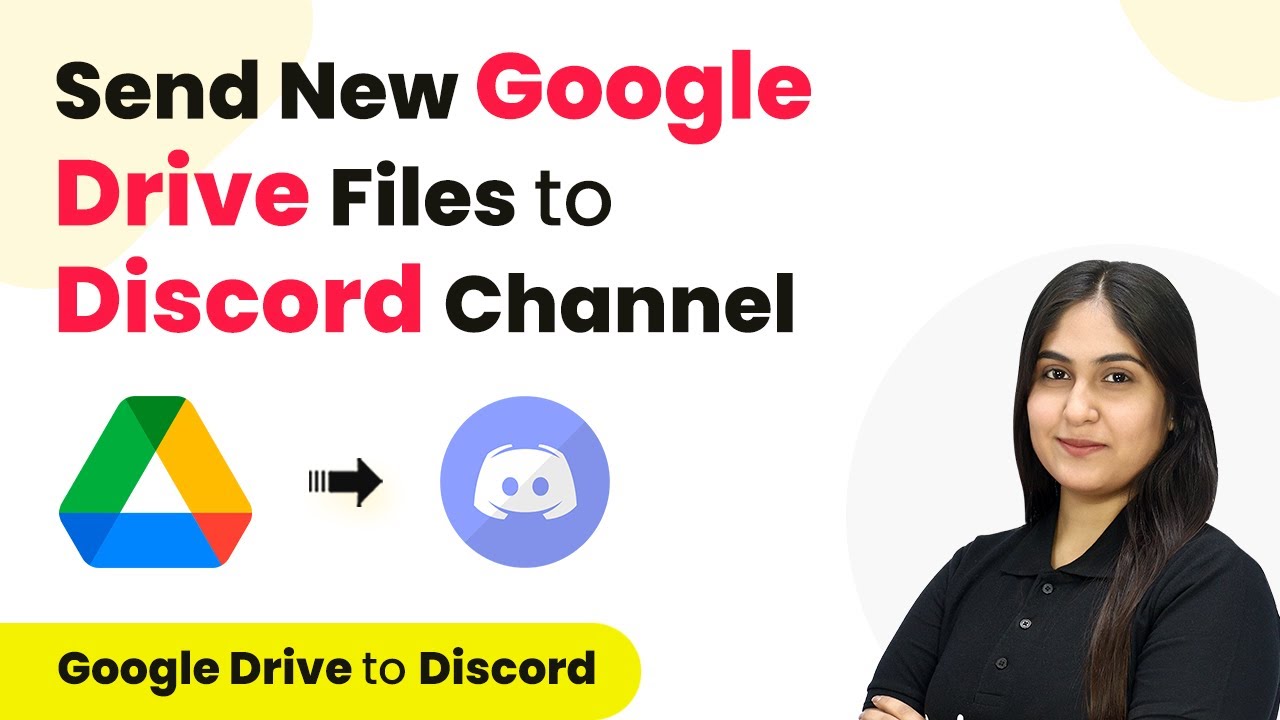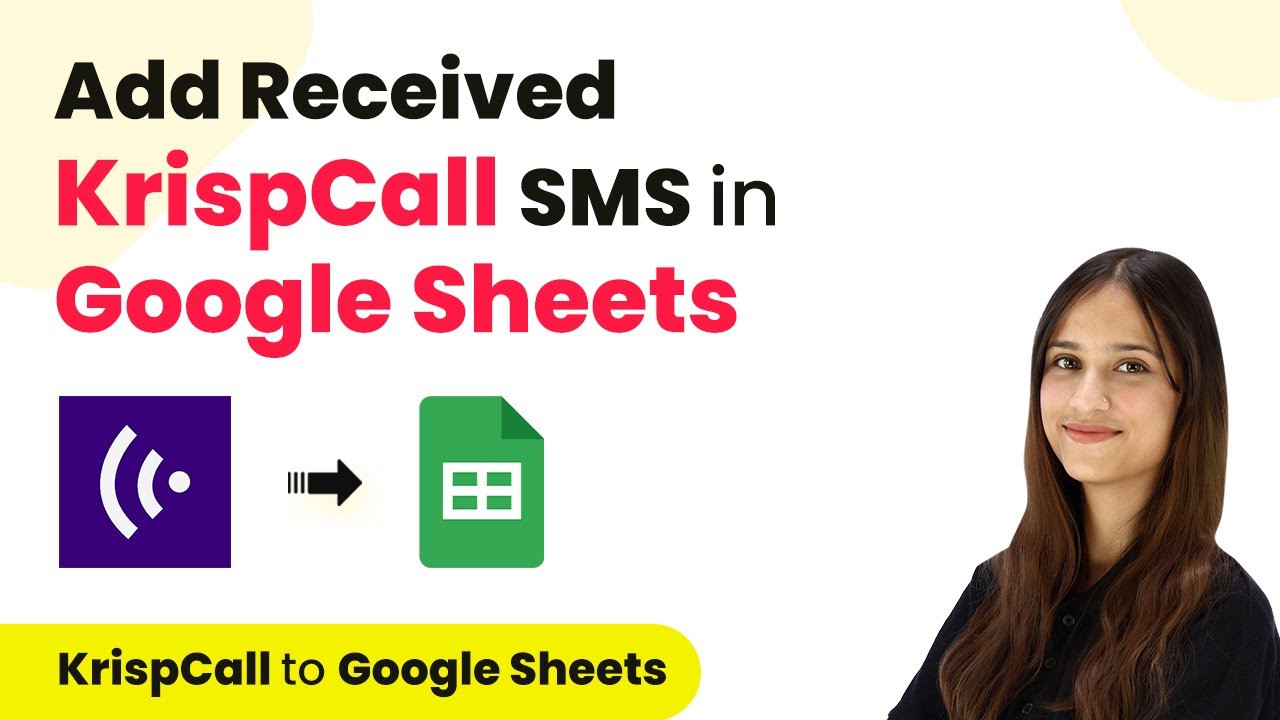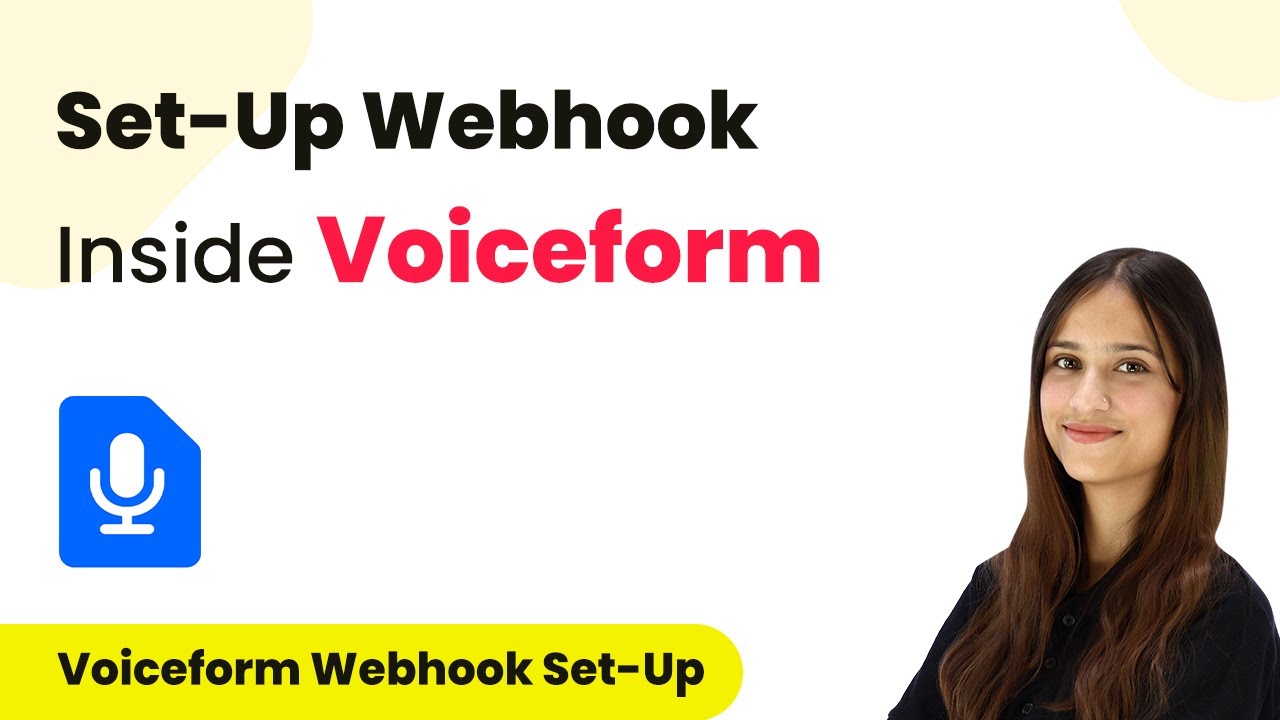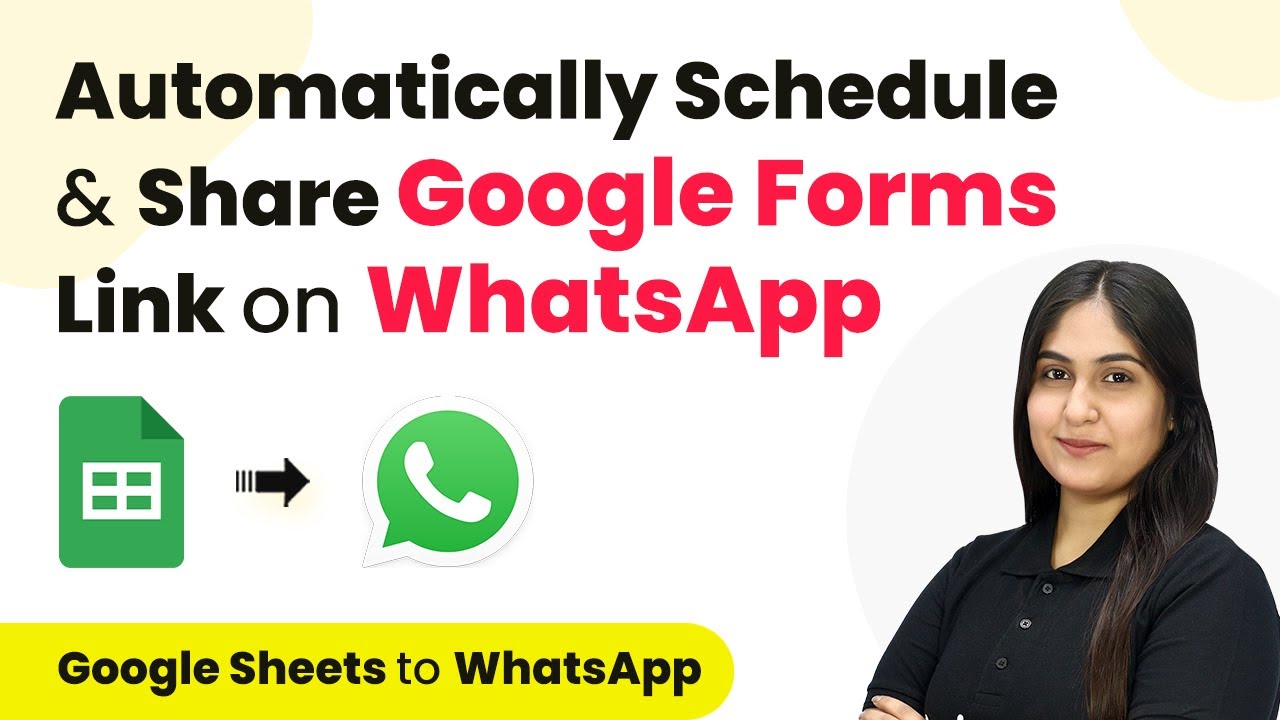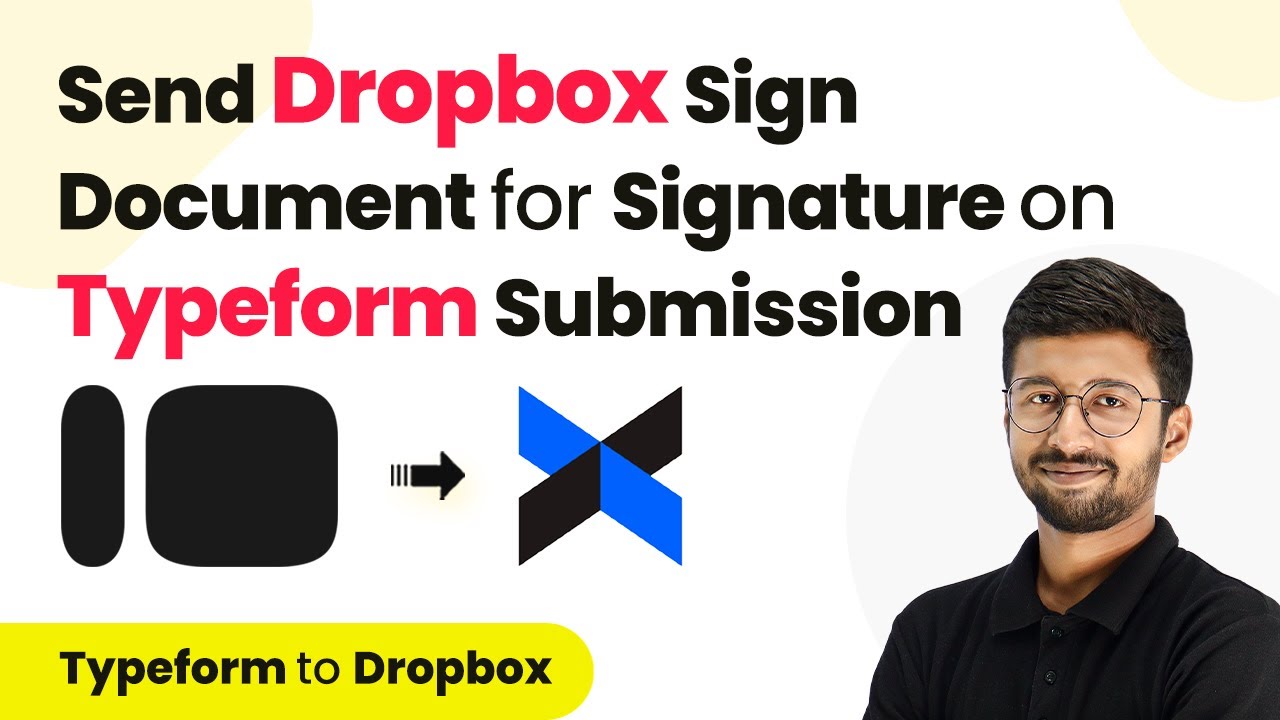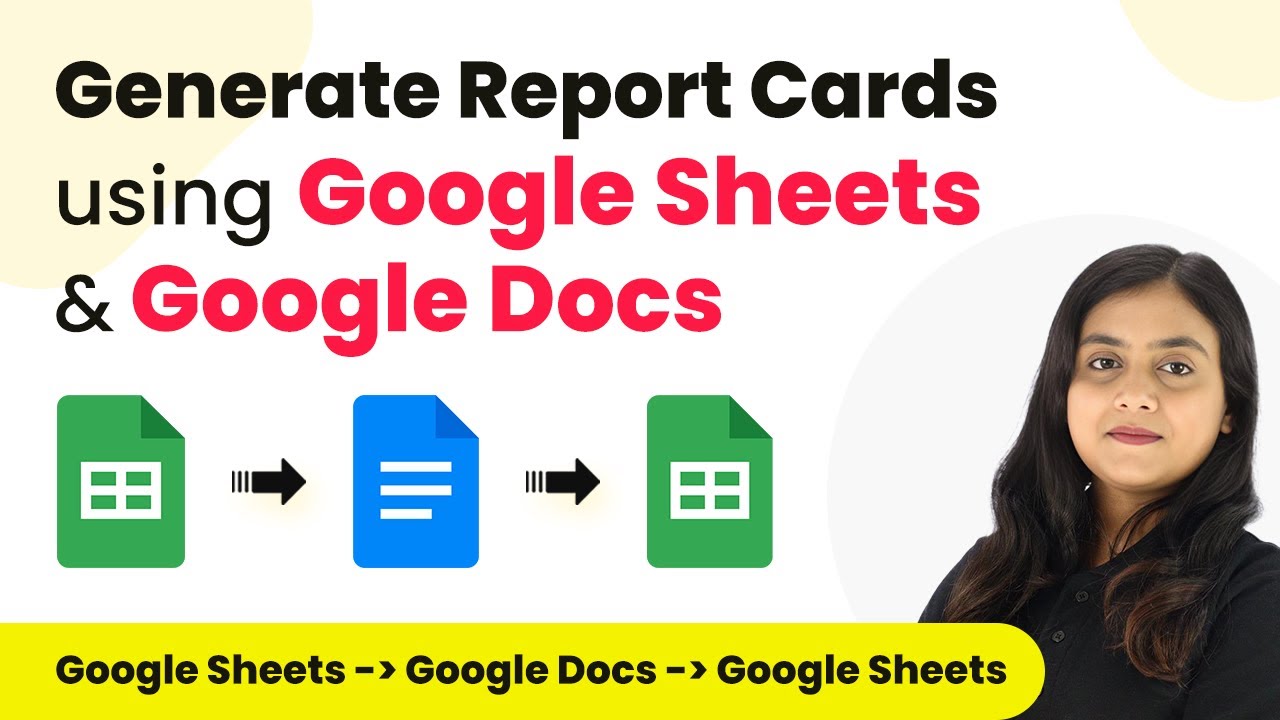Learn how to create or update Brevo contacts automatically using Typeform submissions with Pabbly Connect in this detailed tutorial. Revolutionize your productivity approach with just a few strategic clicks. Uncover professional methods for connecting applications and creating workflows that reclaim hours of your week.
Watch Step By Step Video Tutorial Below
Accessing Pabbly Connect for Brevo and Typeform Integration
To start the integration process, access Pabbly Connect by navigating to its website. You can either sign up for a new account or log in if you already have one.
Once logged in, you will be directed to the Pabbly Connect dashboard where you can create a new workflow. Click on the ‘Create Workflow’ button, and name your workflow to reflect its purpose, such as ‘Create or Update Brevo Contact on Typeform Submission.’ This sets the stage for the automation process.
Setting Up Trigger in Pabbly Connect
In this step, you will set the trigger for your workflow using Pabbly Connect. The trigger application will be Typeform, as it will initiate the workflow upon a new form submission.
To set up the trigger, select Typeform from the application list. Then, choose the trigger event as ‘New Entry’. After this, establish a connection between Typeform and Pabbly Connect by clicking on ‘Connect’ and adding a new connection. Accept the permissions to allow access to your Typeform account.
- Select Typeform as your trigger application.
- Choose ‘New Entry’ as the trigger event.
- Connect your Typeform account to Pabbly Connect.
After establishing the connection, select the specific form you want to use for submissions. Click on ‘Save and Send Test Request’ to verify that the trigger is working correctly, which will be confirmed by receiving a response from Typeform.
Configuring Action in Pabbly Connect
Now that the trigger is set, it’s time to configure the action step using Pabbly Connect. The action application will be Brevo, where you will create or update contacts based on the Typeform submissions.
Select Brevo from the application list and choose the action event as ‘Create or Update Contact’. You will need to connect Brevo to Pabbly Connect by entering your domain and API key. To obtain your API key, navigate to the SMTP and API page in your Brevo account and generate a new key. Copy this key back to the Pabbly Connect interface.
- Select Brevo as your action application.
- Choose ‘Create or Update Contact’ as the action event.
- Connect Brevo with your API key and domain.
Once connected, map the necessary fields such as email, first name, and last name using the data received from the Typeform submission. This ensures that each new submission will either create a new contact or update an existing one based on the email address.
Testing the Integration with Pabbly Connect
After setting up both the trigger and action, it’s essential to test the integration using Pabbly Connect. This involves submitting a new form entry in Typeform to see if it successfully creates or updates a contact in Brevo.
Fill out the Typeform with sample data and submit it. After submission, return to Pabbly Connect and check for a successful response indicating that the contact has been created or updated in Brevo. You can verify this by checking your Brevo contacts list.
Submit a new entry in Typeform. Check Pabbly Connect for a successful response. Verify the contact in Brevo.
This step confirms that your automation is functioning correctly, enabling seamless integration between Typeform and Brevo via Pabbly Connect.
Finalizing and Using the Integration
With the integration fully configured using Pabbly Connect, you can now enjoy automated contact management between Typeform and Brevo. Every new submission will trigger the creation or update of a contact in Brevo.
To finalize, make sure all your mappings are correct and test the integration multiple times to ensure reliability. Once confirmed, this automation will save you time and effort in managing contacts.
In summary, using Pabbly Connect allows you to create a powerful connection between Typeform and Brevo, automating the process of contact management effectively.
Conclusion
In this tutorial, we explored how to create or update Brevo contacts automatically using Typeform submissions through Pabbly Connect. This integration streamlines your workflow, ensuring efficient contact management.
Ensure you check out Pabbly Connect to create business automation workflows and reduce manual tasks. Pabbly Connect currently offer integration with 2,000+ applications.
- Check out Pabbly Connect – Automate your business workflows effortlessly!
- Sign Up Free – Start your journey with ease!
- 10,000+ Video Tutorials – Learn step by step!
- Join Pabbly Facebook Group – Connect with 21,000+ like minded people!