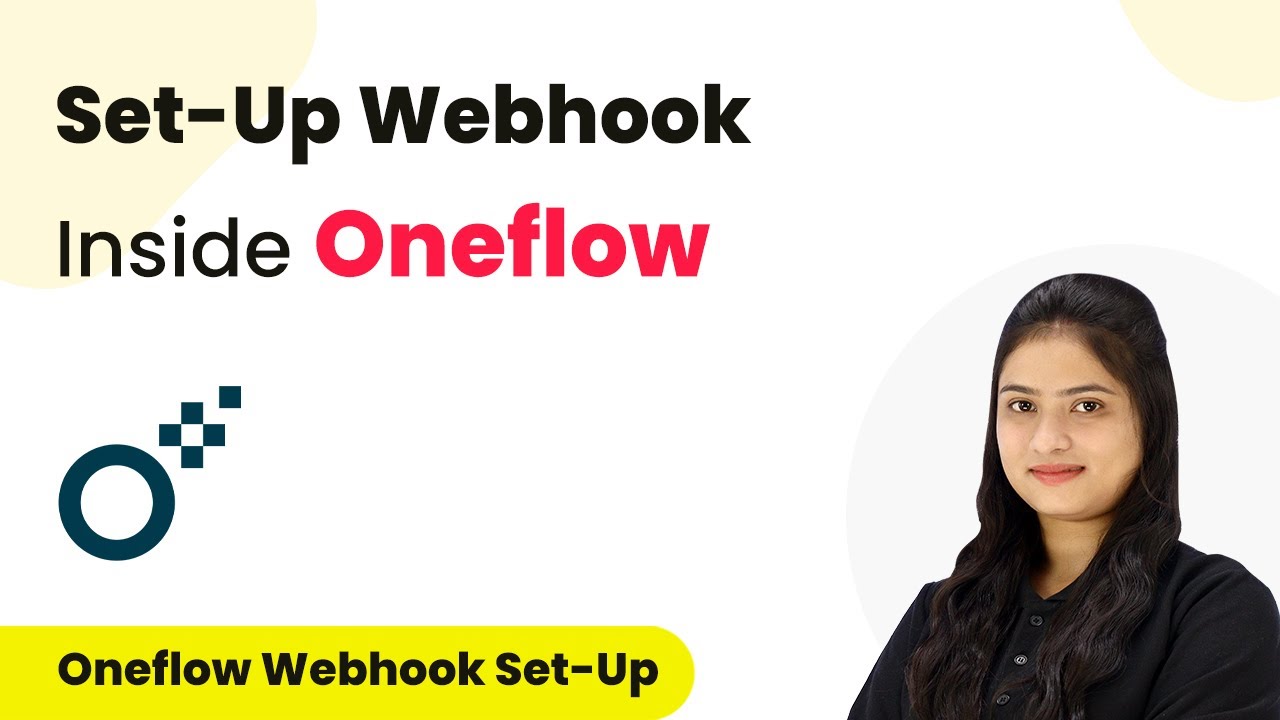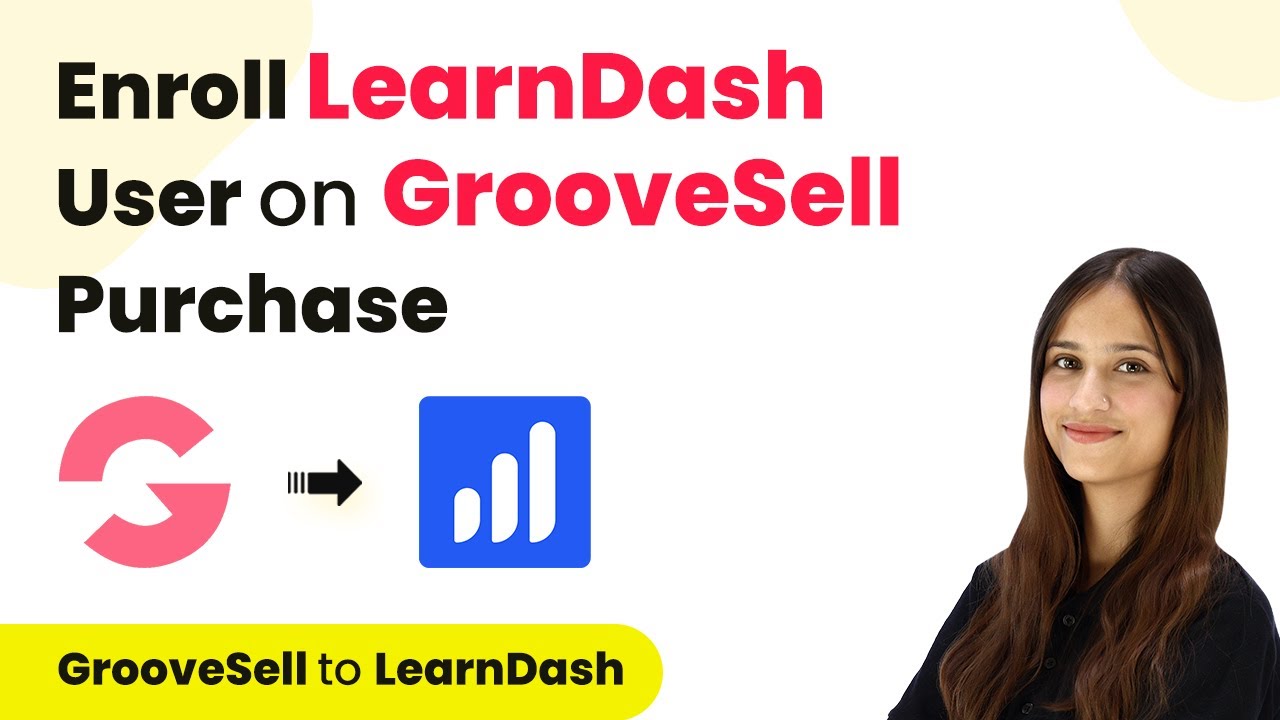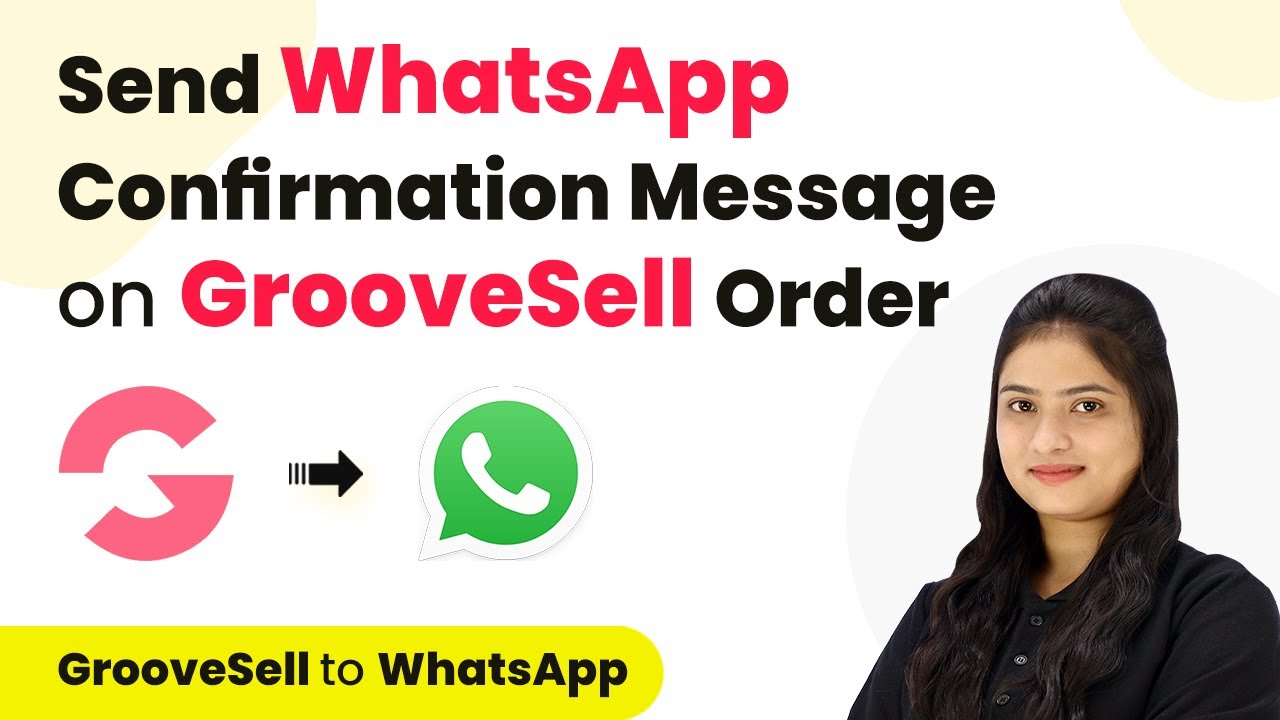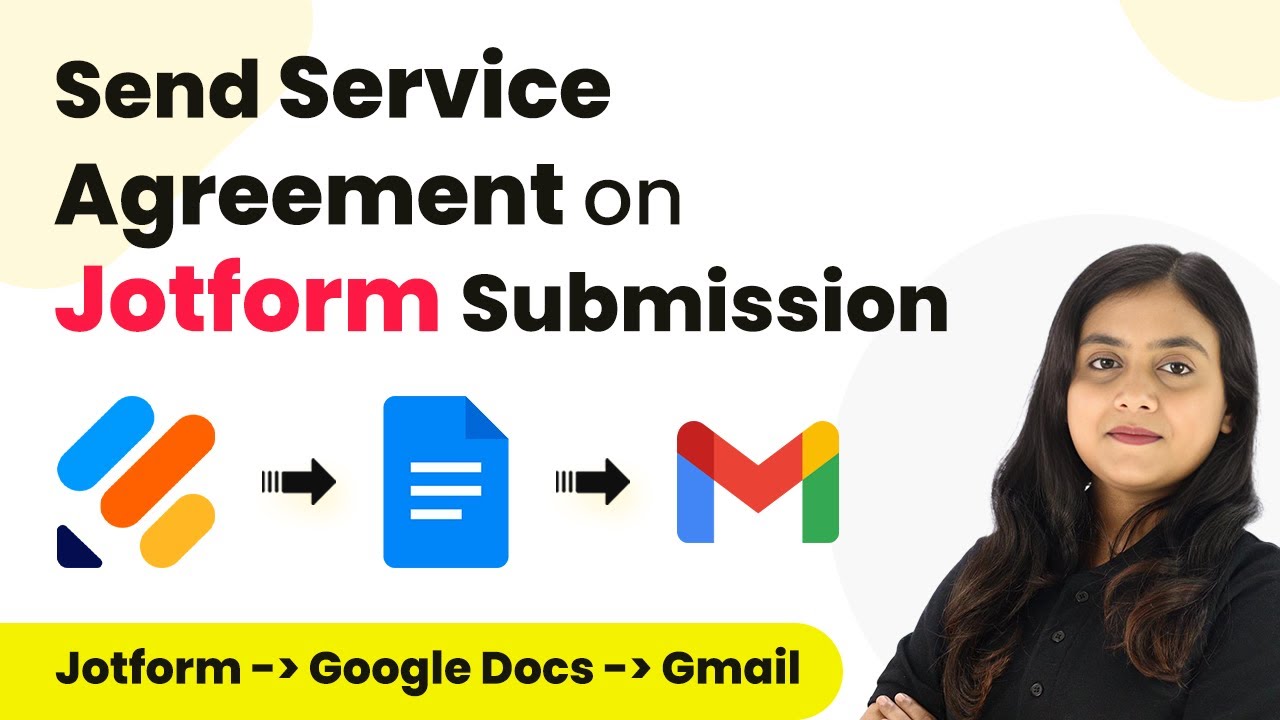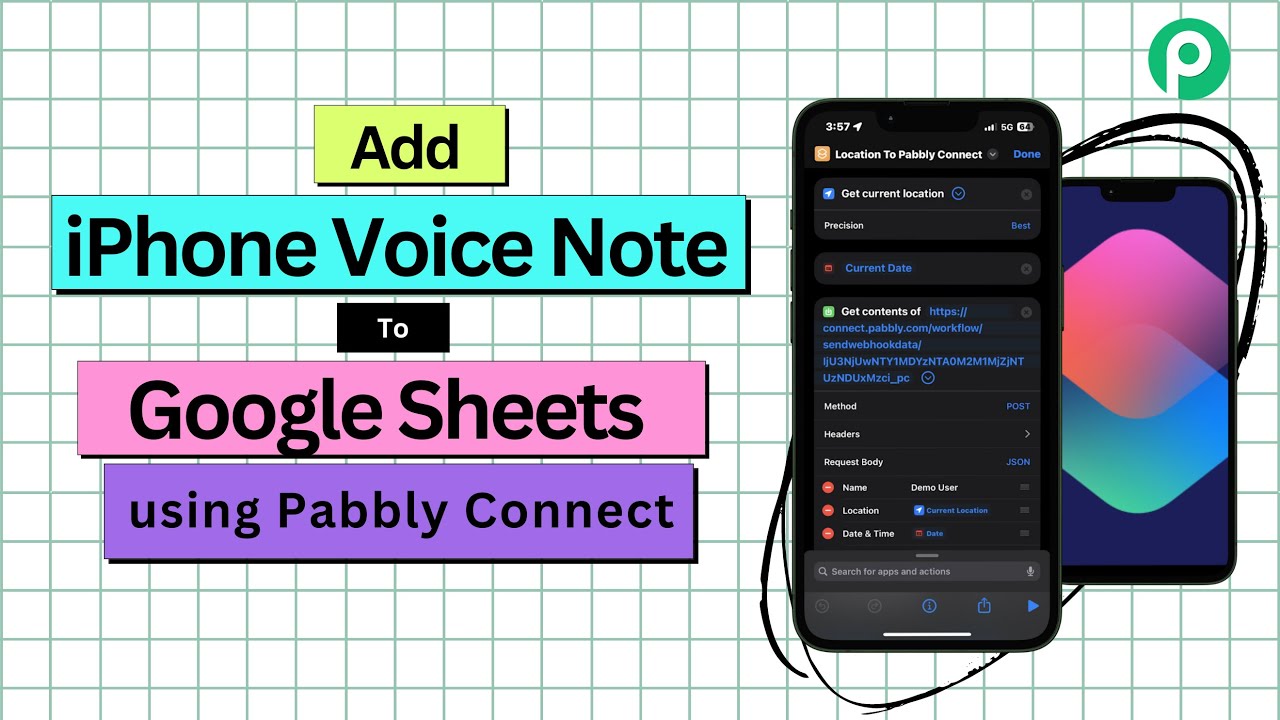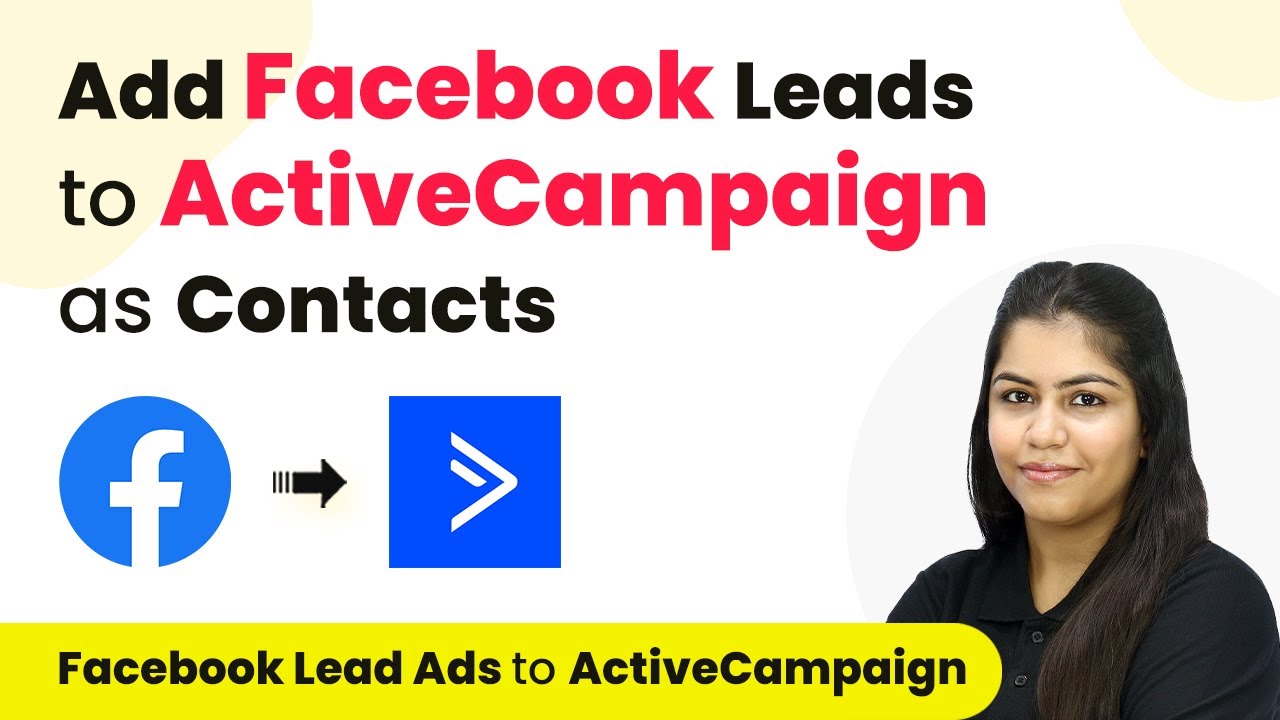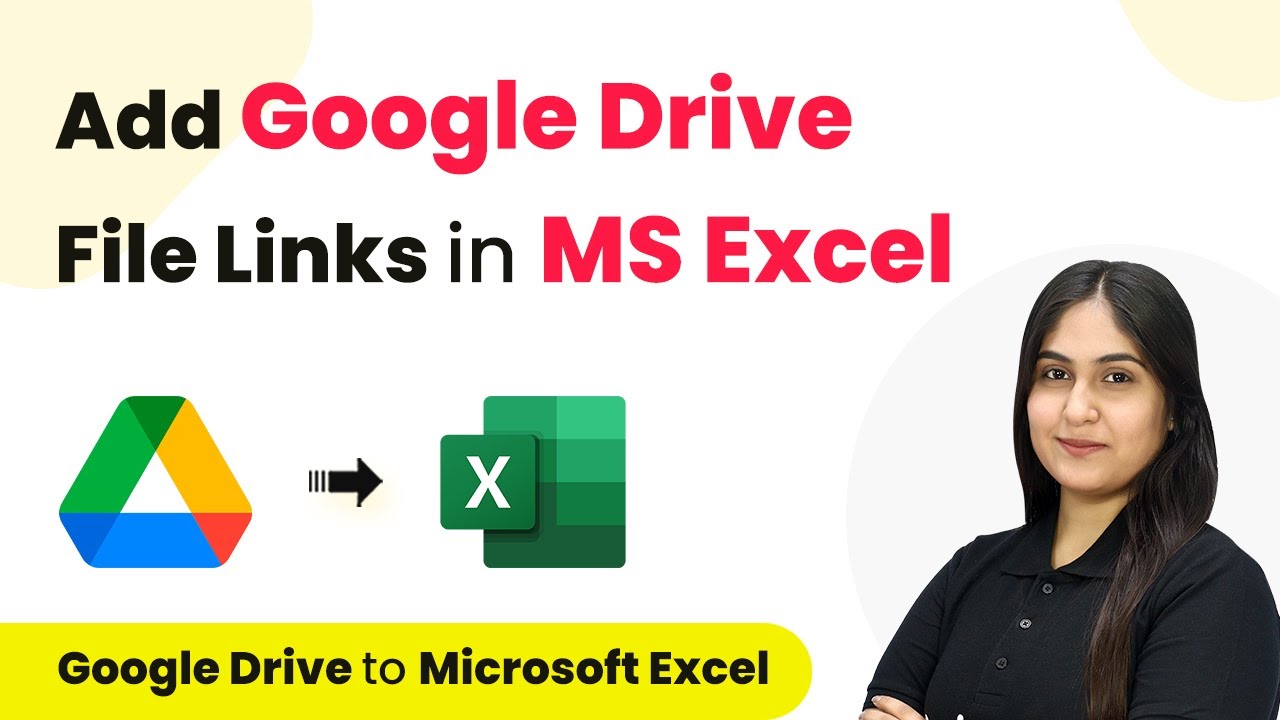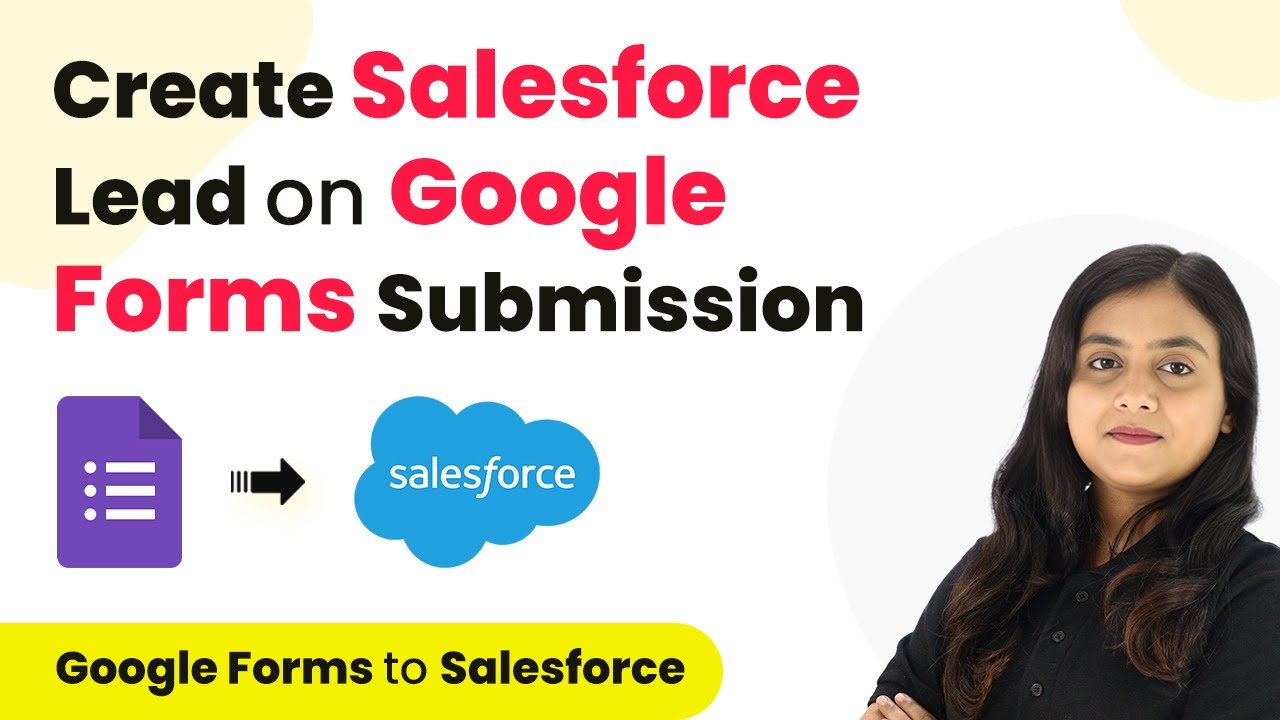Learn how to automate the creation of Xero contacts and invoices from Jotform submissions using Pabbly Connect in this step-by-step tutorial. Master proven automation processes with practical implementation examples and strategic recommendations you can apply immediately in your workflow.
Watch Step By Step Video Tutorial Below
1. Accessing Pabbly Connect for Integration
To create a seamless integration between Jotform and Xero, you need to access Pabbly Connect. Start by searching for Pabbly Connect in your web browser, which will direct you to the platform’s landing page.
If you don’t have an account, you can sign up for free in just a few minutes. After signing up, you will receive 100 free tasks every month. If you already have an account, simply sign in to access your dashboard.
2. Creating a Workflow in Pabbly Connect
Once you are logged into Pabbly Connect, the next step is to create a new workflow. Click on the ‘Create Workflow’ button, and a pop-up window will appear for you to name your workflow. Name it something descriptive, like ‘Create Xero Contact and Invoice from Jotform Submission’.
After naming your workflow, select the folder where you want to save it. For this task, you can choose the Jotform folder. Click on ‘Create’ to set up your workflow, which consists of two main components: Trigger and Action.
- Name your workflow appropriately.
- Select the appropriate folder for organization.
- Click ‘Create’ to finalize the setup.
Now your workflow is ready for the next steps, where you will set up the Trigger and Action components.
3. Setting Up Jotform as the Trigger in Pabbly Connect
In this step, you will set Jotform as your Trigger application in Pabbly Connect. Search for Jotform and select it as your trigger app. The trigger event will be set to ‘New Response’. This means every time a new form is submitted, it will initiate the workflow.
To connect Jotform with Pabbly Connect, you will need to use a webhook URL provided by Pabbly. Copy this URL and go to your Jotform settings. In the settings, find the Integration option and search for Webhooks, where you will paste the copied URL.
- Select Jotform as the trigger application.
- Set the trigger event to ‘New Response’.
- Copy the webhook URL from Pabbly Connect.
After completing the integration, return to Pabbly Connect, where it will be waiting for a response from Jotform to proceed.
4. Testing the Jotform Integration
To test the integration between Jotform and Pabbly Connect, fill out the Jotform as if you were a customer. Enter the required details such as first name, last name, email, and product selection. Once completed, submit the form.
After submission, return to Pabbly Connect. You should see the response from Jotform containing all the details you entered, including the total amount and product information. This indicates that the trigger is successfully set up and working.
Fill out the Jotform with customer details. Submit the form to generate a response. Check Pabbly Connect for the received response.
With the response received, you can now proceed to create a new contact in Xero based on this information.
5. Creating a New Contact and Invoice in Xero
Now that you have the response from Jotform, it’s time to create a new contact in Xero using Pabbly Connect. Set the action application to Xero and choose ‘Create a Contact’ as the action event. Connect your Xero account to Pabbly Connect by allowing access.
Map the fields from the Jotform response to the respective fields required by Xero. This includes the customer’s name, email, address, and phone number. Once all fields are mapped, save and test the request to create the contact.
Select Xero as the action application. Choose ‘Create a Contact’ as the action event. Map Jotform fields to Xero fields accurately.
After successfully creating the contact, you can now proceed to create an invoice for the order received using the same Jotform response.
Conclusion
This tutorial demonstrated how to automate the creation of Xero contacts and invoices from Jotform submissions using Pabbly Connect. By following the steps outlined, you can efficiently integrate these applications without any coding skills, enhancing your business automation.
Ensure you check out Pabbly Connect to create business automation workflows and reduce manual tasks. Pabbly Connect currently offer integration with 2,000+ applications.
- Check out Pabbly Connect – Automate your business workflows effortlessly!
- Sign Up Free – Start your journey with ease!
- 10,000+ Video Tutorials – Learn step by step!
- Join Pabbly Facebook Group – Connect with 21,000+ like minded people!