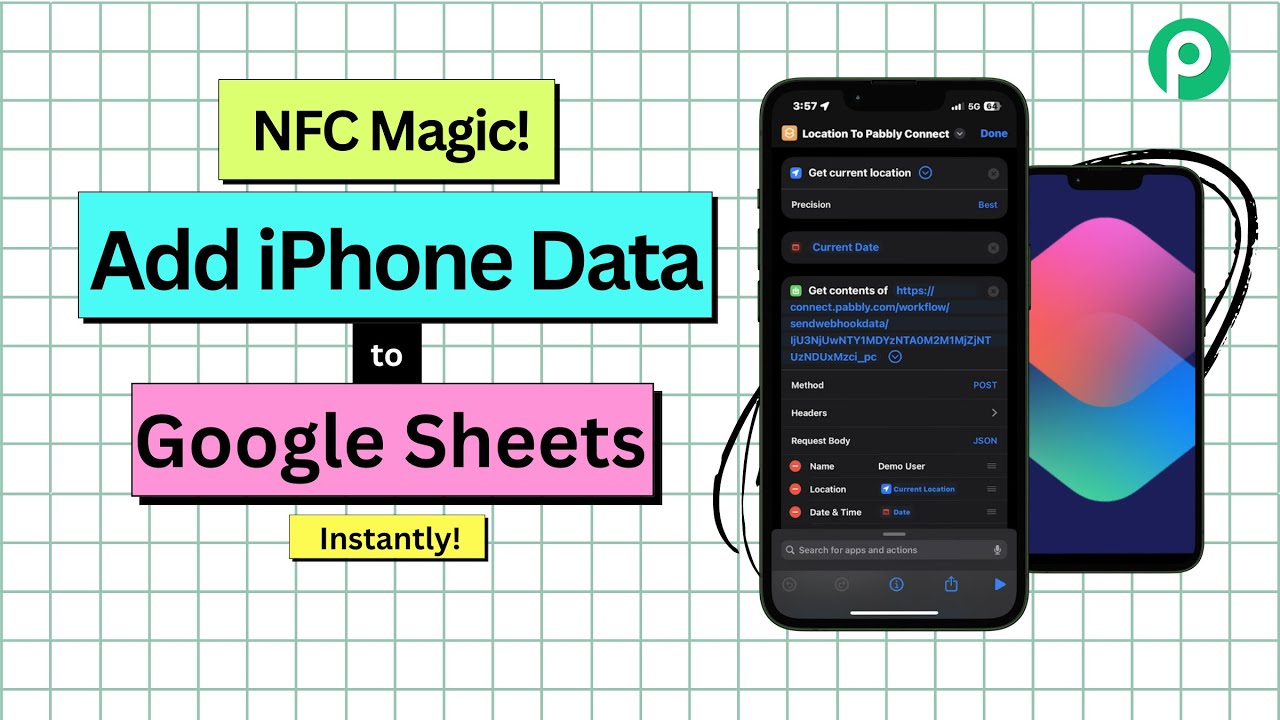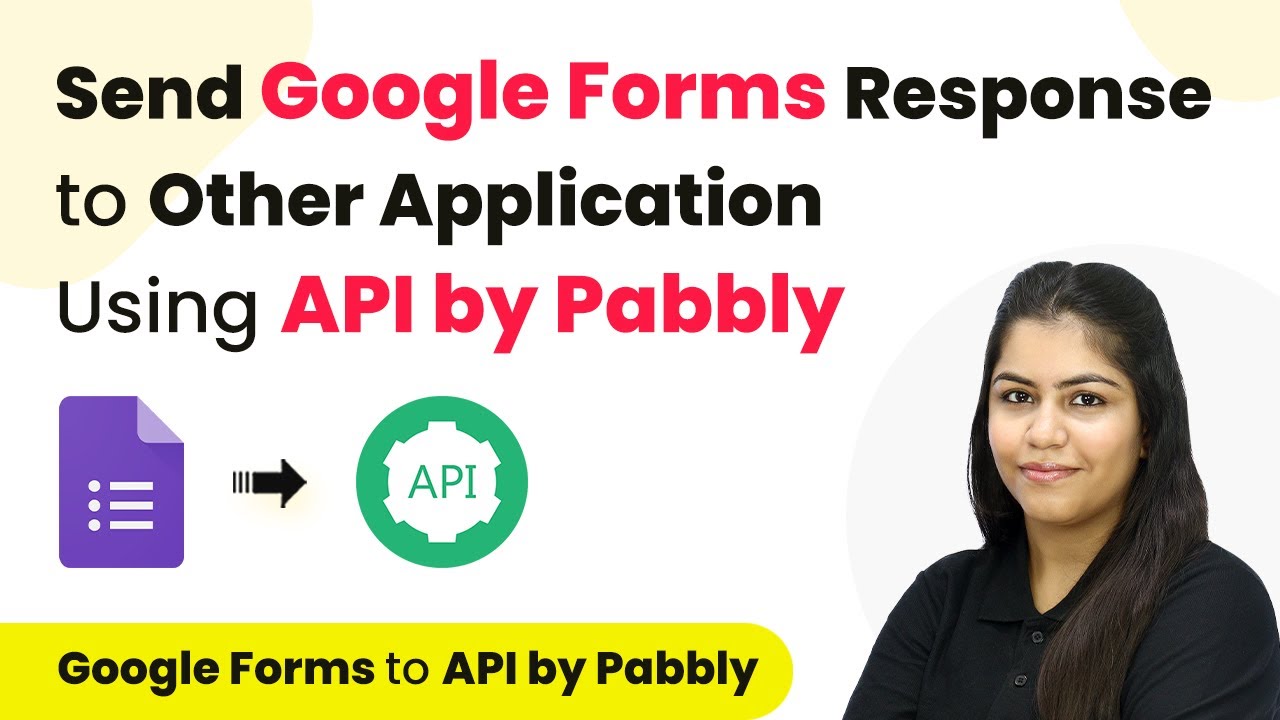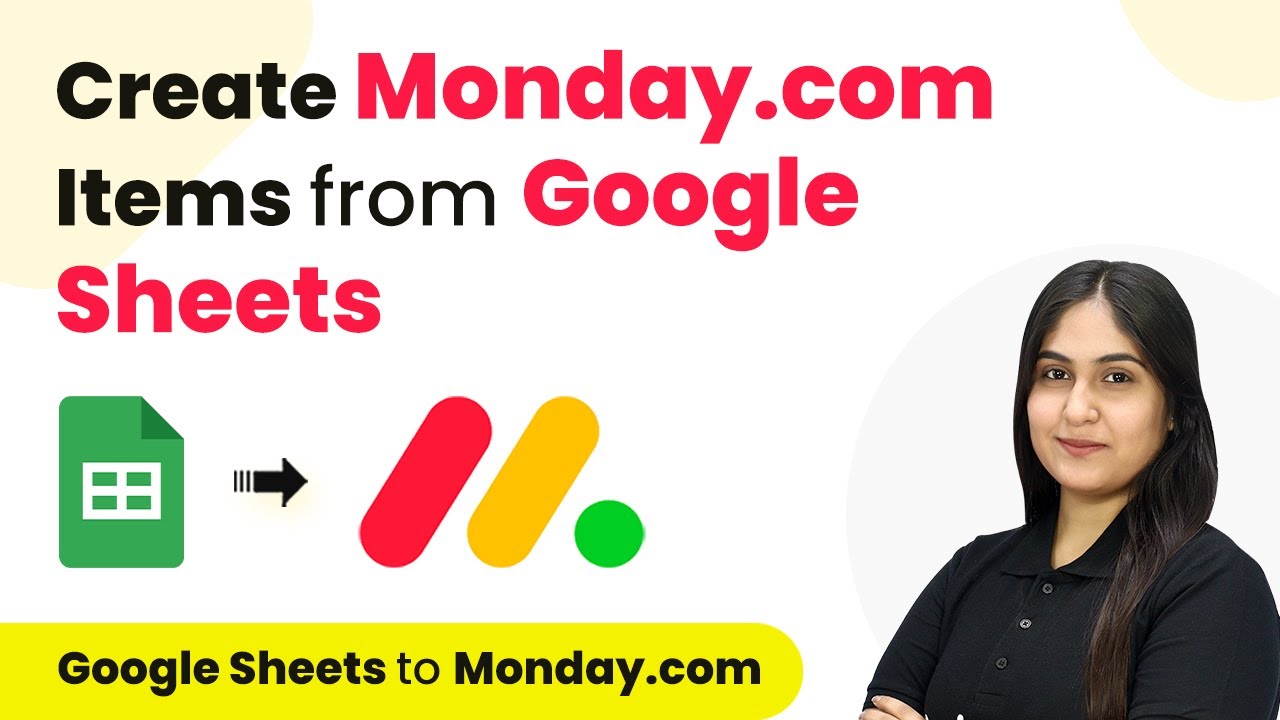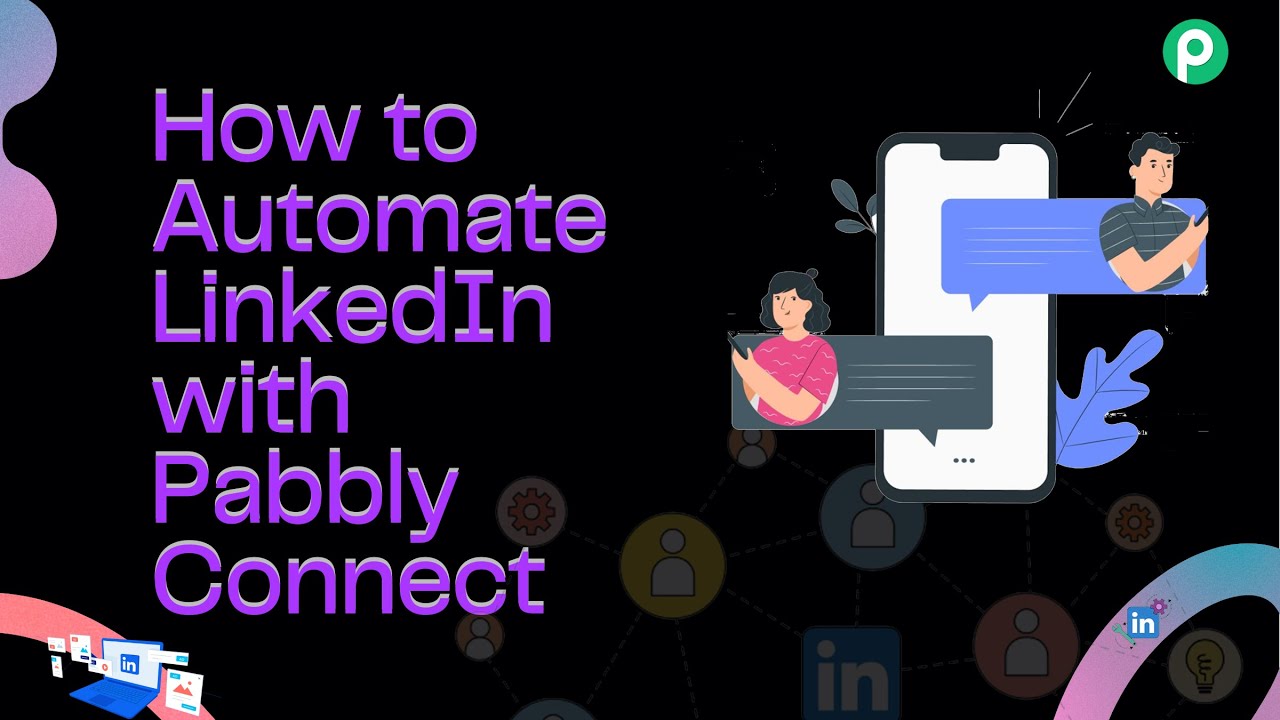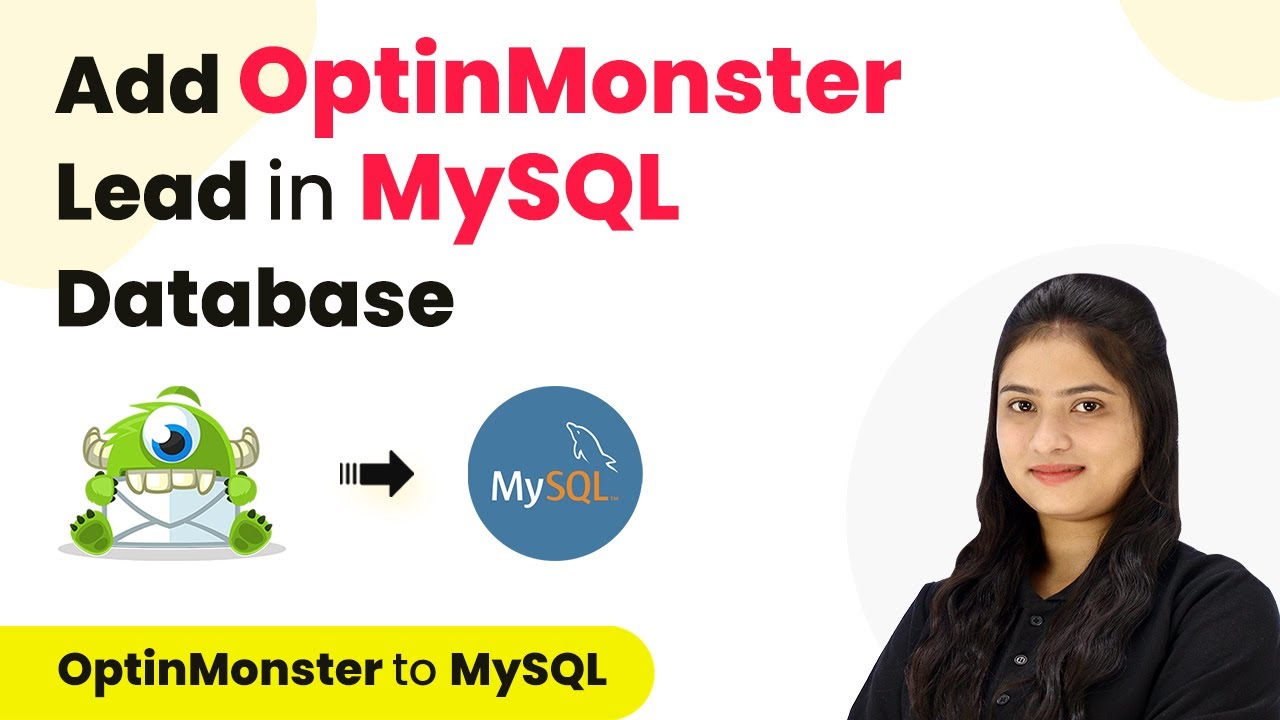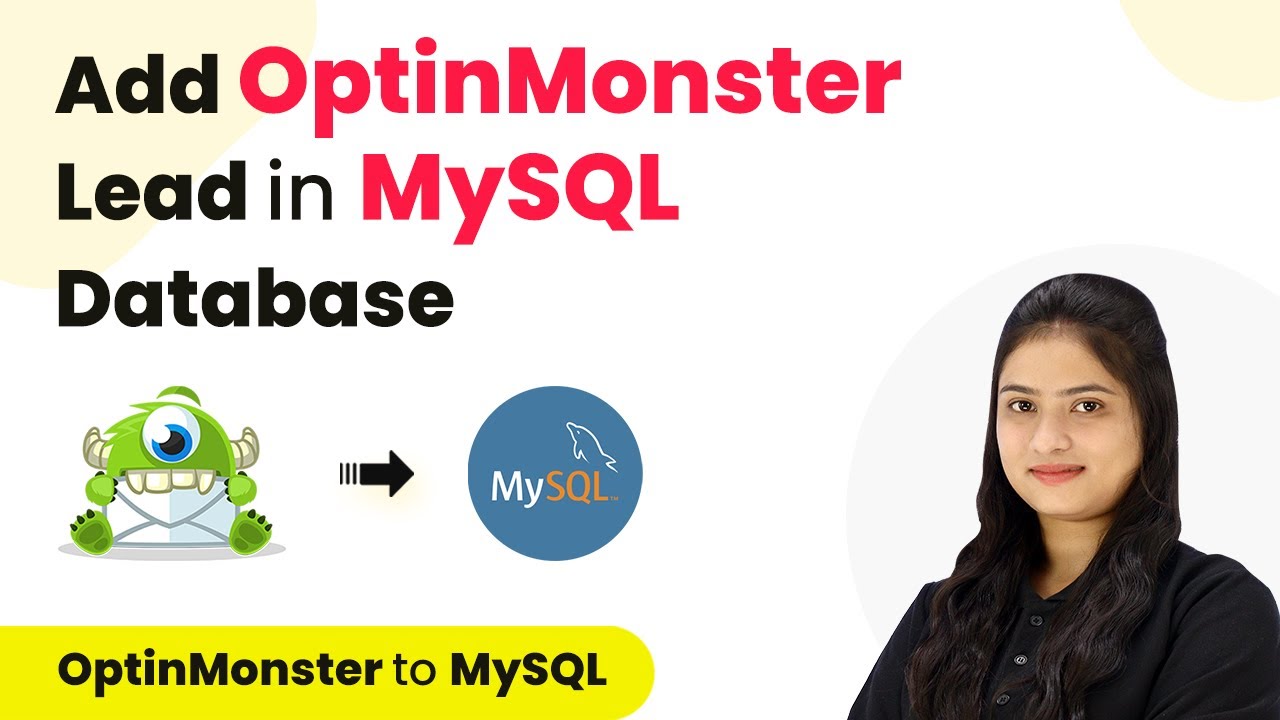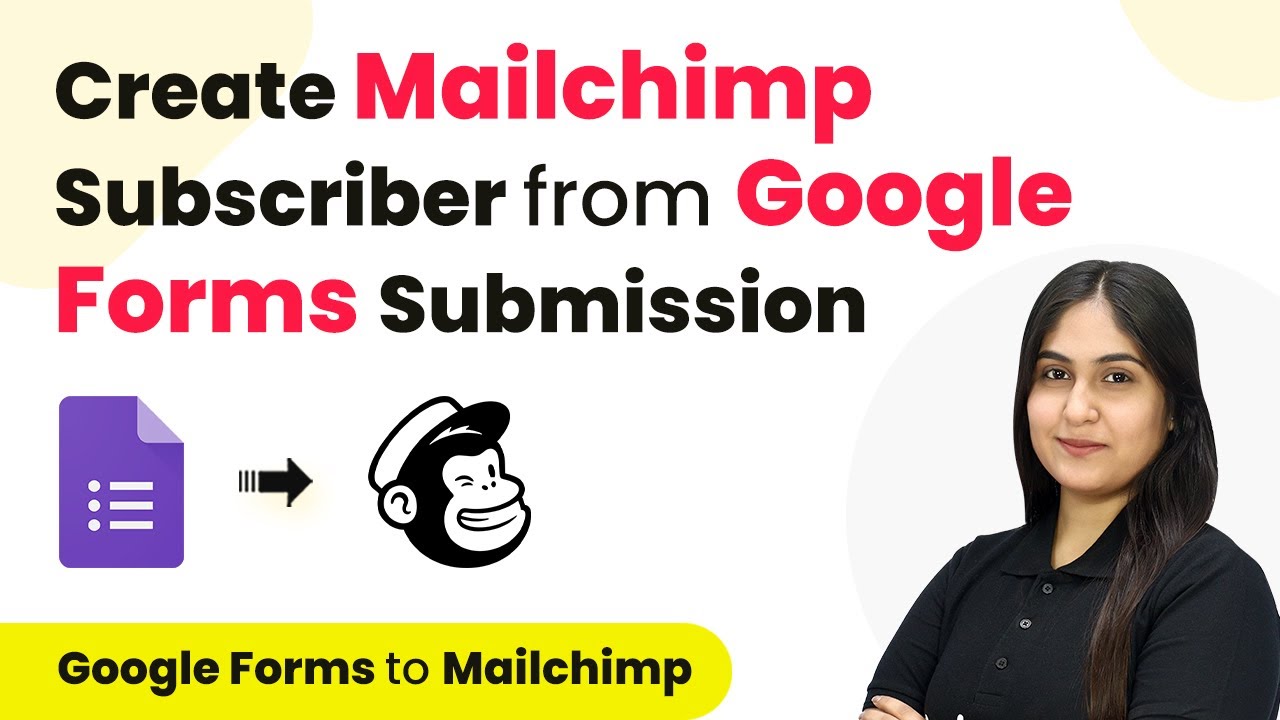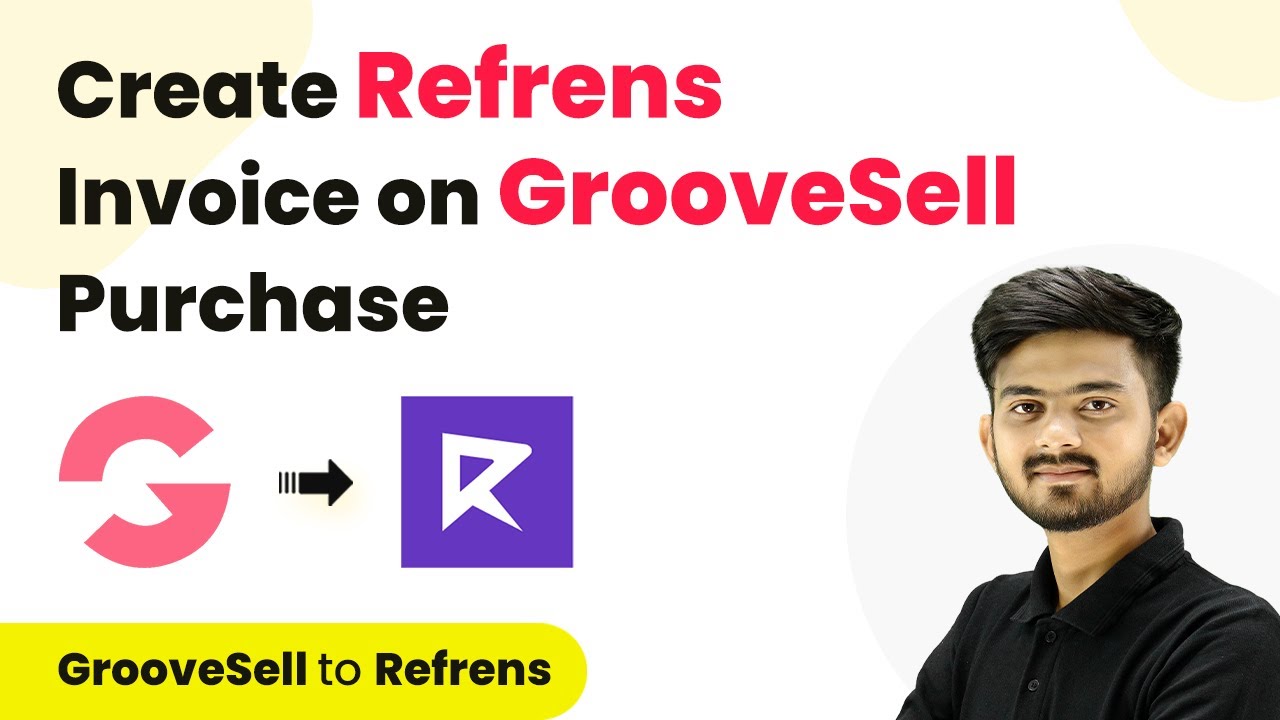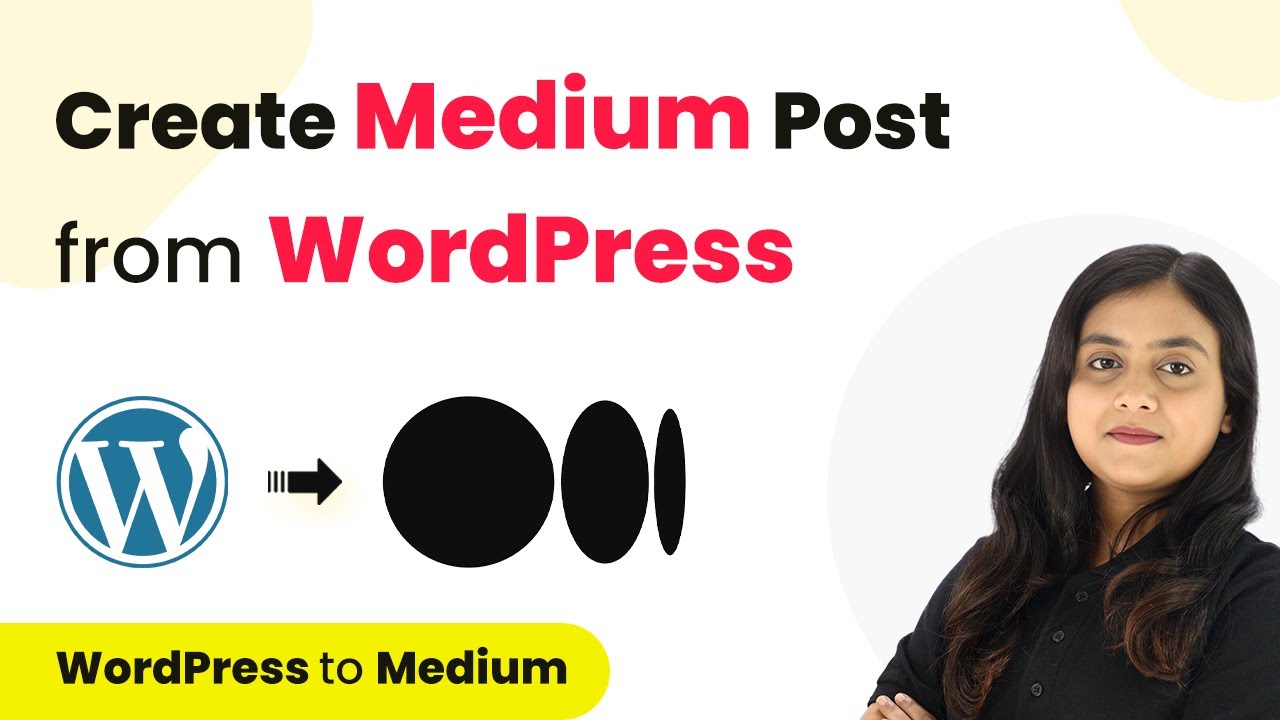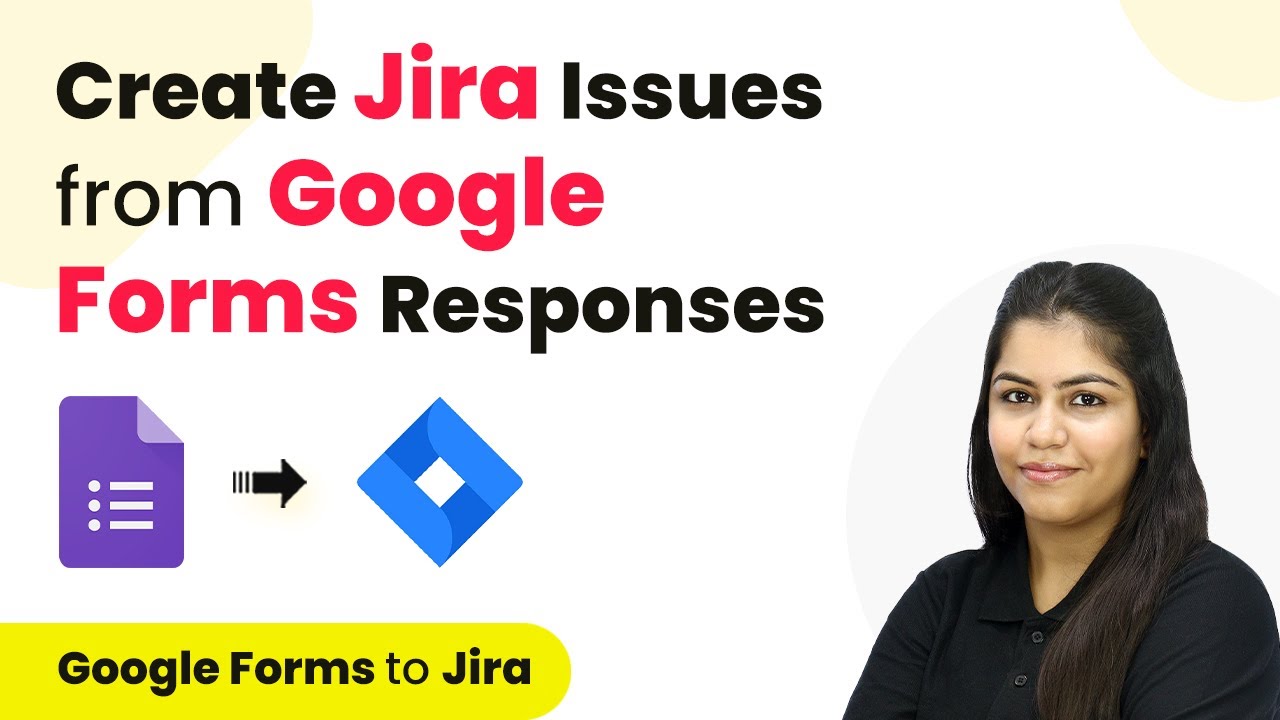Learn how to use Pabbly Connect to automatically add iPhone data to Google Sheets with NFC tags. Step-by-step tutorial included! Explore efficient methods for automating routine tasks with clear, concise instructions suited for both newcomers and experienced professionals.
Watch Step By Step Video Tutorial Below
1. Setting Up Pabbly Connect for NFC Automation
To start using Pabbly Connect for integrating your iPhone with Google Sheets, you need to create an account. Visit the Pabbly Connect website and sign up for a free account, which allows you to set up automation workflows.
Once you have logged in, navigate to the dashboard where you can create a new workflow. Click on the ‘Create Workflow’ button, name your workflow (e.g., ‘iPhone to Google Sheets NFC’), and select the folder where you want to save it. This initial setup is crucial for automating data transfer from your iPhone to Google Sheets using NFC tags.
2. Creating a Shortcut on Your iPhone
Next, you need to create a shortcut on your iPhone that will collect location data and send it to Pabbly Connect. Open the Shortcuts app and tap the ‘+’ icon to create a new shortcut. Name it appropriately, like ‘Location to Pabbly Connect’.
- Add action: Get Current Location, set Precision to Best.
- Add action: Get Current Date and Time.
- Add action: Get Contents of URL and enter the Webhook URL from Pabbly Connect.
This shortcut will automatically gather the current location and date/time whenever it is triggered. Make sure to copy the Webhook URL generated by Pabbly Connect and paste it into the shortcut.
3. Configuring the Webhook in Pabbly Connect
Now that the shortcut is ready, return to Pabbly Connect to configure the Webhook. In your workflow, select ‘Webhook’ as the trigger app and choose ‘Catch Webhook’ as the trigger event. This will generate a unique Webhook URL.
Copy this URL and paste it into the ‘Get Contents of URL’ action in your iPhone shortcut. Set the method to POST and select JSON for the request format. You will need to map the data fields you want to send, such as name, location, date, latitude, and longitude.
4. Testing the NFC Automation
After setting up your shortcut and configuring the Webhook in Pabbly Connect, it’s time to test the automation. In the Pabbly Connect dashboard, click on ‘Recapture Webhook Response’ to start listening for incoming data.
- Tap the NFC tag with your iPhone to trigger the shortcut.
- Allow location permissions when prompted.
- Check Pabbly Connect for the received data.
This step is critical to ensure that the data from your iPhone is correctly sent to Pabbly Connect and that you can see the response in the workflow.
5. Adding Data to Google Sheets
Finally, you need to set up the action to add the received data to Google Sheets. In Pabbly Connect, select Google Sheets as the action app and choose ‘Add New Row’ as the action event. Connect your Google Sheets account by signing in.
Once connected, select the spreadsheet where you want to store the data. Map the fields from the Webhook response to the corresponding columns in your Google Sheets, such as date, name, location, latitude, and longitude. After completing the mapping, click ‘Save and Send Test Request’ to verify that the data is correctly added to your Google Sheets.
Conclusion
Using Pabbly Connect, you can seamlessly integrate your iPhone with Google Sheets to automate data collection through NFC tags. This tutorial provides a step-by-step guide to setting up the entire process, ensuring instant data transfer.
Ensure you check out Pabbly Connect to create business automation workflows and reduce manual tasks. Pabbly Connect currently offer integration with 2,000+ applications.
- Check out Pabbly Connect – Automate your business workflows effortlessly!
- Sign Up Free – Start your journey with ease!
- 10,000+ Video Tutorials – Learn step by step!
- Join Pabbly Facebook Group – Connect with 21,000+ like minded people!