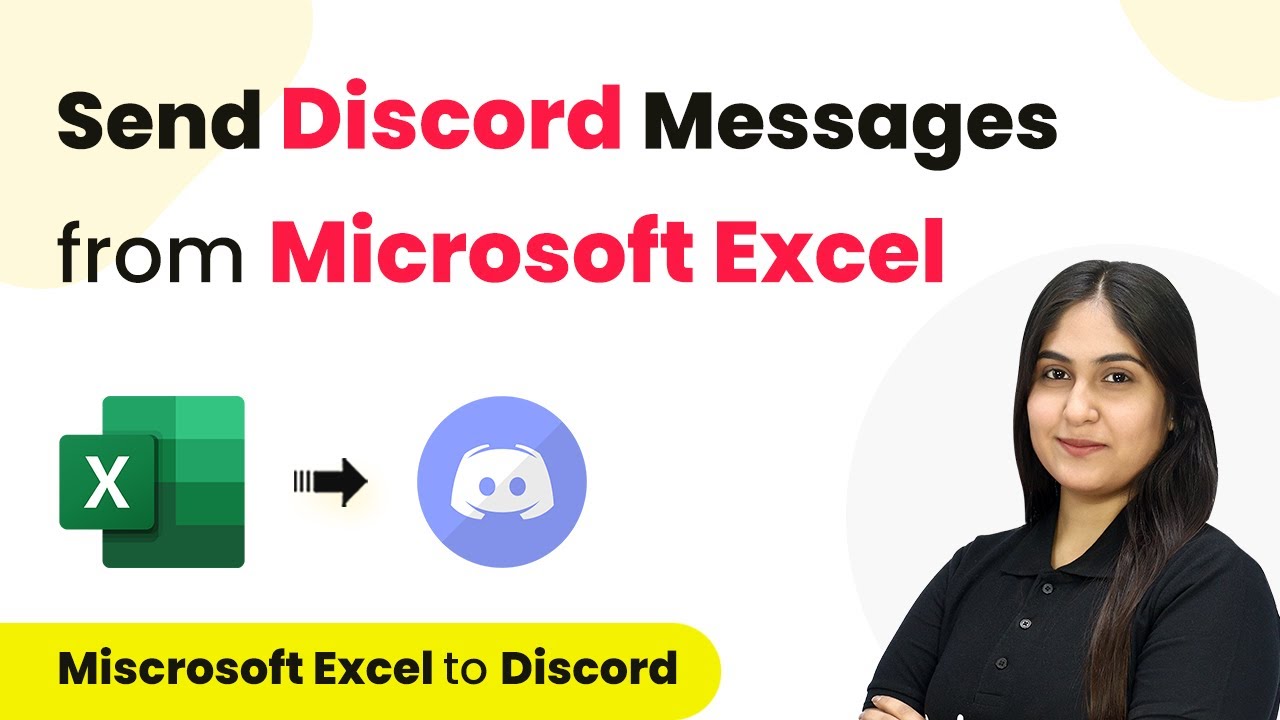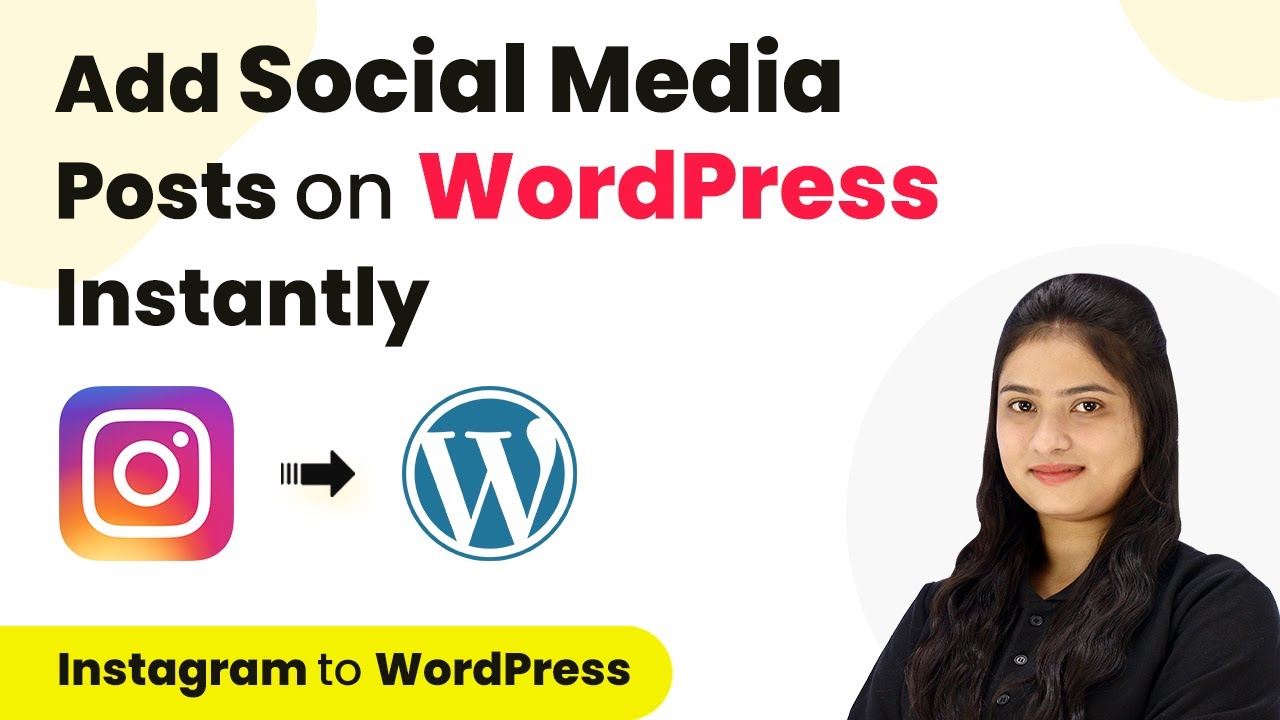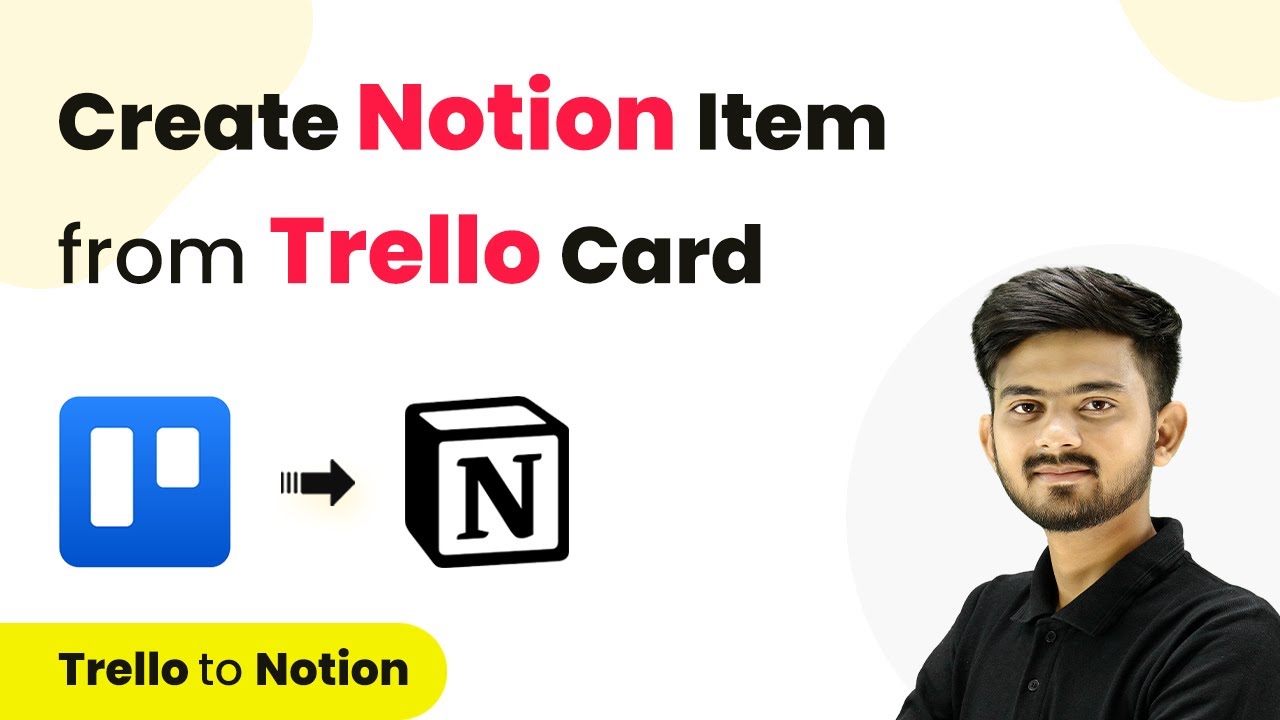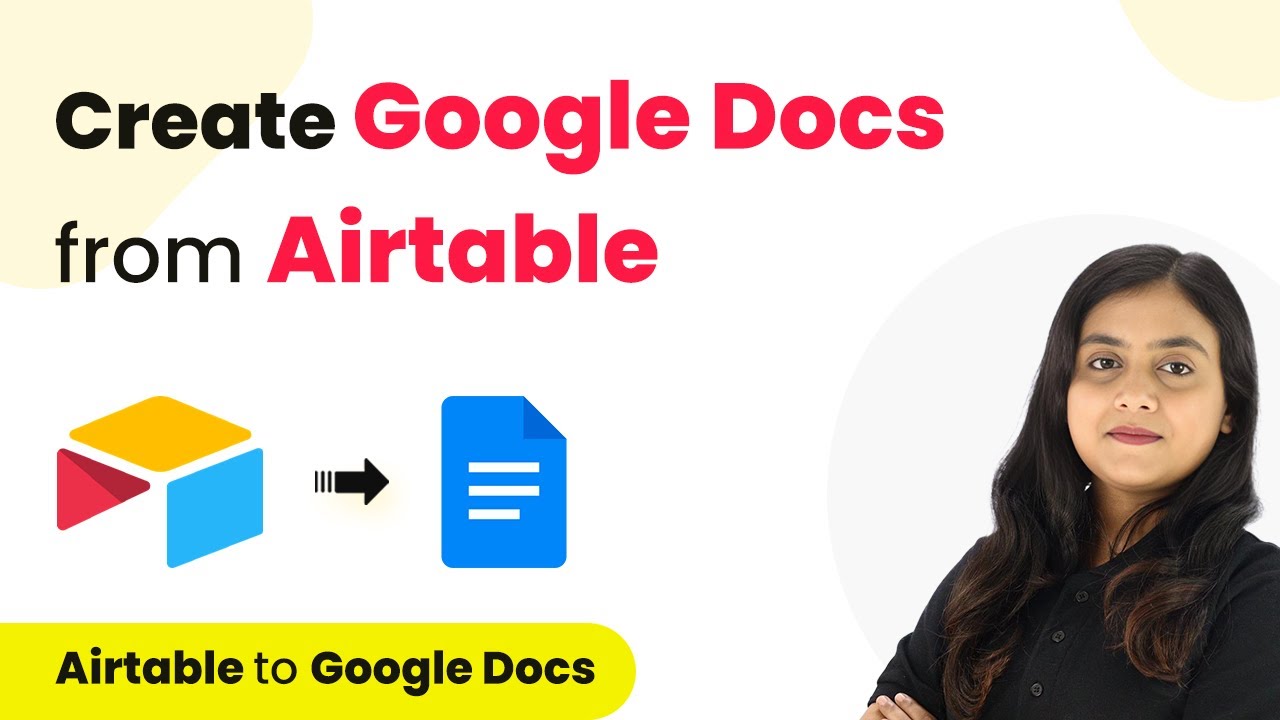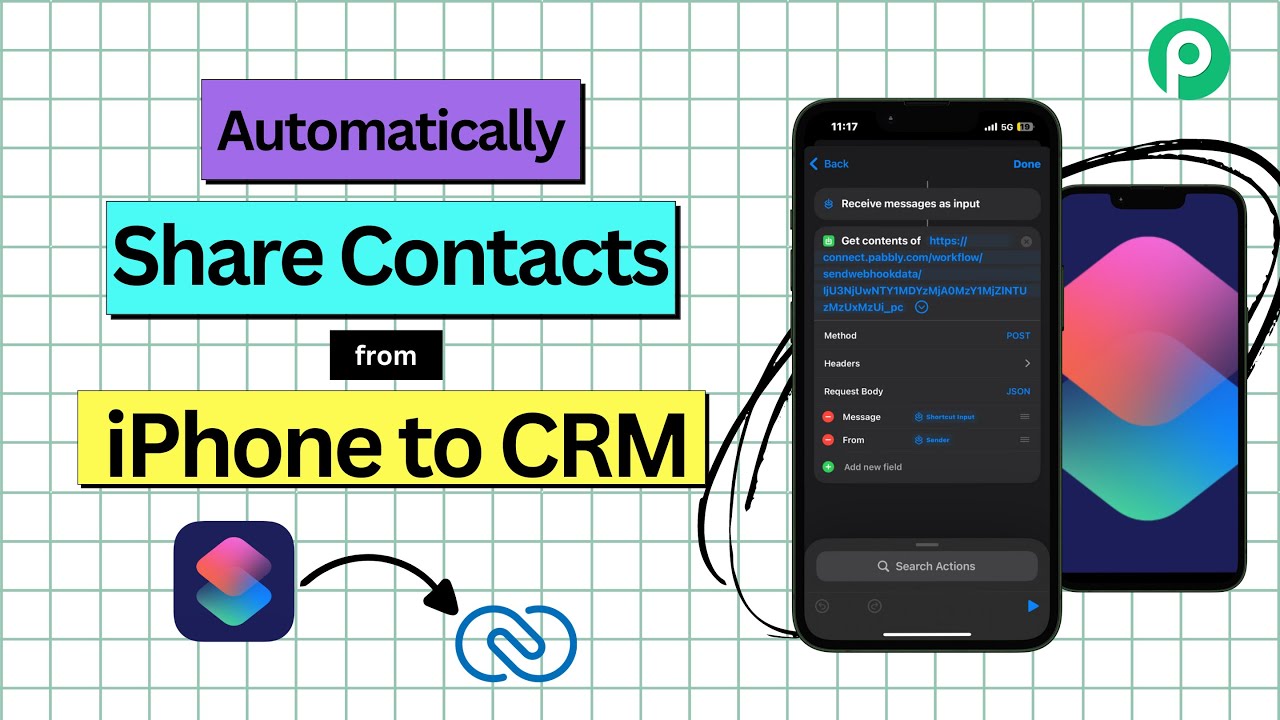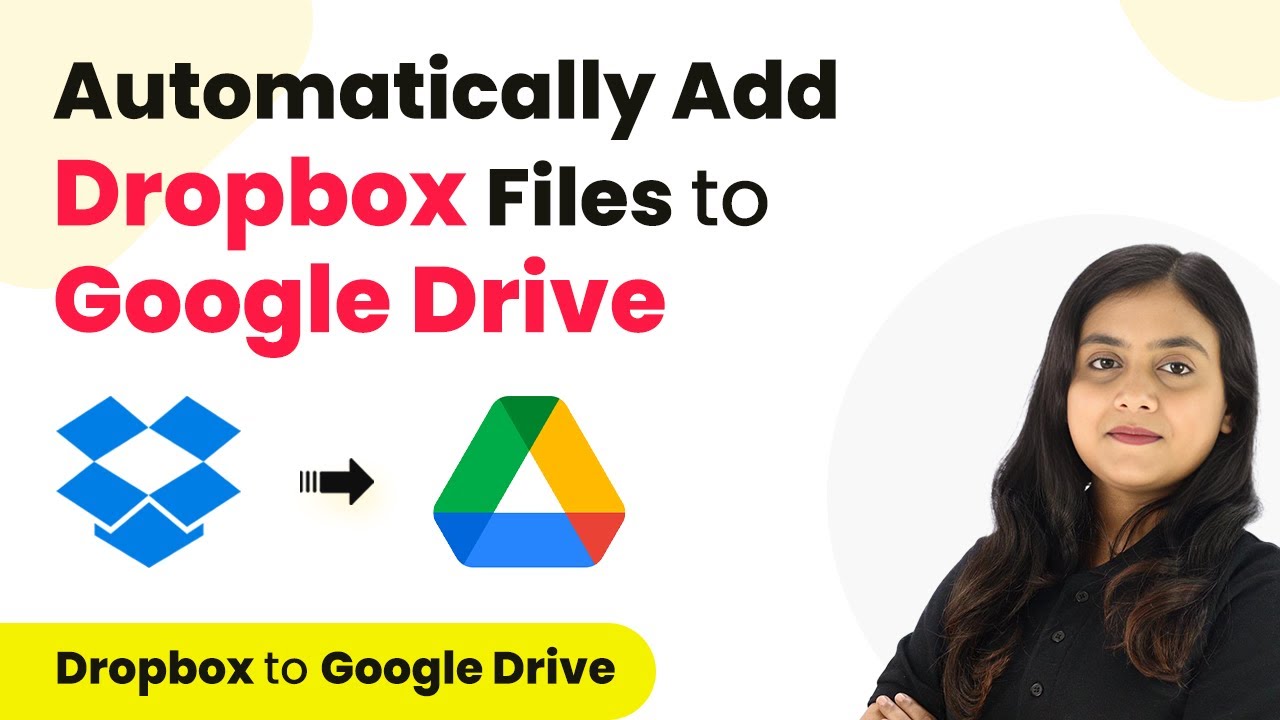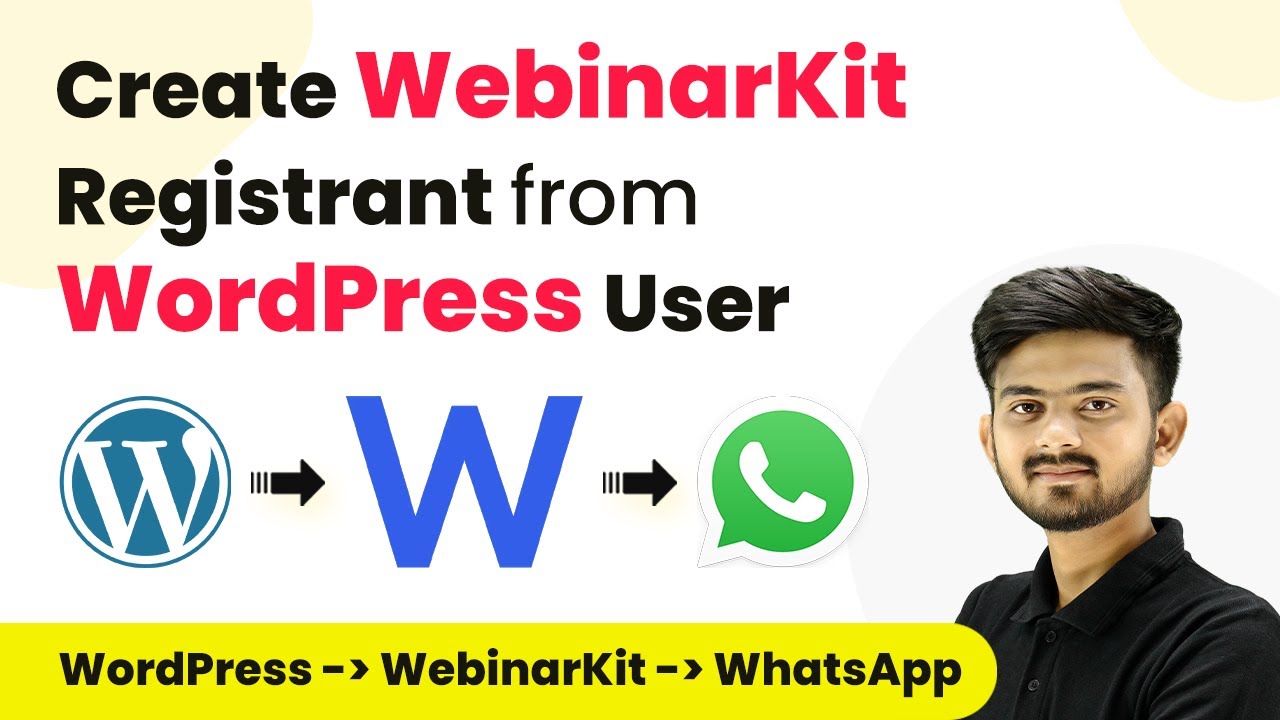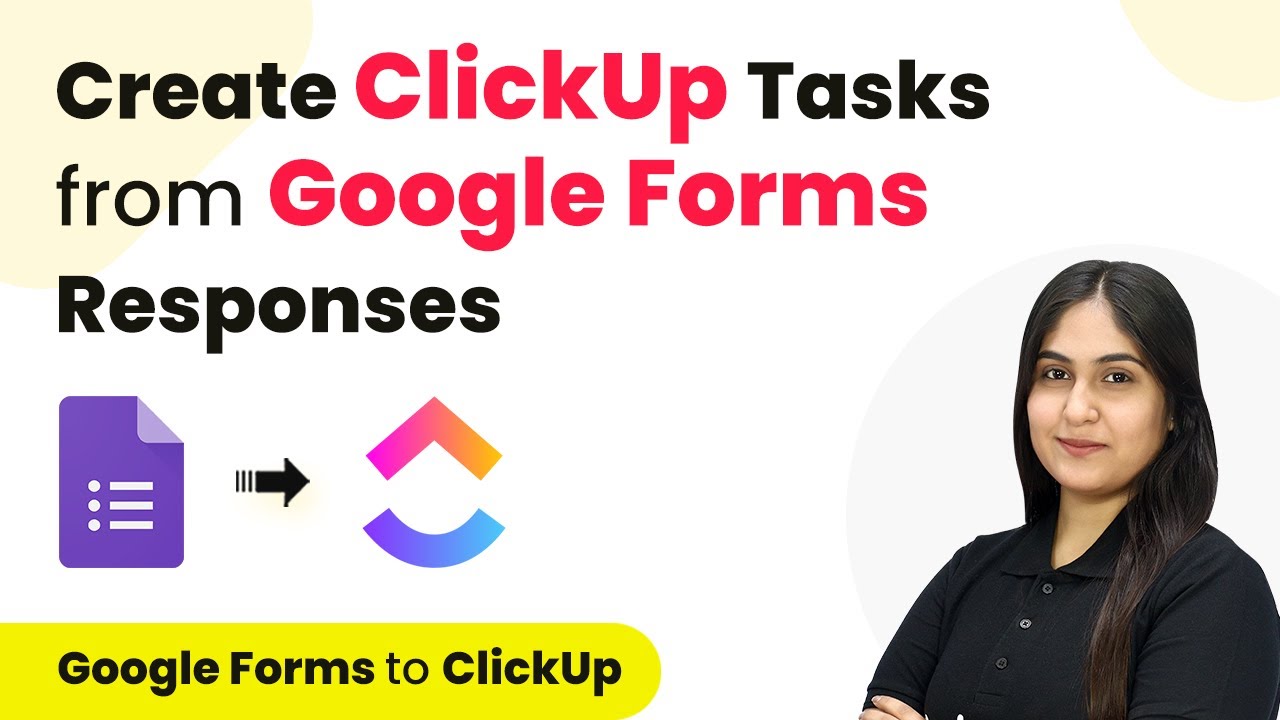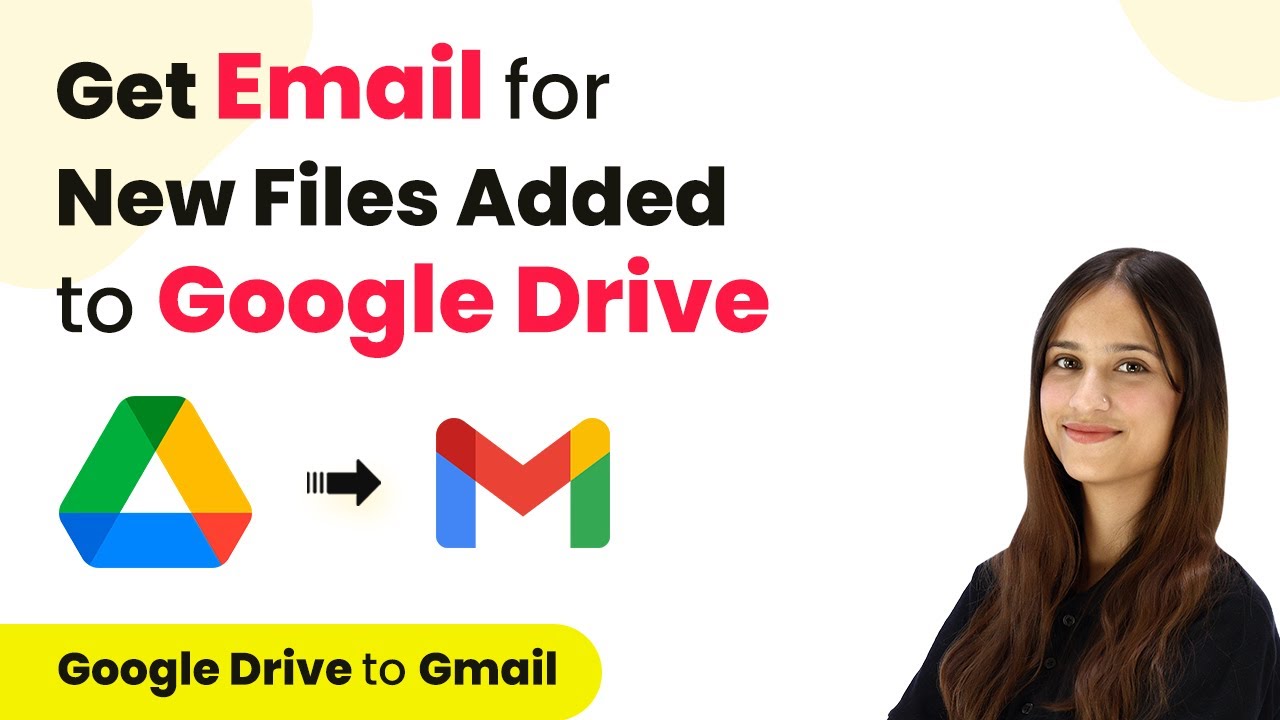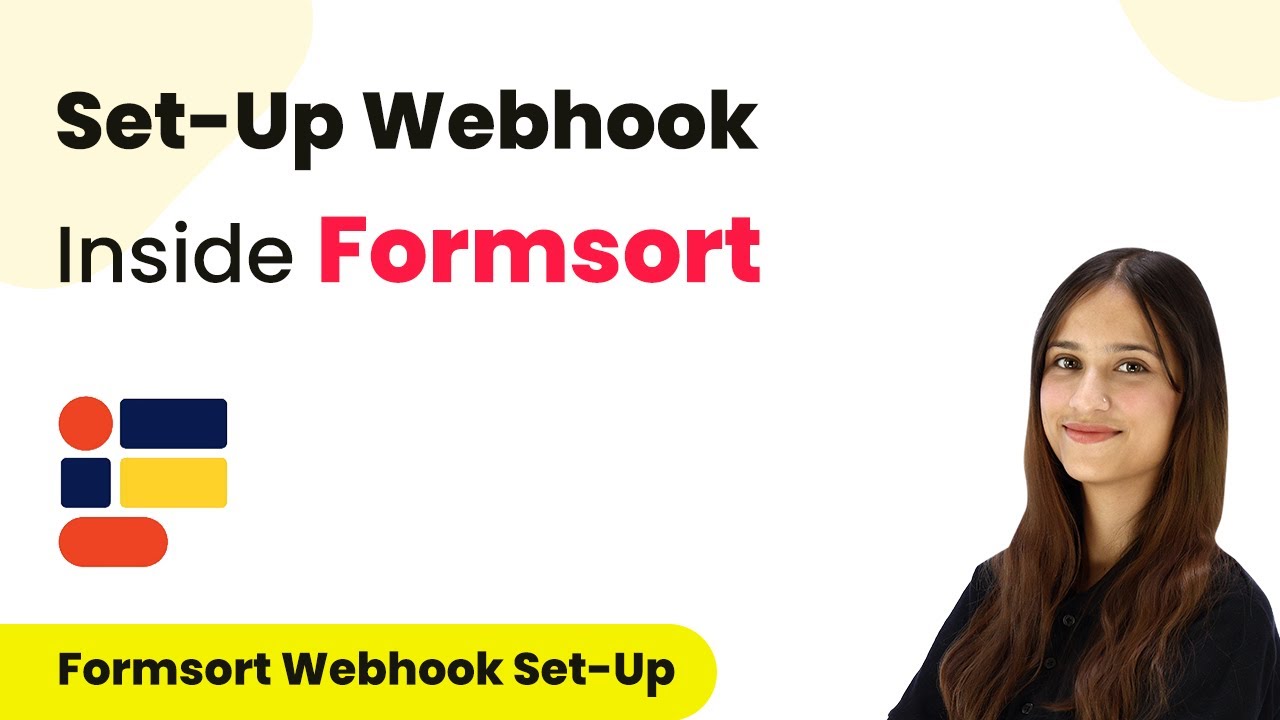Learn how to send Discord messages from Microsoft Excel using Pabbly Connect. Follow our step-by-step guide to automate your workflow seamlessly. Build sophisticated automated workflows in less time than you think. This guide translates complex integrations into straightforward steps for immediate implementation.
Watch Step By Step Video Tutorial Below
1. Accessing Pabbly Connect for Integration
To send Discord messages from Microsoft Excel, you first need to access Pabbly Connect. This platform allows you to automate workflows effectively between different applications. Start by navigating to the Pabbly Connect homepage by searching for it in your browser.
Once on the homepage, you have options to either sign in or sign up for a free account. If you’re new to Pabbly Connect, click on ‘Sign Up Free’ to create an account. Existing users can simply sign in to access their dashboard.
2. Creating a Workflow in Pabbly Connect
After signing in, you will be directed to the Pabbly Connect dashboard. Here, you need to create a workflow that connects Microsoft Excel to Discord. Click on the ‘Create Workflow’ button located at the top right corner. using Pabbly Connect
- Name your workflow, for example, ‘Send Discord Messages from Excel’.
- Select a folder to save your workflow or create a new one.
Once your workflow is created, you can start setting up the trigger from Microsoft Excel. This trigger will initiate the action of sending messages to Discord whenever new data is added to your Excel sheet.
3. Setting Up the Trigger from Microsoft Excel
In this step, you will set Microsoft Excel as your trigger application in Pabbly Connect. Click on the trigger application option and select Microsoft Excel from the list. After that, you will need to connect your Microsoft account.
Once connected, select the specific workbook you want to monitor for new entries. For instance, choose the workbook containing the task details you want to send to Discord. This setup ensures that every time a new row is added, it will trigger the action to send a message to Discord.
4. Setting Up Discord as the Action Step
Now that you have your trigger set up, it’s time to define the action step in Pabbly Connect. Select Discord as your action application. Here, you will choose the action event, which in this case is to send a channel message.
- Enter your Discord webhook URL, which allows Pabbly Connect to send messages to your Discord channel.
- Draft the message you want to send, including placeholders for dynamic data from Excel.
After entering the necessary details, you can test the action to ensure everything is working correctly. If successful, you will see a confirmation message indicating that the setup is complete.
5. Testing Your Automation
With everything set up, it’s time to test your automation. Add a new detail in your Microsoft Excel sheet. This action should trigger the workflow you created in Pabbly Connect and send a message to your designated Discord channel.
After refreshing your Discord channel, you should see the new message reflecting the details from your Excel sheet. This confirms that your integration is working correctly, allowing you to automate notifications seamlessly.
Conclusion
In this tutorial, we demonstrated how to send Discord messages from Microsoft Excel using Pabbly Connect. By following these steps, you can automate your workflow, ensuring that your team stays updated with new tasks efficiently. Automating these notifications can save time and enhance communication within your team.
Ensure you check out Pabbly Connect to create business automation workflows and reduce manual tasks. Pabbly Connect currently offer integration with 2,000+ applications.
- Check out Pabbly Connect – Automate your business workflows effortlessly!
- Sign Up Free – Start your journey with ease!
- 10,000+ Video Tutorials – Learn step by step!
- Join Pabbly Facebook Group – Connect with 21,000+ like minded people!