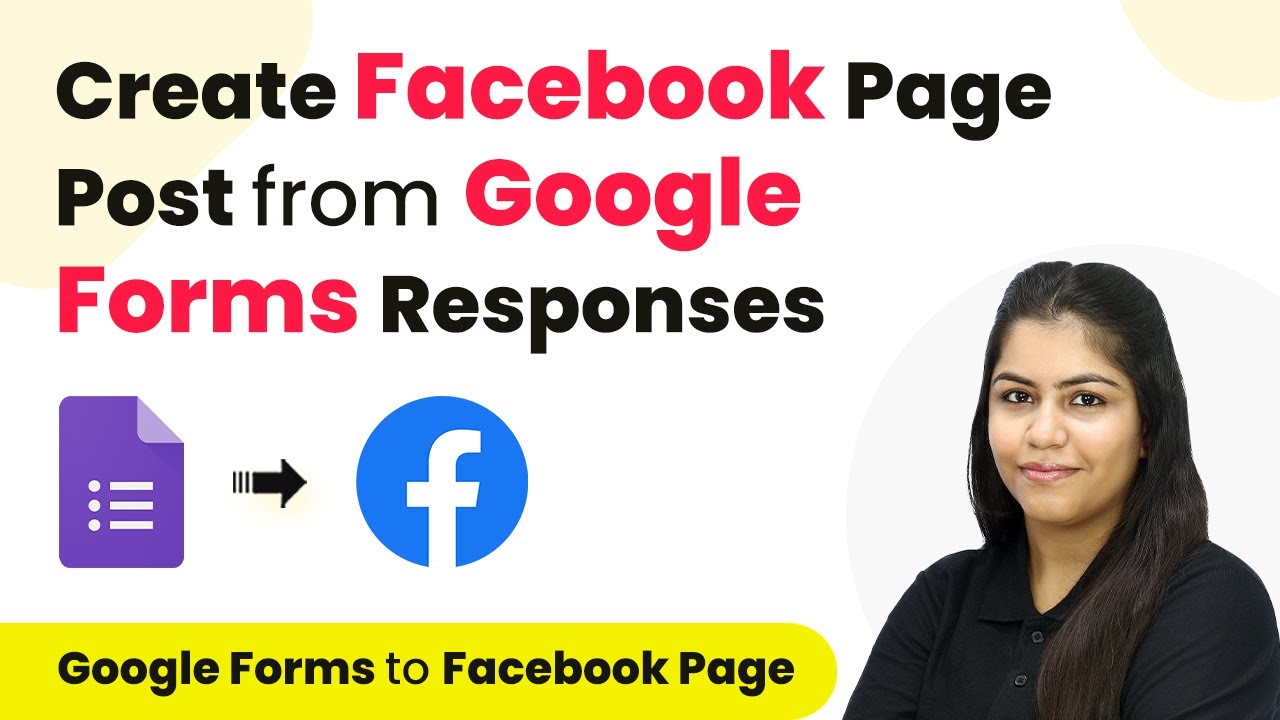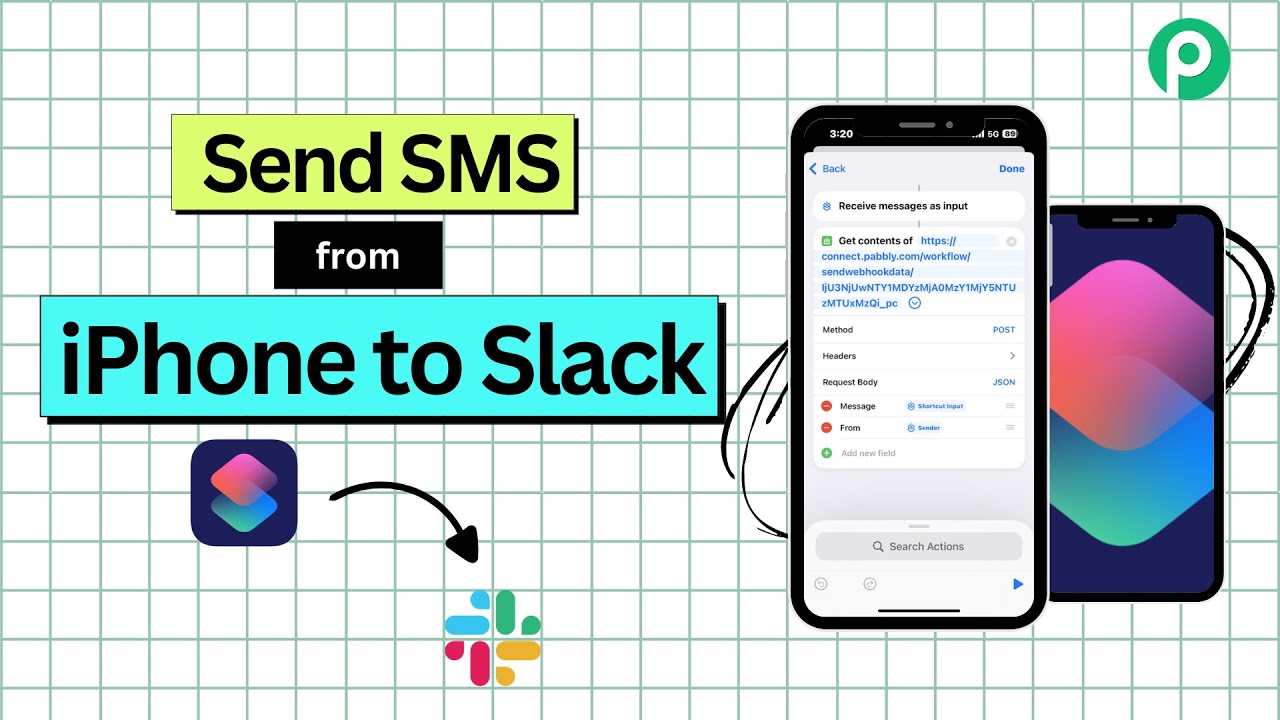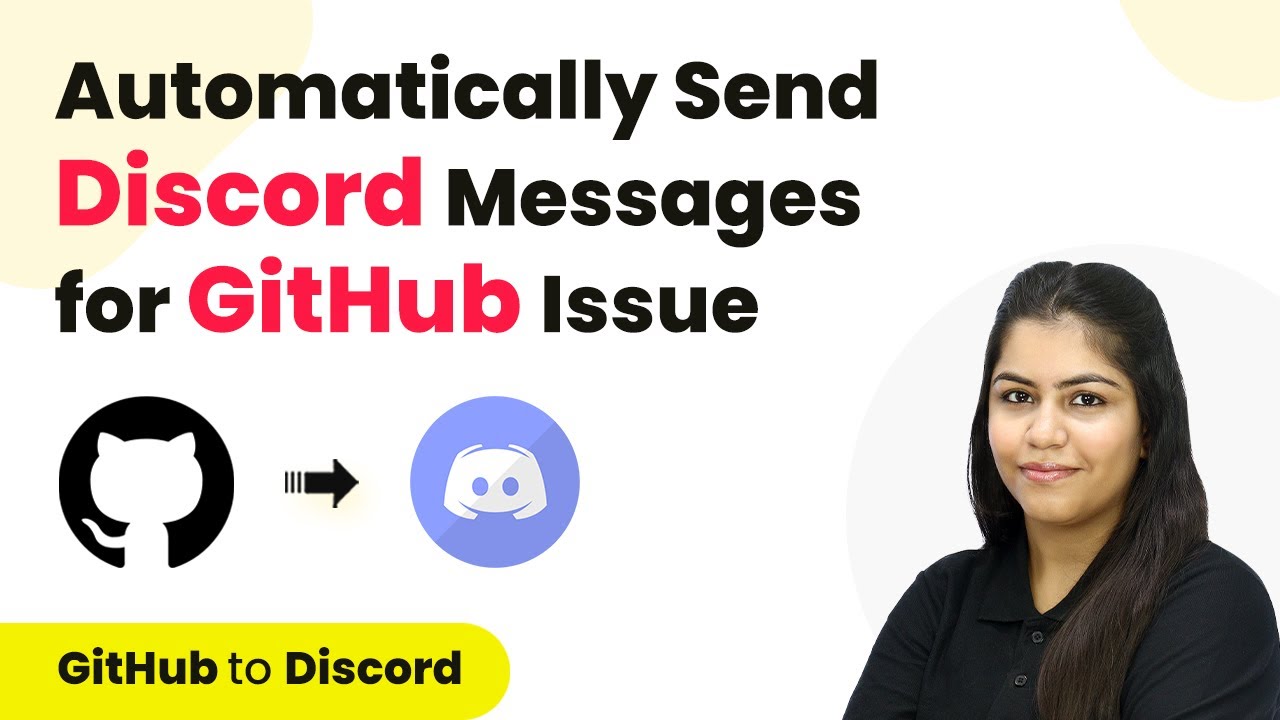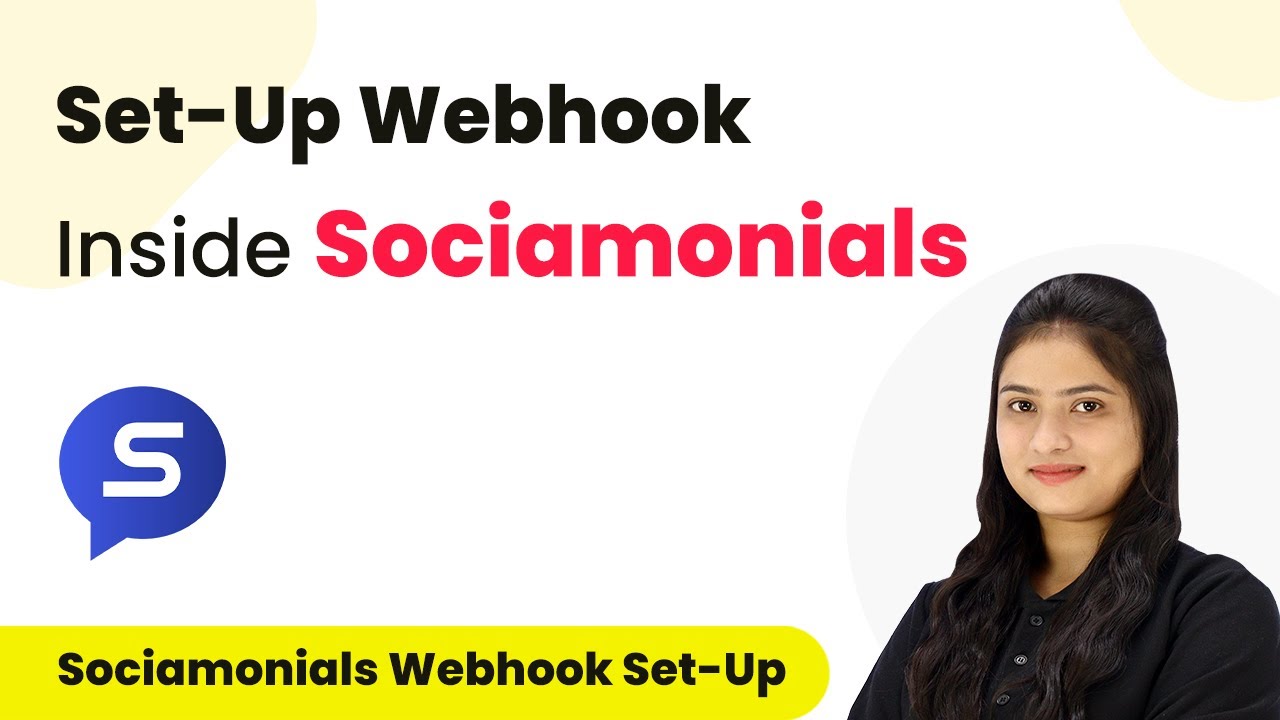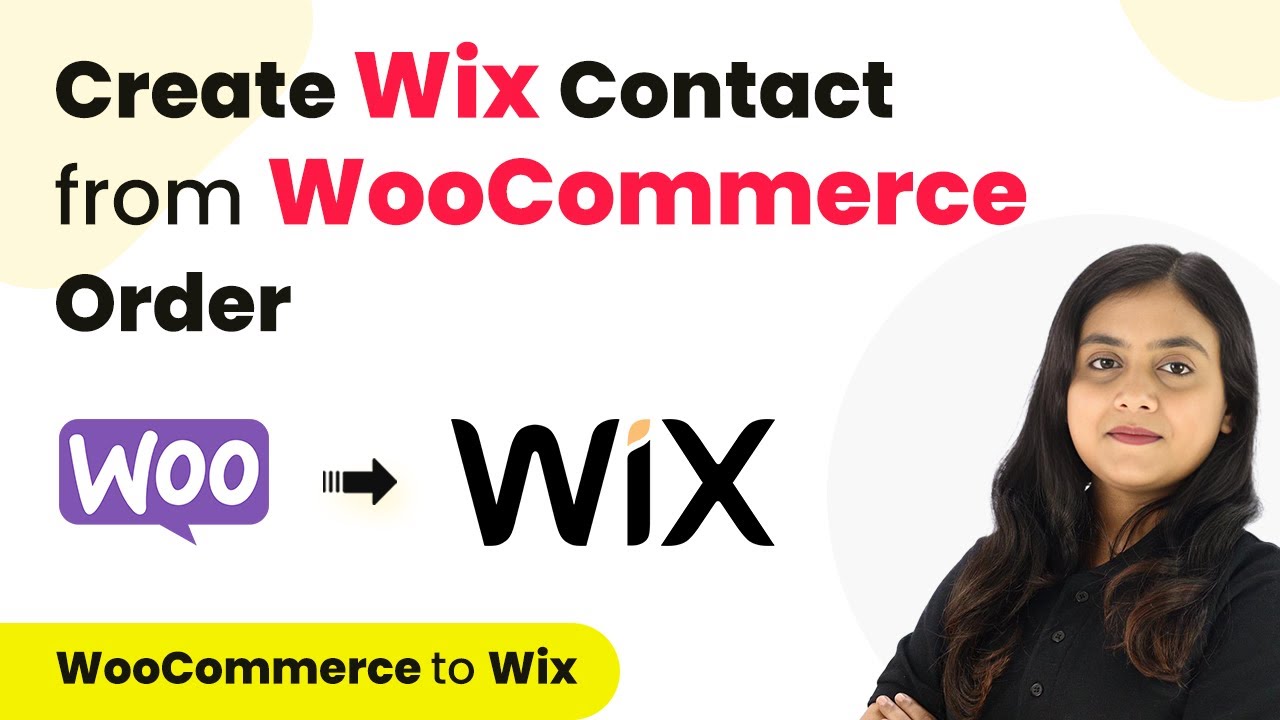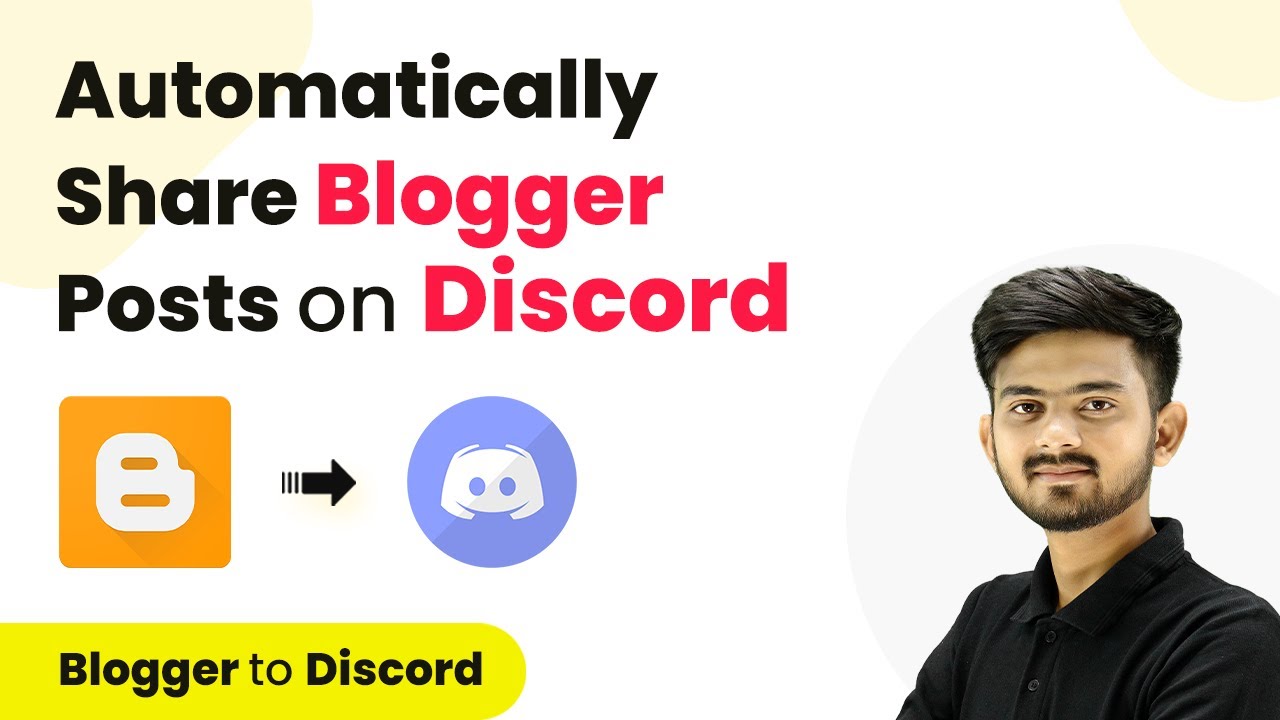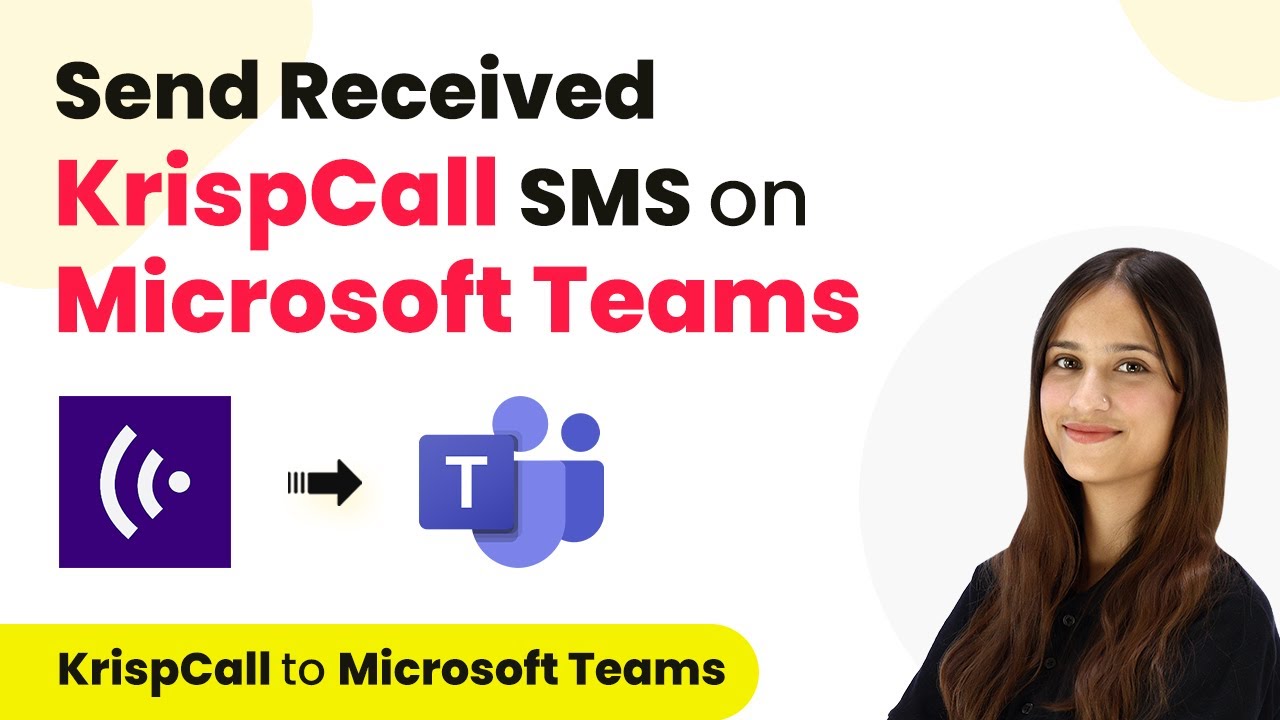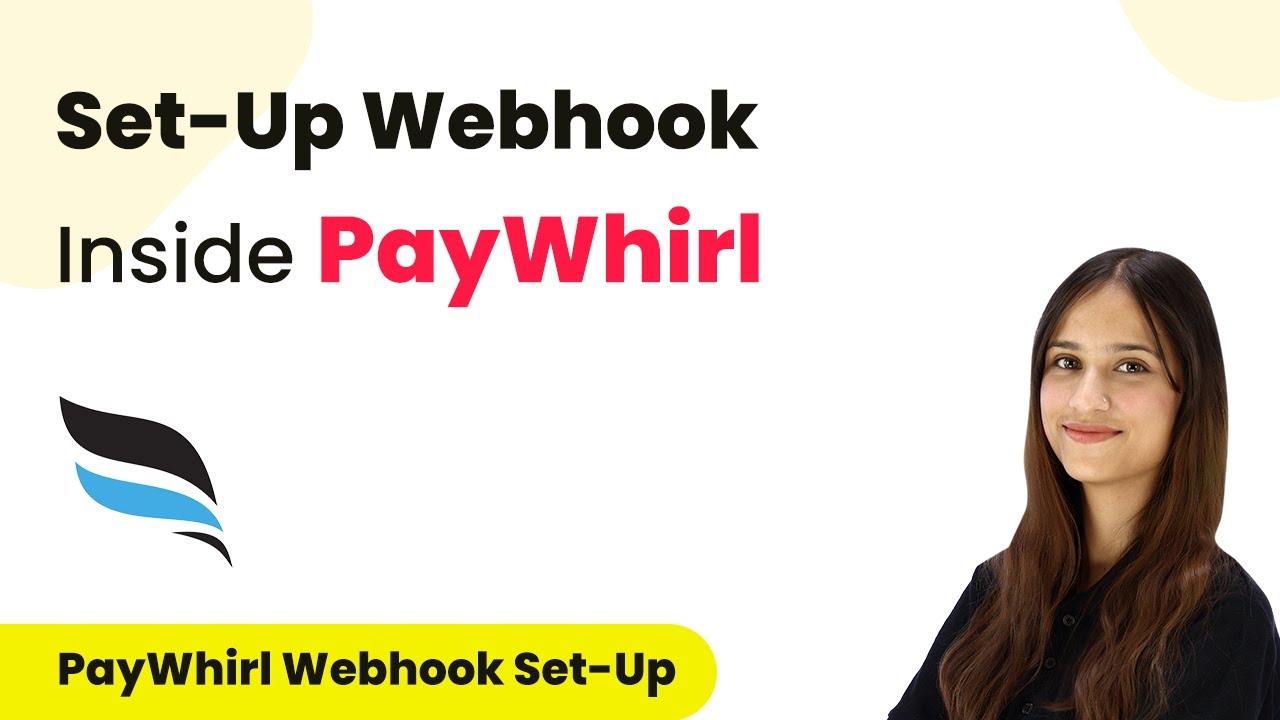Learn how to automate Facebook page posts from Google Forms responses using Pabbly Connect. Follow our detailed step-by-step guide to streamline your social media updates.
Watch Step By Step Video Tutorial Below
1. Accessing Pabbly Connect for Integration
To create a Facebook page post from Google Forms responses, you need to access Pabbly Connect. Start by searching for Pabbly Connect in your browser and open its landing page.
Once there, you will see options to sign in or sign up. If you are a new user, click on ‘Sign up for free’ to get 100 tasks free every month. Existing users should click ‘Sign in’ and access the dashboard where you can begin creating your workflow.
2. Creating a Workflow in Pabbly Connect
After signing in, the next step is to create a new workflow. Click on the ‘Create Workflow’ button and name your workflow as ‘Create Facebook Page Post from Google Form Responses’. Select the folder you want to save it in, then click ‘Create’. using Pabbly Connect
- Click on ‘Create Workflow’ button.
- Name your workflow accordingly.
- Select the folder for saving.
This opens the workflow window where you will set up the trigger and action. The trigger will be Google Forms, as you want to automate the posting process whenever a new response is received.
3. Setting Up Google Forms as Trigger in Pabbly Connect
In the workflow window, search for Google Forms and select it as your trigger application. For the trigger event, choose ‘New Response Received’. This will initiate the workflow whenever a new form submission occurs. using Pabbly Connect
Pabbly Connect will provide a webhook URL that you need to copy. This URL will connect your Google Forms to the Pabbly workflow. Paste this URL into your Google Forms settings to establish the connection.
- Select Google Forms as the trigger application.
- Choose ‘New Response Received’ as the trigger event.
- Copy the provided webhook URL for integration.
After pasting the URL into Google Forms, you will need to perform a test submission to capture the response in Pabbly Connect. Ensure that the webhook is configured correctly to capture the data.
4. Linking Google Sheets with Pabbly Connect
Once you have captured the response, you will link Google Sheets with your Google Forms. Go to the responses tab in Google Forms and click on ‘View in Sheets’. This will allow you to see all the responses captured from the form submissions. using Pabbly Connect
In Google Sheets, you need to install the Pabbly Connect Webhook add-on. Go to Extensions > Add-ons > Get Add-ons, and search for Pabbly Connect Webhook. After installation, you will see an option for Pabbly Connect Webhooks.
Open Google Sheets and access responses from Google Forms. Install the Pabbly Connect Webhook add-on. Configure the add-on with the webhook URL from Pabbly Connect.
Make sure to set the trigger column in Google Sheets to the last column where data is filled. This setup will ensure that each new response is sent to Pabbly Connect, triggering the next action.
5. Creating Facebook Page Posts from Google Forms Responses
Now that the data is flowing from Google Forms to Pabbly Connect, the next step is to create a Facebook page post. In Pabbly Connect, select Facebook Pages as your action application. For the action event, choose ‘Create Page Post’. using Pabbly Connect
You will need to connect your Facebook account to Pabbly Connect. Select your Facebook page and map the fields from the Google Forms response to the post content. This mapping allows dynamic content to be included in your Facebook post.
Select Facebook Pages as the action application. Choose ‘Create Page Post’ as the action event. Map the response fields to create dynamic posts.
Once you have mapped the fields, click on ‘Save and Send Test Request’. If everything is set up correctly, a new post will appear on your Facebook page, confirming that the workflow is successful. You can test this by submitting another response in Google Forms and checking your Facebook page for the new post.
Conclusion
In this tutorial, we demonstrated how to create Facebook page posts from Google Forms responses using Pabbly Connect. This integration streamlines your social media updates automatically, ensuring you never miss a chance to engage your audience.
Ensure you check out Pabbly Connect to create business automation workflows and reduce manual tasks. Pabbly Connect currently offer integration with 2,000+ applications.
- Check out Pabbly Connect – Automate your business workflows effortlessly!
- Sign Up Free – Start your journey with ease!
- 10,000+ Video Tutorials – Learn step by step!
- Join Pabbly Facebook Group – Connect with 21,000+ like minded people!