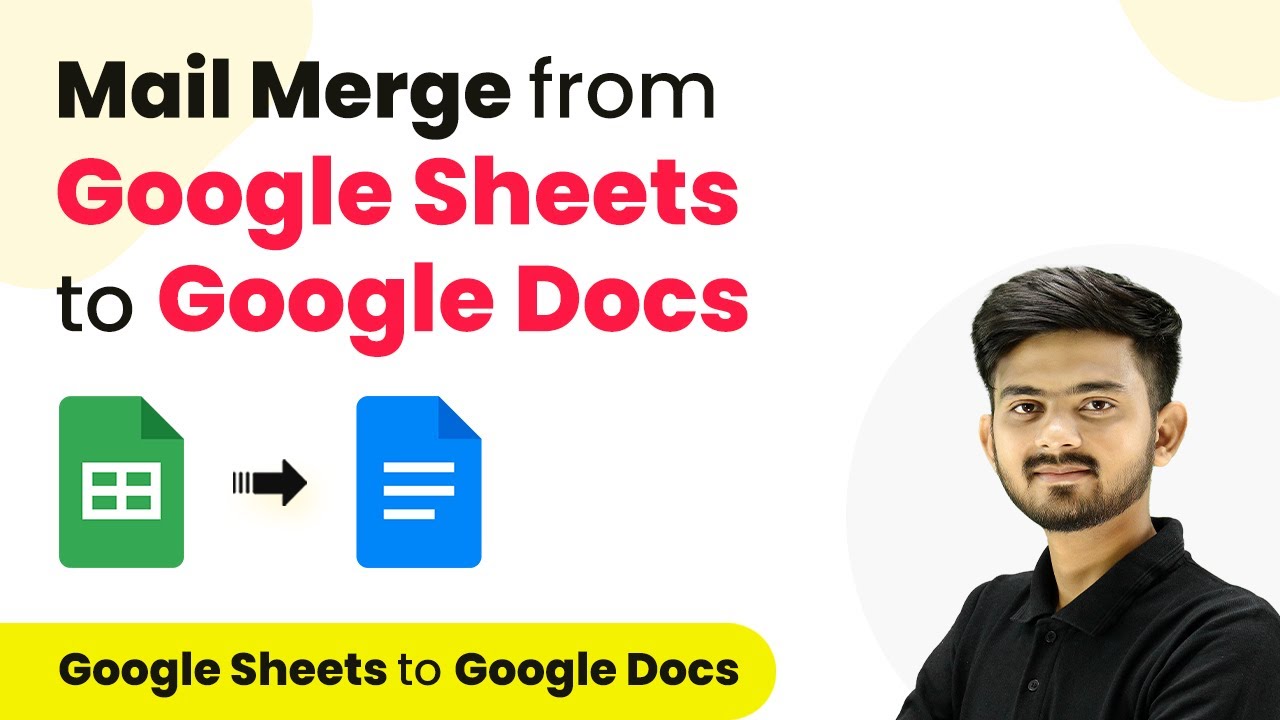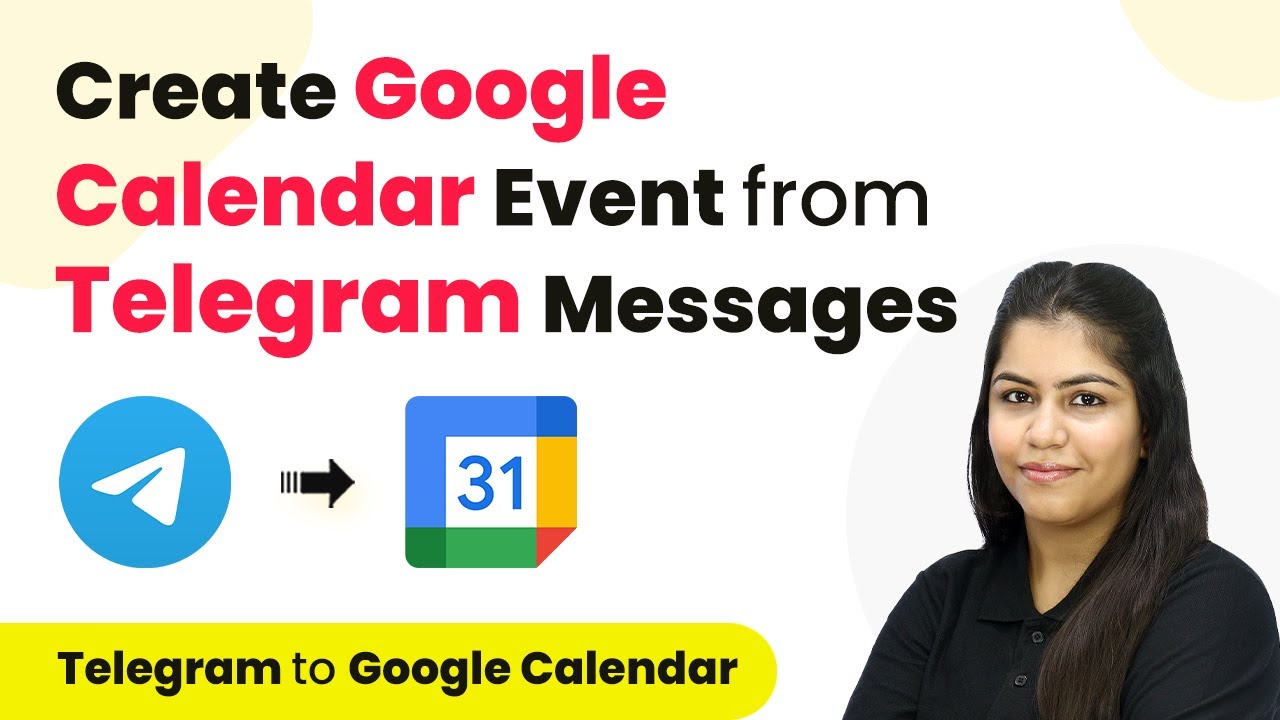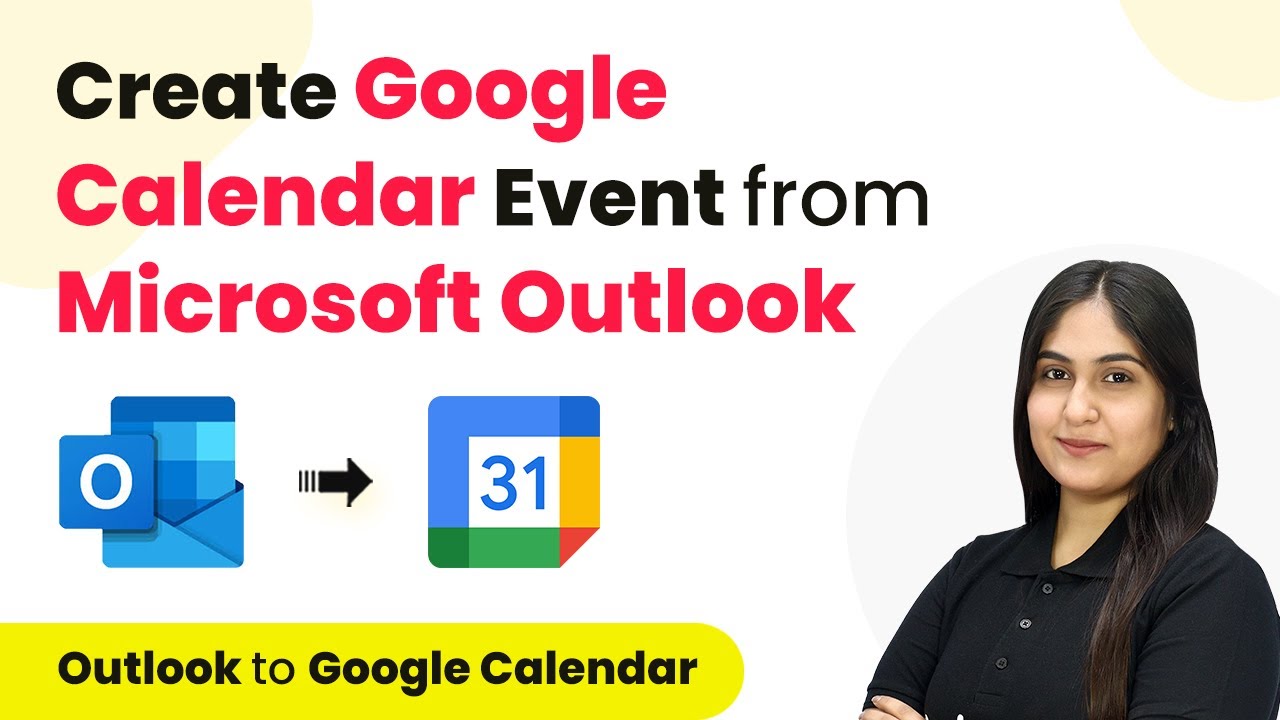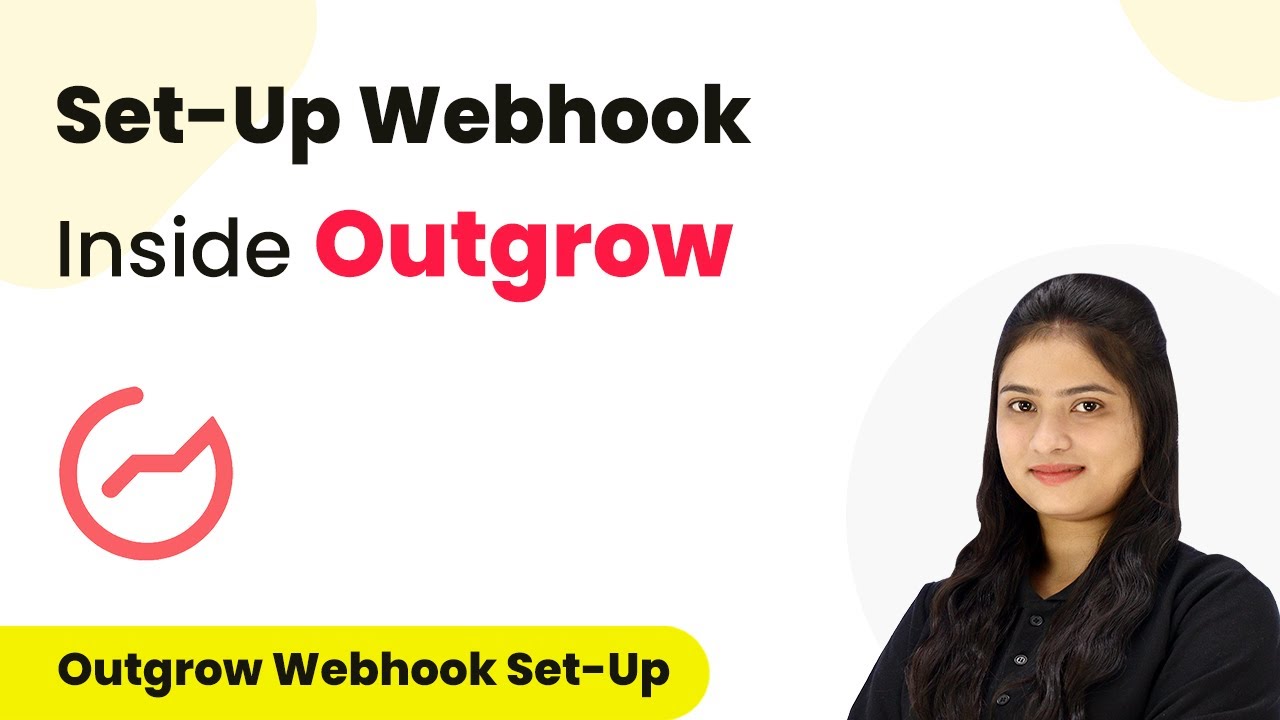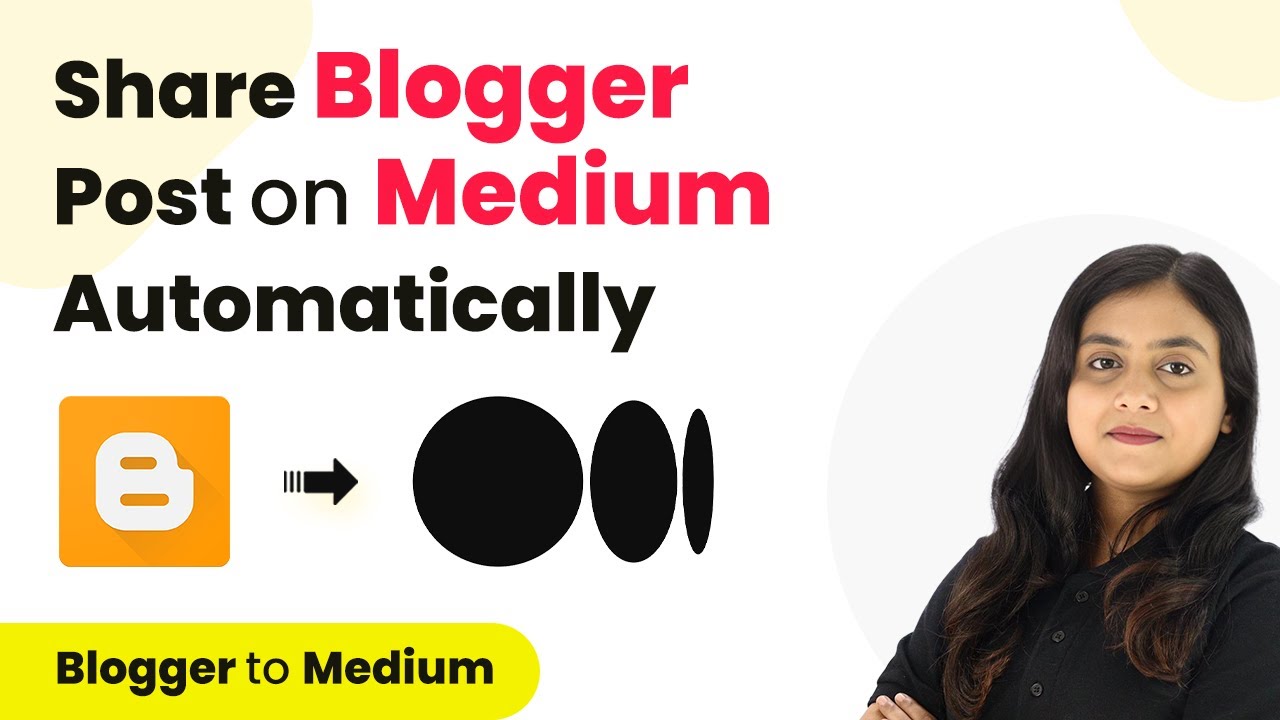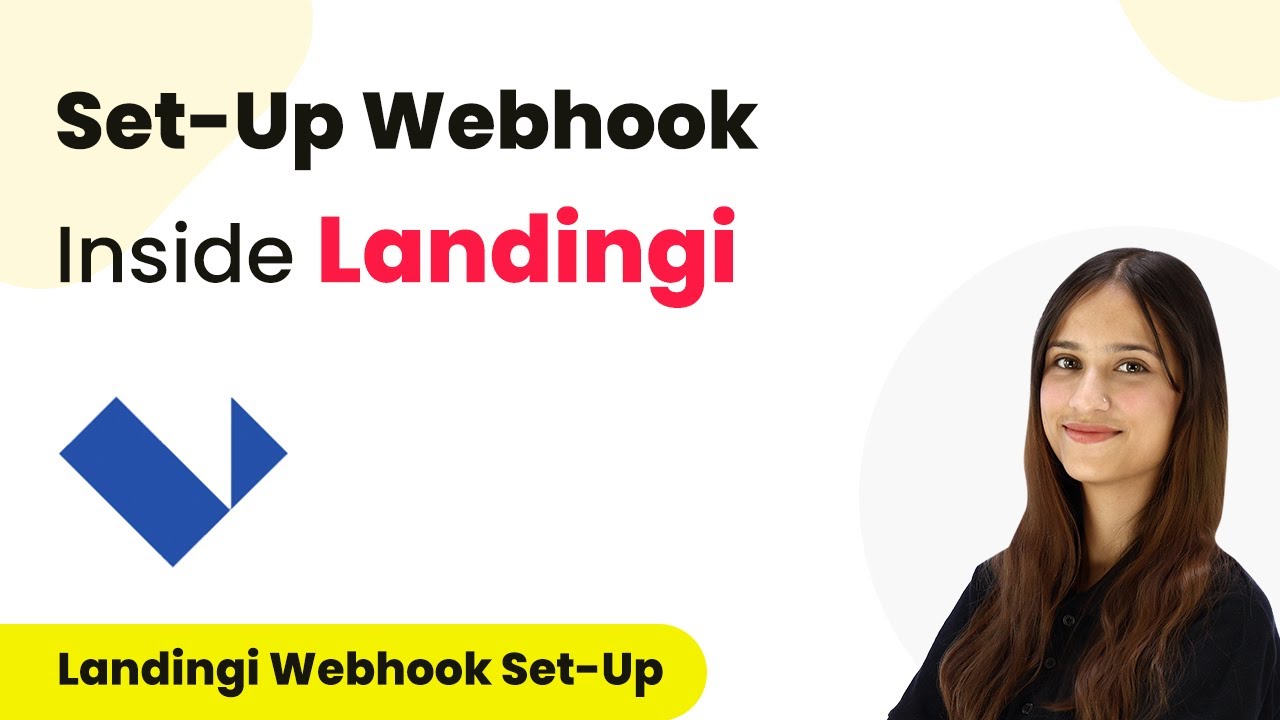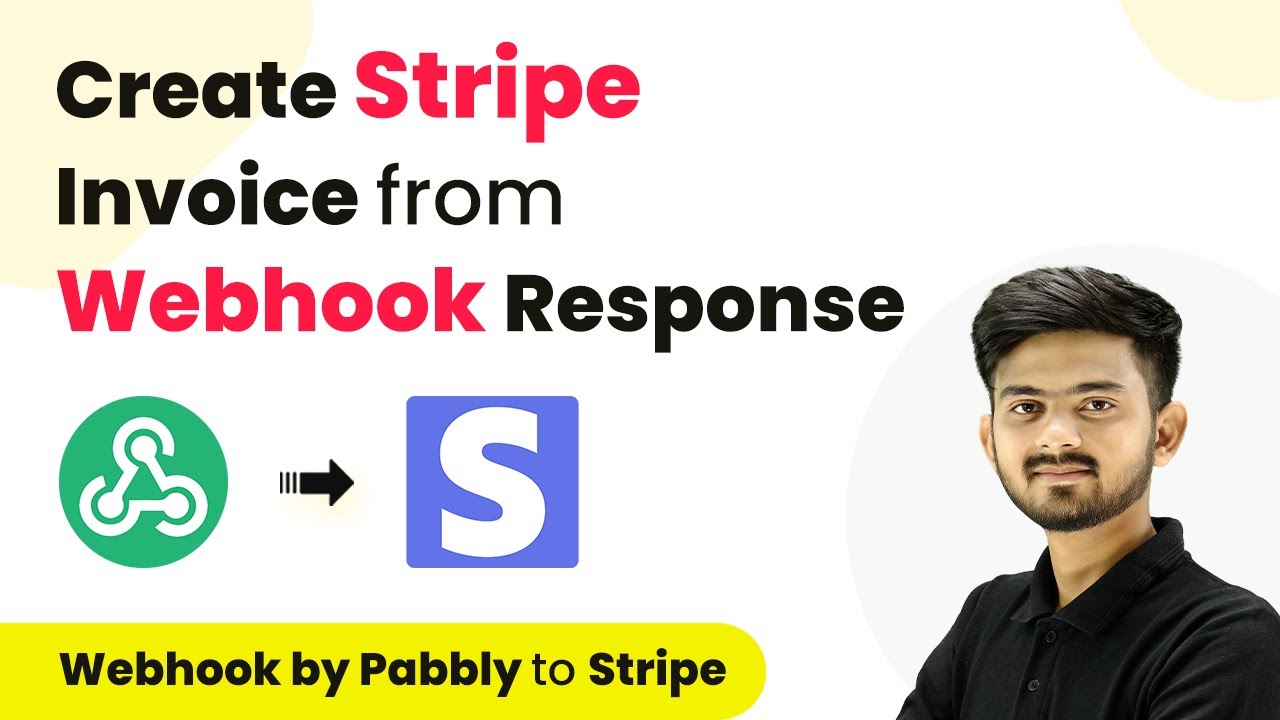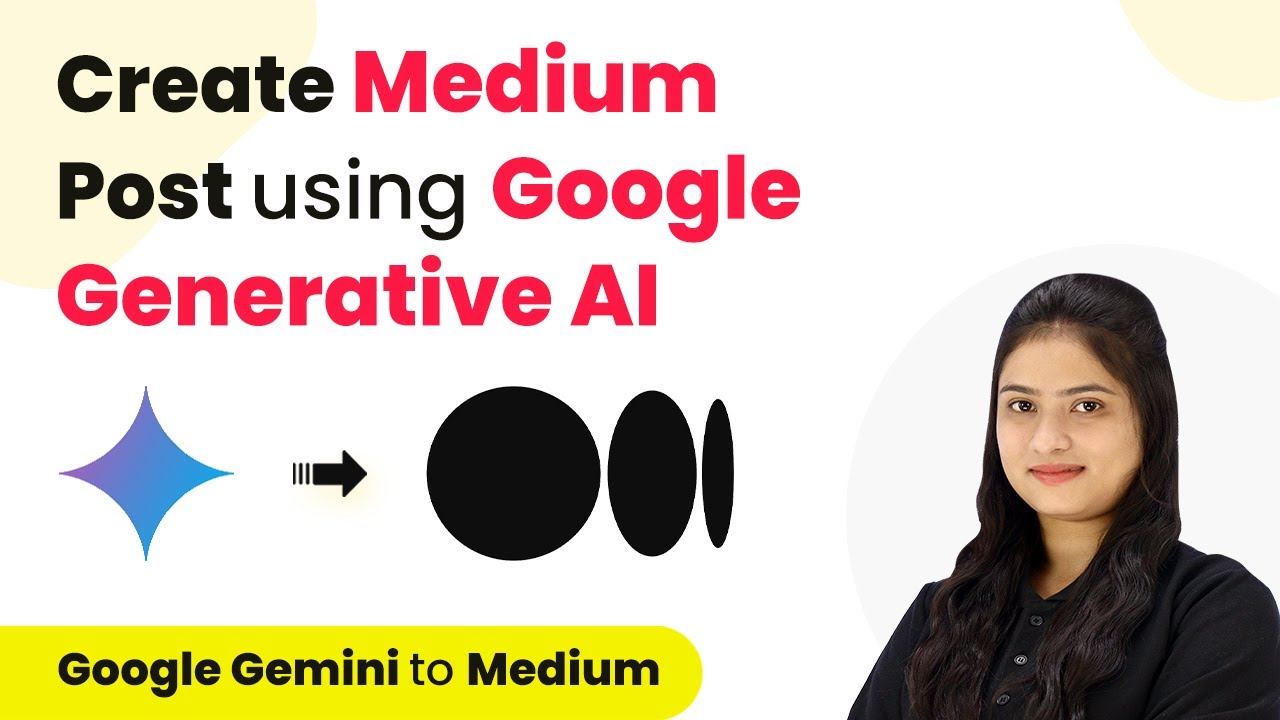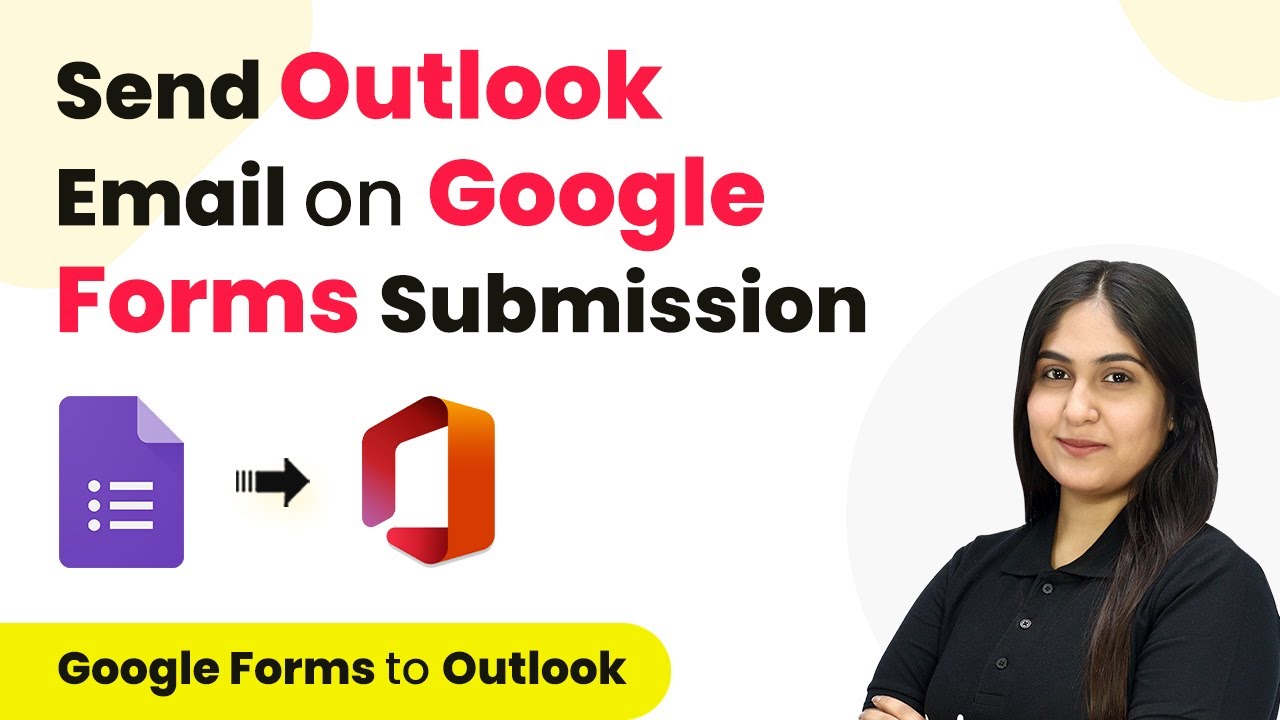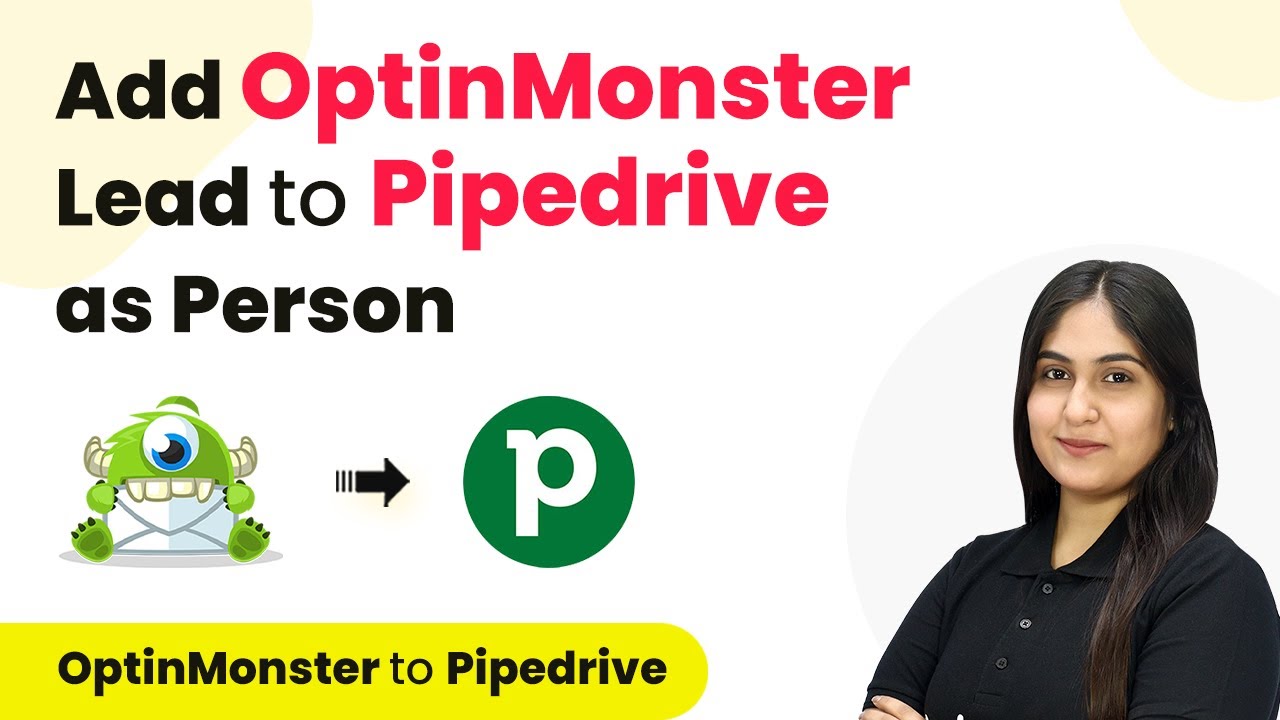Learn how to mail merge from Google Sheets to Google Docs using Pabbly Connect. This step-by-step guide covers all necessary steps with no coding required.
Watch Step By Step Video Tutorial Below
1. Setting Up Pabbly Connect for Mail Merge
To mail merge from Google Sheets to Google Docs, you first need to set up Pabbly Connect. Start by going to the Pabbly Connect website. If you don’t have an account, click on the ‘Sign Up for Free’ button to create one. This process is quick and gives you access to 100 free tasks each month.
After signing in, click on the ‘Access Now’ button under Pabbly Connect. This action will direct you to the dashboard where you can create workflows. To begin, click on the ‘Create Workflow’ button. Name your workflow to reflect its purpose, for example, ‘Mail Merge from Google Sheets to Google Docs’ and select a folder to save it.
2. Configuring the Trigger in Pabbly Connect
In your newly created workflow, you will see two sections: Trigger and Action. The first step is to configure the trigger, which will initiate the workflow. For this, select Google Sheets as the trigger application. Then, choose the event ‘New or Updated Spreadsheet Row’ as your trigger event. using Pabbly Connect
- Select Google Sheets as the trigger application.
- Choose ‘New or Updated Spreadsheet Row’ as the trigger event.
- Copy the provided Webhook URL to connect Google Sheets with Pabbly Connect.
After copying the Webhook URL, go to your Google Sheets document where you have customer data. Use the extensions menu to find Pabbly Connect Vook and set up the initial connection. Paste the Webhook URL into the designated field and specify the trigger column, which should be the last data entry column (for example, column G).
3. Setting Up Google Docs Action in Pabbly Connect
After configuring the trigger, the next step is to set up the action in Pabbly Connect. Here, select Google Docs as the action application and choose ‘Create Document from Template’ as your action event. This will allow you to create personalized documents for each customer.
To connect Google Docs with Pabbly Connect, click on ‘Connect’ and authorize your Google account. Once connected, you will need to select your template document from Google Docs. Make sure your template has variables formatted in curly brackets, which will be replaced with customer data.
- Select ‘Create Document from Template’ as the action event.
- Choose your template document that contains variables.
- Map the customer details to the corresponding variables in the template.
For the document name, use mapping to include the customer’s name dynamically. This ensures that each document is uniquely named based on the customer data received from Google Sheets.
4. Sending Data from Google Sheets to Pabbly Connect
Once your action is set up, it’s time to send data from your Google Sheets to Pabbly Connect. Go back to your Google Sheets and navigate to the extensions menu. From there, select the Pabbly Connect Vook extension and enable the option to send all data.
By selecting this option, all customer data in your spreadsheet will be sent to Pabbly Connect. This step is crucial as it allows Pabbly Connect to process the data and create personalized documents in Google Docs automatically. Each time you add a new row of data, the workflow will trigger and generate new documents.
To confirm the successful creation of documents, check the designated folder in your Google Drive where the thank you letters are saved. Each document should reflect the personalized details for each customer based on the data from Google Sheets.
5. Checking the Results of Your Mail Merge
After sending all customer data to Pabbly Connect, you can verify the success of your mail merge. Open Google Drive and navigate to the folder where you saved the thank you letters. You should see a document for each customer, personalized with their details.
If you want to convert these documents into PDF format, you can set up an additional action in your Pabbly Connect workflow. Use Google Drive with the action event ‘Share this file with anyone’ to generate PDF copies of the documents.
This entire process demonstrates how Pabbly Connect seamlessly integrates Google Sheets and Google Docs for efficient mail merging without any coding or add-ons. By following these steps, you can automate the creation of personalized documents for your customers easily.
Conclusion
In this tutorial, we explored how to mail merge from Google Sheets to Google Docs using Pabbly Connect. By setting up triggers and actions, you can efficiently create personalized documents for each customer without any coding skills. This method streamlines your workflow and enhances productivity.
Ensure you check out Pabbly Connect to create business automation workflows and reduce manual tasks. Pabbly Connect currently offer integration with 2,000+ applications.
- Check out Pabbly Connect – Automate your business workflows effortlessly!
- Sign Up Free – Start your journey with ease!
- 10,000+ Video Tutorials – Learn step by step!
- Join Pabbly Facebook Group – Connect with 21,000+ like minded people!