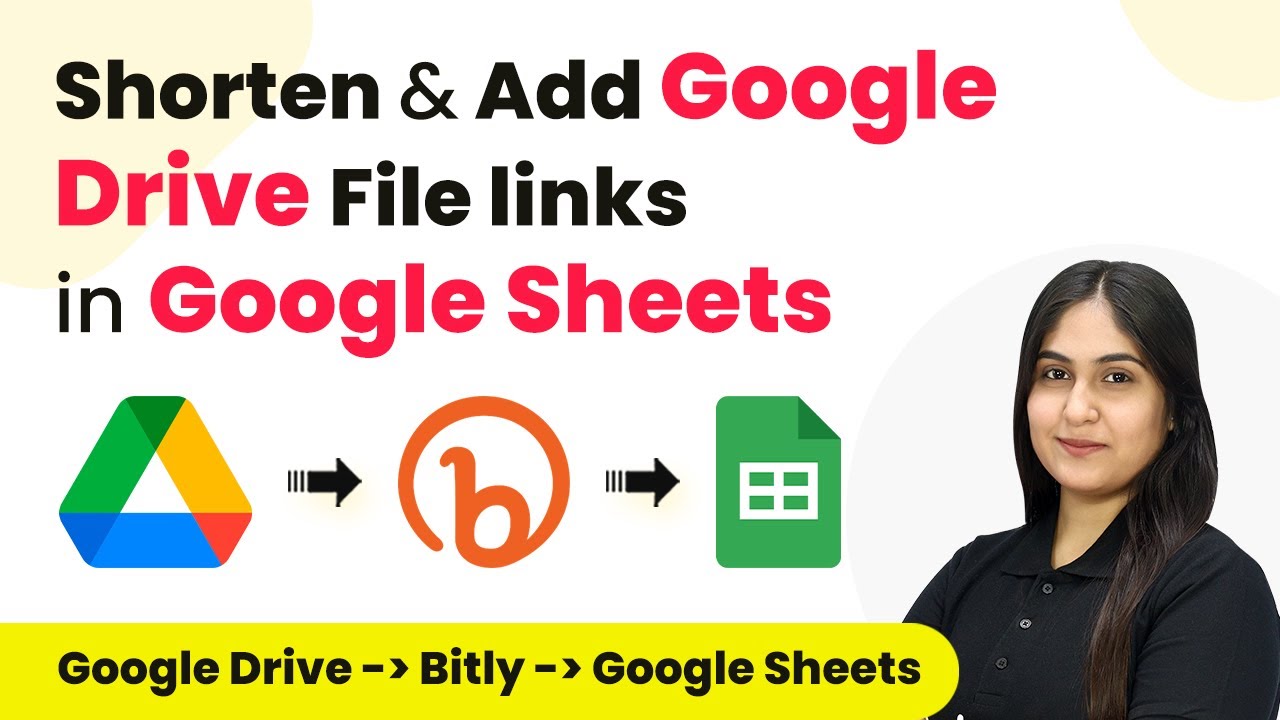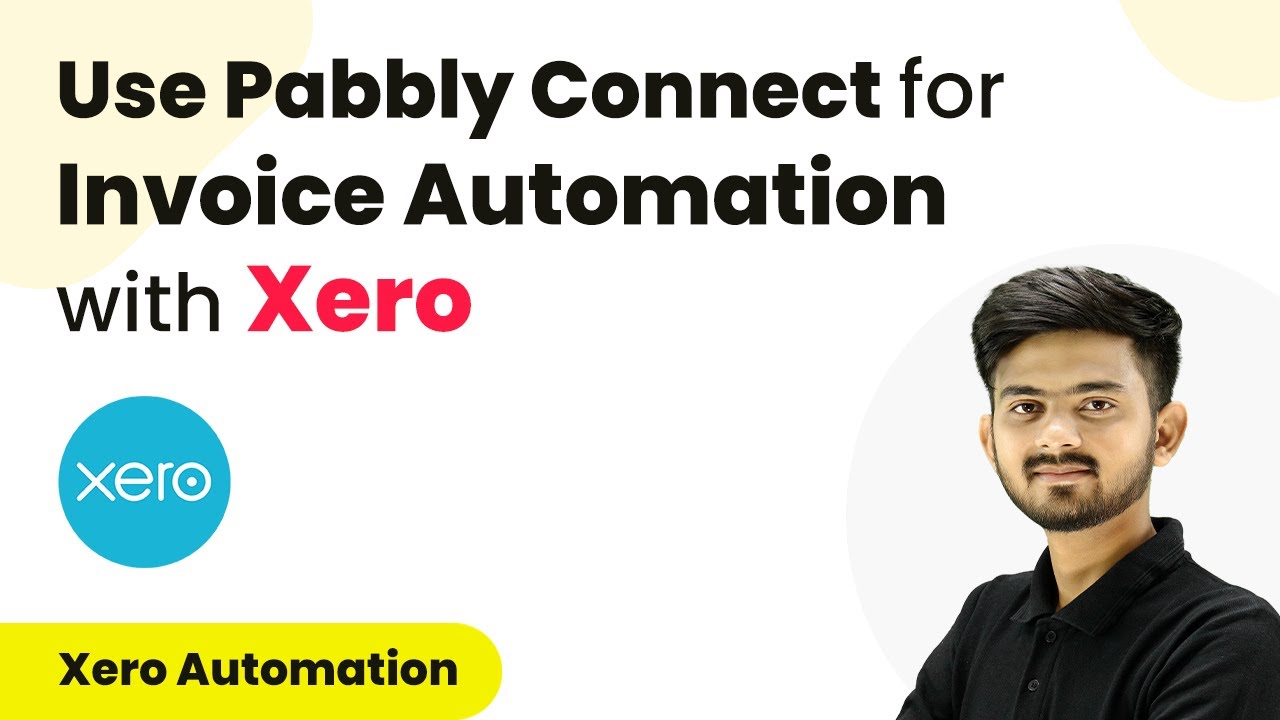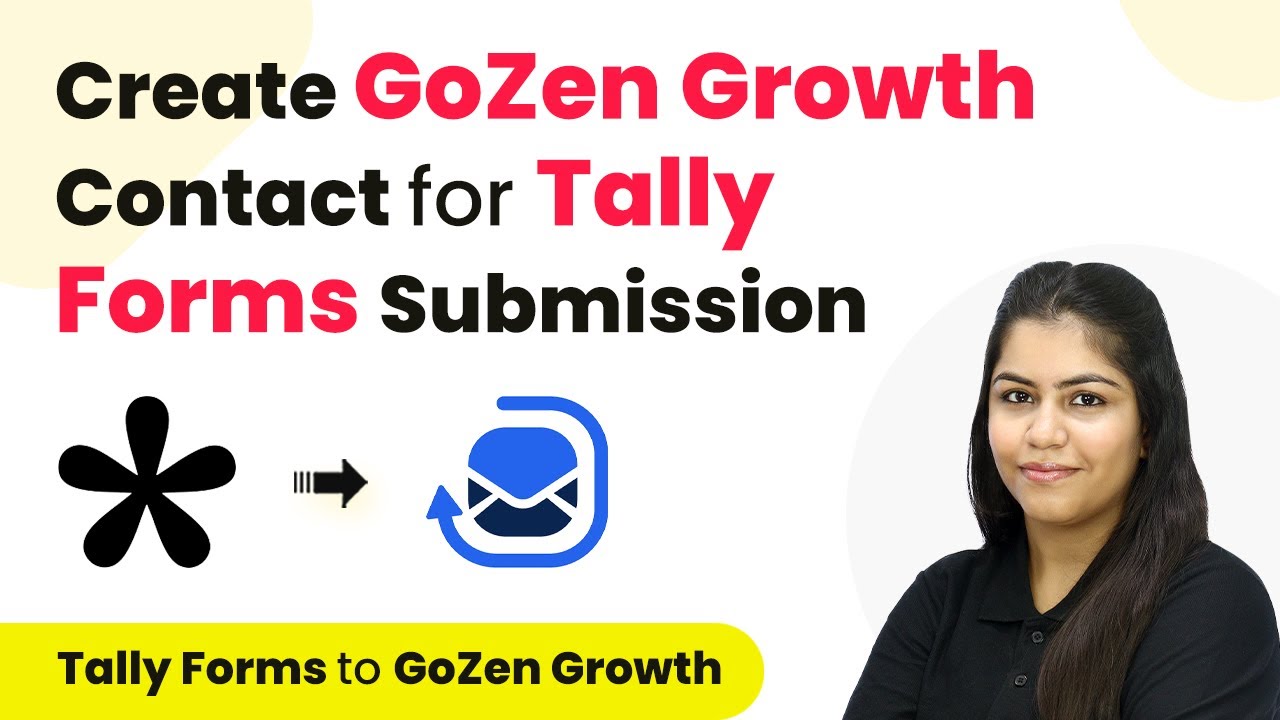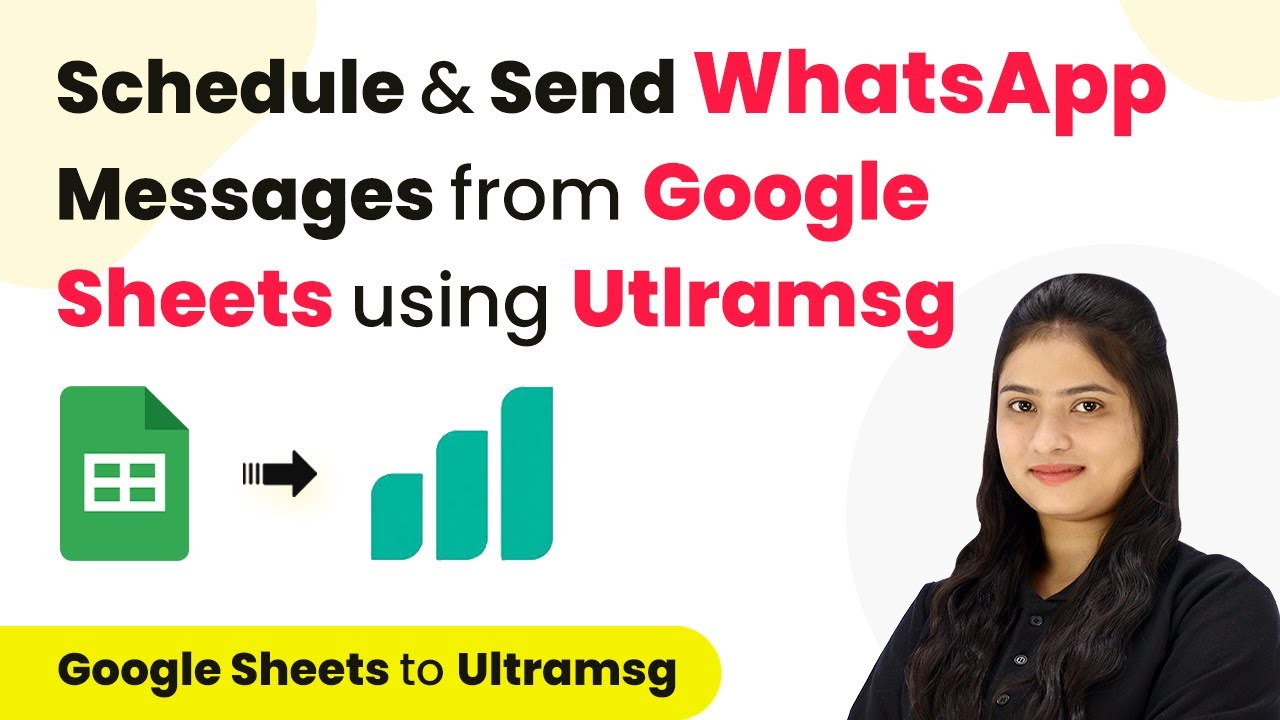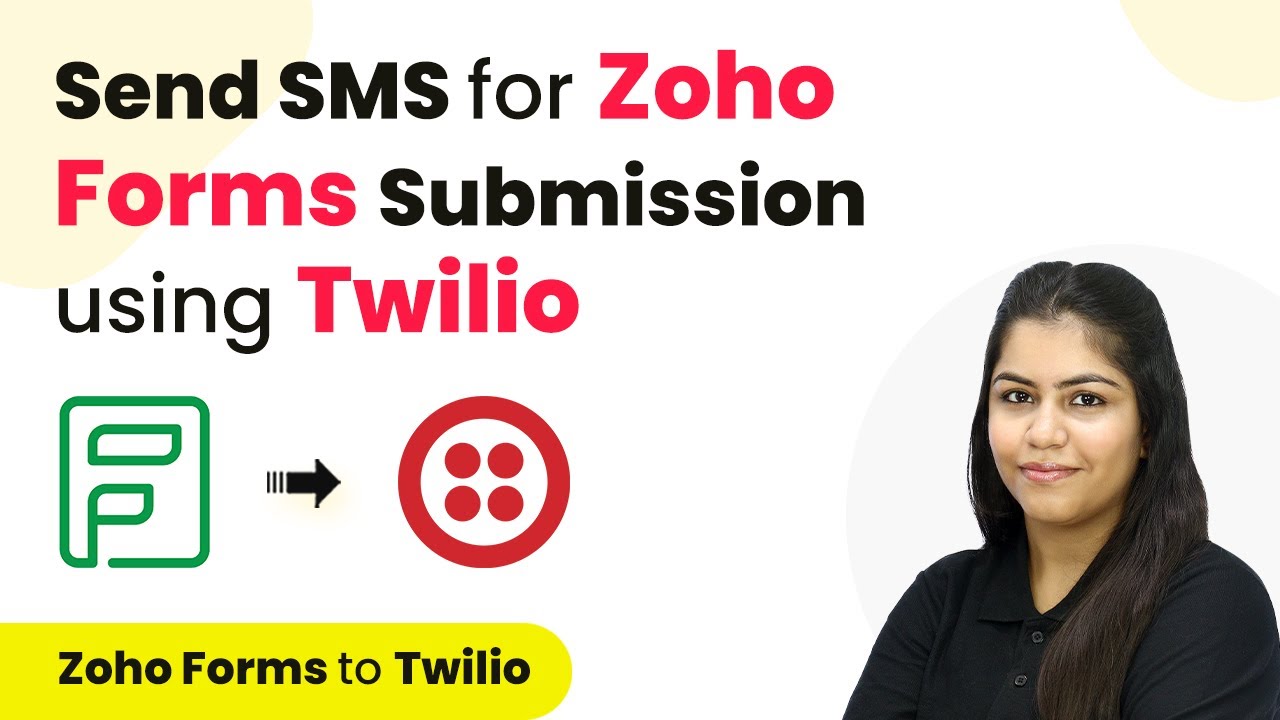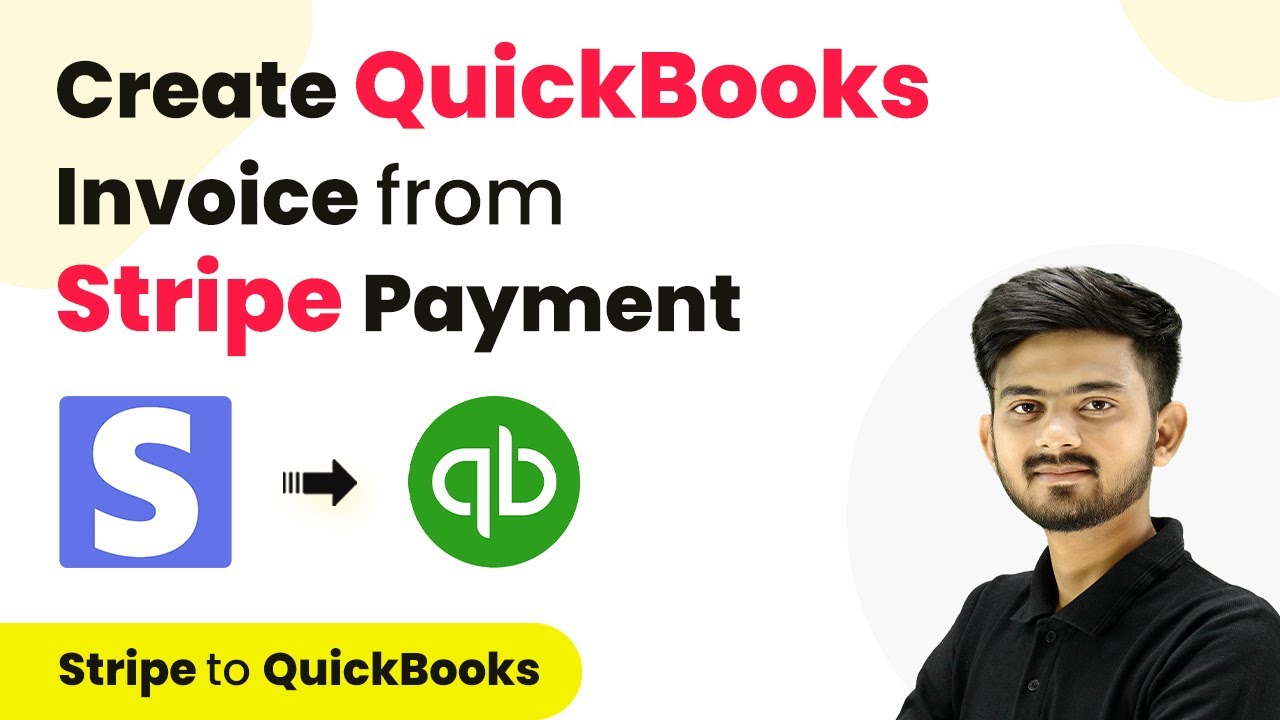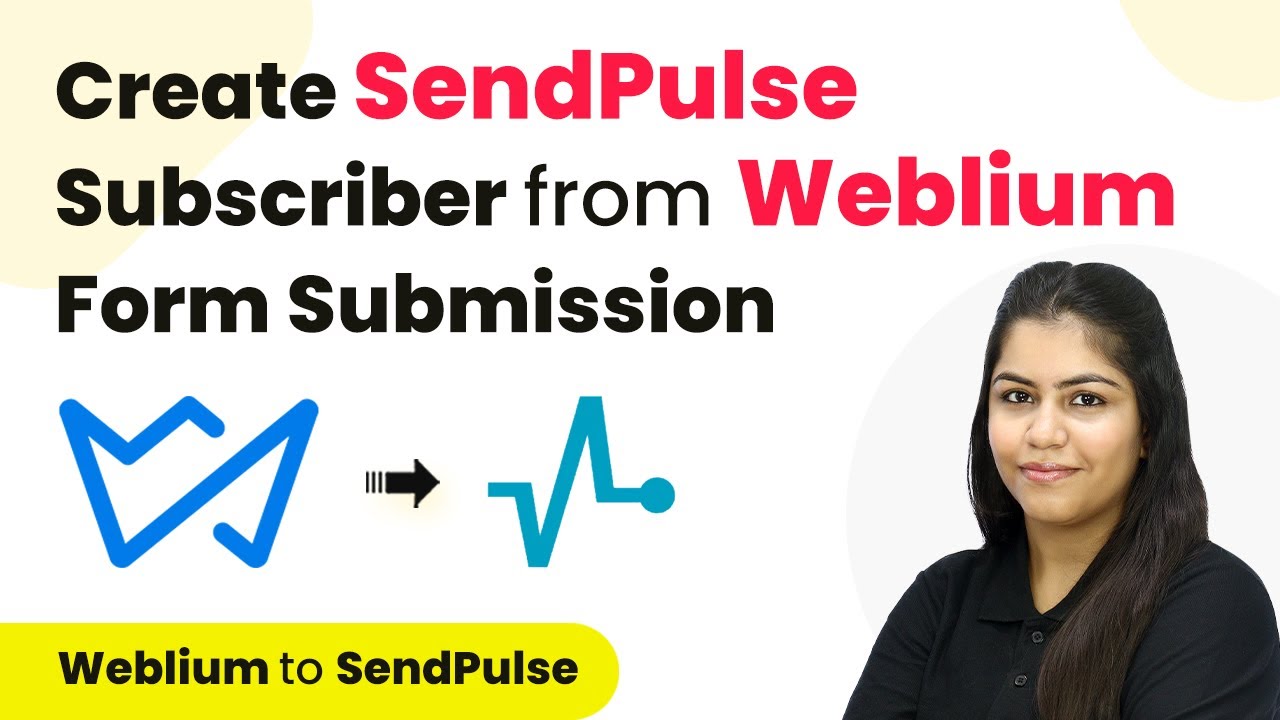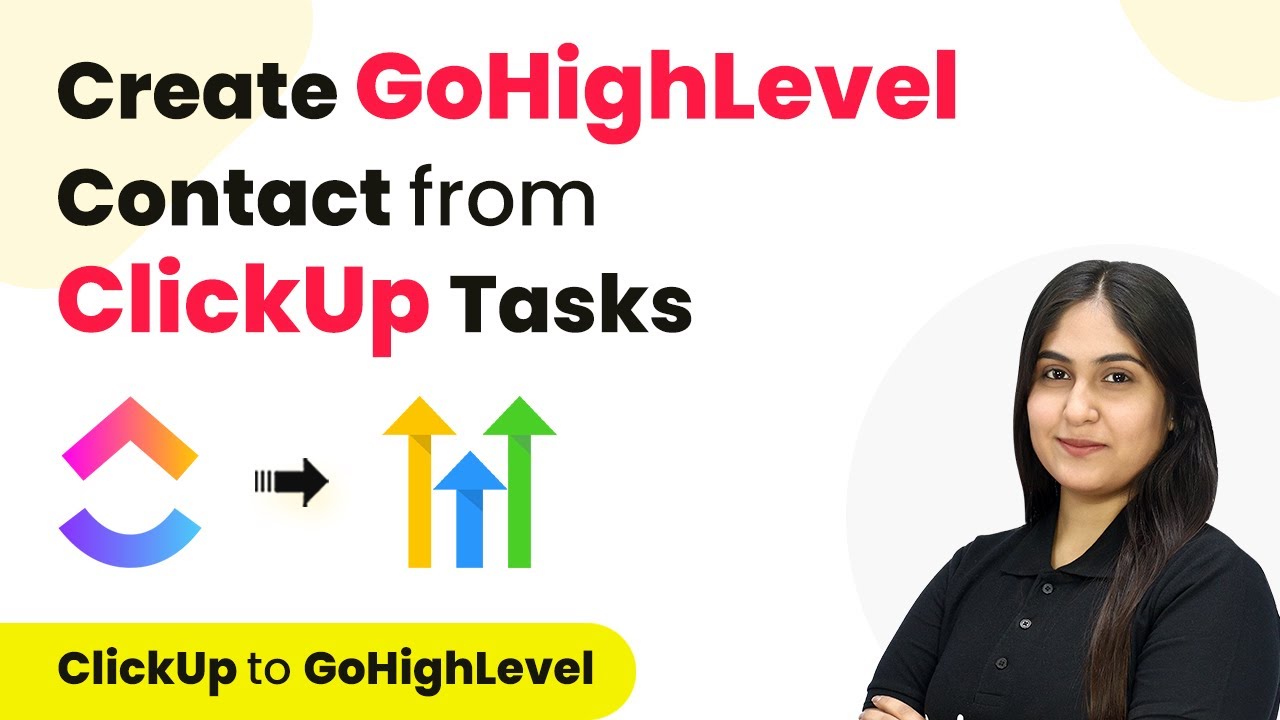Learn how to integrate Google Drive with Google Sheets using Pabbly Connect to automate URL shortening and data management. Follow this detailed tutorial now! This comprehensive guide reveals exactly how to connect your applications and automate repetitive tasks — accessible for professionals of all technical backgrounds.
Watch Step By Step Video Tutorial Below
1. Accessing Pabbly Connect for Integration
To start using Pabbly Connect, first visit the official website. If you are a new user, click on ‘Sign Up Free’ to create an account, which gives you access to 300 tasks per month. Existing users can simply sign in to their accounts.
After signing in, you will be directed to the dashboard of Pabbly Connect. Here, you can view all available applications. To build your workflow, you need to create a new workflow by clicking on the ‘Create Workflow’ button located at the top right corner of the dashboard.
2. Creating a Workflow in Pabbly Connect
In the workflow creation dialog, name your workflow, such as ‘Shorten and Add Google Drive File Link in Google Sheets’. You can also select a folder for your workflow, which helps in organizing your tasks within Pabbly Connect.
- Click on ‘Create’ to finalize your workflow setup.
- Understand the two main principles of automation: Trigger and Action.
- Set your trigger as Google Drive with the event as ‘New File in a Specific Folder’.
Once you set the trigger, Pabbly Connect will listen for any new files uploaded in your specified Google Drive folder. This initiates the automation process.
3. Connecting Google Drive to Pabbly Connect
To connect Google Drive to Pabbly Connect, click on the ‘Connect’ button next to the Google Drive option. If it’s your first time, select ‘Add New Connection’. You’ll be prompted to sign in with your Google account and allow Pabbly Connect access to your Google Drive.
After successful authorization, you need to select the specific folder where new files will be uploaded. For instance, if you have a folder named ‘New Files’, select that folder. This allows Pabbly Connect to monitor it for any new uploads.
4. Setting Up Bitly for URL Shortening
The next step involves connecting Bitly to Pabbly Connect. Select Bitly as your action application and choose the action event as ‘Shorten Link’. Similar to Google Drive, click on ‘Connect’ to build the connection with your Bitly account.
- If you already have a Bitly account connected, select the existing connection.
- Authorize Pabbly Connect to access your Bitly account.
- Map the long URL from the previous step into the Bitly action.
After mapping the URL, click on ‘Save and Send Test Request’. This will generate a shortened URL for the uploaded file, completing the URL shortening process.
5. Adding Data to Google Sheets
The final step is to add the shortened URL and file details to Google Sheets. Select Google Sheets as your action application and choose ‘Add a New Row’ as the action event. Click on ‘Connect’ to link Google Sheets with Pabbly Connect.
After connecting, select the spreadsheet where you want to add the data. For example, if your spreadsheet is named ‘File Links’, choose that. Then, map the required fields such as file name, long URL, and short URL from the previous steps.
Click on ‘Save and Send Test Request’ to complete the setup. You can now check your Google Sheets to see if the new file details have been added successfully. This demonstrates how Pabbly Connect effectively automates the process of managing file links.
Conclusion
This tutorial demonstrated how to integrate Google Drive with Google Sheets using Pabbly Connect. By automating the URL shortening and data management process, you enhance efficiency and organization. Follow these steps to streamline your workflows effectively.
Ensure you check out Pabbly Connect to create business automation workflows and reduce manual tasks. Pabbly Connect currently offer integration with 2,000+ applications.
- Check out Pabbly Connect – Automate your business workflows effortlessly!
- Sign Up Free – Start your journey with ease!
- 10,000+ Video Tutorials – Learn step by step!
- Join Pabbly Facebook Group – Connect with 21,000+ like minded people!