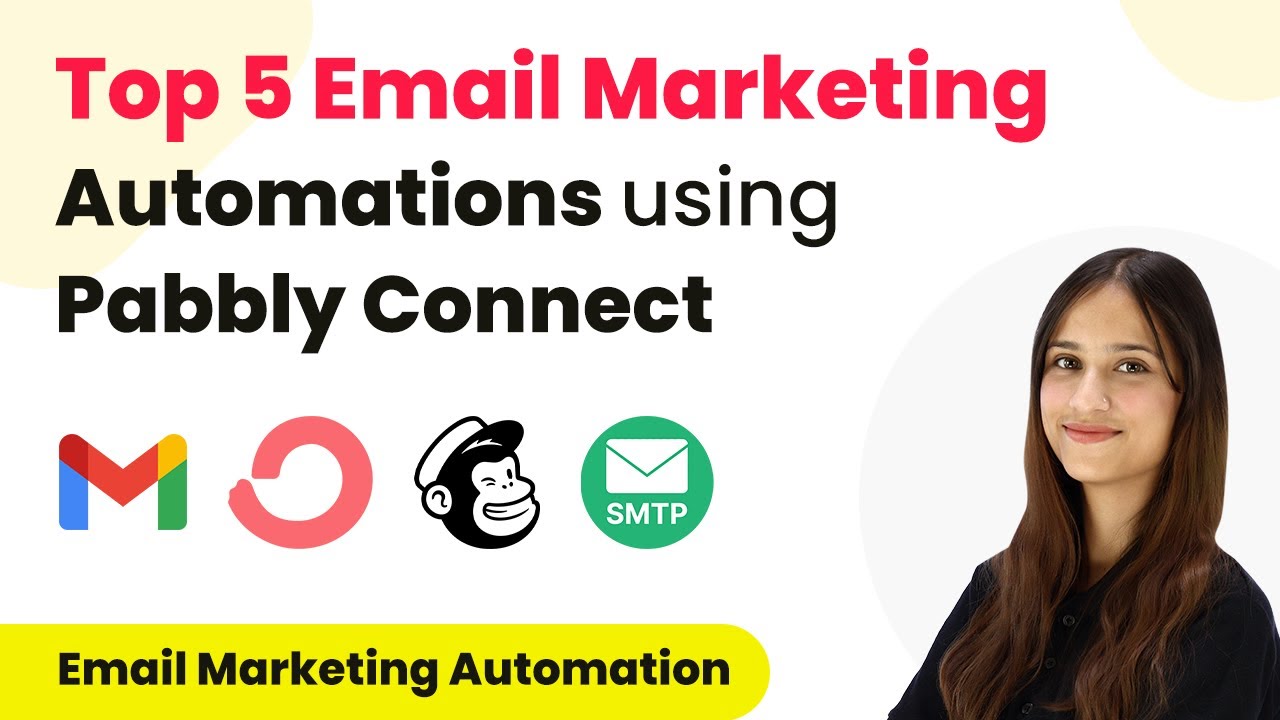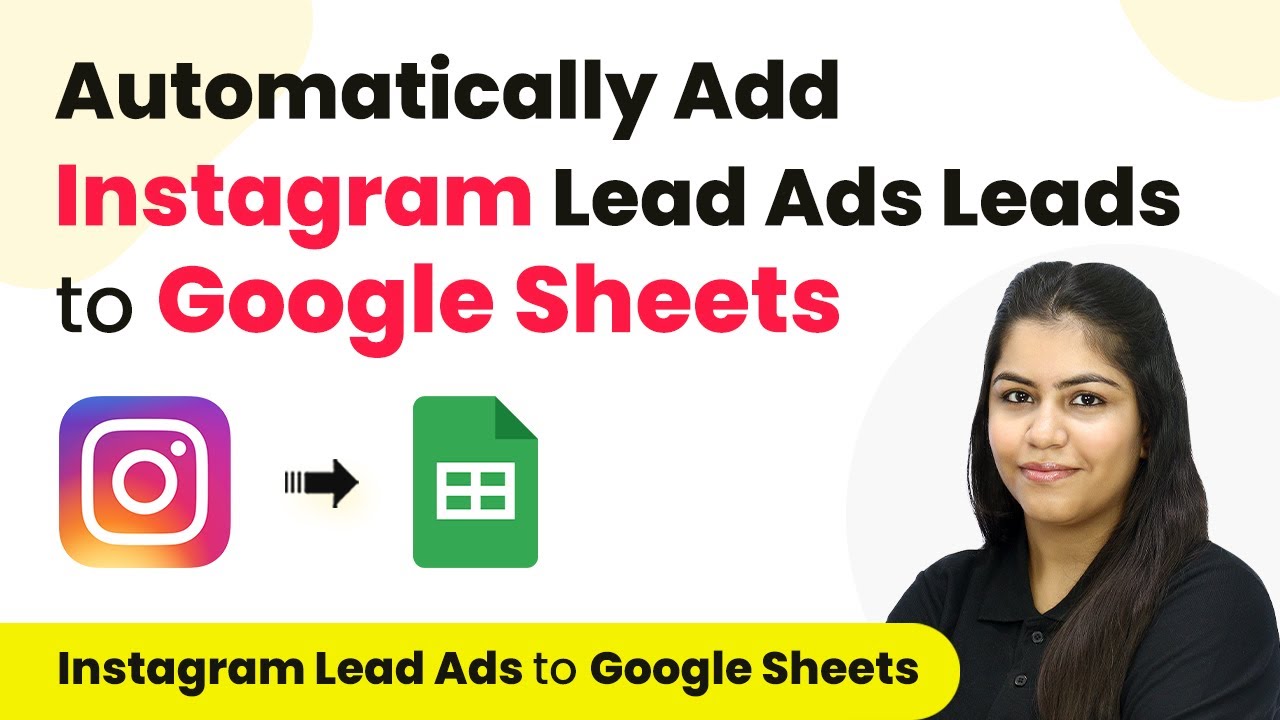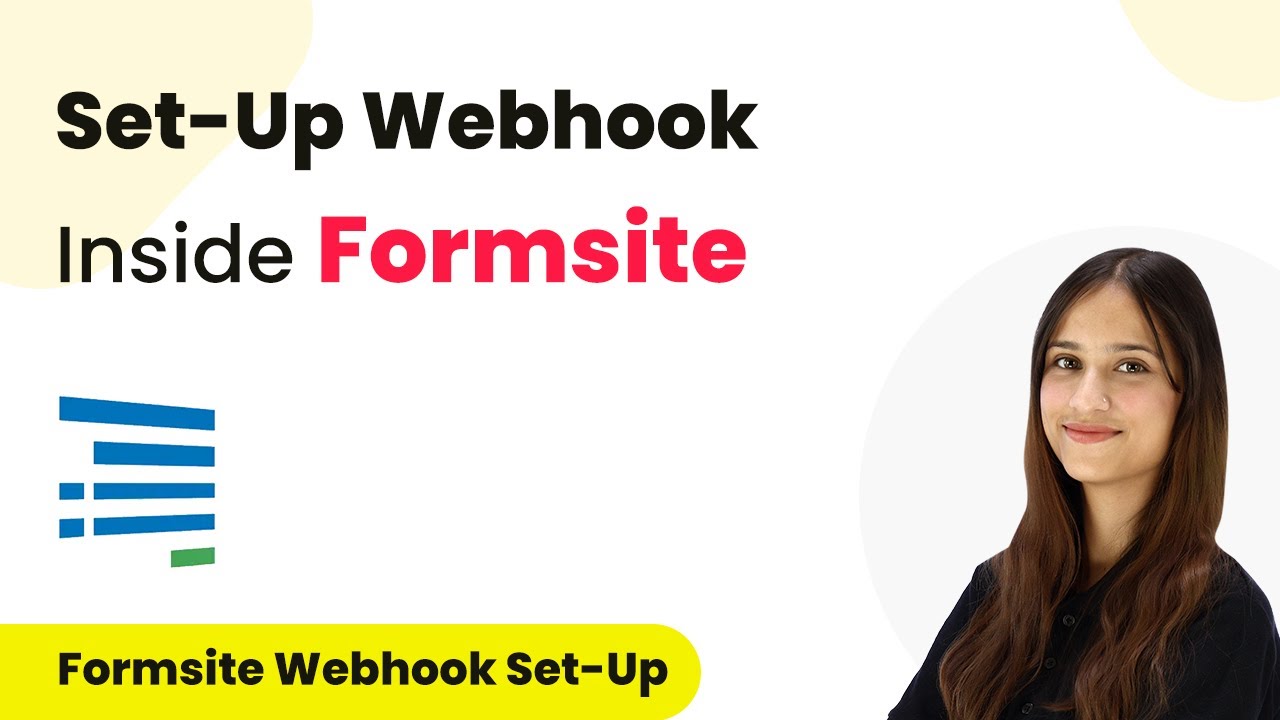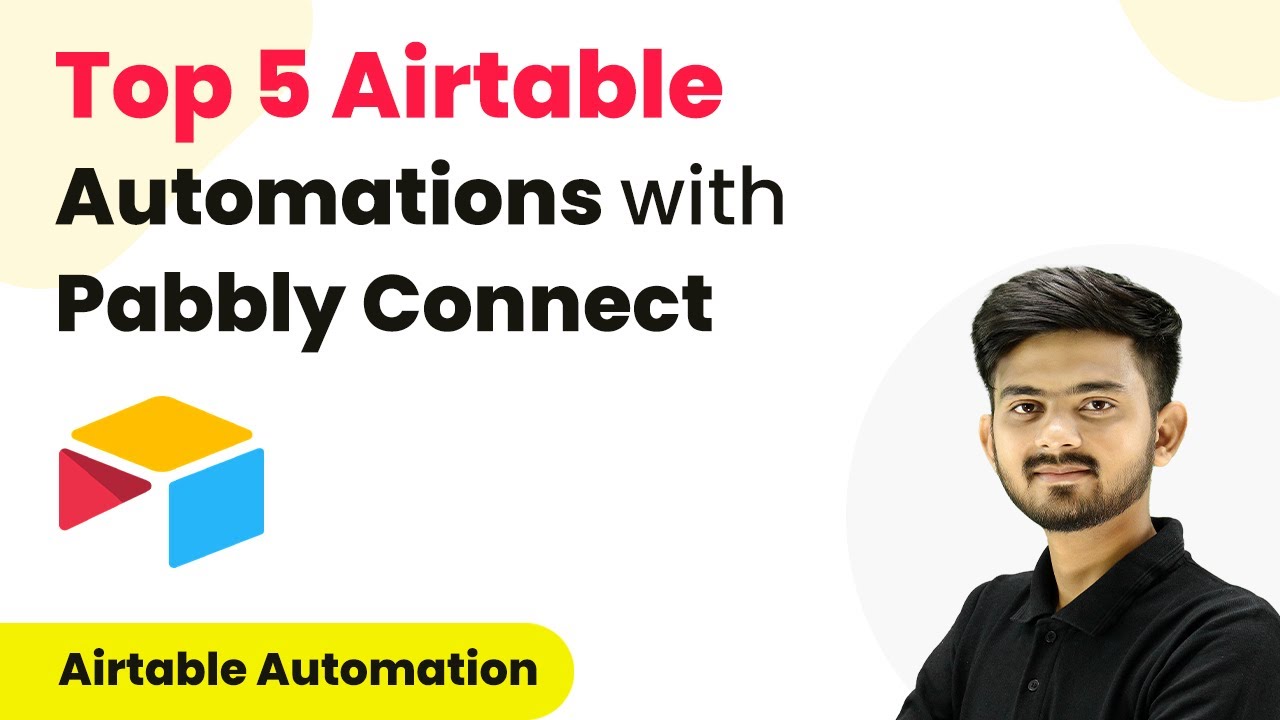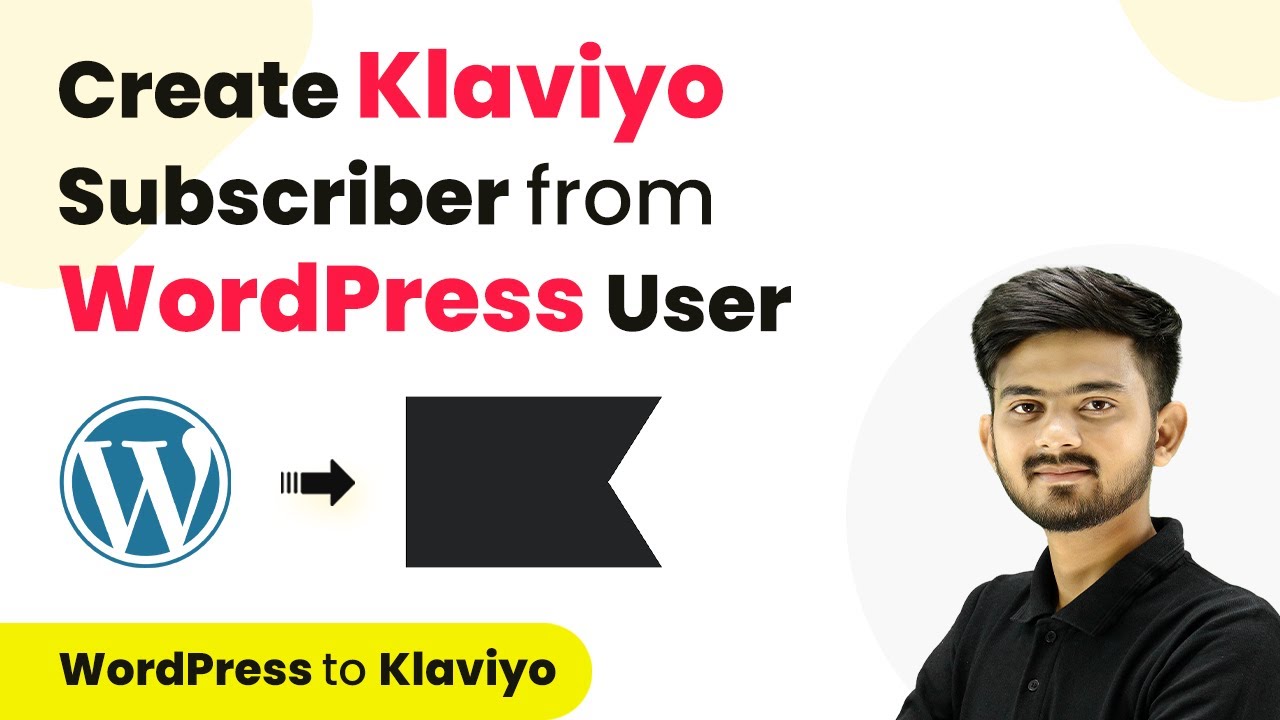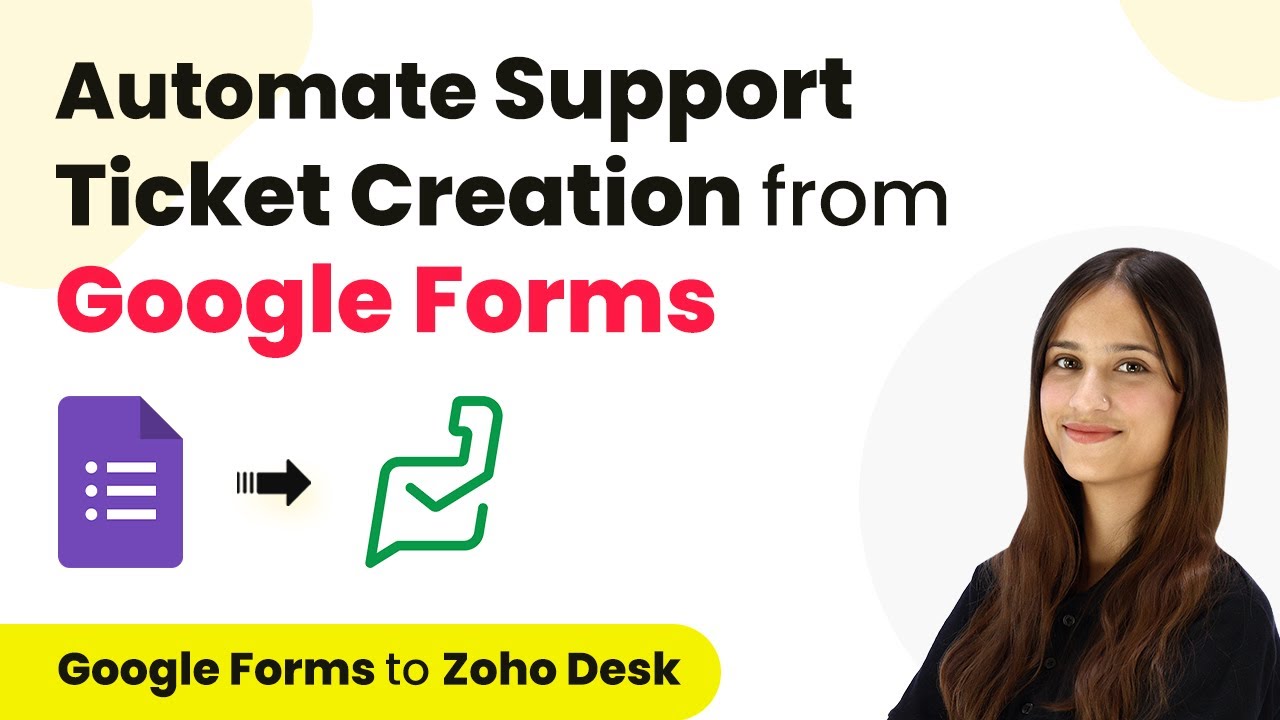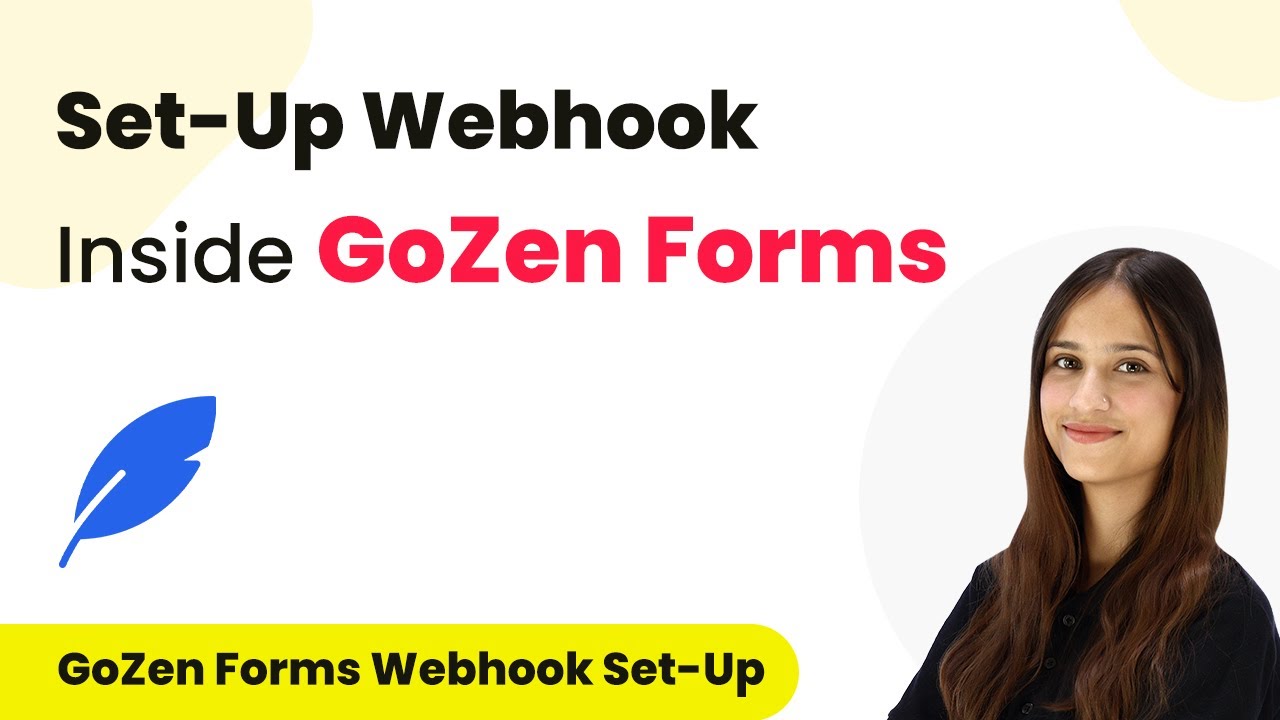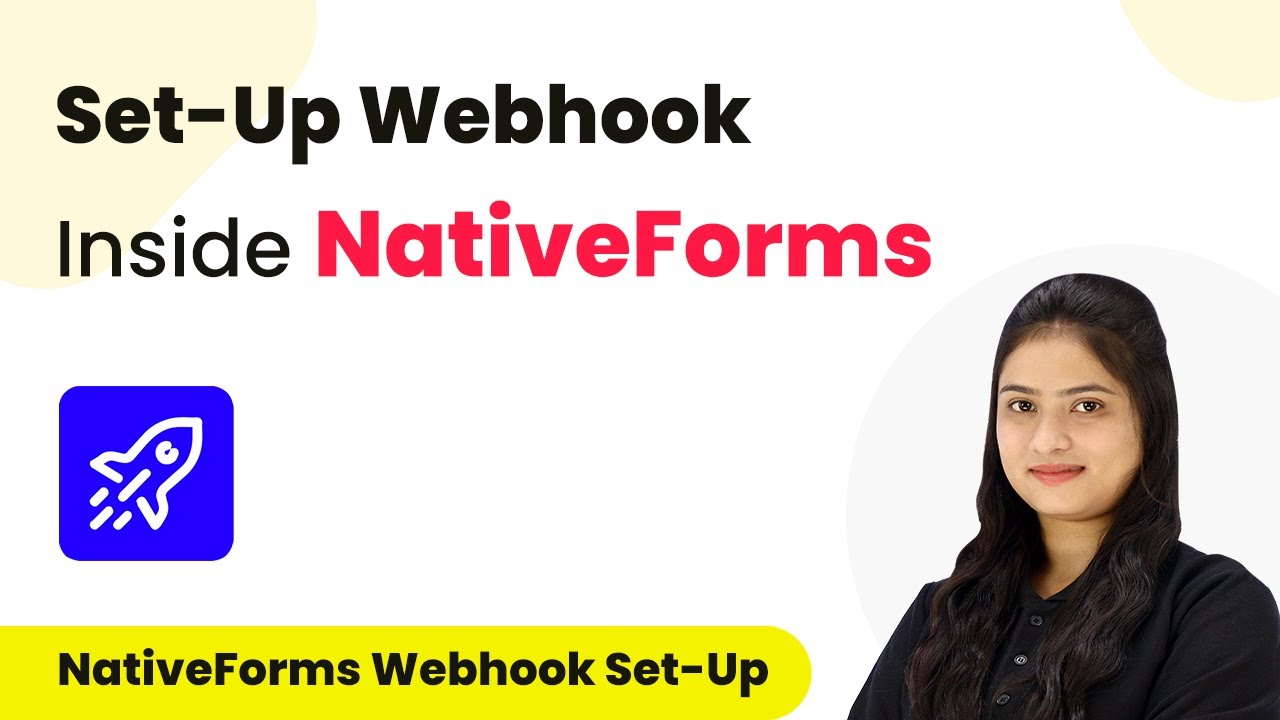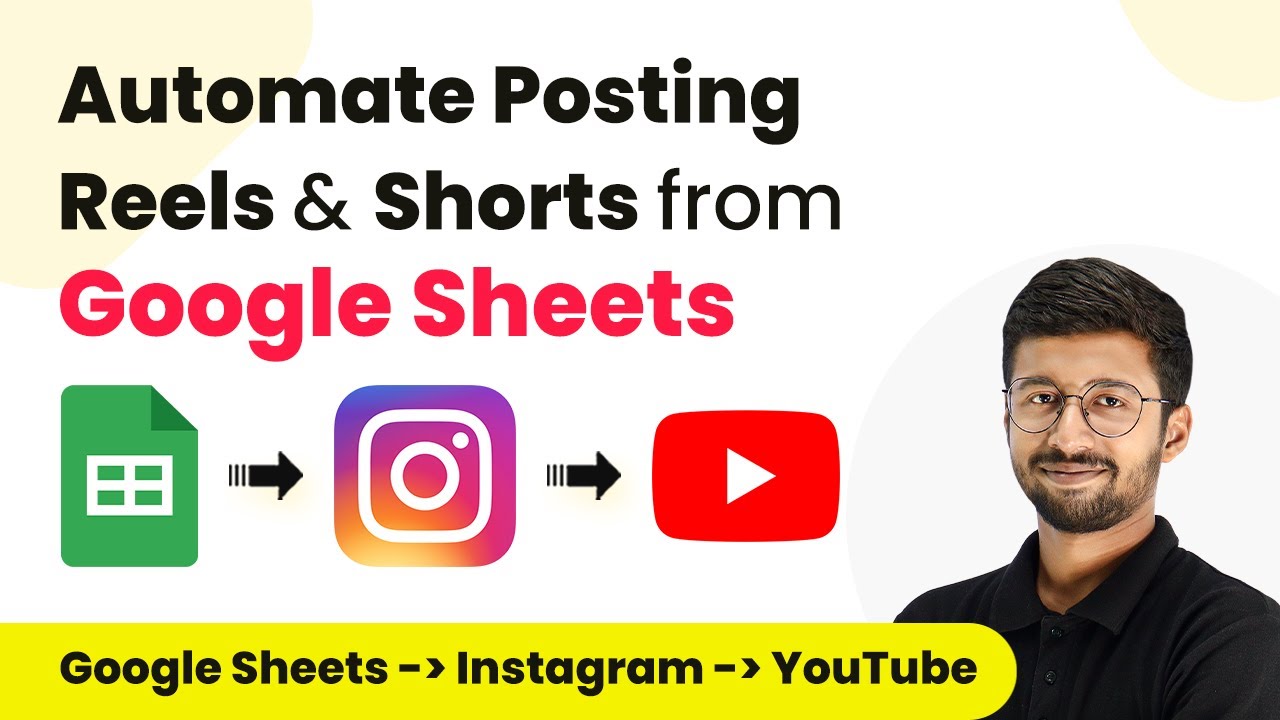Discover the top 5 email marketing automations using Pabbly Connect, including integrations with SMTP, WhatsApp, and more. Learn step-by-step how to enhance your marketing strategy!
Watch Step By Step Video Tutorial Below
1. Send Email Using SMTP for Facebook Lead Ads
The first email marketing automation involves using Pabbly Connect to send a thank you email whenever a new lead is generated through Facebook Lead Ads. To set this up, start by accessing your Pabbly Connect dashboard and create a new workflow.
In the trigger section, select Facebook Lead Ads as your trigger application and choose the event as New Lead. Once you’ve configured the trigger, you will capture the lead details, which will be used to send an email via SMTP. The email body can be customized to say, ‘Thank you for your interest in Pabbly.’ This automation ensures that every new lead receives immediate acknowledgment.
2. Add New ConvertKit Subscribers Tag to Google Sheets
Next, we will automate the process of tagging new ConvertKit subscribers and logging their details into Google Sheets using Pabbly Connect. This automation helps in managing your subscribers efficiently.
Begin by setting up a new workflow in Pabbly Connect. Choose ConvertKit as your trigger application with the event set to New Subscriber. After the trigger is activated, add the tag created in ConvertKit, such as ‘Customer.’ Then, integrate Google Sheets to log the subscriber details. The steps are as follows:
- Select ConvertKit as the trigger application.
- Choose the New Subscriber event.
- Add the tag to the subscriber.
- Log details into Google Sheets.
This automation allows you to keep track of your subscribers effectively, enhancing your email marketing efforts.
3. Send WhatsApp Message for Razorpay Payment
The third automation utilizes Pabbly Connect to send a WhatsApp message when a payment is captured through Razorpay, while also creating a subscriber in ConvertKit. This integration is crucial for nurturing leads after a transaction.
To set this up, create a new workflow in Pabbly Connect with Razorpay as the trigger application and the event set to New Payment. After capturing the payment details, perform a math operation to ensure the correct amount is formatted. Then, send a WhatsApp message to the customer. Finally, add the customer as a subscriber in ConvertKit. The steps include:
- Set Razorpay as the trigger application.
- Select the New Payment event.
- Perform a math operation for the payment amount.
- Send WhatsApp message and create a subscriber in ConvertKit.
This setup allows businesses to engage customers immediately after a payment, enhancing customer experience.
4. Email Marketing Using Gmail Automation
In this section, we will explore how to automate email responses using Gmail through Pabbly Connect. This is particularly useful for acknowledging form submissions.
To initiate this automation, create a new workflow in Pabbly Connect and set the trigger application to Google Forms with the event as New Form Response. Once a form submission is detected, configure the action to send an email using Gmail. This setup allows you to thank the user for their submission promptly.
By automating this process, you ensure that every form submission is acknowledged, improving user engagement and satisfaction.
5. Create MailChimp Subscriber from Google Ads Leads
Finally, we will set up an automation to create MailChimp subscribers directly from Google Ads leads using Pabbly Connect. This integration streamlines the process of nurturing leads generated from advertisements.
To set this up, create a new workflow in Pabbly Connect with Google Ads as the trigger application and the event set to New Lead Form Entry. Once you receive the lead details, configure the action to create a subscriber in MailChimp. This allows you to efficiently manage your email marketing campaigns.
This automation ensures that every lead generated from your ads is captured and nurtured effectively, enhancing your marketing strategy.
Conclusion
In summary, using Pabbly Connect for email marketing automations can significantly enhance your lead management and customer engagement. By integrating various applications like SMTP, WhatsApp, and MailChimp, you streamline your marketing efforts and improve response times.
Ensure you check out Pabbly Connect to create business automation workflows and reduce manual tasks. Pabbly Connect currently offer integration with 2,000+ applications.
- Check out Pabbly Connect – Automate your business workflows effortlessly!
- Sign Up Free – Start your journey with ease!
- 10,000+ Video Tutorials – Learn step by step!
- Join Pabbly Facebook Group – Connect with 21,000+ like minded people!