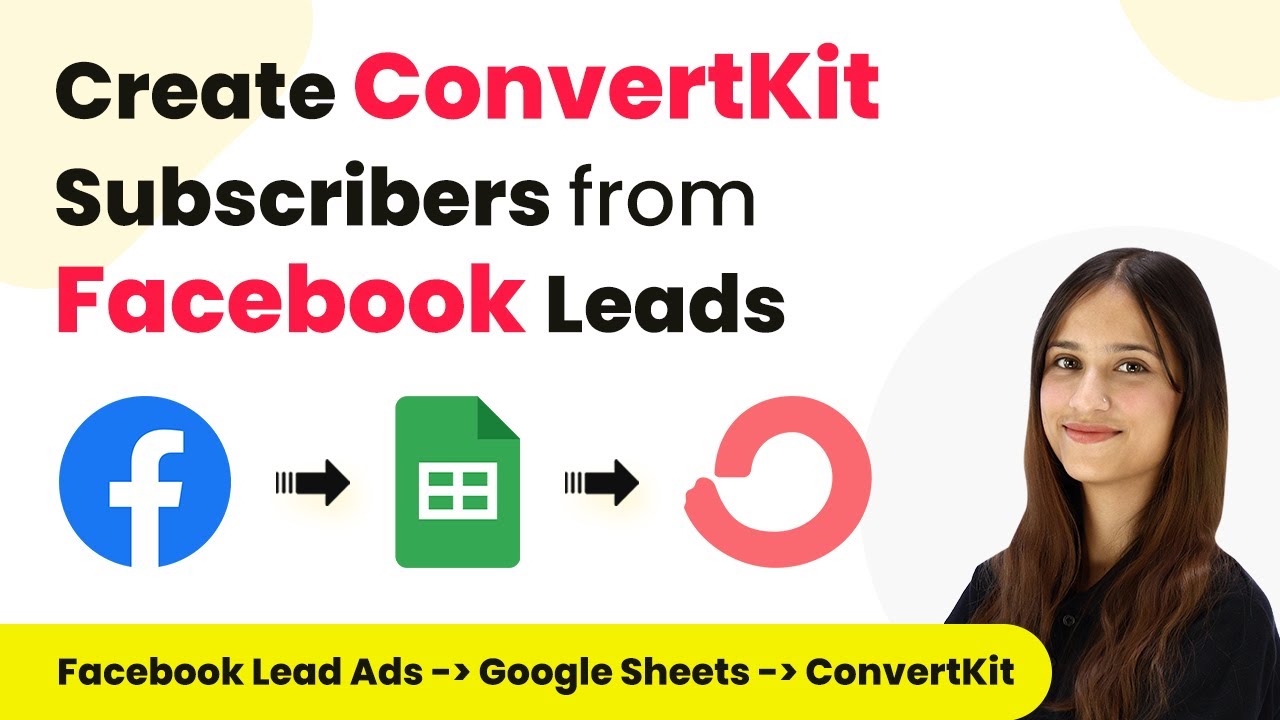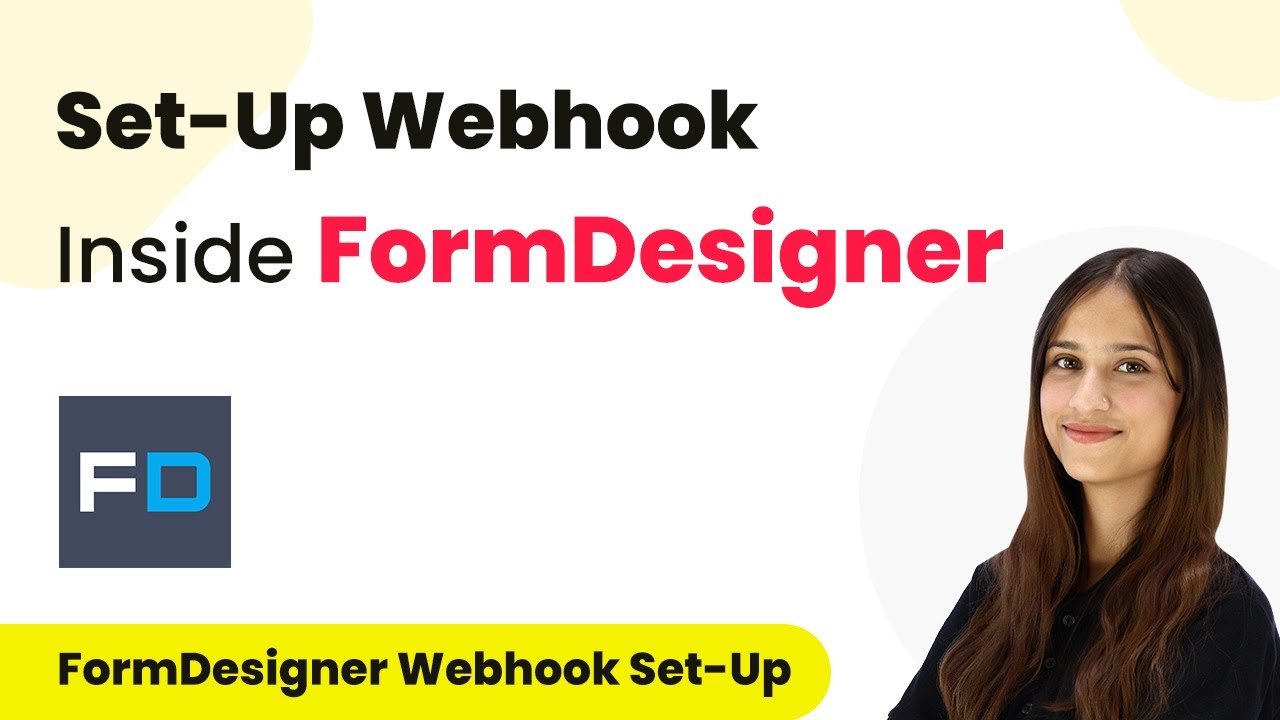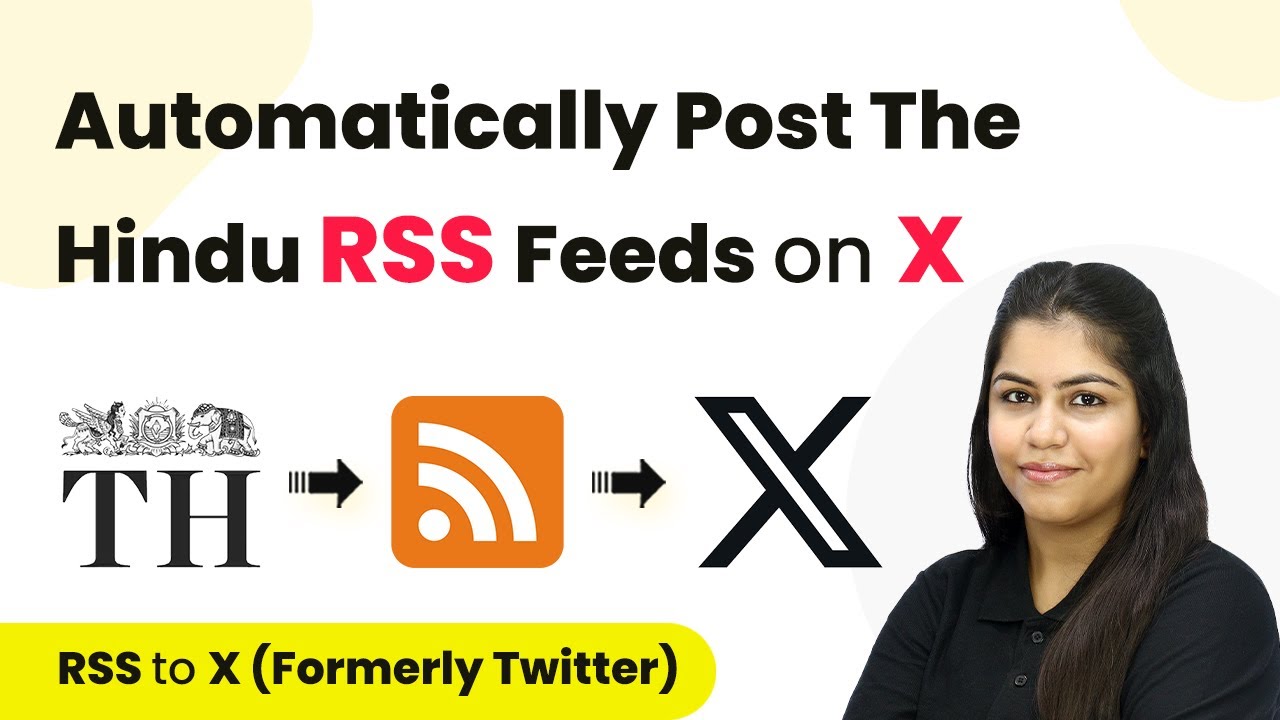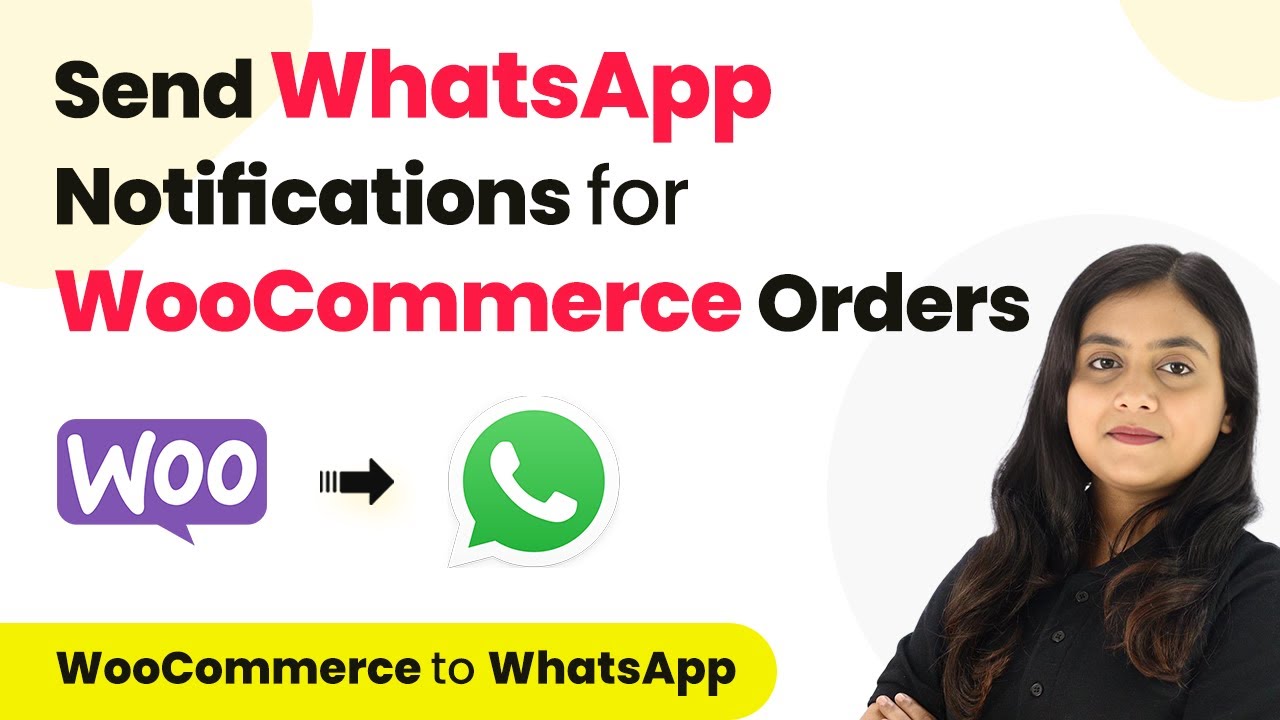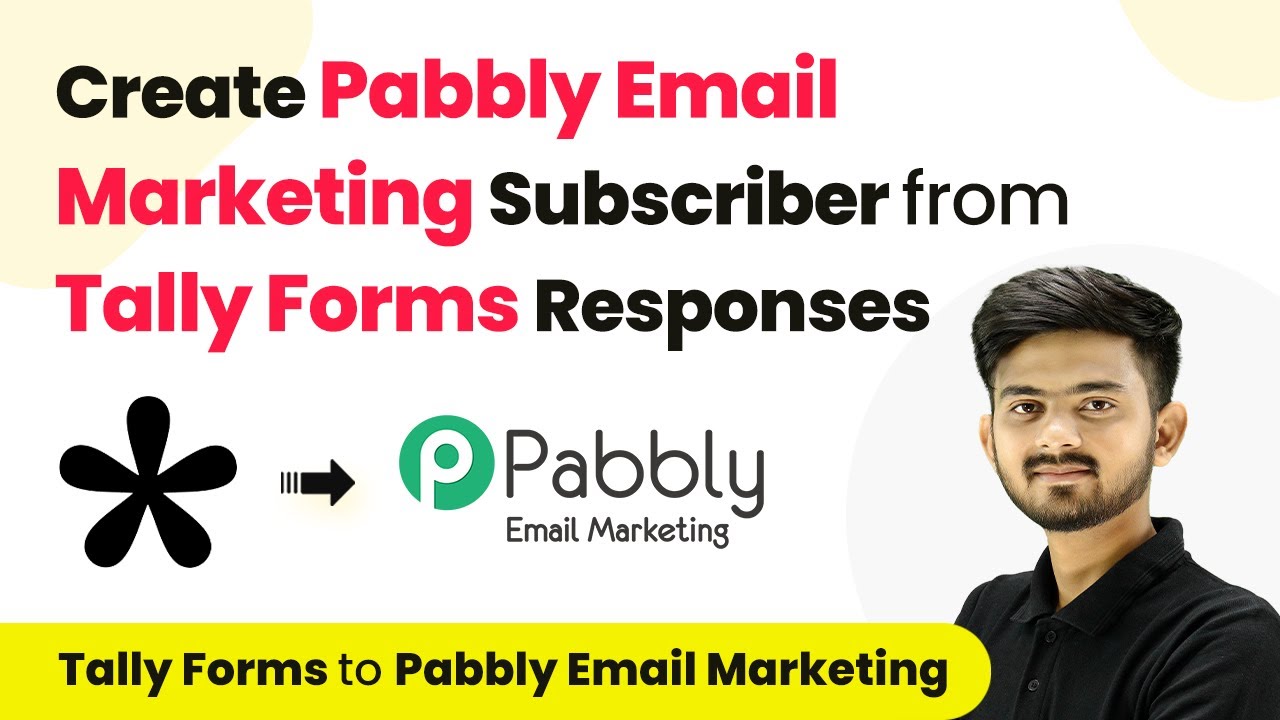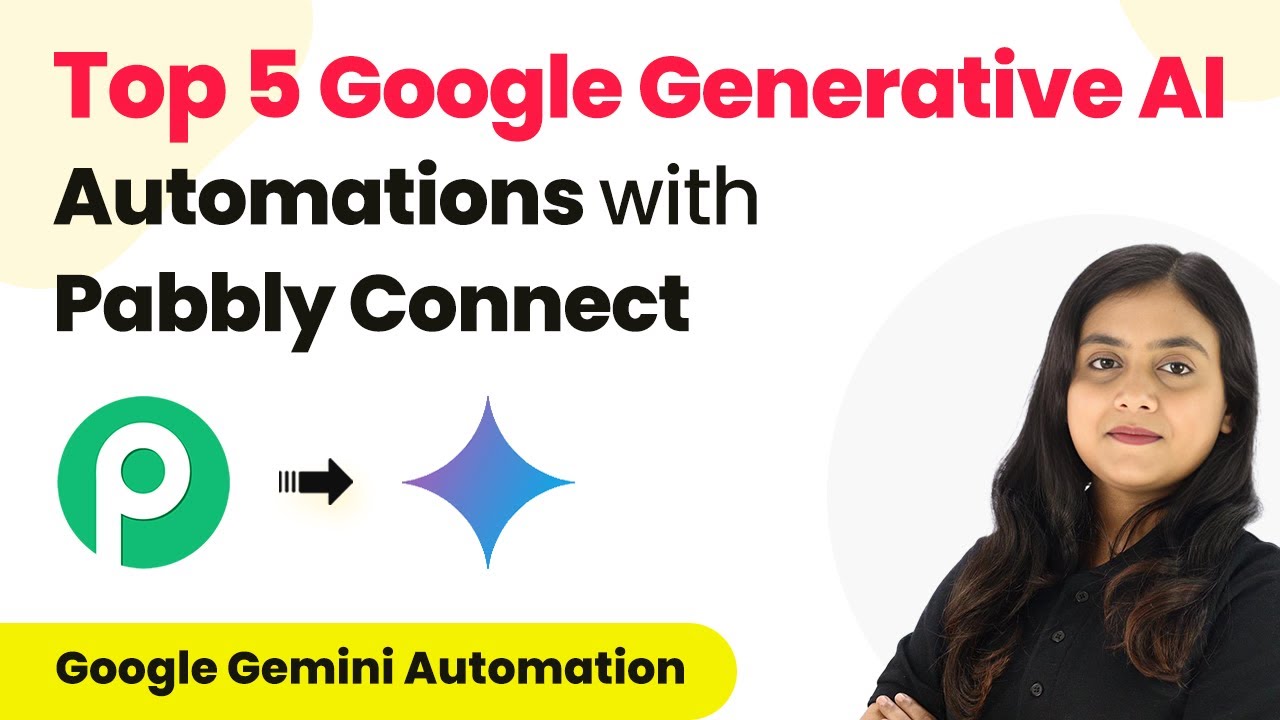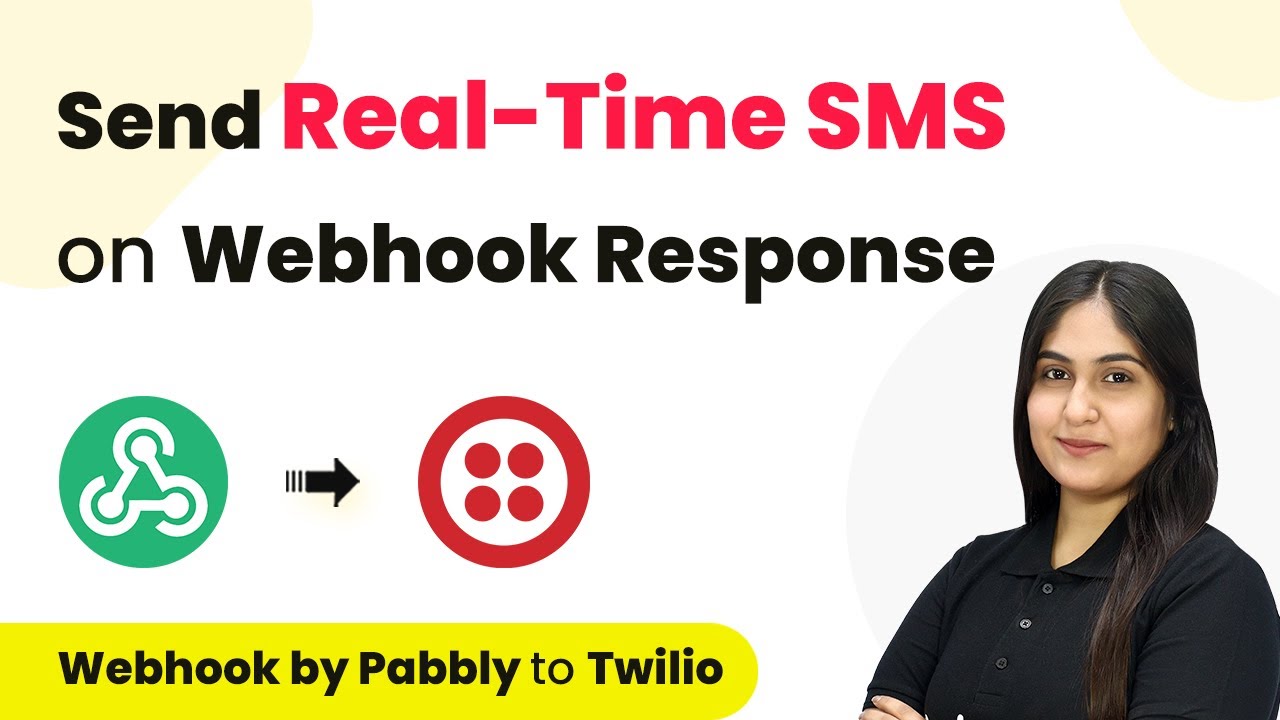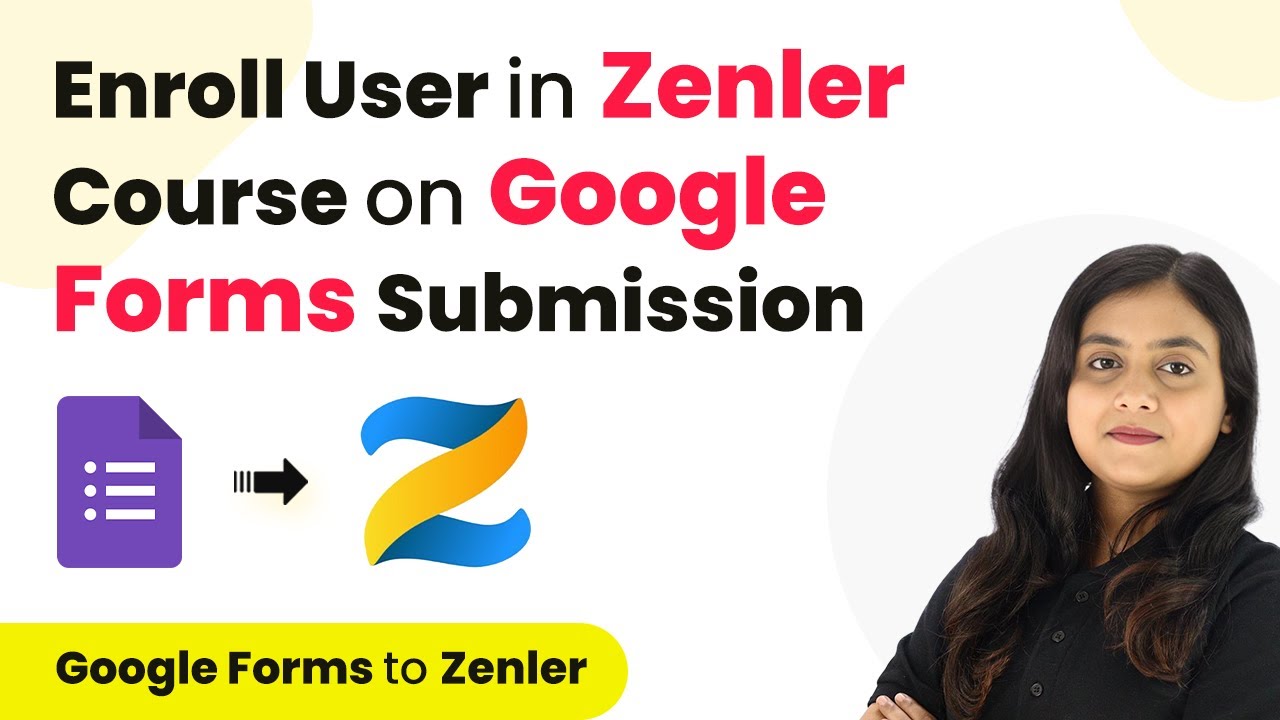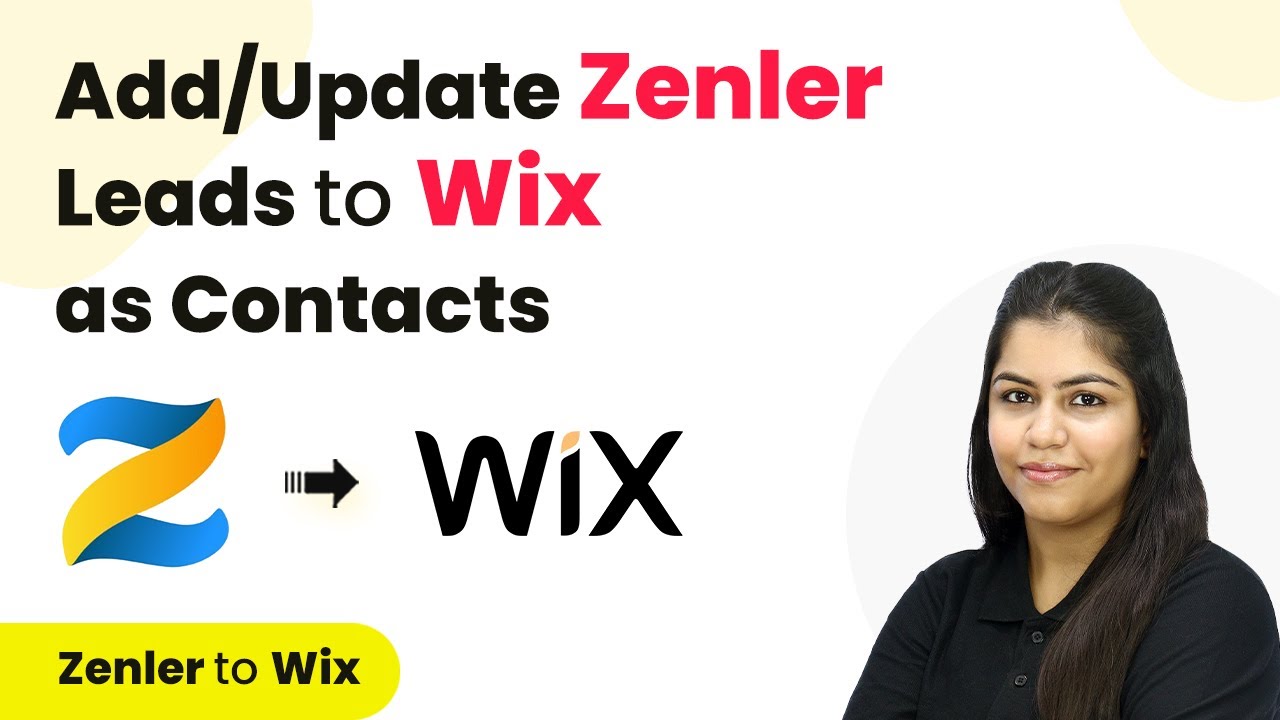Learn how to integrate Zee Business RSS feeds with X (formerly Twitter) using Pabbly Connect for automated posting. Step-by-step tutorial included. Navigate the automation landscape confidently with clear, structured guidance suitable for professionals regardless of prior technical experience.
Watch Step By Step Video Tutorial Below
1. Access Pabbly Connect for RSS Feeds Integration
To post Zee Business RSS feeds on X, the first step is to access Pabbly Connect. This powerful integration platform allows you to automate tasks without coding. Simply search for ‘Pabbly Connect’ in your browser to reach the landing page.
Once on the page, you have the option to sign up for free or log in if you already have an account. By clicking on the ‘Sign Up for Free’ button, you can create an account in just two minutes, which includes 100 free tasks every month. After signing in, you can navigate to the dashboard to start building your workflow.
2. Create a New Workflow in Pabbly Connect
After logging into Pabbly Connect, the next step is to create a new workflow. Click on the ‘Create Workflow’ button and name your workflow something descriptive, like ‘Post Zee Business RSS Feeds on X’. This helps keep your integrations organized.
Now, select the folder where you want to save this workflow. You can organize your workflows by selecting an existing folder or creating a new one. Once you’ve set the folder, click on ‘Create’ to proceed to the workflow setup.
- Click on ‘Create Workflow’.
- Name your workflow appropriately.
- Select a folder for organization.
Now you will see two boxes labeled ‘Trigger’ and ‘Action’. The trigger is the first step that will execute, and it will be set to RSS by Pabbly, which allows you to connect to the Zee Business RSS feed.
3. Set Up the Trigger for RSS Feeds
In this step, you will configure the trigger in Pabbly Connect. Select the RSS by Pabbly application as your trigger. Then, choose the trigger event as ‘New Item in Feed’. This event will activate whenever a new item is published in your selected RSS feed.
Next, you need to connect to the Zee Business RSS feed. Click on ‘Connect’ and enter the feed URL you obtained from the Zee Business RSS feed page. This URL is essential for fetching the latest news updates. You can find this URL by searching for the Zee Business RSS feed online and selecting the relevant feed.
- Select ‘New Item in Feed’ as the trigger event.
- Paste the feed URL from Zee Business.
- Set the filter type to ensure each item is processed once.
After pasting the URL, click on ‘Save and Test’ to check if the connection is successful. You should receive a response with the latest news title and other details from the RSS feed, confirming that the integration is working correctly.
4. Set Up the Action to Post on X
Once the trigger is set up, the next step is to define the action in Pabbly Connect. Search for X (formerly Twitter) as your action application. Choose the action event as ‘Create Tweet’. This action will post a new tweet on your X account whenever there’s a new item in the RSS feed.
To connect X with Pabbly Connect, you will need your client ID and client secret. These can be obtained from the developer portal of X. After retrieving these credentials, paste them into the required fields in Pabbly Connect to establish the connection. You will then need to authorize the app to allow posting on your behalf.
Select ‘Create Tweet’ as the action event. Connect using client ID and client secret. Authorize the app for posting on X.
After successfully connecting, you can set the tweet message. You can map the title and link of the news from the RSS feed into your tweet message. This dynamic mapping allows your tweets to automatically update with the latest news items.
5. Test and Activate Your Workflow
The final step is to test your workflow in Pabbly Connect. After setting up the tweet message, click on ‘Save and Test’. This will send a test tweet to your X account. You can check your profile to ensure the tweet has been posted successfully.
If the test is successful, your automation is ready to go live. Now, every time there’s a new item in the Zee Business RSS feed, Pabbly Connect will automatically create a new tweet on your X account, keeping your followers updated with the latest market trends and news.
Click ‘Save and Test’ to send a test tweet. Check your X profile for the new tweet. Ensure the automation is functioning correctly.
With this setup, you can enhance your engagement on X by sharing timely updates from Zee Business automatically. This integration not only saves time but also keeps your audience informed and engaged.
Conclusion
In this tutorial, we explored how to post Zee Business RSS feeds on X (formerly Twitter) using Pabbly Connect. By automating this process, you can keep your followers updated with the latest news seamlessly. Utilize Pabbly Connect for efficient and effective integrations in your workflow.
Ensure you check out Pabbly Connect to create business automation workflows and reduce manual tasks. Pabbly Connect currently offer integration with 2,000+ applications.
- Check out Pabbly Connect – Automate your business workflows effortlessly!
- Sign Up Free – Start your journey with ease!
- 10,000+ Video Tutorials – Learn step by step!
- Join Pabbly Facebook Group – Connect with 21,000+ like minded people!