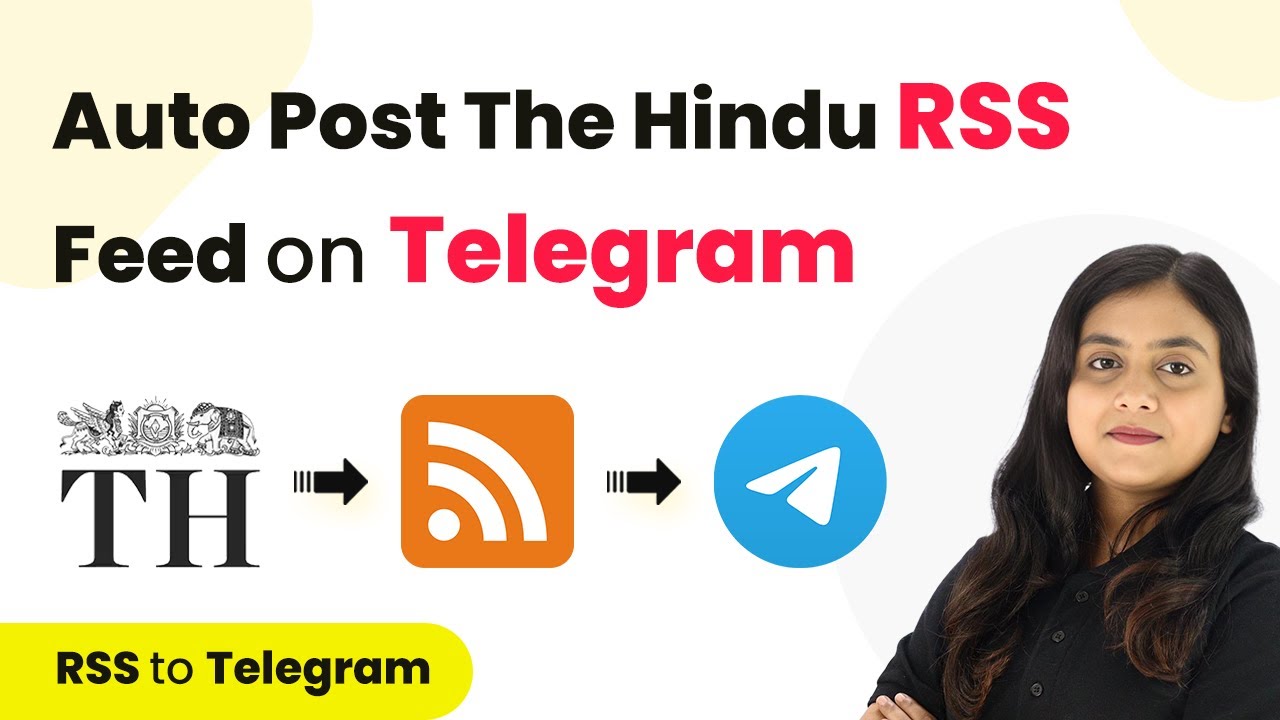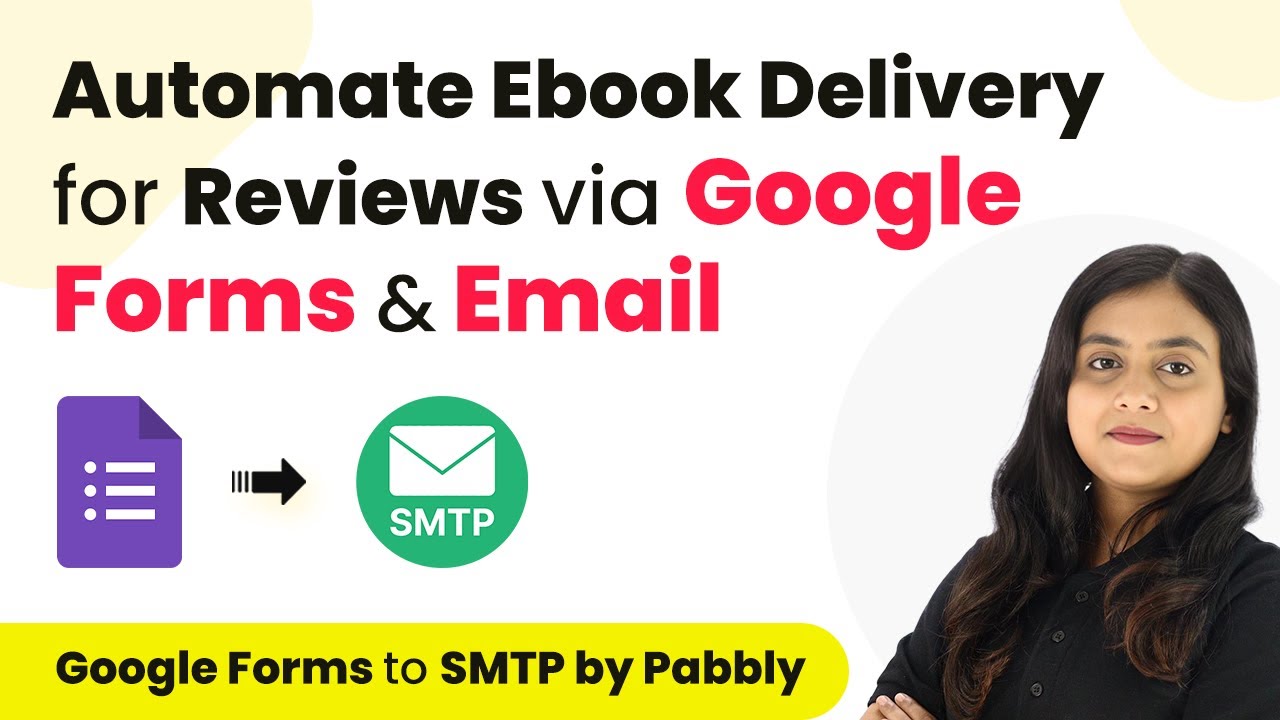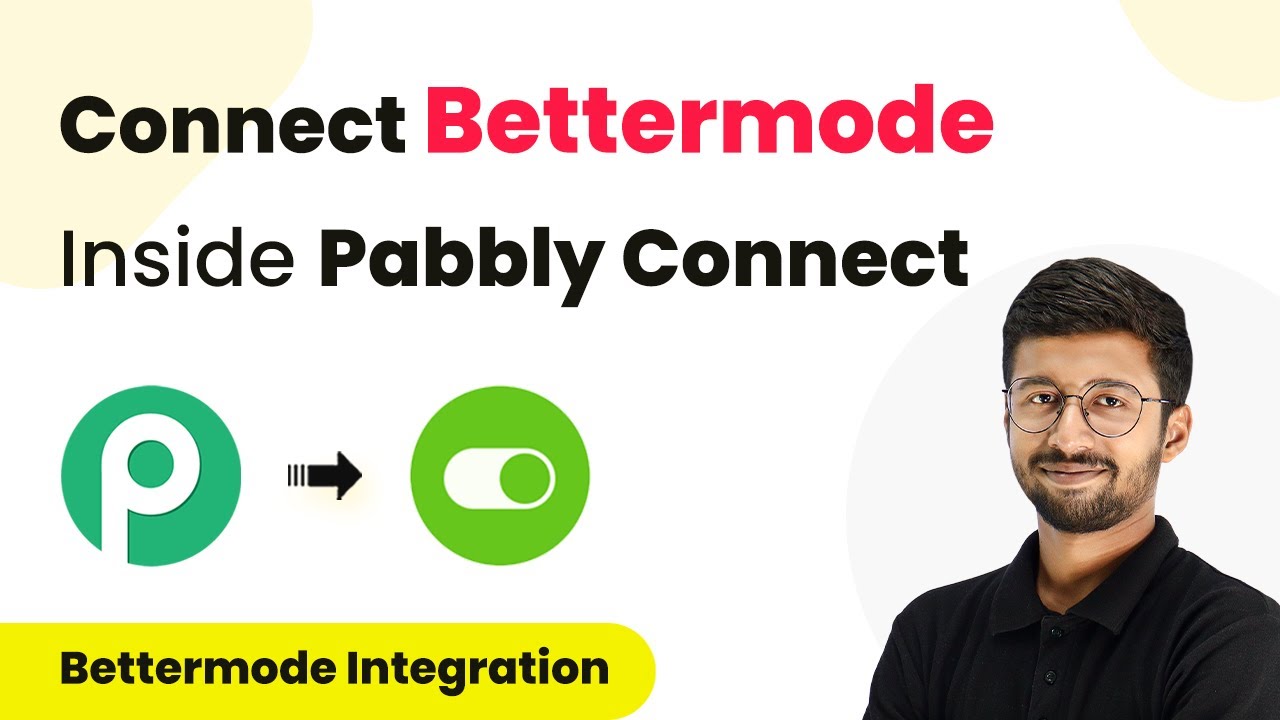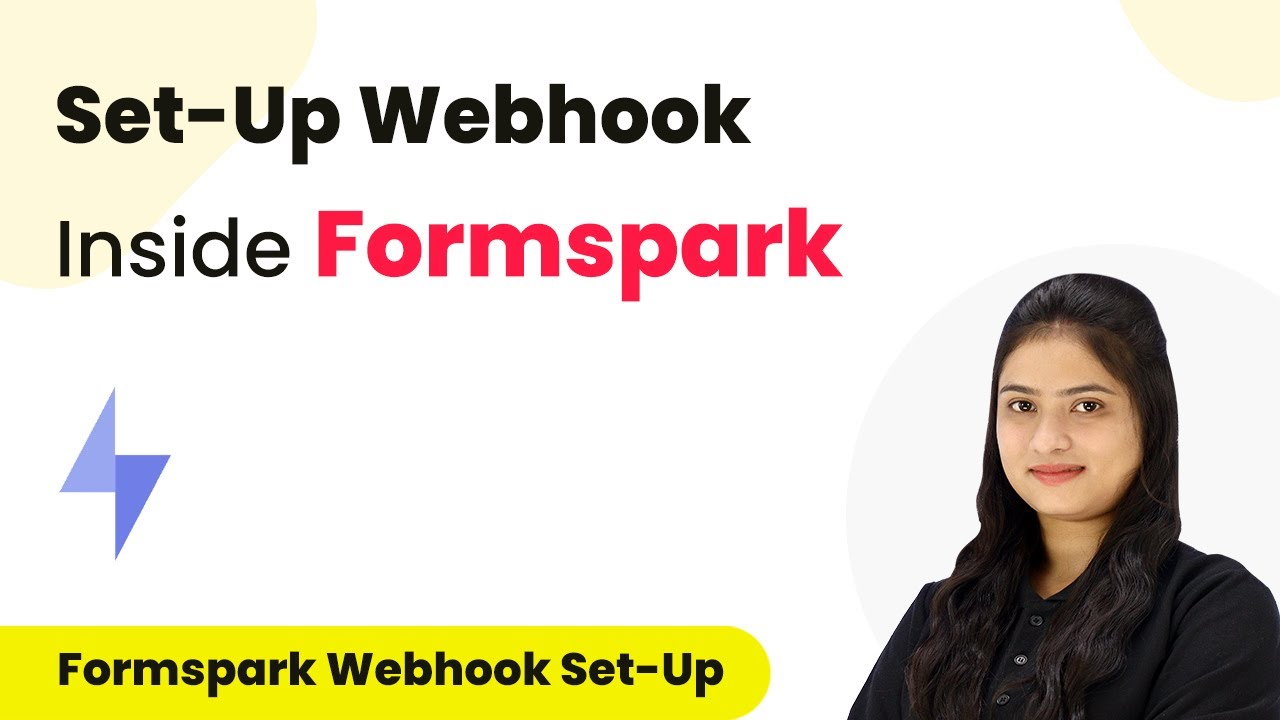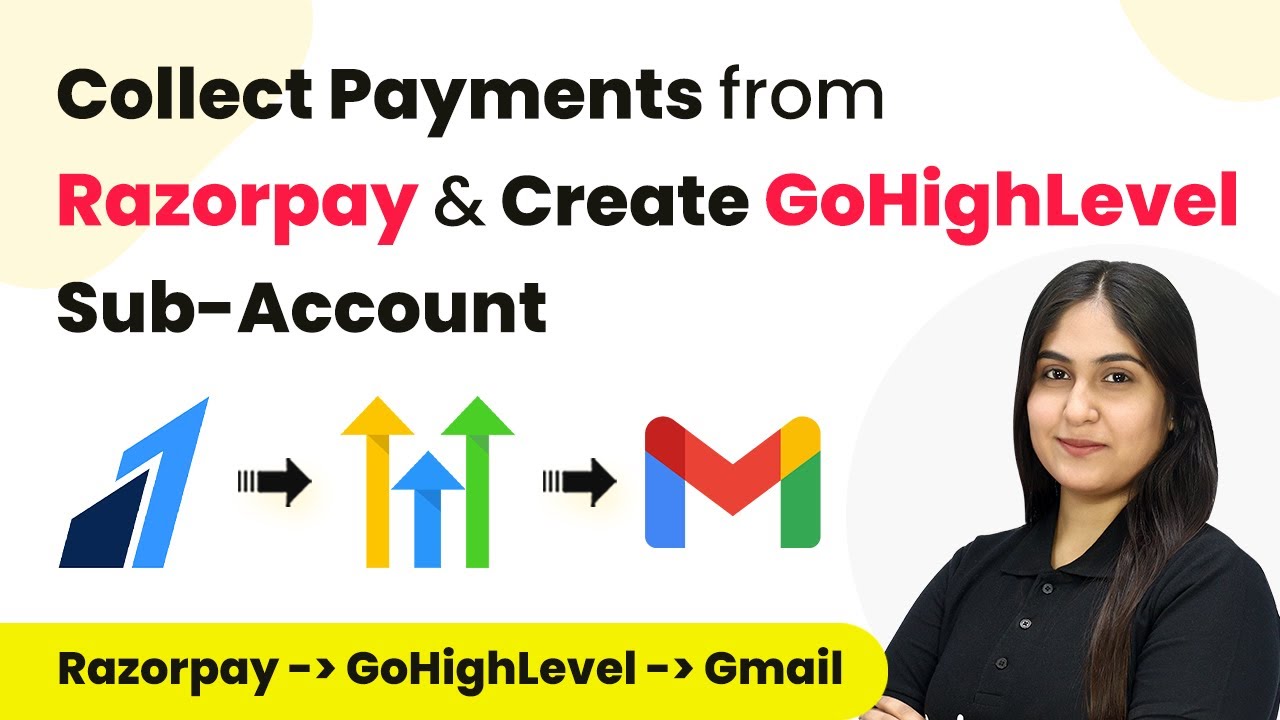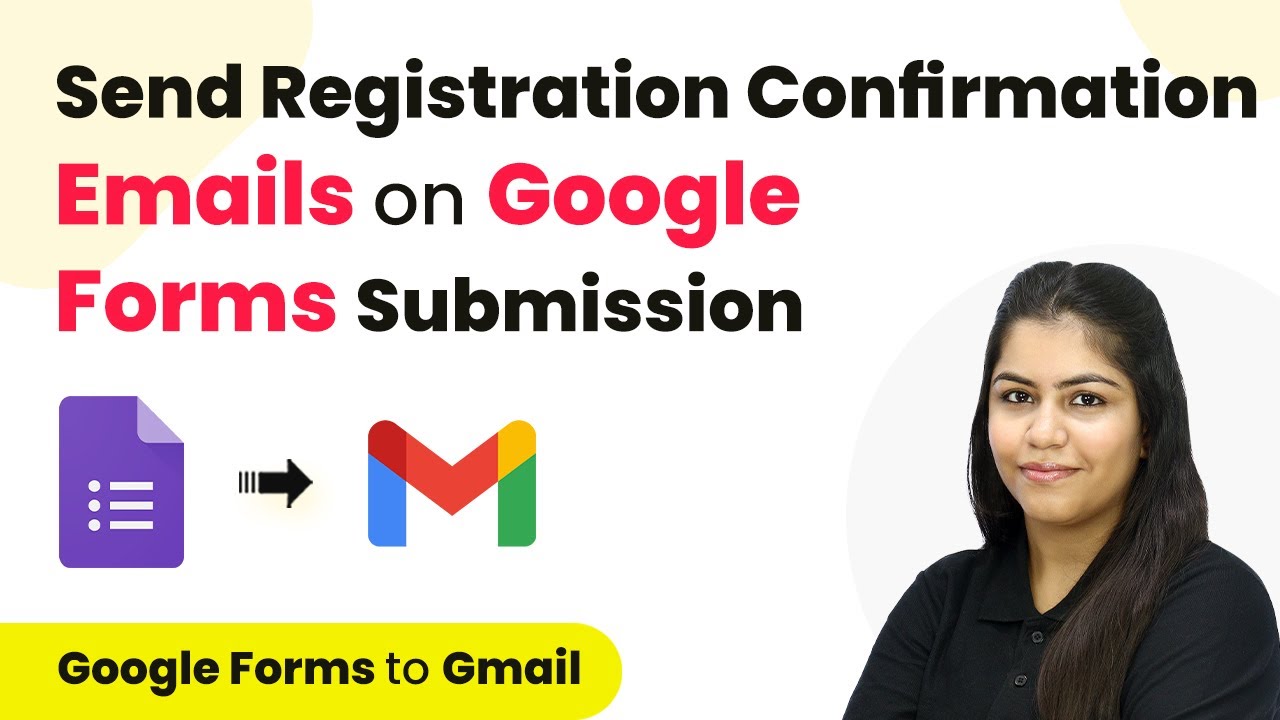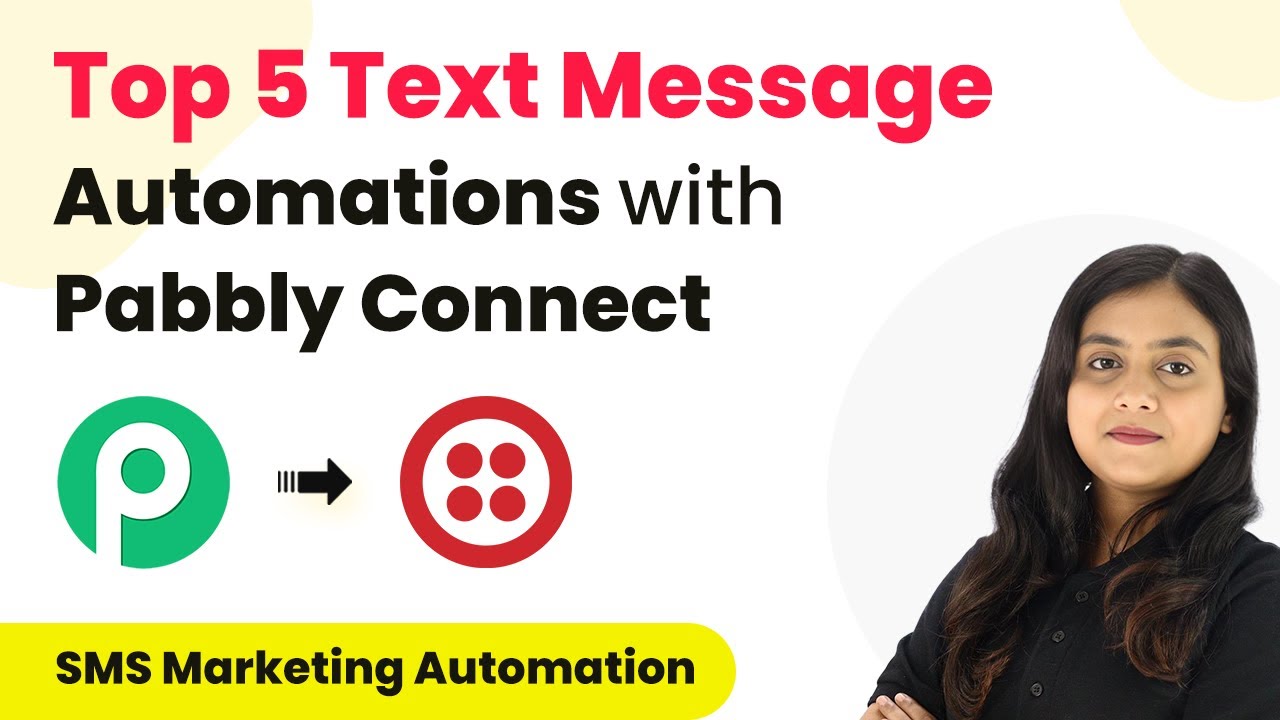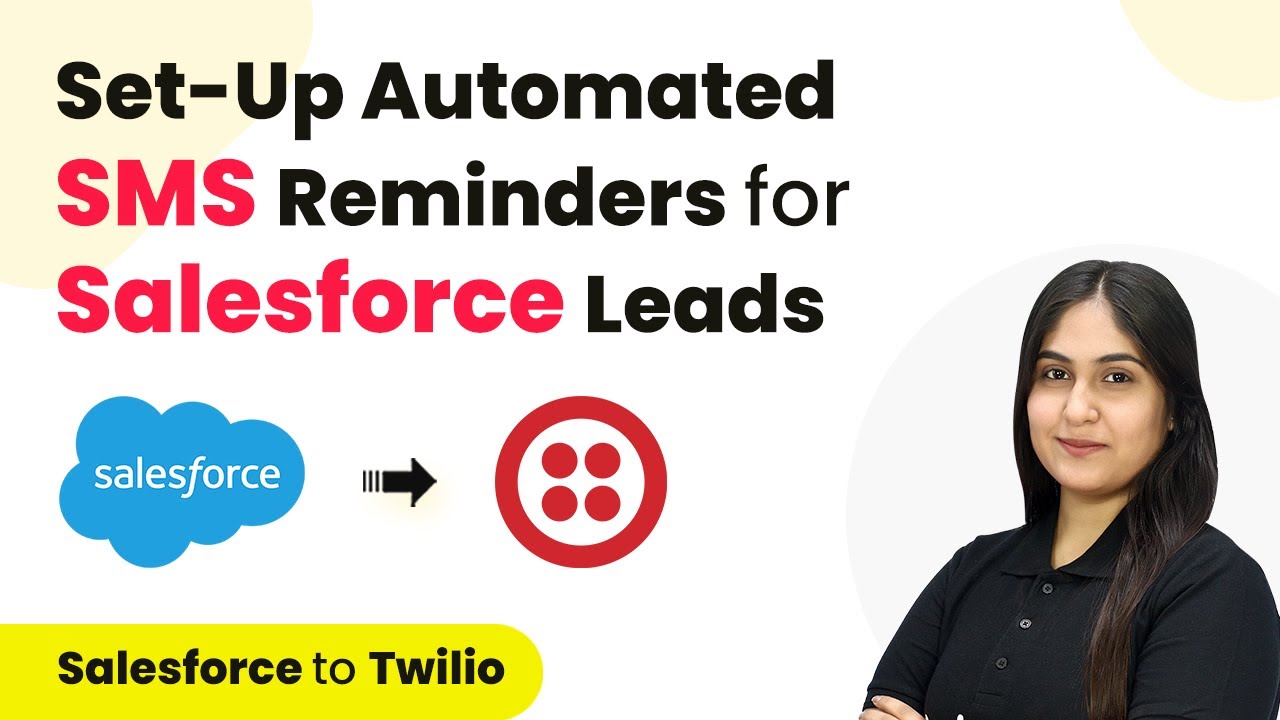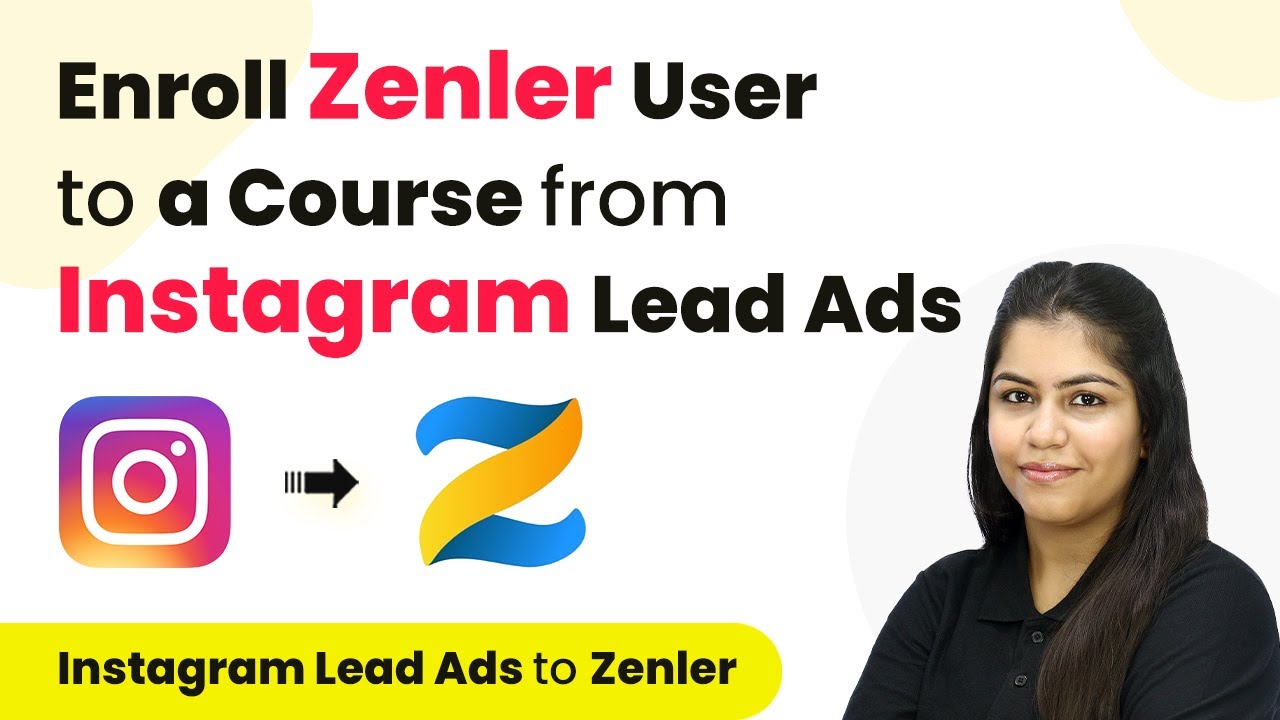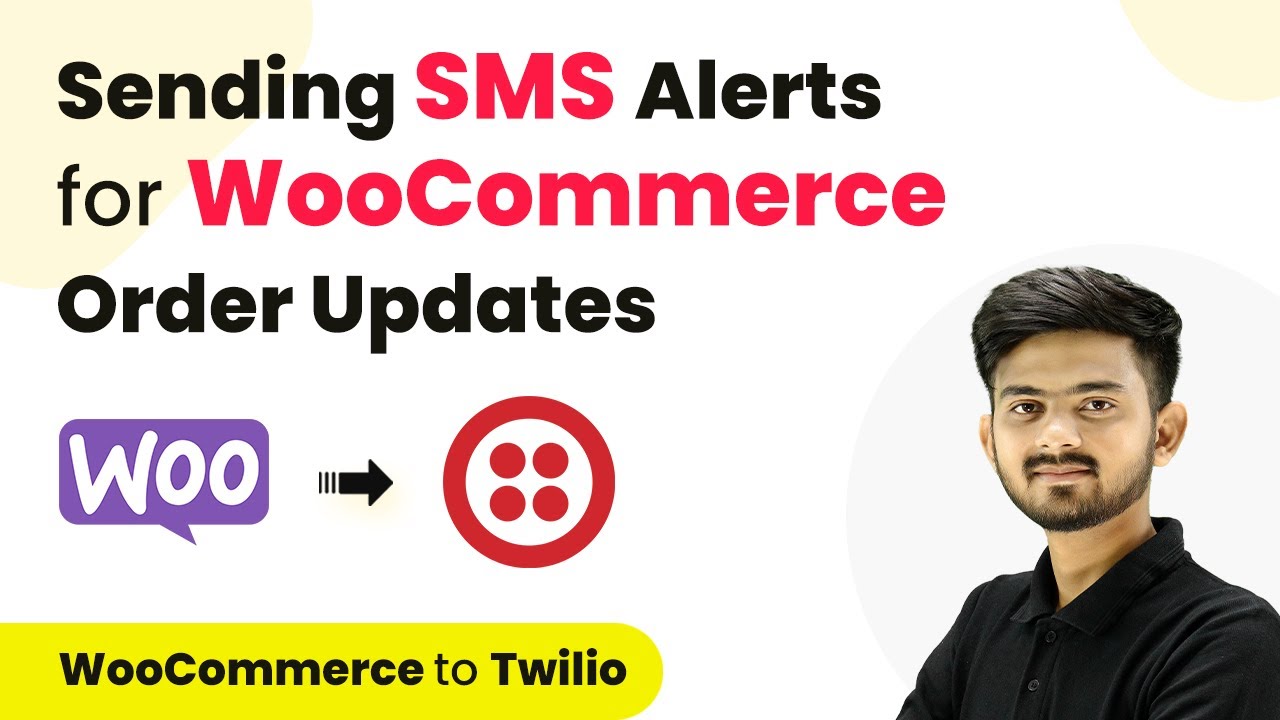Learn how to auto post The Hindu RSS feed on Telegram using Pabbly Connect. This detailed tutorial guides you through every step of the integration process.
Watch Step By Step Video Tutorial Below
Introduction to Pabbly Connect for Automation
Pabbly Connect is a powerful integration platform that allows you to automate tasks between different applications. In this tutorial, we will use Pabbly Connect to auto post The Hindu RSS feed on Telegram. This automation will save time and ensure that your subscribers receive the latest updates directly on Telegram.
To begin, access the Pabbly Connect website. If you are a new user, you can sign up for free and get 100 free tasks every month. Existing users can simply log in to their accounts to access the dashboard and start creating workflows.
Creating a Workflow in Pabbly Connect
After logging into your Pabbly Connect account, click on the ‘Create Workflow’ button located at the top right corner of the dashboard. This will open a dialog box where you can name your workflow. For this tutorial, we will name it ‘How to Auto Post The Hindu RSS Feed on Telegram’.
Next, you will need to select a folder to save your workflow. Click on the arrow to view your existing folders and select the folder named ‘RSS Feed Automations’. Once you have named your workflow and selected the appropriate folder, click on the ‘Create’ button to proceed.
Setting Up the Trigger in Pabbly Connect
In this section, we will set up the trigger for our workflow. The trigger application will be ‘RSS by Pabbly’. Select this application and choose the trigger event as ‘New Item in Feed’. This means that whenever a new item appears in the RSS feed, it will trigger the next action.
To configure the trigger, you will need to provide the feed URL from The Hindu RSS feed. Here’s how to do it:
- Open The Hindu RSS feed page and copy the URL for the business category.
- Paste the copied URL into the feed URL field in Pabbly Connect.
- Set the filter type to ‘Default Recommended’.
After completing these steps, click on ‘Save and Send Test Request’ to capture the latest feed item. This confirms that your RSS feed is successfully connected to Pabbly Connect.
Setting Up the Action in Pabbly Connect
Now that we have our trigger set up, we will configure the action step. The action application will be ‘Telegram Bot’. Select this application and choose the action event as ‘Send a Text Message’. This action will send a message to your Telegram channel whenever a new RSS feed update is captured.
To connect your Telegram Bot to Pabbly Connect, you need to follow these steps:
- Create a new bot using BotFather on Telegram.
- Copy the provided token and paste it into the connection field in Pabbly Connect.
- Add the bot to your Telegram group and make it an admin.
After completing these steps, you can proceed to configure the message details that will be sent to your Telegram channel.
Finalizing Your Automation in Pabbly Connect
In the final step, you will need to set up the message that will be sent to your Telegram channel. In the message field, write something like ‘Just dropped a fresh update on my RSS feed, check it out for the latest insights, news, and stories’. After this, map the title of the RSS feed from the previous step.
Once you have set up the message, click on ‘Save and Send Test Request’ to test the automation. If everything is set up correctly, your bot should successfully post the RSS feed update in your Telegram group. This confirms that the integration between RSS by Pabbly and Telegram is successfully established through Pabbly Connect.
Conclusion
In this tutorial, we demonstrated how to auto post The Hindu RSS feed on Telegram using Pabbly Connect. This integration allows you to keep your subscribers updated with the latest news effortlessly. By following the steps outlined, you can create a seamless automation that enhances your Telegram channel’s engagement.
Ensure you check out Pabbly Connect to create business automation workflows and reduce manual tasks. Pabbly Connect currently offer integration with 2,000+ applications.
- Check out Pabbly Connect – Automate your business workflows effortlessly!
- Sign Up Free – Start your journey with ease!
- 10,000+ Video Tutorials – Learn step by step!
- Join Pabbly Facebook Group – Connect with 21,000+ like minded people!