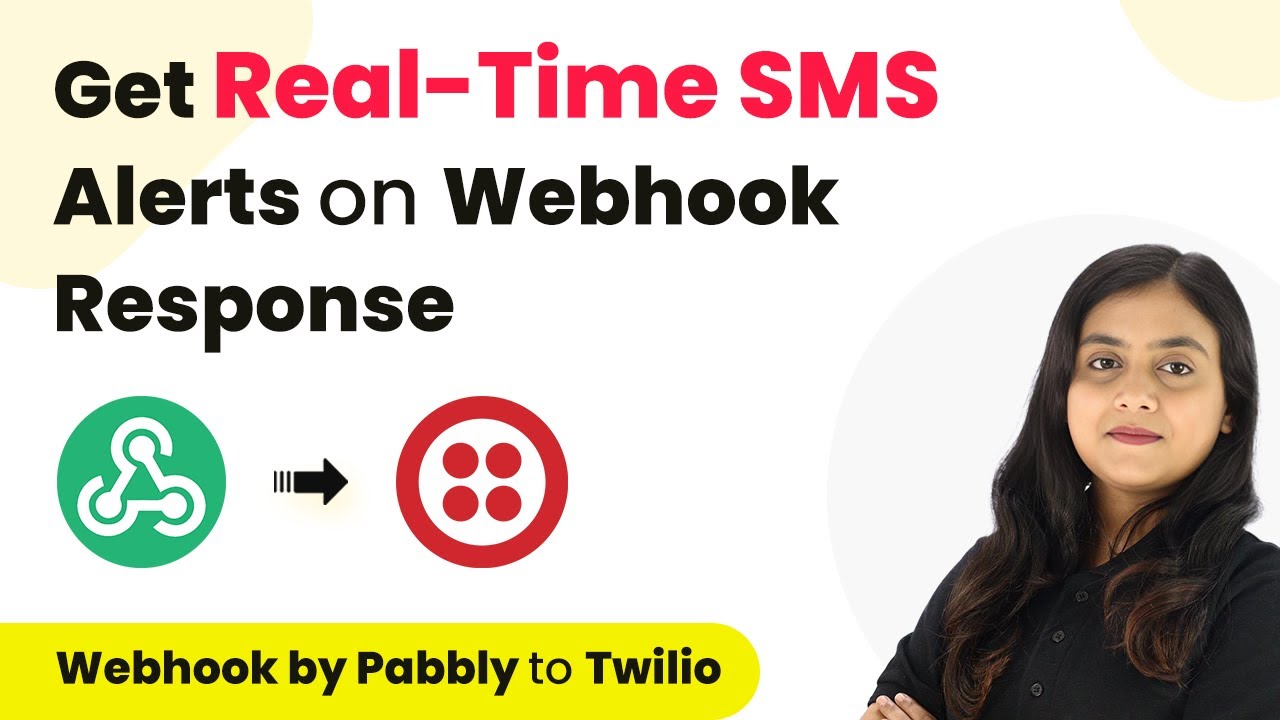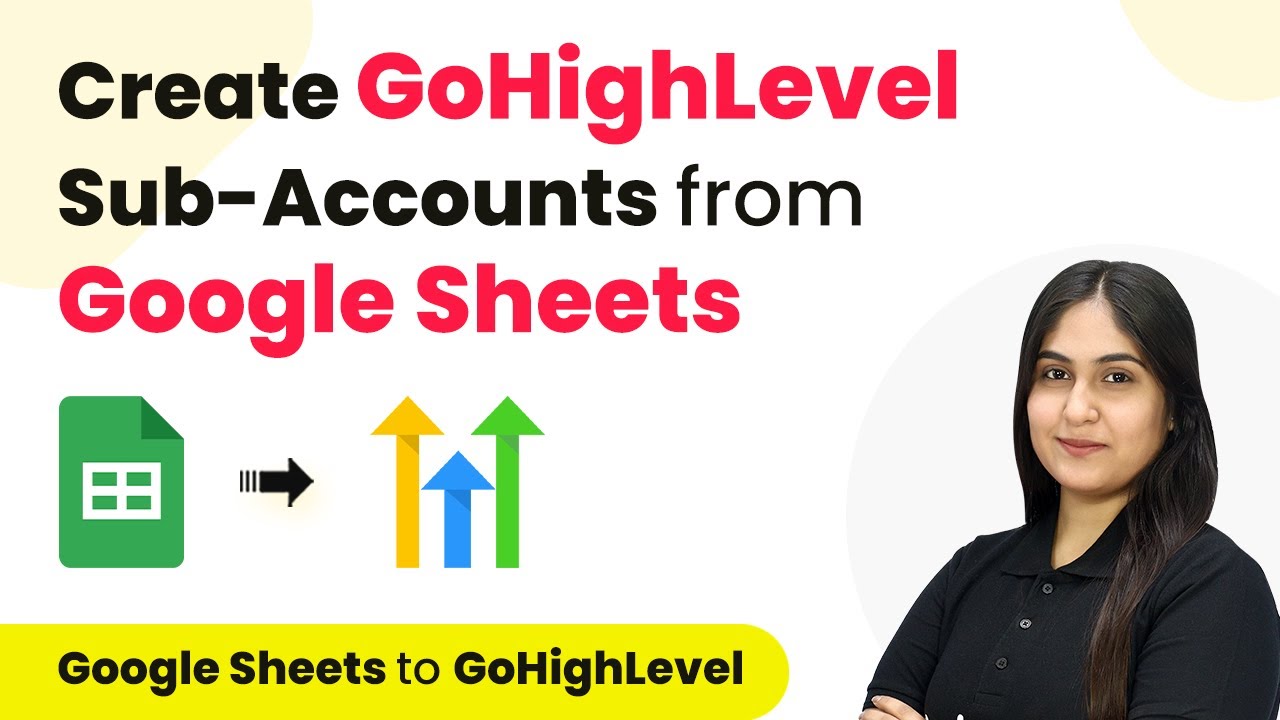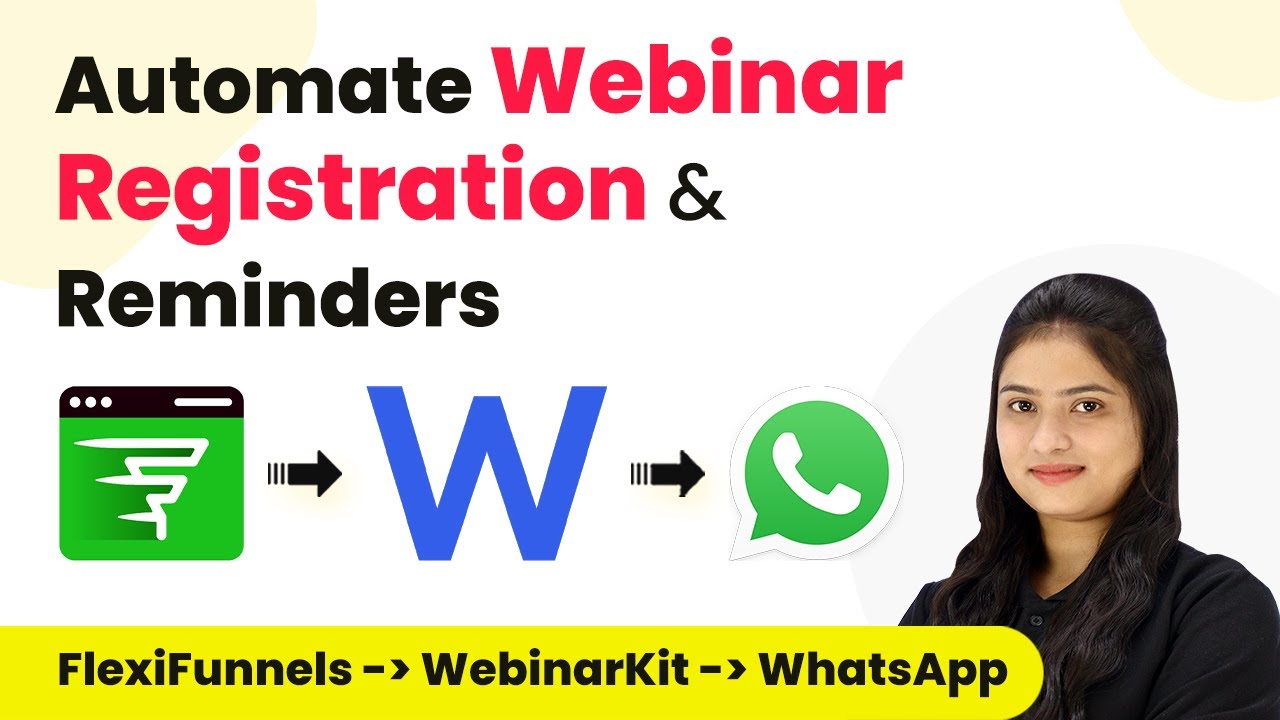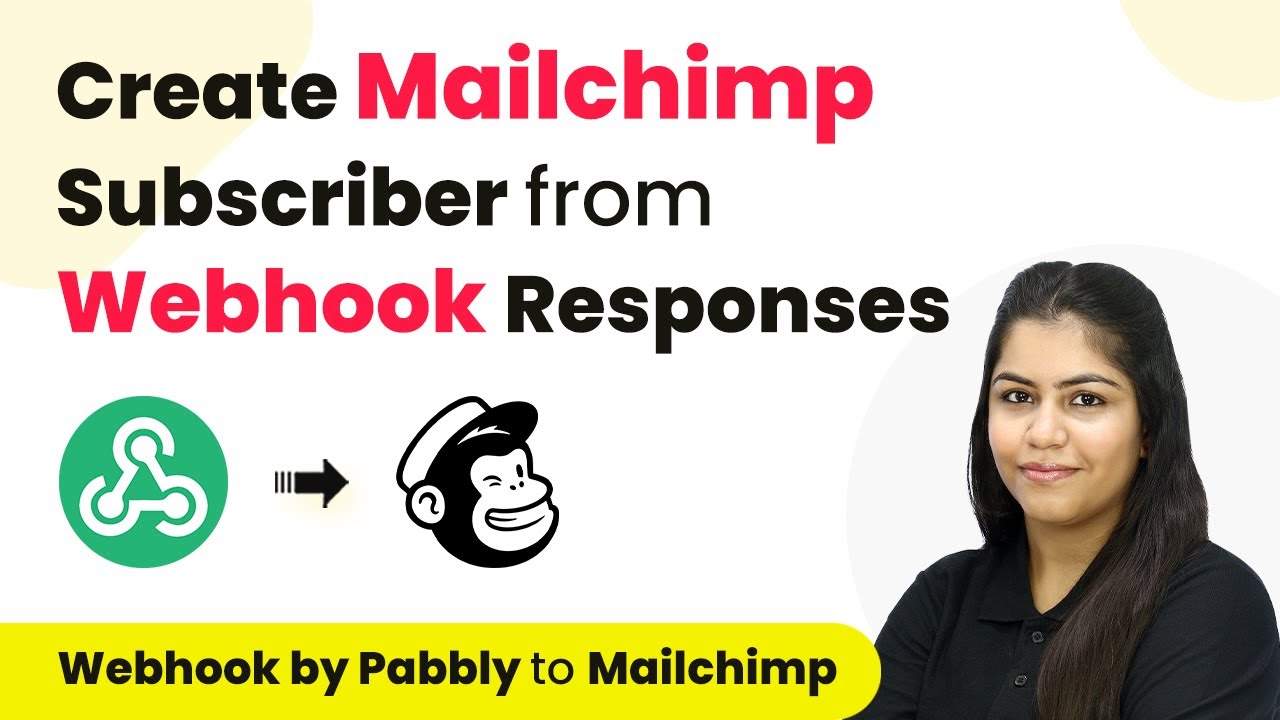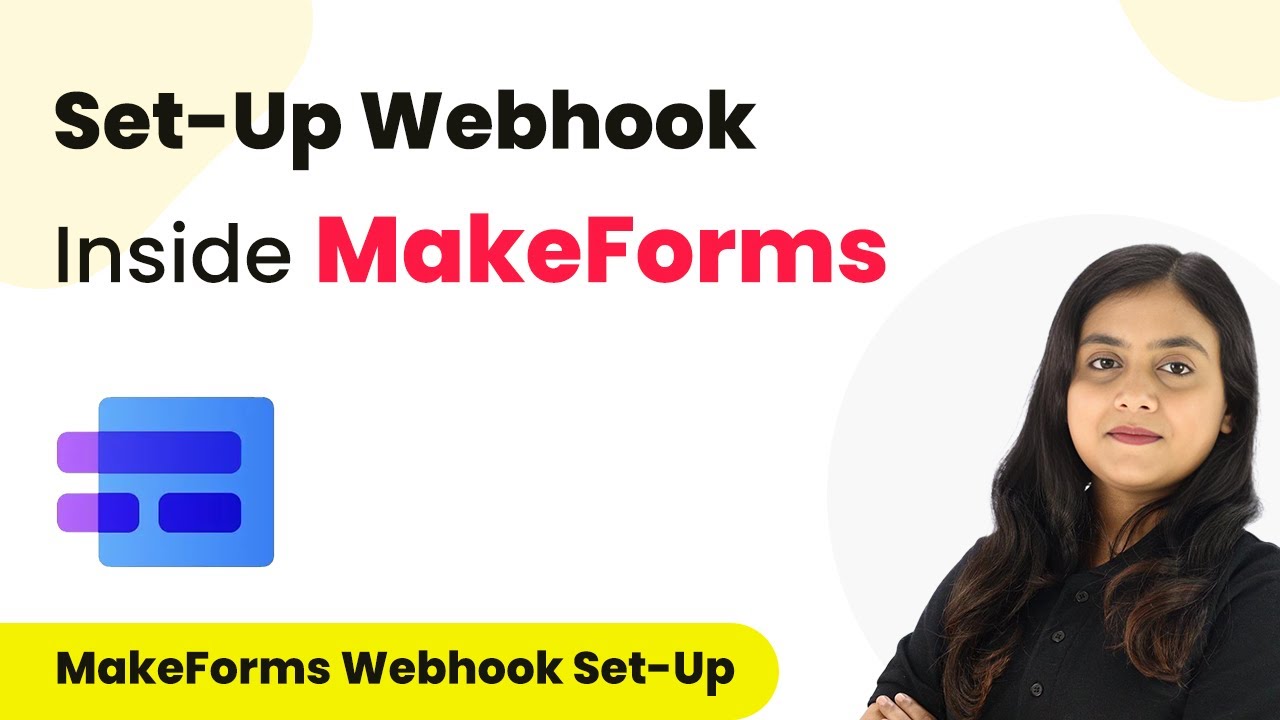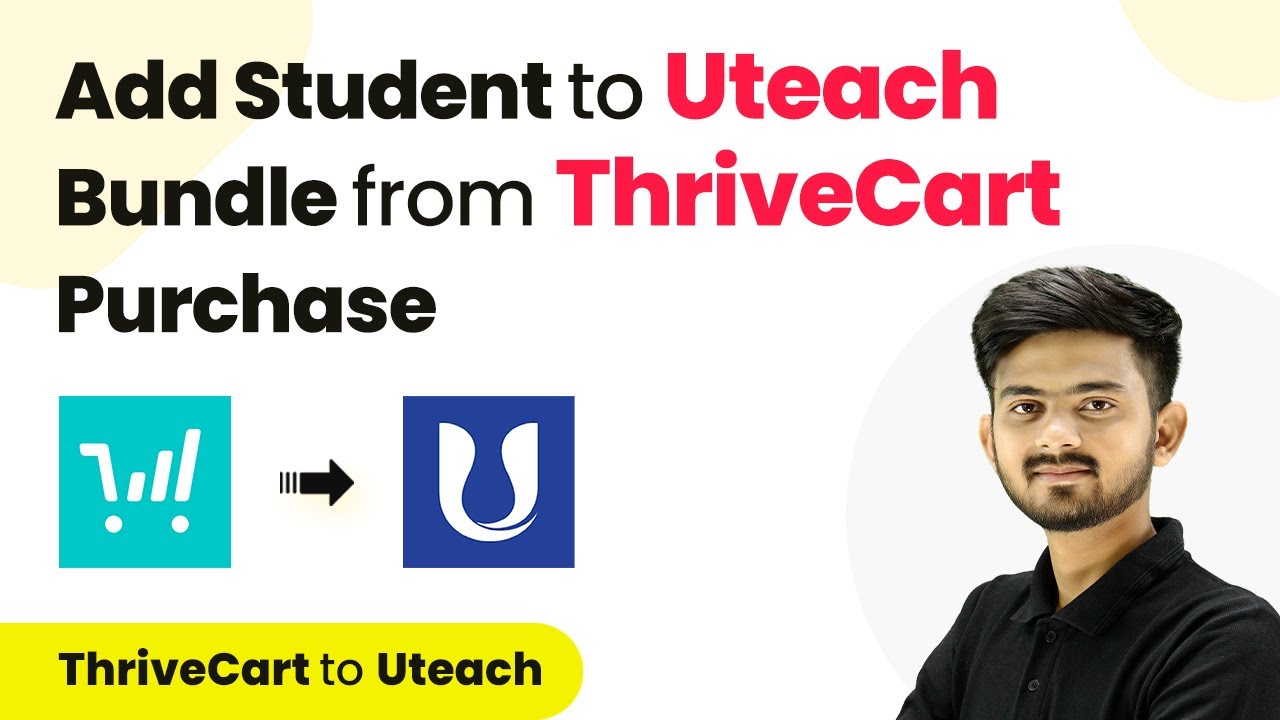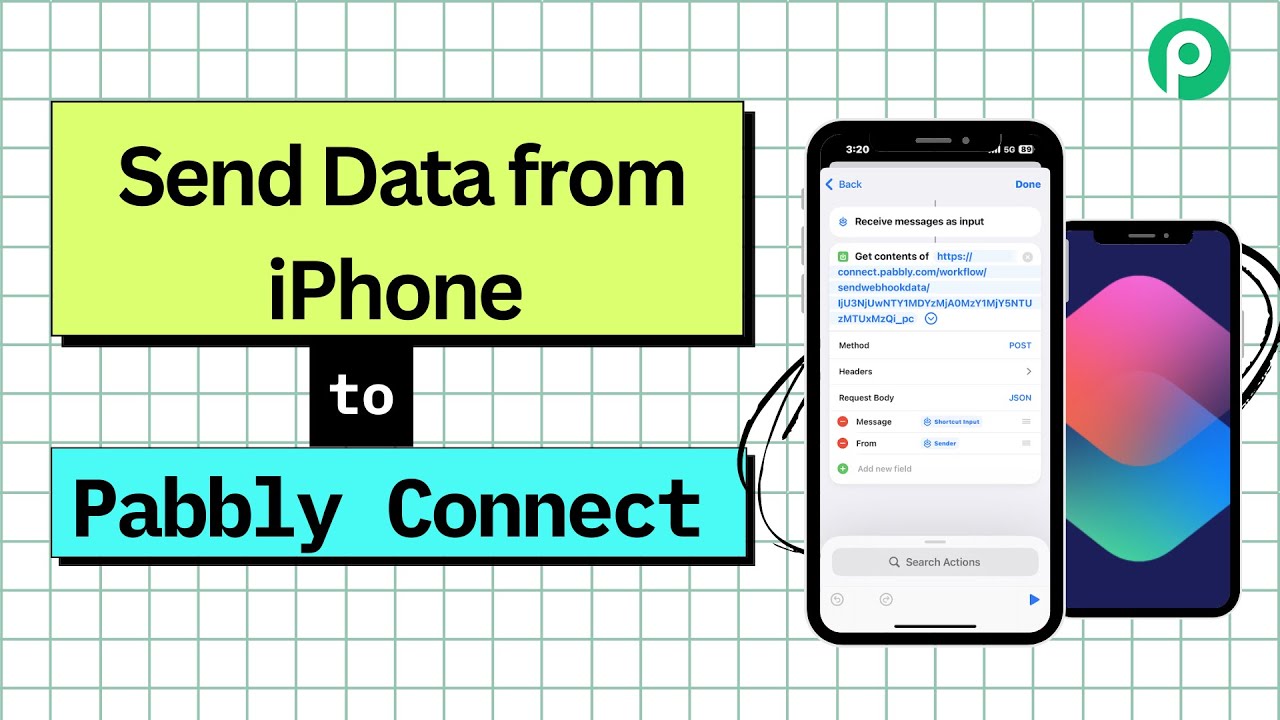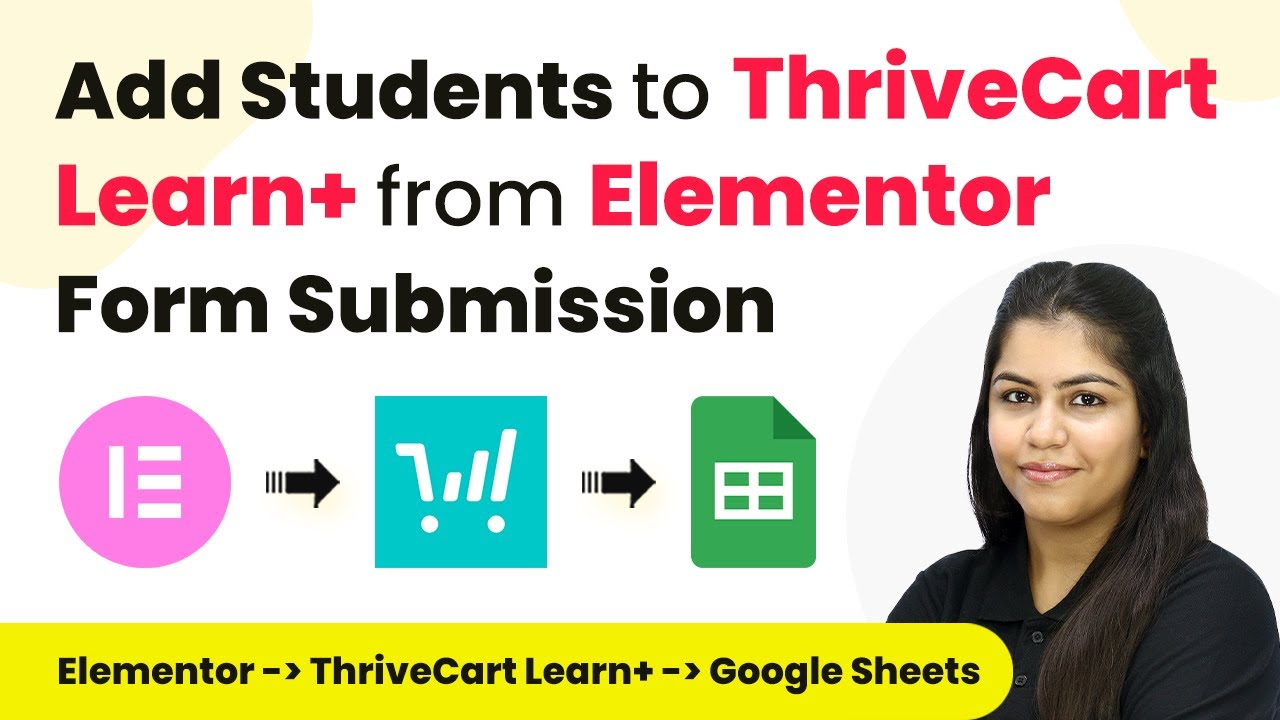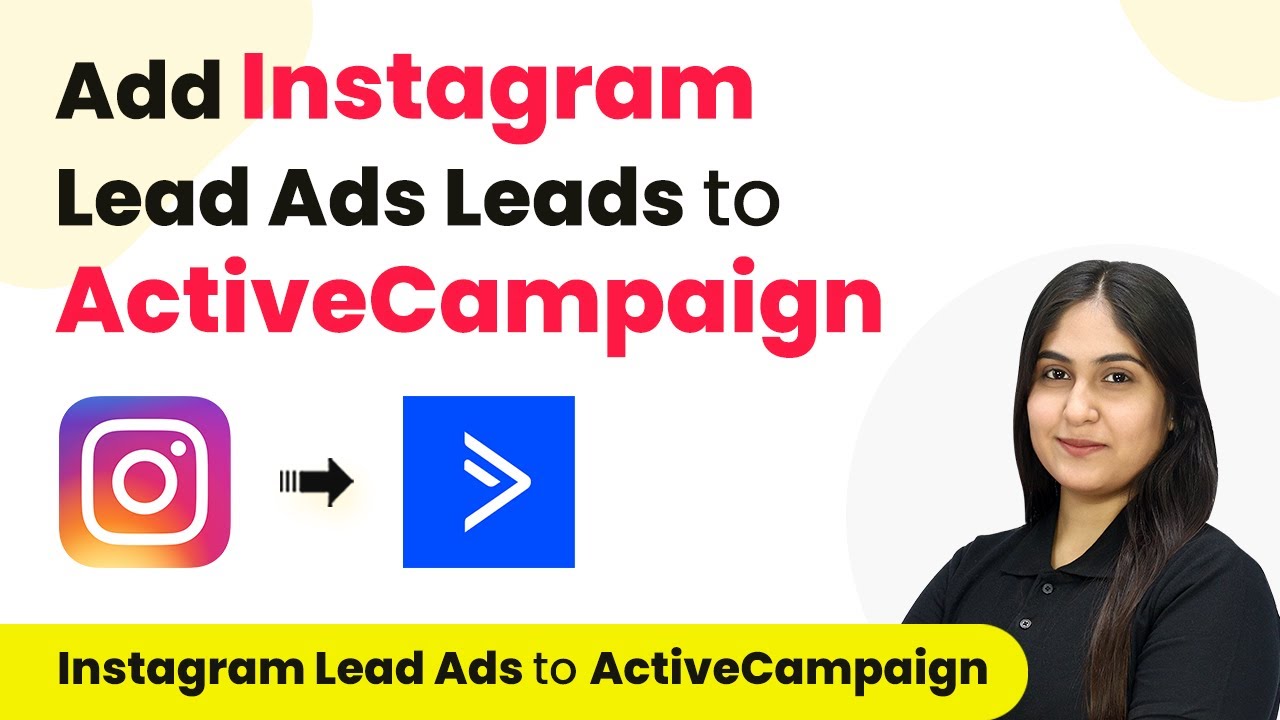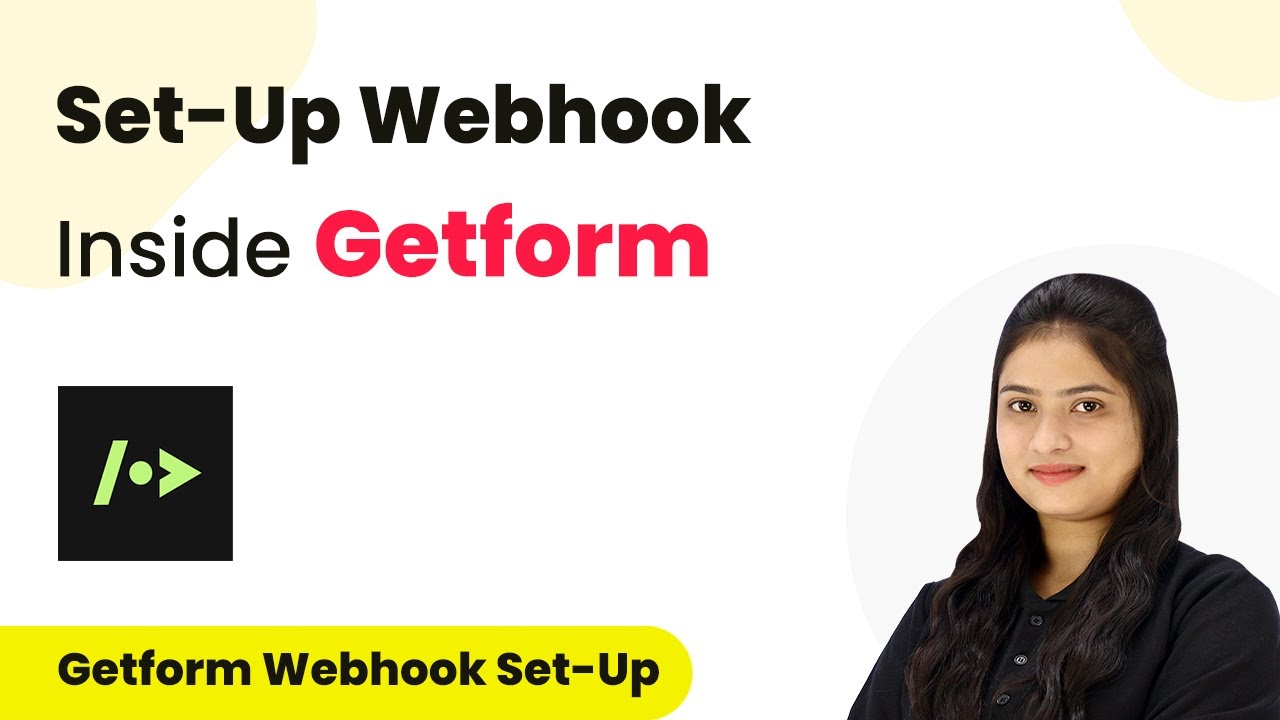Learn how to set up real-time SMS alerts using Pabbly Connect and Twilio through webhook responses. Follow this detailed tutorial for step-by-step guidance. Explore efficient methods for automating routine tasks with clear, concise instructions suited for both newcomers and experienced professionals.
Watch Step By Step Video Tutorial Below
Accessing Pabbly Connect for Integration
To start receiving real-time SMS alerts on webhook responses, you need to access Pabbly Connect. Begin by visiting the official Pabbly Connect website and signing in to your account. If you are a new user, you can sign up for free and get 100 free tasks every month.
After logging in, you will see the dashboard with various Pabbly applications. Click on Pabbly Connect to enter the automation dashboard. Here, you will create a workflow that connects your application to Twilio for SMS notifications.
Creating a Workflow in Pabbly Connect
In the Pabbly Connect dashboard, you will need to create a new workflow. Click on the ‘Create Workflow’ button located at the top right corner. A dialog box will appear prompting you to name your workflow. Enter a suitable name, such as ‘Get Real-Time SMS Alerts on Webhook Response’.
Next, select a folder to save your workflow. You can choose an existing folder or create a new one. After naming your workflow and selecting a folder, click on the ‘Create’ button to proceed. This will set up the initial framework for your automation.
- Name the workflow as per your requirement.
- Select an appropriate folder to organize your workflows.
- Click on ‘Create’ to finalize the setup.
Now, you have a workflow ready in Pabbly Connect, which consists of a trigger and an action step that you will configure next.
Setting Up Webhook Trigger in Pabbly Connect
The next step involves setting up the trigger in your workflow. Choose ‘Webhook by Pabbly’ as your trigger application. This allows Pabbly Connect to receive data from any application that is not directly integrated with it.
After selecting the trigger application, you will need to choose the trigger event. Select ‘Catch Webhook’ from the options provided. Pabbly Connect will generate a unique webhook URL for you. Copy this URL as it will be used to connect your form application.
- Select ‘Webhook by Pabbly’ as the trigger application.
- Choose the ‘Catch Webhook’ event.
- Copy the generated webhook URL for use in your form application.
This webhook will act as a bridge between your form application and Pabbly Connect, enabling real-time data capture.
Integrating Elementor Form with Pabbly Connect
To integrate your form created with Elementor, go to the form settings. Click on the ‘Actions After Submit’ option and add a new action by selecting ‘Webhook’. This is where you will paste the webhook URL that you copied from Pabbly Connect.
After pasting the URL, click on the ‘Update’ button to save your changes. This action ensures that whenever a form submission occurs, the data will be sent to Pabbly Connect via the webhook.
Access the settings of your Elementor form. Select ‘Actions After Submit’ and add ‘Webhook’. Paste the copied webhook URL and click ‘Update’.
Once this setup is complete, your form is now connected to Pabbly Connect, and you are ready to test the integration.
Testing the Integration with Twilio
Now that your webhook is set up, it’s time to test the integration. Fill out the form you created with Elementor and submit it. This action should trigger the webhook and send the data to Pabbly Connect.
Once the form is submitted, check your Pabbly Connect workflow. You should see the webhook response captured in the workflow. This indicates that the integration is working correctly and that data is being received from your form.
Next, set up the action step to send an SMS notification via Twilio. Select Twilio as your action application and choose the ‘Send SMS’ action event. Connect your Twilio account by entering the required credentials, including the Account SID and Authorization Token.
Select Twilio as the action application. Choose the ‘Send SMS’ action event. Enter your Twilio Account SID and Authorization Token to connect.
After configuring the action step, you can map the data from the webhook response to customize the SMS body. This will allow you to receive customer details directly in your SMS notifications.
Conclusion
In this tutorial, we demonstrated how to set up real-time SMS alerts using Pabbly Connect and Twilio by integrating a webhook response from your form application. This process enables effective communication with customers and enhances your business operations through automation.
Ensure you check out Pabbly Connect to create business automation workflows and reduce manual tasks. Pabbly Connect currently offer integration with 2,000+ applications.
- Check out Pabbly Connect – Automate your business workflows effortlessly!
- Sign Up Free – Start your journey with ease!
- 10,000+ Video Tutorials – Learn step by step!
- Join Pabbly Facebook Group – Connect with 21,000+ like minded people!