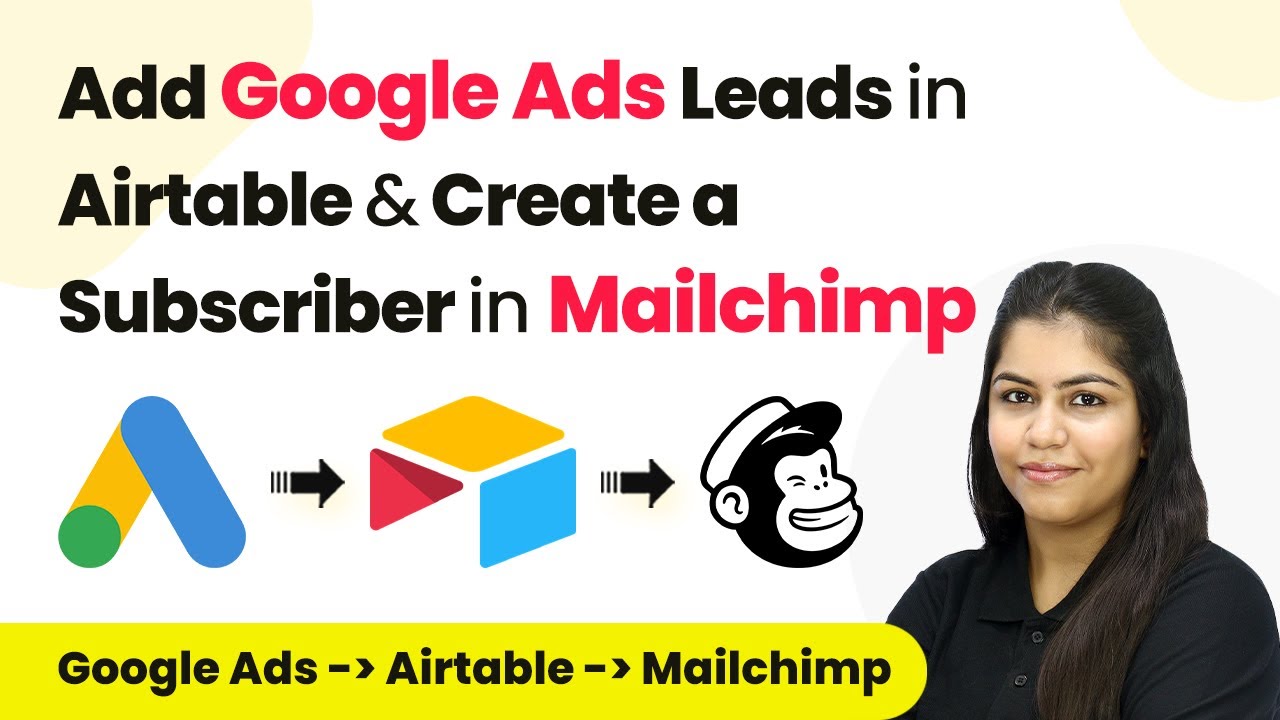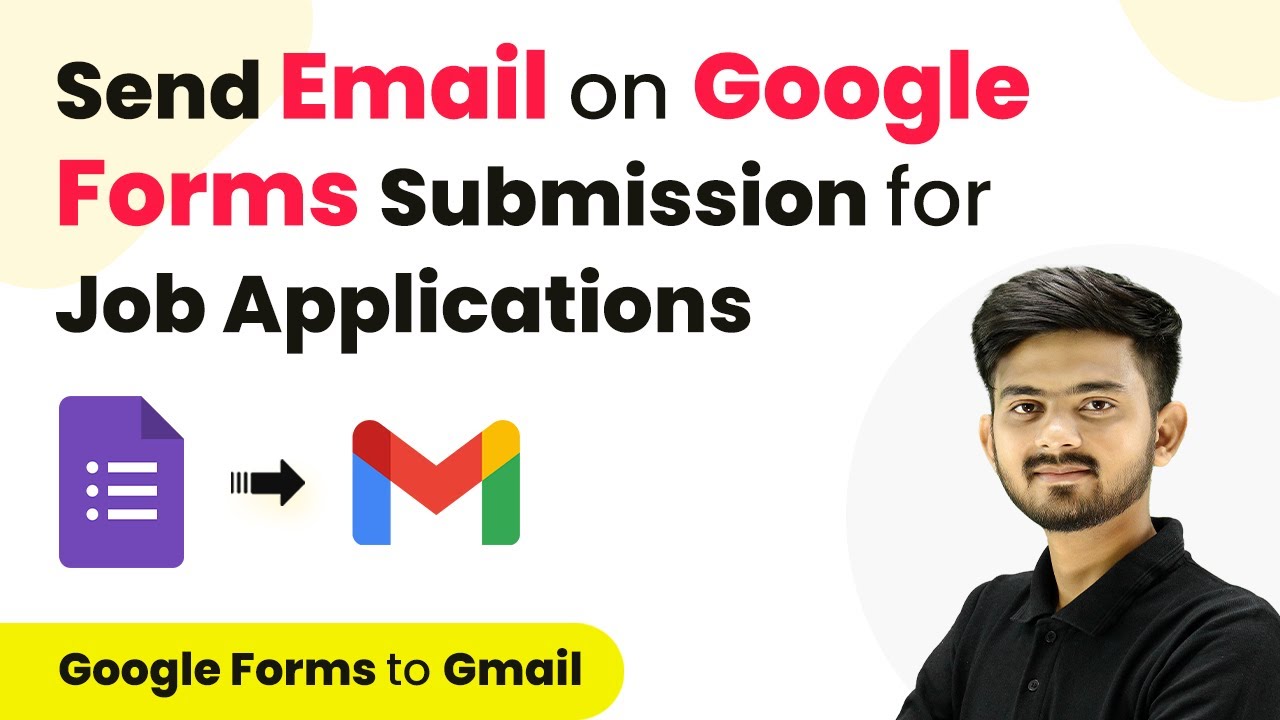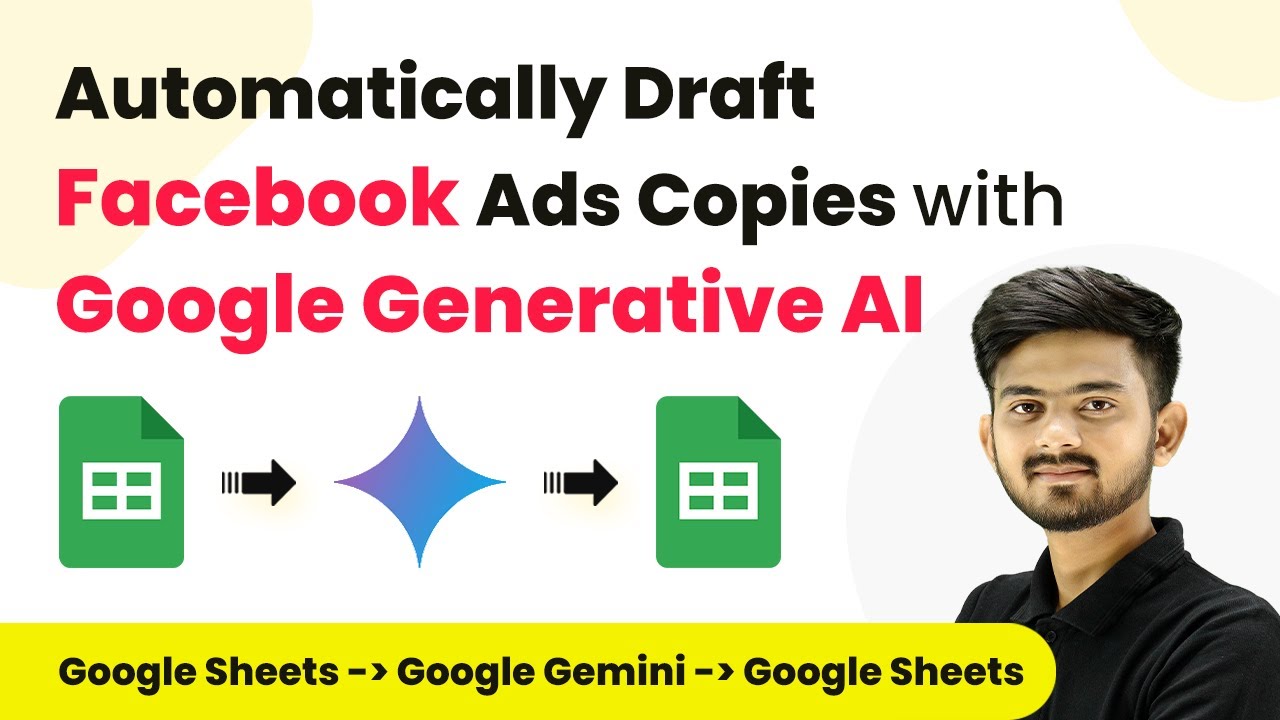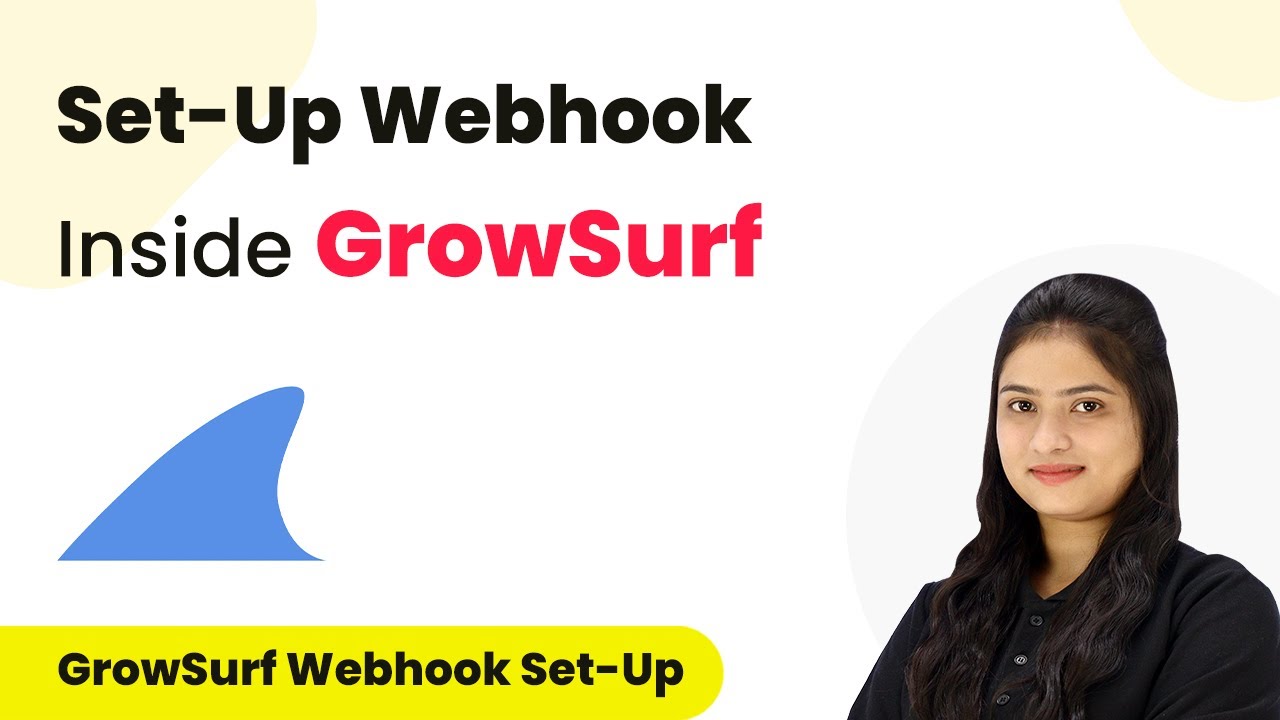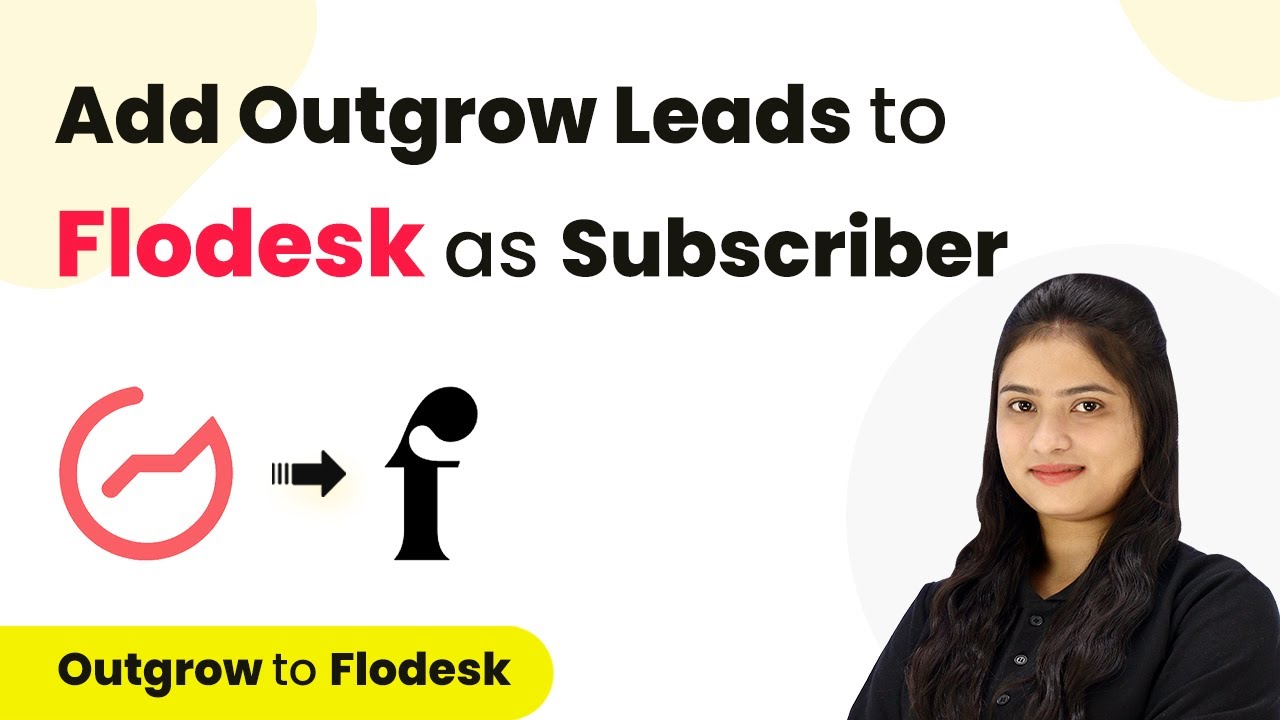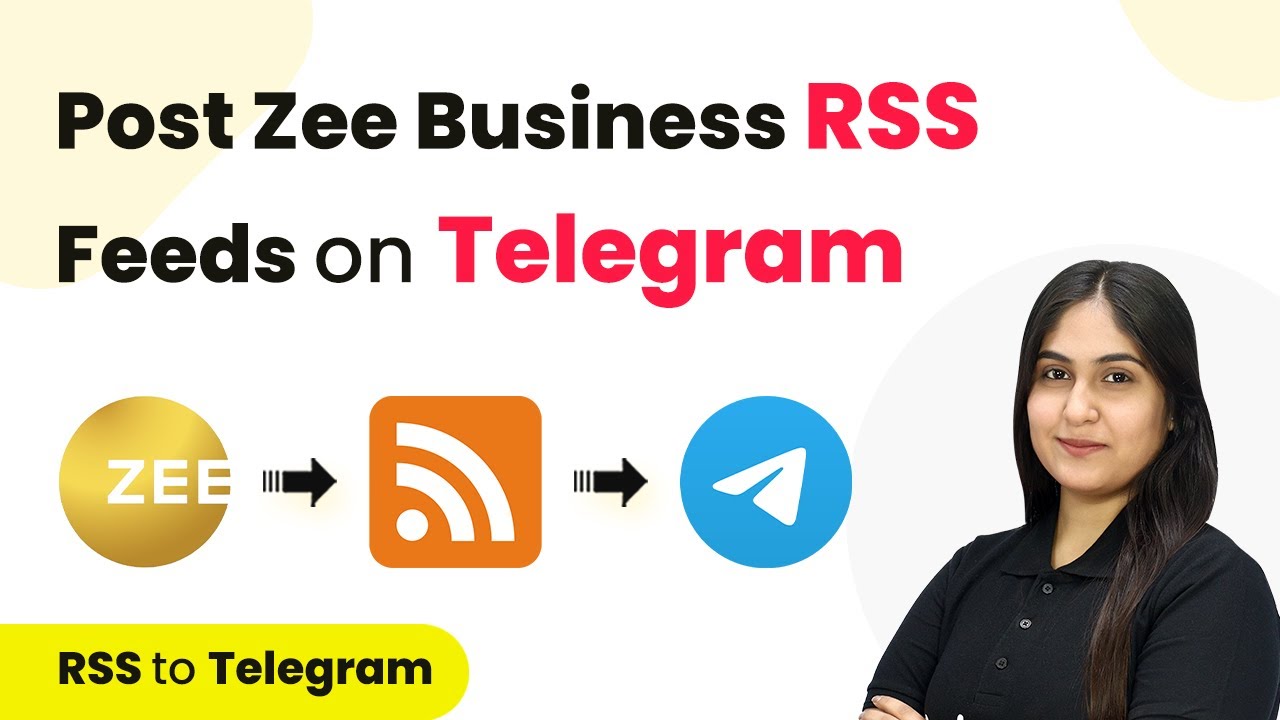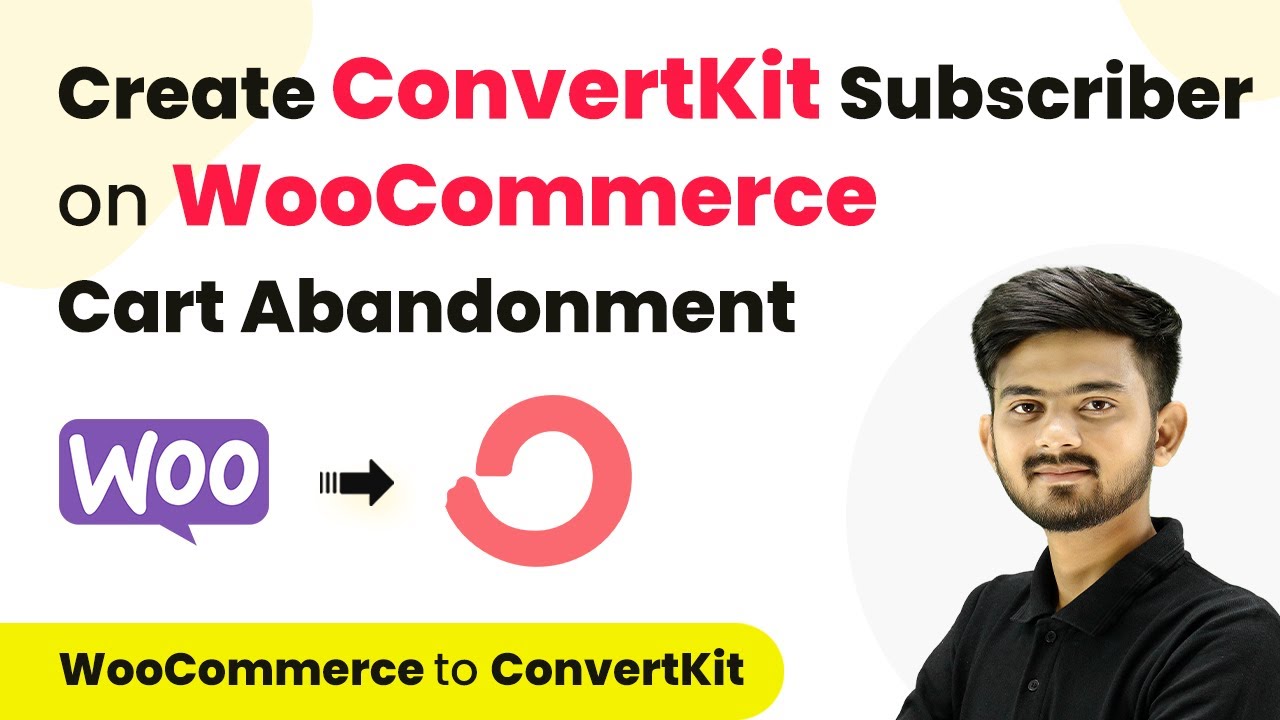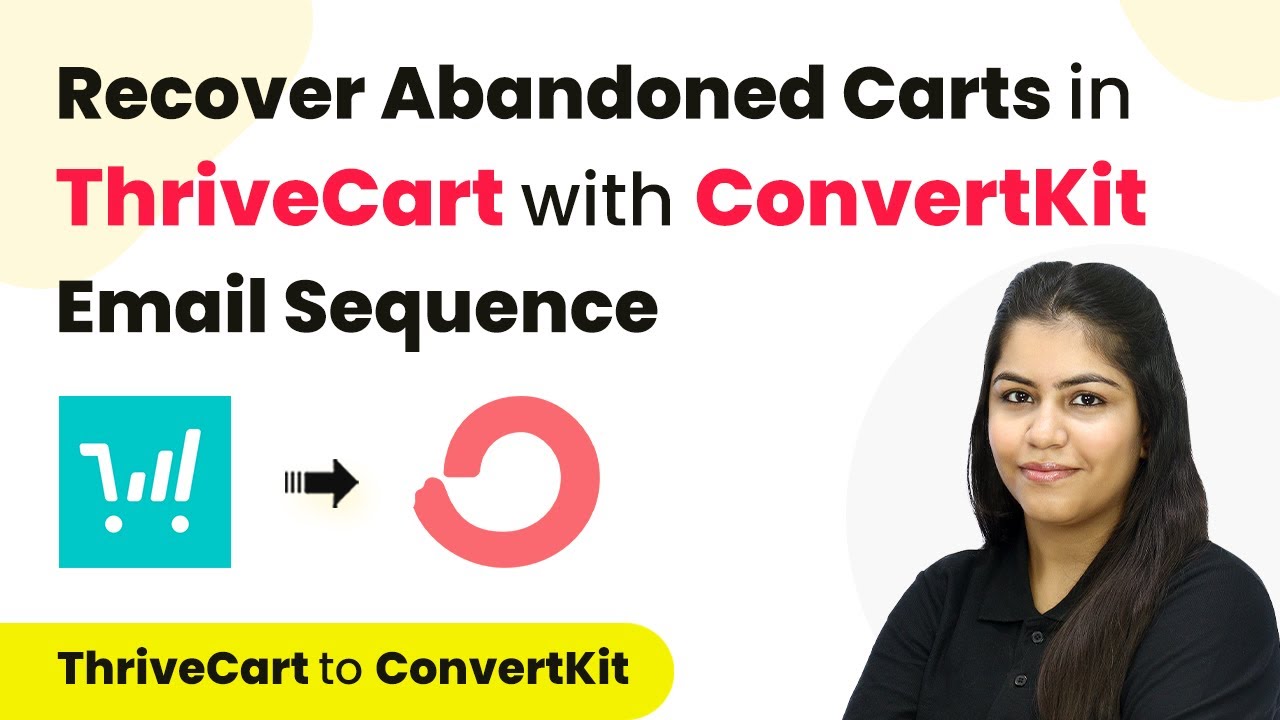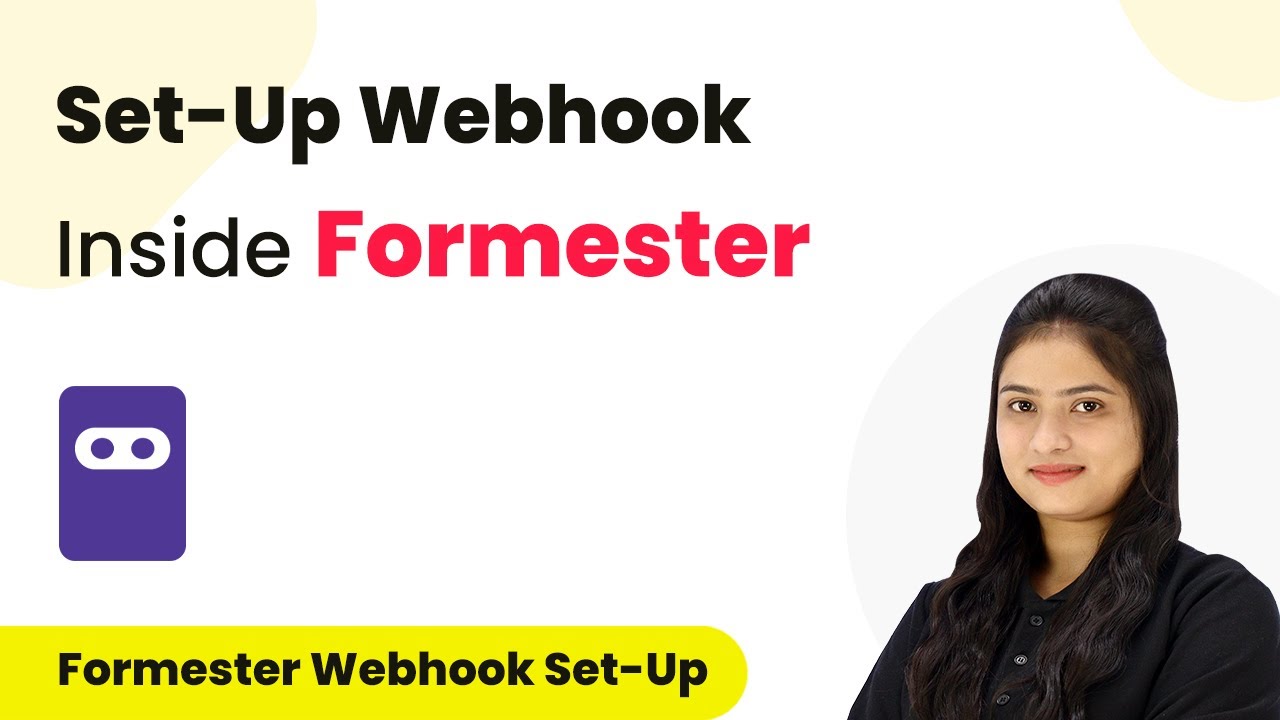Learn how to integrate Google Ads leads into Airtable and create subscribers in Mailchimp using Pabbly Connect. Follow this step-by-step tutorial for seamless automation. This comprehensive guide reveals exactly how to connect your applications and automate repetitive tasks — accessible for professionals of all technical backgrounds.
Watch Step By Step Video Tutorial Below
1. Accessing Pabbly Connect for Integration
To start integrating Google Ads leads into Airtable and Mailchimp, first access Pabbly Connect. Navigate to the Pabbly website and either sign in or sign up for a new account. Existing users can click on the sign-in option, while new users can take advantage of a free trial that allows for 100 tasks per month.
Once signed in, locate the option for Pabbly Connect within the dashboard. Click on ‘Access Now’ to proceed. This platform will facilitate the connection between your Google Ads, Airtable, and Mailchimp accounts seamlessly.
2. Creating a Workflow in Pabbly Connect
In this step, we will create a workflow in Pabbly Connect that automates the process of adding Google Ads leads into Airtable and Mailchimp. Click on the ‘Create Workflow’ button and name your workflow, such as ‘Add Google Ads Leads to Airtable and Mailchimp’. Choose a folder for organization, then click on ‘Create’ to open the workflow setup.
- Name the workflow appropriately.
- Select the folder for saving the workflow.
- Access the workflow window for triggers and actions.
The workflow window will show options for triggers and actions. Select Google Ads as the trigger application, specifically choosing the event ‘New Lead Form Entry’. This setup will initiate the workflow whenever a new lead is received through Google Ads.
3. Setting Up Google Ads to Send Leads
To connect Google Ads with Pabbly Connect, you will need to copy the provided webhook URL. This URL is crucial for sending lead data from Google Ads to your Pabbly workflow. Open your Google Ads account and create a new campaign. Navigate to the lead form section and add required fields such as name, phone number, and email.
- Paste the webhook URL in the lead form settings.
- Enter a dummy key for the lead form.
- Send test data to ensure the connection is successful.
After sending the test data, return to Pabbly Connect to confirm that the lead details have been captured. This will include the test email and phone number, indicating that the integration is functioning correctly.
4. Integrating Airtable with Pabbly Connect
Now that Google Ads is set up, the next step is to integrate Airtable using Pabbly Connect. In your workflow, select Airtable as the action application and choose ‘Create Record’ as the action event. If you haven’t connected Airtable yet, click on ‘Add New Connection’ and follow the prompts to authorize access.
During the setup, select the appropriate base and table from Airtable where you want the lead information recorded. Map the fields from the Google Ads lead data to the corresponding Airtable fields such as name, email, and phone number. This mapping ensures that every new lead is accurately recorded in Airtable.
5. Creating Subscribers in Mailchimp
The final step involves integrating Mailchimp to add the new leads as subscribers, using Pabbly Connect. Select Mailchimp as the action application and choose the action event ‘Add Member with Custom Fields’. If you need to connect Mailchimp, follow the steps to enter your API key and data center information.
Map the email address, first name, and last name from the Google Ads lead data. Set the subscriber status to ‘Subscribed’. Test the integration to ensure successful subscriber creation.
After testing, check your Mailchimp account to verify that the new subscriber has been added successfully. This integration allows you to nurture leads with targeted email campaigns, enhancing your marketing efforts.
Conclusion
In this tutorial, we explored how to use Pabbly Connect to integrate Google Ads leads into Airtable and create subscribers in Mailchimp. By following these steps, you can automate your lead management process and enhance your email marketing strategies effectively.
Ensure you check out Pabbly Connect to create business automation workflows and reduce manual tasks. Pabbly Connect currently offer integration with 2,000+ applications.
- Check out Pabbly Connect – Automate your business workflows effortlessly!
- Sign Up Free – Start your journey with ease!
- 10,000+ Video Tutorials – Learn step by step!
- Join Pabbly Facebook Group – Connect with 21,000+ like minded people!