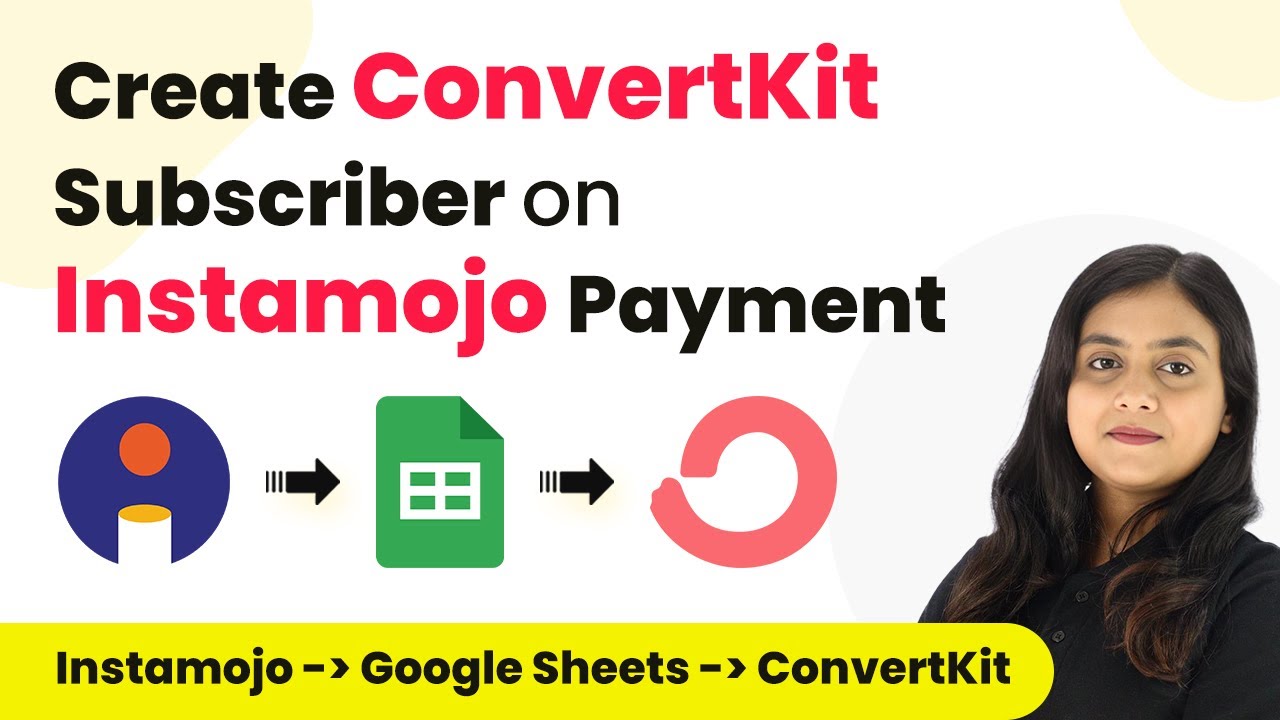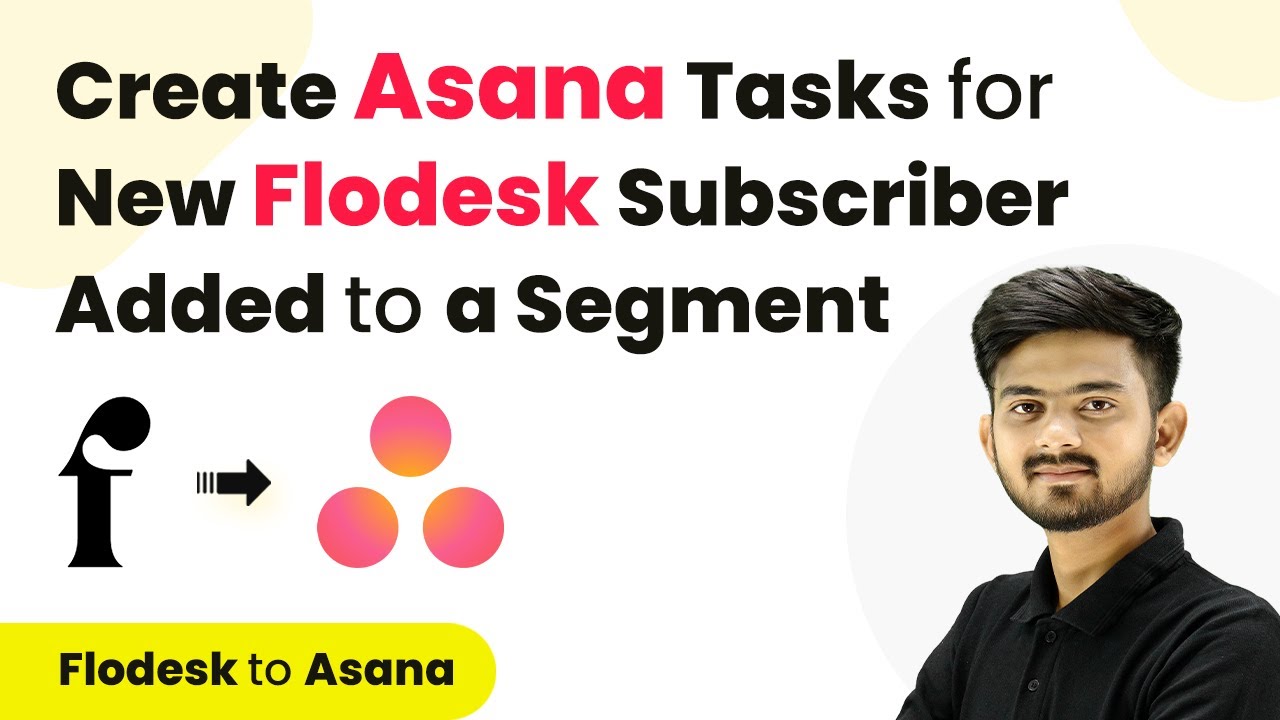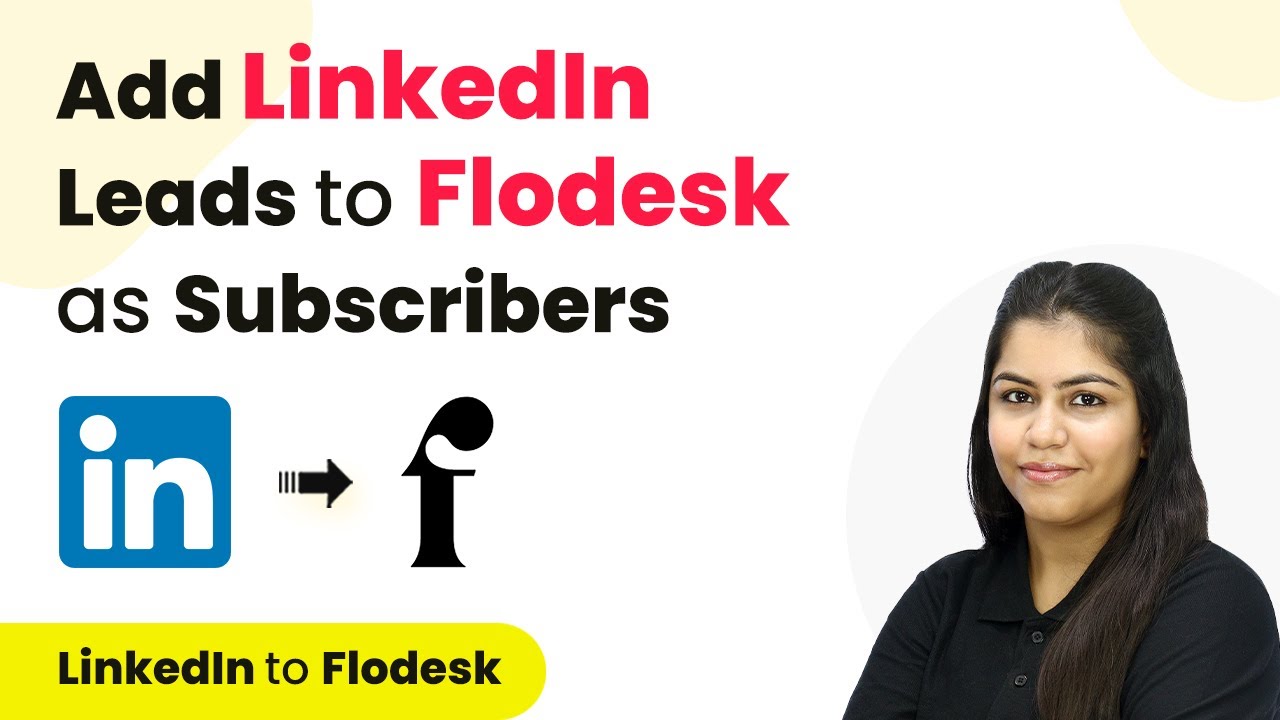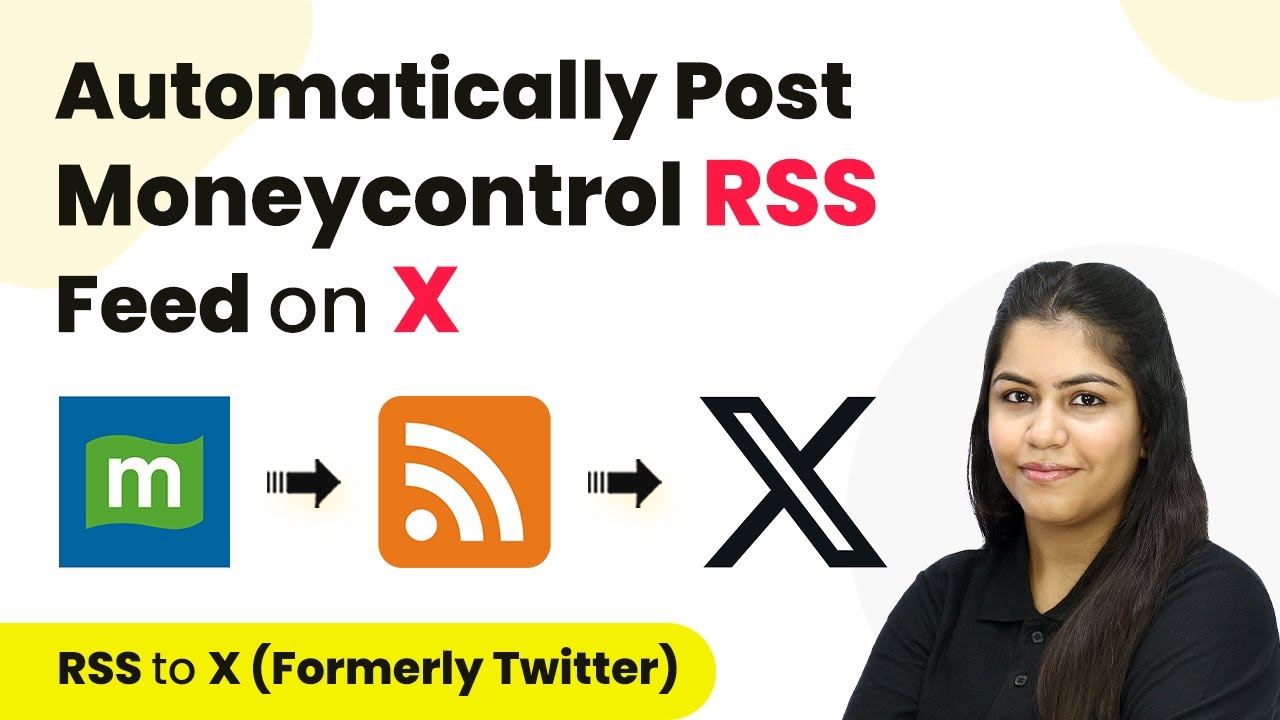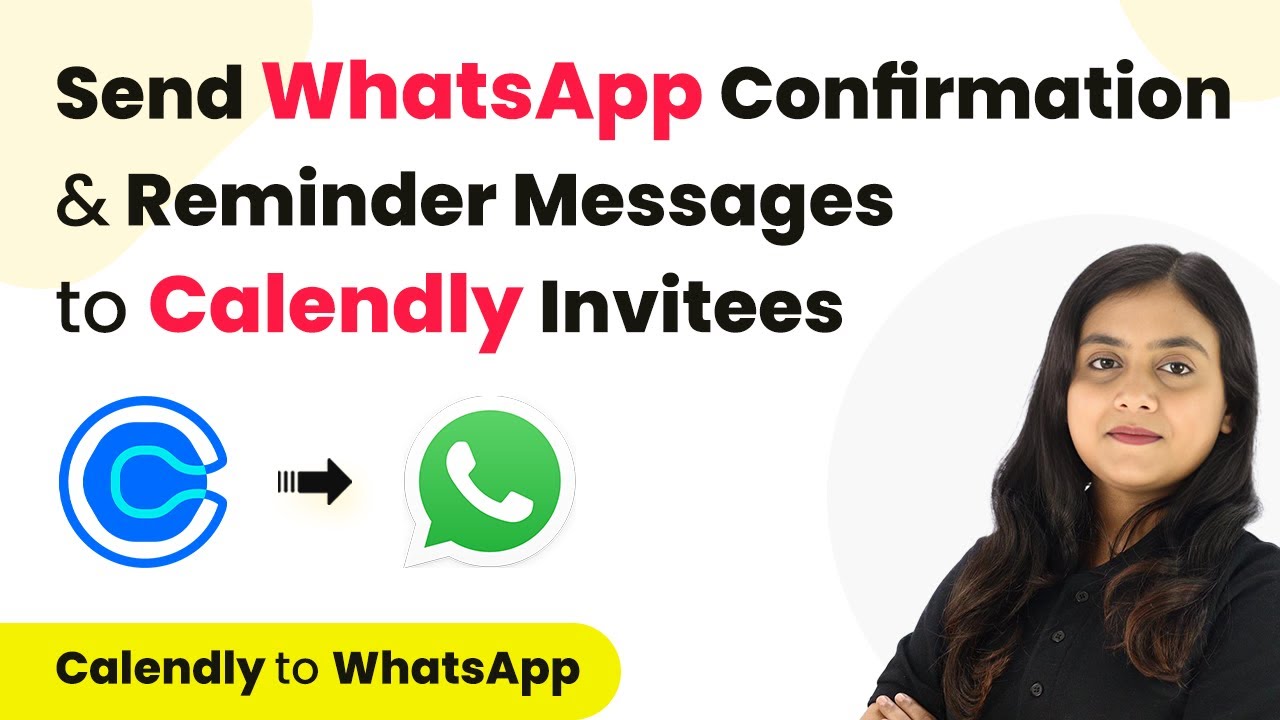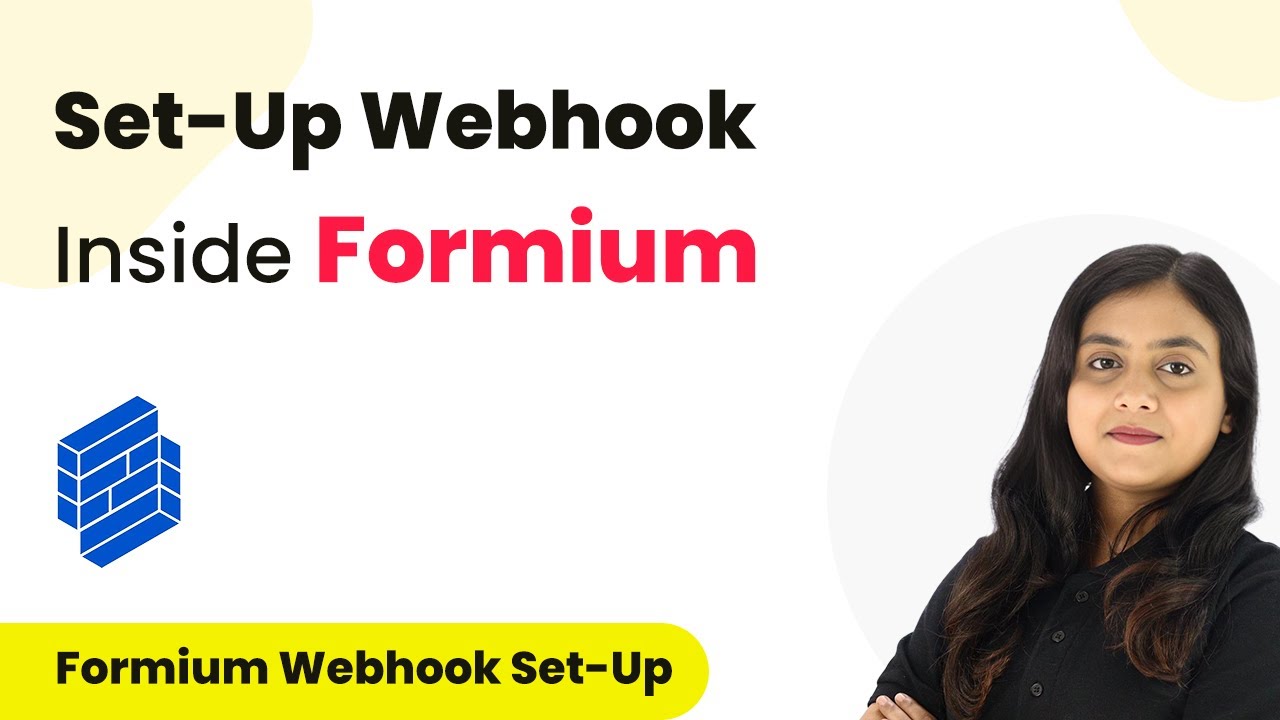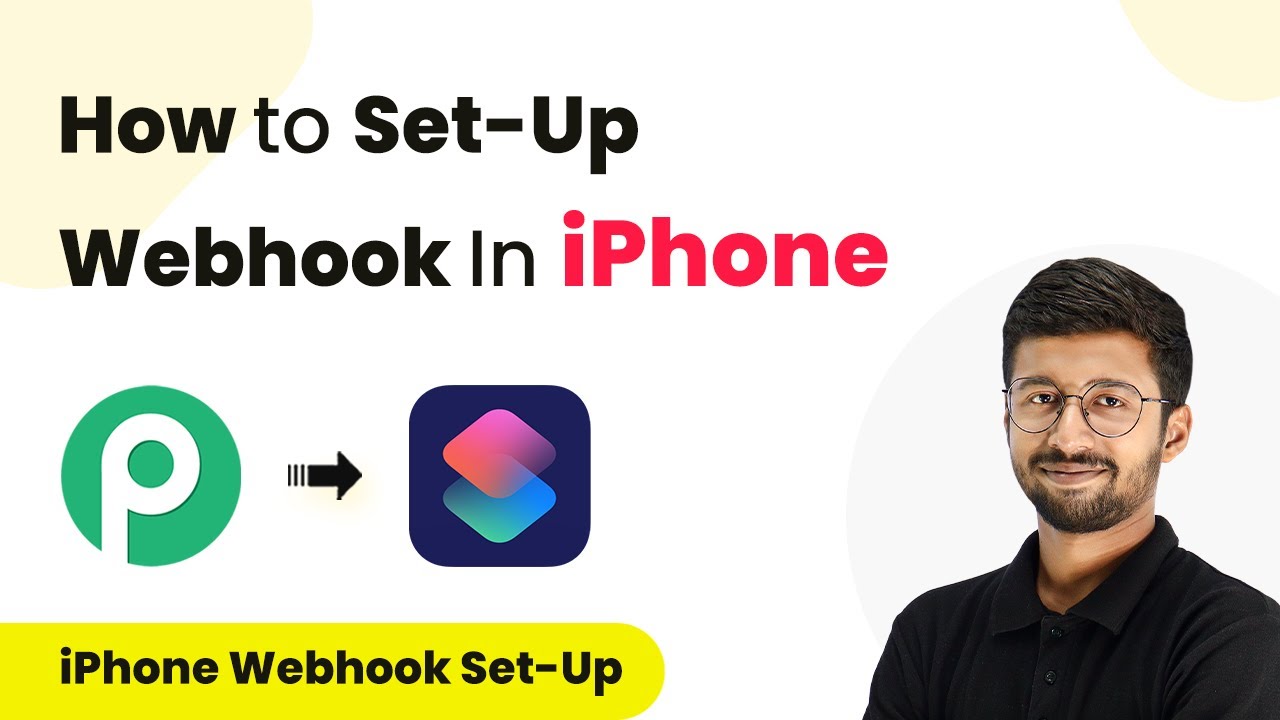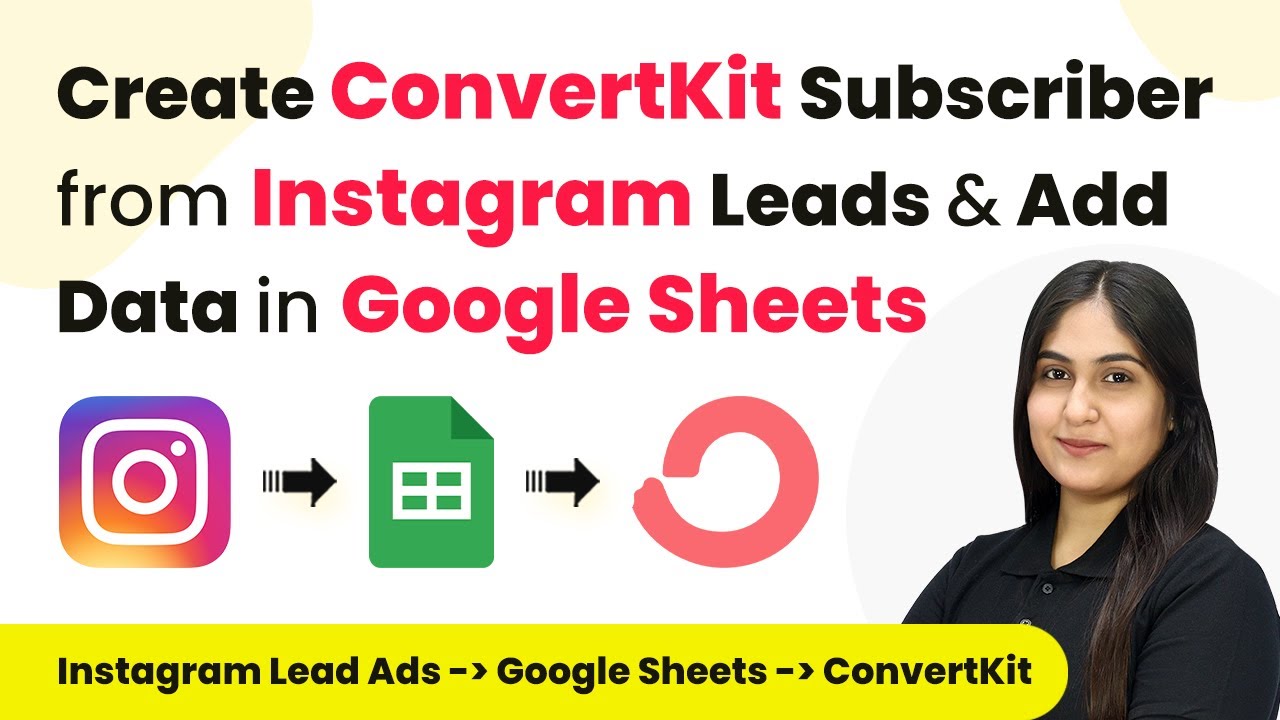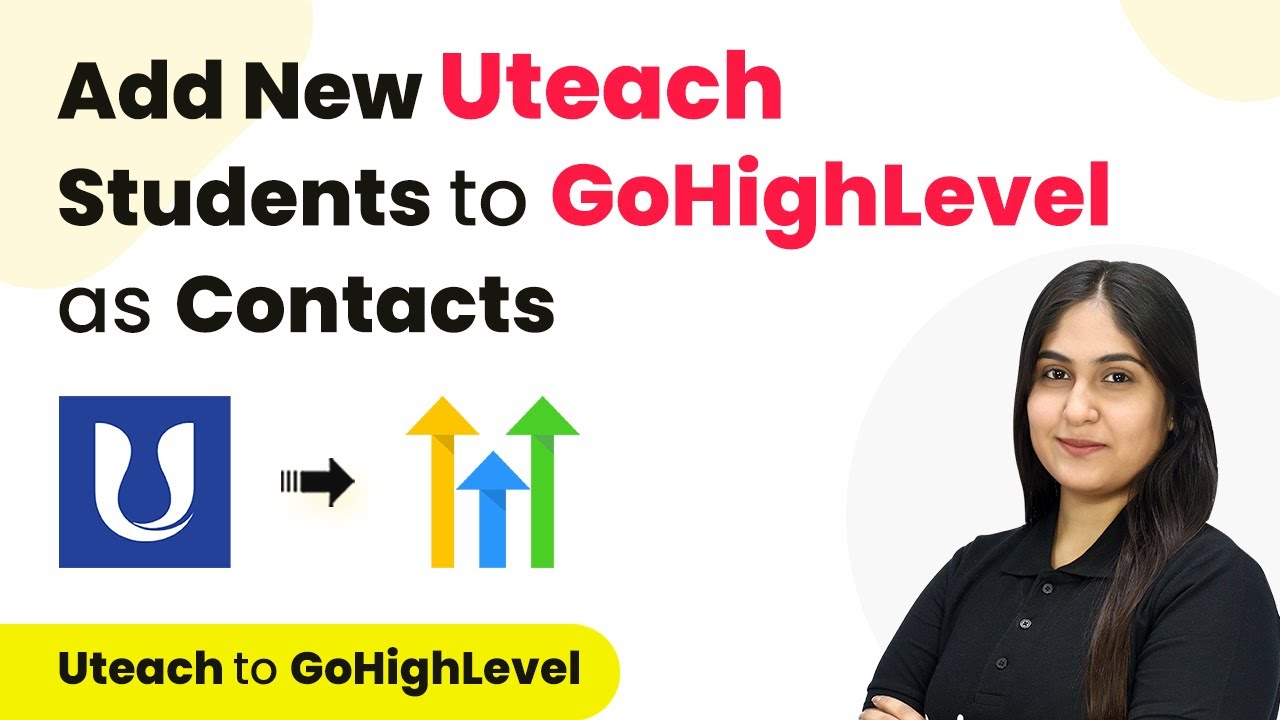Learn how to automate the process of creating ConvertKit subscribers from Instamojo payments and adding data to Google Sheets using Pabbly Connect in this detailed tutorial.
Watch Step By Step Video Tutorial Below
Accessing Pabbly Connect to Automate Your Workflow
To start automating the process of creating ConvertKit subscribers from Instamojo payments, first access Pabbly Connect. This platform allows you to integrate various applications seamlessly without any programming skills.
Begin by signing into your Pabbly Connect account. If you’re a new user, you can sign up for free and receive 100 free tasks monthly. After logging in, you’ll see the dashboard with various applications available for integration.
Creating a Workflow in Pabbly Connect
Once you are on the Pabbly Connect dashboard, the next step is to create a workflow. Click on the ‘Create Workflow’ button located in the top right corner. A dialog box will prompt you to name your workflow.
For this tutorial, name your workflow ‘Create ConvertKit Subscriber on Instamojo Payment & Add Data in Google Sheets’. Select a folder to save your workflow, for example, ‘Instamojo Automations’. After naming and selecting the folder, click on ‘Create’ to set up your workflow.
Setting Up Trigger and Action in Pabbly Connect
In the workflow, you will see two sections: Trigger and Action. The trigger is the event that starts the workflow, while the action is what happens in response. For our trigger application, select ‘Instamojo V2’ and choose the event as ‘New Sale’. This means that whenever a new payment is made, it will trigger the workflow.
After selecting the trigger, Pabbly Connect generates a webhook URL. Copy this URL as it will be used to connect Instamojo with Pabbly Connect. Now, go to your Instamojo account and navigate to the settings of your payment page. Under payment settings, enable the webhook and paste the copied URL. Ensure you select ‘Successful Payments’ to capture the correct data.
- Select ‘Instamojo V2’ as the trigger application.
- Choose ‘New Sale’ as the trigger event.
- Copy the webhook URL provided by Pabbly Connect.
After setting up the webhook, perform a test purchase to ensure that the webhook captures the sale data correctly. This step is crucial for confirming that the integration works as intended.
Adding Payment Data to Google Sheets Using Pabbly Connect
With the trigger set, the next step is to add the payment data to Google Sheets. In the action section of your workflow, select ‘Google Sheets’ as the action application and choose ‘Add New Row’ as the action event. This will allow you to record each payment automatically.
Connect your Google Sheets account to Pabbly Connect by clicking on ‘Connect’ and authorizing access. Once connected, select the spreadsheet you wish to use (e.g., ‘Instamojo Payment Details’) and the specific sheet (e.g., ‘Sheet1’). Map the required fields such as date, payment ID, name, email, etc., from the previous step’s data.
- Select ‘Google Sheets’ as the action application.
- Choose ‘Add New Row’ as the action event.
- Map fields from the Instamojo payment response.
After mapping the fields, test the action to ensure that a new row is added to your Google Sheets whenever a payment is made through Instamojo. This step will confirm that your integration is functioning correctly.
Creating ConvertKit Subscriber Using Pabbly Connect
The final step is to create a subscriber in ConvertKit for each payment made. In the action section, select ‘ConvertKit’ as the action application and choose ‘Add Subscriber’ as the action event. Connect your ConvertKit account to Pabbly Connect using the API key and secret from your ConvertKit settings.
Once connected, select the sequence ID where you want to add the subscriber. Map the subscriber’s email, first name, last name, and other relevant details from the payment data captured in the previous steps. This ensures that each customer is added to your email list for future communications.
After filling in the required fields and mapping the data, test the action to confirm that a new subscriber is created in ConvertKit. This integration allows you to manage your email marketing effectively while keeping track of payments.
Conclusion
In this tutorial, we explored how to use Pabbly Connect to automate the process of creating ConvertKit subscribers from Instamojo payments and adding data to Google Sheets. By following these steps, you can streamline your workflow and enhance your customer engagement.
Ensure you check out Pabbly Connect to create business automation workflows and reduce manual tasks. Pabbly Connect currently offer integration with 2,000+ applications.
- Check out Pabbly Connect – Automate your business workflows effortlessly!
- Sign Up Free – Start your journey with ease!
- 10,000+ Video Tutorials – Learn step by step!
- Join Pabbly Facebook Group – Connect with 21,000+ like minded people!