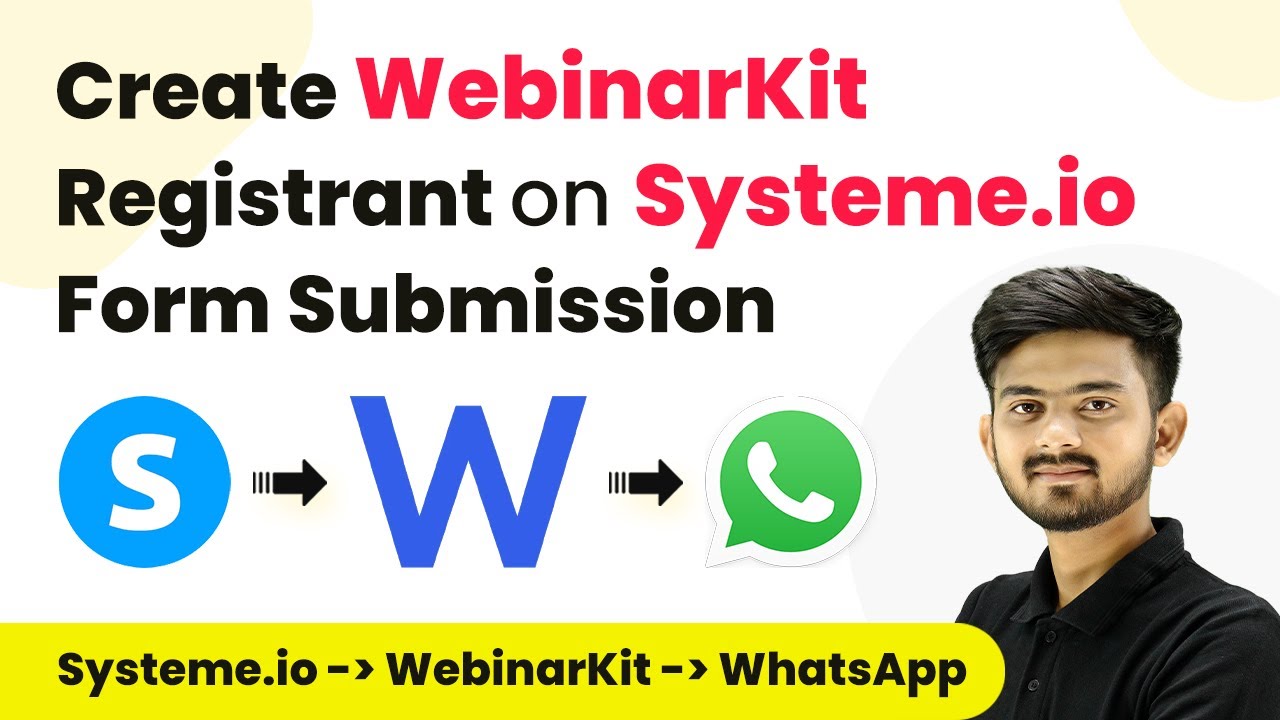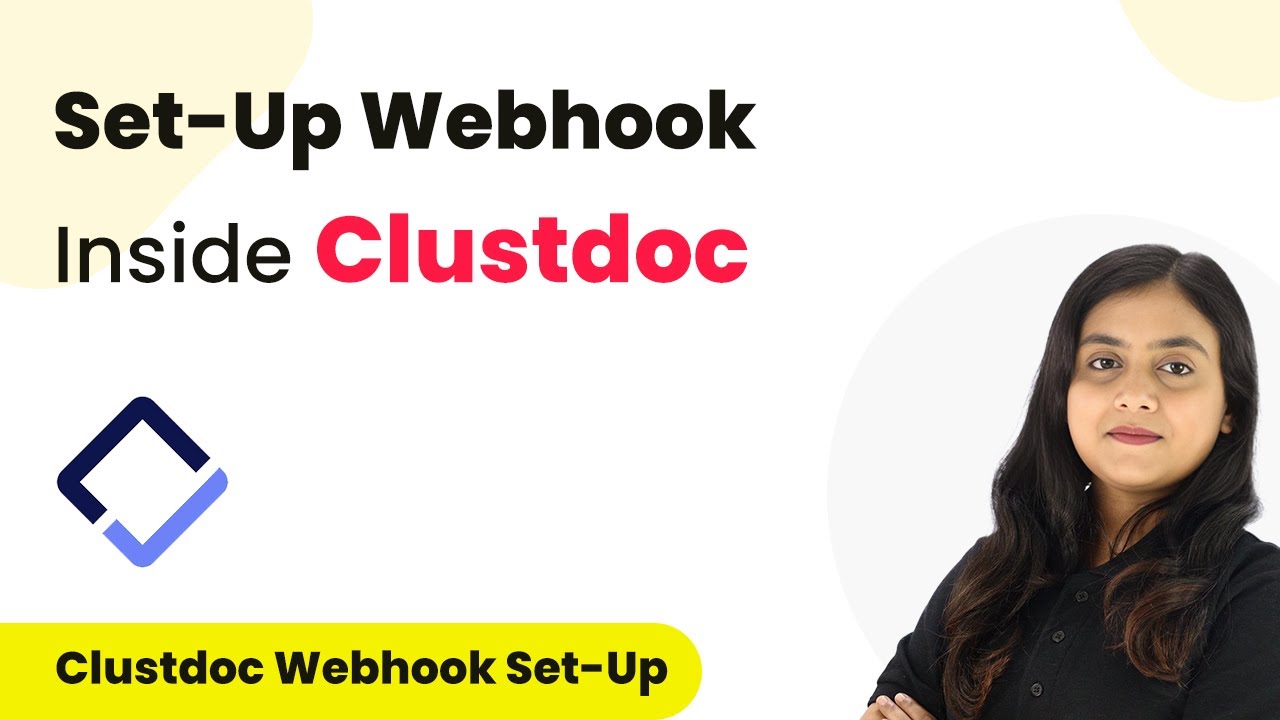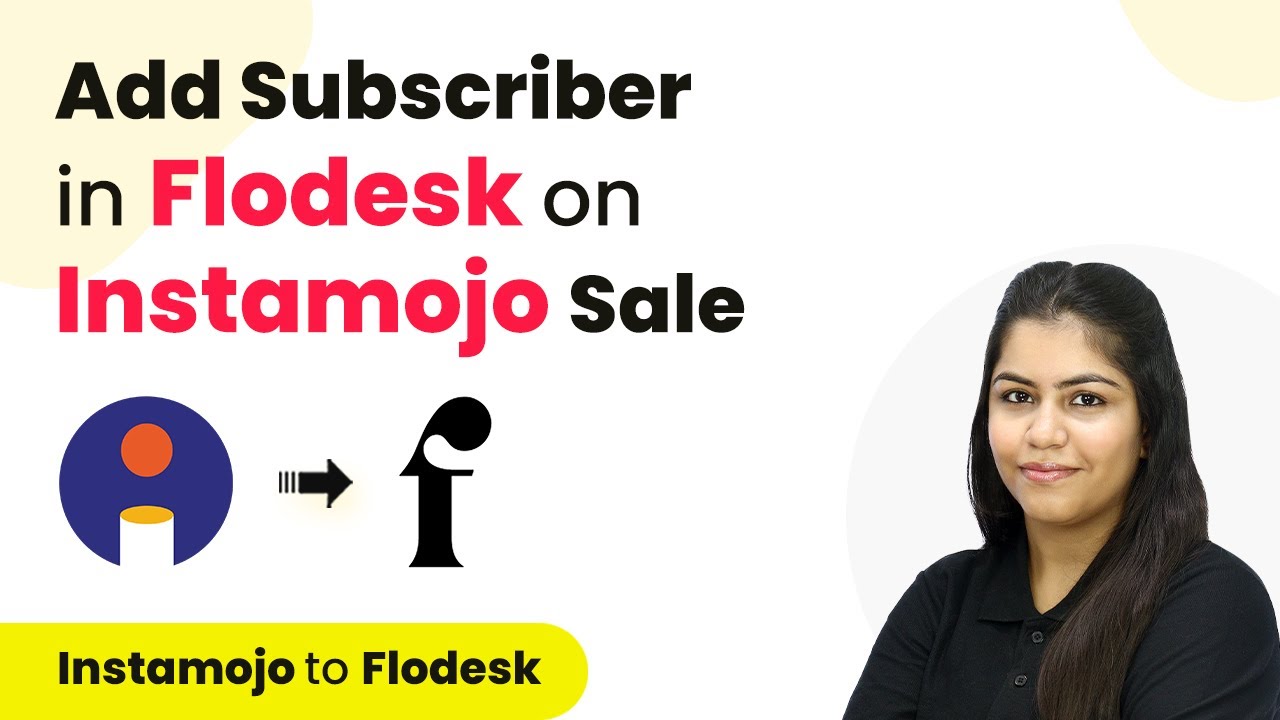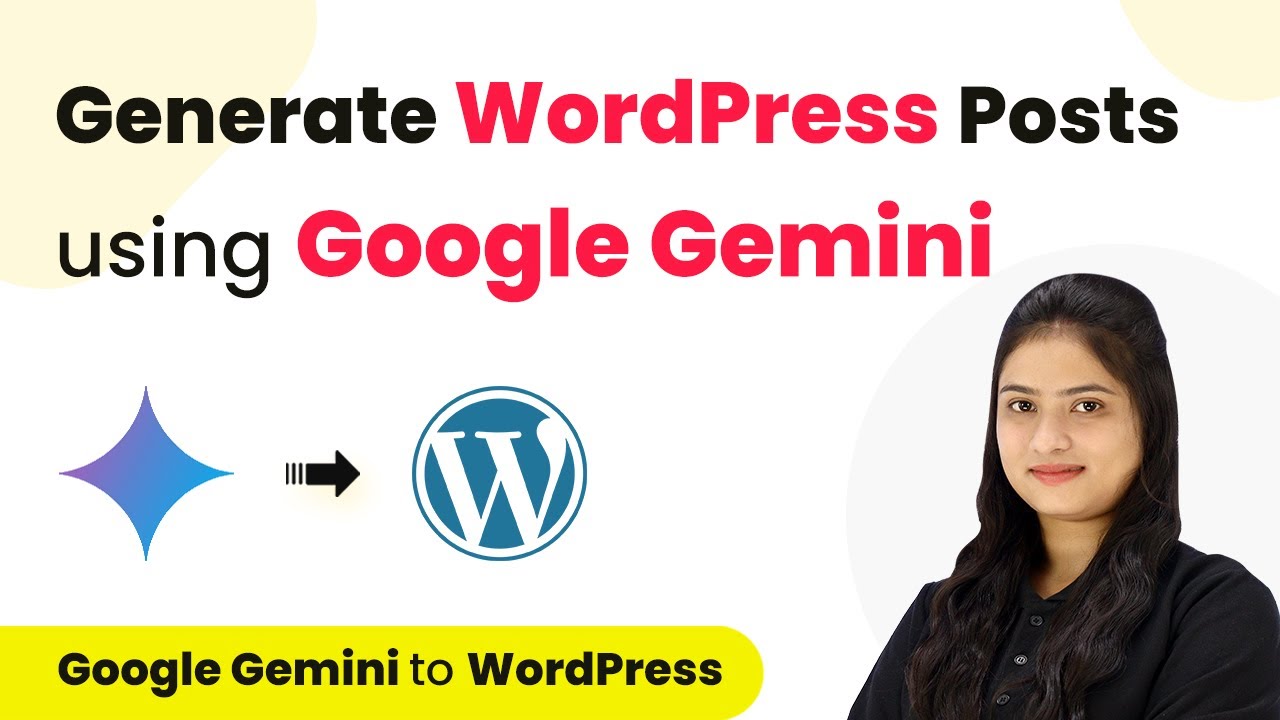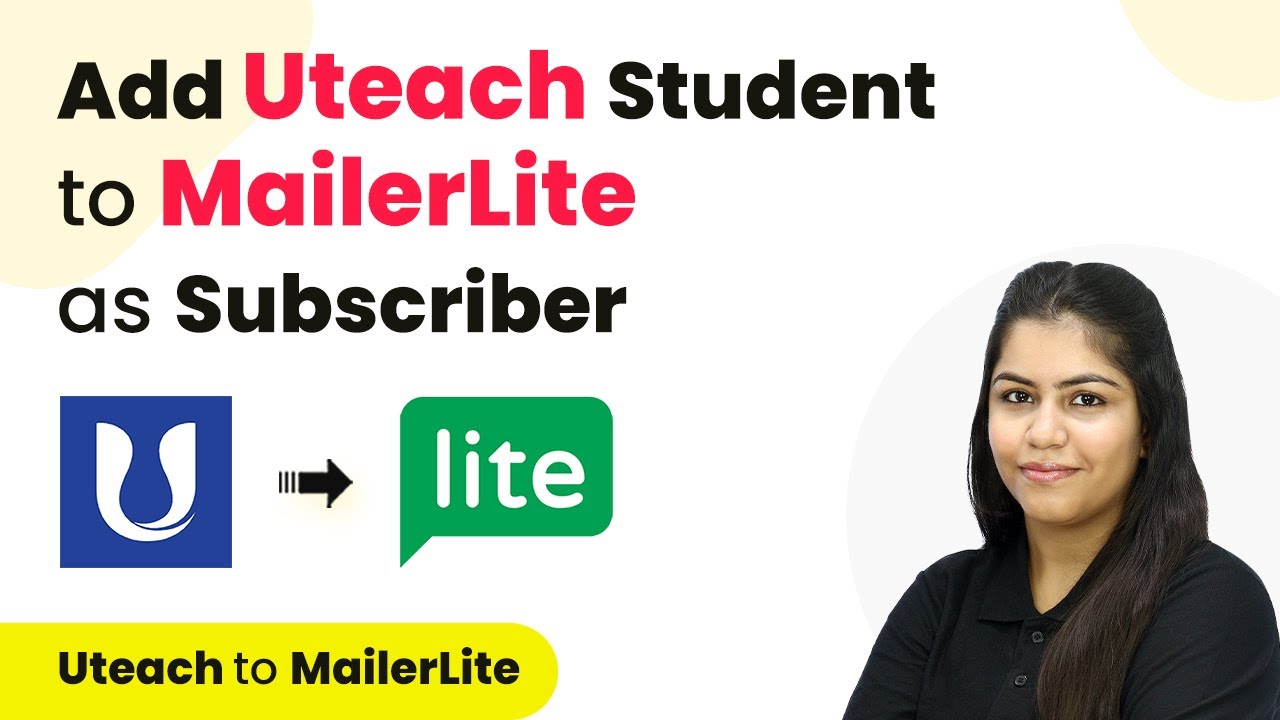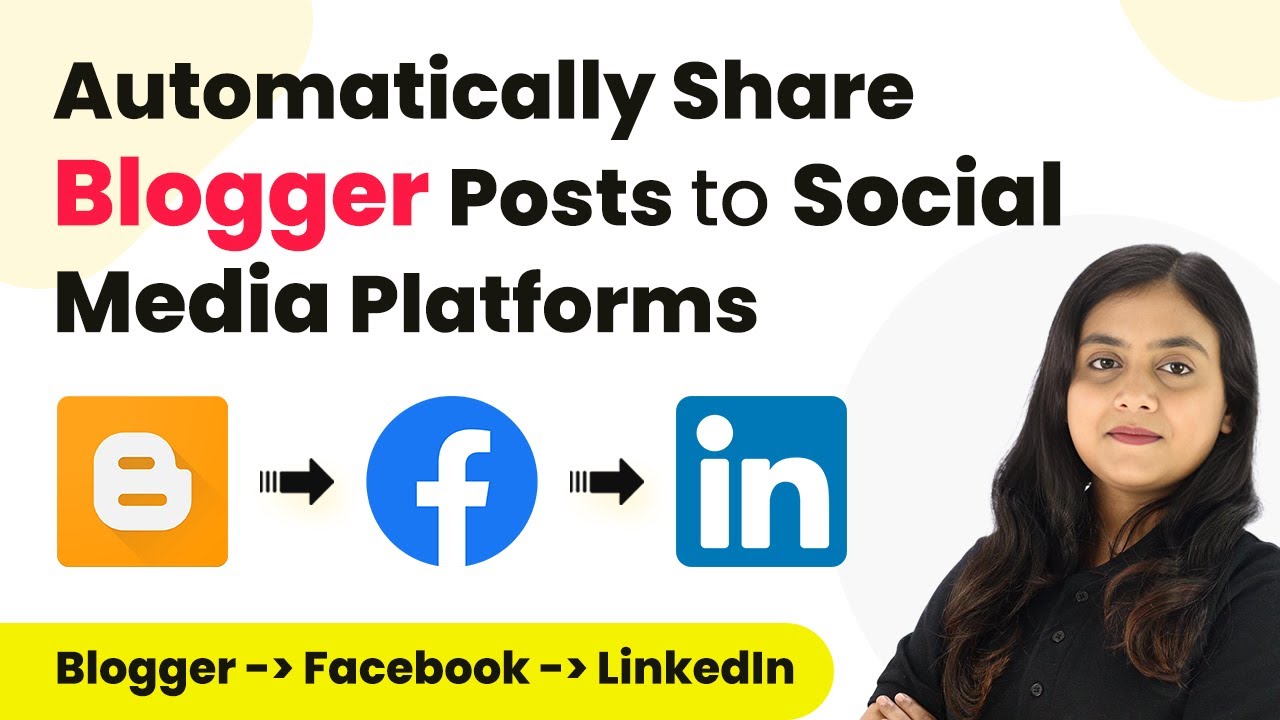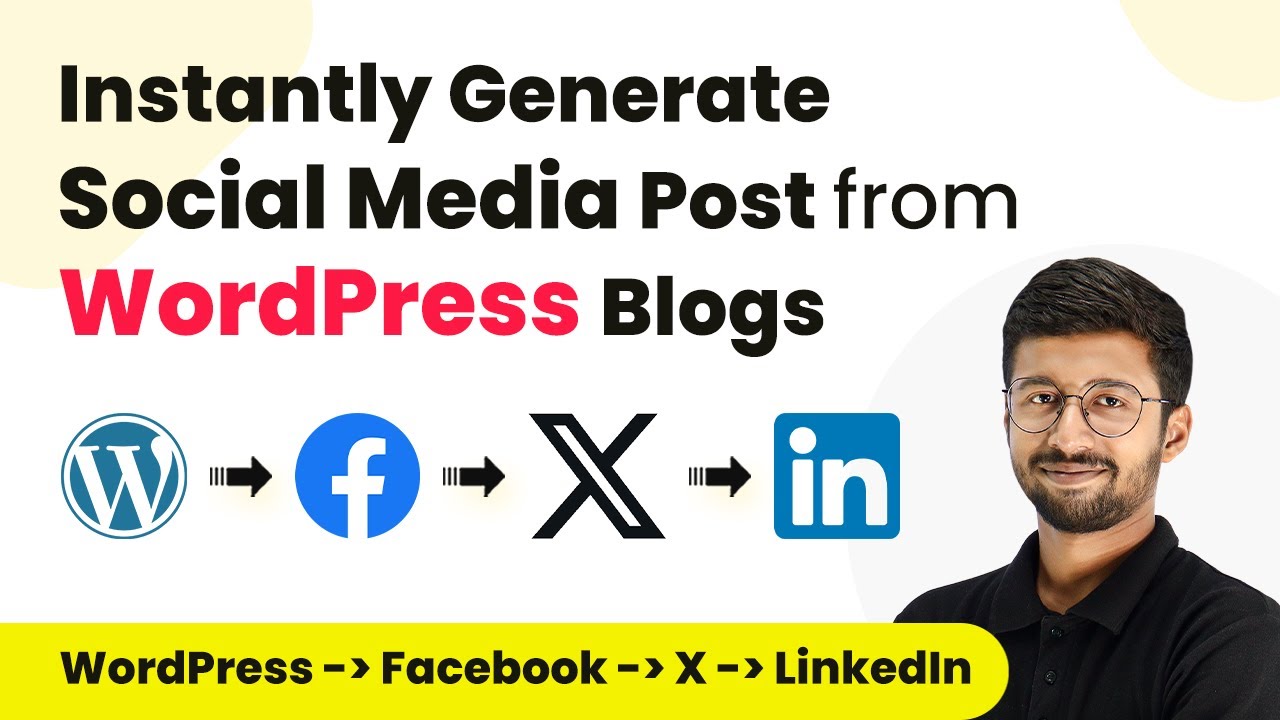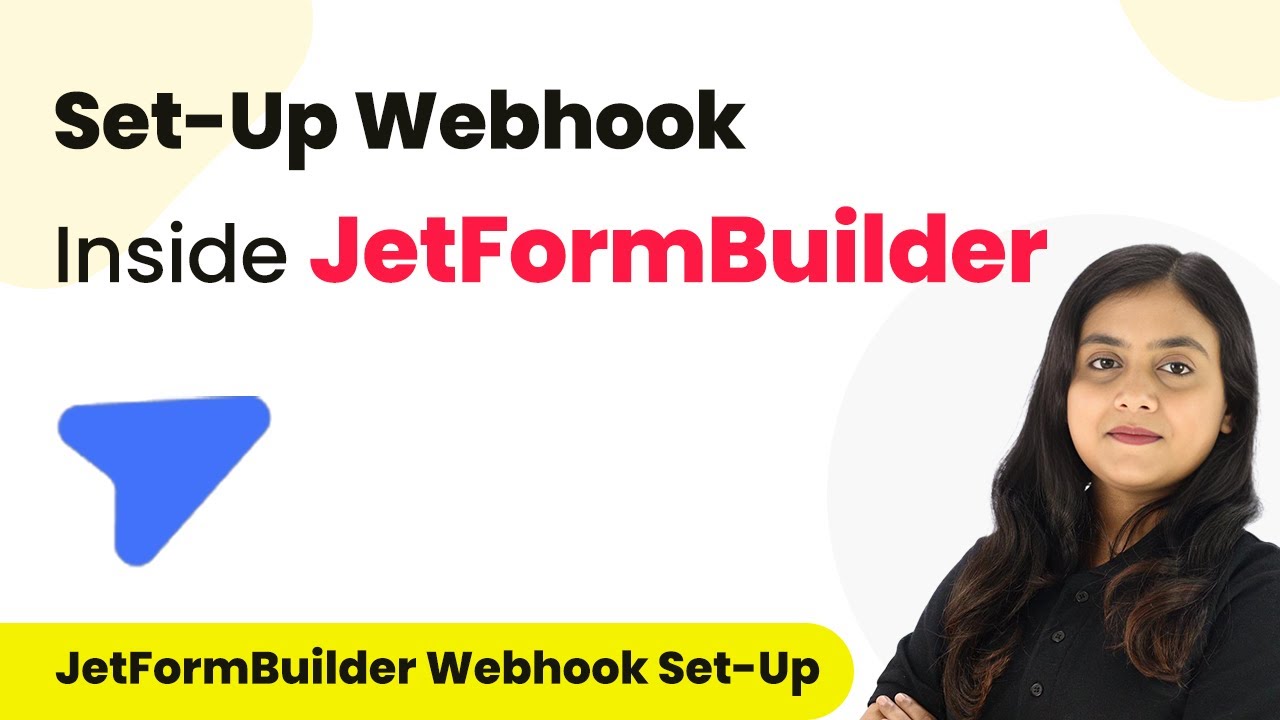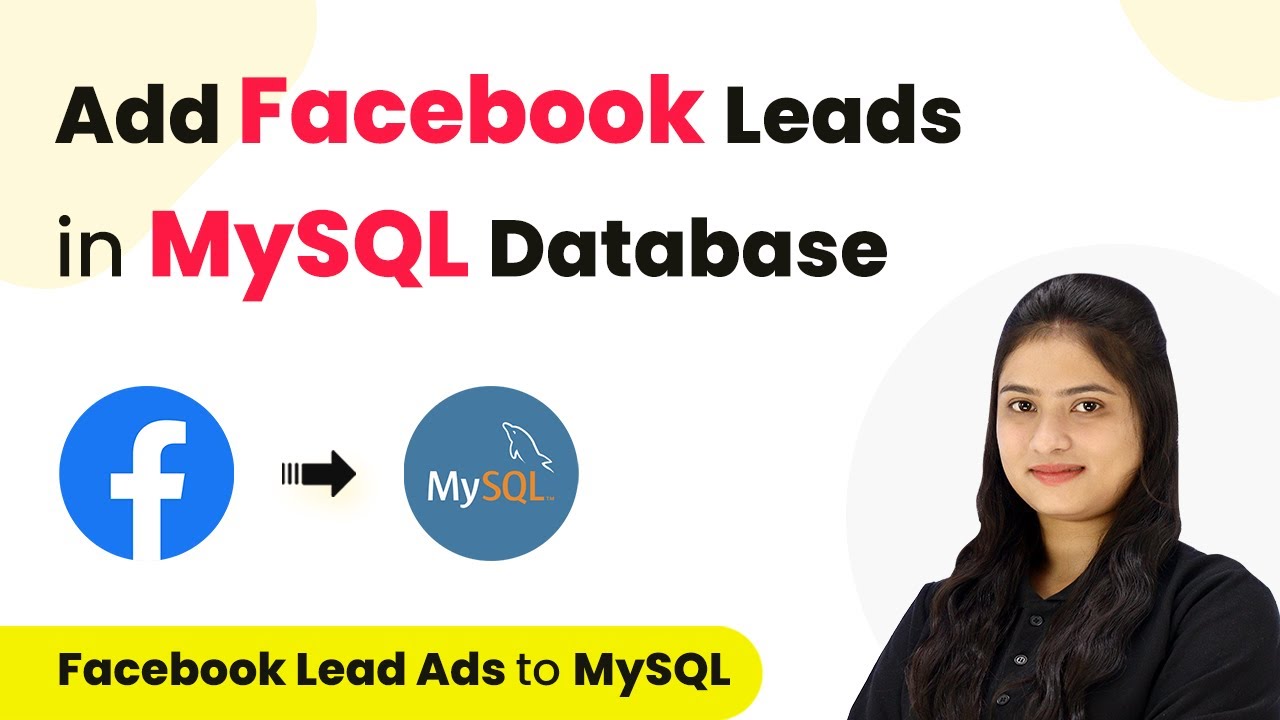Learn how to automate WebinarKit registration from Systeme.io form submissions and send WhatsApp messages using Pabbly Connect in this detailed tutorial. Navigate the automation landscape confidently with clear, structured guidance suitable for professionals regardless of prior technical experience.
Watch Step By Step Video Tutorial Below
1. Access Pabbly Connect to Set Up Your Workflow
To begin automating your webinar registration, access Pabbly Connect by visiting the official website. If you don’t have an account, you can sign up for free in just a few minutes.
Once logged in, navigate to the dashboard where you can create a new workflow. Click on the ‘Create Workflow’ button to start setting up the integration between Systeme.io, WebinarKit, and WhatsApp.
2. Creating Your Workflow in Pabbly Connect
In this section, you’ll create a workflow that triggers when a new form submission is made in Systeme.io. This is crucial for capturing registrant details for your webinars.
Follow these steps:
- Click on ‘Create Workflow’.
- Name your workflow, for example, ‘Create WebinarKit Registrant on Systeme.io Form Submission’.
- Select Systeme.io as your trigger application.
- Choose the trigger event ‘Contact Subscribed to a Form’.
By setting this up, Pabbly Connect will listen for new form submissions and initiate the next steps automatically.
3. Connecting Systeme.io to Pabbly Connect
Once you have set the trigger, the next step is connecting Systeme.io to Pabbly Connect. You will need to use the webhook URL provided by Pabbly.
To connect, follow these instructions:
- Copy the webhook URL from Pabbly Connect.
- Go to your Systeme.io account and access your funnel.
- In the automation section, add a new rule and select ‘Funnel Step Form Subscribed’.
- Paste the webhook URL and save the rule.
This connection allows Pabbly Connect to receive data from your Systeme.io form submissions, making the automation seamless.
4. Creating a Registrant in WebinarKit
Now that you have connected Systeme.io to Pabbly Connect, the next step is to create a registrant in WebinarKit. This ensures that every new form submission results in an added registrant.
To create a registrant, follow these steps:
Select WebinarKit as your action application. Choose the action event ‘New Webinar Registration’. Connect WebinarKit to Pabbly Connect using your API key. Map the fields (first name, last name, email, and phone number) from the Systeme.io response.
By using Pabbly Connect, the registrant is automatically added to your WebinarKit account without manual entry, streamlining your process.
5. Sending WhatsApp Confirmation Messages
The final step in this integration is sending a confirmation message to the registrant via WhatsApp. This is done through the WhatsApp Cloud API integrated with Pabbly Connect.
To send the confirmation message, do the following:
Select WhatsApp Cloud API as the action application. Choose the action event ‘Send Template Message’. Connect using your WhatsApp API credentials. Map the recipient’s phone number and customize the message template.
This automation allows Pabbly Connect to send immediate confirmation messages, enhancing user engagement and experience.
Conclusion
In this tutorial, we explored how to automate the registration process for WebinarKit using Systeme.io form submissions and send WhatsApp messages through Pabbly Connect. This integration not only saves time but also enhances communication with your registrants.
Ensure you check out Pabbly Connect to create business automation workflows and reduce manual tasks. Pabbly Connect currently offer integration with 2,000+ applications.
- Check out Pabbly Connect – Automate your business workflows effortlessly!
- Sign Up Free – Start your journey with ease!
- 10,000+ Video Tutorials – Learn step by step!
- Join Pabbly Facebook Group – Connect with 21,000+ like minded people!