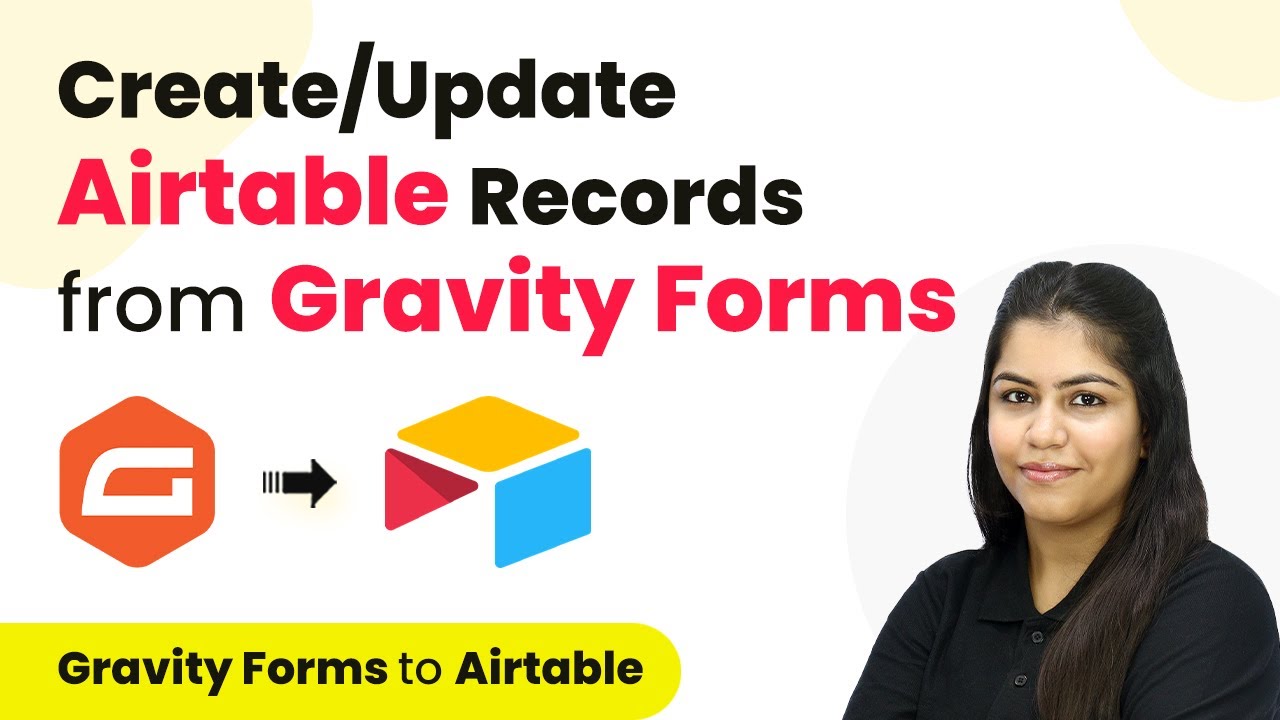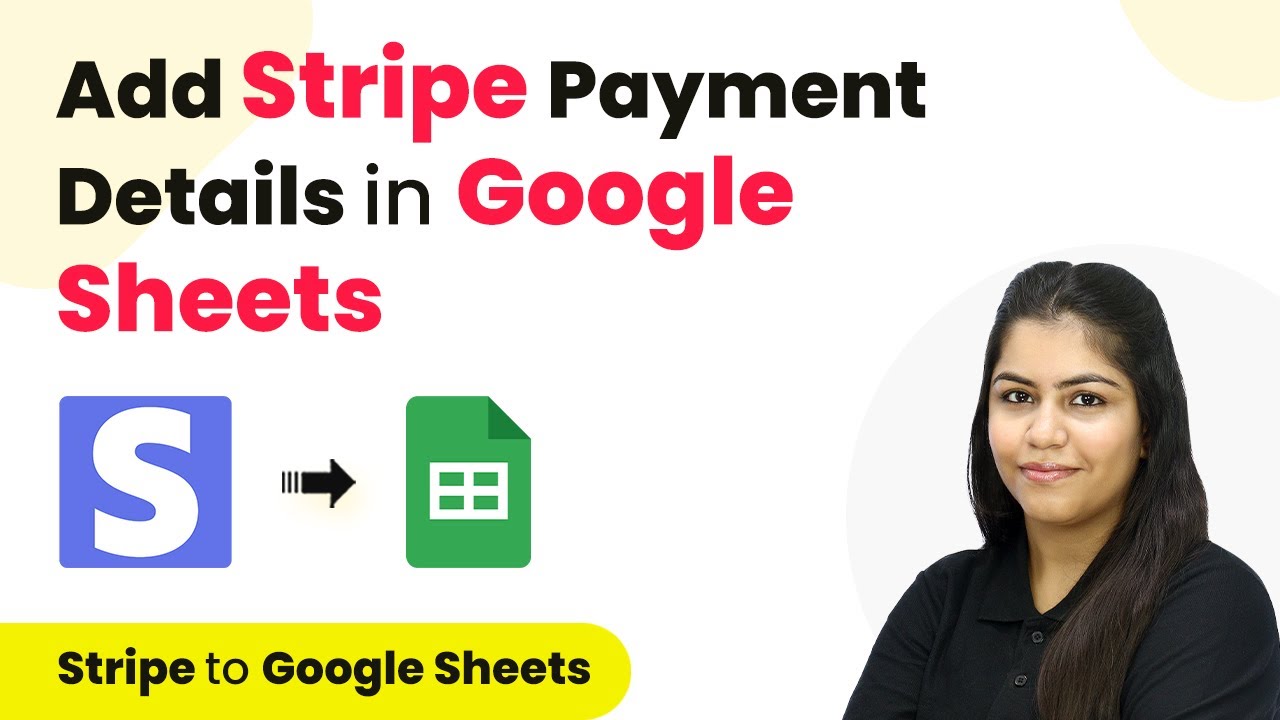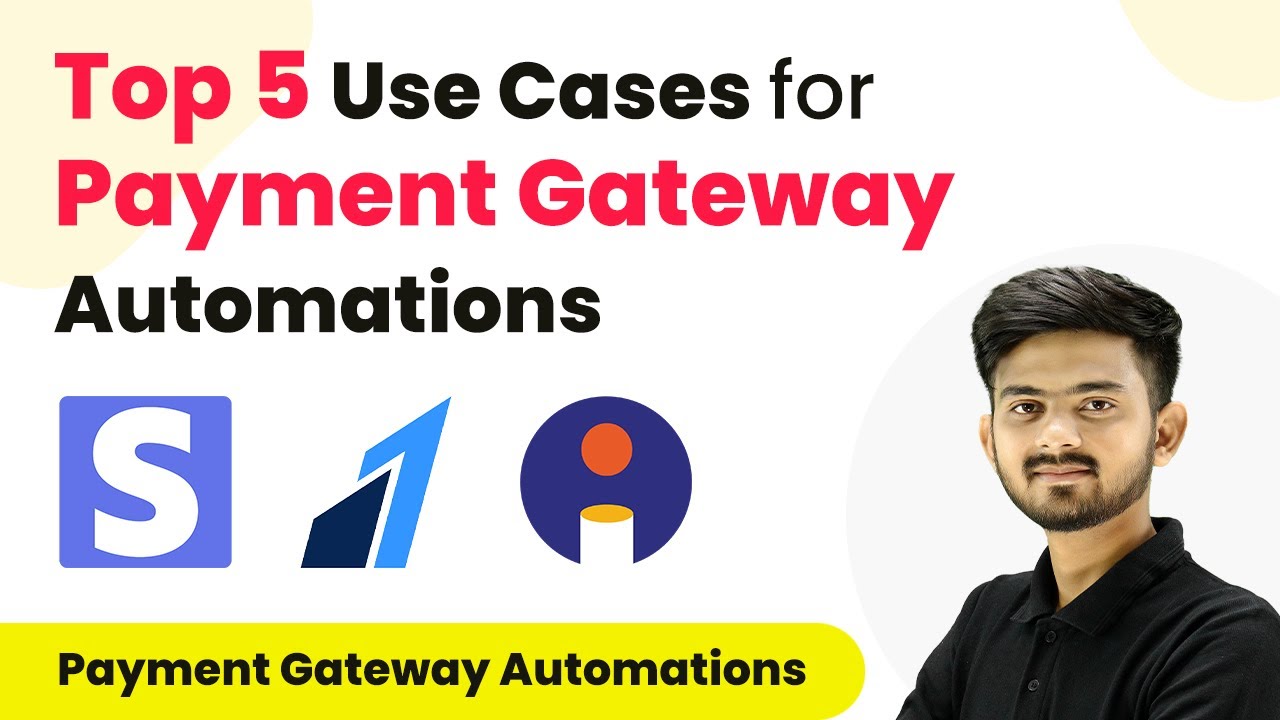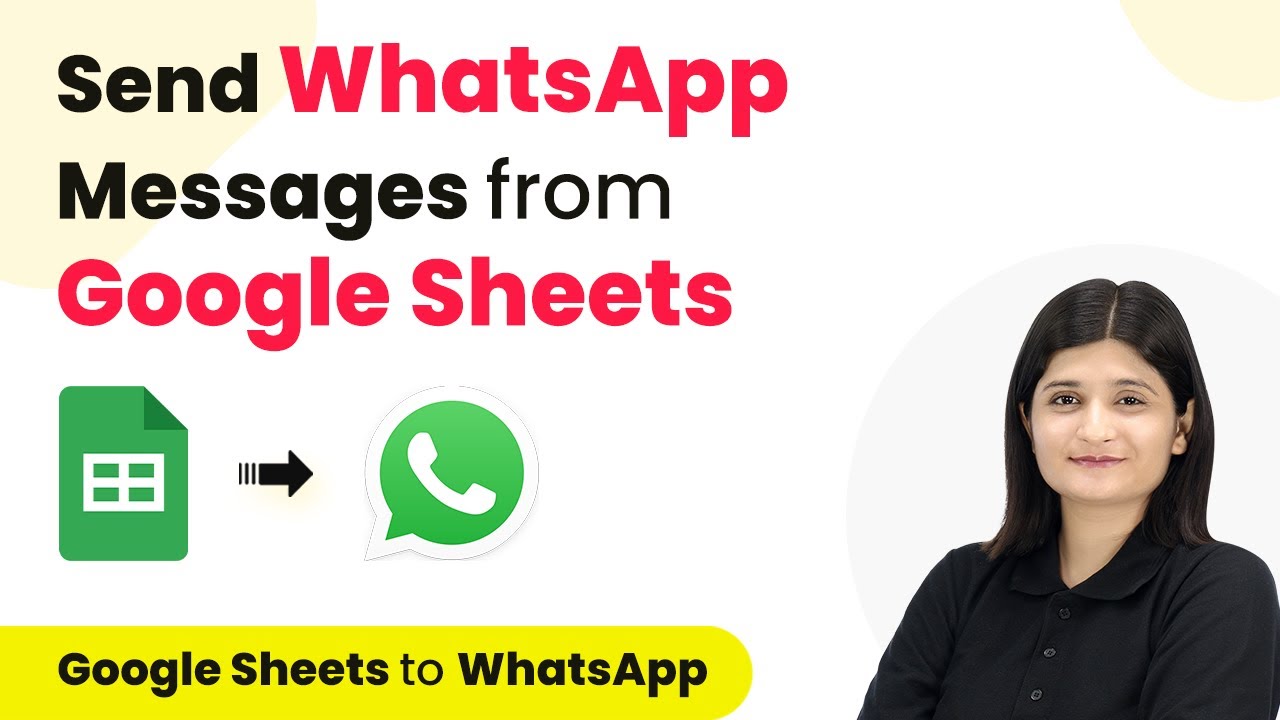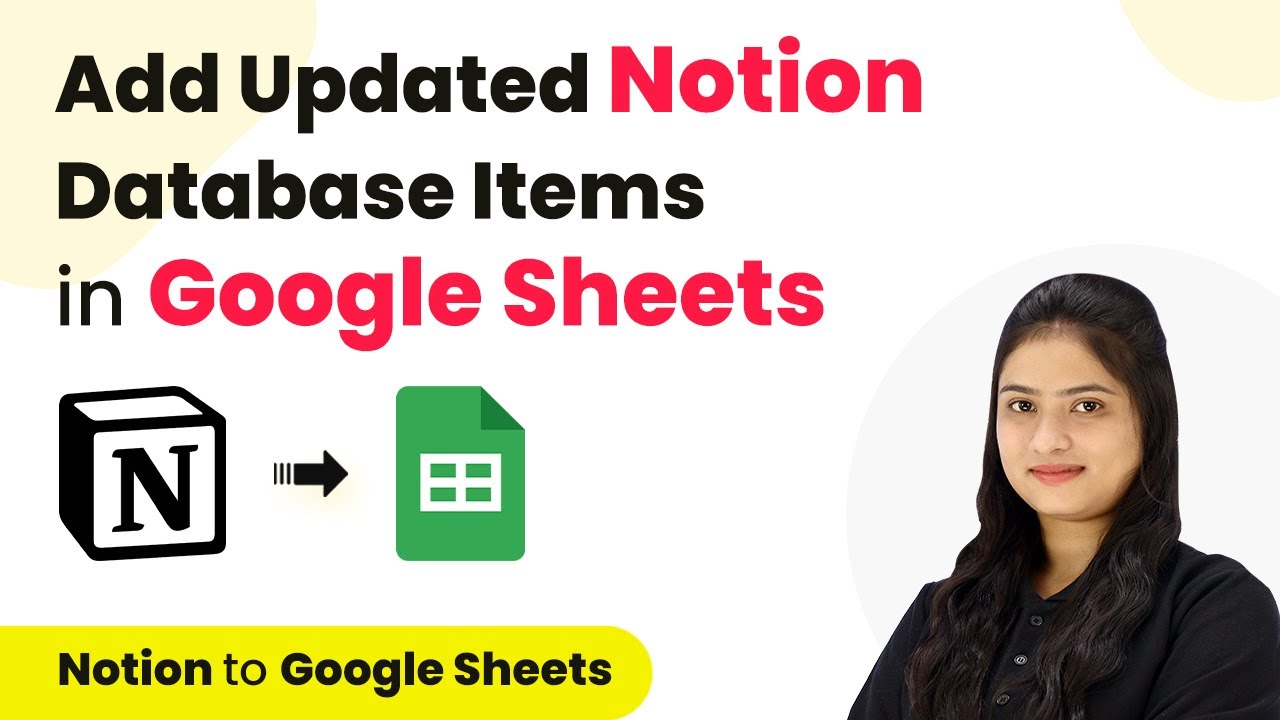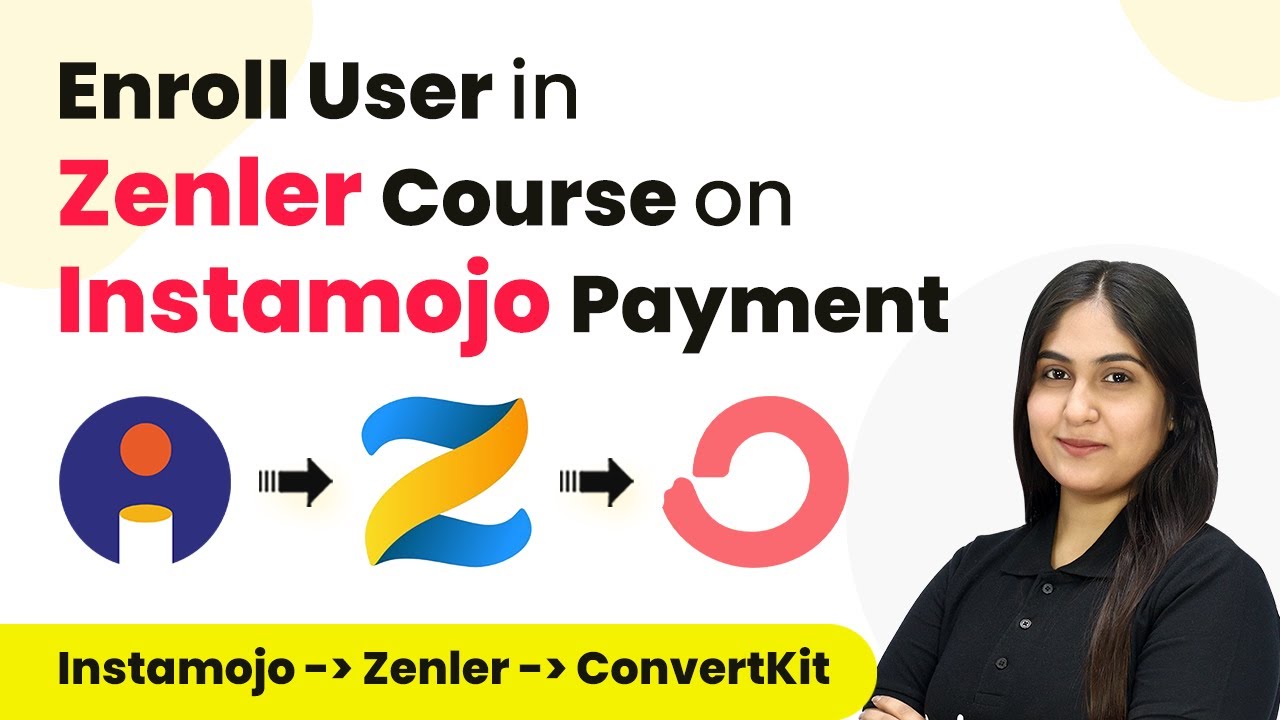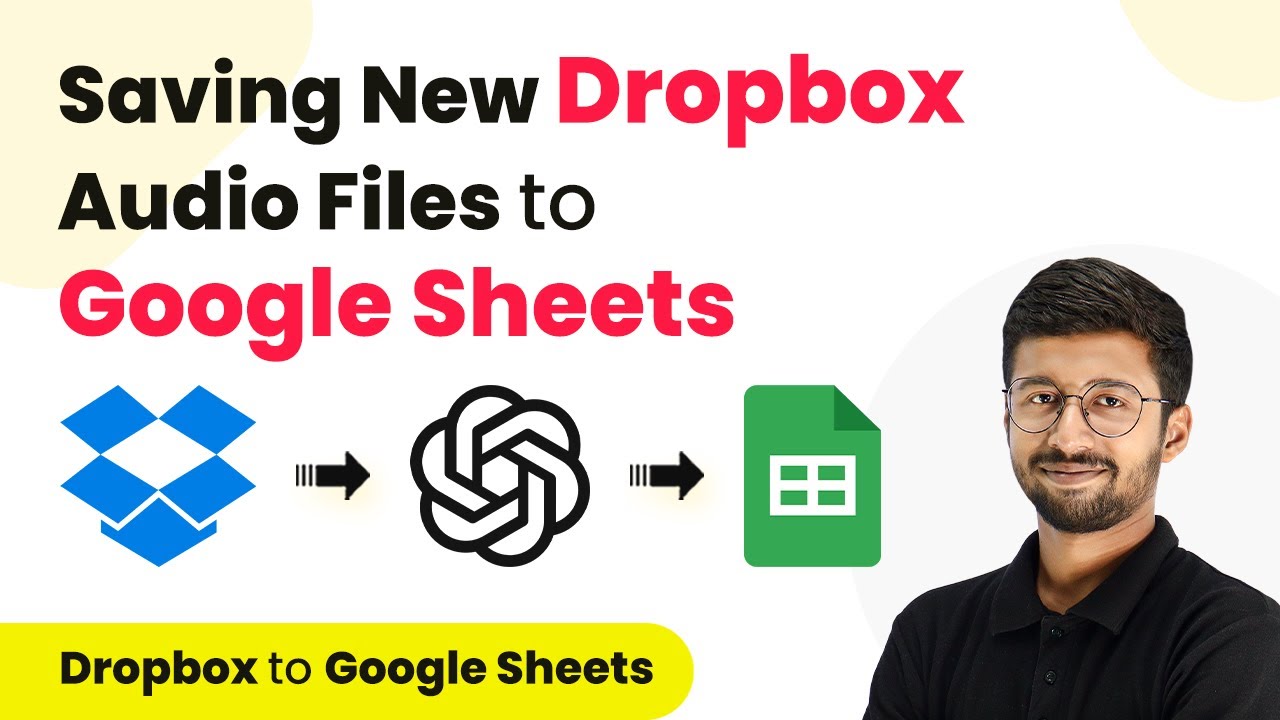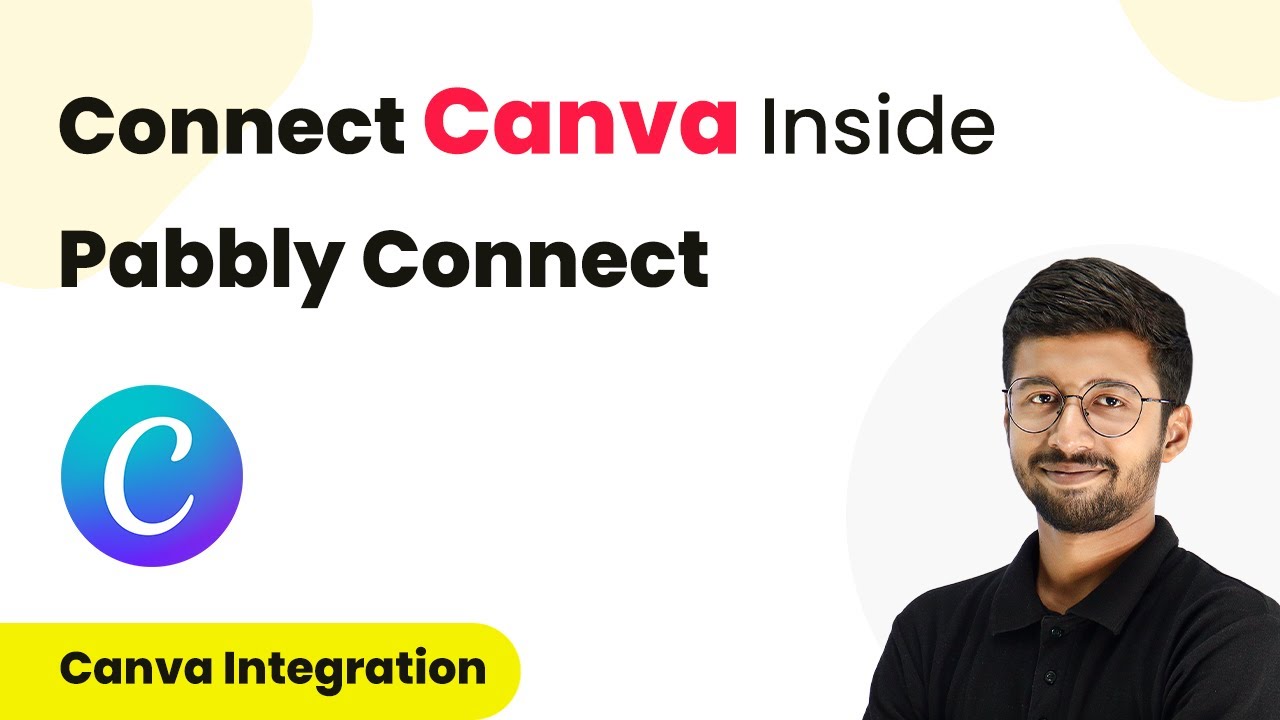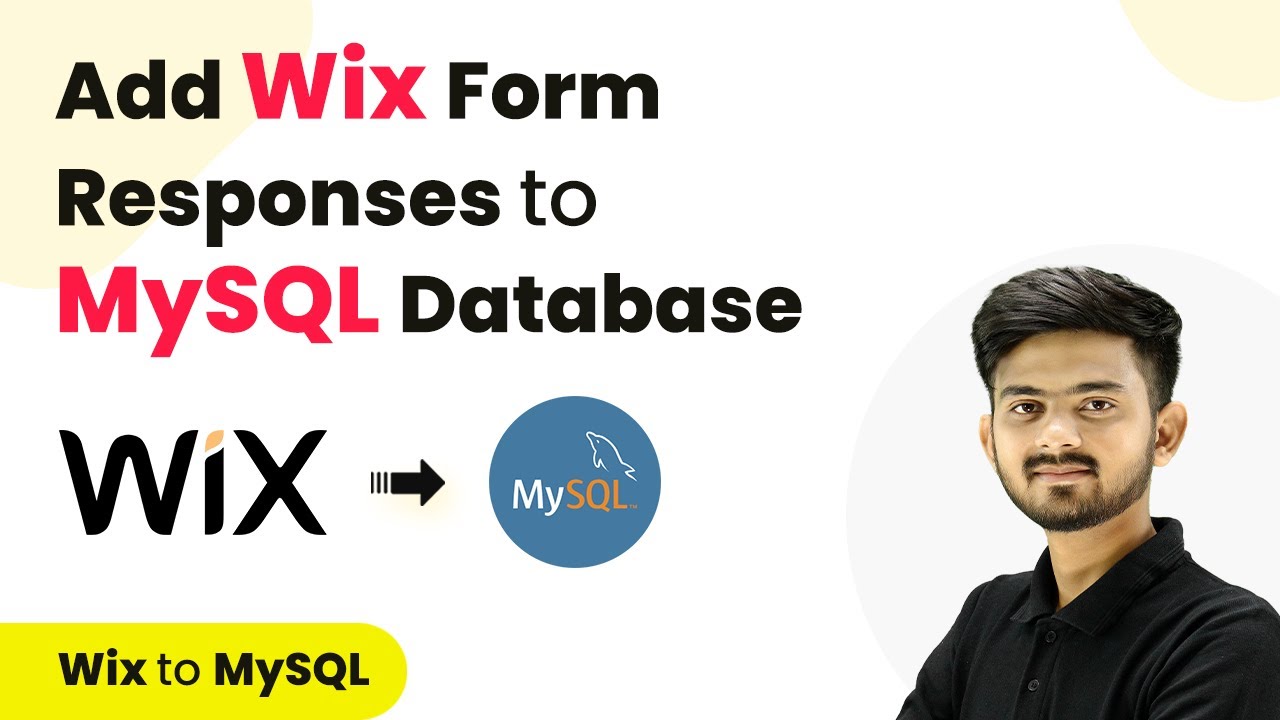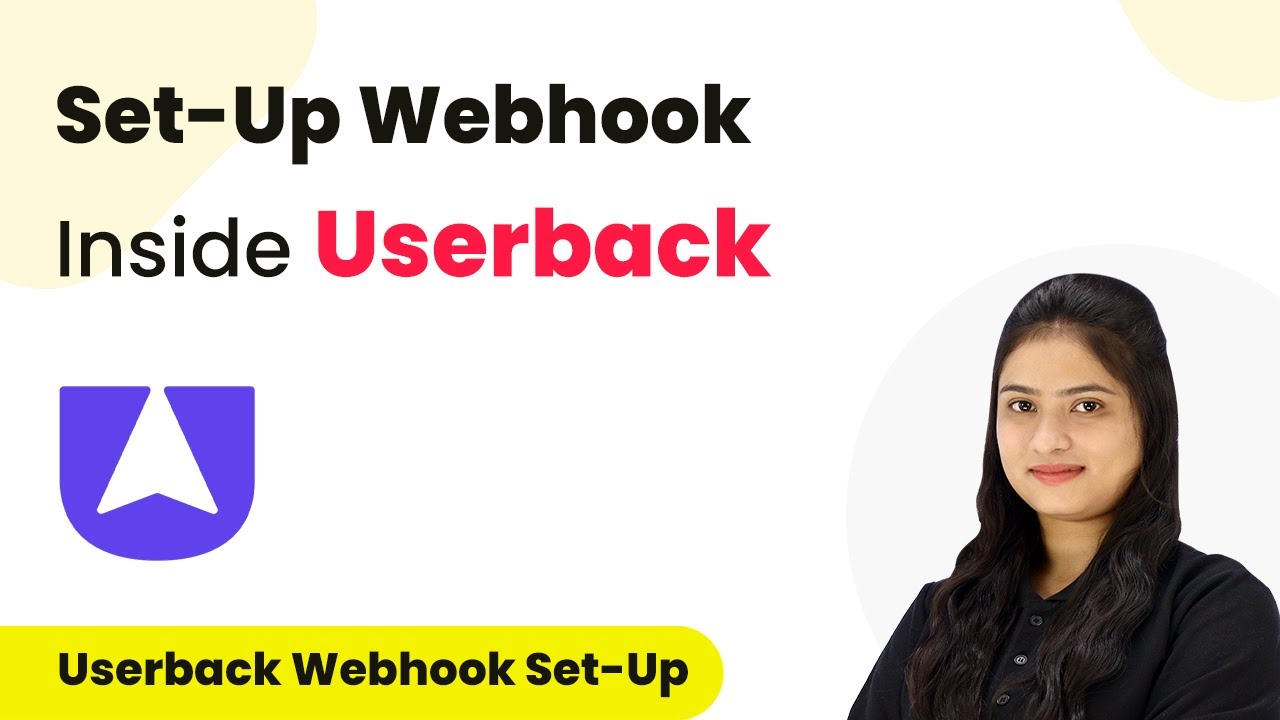Learn how to integrate Gravity Forms with Airtable using Pabbly Connect. This step-by-step tutorial covers the entire process of creating and updating records. Learn to create powerful connections between your critical applications without requiring specialized programming knowledge or extensive technical background.
Watch Step By Step Video Tutorial Below
Accessing Pabbly Connect for Integration
To create or update Airtable records from Gravity Forms, you first need to access Pabbly Connect. This platform allows you to connect various applications seamlessly without coding.
Begin by visiting the Pabbly Connect website. If you are a new user, click on ‘Sign Up for Free’ to create an account. Existing users can click ‘Sign In’ to access their dashboard. Once logged in, locate the ‘Create Workflow’ button to start your automation.
Setting Up the Workflow in Pabbly Connect
After accessing Pabbly Connect, you will create a new workflow. Name the workflow something like ‘Create/Update Records from Gravity Forms’ and choose a folder to save it in.
Next, you will be presented with the workflow window, where you can set up the trigger and action. Select ‘Gravity Forms’ as your trigger application and choose ‘New Response’ as the trigger event. This means the workflow will initiate whenever a new form submission is made.
- Select ‘Gravity Forms’ as the trigger application.
- Choose ‘New Response’ as the trigger event.
- Copy the webhook URL provided by Pabbly Connect.
Once you have set the trigger, the next step is to integrate it with your Gravity Forms account.
Integrating Gravity Forms with Pabbly Connect
To connect Gravity Forms to Pabbly Connect, open your Gravity Forms dashboard. Navigate to the form settings of the specific form you want to integrate. Go to the ‘Webhooks’ tab and click on ‘Add New’.
Here, you will enter a name for the webhook, paste the copied URL from Pabbly Connect, and set the request method to POST with the request format as JSON. After saving the settings, your Gravity Forms will be linked with Pabbly Connect.
- Navigate to ‘Forms’ in Gravity Forms.
- Select the form you want to connect.
- Go to ‘Settings’ and then ‘Webhooks’.
Once you have configured the webhook, perform a test submission in Gravity Forms to ensure that the connection is working properly. This will allow Pabbly Connect to capture the response from your form.
Setting Up Airtable Integration via Pabbly Connect
With the webhook successfully set up, the next step is to configure Airtable in Pabbly Connect. In the Pabbly Connect workflow, add an action step and select Airtable as the application.
For the action event, choose ‘Search Record’ to find out if the submitted data already exists in Airtable. Connect to your Airtable account by selecting or adding a new connection. Ensure to grant all necessary permissions.
Select ‘Airtable’ as the action application. Choose ‘Search Record’ as the action event. Map the email field from the Gravity Forms response to search for existing records.
Once the search is complete, you will be able to determine whether to update an existing record or create a new one based on the results.
Updating or Creating Records in Airtable
After searching for existing records in Airtable, the next step in Pabbly Connect is to decide whether to update or create a record. To do this, you will add a router action to your workflow.
Set up two routes: one for updating existing records and another for creating new records. For the update route, apply a filter to check if the record ID exists. If it does, proceed to update the record using the ‘Update Record’ action in Airtable. Map the necessary fields such as name and email from the Gravity Forms response.
Add a router action in Pabbly Connect. Create a route for updating existing records and another for new records. Map fields from the Gravity Forms response to Airtable fields.
For the new record route, simply set the action to ‘Create Record’ in Airtable and map the necessary fields again. This ensures that new submissions are added as new records in your Airtable base.
Conclusion
In this tutorial, we explored how to create and update Airtable records from Gravity Forms using Pabbly Connect. By following these steps, you can automate the process of managing form submissions efficiently. This integration allows you to keep track of registrants and send them updates seamlessly.
Ensure you check out Pabbly Connect to create business automation workflows and reduce manual tasks. Pabbly Connect currently offer integration with 2,000+ applications.
- Check out Pabbly Connect – Automate your business workflows effortlessly!
- Sign Up Free – Start your journey with ease!
- 10,000+ Video Tutorials – Learn step by step!
- Join Pabbly Facebook Group – Connect with 21,000+ like minded people!