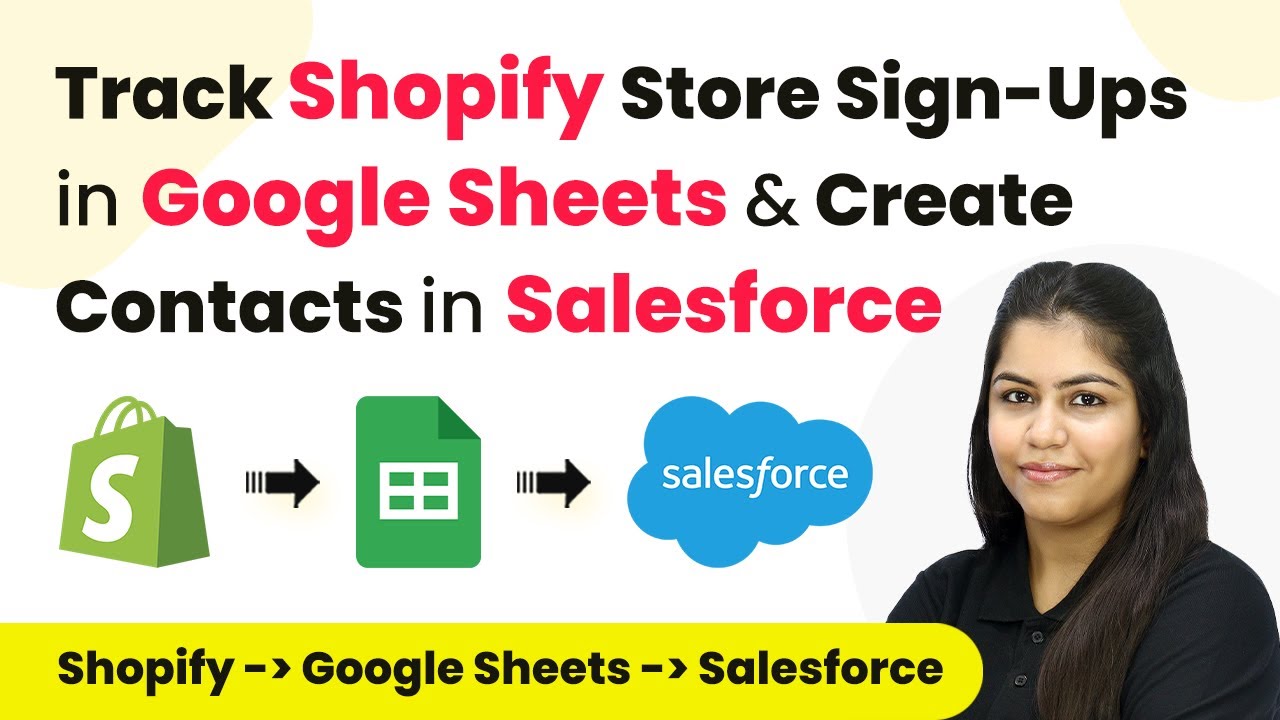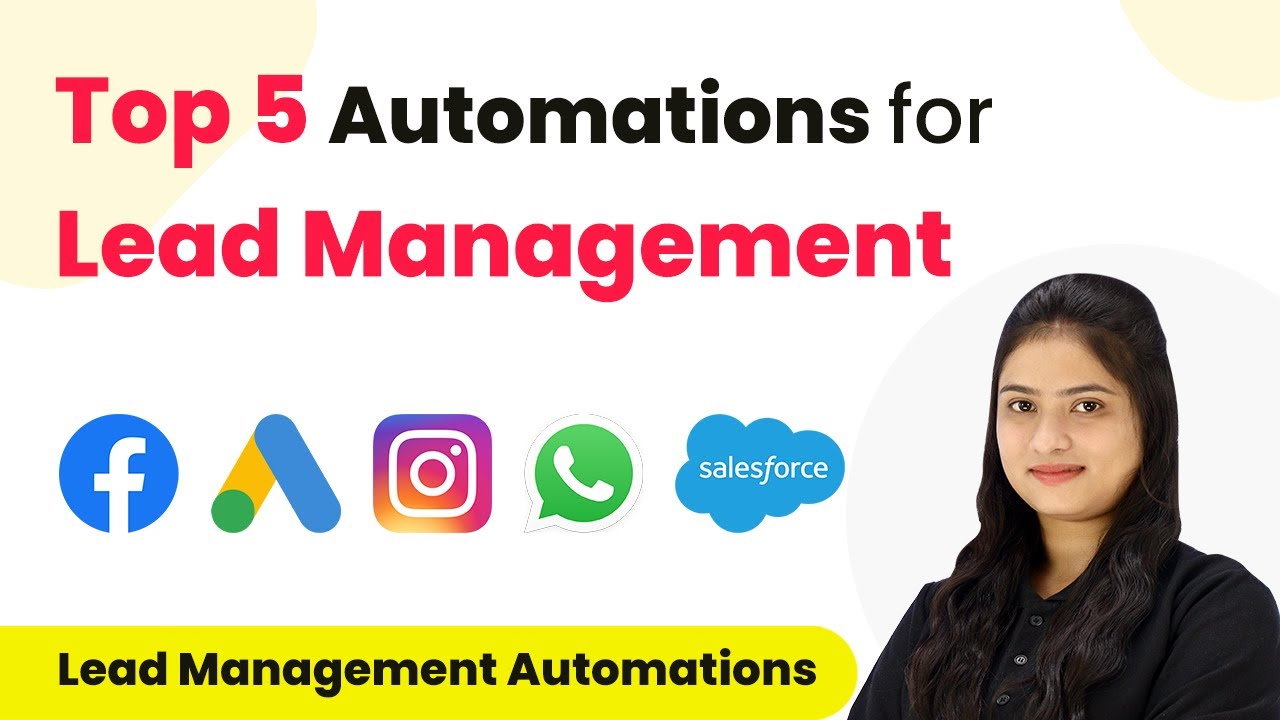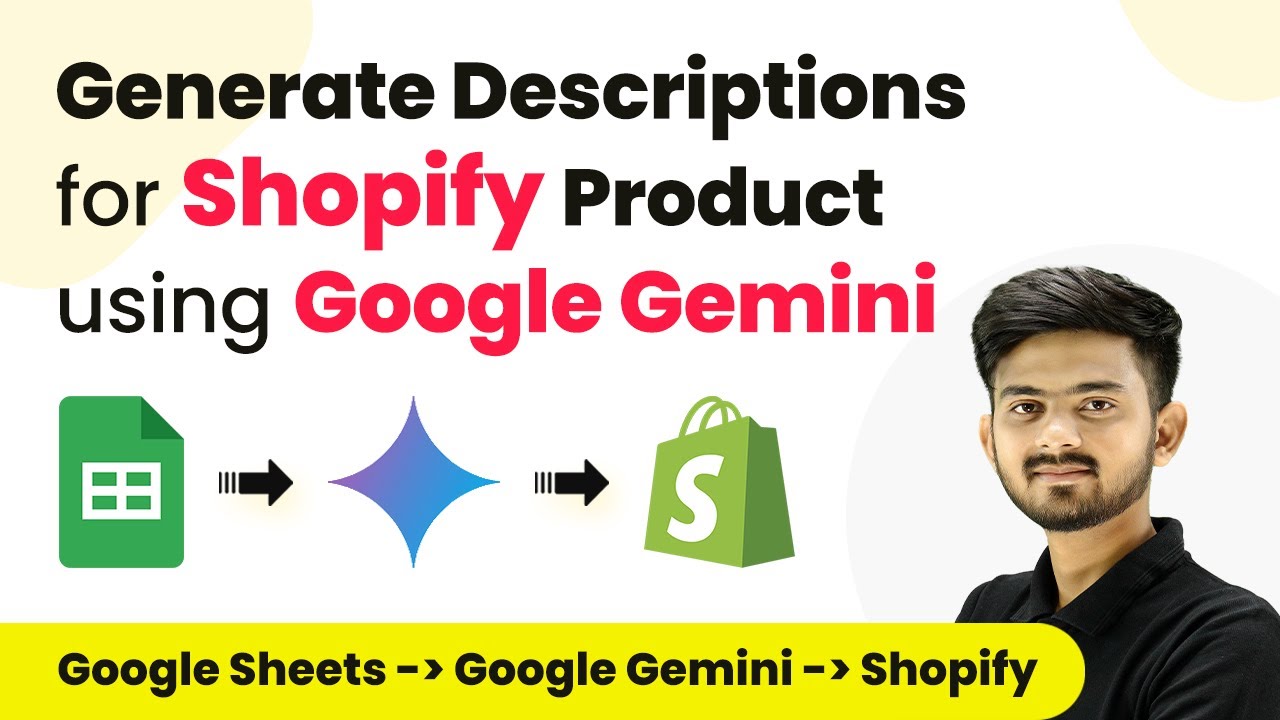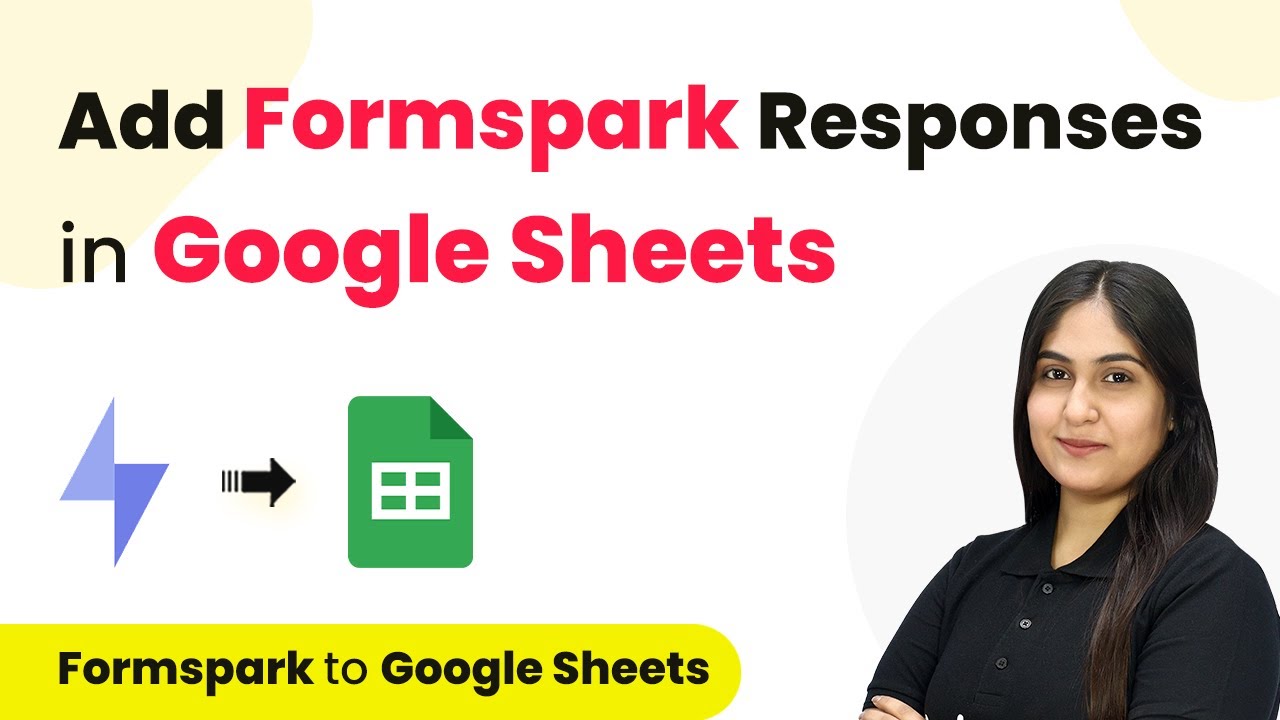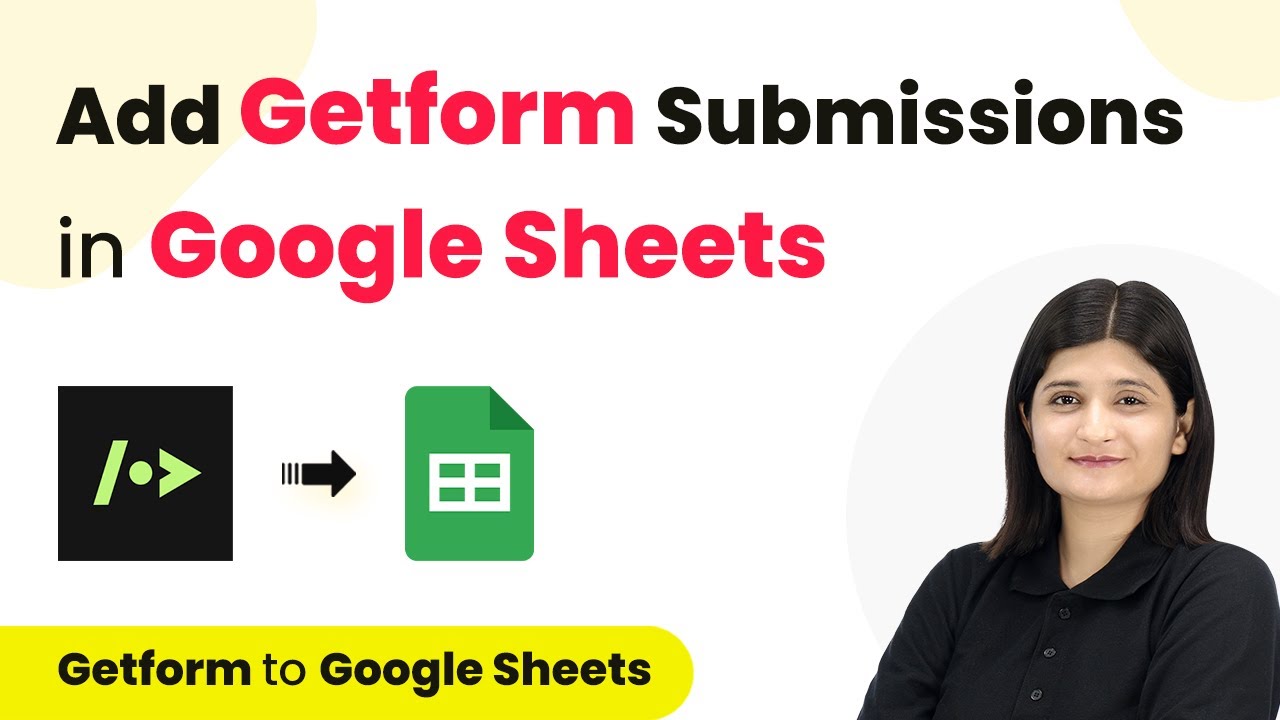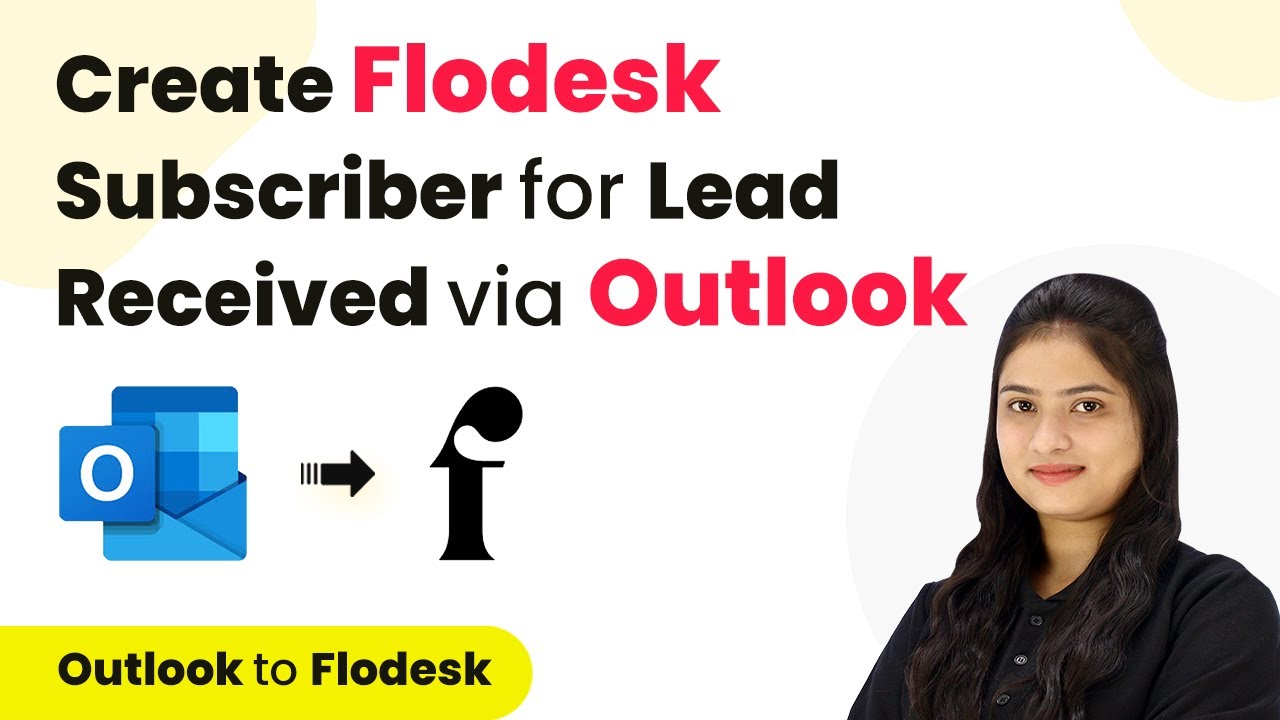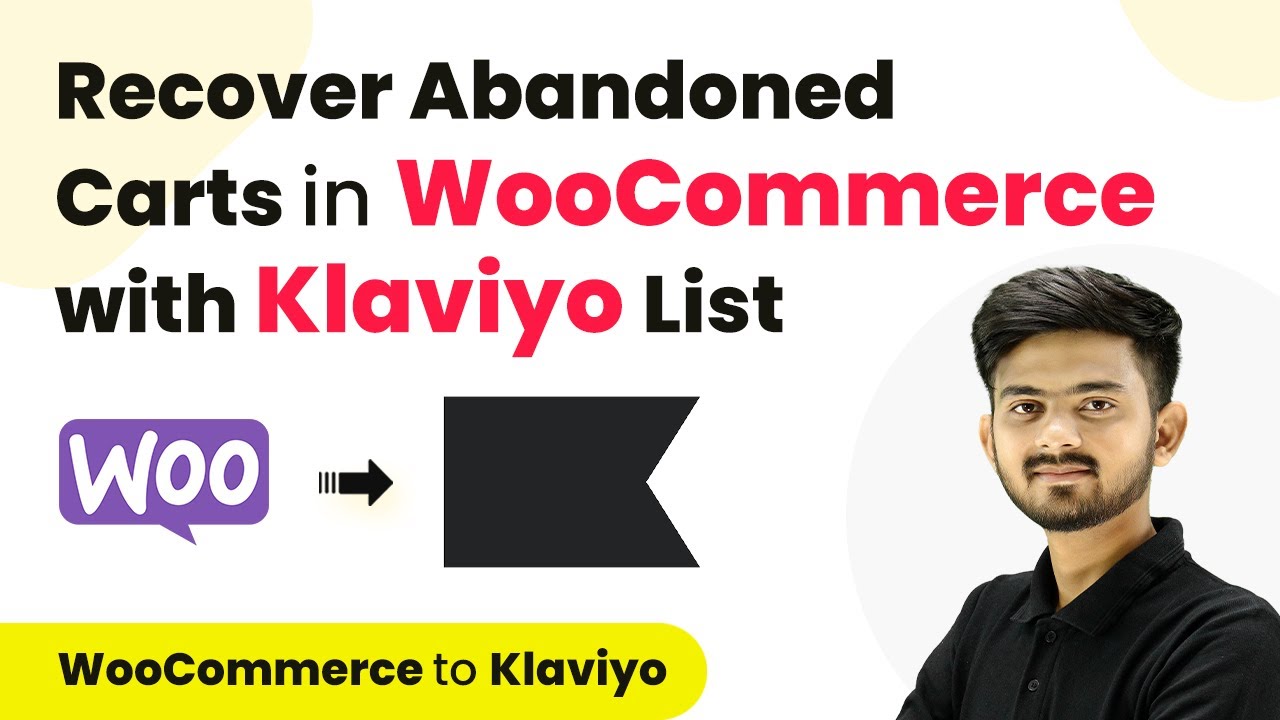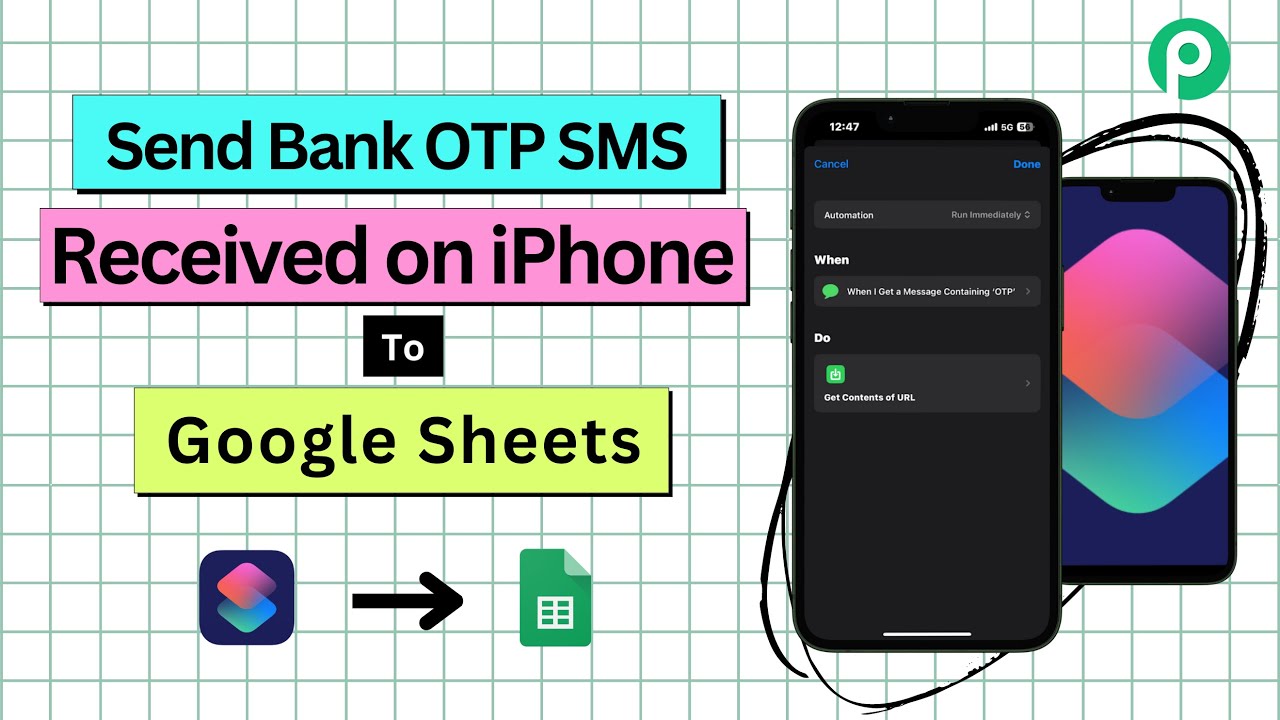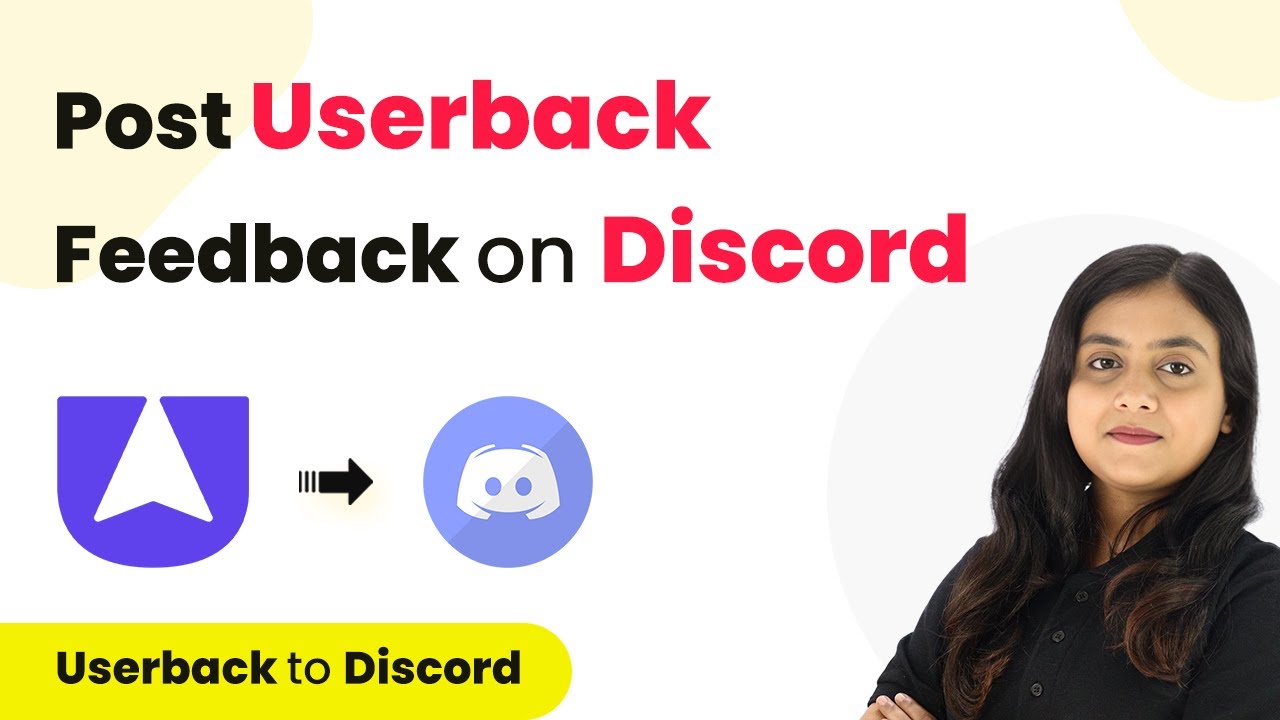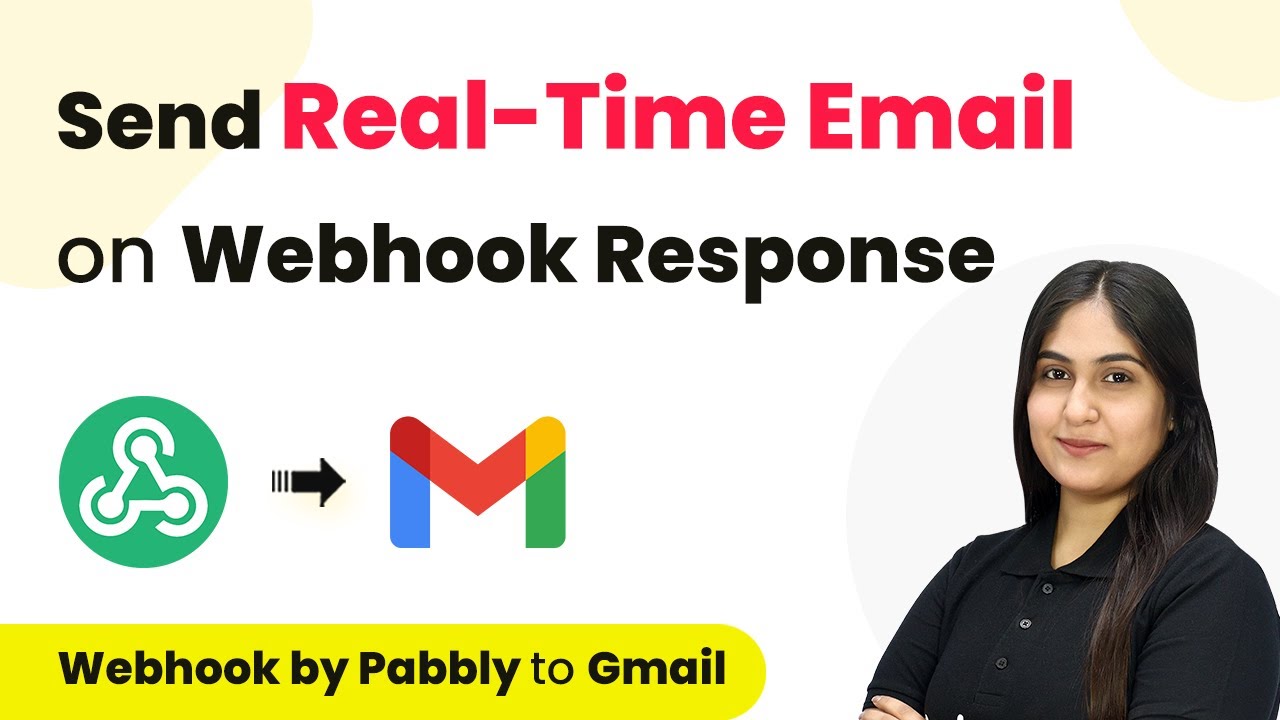Learn how to integrate Shopify store sign-ups into Google Sheets and create contacts in Salesforce using Pabbly Connect. Step-by-step guide included. Develop expertise in application integration and learn how to design streamlined automation workflows using proven, simplified approaches.
Watch Step By Step Video Tutorial Below
1. Accessing Pabbly Connect for Integration
To start integrating Shopify store sign-ups into Google Sheets and Salesforce, first, access Pabbly Connect. Open your browser and navigate to the Pabbly website. If you are a new user, click on ‘Sign Up for Free’ to get started with 100 tasks free every month.
If you already have an account, simply click on ‘Sign In’. Once logged in, you will see the Pabbly dashboard with various applications. Click on ‘Access Now’ for Pabbly Connect to begin your integration process.
2. Creating a Workflow in Pabbly Connect
After accessing Pabbly Connect, click on the ‘Create Workflow’ button. You will be prompted to name your workflow, for example, ‘Add Shopify Store Sign-Ups in Google Sheets and Create Contacts in Salesforce’. Select a folder to save your workflow, such as ‘Automations’.
- Click on ‘Create’ to open the workflow window.
- In the workflow window, understand the trigger and action setup. The trigger is the command, while actions follow the command.
Now, select Shopify as your trigger application. Choose ‘New Customer’ as the trigger event. This setup ensures that every time a new customer signs up on your Shopify store, Pabbly Connect will trigger the workflow.
3. Setting Up Shopify Webhook in Pabbly Connect
Once you have selected Shopify as your trigger, Pabbly Connect will provide you with a webhook URL. Copy this URL and navigate to your Shopify account. In the left sidebar, click on ‘Settings’, then select ‘Notifications’.
- Scroll down to the Webhooks section and click on ‘Create Webhook’.
- Select ‘Customer Creation’ as the event type and keep the format as JSON.
- Paste the copied webhook URL from Pabbly Connect and click ‘Save’.
With the webhook set up, return to your Pabbly Connect workflow, which should now be waiting for a webhook response. Perform a test submission by signing up a new customer on your Shopify store to capture the response.
4. Adding Data to Google Sheets via Pabbly Connect
After successfully capturing the webhook response, you will move to the action step in Pabbly Connect. Select Google Sheets as the action application and choose ‘Add New Row’ as the action event. Click on ‘Connect’ to establish a connection.
If you have an existing connection, select it; otherwise, create a new connection by signing in with Google. Allow all necessary permissions for Pabbly Connect to access your Google Sheets.
Next, specify the name of the spreadsheet (e.g., ‘Shopify Store Signups’) and the sheet (e.g., ‘Sheet1’). Map the first name, last name, and email from the captured webhook response to the corresponding fields in Google Sheets. Finally, click ‘Save and Send Test Request’ to verify if the data has been added successfully.
5. Creating Contacts in Salesforce Using Pabbly Connect
After successfully adding data to Google Sheets, the next step is to create a contact in Salesforce. In your Pabbly Connect workflow, search for Salesforce as the action application and select ‘Create Contact’ as the action event. Click on ‘Connect’ to link your Salesforce account.
If you have an existing connection, select it; otherwise, create a new one by allowing necessary permissions. Map the first name, last name, and email fields from the previous step to Salesforce.
Click ‘Save and Send Test Request’ to create the contact. To add this contact to a campaign, add another action step, select Salesforce again, and choose ‘Add Contact to Campaign’. Map the contact ID from the previous response and click ‘Save and Send Test Request’. This completes the integration, ensuring that every new signup from Shopify is recorded in Google Sheets and Salesforce.
Conclusion
In this tutorial, we demonstrated how to use Pabbly Connect to integrate Shopify store sign-ups with Google Sheets and create contacts in Salesforce. This process allows for efficient tracking and targeted marketing campaigns.
Ensure you check out Pabbly Connect to create business automation workflows and reduce manual tasks. Pabbly Connect currently offer integration with 2,000+ applications.
- Check out Pabbly Connect – Automate your business workflows effortlessly!
- Sign Up Free – Start your journey with ease!
- 10,000+ Video Tutorials – Learn step by step!
- Join Pabbly Facebook Group – Connect with 21,000+ like minded people!