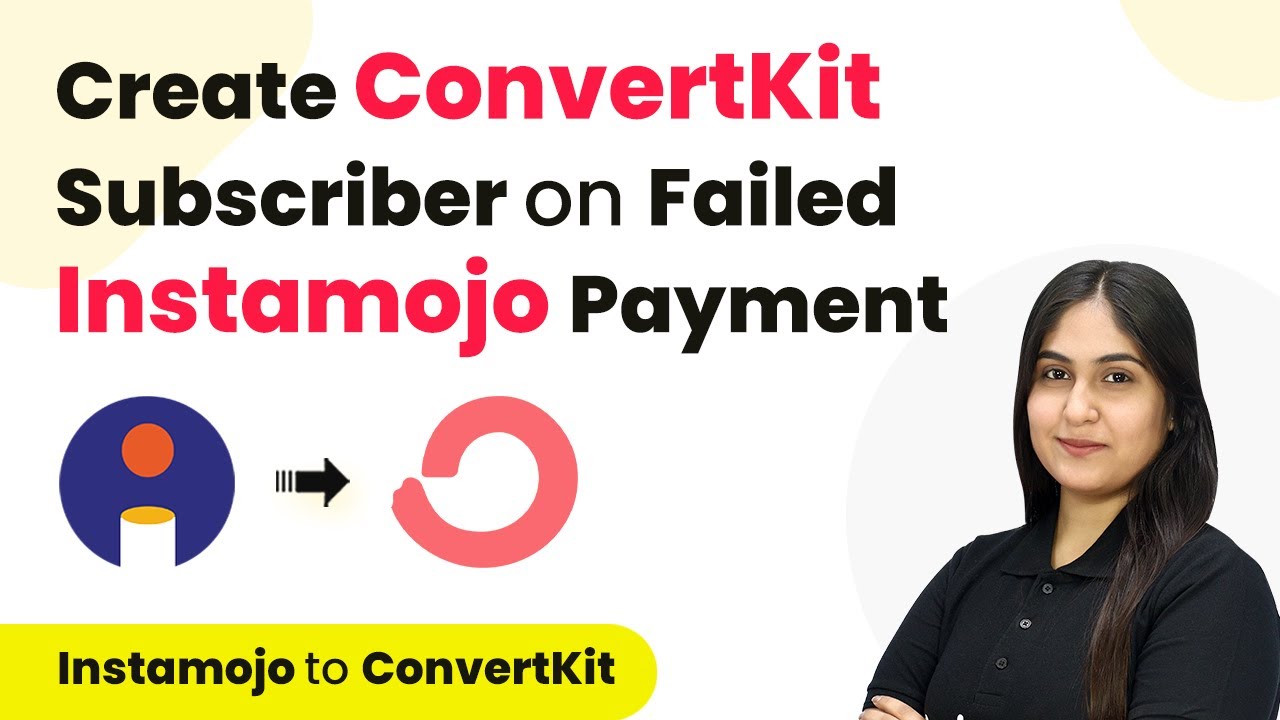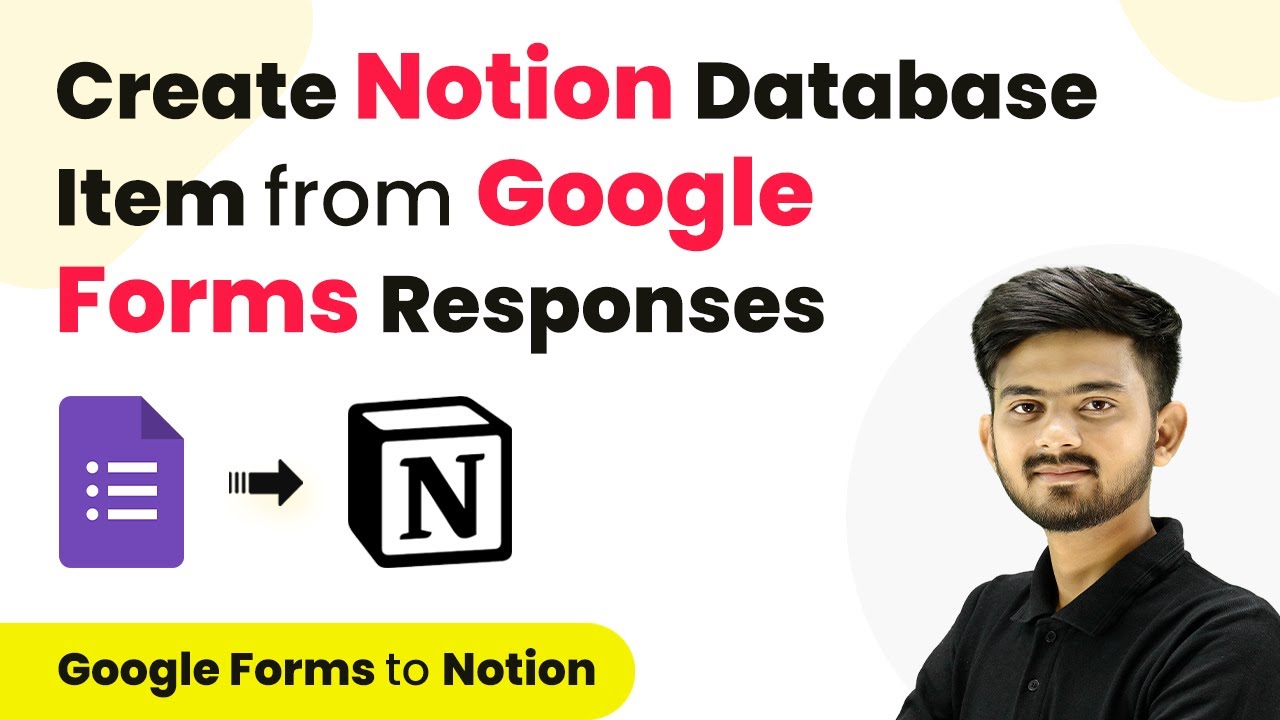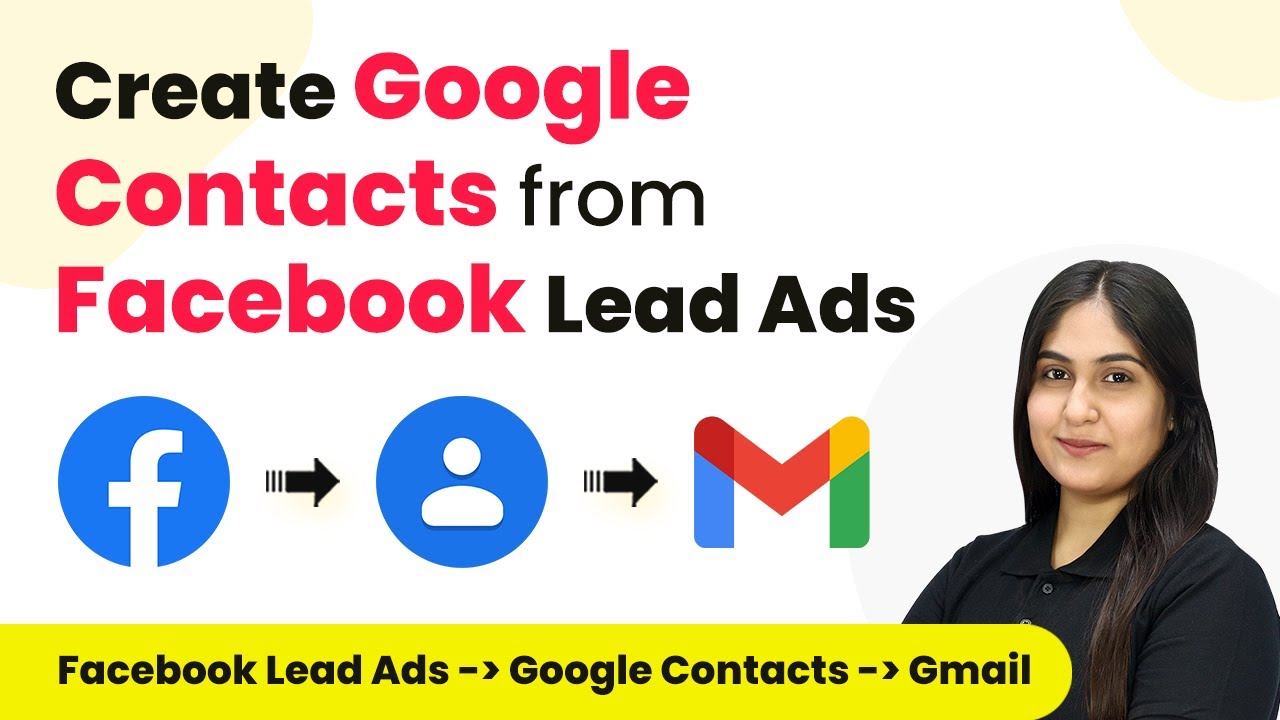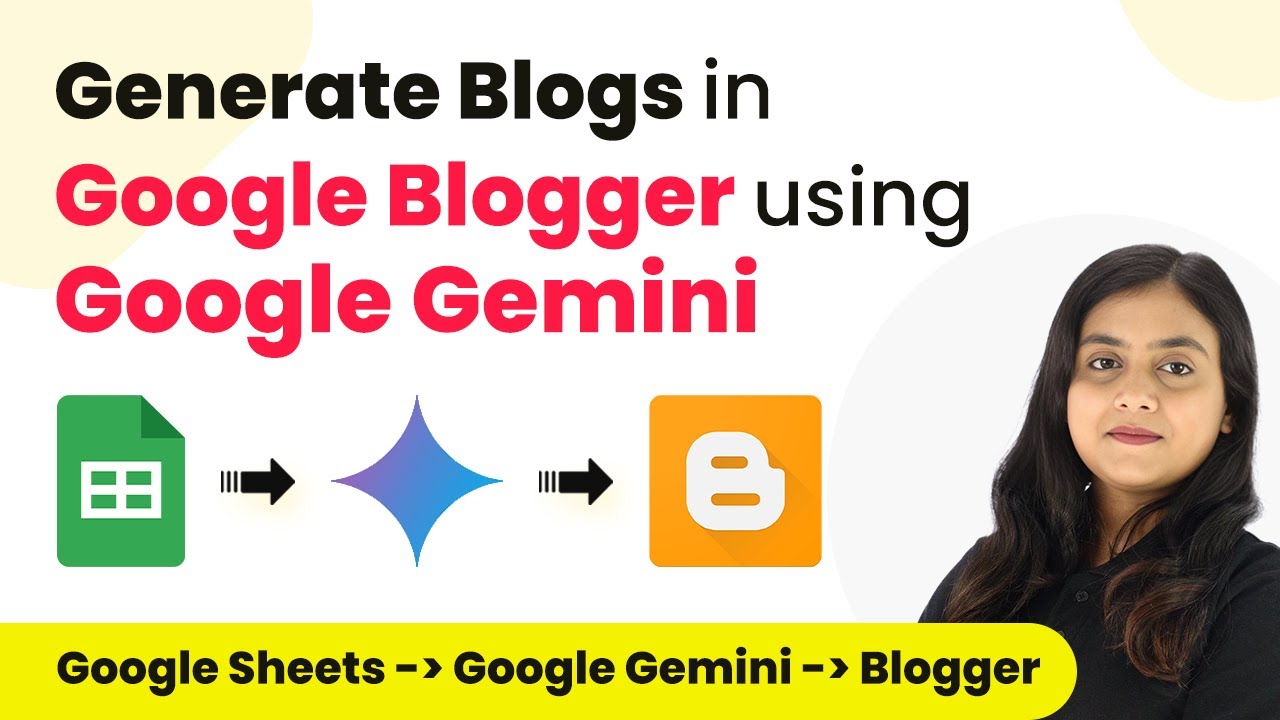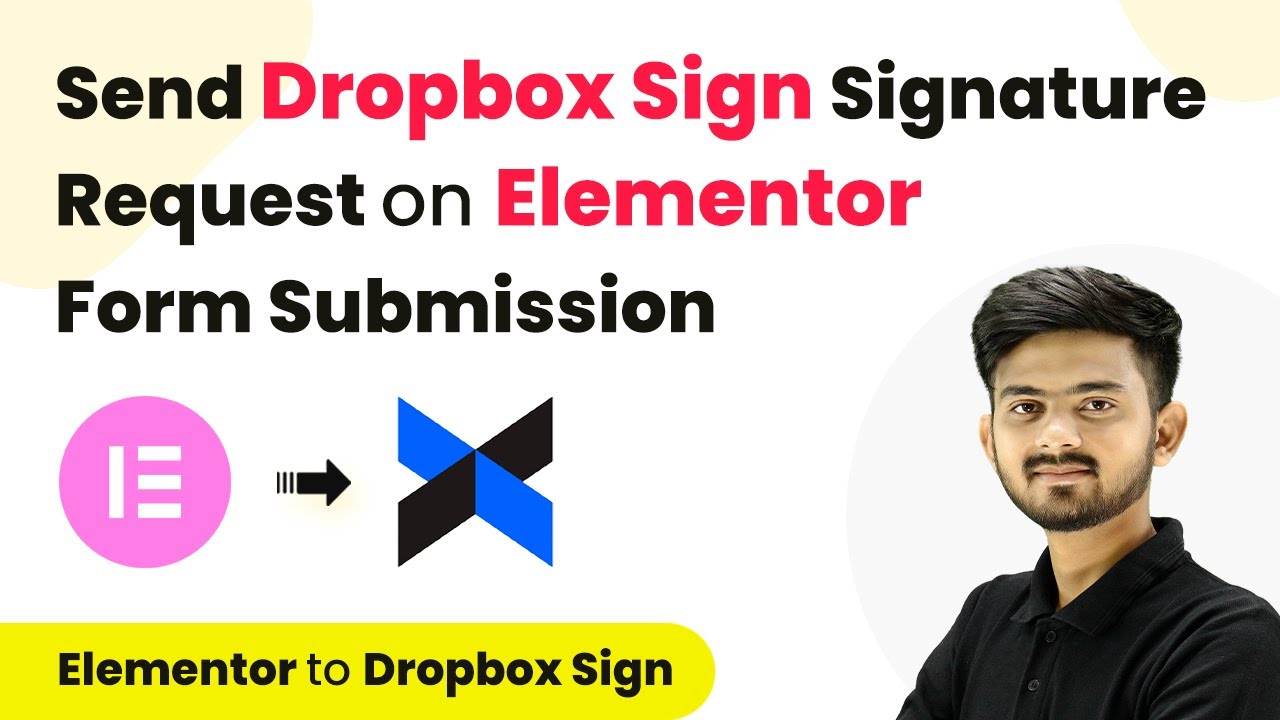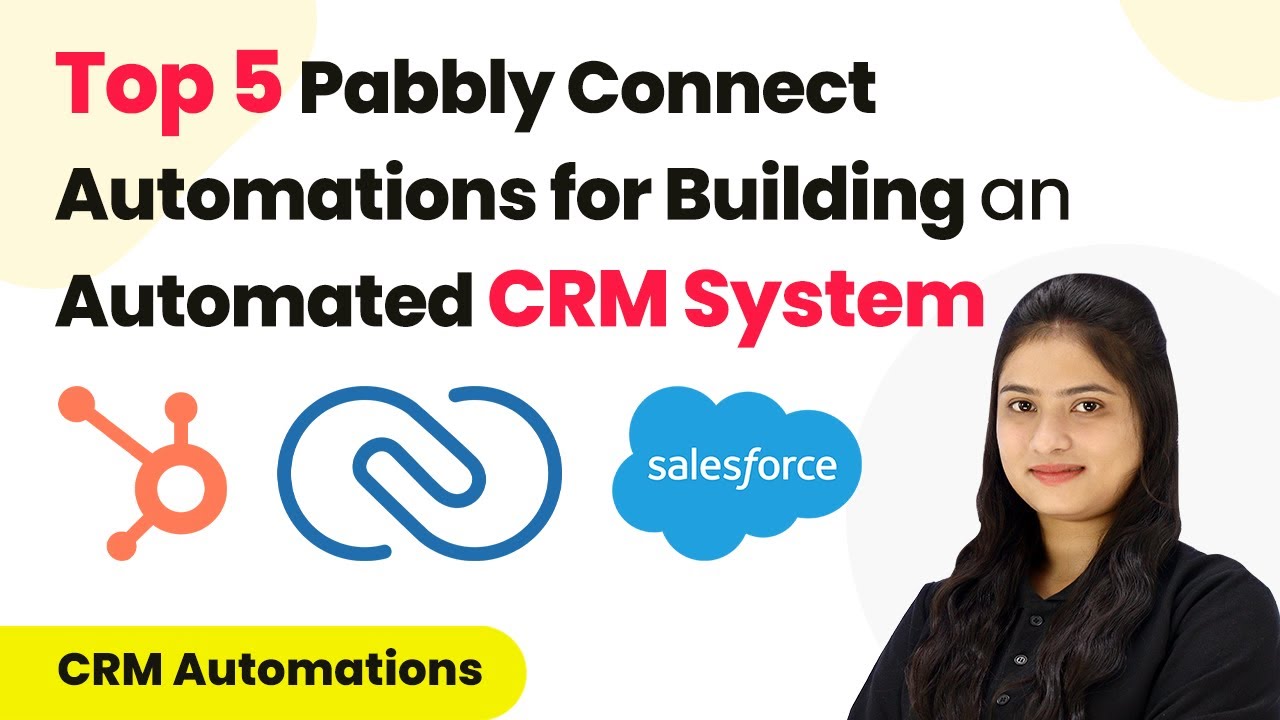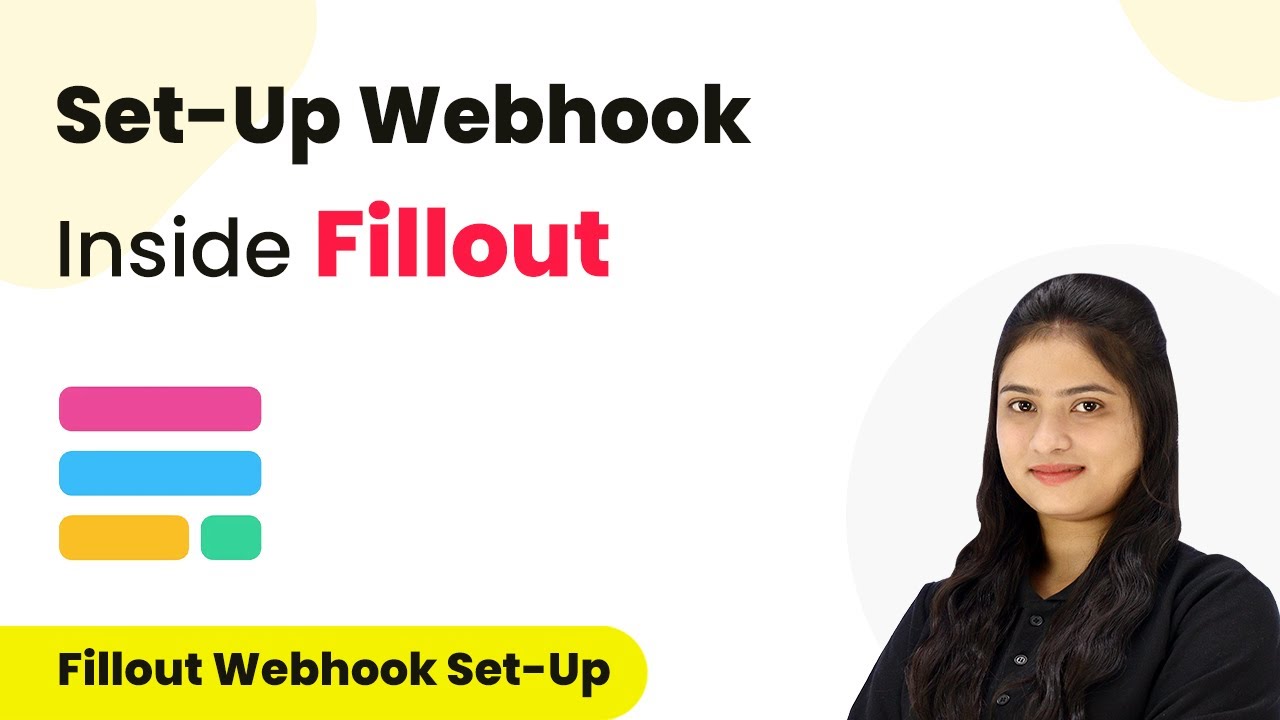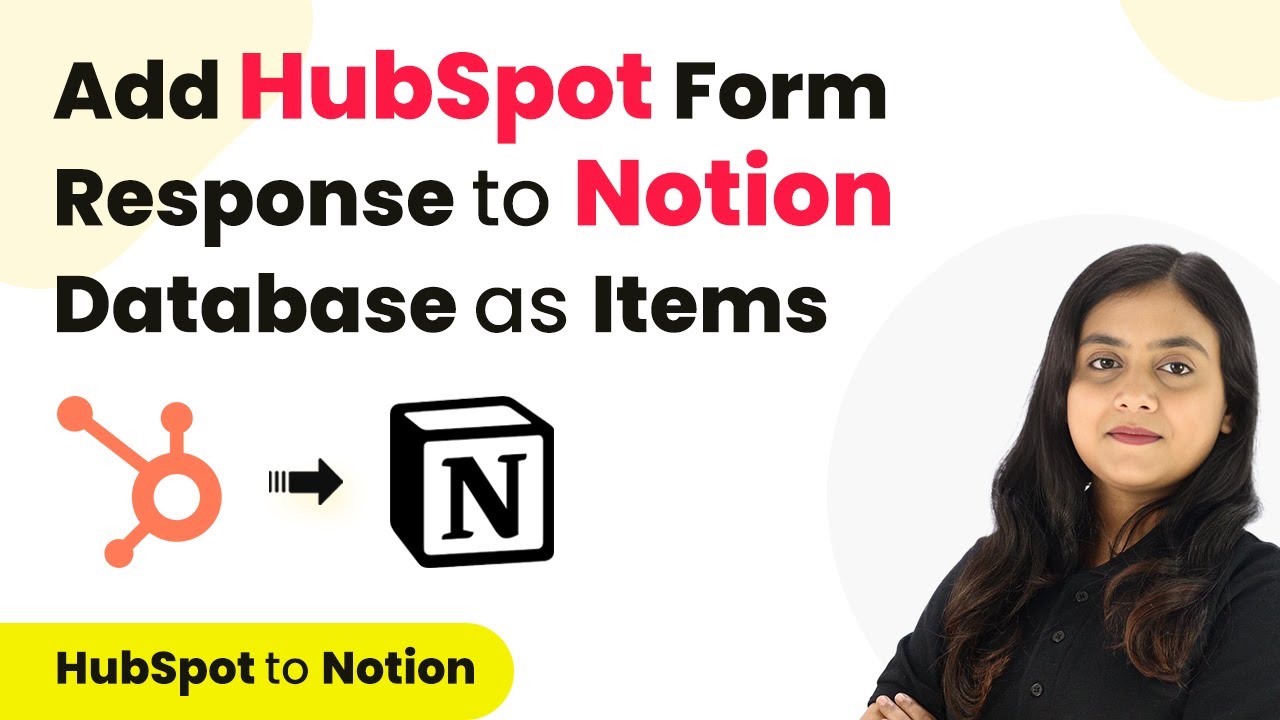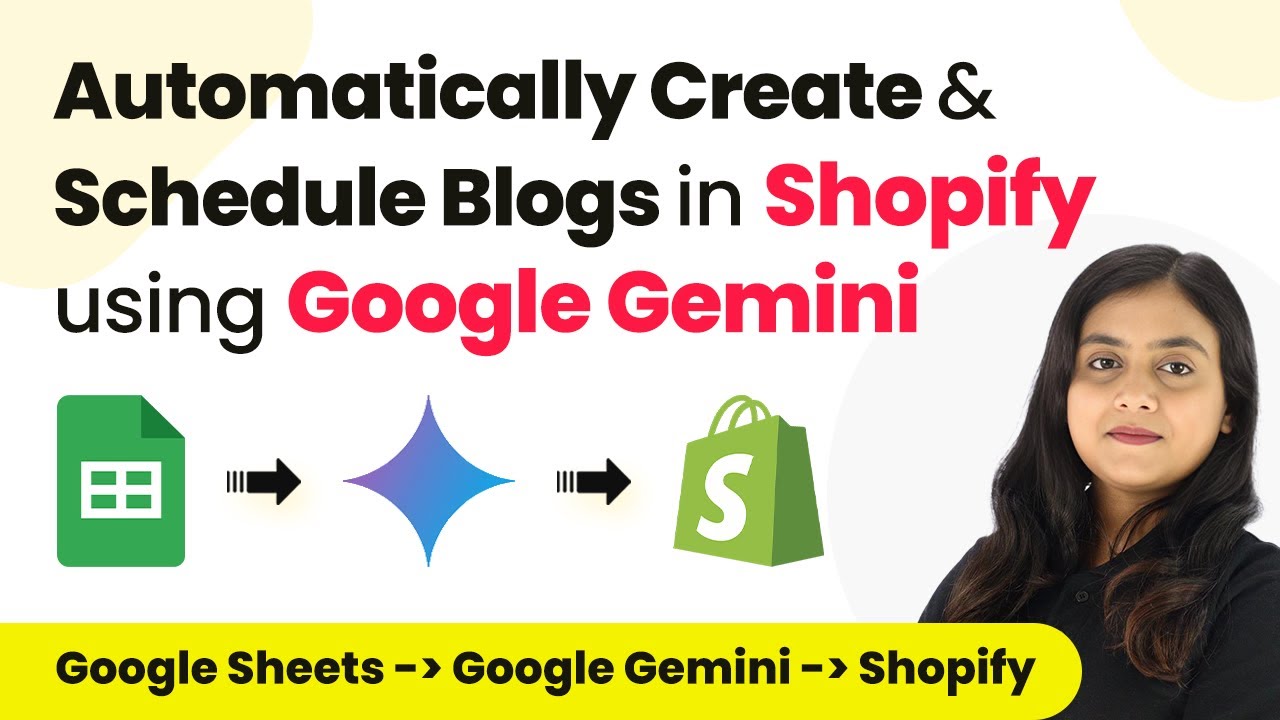Learn how to automate adding ConvertKit subscribers for failed Instamojo payments using Pabbly Connect. Step-by-step instructions included. Revolutionize your productivity approach with just a few strategic clicks. Uncover professional methods for connecting applications and creating workflows that reclaim hours of your week.
Watch Step By Step Video Tutorial Below
1. Setting Up Pabbly Connect for Integration
To create a ConvertKit subscriber on failed Instamojo payments, you first need to access Pabbly Connect. This integration platform allows you to connect your payment gateway with your email marketing tool seamlessly. Start by visiting Pabbly Connect’s homepage and sign in to your account or create a new one.
Once logged in, you’ll find the dashboard where you can create a new workflow. Click on the ‘Create Workflow’ button, name your workflow as ‘Create ConvertKit Subscriber on Failed Instamojo Payment’, and select the appropriate folder for your automation.
2. Configuring the Trigger with Instamojo
The next step involves setting up a trigger in Pabbly Connect. Select Instamojo as your trigger application. Choose the trigger event as ‘Failed Payment’. This ensures that every time a payment fails, it will trigger an action in ConvertKit.
- Select ‘Failed Payment’ as the trigger event.
- Copy the generated webhook URL from Pabbly Connect.
- Log into your Instamojo account and navigate to the payment page you want to set up.
After copying the webhook URL, go back to Instamojo, edit the payment page settings, and paste the webhook URL under the webhook section. Save the settings to ensure the integration works.
3. Testing the Trigger in Pabbly Connect
Once the webhook is set up, it’s crucial to test the trigger in Pabbly Connect. To do this, perform a test payment on the Instamojo payment page using dummy data. Ensure that the payment is intentionally failed to capture the webhook response.
After the test submission, return to Pabbly Connect to check if the webhook received the response correctly. You should see the details of the failed payment, including the customer’s email, name, and phone number.
4. Setting Up the Action to Add Subscriber in ConvertKit
With the trigger tested successfully, the next step is to set up the action in Pabbly Connect. Select ConvertKit as your action application and choose the action event as ‘Add Subscriber to a Form’. This action will add the customer’s details to your ConvertKit list whenever a payment fails.
To connect ConvertKit with Pabbly Connect, you’ll need to enter your API key and API secret. You can find these by logging into your ConvertKit account and navigating to the settings section. Copy the API details and paste them into Pabbly Connect.
- Select the form you want to add subscribers to.
- Map the fields such as first name, email, and phone number from the webhook response.
- Test the action to ensure the subscriber is added successfully.
After mapping the necessary fields, send a test request to confirm that the subscriber is added to your ConvertKit account.
5. Final Testing and Automation Review
To ensure everything is working correctly, perform another test payment to simulate a failed transaction. This will trigger the automation you set up in Pabbly Connect. Check your ConvertKit account to verify that the new subscriber was added successfully with the correct details.
By using Pabbly Connect, you have automated the process of adding subscribers for failed payments on Instamojo, allowing you to manage your email marketing efficiently. This integration not only saves time but also helps in recovering lost sales by reaching out to customers promptly.
Conclusion
In this tutorial, we explored how to create a ConvertKit subscriber on failed Instamojo payments using Pabbly Connect. Automating this process enhances customer engagement and helps recover lost sales effectively.
Ensure you check out Pabbly Connect to create business automation workflows and reduce manual tasks. Pabbly Connect currently offer integration with 2,000+ applications.
- Check out Pabbly Connect – Automate your business workflows effortlessly!
- Sign Up Free – Start your journey with ease!
- 10,000+ Video Tutorials – Learn step by step!
- Join Pabbly Facebook Group – Connect with 21,000+ like minded people!