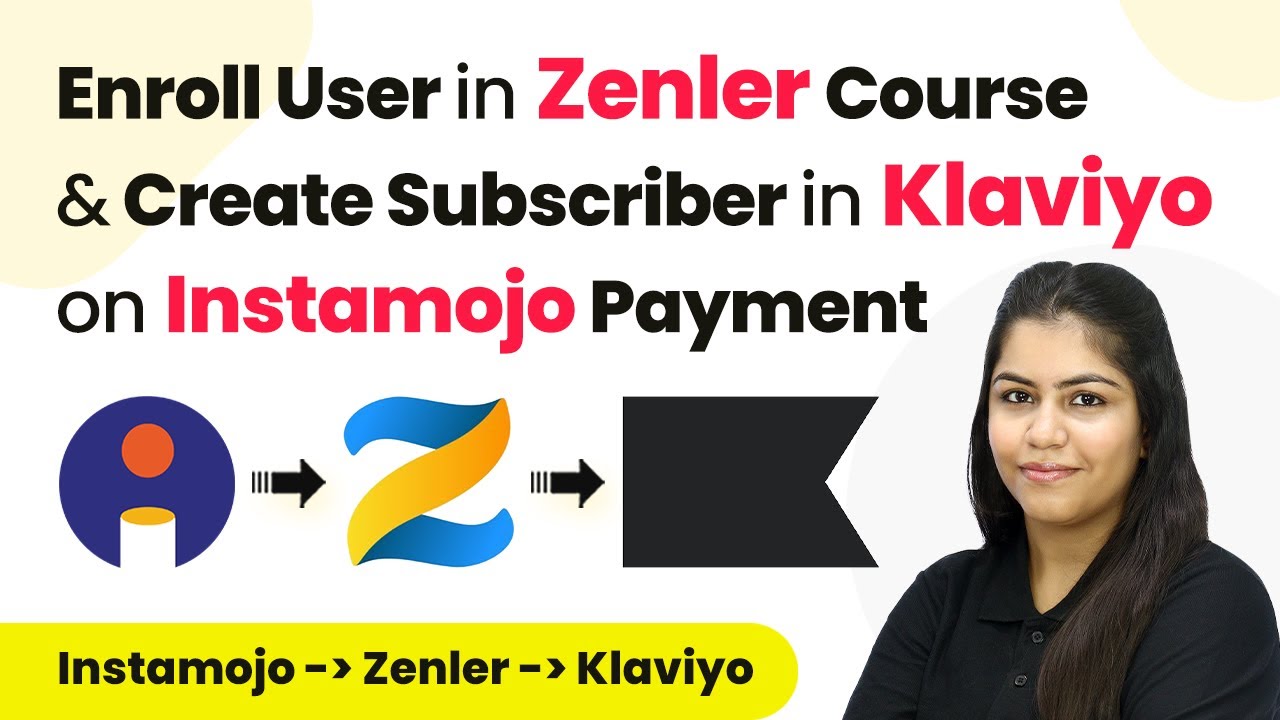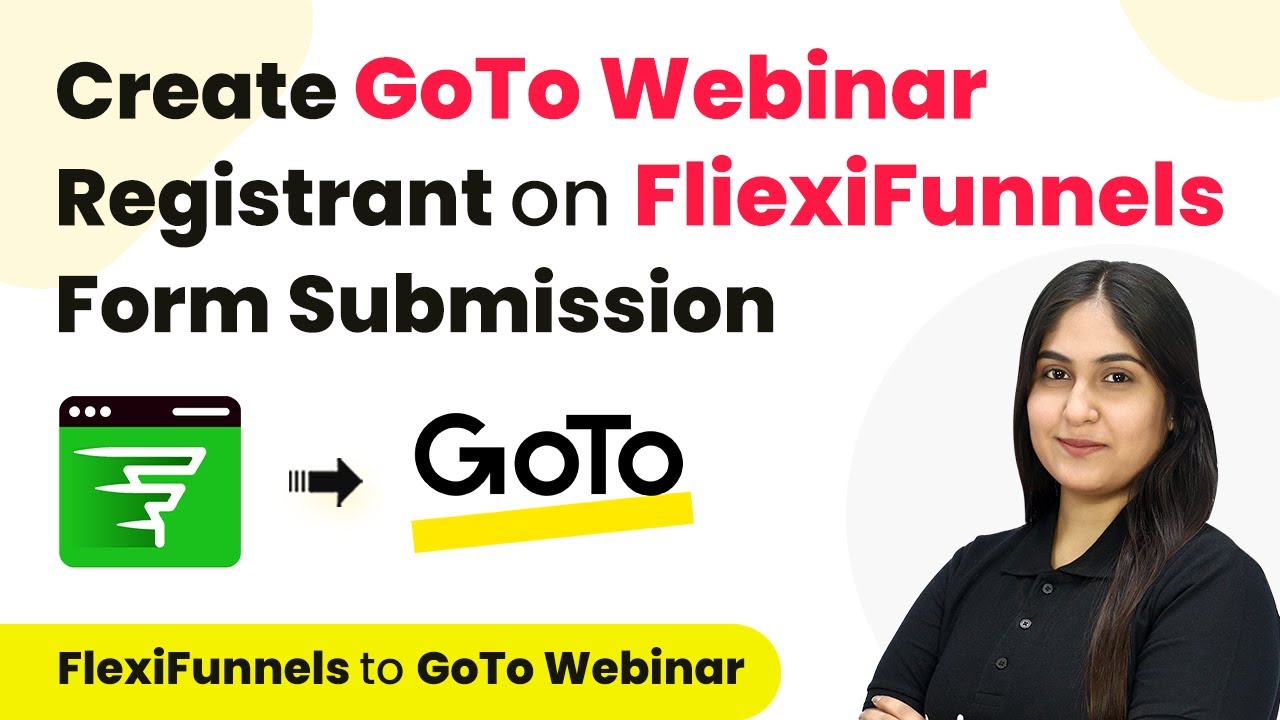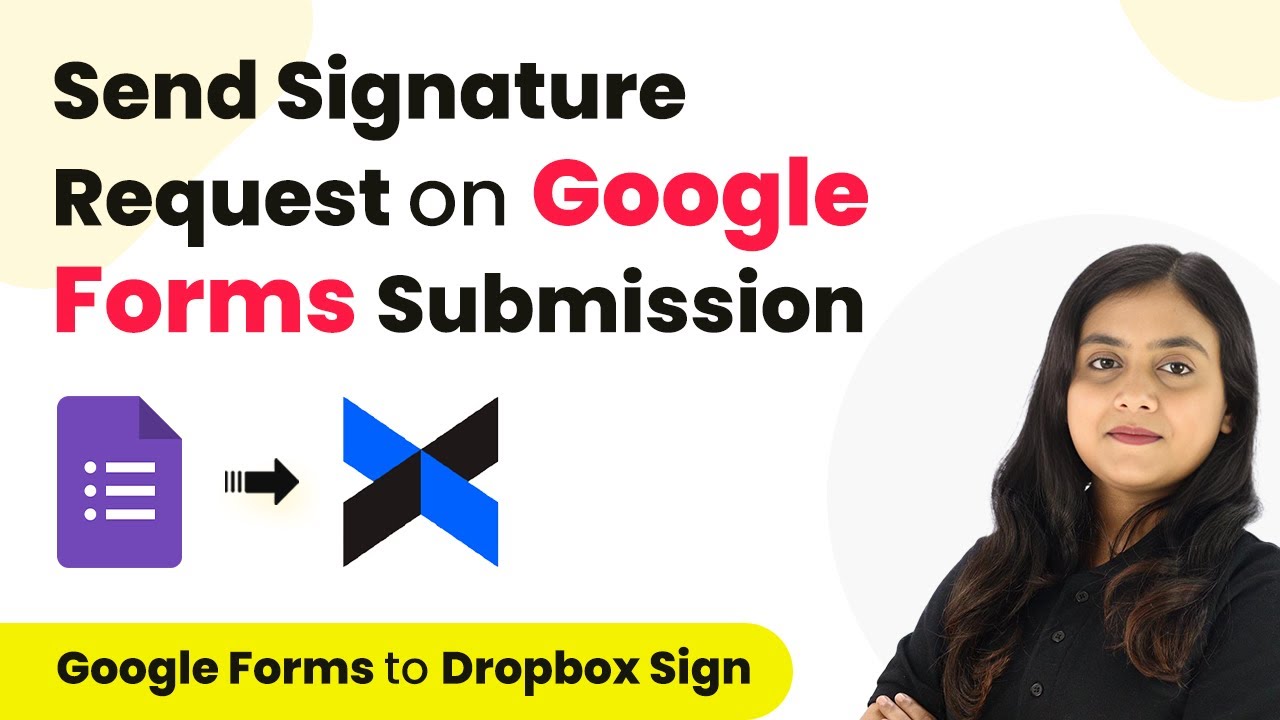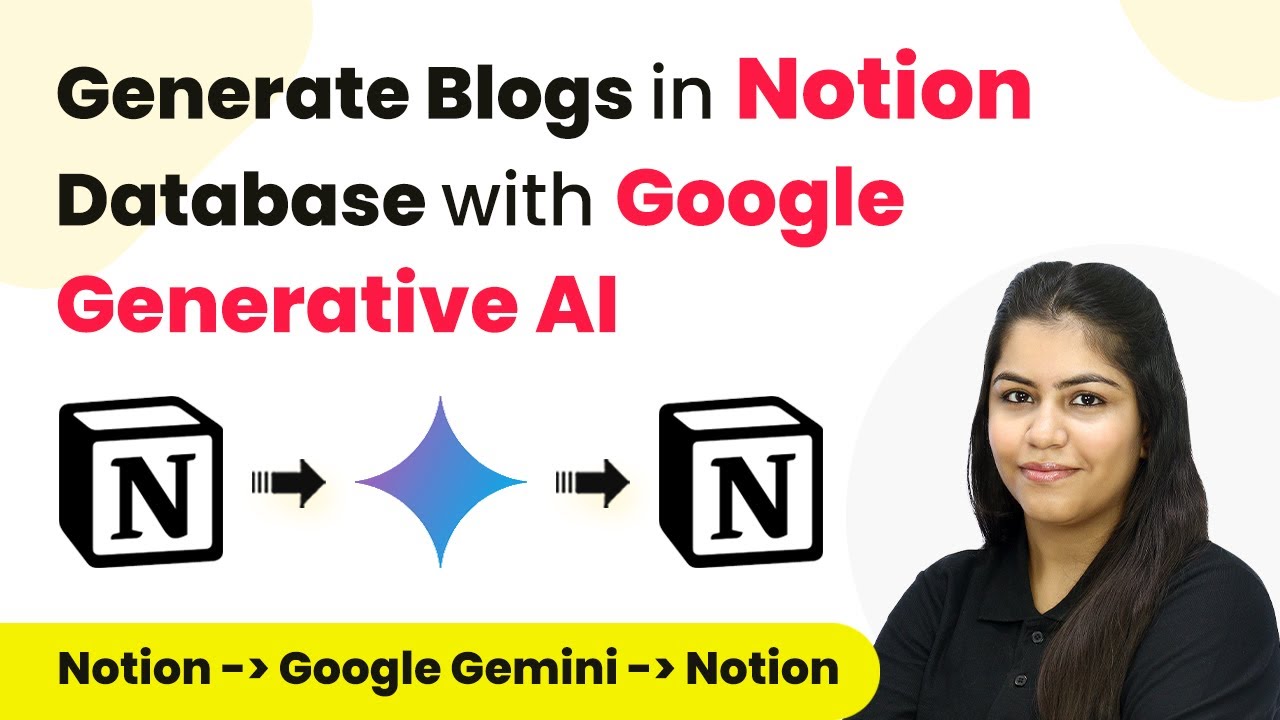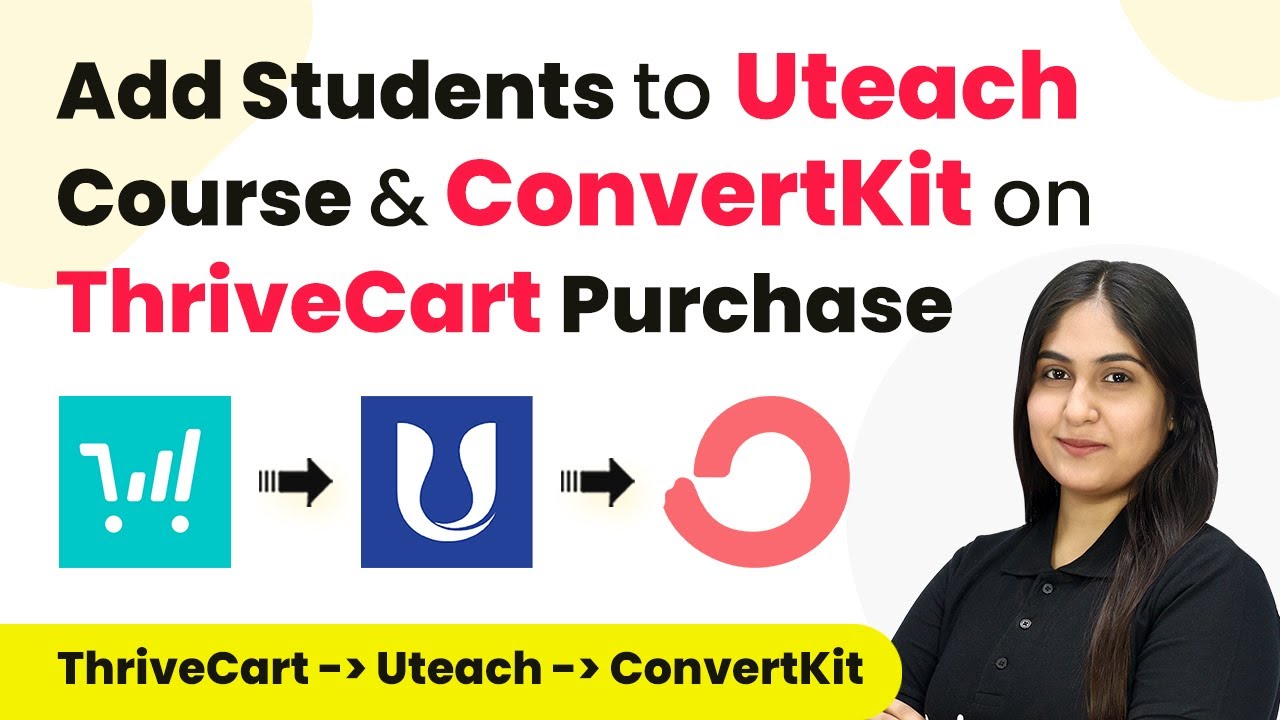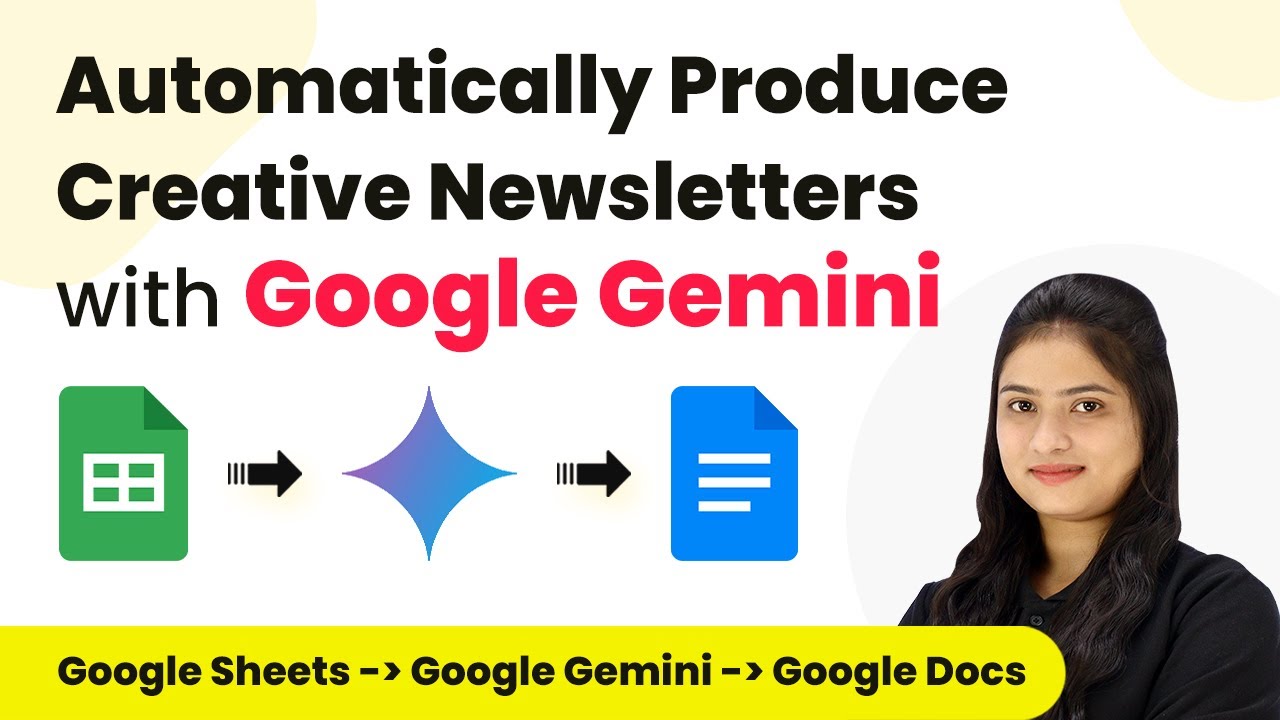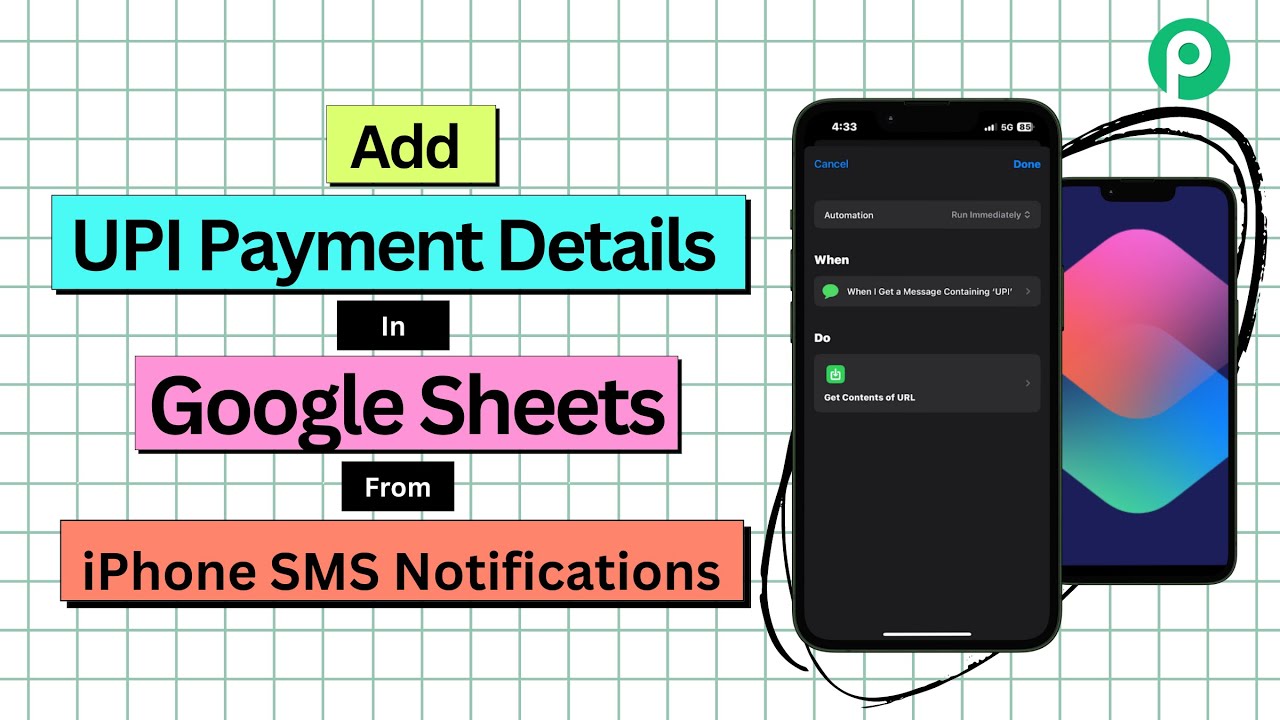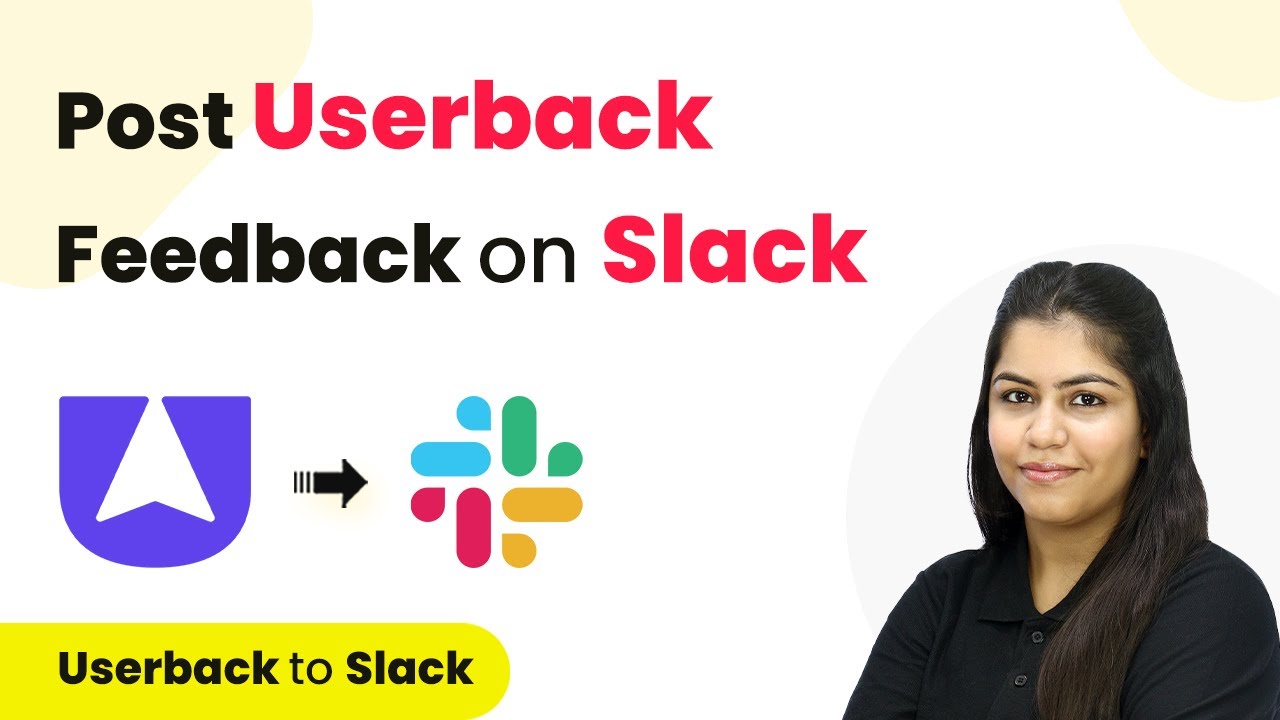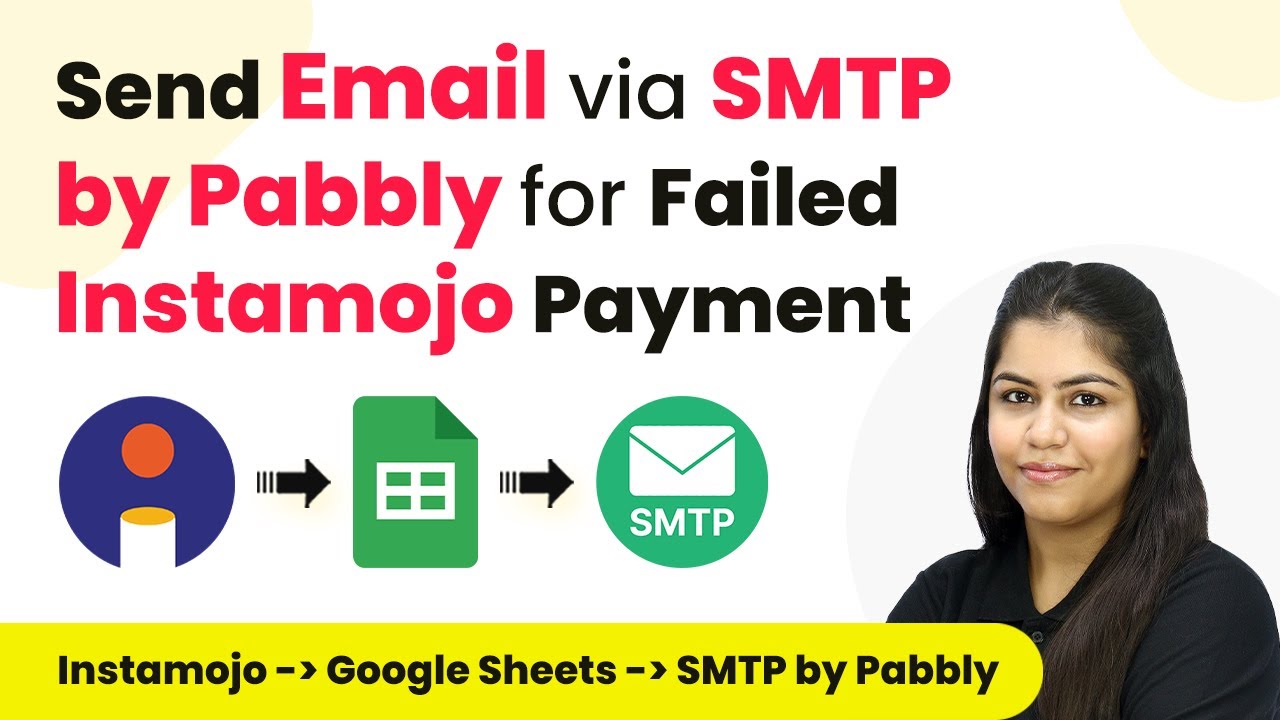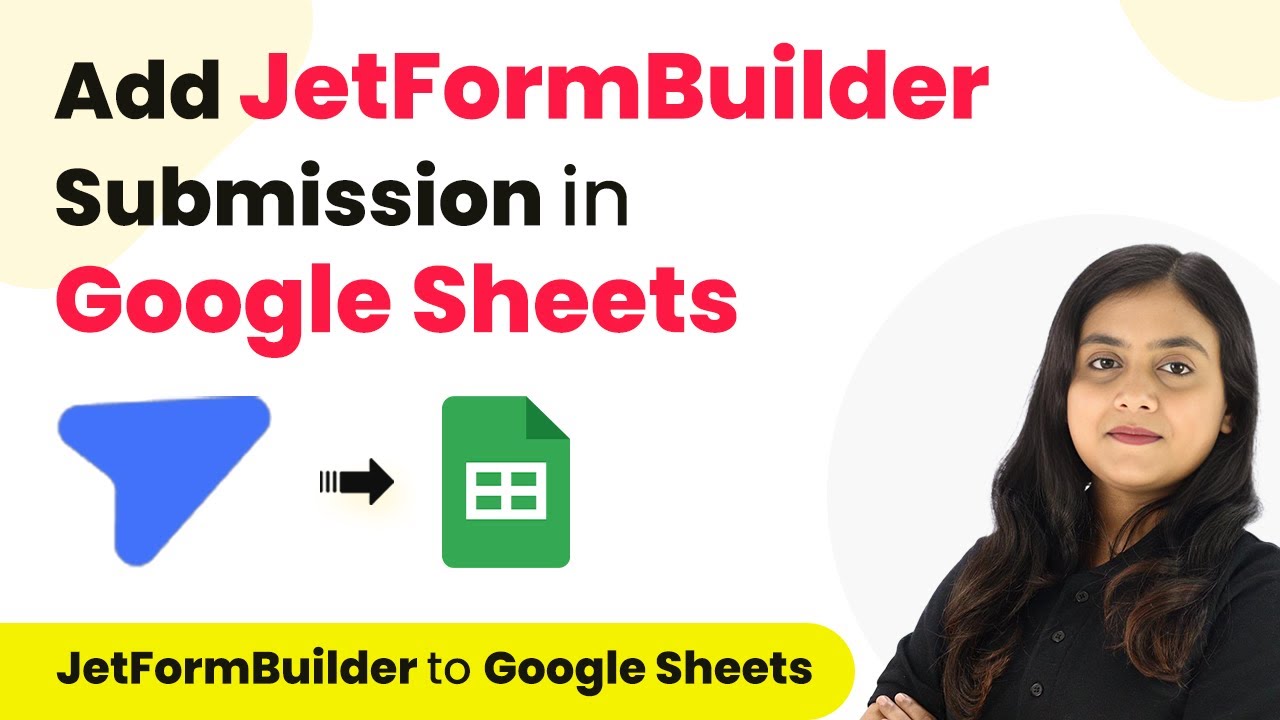Learn how to enroll users in Zenler courses and create subscribers in Klaviyo using Pabbly Connect with Instamojo payments. Explore systematic approaches to creating efficient automation solutions that convert technical concepts into practical, implementable instructions.
Watch Step By Step Video Tutorial Below
Accessing Pabbly Connect for Integration
To start the integration process, access Pabbly Connect by visiting the official website. You will find options to either sign up for free or sign in if you are an existing user. Signing up gives you access to 100 free tasks each month, which is ideal for testing out the automation.
Once logged in, navigate to the dashboard where you will see various Pabbly applications. Click on the option to access Pabbly Connect to begin creating your workflow for integrating Instamojo with Zenler and Klaviyo.
Creating Your Workflow in Pabbly Connect
In Pabbly Connect, click on the ‘Create Workflow’ button. You will need to name your workflow, for instance, ‘Enroll User in Zenler Course and Create Subscriber in Klaviyo on Instamojo Payment.’ Select the folder where you want to save this workflow and click on ‘Create’ to proceed.
This will open the workflow window, where you will set up the trigger and action steps. The trigger is what starts the workflow, and in this case, you will select Instamojo as the trigger application. This is crucial as it allows you to capture new sales made via Instamojo.
- Select ‘Instamojo V2’ as the trigger application.
- Choose ‘New Sale’ as the trigger event.
- Copy the provided webhook URL for the next steps.
After completing these steps, your workflow will be ready to receive data from Instamojo, allowing Pabbly Connect to handle the integration seamlessly.
Setting Up Instamojo Integration
To complete the integration with Instamojo, log into your Instamojo account and navigate to the Smart Pages section. Here, select the product for which you want to set up the webhook. Click on the three dots next to your product and select ‘Edit Page’ to access the page settings.
In the page settings, you will find the option to add webhooks. Enable this option and paste the webhook URL you copied from Pabbly Connect. Make sure to select ‘Successful Payments’ as the information to be sent to ensure that only successful transactions trigger the workflow.
- Switch on the webhook option.
- Paste the copied webhook URL.
- Save and update the settings.
Once the webhook is set up, go back to Pabbly Connect and conduct a test submission by making a purchase on the selected product. This will allow you to verify that the webhook is correctly capturing the payment details.
Enrolling Users in Zenler
After successfully capturing the payment details, the next step is to enroll the user in a Zenler course. In your Pabbly Connect workflow, add an action step and select Zenler as the action application. Choose ‘Enroll User to a Course’ as the action event to proceed.
You will need to connect your Zenler account by entering your API key and school name. This connection allows Pabbly Connect to communicate with Zenler and enroll users automatically. After connecting, select the course you want to enroll users in and map the necessary fields such as email address, first name, and last name from the payment data.
Map the email address and names from the previous step. Ensure the course ID and plan ID are correctly entered. Test the action to confirm successful enrollment.
Once the user is enrolled, you will receive a confirmation in Pabbly Connect, indicating that the action was successful, and the user is now part of the Zenler course.
Creating a Subscriber in Klaviyo
The final step in this integration process is to create a subscriber in Klaviyo. Add another action step in your Pabbly Connect workflow and select Klaviyo as the action application. Choose ‘Create Profile’ as the action event to proceed with adding the subscriber.
Similar to the previous steps, connect your Klaviyo account and map the necessary fields such as email address, phone number, first name, and last name from the previous steps. This ensures that all the information collected during the Instamojo payment process is utilized to create a subscriber in Klaviyo.
Map the email address and phone number from the payment data. Ensure first and last names are correctly mapped. Test the action to confirm that the subscriber is created successfully.
Once this step is completed, you will receive confirmation that a new subscriber has been created in Klaviyo, allowing you to send future updates and promotions to the enrolled students. This completes the integration process using Pabbly Connect for seamless automation.
Conclusion
In this tutorial, we learned how to enroll users in Zenler courses and create subscribers in Klaviyo using Pabbly Connect with Instamojo payments. By following these steps, you can automate your workflow and enhance your educational business.
Ensure you check out Pabbly Connect to create business automation workflows and reduce manual tasks. Pabbly Connect currently offer integration with 2,000+ applications.
- Check out Pabbly Connect – Automate your business workflows effortlessly!
- Sign Up Free – Start your journey with ease!
- 10,000+ Video Tutorials – Learn step by step!
- Join Pabbly Facebook Group – Connect with 21,000+ like minded people!