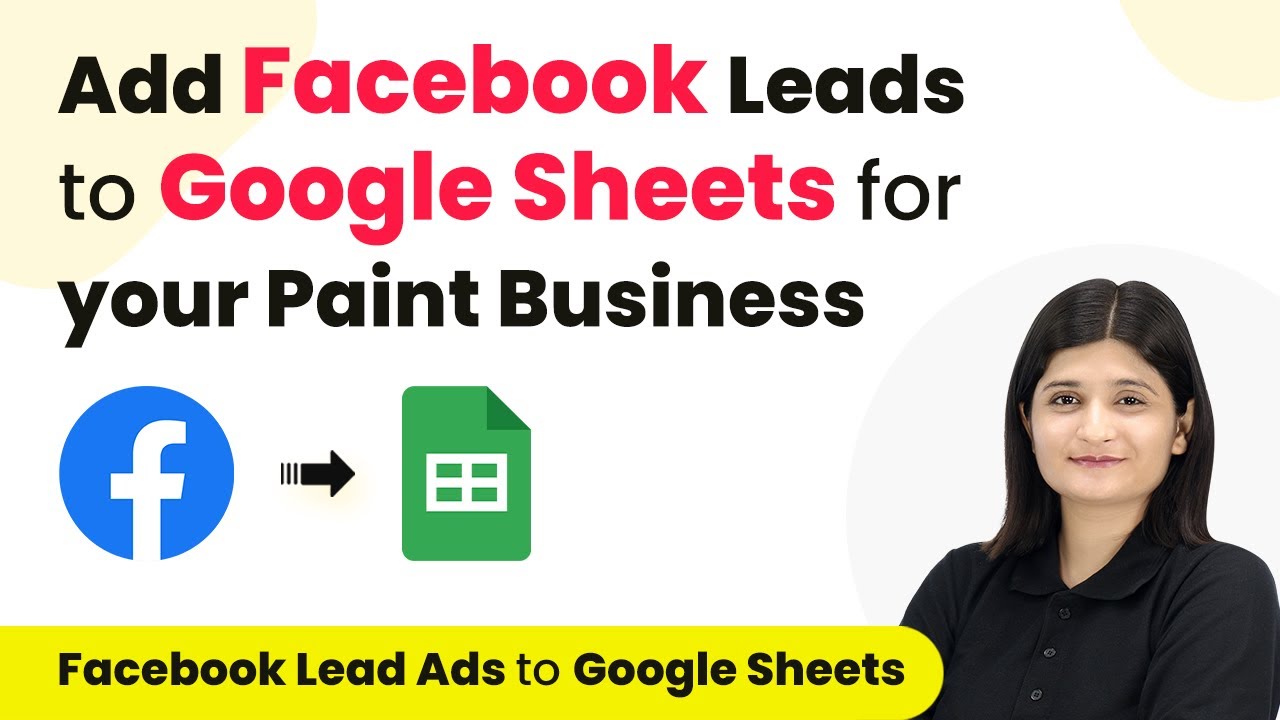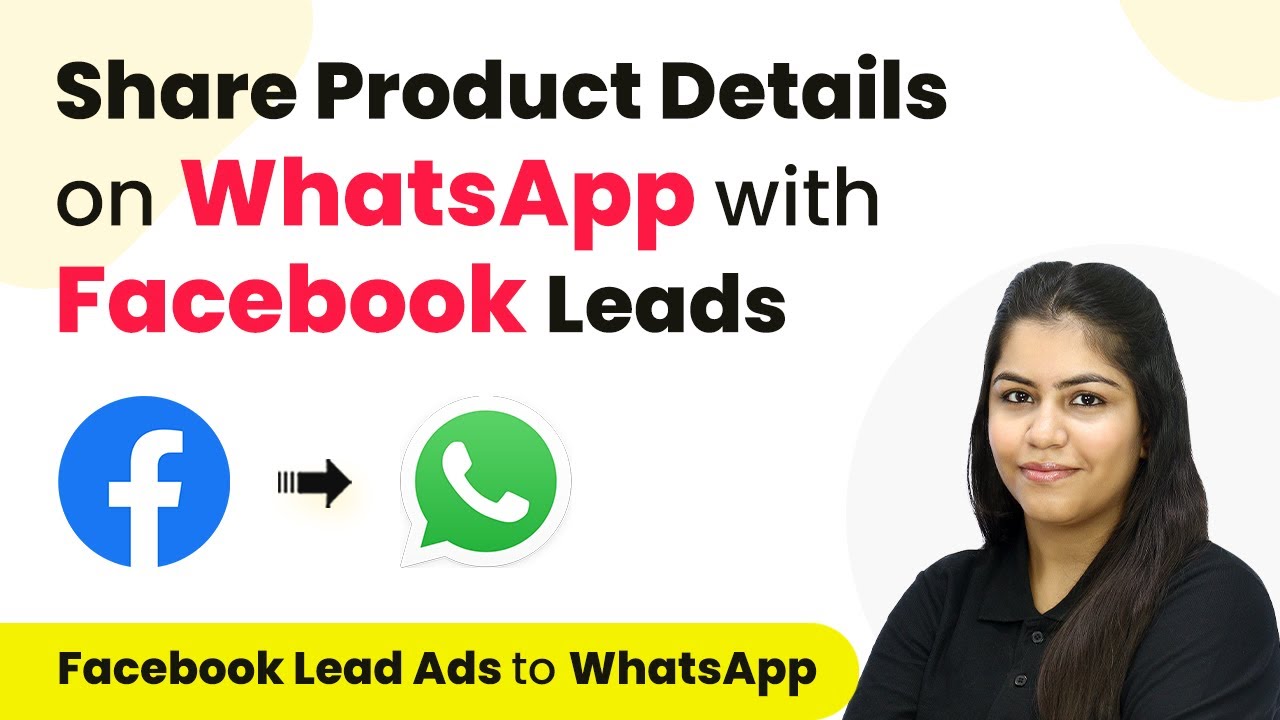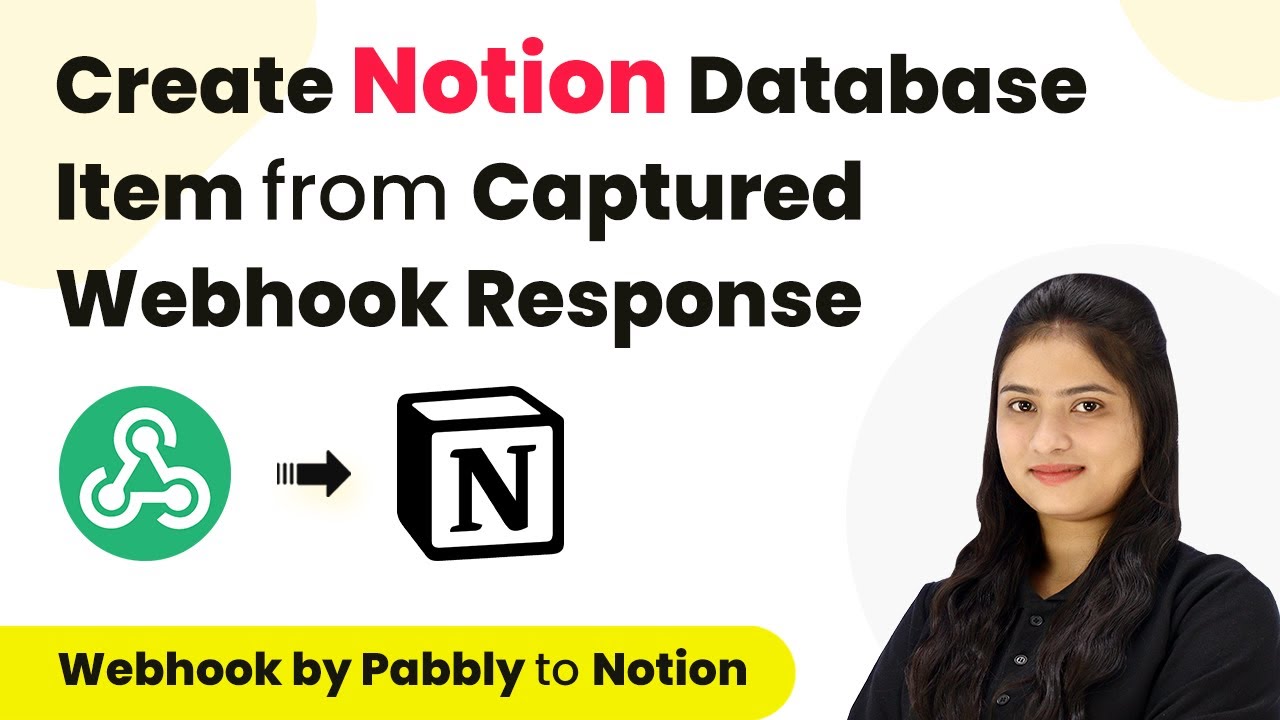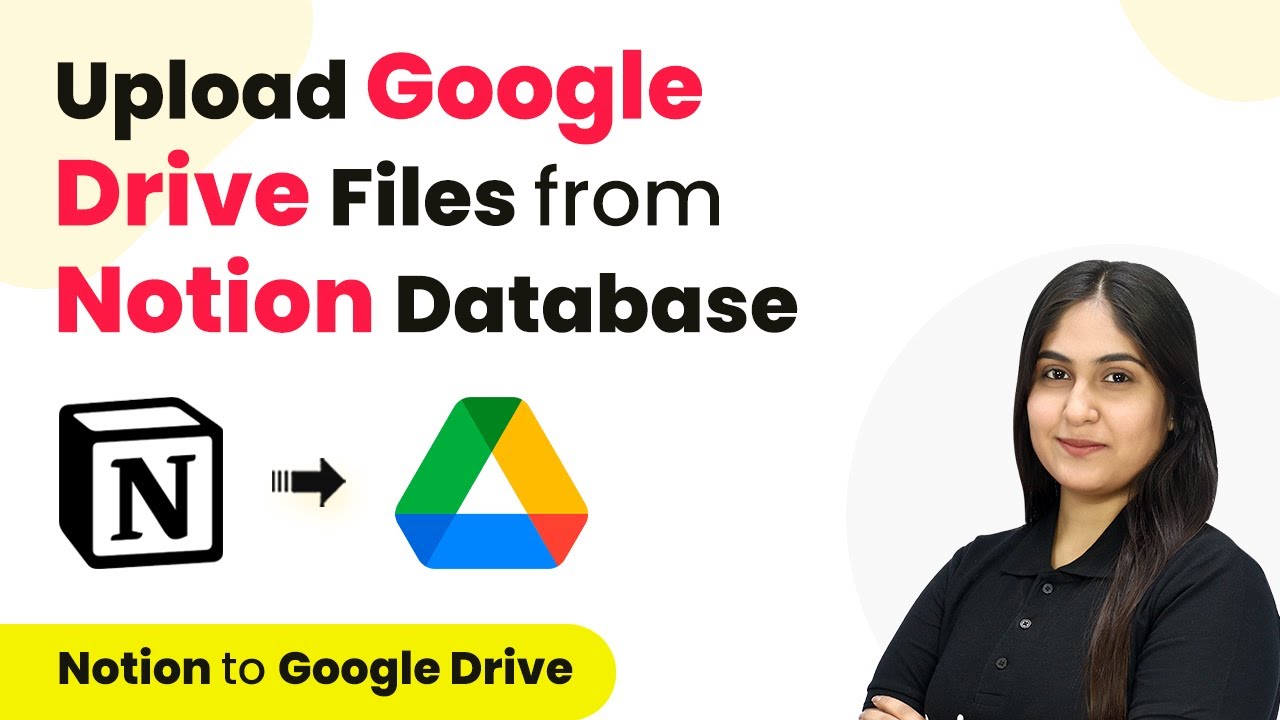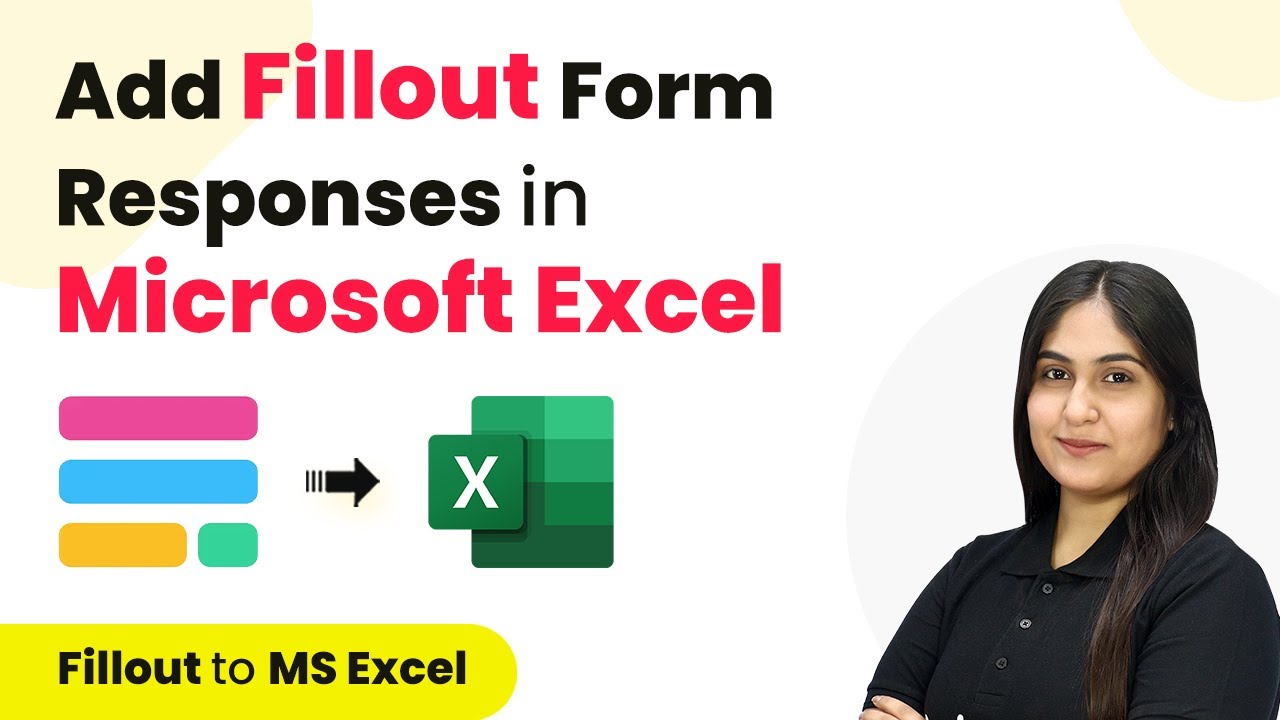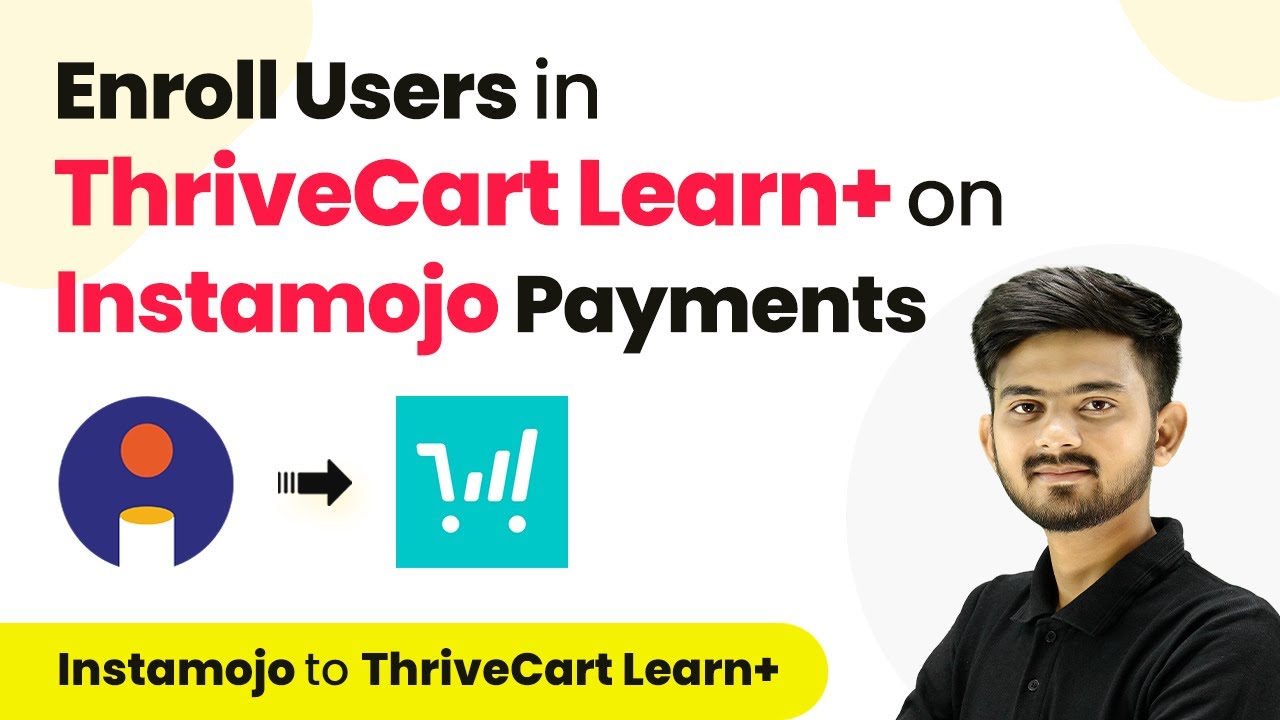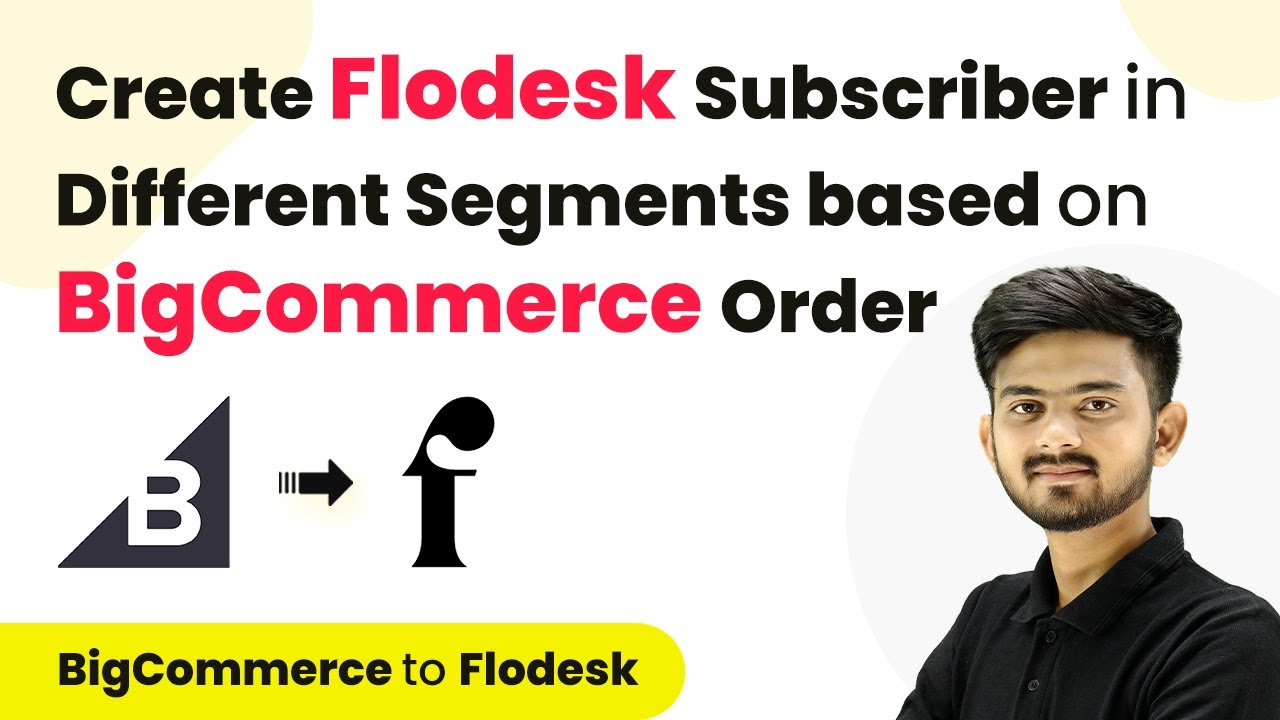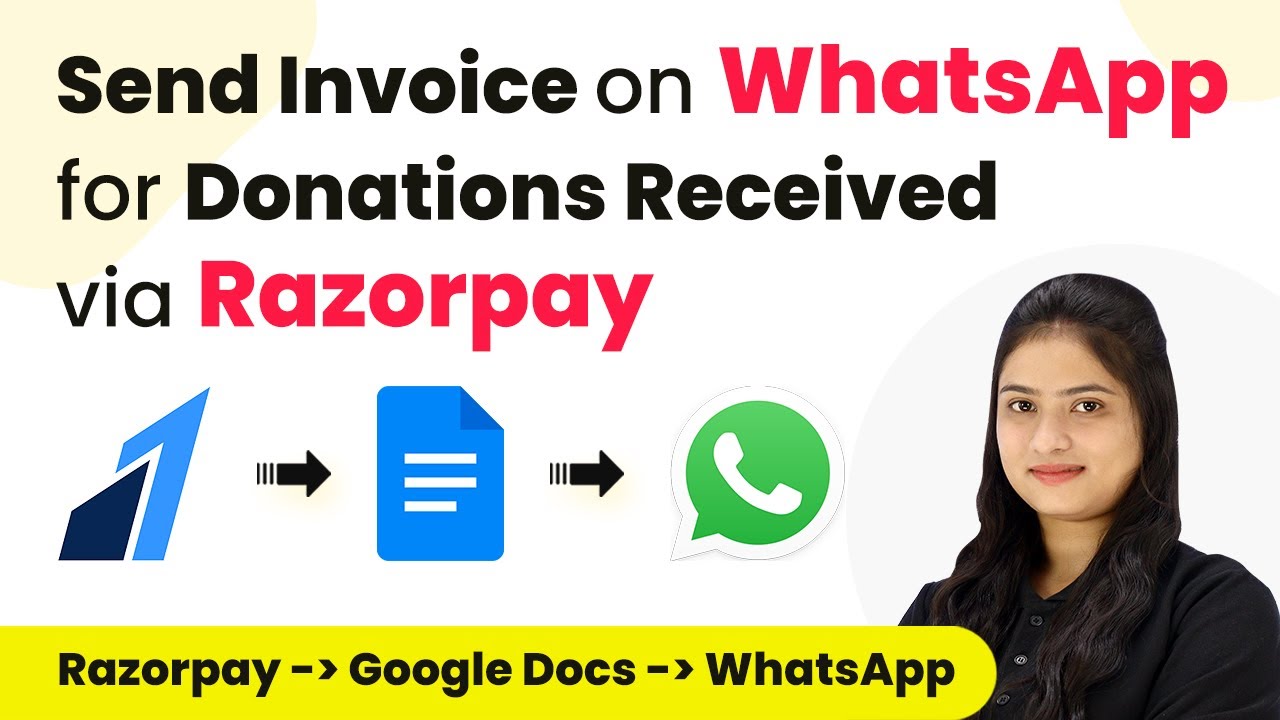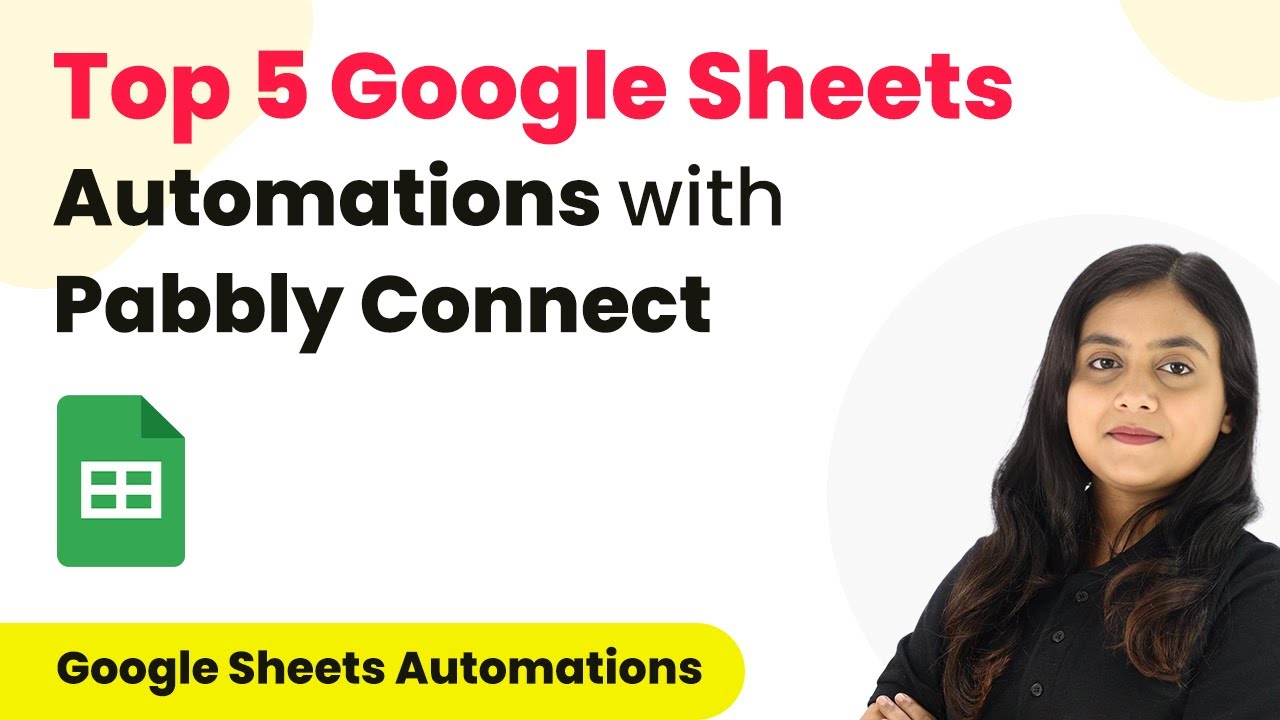Learn how to automate the addition of Facebook leads to Google Sheets for your paint business using Pabbly Connect. Step-by-step tutorial included! Revolutionize your productivity approach with just a few strategic clicks. Uncover professional methods for connecting applications and creating workflows that reclaim hours of your week.
Watch Step By Step Video Tutorial Below
1. Accessing Pabbly Connect for Integration
To integrate Facebook Leads with Google Sheets for your paint business, you need to access Pabbly Connect. Start by visiting the Pabbly Connect website at Pabbly.com/connect. Sign in if you already have an account, or create a new one to get started with 100 free tasks monthly.
Once logged in, navigate to the dashboard. Here, you will see options for creating workflows. Click on the option to create a new workflow. This is where you will set up the automation to transfer your Facebook leads to Google Sheets.
2. Creating a Workflow in Pabbly Connect
After accessing Pabbly Connect, click on the ‘Create Workflow’ button. Name your workflow something like ‘Add Facebook Leads to Google Sheets’. Choose the appropriate folder for organization, such as ‘Facebook Lead Automations’. This will help you manage your workflows effectively. using Pabbly Connect
- Select Facebook Lead Ads as the trigger application.
- Set the trigger event to ‘New Lead’.
- Connect your Facebook account by clicking on ‘Connect with Facebook Lead Ads’.
After setting up the trigger, you will need to select the Facebook page and lead generation form that you created for your paint business. This ensures that leads from the correct source are captured in your Google Sheets.
3. Configuring Facebook Lead Ads in Pabbly Connect
Once you have set your trigger, the next step is to configure Facebook Lead Ads within Pabbly Connect. You will need to select the page, which in this case is ‘Color Splash Paints’, and the specific lead form you created, which is named ‘My Paint Business’.
After selecting your page and form, click on ‘Save and Send Test Request’. This action will wait for the webhook response from Facebook. You must fill out the lead form to generate a test lead.
- Go to your Facebook page and fill out the lead form.
- Ensure you use unique test data for the lead.
- Submit the form and return to Pabbly Connect to check for the response.
Once the response is received, you will see the details of the lead displayed in Pabbly Connect, confirming the connection between Facebook Lead Ads and the platform.
4. Adding Leads to Google Sheets Using Pabbly Connect
Now that you have successfully set up the trigger, the next step involves adding the leads to Google Sheets. In this step, select Google Sheets as the action application in Pabbly Connect. The action event should be set to ‘Add New Row’.
Click on ‘Connect’ to link your Google account. If this is your first time, you will need to authorize Pabbly Connect to access your Google Sheets. Once connected, select the specific spreadsheet where you want the leads to be added, such as ‘FB Leads for Color Splash Paints’.
Map the fields from the Facebook lead response to the Google Sheets columns. Ensure the name, email, and phone number fields are correctly mapped. Click on ‘Save’ and then ‘Send Test Request’ to verify the setup.
Check your Google Sheets to confirm that the test lead data has been added successfully. This step validates that your automation is functioning as intended.
5. Testing the Automation Process
To ensure everything is working smoothly, you need to test the entire automation process. Go back to your Facebook Lead Ads and delete any previous test leads. Then, fill out the lead form again with new details.
After submitting the new lead, return to Google Sheets and check if the new lead appears. This process confirms that Pabbly Connect is successfully automating the transfer of leads from Facebook to Google Sheets.
To summarize, you have:
Created a trigger for new leads from Facebook Lead Ads. Set up Google Sheets as the action to add new rows. Tested the automation to ensure leads are transferred correctly.
This confirms that your automation is fully operational, allowing you to efficiently manage leads for your paint business.
Conclusion
In this tutorial, we explored how to use Pabbly Connect to automate the integration of Facebook Leads into Google Sheets for your paint business. This process enhances efficiency and allows for quicker follow-ups with potential customers.
Ensure you check out Pabbly Connect to create business automation workflows and reduce manual tasks. Pabbly Connect currently offer integration with 2,000+ applications.
- Check out Pabbly Connect – Automate your business workflows effortlessly!
- Sign Up Free – Start your journey with ease!
- 10,000+ Video Tutorials – Learn step by step!
- Join Pabbly Facebook Group – Connect with 21,000+ like minded people!
By following the step-by-step guide, you can streamline your lead management process and focus more on your business growth.