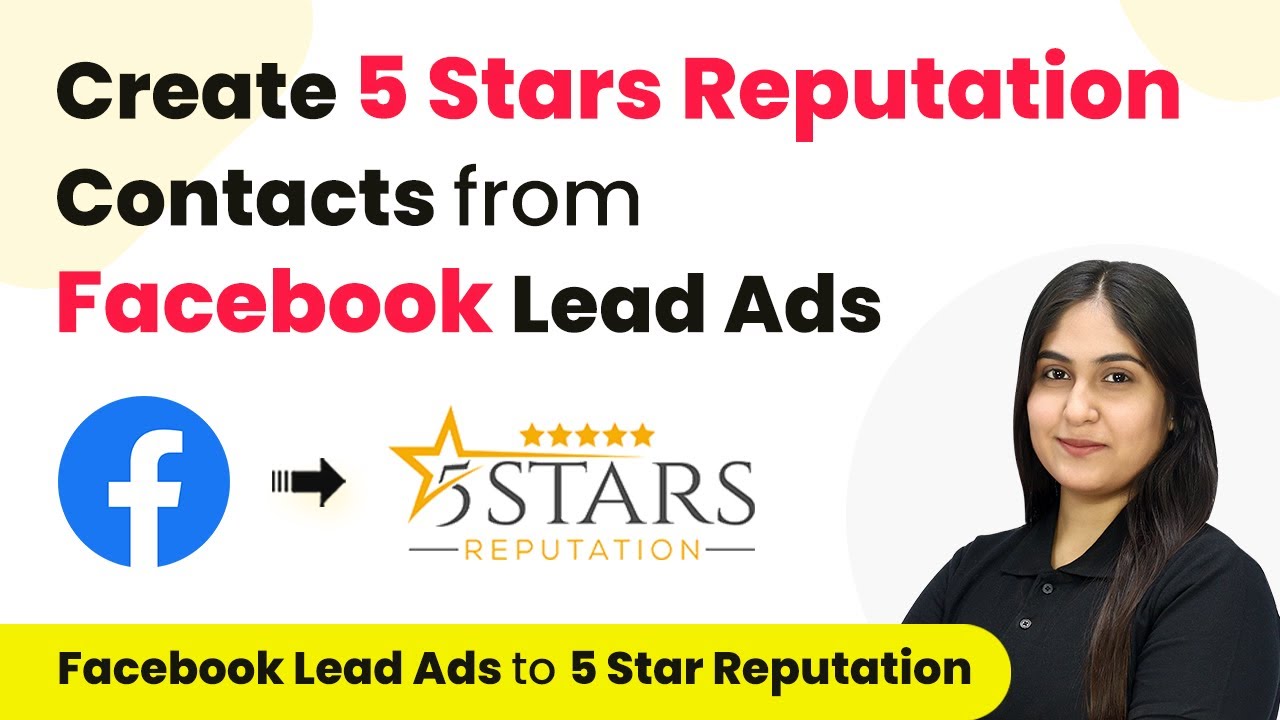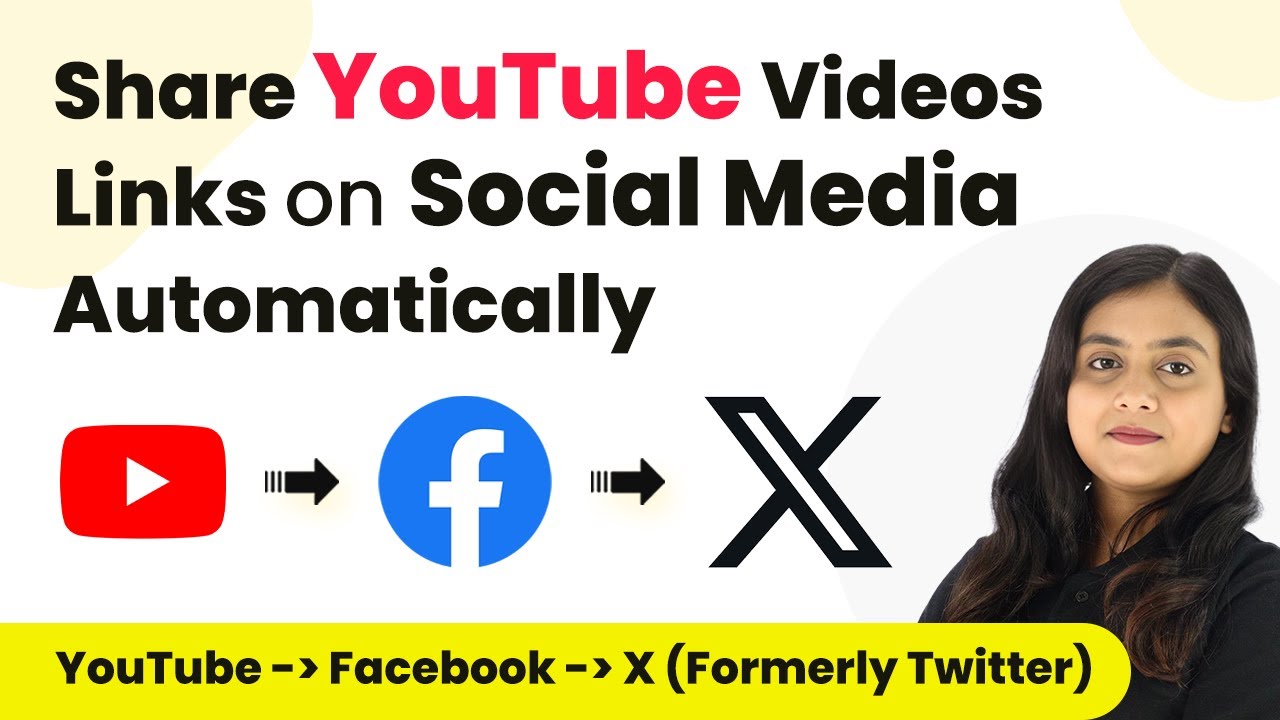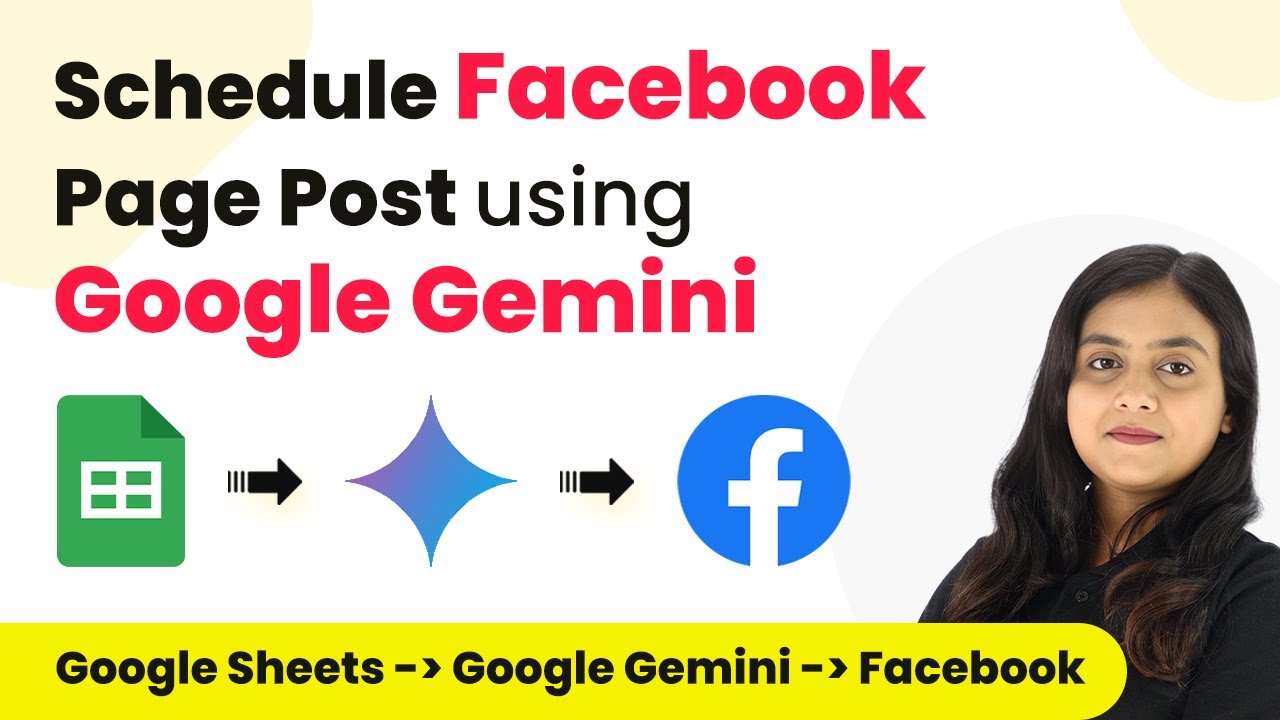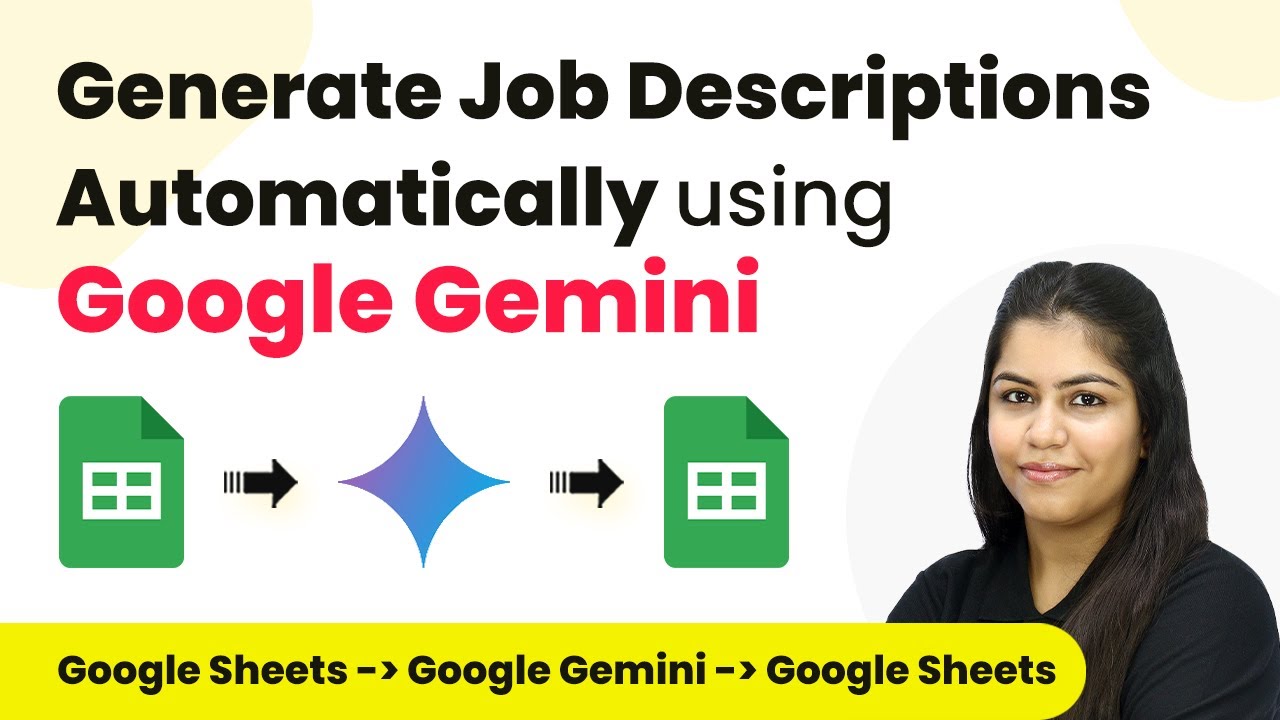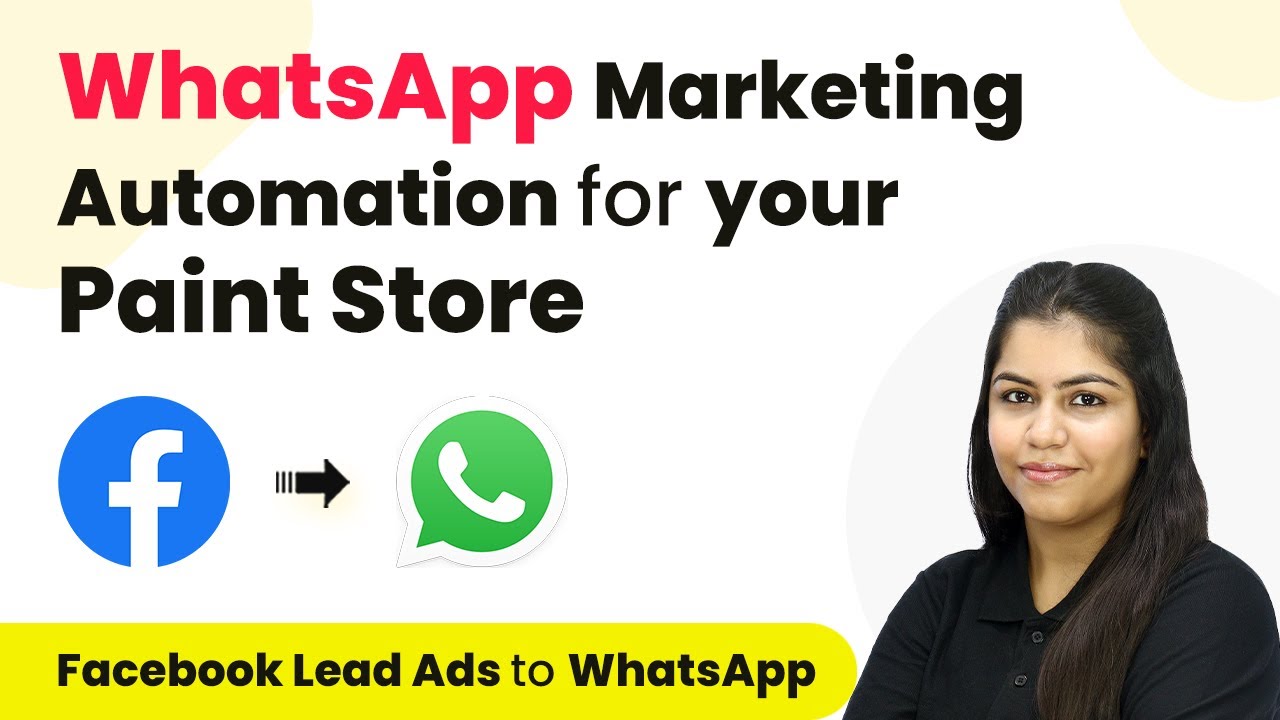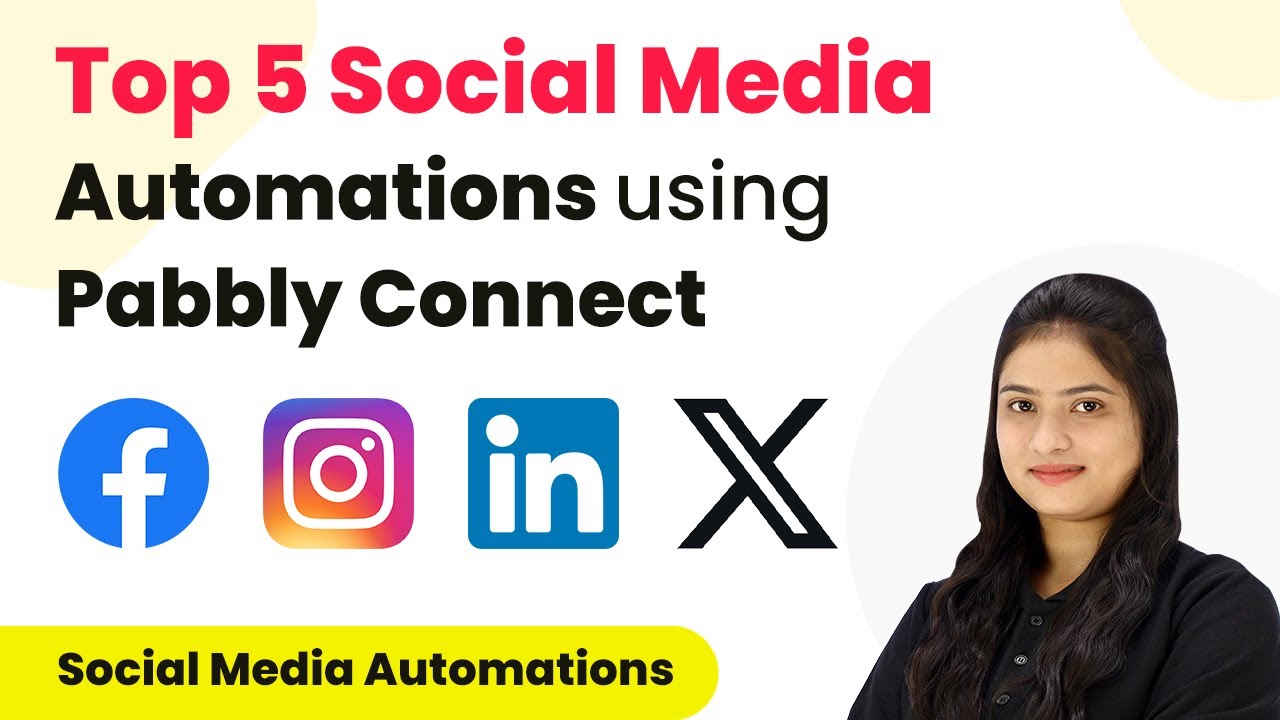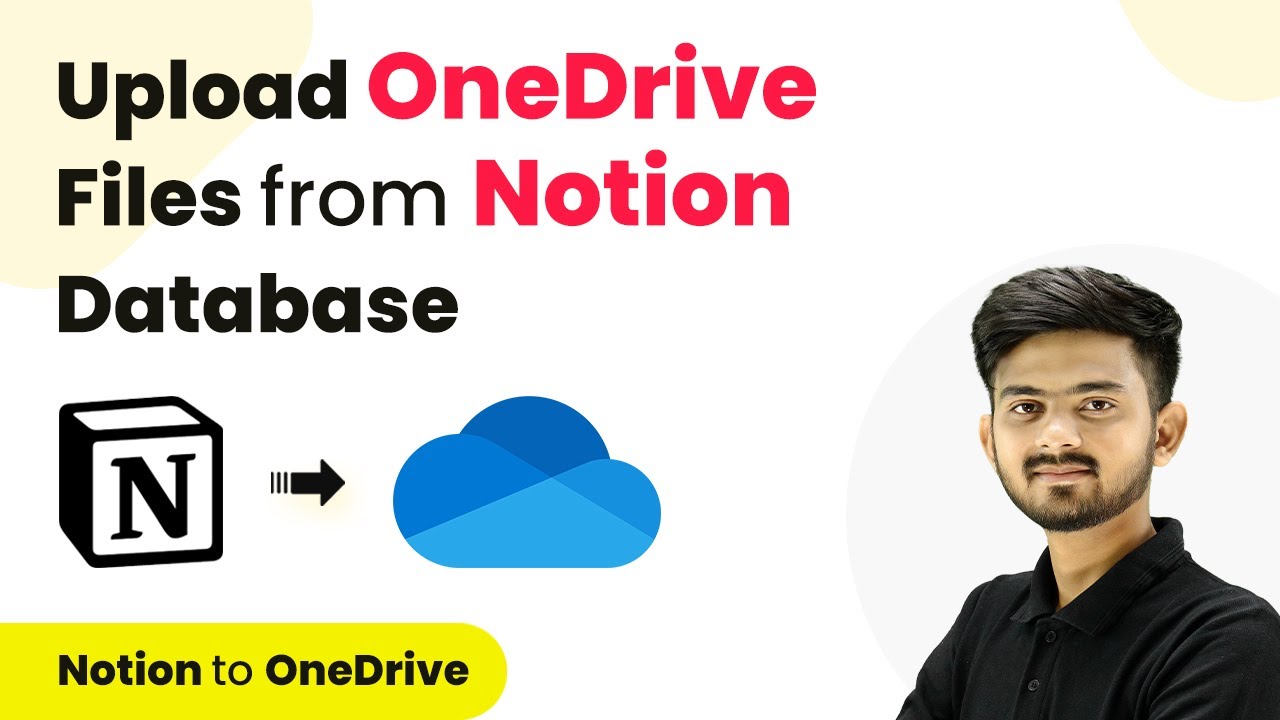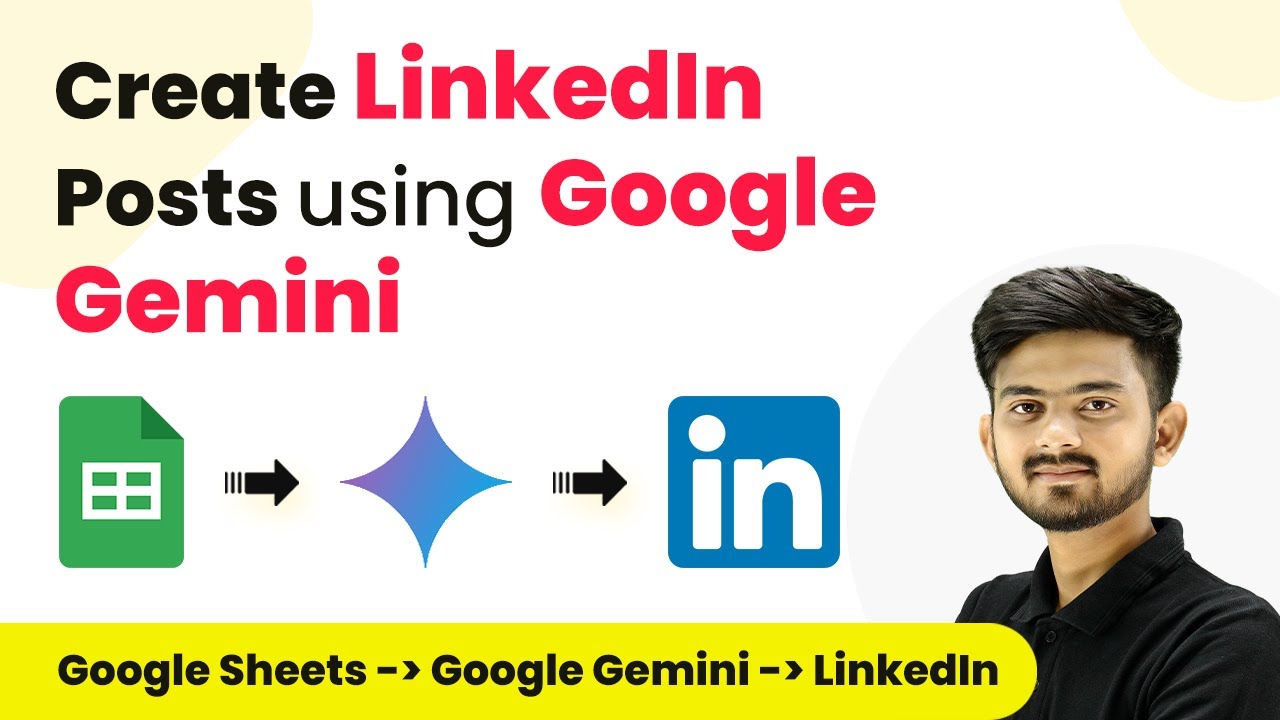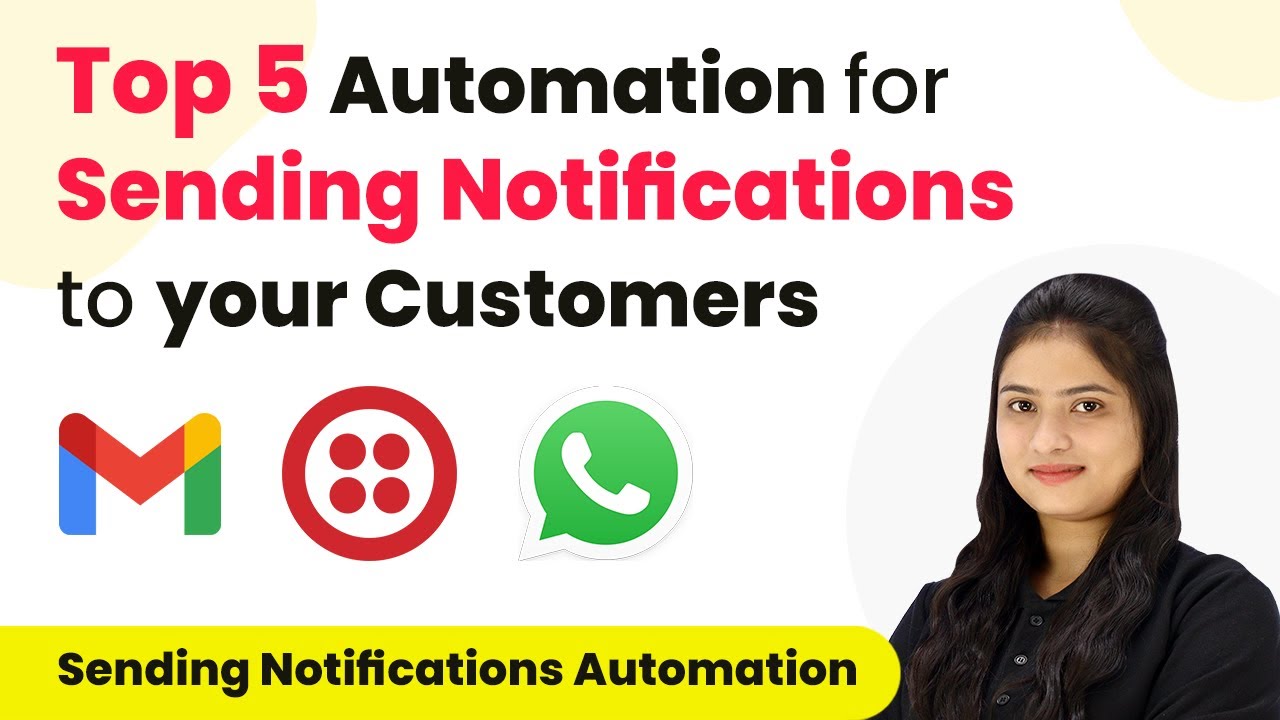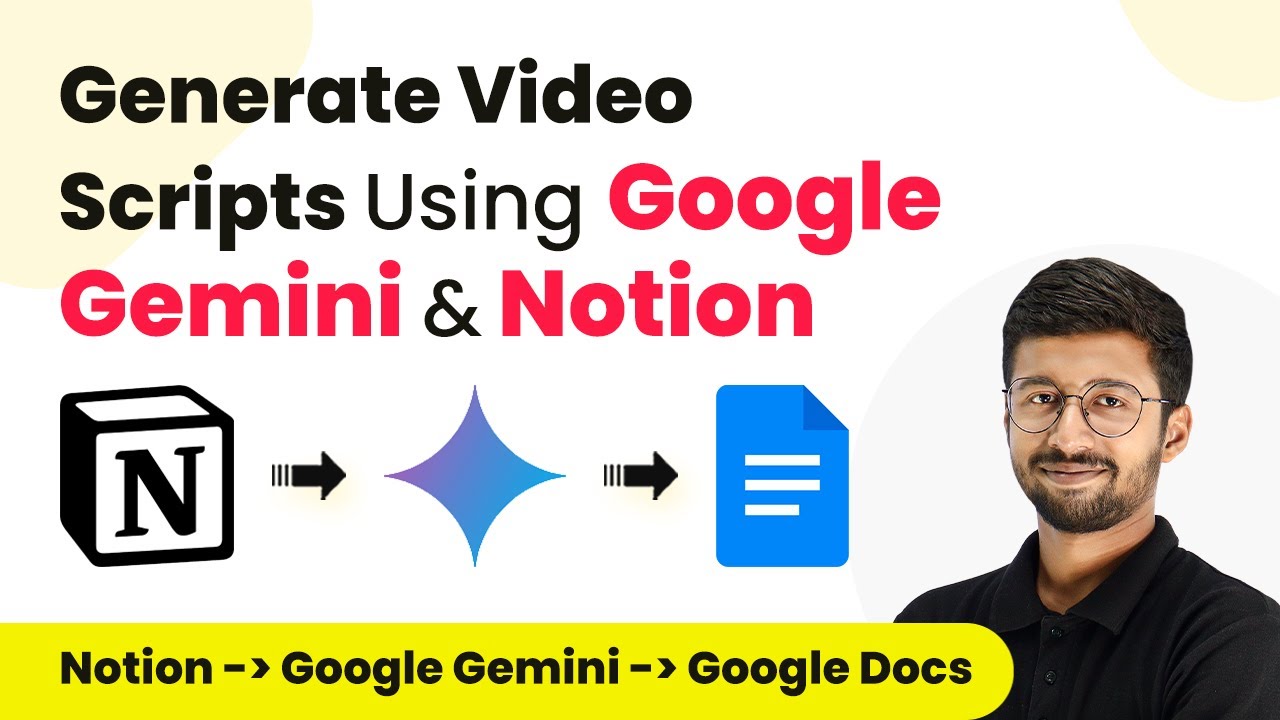Learn how to integrate Facebook Lead Ads with Stars Reputation Contact using Pabbly Connect for seamless automation and improved customer management. Follow this definitive guide to creating powerful automated workflows with straightforward, efficiency-focused solutions that save valuable time.
Watch Step By Step Video Tutorial Below
1. Accessing Pabbly Connect for Integration
To start the integration process, first, access Pabbly Connect by visiting its homepage. Here, you can sign up for a free account or log in if you are an existing user. This platform will allow you to automate the process of adding leads from Facebook Lead Ads to Stars Reputation Contact.
Once logged in, you will see the dashboard. To create a workflow, click on the ‘Create Workflow’ button located on the top right corner. This step is crucial as it sets up the automation that connects your Facebook Lead Ads with Stars Reputation.
2. Creating Workflow in Pabbly Connect
In this section, you will create a new workflow in Pabbly Connect to automate the addition of Facebook leads to Stars Reputation. Name your workflow something descriptive, like ‘Create Five Stars Reputation Contact from Facebook Lead Ads Leads’. Selecting a folder for organization is also recommended.
After naming your workflow, you will set a trigger. The trigger application will be Facebook Lead Ads, and the trigger event should be set to ‘New Lead Instant’. This ensures that every time a new lead is generated, Pabbly Connect captures it immediately. Follow these steps to set the trigger:
- Select ‘Facebook Lead Ads’ as your trigger application.
- Choose ‘New Lead Instant’ as the trigger event.
- Connect your Facebook account to Pabbly Connect.
After these steps, you will be ready to capture leads effectively.
3. Testing the Trigger in Pabbly Connect
Now that your trigger is set up, it’s time to test it. You need to generate a test lead through Facebook Lead Ads. To do this, go to the Meta for Developers site and use the Lead Ads Testing Tool. Select your page and form, then click on preview to enter dummy data.
Fill in the fields with sample information like first name, last name, email, and phone number. After completing the form, submit it. This action will send a test lead to Pabbly Connect. You can then check the response in your workflow to ensure everything is functioning as intended. Here’s how to test:
- Access the Lead Ads Testing Tool on Meta.
- Select your Facebook page and lead form.
- Submit a test lead with dummy data.
Once submitted, check Pabbly Connect for the captured lead data.
4. Setting Up Action in Pabbly Connect
With the trigger tested successfully, you can now set up the action step in Pabbly Connect. Here, select Stars Reputation as your action application and choose the action event ‘Create Contacts’. This step allows the captured leads from Facebook to be added directly to your Stars Reputation account.
To connect Stars Reputation with Pabbly Connect, you will need an API token. Generate the API key from your Stars Reputation account and input it into Pabbly Connect. After this, map the fields from your trigger data to the action fields. This includes mapping the lead’s first name, last name, email, and phone number. Follow these steps:
Select ‘Stars Reputation’ as your action application. Choose ‘Create Contacts’ as the action event. Enter the API token from Stars Reputation.
This will ensure that every new lead is automatically added to your Stars Reputation account, enhancing your customer relationship management.
5. Final Testing and Summary of the Integration
After setting up the action, it’s crucial to perform a final test to ensure everything is working correctly. Generate another test lead using the same process as before. Once you submit the new lead, check your Stars Reputation account for the new contact.
To summarize, we have successfully integrated Facebook Lead Ads with Stars Reputation using Pabbly Connect. This automation allows you to streamline your lead management process, making it easier to connect with potential clients. Here’s a recap of the steps:
Set up trigger with Facebook Lead Ads in Pabbly Connect. Test the trigger by submitting a lead. Configure action to create contacts in Stars Reputation.
With these steps complete, you can now automate your lead generation and management effectively.
Conclusion
In this tutorial, we explored how to use Pabbly Connect to create a seamless integration between Facebook Lead Ads and Stars Reputation Contact. This integration enhances your ability to manage leads and grow your real estate business efficiently.
Ensure you check out Pabbly Connect to create business automation workflows and reduce manual tasks. Pabbly Connect currently offer integration with 2,000+ applications.
- Check out Pabbly Connect – Automate your business workflows effortlessly!
- Sign Up Free – Start your journey with ease!
- 10,000+ Video Tutorials – Learn step by step!
- Join Pabbly Facebook Group – Connect with 21,000+ like minded people!