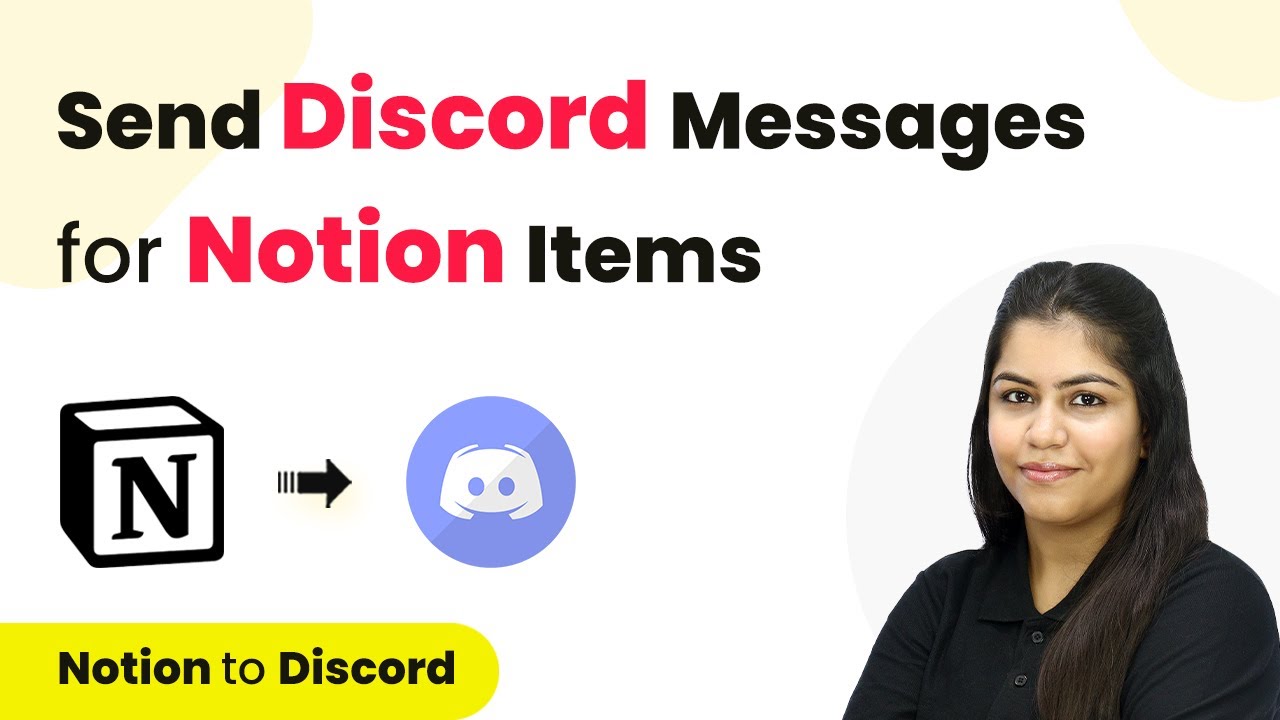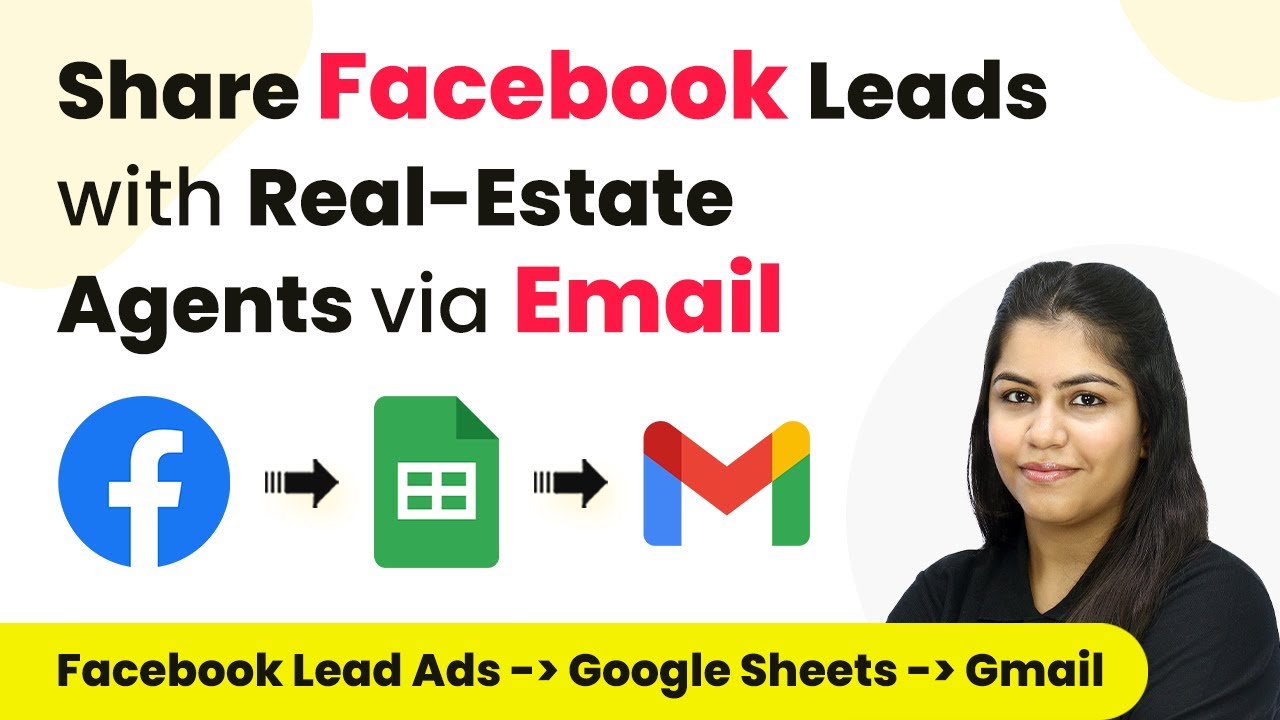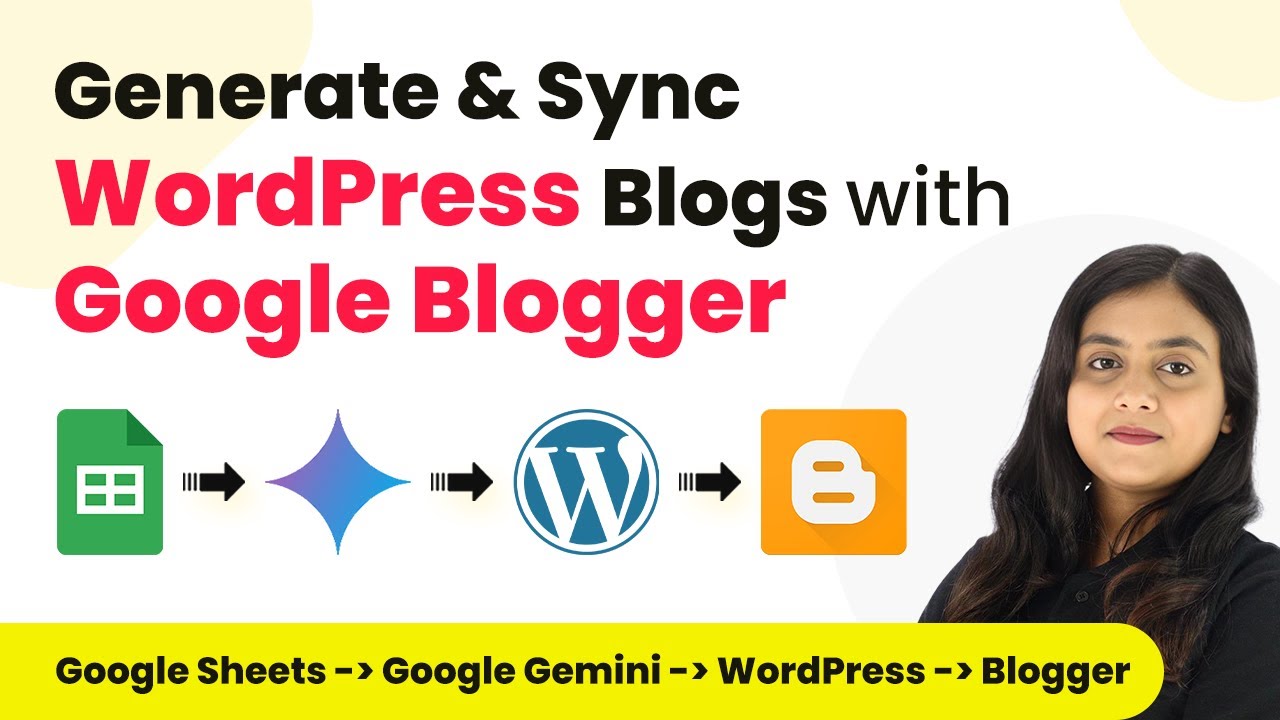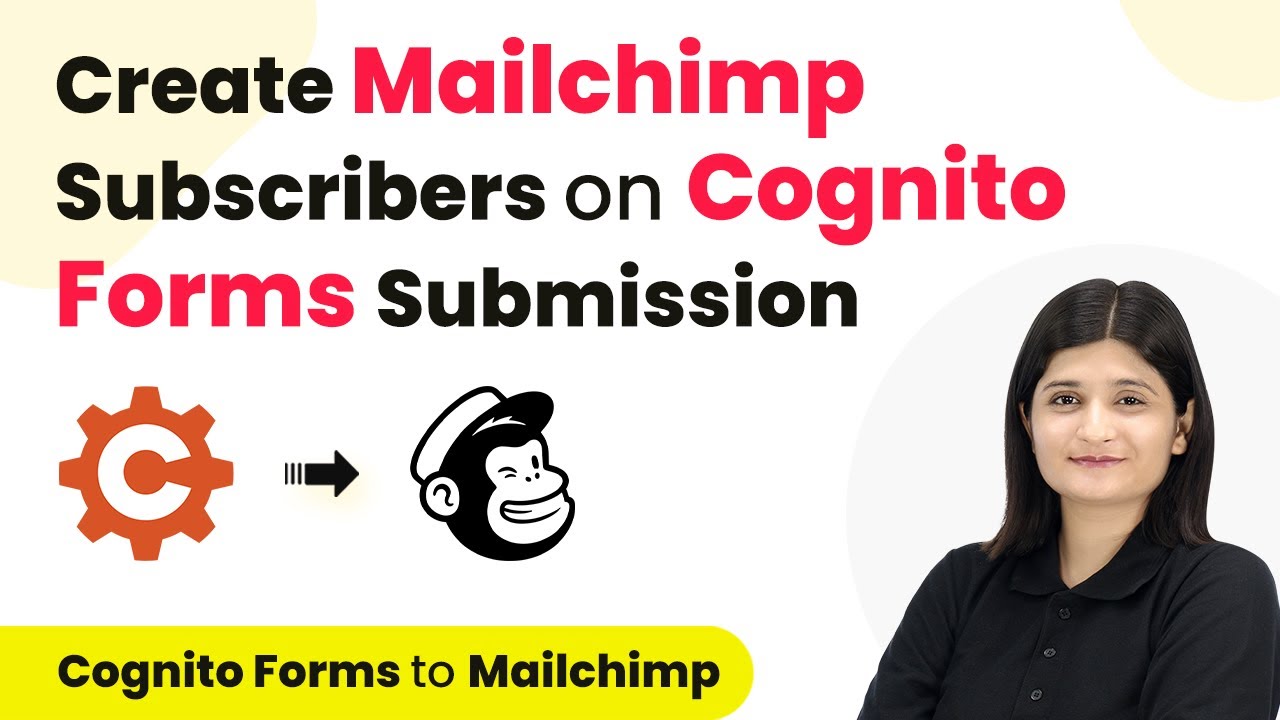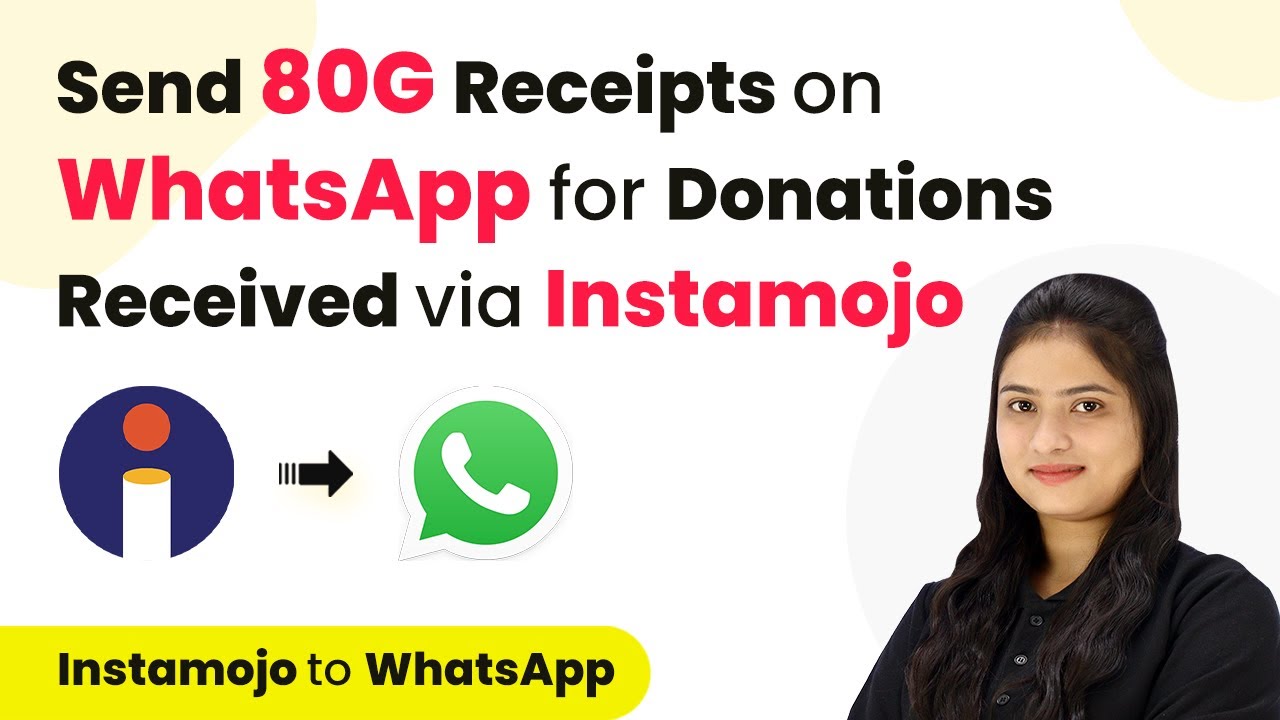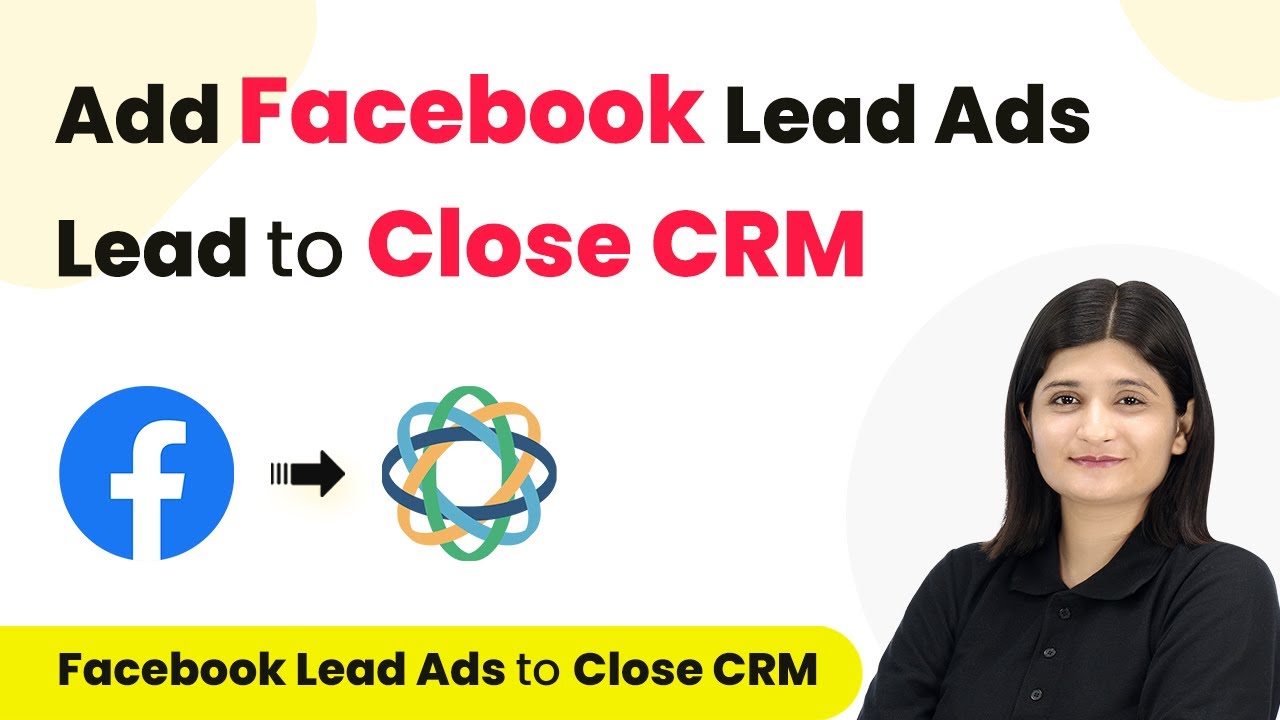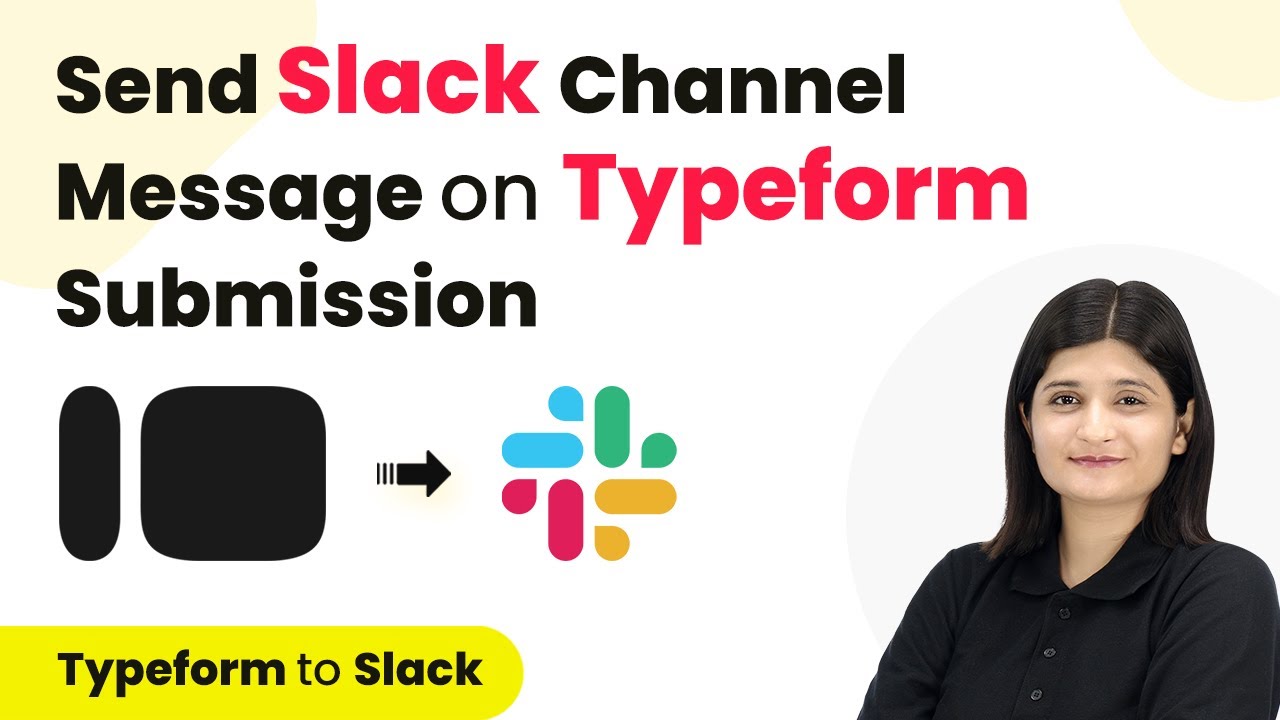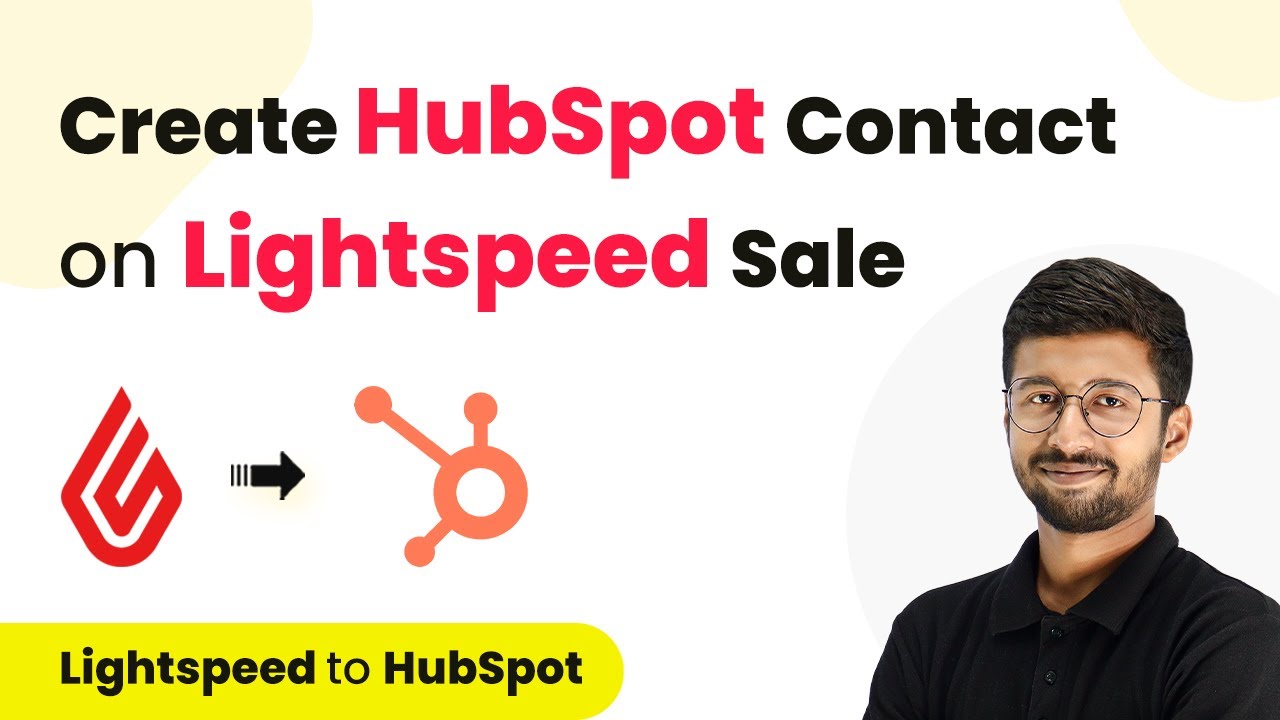Learn how to send Discord messages for Notion database items using Pabbly Connect. This step-by-step guide covers the entire integration process. Master proven automation processes with practical implementation examples and strategic recommendations you can apply immediately in your workflow.
Watch Step By Step Video Tutorial Below
1. Accessing Pabbly Connect for Integration
To start sending Discord messages for Notion database items, you need to access Pabbly Connect. Simply search for ‘Pabbly Connect’ in your browser and open its landing page. On this page, you will find options to sign in or sign up for free, which allows you to utilize automation features.
If you are a new user, click on ‘Sign up for free’ to receive 100 tasks monthly. Existing users should click ‘Sign in’ to access their account. Once logged in, navigate to the Pabbly Connect dashboard to begin the integration process.
2. Creating a Workflow in Pabbly Connect
In the Pabbly Connect dashboard, click on the button labeled ‘Create Workflow’. This is where you will define the integration between Notion and Discord. Name your workflow something descriptive, such as ‘Send Discord Messages for Notion Database Items’, and choose a folder to save it in. using Pabbly Connect
- Click on ‘Create’ to proceed to the workflow window.
- Select Notion as your trigger application.
- Choose ‘New Database Item’ as the trigger event.
After selecting the trigger application and event, click on ‘Connect’ to link your Notion account with Pabbly Connect. You will need to grant permissions for Pabbly to access specific pages in your Notion account.
3. Configuring the Notion Trigger
Once your Notion account is connected, select the specific page from which you want to pull data. For example, choose the ‘Bug Reports’ page to trigger notifications when new bugs are added. Click ‘Allow Access’ to finalize the connection. using Pabbly Connect
Next, you will be prompted to save and send a test request. Pabbly Connect will fetch the most recent entry from your Notion database, allowing you to verify that the trigger is working correctly. Keep in mind that Notion checks for new data every 8 hours, so the trigger may not be instant.
- You can adjust the trigger time by clicking on the three dots next to the trigger setup.
- Set the trigger time between 90 minutes and 24 hours as needed.
After adjusting the trigger time, click ‘Save’ to confirm your settings. This step ensures that your Pabbly Connect workflow is set up correctly to monitor for new database items.
4. Setting Up Discord to Send Messages
Now that your Notion trigger is configured, it’s time to set up Discord as your action application. Search for Discord in Pabbly Connect and select it. Choose ‘Send Channel Message’ as the action event to notify your team on Discord whenever a new bug is reported. using Pabbly Connect
To establish the connection, you will need to paste a webhook URL from your Discord server. Follow the instructions provided by Pabbly Connect to retrieve this URL. Ensure that you select the correct channel where the messages should be sent.
Navigate to your Discord server settings and go to ‘Integrations’. Click on ‘View Webhooks’ and either use an existing webhook or create a new one. Copy the webhook URL and paste it into Pabbly Connect.
After entering the webhook URL, you can customize the message format using basic HTML. Map the relevant fields from the Notion trigger to ensure that the message content updates dynamically with each new bug report.
5. Testing and Finalizing the Workflow
With your Discord message setup complete, click ‘Save and Send Test Request’ to verify that the integration works as intended. This action will send a test message to your specified Discord channel, allowing you to confirm that the workflow is functioning correctly.
After sending the test message, check your Discord channel to see if the notification appears as expected. If the message is received, your integration is successful! You can now automate notifications for new bug reports in Notion through Discord.
In summary, by using Pabbly Connect, you have successfully set up an automated workflow that sends Discord messages whenever new items are added to your Notion database. This integration enhances team communication and ensures that everyone is promptly informed about new issues.
Conclusion
In this tutorial, we explored how to send Discord messages for Notion database items using Pabbly Connect. This integration streamlines communication and keeps your team updated on new bug reports efficiently.
Ensure you check out Pabbly Connect to create business automation workflows and reduce manual tasks. Pabbly Connect currently offer integration with 2,000+ applications.
- Check out Pabbly Connect – Automate your business workflows effortlessly!
- Sign Up Free – Start your journey with ease!
- 10,000+ Video Tutorials – Learn step by step!
- Join Pabbly Facebook Group – Connect with 21,000+ like minded people!