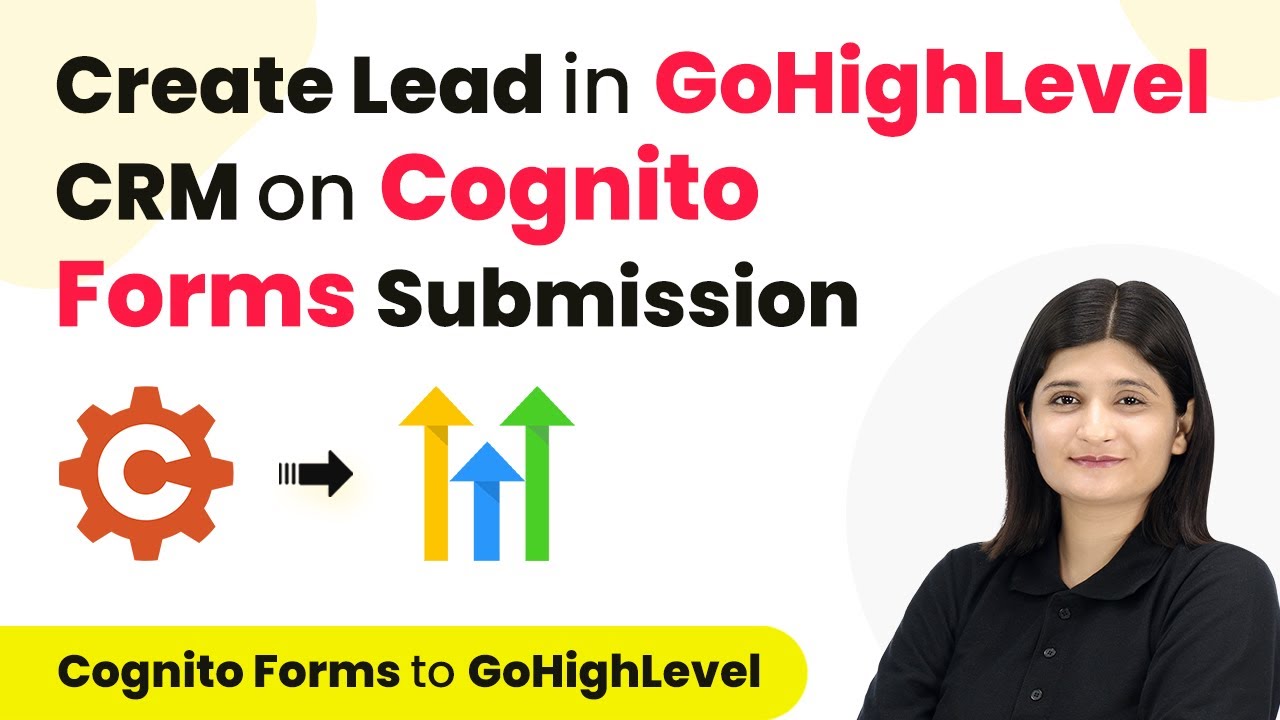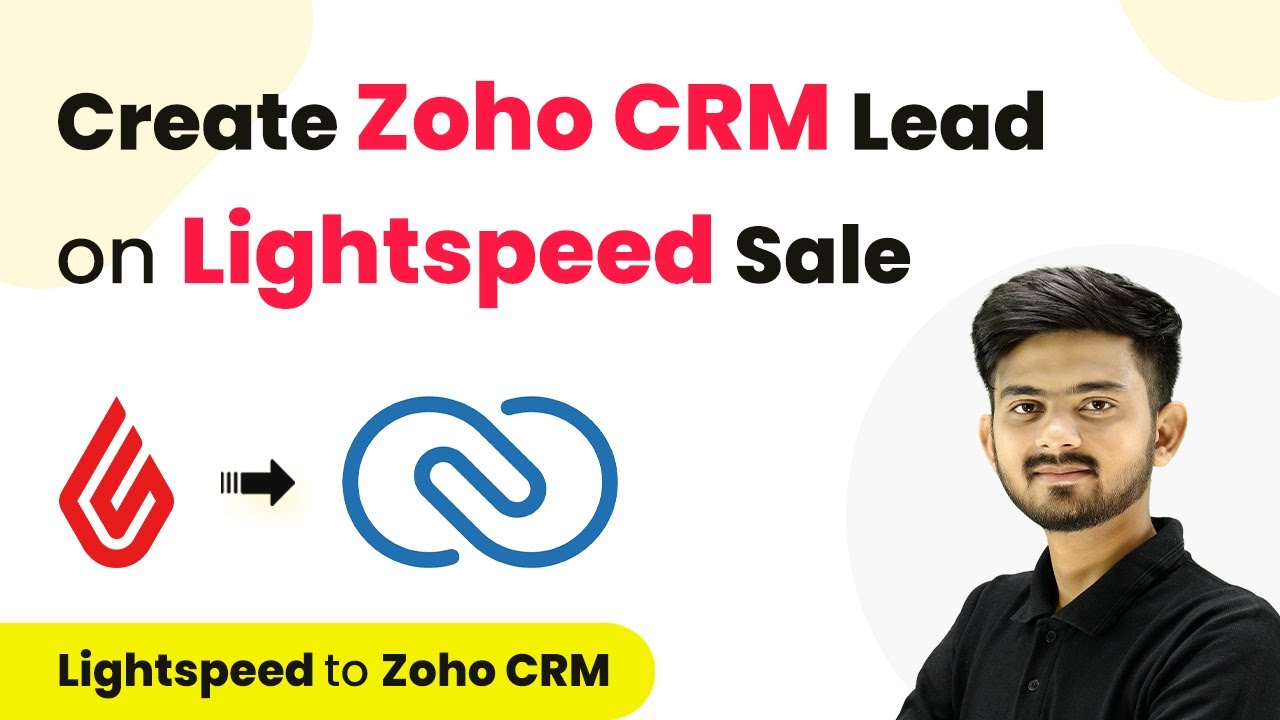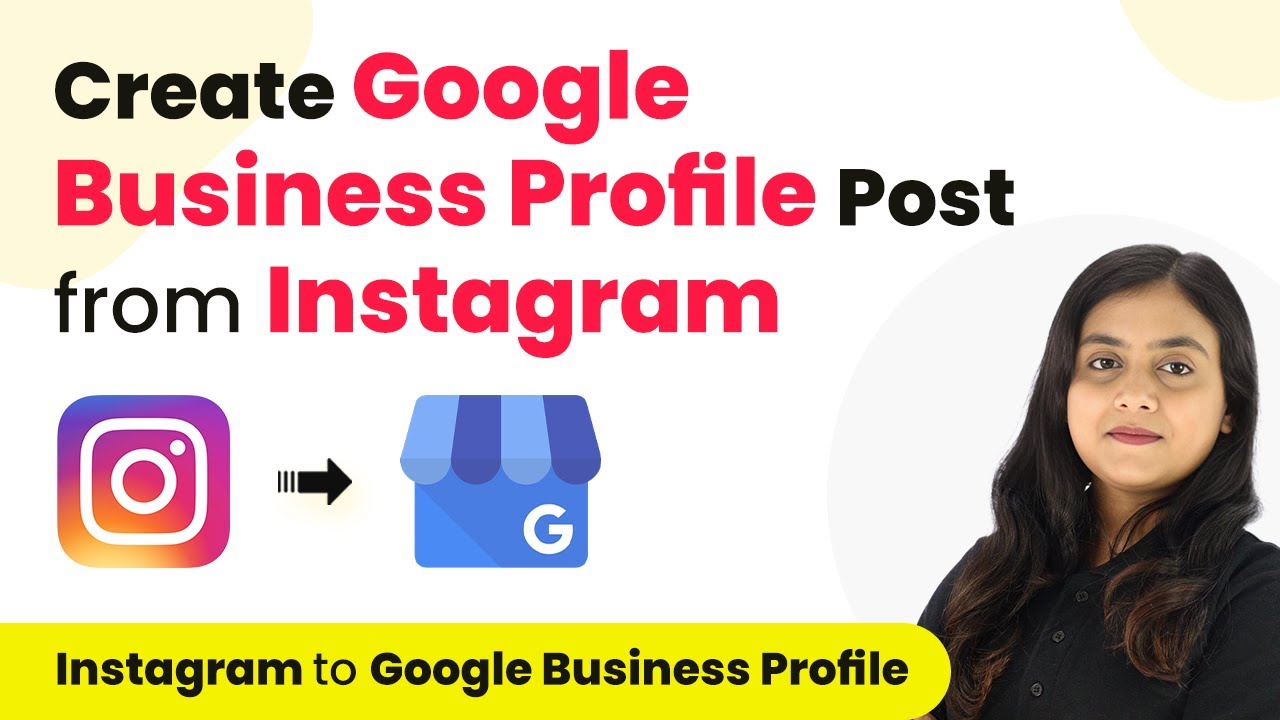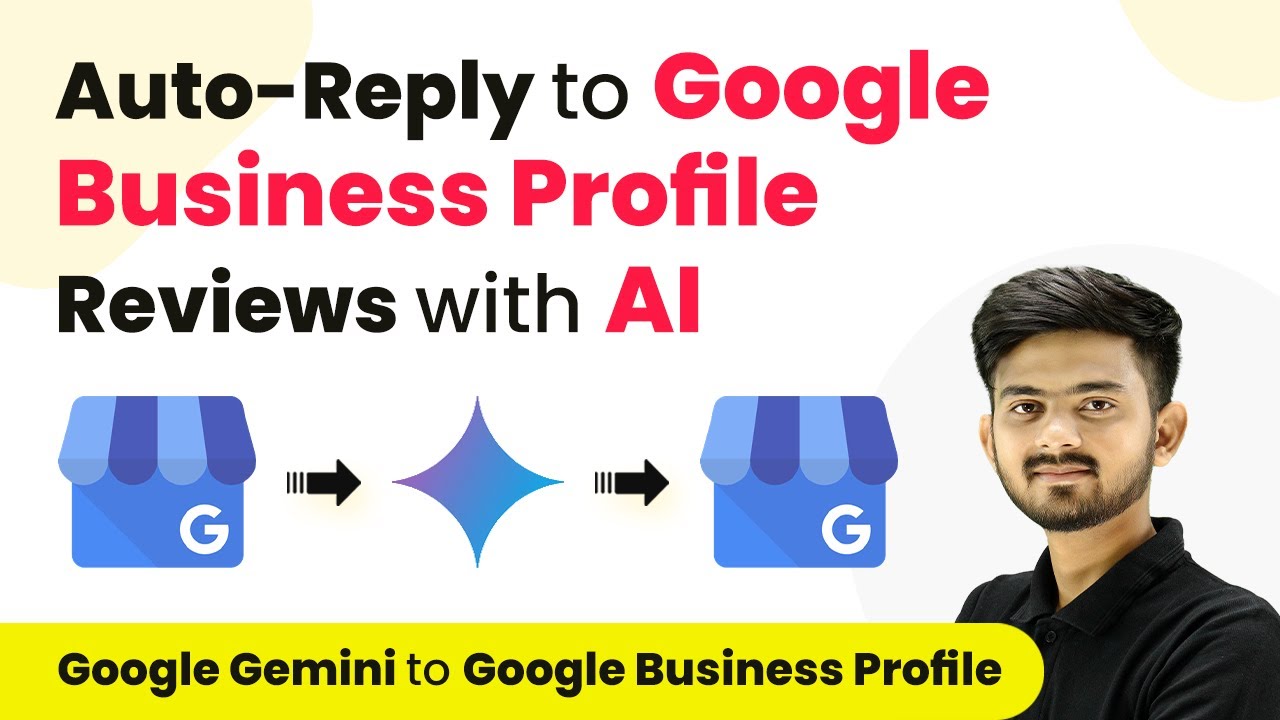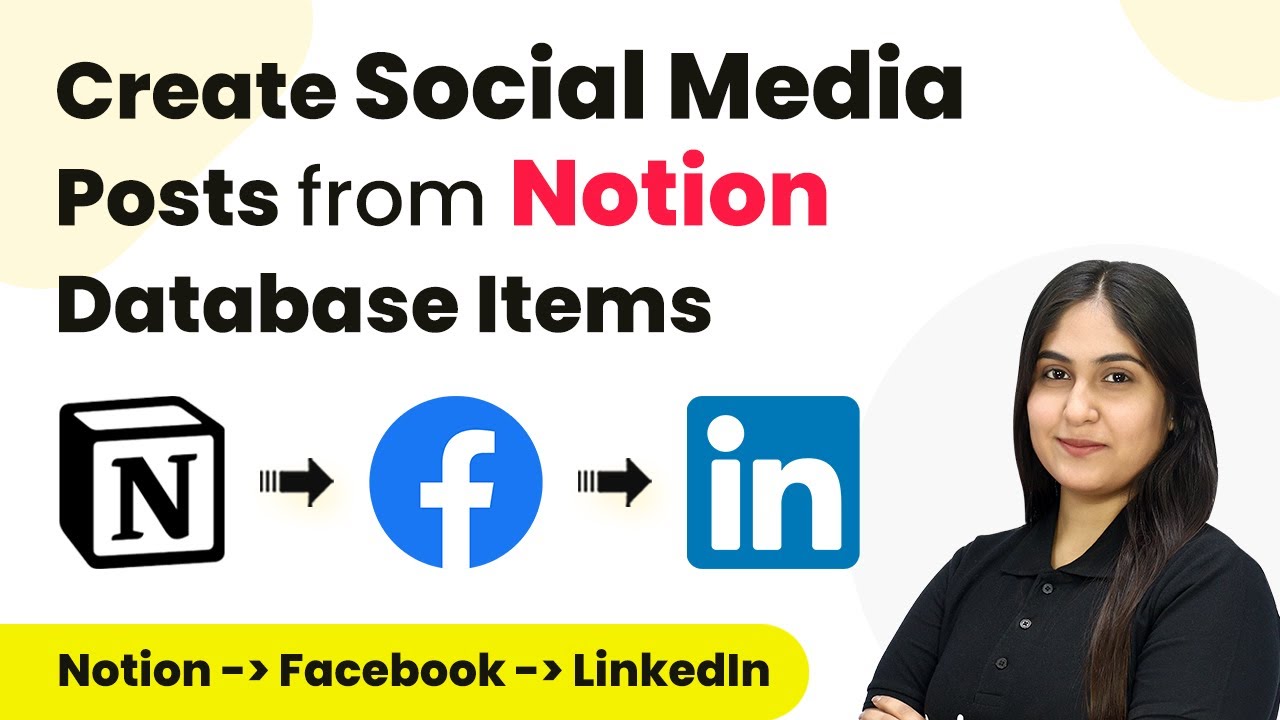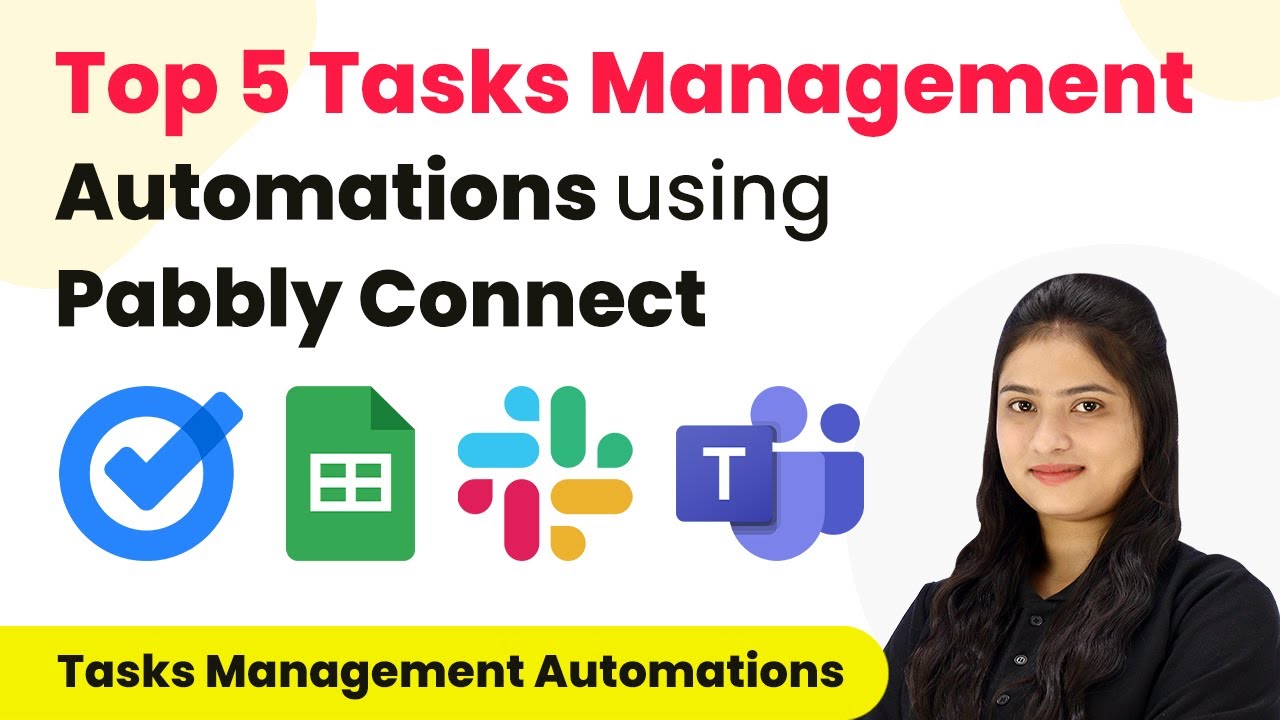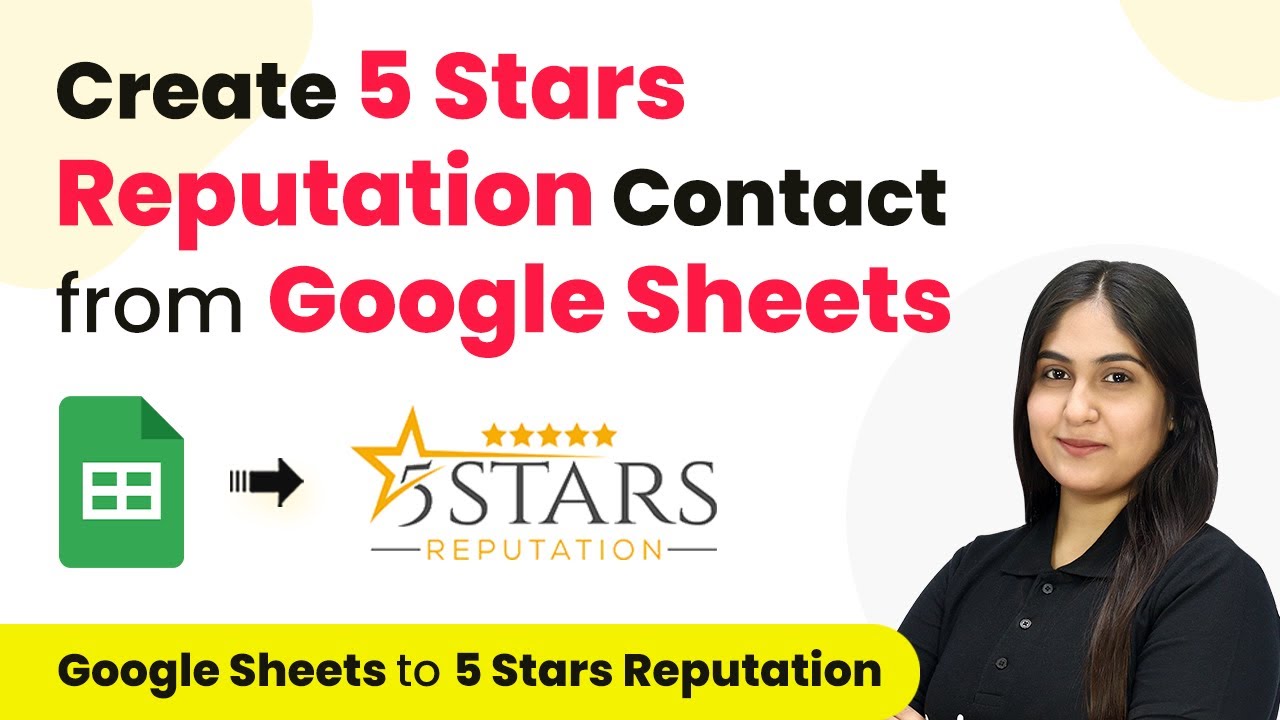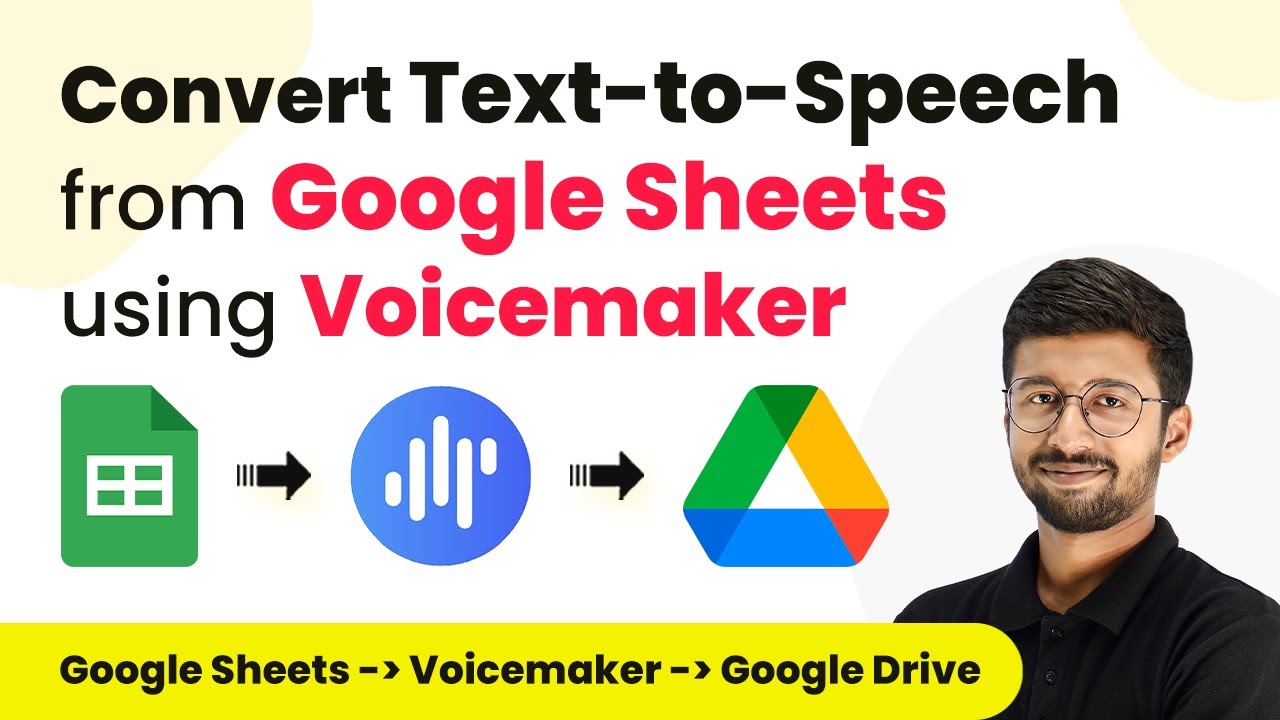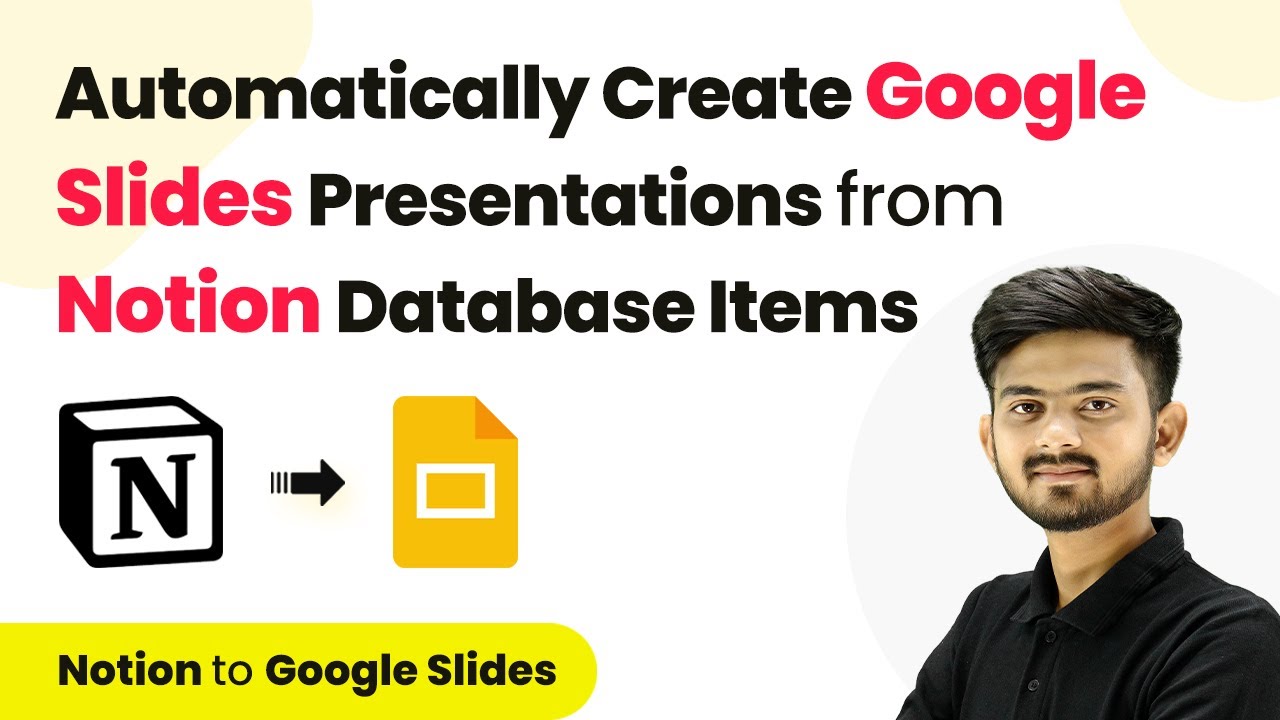Learn how to create leads in GoHighLevel CRM from Cognito Forms submissions using Pabbly Connect. Step-by-step guide with detailed instructions. Explore systematic approaches to creating efficient automation solutions that convert technical concepts into practical, implementable instructions.
Watch Step By Step Video Tutorial Below
1. Accessing Pabbly Connect for Integration
To create a lead in GoHighLevel CRM from Cognito Forms submission, you first need to access Pabbly Connect. Begin by navigating to the Pabbly Connect website and signing in to your account. If you do not have an account, you can sign up for free, which gives you access to 100 tasks monthly.
Once logged in, you will find the dashboard displaying all Pabbly applications. Click on the Pabbly Connect icon to access the integration tool. Here, you can create workflows that automate the process of transferring data from Cognito Forms to GoHighLevel CRM.
2. Creating a New Workflow in Pabbly Connect
In this step, we will create a new workflow that connects Cognito Forms and GoHighLevel CRM using Pabbly Connect. Click on the ‘Create Workflow’ button on your dashboard. You will be prompted to name your workflow; let’s name it ‘Create Lead in GoHighLevel CRM from Cognito Forms Submission’.
- Select the folder where you want to save the workflow.
- Choose Cognito Forms as your trigger application.
- Set the trigger event to ‘New Entry’.
After setting this up, click on the ‘Save’ button to proceed. This will initiate the workflow every time a new submission is made in Cognito Forms.
3. Connecting Cognito Forms to Pabbly Connect
To connect Cognito Forms to Pabbly Connect, you will need to set up a webhook URL provided by Pabbly. This URL acts as a bridge to transfer data from Cognito Forms to Pabbly Connect. Go to your Cognito Forms account and select the form you want to integrate.
In your form settings, scroll down to find the ‘Post JSON Data to a Website’ option. Paste the webhook URL from Pabbly Connect into this field and ensure it is activated. Click on ‘Save’ to finalize the connection. This step is crucial as it allows Cognito Forms to send submission data to Pabbly Connect.
4. Setting Up GoHighLevel CRM in Pabbly Connect
Now that you have connected Cognito Forms to Pabbly Connect, it’s time to set up the action application, which is GoHighLevel CRM. Select GoHighLevel CRM as your action application and choose the action event as ‘Create Contact’.
- Click on the ‘Connect’ button to establish a connection with GoHighLevel CRM.
- Choose your account or create a new connection if needed.
- Authorize Pabbly Connect to access your GoHighLevel CRM account.
After successfully connecting, map the fields from Cognito Forms to the corresponding fields in GoHighLevel CRM. This step ensures that data is accurately transferred and leads are created effectively.
5. Testing and Finalizing the Integration
In this final step, you need to test the integration to ensure everything is functioning correctly. Submit a test entry in Cognito Forms to trigger the workflow in Pabbly Connect. Check if the data appears correctly in your GoHighLevel CRM account as a new lead.
If the test is successful, you can finalize the workflow by clicking on the ‘Save’ button in Pabbly Connect. This will activate the automation, allowing new leads to be created automatically in GoHighLevel CRM from every Cognito Forms submission.
Conclusion
This guide summarizes the key points and helps you understand the essential features and benefits of using this tool.
Ensure you check out Pabbly Connect to create business automation workflows and reduce manual tasks. Pabbly Connect currently offer integration with 2,000+ applications.
- Check out Pabbly Connect – Automate your business workflows effortlessly!
- Sign Up Free – Start your journey with ease!
- 10,000+ Video Tutorials – Learn step by step!
- Join Pabbly Facebook Group – Connect with 21,000+ like minded people!
In conclusion, using Pabbly Connect to integrate Cognito Forms submission with GoHighLevel CRM simplifies the process of lead management. By following the steps outlined, you can automate lead creation efficiently and effectively.