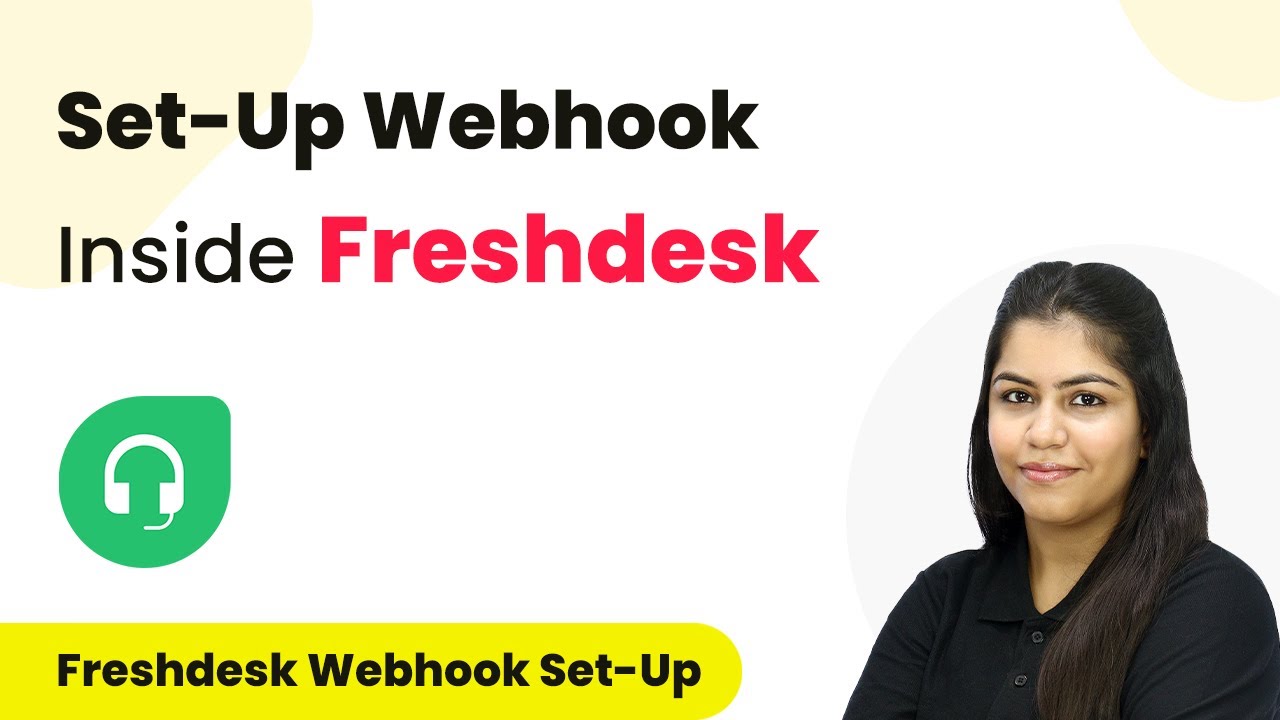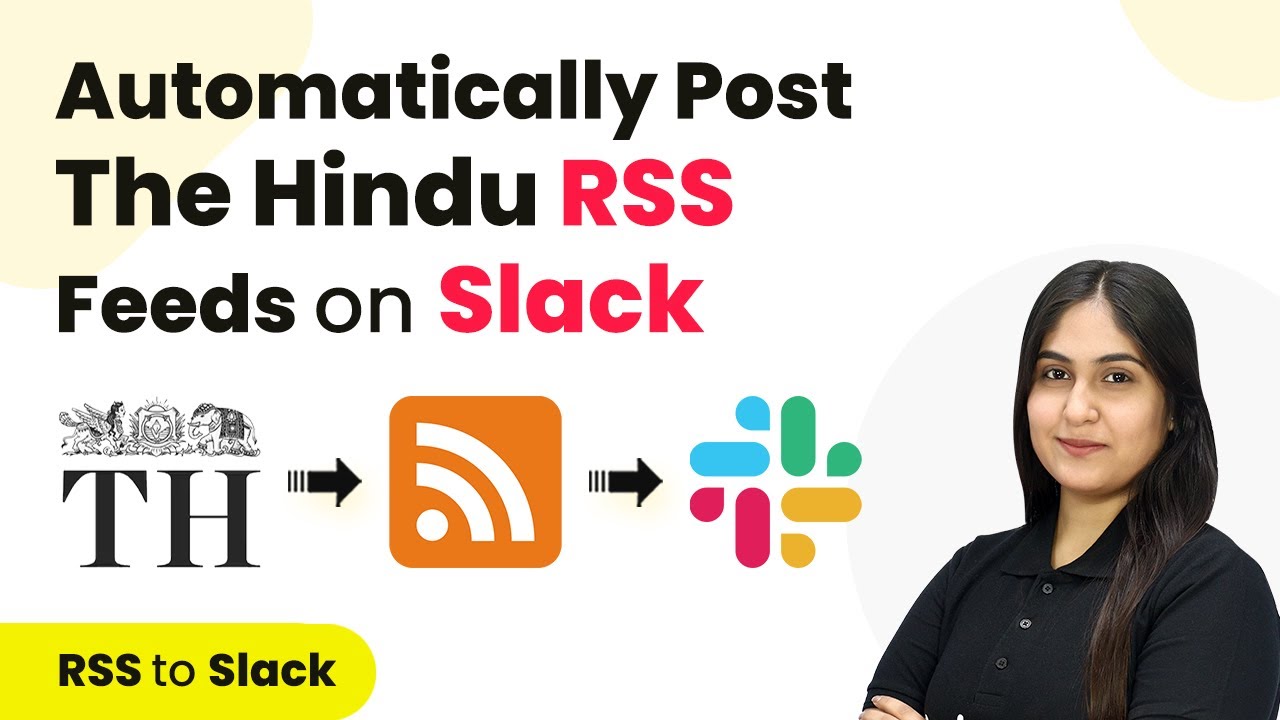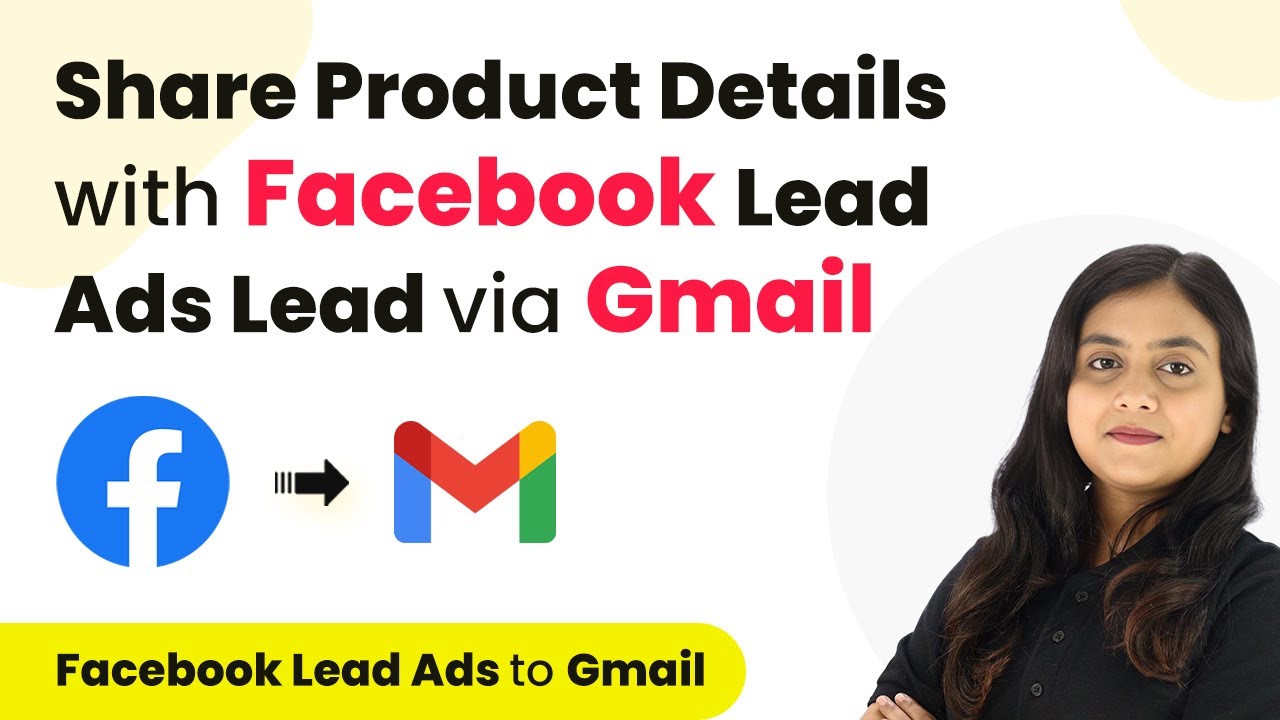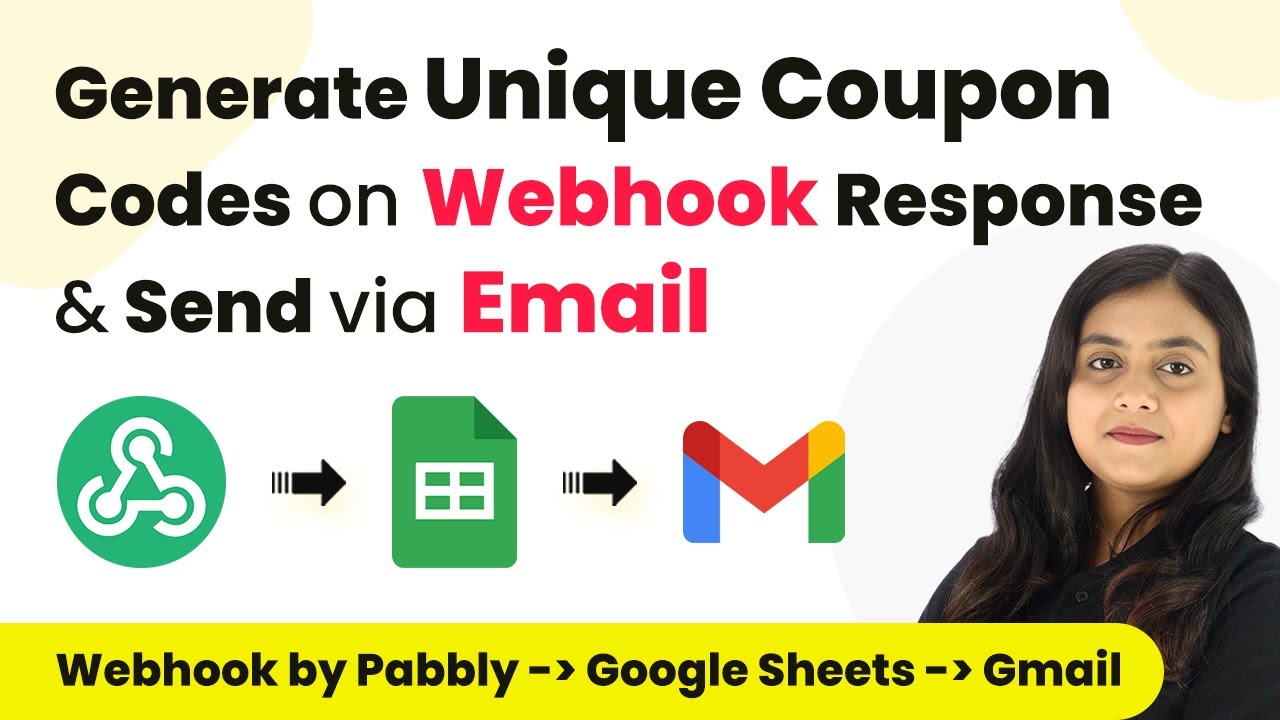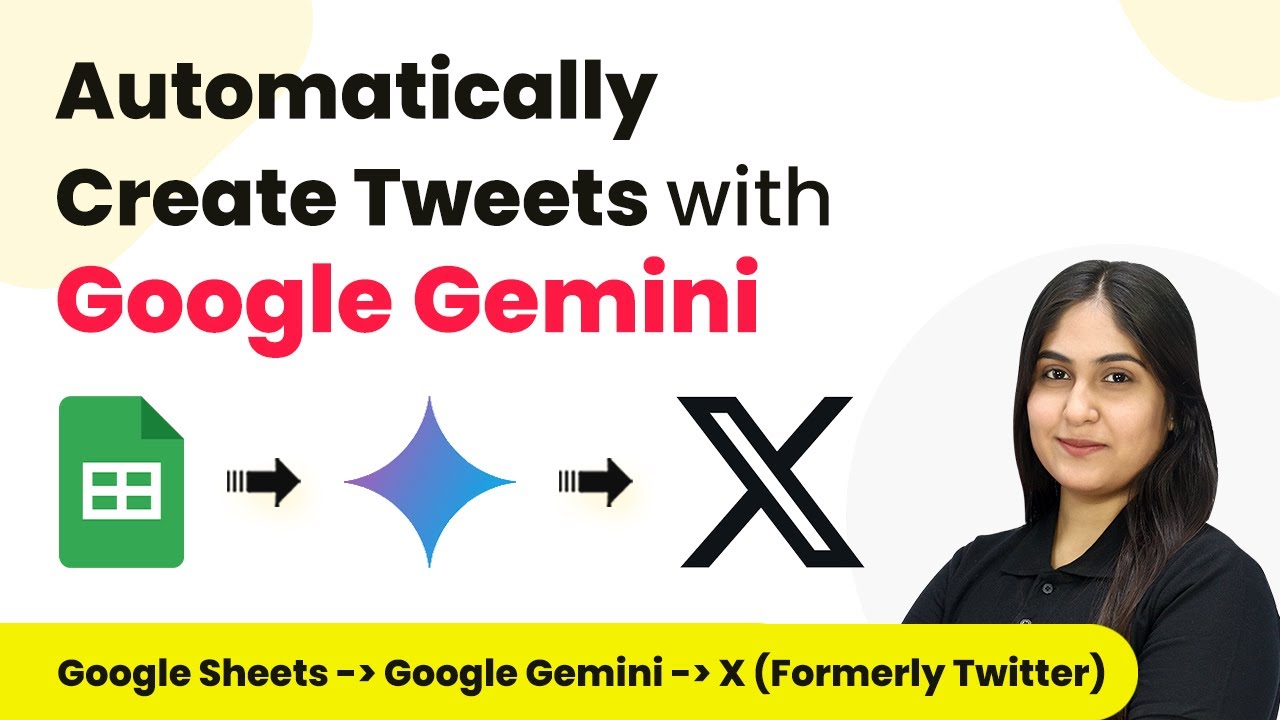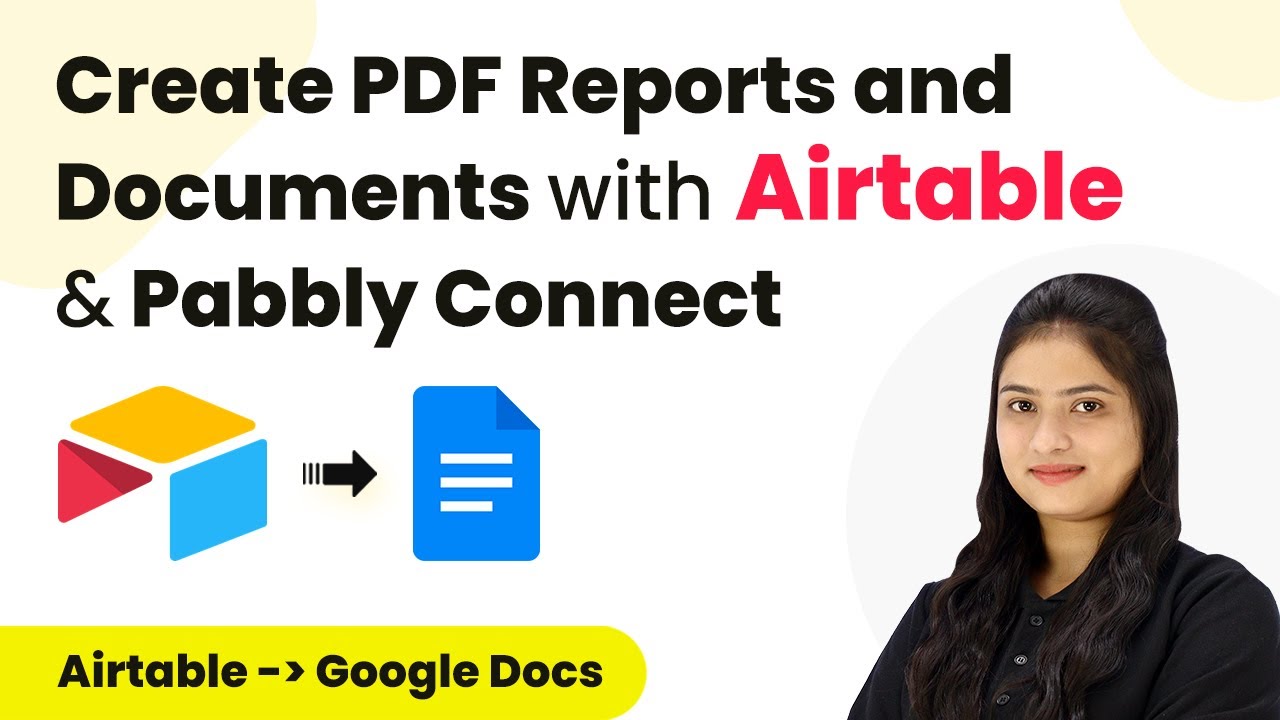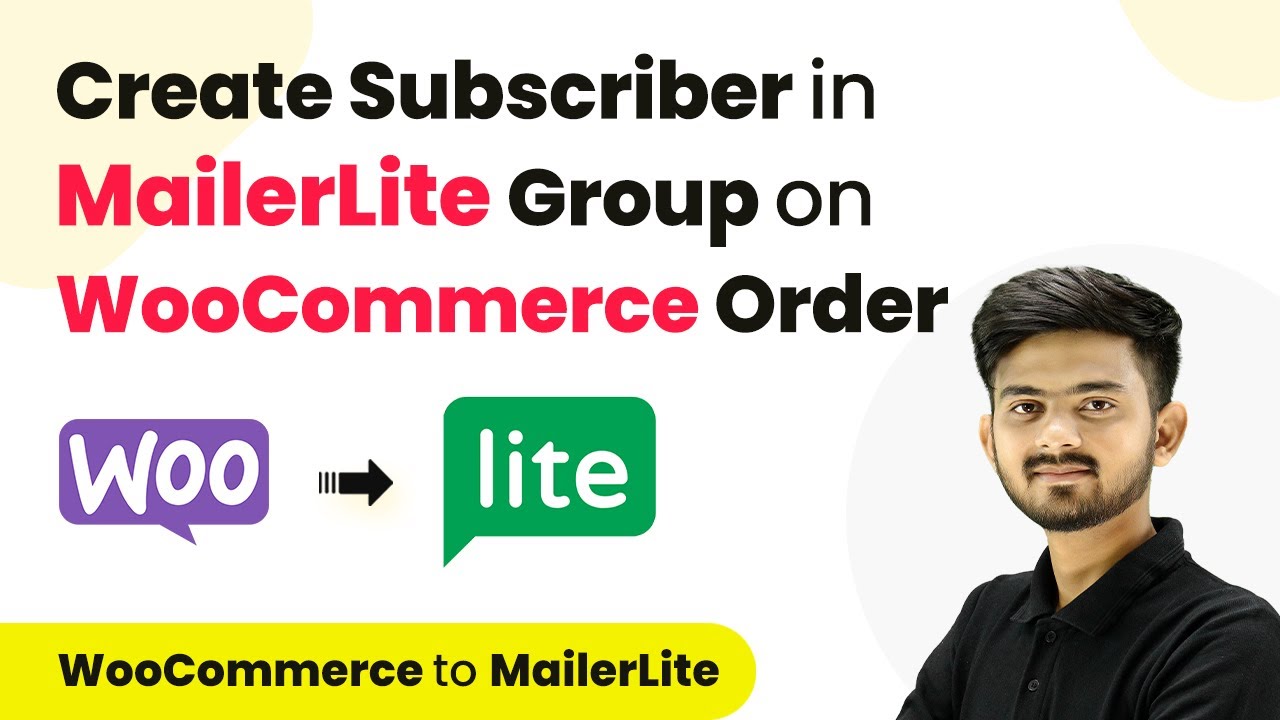Learn step-by-step how to set up a webhook inside Freshdesk using Pabbly Connect to enhance your customer support system. Develop expertise in application integration and learn how to design streamlined automation workflows using proven, simplified approaches.
Watch Step By Step Video Tutorial Below
1. Introduction to Pabbly Connect for Freshdesk Integration
In this section, we will introduce how to use Pabbly Connect for setting up a webhook inside Freshdesk. Freshdesk is a powerful customer support tool, and with Pabbly Connect, you can enhance its capabilities by automating workflows. This integration allows you to transfer data from Freshdesk to other applications seamlessly whenever specific events occur.
To get started, log into your Pabbly Connect account and create a new workflow. This workflow will act as a bridge between Freshdesk and your desired applications. The key here is to set a trigger in Freshdesk that will initiate actions in Pabbly Connect whenever a new ticket is created or updated.
2. Setting Up the Trigger in Freshdesk Using Pabbly Connect
The first step in setting up the webhook is to define the trigger in Freshdesk. This trigger will be set to activate whenever a new ticket is created. In your Pabbly Connect workflow, select Freshdesk as the trigger application.
- Choose Freshdesk as the application.
- Select the trigger event as ‘New Ticket’.
- Copy the generated webhook URL provided by Pabbly Connect.
After selecting the trigger event, you will receive a webhook URL. This URL is essential as it will be used to connect Freshdesk with Pabbly Connect. Make sure to copy this URL as you will need it in the next steps of the integration process.
3. Configuring Freshdesk to Use the Webhook URL
Now, navigate to your Freshdesk account and set up the webhook using the URL you copied from Pabbly Connect. Log into your Freshdesk account and go to the Admin settings. From there, select Workflows and then Automations.
- Click on ‘New Rule’ to create a new automation rule.
- Set the rule name and conditions based on ticket properties (e.g., subject contains ‘bug’).
- Select ‘Webhook’ as the action and paste the copied URL.
Make sure to configure the request type as POST and set the content type to JSON. This ensures that the data from Freshdesk is sent correctly to Pabbly Connect whenever a new ticket is created that meets your specified conditions.
4. Testing the Webhook Integration with Pabbly Connect
After setting up the webhook in Freshdesk, it’s crucial to test the integration to ensure everything is working correctly. Go back to your Pabbly Connect dashboard and check for any incoming responses from Freshdesk.
Create a new ticket in Freshdesk to trigger the webhook. Make sure the ticket meets the conditions you set earlier (e.g., the subject contains ‘bug’). Check your Pabbly Connect workflow to see if the data has been captured successfully.
Once the test ticket is submitted, you should see the ticket details, such as ticket ID, subject, and priority, reflected in your Pabbly Connect workflow. This confirms that the webhook is functioning correctly and that data is being transferred from Freshdesk to Pabbly Connect.
5. Finalizing the Integration and Next Steps
Now that you have successfully set up the webhook, you can further enhance your workflow by integrating additional applications with Pabbly Connect. For example, you can send notifications to Google Chat, Slack, or Discord whenever a new ticket is created.
To do this, simply add an action step in your Pabbly Connect workflow after the Freshdesk trigger. Choose your desired application (e.g., Google Chat) and configure the action to send a message with the ticket details. This way, your team can stay informed about new tickets in real-time.
With Pabbly Connect, you can automate various tasks and improve your customer support efficiency. Explore more integrations to maximize the benefits of your Freshdesk account.
Conclusion
In conclusion, setting up a webhook inside Freshdesk using Pabbly Connect streamlines your customer support processes. This integration allows for instant notifications and data transfer, enhancing team collaboration and responsiveness. By following these steps, you can automate your workflows effectively.
Ensure you check out Pabbly Connect to create business automation workflows and reduce manual tasks. Pabbly Connect currently offer integration with 2,000+ applications.
- Check out Pabbly Connect – Automate your business workflows effortlessly!
- Sign Up Free – Start your journey with ease!
- 10,000+ Video Tutorials – Learn step by step!
- Join Pabbly Facebook Group – Connect with 21,000+ like minded people!