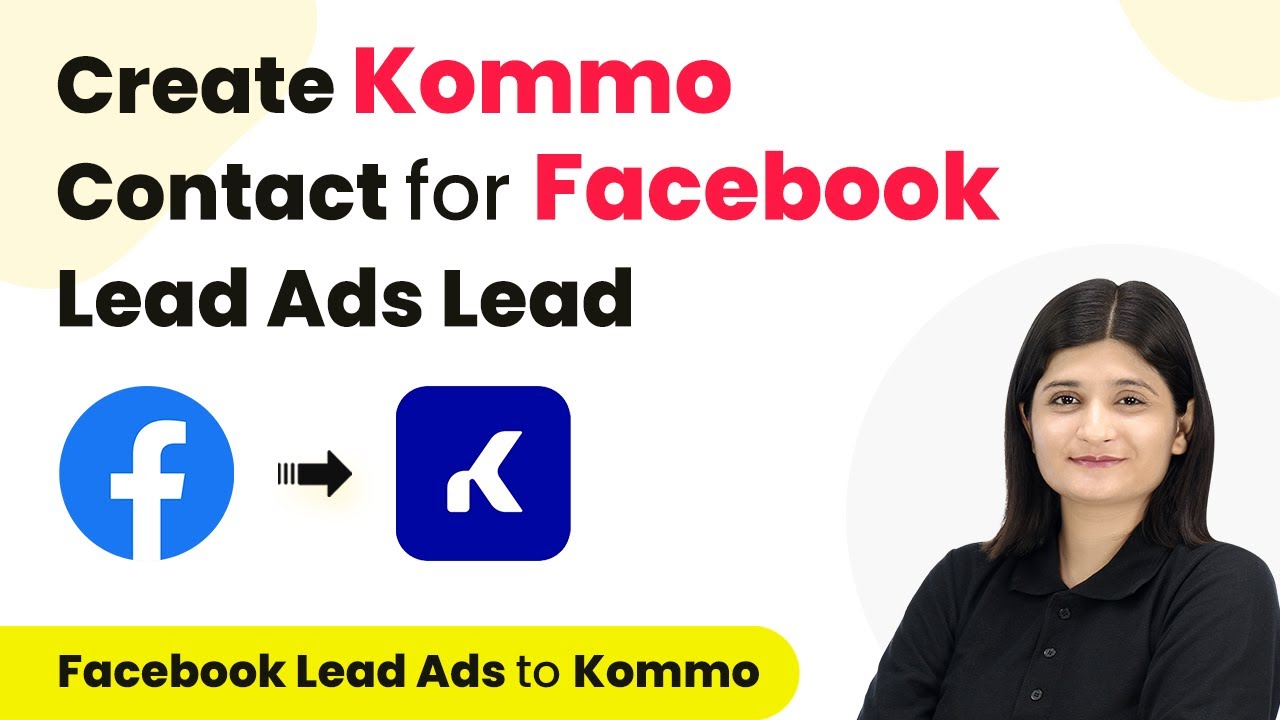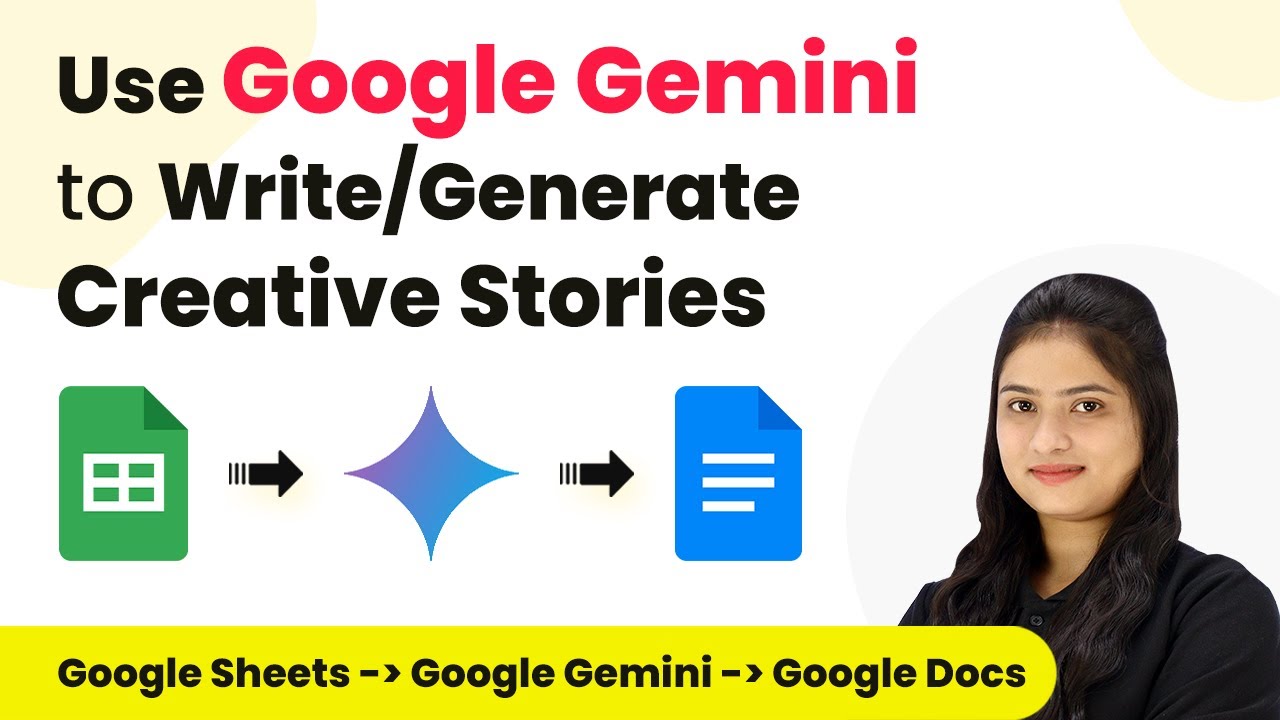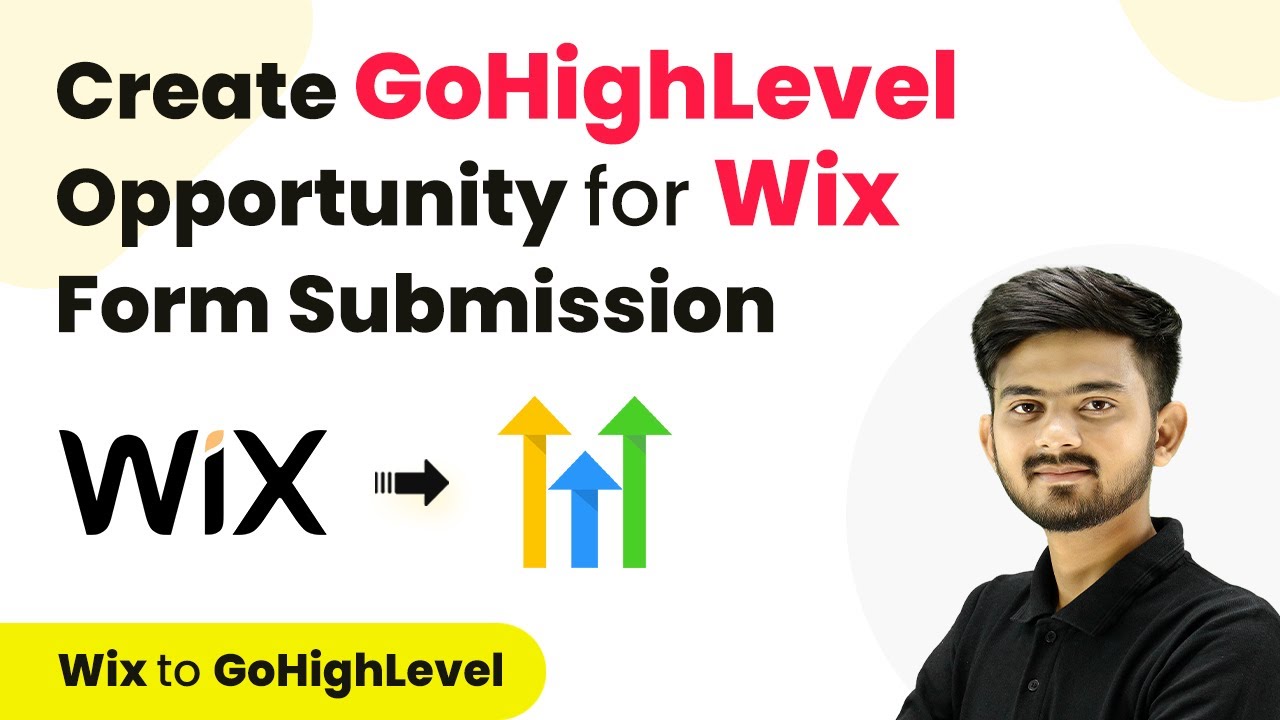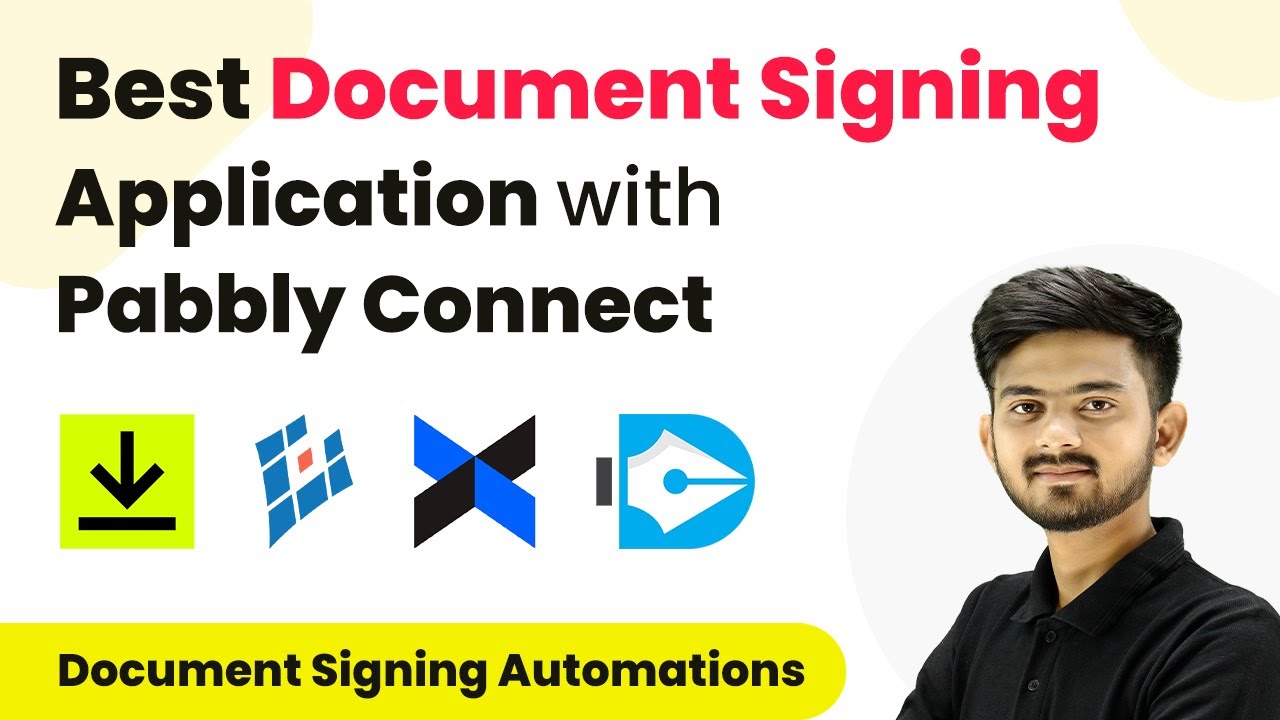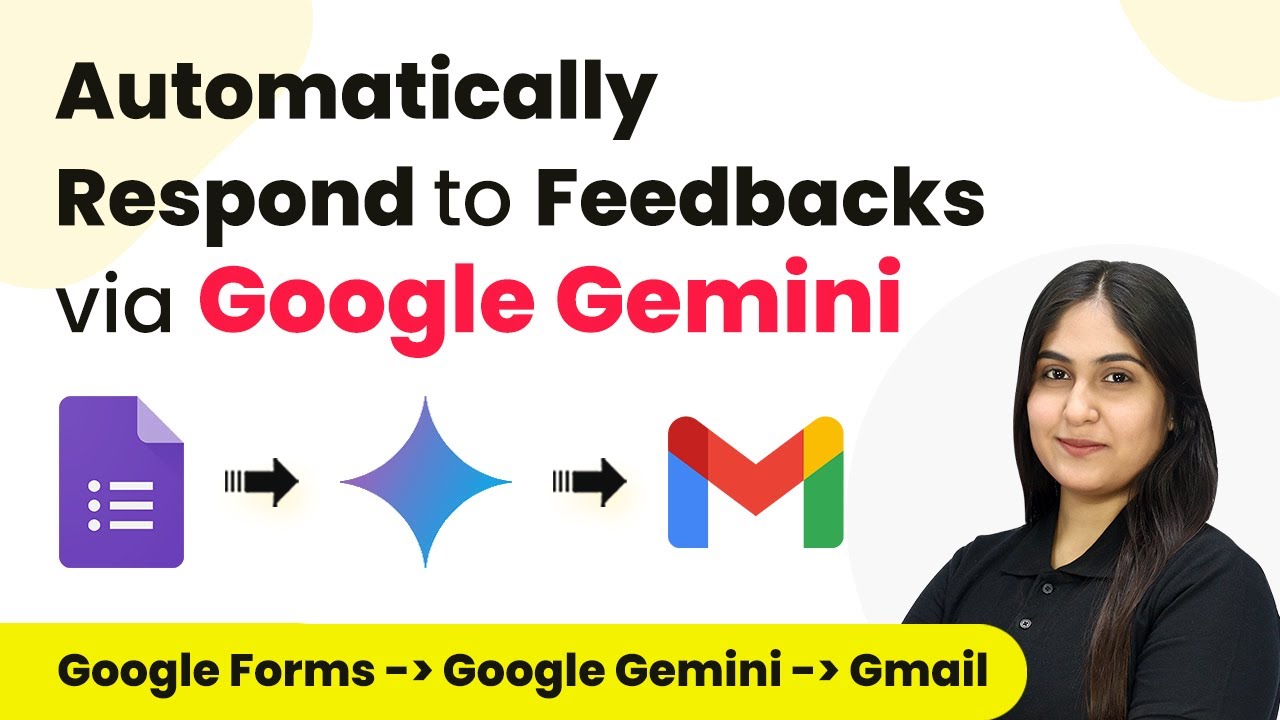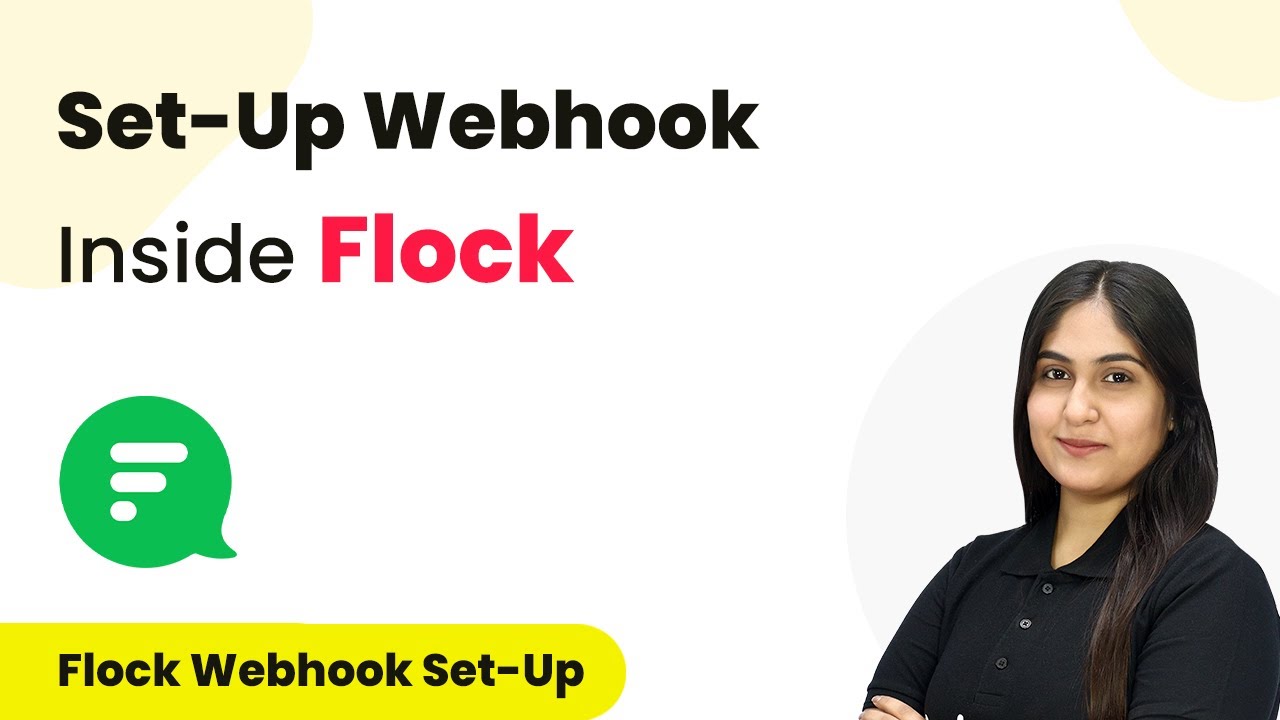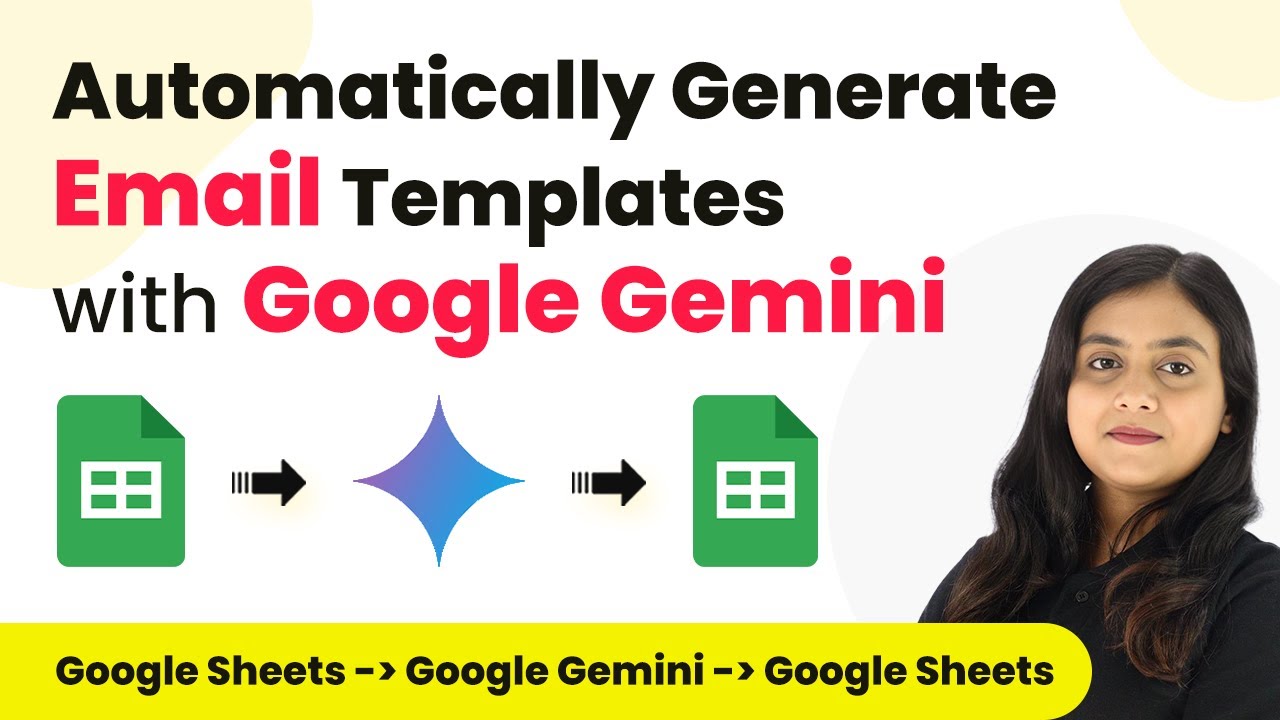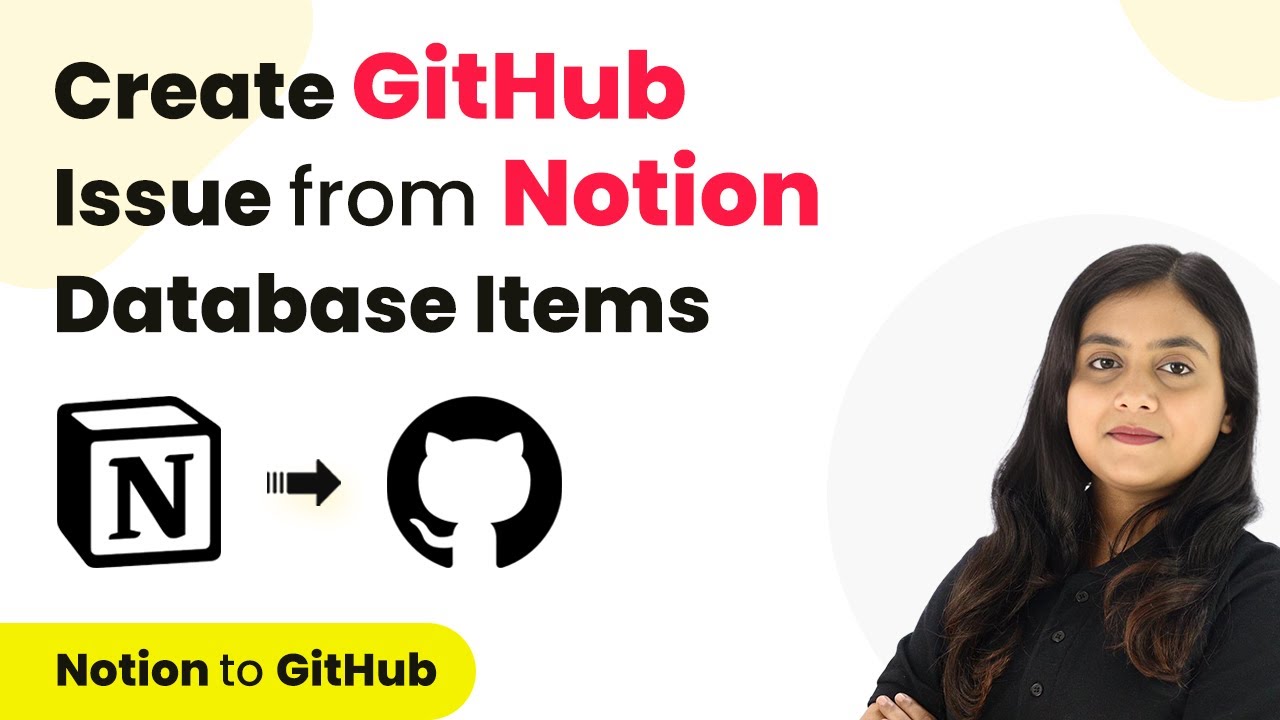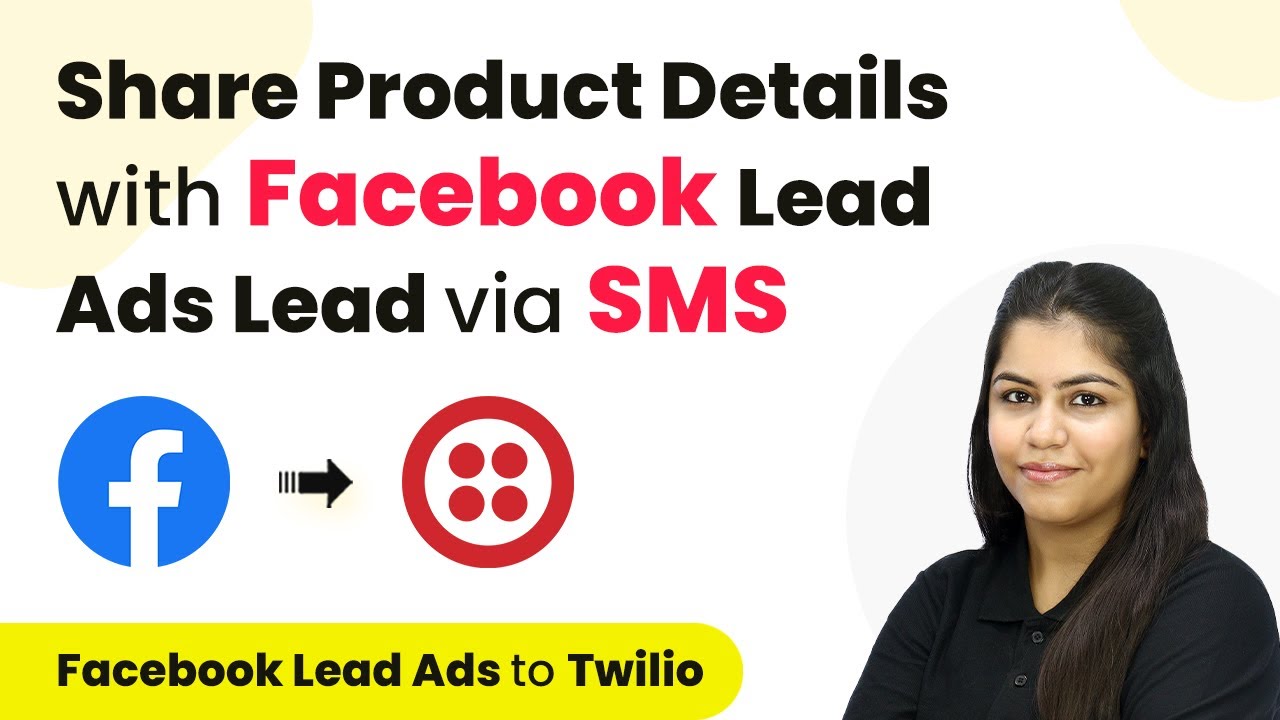Learn how to create a Kommo contact from Facebook Lead Ads leads using Pabbly Connect. Step-by-step tutorial for seamless integration. Follow this definitive guide to creating powerful automated workflows with straightforward, efficiency-focused solutions that save valuable time.
Watch Step By Step Video Tutorial Below
1. Accessing Pabbly Connect for Facebook Lead Ads Lead Integration
To start creating a Kommo contact from Facebook Lead Ads lead, you need to access Pabbly Connect. First, visit the Pabbly website and sign in to your account. If you do not have an account, you can sign up for free, which gives you access to 100 tasks monthly.
Once logged in, navigate to the Pabbly Connect dashboard. Here, you will find all your workflows. Click on the ‘Create Workflow’ button to begin the integration process. This is the starting point for automating the connection between Facebook and Kommo.
2. Setting Up Trigger in Pabbly Connect for Facebook Lead Ads
In this step, you will set up the trigger for your workflow. The trigger is the event that starts the automation process. Select ‘Facebook Lead Ads’ as your trigger application. This choice allows Pabbly Connect to listen for new leads generated from your Facebook ads. using Pabbly Connect
- Click on ‘Add New Connection’ to connect your Facebook account.
- Select the Facebook page from which you want to pull leads.
- Choose the lead form you have created for your campaign.
After selecting your options, click on ‘Save & Send Test Request’ to ensure everything is working correctly. Pabbly Connect will check for new leads from your Facebook Lead Ads to proceed with the next action.
3. Creating Kommo Contact from Facebook Lead Ads Lead
Now that your trigger is set, it’s time to create a contact in Kommo. In Pabbly Connect, select ‘Kommo’ as your action application. This integration allows you to automatically create a new contact in your Kommo account whenever a new lead is captured from Facebook. using Pabbly Connect
- Enter the subdomain for your Kommo account.
- Map the fields from your Facebook lead (like first name, last name, email, and phone number) to the corresponding fields in Kommo.
- Click on ‘Save & Send Test Request’ to create the contact.
Once you have mapped the fields and tested the connection, Pabbly Connect will confirm that the contact has been successfully created in Kommo. This automation saves you time and ensures that no leads are missed.
4. Testing the Integration of Facebook Lead Ads with Kommo
To ensure that your integration works flawlessly, it’s essential to test the entire workflow. Start by submitting a test lead through your Facebook Lead Ads form. This will simulate a real lead coming in. using Pabbly Connect
After submitting the test lead, return to Pabbly Connect and check the response from the Facebook trigger. If the lead appears correctly, it indicates that the trigger is working. Next, verify that the contact has been created in Kommo with the correct details. This step is crucial to confirm that your integration is functioning as intended.
5. Conclusion: Automate Your Marketing with Pabbly Connect
In conclusion, using Pabbly Connect to create a Kommo contact from Facebook Lead Ads leads is a straightforward process. By following the steps outlined in this tutorial, you can automate your lead management effectively.
Ensure you check out Pabbly Connect to create business automation workflows and reduce manual tasks. Pabbly Connect currently offer integration with 2,000+ applications.
- Check out Pabbly Connect – Automate your business workflows effortlessly!
- Sign Up Free – Start your journey with ease!
- 10,000+ Video Tutorials – Learn step by step!
- Join Pabbly Facebook Group – Connect with 21,000+ like minded people!
This integration not only saves time but also ensures that all leads are captured and organized in your CRM. Start using Pabbly Connect today to streamline your marketing efforts and enhance your lead generation strategy.